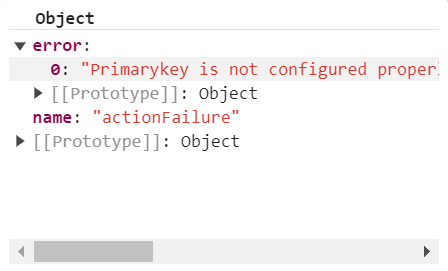Getting started in React Gantt control
22 Dec 202524 minutes to read
This section explains you the steps required to create a simple Essential® JS 2 Gantt in a React application and demonstrates its basic features.
Ready to streamline your Syncfusion® React development? Discover the full potential of Syncfusion® React components with Syncfusion® AI Coding Assistant. Effortlessly integrate, configure, and enhance your projects with intelligent, context-aware code suggestions, streamlined setups, and real-time insights—all seamlessly integrated into your preferred AI-powered IDEs like VS Code, Cursor, Syncfusion® CodeStudio and more. Explore Syncfusion® AI Coding Assistant
To get started quickly with React Gantt Chart the following video explains the project configuration and basic Gantt chart features behaviors:
Dependencies
Following is the list of minimum dependencies required to use the Gantt.
|-- @syncfusion/ej2-react-gantt
|-- @syncfusion/ej2-grids
|-- @syncfusion/ej2-gantt
|-- @syncfusion/ej2-layouts
|-- @syncfusion/ej2-treegridSetup for Local Development
To easily set up a React application, use create-vite-app, which provides a faster development environment, smaller bundle sizes, and optimized builds compared to traditional tools like create-react-app. For detailed steps, refer to the Vite installation instructions. Vite sets up your environment using JavaScript and optimizes your application for production.
Note: To create a React application using
create-react-app, refer to this documentation for more details.
To create a new React application, run the following command.
npm create vite@latest my-appTo set-up a React application in TypeScript environment, run the following command.
npm create vite@latest my-app -- --template react-ts
cd my-app
npm run devTo set-up a React application in JavaScript environment, run the following command.
npm create vite@latest my-app -- --template react
cd my-app
npm run devAdding Syncfusion® packages
All the available Essential® JS 2 packages are published in npmjs.com public registry.To install Gantt component, use the following command
npm install @syncfusion/ej2-react-gantt --saveAdding CSS reference
Add components style as given below in src/App.css.
@import '../node_modules/@syncfusion/ej2-base/styles/material.css';
@import '../node_modules/@syncfusion/ej2-buttons/styles/material.css';
@import '../node_modules/@syncfusion/ej2-calendars/styles/material.css';
@import '../node_modules/@syncfusion/ej2-dropdowns/styles/material.css';
@import '../node_modules/@syncfusion/ej2-gantt/styles/material.css';
@import '../node_modules/@syncfusion/ej2-grids/styles/material.css';
@import '../node_modules/@syncfusion/ej2-inputs/styles/material.css';
@import '../node_modules/@syncfusion/ej2-layouts/styles/material.css';
@import '../node_modules/@syncfusion/ej2-lists/styles/material.css';
@import '../node_modules/@syncfusion/ej2-navigations/styles/material.css';
@import '../node_modules/@syncfusion/ej2-notifications/styles/material.css';
@import '../node_modules/@syncfusion/ej2-popups/styles/material.css';
@import '../node_modules/@syncfusion/ej2-richtexteditor/styles/material.css';
@import '../node_modules/@syncfusion/ej2-treegrid/styles/material.css';To refer App.css in the application then import it in the src/App.tsx file.
Adding Gantt component
Now, you can start adding React Gantt component in the application. For getting started, add the Gantt component in src/App.tsx file using following code.
Place the following gantt code in the src/App.tsx.
import { GanttComponent } from '@syncfusion/ej2-react-gantt';
import * as React from 'react';
import * as ReactDOM from 'react-dom';
import './App.css';
const GanttData: object[] = [
{
TaskID: 1,
TaskName: 'Project Initiation',
StartDate: new Date('04/02/2019'),
EndDate: new Date('04/21/2019'),
},
{
TaskID: 2,
TaskName: 'Identify Site location',
StartDate: new Date('04/02/2019'),
Duration: 4,
Progress: 50,
ParentId: 1,
},
{
TaskID: 3,
TaskName: 'Perform Soil test',
StartDate: new Date('04/02/2019'),
Duration: 4,
Progress: 50,
ParentId: 1,
},
{
TaskID: 4,
TaskName: 'Soil test approval',
StartDate: new Date('04/02/2019'),
Duration: 4,
Progress: 50,
ParentId: 1,
},
{
TaskID: 5,
TaskName: 'Project Estimation',
StartDate: new Date('04/02/2019'),
EndDate: new Date('04/21/2019'),
},
{
TaskID: 6,
TaskName: 'Develop floor plan for estimation',
StartDate: new Date('04/04/2019'),
Duration: 3,
Progress: 50,
ParentId: 5,
},
{
TaskID: 7,
TaskName: 'List materials',
StartDate: new Date('04/04/2019'),
Duration: 3,
Progress: 50,
ParentId: 5,
},
{
TaskID: 8,
TaskName: 'Estimation approval',
StartDate: new Date('04/04/2019'),
Duration: 3,
Progress: 50,
ParentId: 5,
},
];
function App () {
const taskFields: any = {
id: 'TaskID',
name: 'TaskName',
startDate: 'StartDate',
duration: 'Duration',
progress: 'Progress',
parentID:'ParentId'
};
return (
<GanttComponent
dataSource={GanttData}
height="450px"
taskFields={taskFields}
/>
);
}
ReactDOM.render(<App />, document.getElementById('root'));import { GanttComponent } from '@syncfusion/ej2-react-gantt';
import * as React from 'react';
import * as ReactDOM from 'react-dom';
import './App.css';
const GanttData = [
{
TaskID: 1,
TaskName: 'Project Initiation',
StartDate: new Date('04/02/2019'),
EndDate: new Date('04/21/2019'),
},
{
TaskID: 2,
TaskName: 'Identify Site location',
StartDate: new Date('04/02/2019'),
Duration: 4,
Progress: 50,
ParentId: 1,
},
{
TaskID: 3,
TaskName: 'Perform Soil test',
StartDate: new Date('04/02/2019'),
Duration: 4,
Progress: 50,
ParentId: 1,
},
{
TaskID: 4,
TaskName: 'Soil test approval',
StartDate: new Date('04/02/2019'),
Duration: 4,
Progress: 50,
ParentId: 1,
},
{
TaskID: 5,
TaskName: 'Project Estimation',
StartDate: new Date('04/02/2019'),
EndDate: new Date('04/21/2019'),
},
{
TaskID: 6,
TaskName: 'Develop floor plan for estimation',
StartDate: new Date('04/04/2019'),
Duration: 3,
Progress: 50,
ParentId: 5,
},
{
TaskID: 7,
TaskName: 'List materials',
StartDate: new Date('04/04/2019'),
Duration: 3,
Progress: 50,
ParentId: 5,
},
{
TaskID: 8,
TaskName: 'Estimation approval',
StartDate: new Date('04/04/2019'),
Duration: 3,
Progress: 50,
ParentId: 5,
},
];
function App() {
const taskFields = {
id: 'TaskID',
name: 'TaskName',
startDate: 'StartDate',
duration: 'Duration',
progress: 'Progress',
parentID:'ParentId'
};
return (<GanttComponent
dataSource={GanttData}
height="450px"
taskFields={taskFields}
/>);
}
ReactDOM.render(<App />, document.getElementById('root'));Binding Gantt with data
Bind data with the Gantt control by using the dataSource property. It accepts an array of JavaScript object or the DataManager instance.
The Gantt component binds to project data through the dataSource property, which accepts an array of JavaScript objects or a DataManager instance. The taskFields property maps data source fields to task attributes (e.g., id, name, startDate, duration).
<!DOCTYPE html>
<html lang="en">
<head>
<title>Syncfusion React Gantt</title>
<meta charset="utf-8" />
<meta name="viewport" content="width=device-width, initial-scale=1.0" />
<meta name="description" content="Essential JS 2 for React Components" />
<meta name="author" content="Syncfusion" />
<link href="https://cdn.syncfusion.com/ej2/32.1.19/material.css" rel="stylesheet" type="text/css"/>
<link href="https://maxcdn.bootstrapcdn.com/bootstrap/3.3.7/css/bootstrap.min.css" rel="stylesheet" />
<script src="https://cdnjs.cloudflare.com/ajax/libs/systemjs/0.19.38/system.js"></script>
<script src="systemjs.config.js"></script>
<style>
#loader {
color: #008cff;
height: 40px;
left: 45%;
position: absolute;
top: 45%;
width: 30%;
}
</style>
</head>
<body>
<div id='root'>
<div id='loader'>Loading....</div>
</div>
</body>
</html>
Place the following code in the src/App.tsx.
import { GanttComponent } from '@syncfusion/ej2-react-gantt';
import * as React from 'react';
import * as ReactDOM from 'react-dom';
import './App.css';
const GanttData: object[] = [
{
TaskID: 1,
TaskName: 'Project Initiation',
StartDate: new Date('04/02/2019'),
EndDate: new Date('04/21/2019'),
},
{
TaskID: 2,
TaskName: 'Identify Site location',
StartDate: new Date('04/02/2019'),
Duration: 4,
Progress: 50,
ParentId: 1,
},
{
TaskID: 3,
TaskName: 'Perform Soil test',
StartDate: new Date('04/02/2019'),
Duration: 4,
Progress: 50,
ParentId: 1,
},
{
TaskID: 4,
TaskName: 'Soil test approval',
StartDate: new Date('04/02/2019'),
Duration: 4,
Progress: 50,
ParentId: 1,
},
{
TaskID: 5,
TaskName: 'Project Estimation',
StartDate: new Date('04/02/2019'),
EndDate: new Date('04/21/2019'),
},
{
TaskID: 6,
TaskName: 'Develop floor plan for estimation',
StartDate: new Date('04/04/2019'),
Duration: 3,
Progress: 50,
ParentId: 5,
},
{
TaskID: 7,
TaskName: 'List materials',
StartDate: new Date('04/04/2019'),
Duration: 3,
Progress: 50,
ParentId: 5,
},
{
TaskID: 8,
TaskName: 'Estimation approval',
StartDate: new Date('04/04/2019'),
Duration: 3,
Progress: 50,
ParentId: 5,
},
];
function App () {
return (
<GanttComponent dataSource={GanttData} />
);
}
ReactDOM.render(<App />, document.getElementById('root'));import { GanttComponent } from '@syncfusion/ej2-react-gantt';
import * as React from 'react';
import * as ReactDOM from 'react-dom';
import './App.css';
const GanttData = [
{
TaskID: 1,
TaskName: 'Project Initiation',
StartDate: new Date('04/02/2019'),
EndDate: new Date('04/21/2019'),
},
{
TaskID: 2,
TaskName: 'Identify Site location',
StartDate: new Date('04/02/2019'),
Duration: 4,
Progress: 50,
ParentId: 1,
},
{
TaskID: 3,
TaskName: 'Perform Soil test',
StartDate: new Date('04/02/2019'),
Duration: 4,
Progress: 50,
ParentId: 1,
},
{
TaskID: 4,
TaskName: 'Soil test approval',
StartDate: new Date('04/02/2019'),
Duration: 4,
Progress: 50,
ParentId: 1,
},
{
TaskID: 5,
TaskName: 'Project Estimation',
StartDate: new Date('04/02/2019'),
EndDate: new Date('04/21/2019'),
},
{
TaskID: 6,
TaskName: 'Develop floor plan for estimation',
StartDate: new Date('04/04/2019'),
Duration: 3,
Progress: 50,
ParentId: 5,
},
{
TaskID: 7,
TaskName: 'List materials',
StartDate: new Date('04/04/2019'),
Duration: 3,
Progress: 50,
ParentId: 5,
},
{
TaskID: 8,
TaskName: 'Estimation approval',
StartDate: new Date('04/04/2019'),
Duration: 3,
Progress: 50,
ParentId: 5,
},
];
function App() {
return (<GanttComponent dataSource={GanttData}/>);
}
ReactDOM.render(<App />, document.getElementById('root'));Mapping task fields
The data source fields that are required to render the tasks are mapped to the Gantt component using the taskFields property.
import { GanttComponent } from '@syncfusion/ej2-react-gantt';
import * as React from 'react';
import * as ReactDOM from 'react-dom';
import './App.css';
const GanttData: object[] = [
{
TaskID: 1,
TaskName: 'Project Initiation',
StartDate: new Date('04/02/2019'),
EndDate: new Date('04/21/2019'),
},
{
TaskID: 2,
TaskName: 'Identify Site location',
StartDate: new Date('04/02/2019'),
Duration: 4,
Progress: 50,
ParentId: 1,
},
{
TaskID: 3,
TaskName: 'Perform Soil test',
StartDate: new Date('04/02/2019'),
Duration: 4,
Progress: 50,
ParentId: 1,
},
{
TaskID: 4,
TaskName: 'Soil test approval',
StartDate: new Date('04/02/2019'),
Duration: 4,
Progress: 50,
ParentId: 1,
},
{
TaskID: 5,
TaskName: 'Project Estimation',
StartDate: new Date('04/02/2019'),
EndDate: new Date('04/21/2019'),
},
{
TaskID: 6,
TaskName: 'Develop floor plan for estimation',
StartDate: new Date('04/04/2019'),
Duration: 3,
Progress: 50,
ParentId: 5,
},
{
TaskID: 7,
TaskName: 'List materials',
StartDate: new Date('04/04/2019'),
Duration: 3,
Progress: 50,
ParentId: 5,
},
{
TaskID: 8,
TaskName: 'Estimation approval',
StartDate: new Date('04/04/2019'),
Duration: 3,
Progress: 50,
ParentId: 5,
},
];
function App (){
const taskFields: any = {
id: 'TaskID',
name: 'TaskName',
startDate: 'StartDate',
duration: 'Duration',
progress: 'Progress',
parentID:'ParentId'
};
return (
<GanttComponent
dataSource={GanttData}
height="450px"
taskFields={taskFields}
/>
);
}
ReactDOM.render(<App />, document.getElementById('root'));import { GanttComponent } from '@syncfusion/ej2-react-gantt';
import * as React from 'react';
import * as ReactDOM from 'react-dom';
import './App.css';
const GanttData = [
{
TaskID: 1,
TaskName: 'Project Initiation',
StartDate: new Date('04/02/2019'),
EndDate: new Date('04/21/2019'),
},
{
TaskID: 2,
TaskName: 'Identify Site location',
StartDate: new Date('04/02/2019'),
Duration: 4,
Progress: 50,
ParentId: 1,
},
{
TaskID: 3,
TaskName: 'Perform Soil test',
StartDate: new Date('04/02/2019'),
Duration: 4,
Progress: 50,
ParentId: 1,
},
{
TaskID: 4,
TaskName: 'Soil test approval',
StartDate: new Date('04/02/2019'),
Duration: 4,
Progress: 50,
ParentId: 1,
},
{
TaskID: 5,
TaskName: 'Project Estimation',
StartDate: new Date('04/02/2019'),
EndDate: new Date('04/21/2019'),
},
{
TaskID: 6,
TaskName: 'Develop floor plan for estimation',
StartDate: new Date('04/04/2019'),
Duration: 3,
Progress: 50,
ParentId: 5,
},
{
TaskID: 7,
TaskName: 'List materials',
StartDate: new Date('04/04/2019'),
Duration: 3,
Progress: 50,
ParentId: 5,
},
{
TaskID: 8,
TaskName: 'Estimation approval',
StartDate: new Date('04/04/2019'),
Duration: 3,
Progress: 50,
ParentId: 5,
},
];
function App() {
const taskFields = {
id: 'TaskID',
name: 'TaskName',
startDate: 'StartDate',
duration: 'Duration',
progress: 'Progress',
parentID:'ParentId'
};
return (
<GanttComponent
dataSource={GanttData}
height="450px"
taskFields={taskFields}
/>);
}
ReactDOM.render(<App />, document.getElementById('root'));Defining columns
Gantt has an option to define columns as an array. You can customize the Gantt columns using the following properties:
-
field: Maps the data source fields to the columns. -
headerText: Changes the title of columns. -
textAlign: Changes the alignment of columns. By default, columns will be left aligned. To change the columns to right align, settextAlignto right. -
format: Formats the number and date values to standard or custom formats. Here, it is defined for the conversion of numeric values to currency.
import { GanttComponent, ColumnsDirective, ColumnDirective } from '@syncfusion/ej2-react-gantt';
import * as React from 'react';
import * as ReactDOM from 'react-dom';
import './App.css';
const GanttData: object[] = [
{
TaskID: 1,
TaskName: 'Project Initiation',
StartDate: new Date('04/02/2019'),
EndDate: new Date('04/21/2019'),
},
{
TaskID: 2,
TaskName: 'Identify Site location',
StartDate: new Date('04/02/2019'),
Duration: 4,
Progress: 50,
ParentId: 1,
},
{
TaskID: 3,
TaskName: 'Perform Soil test',
StartDate: new Date('04/02/2019'),
Duration: 4,
Progress: 50,
ParentId: 1,
},
{
TaskID: 4,
TaskName: 'Soil test approval',
StartDate: new Date('04/02/2019'),
Duration: 4,
Progress: 50,
ParentId: 1,
},
{
TaskID: 5,
TaskName: 'Project Estimation',
StartDate: new Date('04/02/2019'),
EndDate: new Date('04/21/2019'),
},
{
TaskID: 6,
TaskName: 'Develop floor plan for estimation',
StartDate: new Date('04/04/2019'),
Duration: 3,
Progress: 50,
ParentId: 5,
},
{
TaskID: 7,
TaskName: 'List materials',
StartDate: new Date('04/04/2019'),
Duration: 3,
Progress: 50,
ParentId: 5,
},
{
TaskID: 8,
TaskName: 'Estimation approval',
StartDate: new Date('04/04/2019'),
Duration: 3,
Progress: 50,
ParentId: 5,
},
];
function App (){
const taskFields: any = {
id: 'TaskID',
name: 'TaskName',
startDate: 'StartDate',
duration: 'Duration',
progress: 'Progress',
parentID:'ParentId'
};
return (
<GanttComponent dataSource={GanttData} height="450px" taskFields={taskFields}>
<ColumnsDirective>
<ColumnDirective field='TaskID' width='50' />
<ColumnDirective field='TaskName' headerText='Job Name'/>
<ColumnDirective field='StartDate'/>
<ColumnDirective field='Duration'/>
</ColumnsDirective>
</GanttComponent>
);
}
ReactDOM.render(<App />, document.getElementById('root'));import { GanttComponent, ColumnsDirective, ColumnDirective } from '@syncfusion/ej2-react-gantt';
import * as React from 'react';
import * as ReactDOM from 'react-dom';
import './App.css';
const GanttData = [
{
TaskID: 1,
TaskName: 'Project Initiation',
StartDate: new Date('04/02/2019'),
EndDate: new Date('04/21/2019'),
},
{
TaskID: 2,
TaskName: 'Identify Site location',
StartDate: new Date('04/02/2019'),
Duration: 4,
Progress: 50,
ParentId: 1,
},
{
TaskID: 3,
TaskName: 'Perform Soil test',
StartDate: new Date('04/02/2019'),
Duration: 4,
Progress: 50,
ParentId: 1,
},
{
TaskID: 4,
TaskName: 'Soil test approval',
StartDate: new Date('04/02/2019'),
Duration: 4,
Progress: 50,
ParentId: 1,
},
{
TaskID: 5,
TaskName: 'Project Estimation',
StartDate: new Date('04/02/2019'),
EndDate: new Date('04/21/2019'),
},
{
TaskID: 6,
TaskName: 'Develop floor plan for estimation',
StartDate: new Date('04/04/2019'),
Duration: 3,
Progress: 50,
ParentId: 5,
},
{
TaskID: 7,
TaskName: 'List materials',
StartDate: new Date('04/04/2019'),
Duration: 3,
Progress: 50,
ParentId: 5,
},
{
TaskID: 8,
TaskName: 'Estimation approval',
StartDate: new Date('04/04/2019'),
Duration: 3,
Progress: 50,
ParentId: 5,
},
];
function App() {
const taskFields = {
id: 'TaskID',
name: 'TaskName',
startDate: 'StartDate',
duration: 'Duration',
progress: 'Progress',
parentID:'ParentId'
};
return (<GanttComponent dataSource={GanttData} height="450px" taskFields={taskFields}>
<ColumnsDirective>
<ColumnDirective field='TaskID' width='50'/>
<ColumnDirective field='TaskName' headerText='Job Name'/>
<ColumnDirective field='StartDate'/>
<ColumnDirective field='Duration'/>
</ColumnsDirective>
</GanttComponent>);
}
ReactDOM.render(<App />, document.getElementById('root'));Module Injection
Gantt component features are segregated into individual feature-wise modules.In order to use a particular feature, you need to inject its feature service in the App.In the current application, we are going to use editing, sorting and filtering feature of Gantt.Please find relevant feature service name and description as follows.
-
Edit: Inject this module to use the editing feature. -
Filter: Inject this module to use the filtering feature. -
Sort: Inject this module to use the sorting feature.
These modules should be injected into the gantt using the Inject directive.
Enable editing
The editing feature enables you to edit the tasks in the Gantt component. It can be enabled by using the editSettings.allowEditing and editSettings.allowTaskbarEditing properties.
The following editing options are available to update the tasks in Gantt,
- Cell
- Dialog
- Taskbar
- Connector line
Cell editing
Modify the task details through cell editing by setting the edit mode to Auto. Inject the Edit module as follows. If the Edit module is not injected, you cannot edit the cell when a grid cell is clicked.
import { GanttComponent, Inject, Edit, Selection } from '@syncfusion/ej2-react-gantt';
import * as React from 'react';
import * as ReactDOM from 'react-dom';
import { data } from './datasource';
function App() {
const taskFields = {
id: 'TaskID',
name: 'TaskName',
startDate: 'StartDate',
duration: 'Duration',
progress: 'Progress',
parentID:'ParentId'
};
const editSettings = {
allowEditing: true,
mode: 'Auto',
};
return <GanttComponent dataSource={data} taskFields={taskFields} allowSelection={true} editSettings={editSettings} height='400px'>
<Inject services={[Edit, Selection]}/>
</GanttComponent>;
}
;
ReactDOM.render(<App />, document.getElementById('root'));import { GanttComponent, Inject, Edit, Selection } from '@syncfusion/ej2-react-gantt';
import * as React from 'react';
import * as ReactDOM from 'react-dom';
import { data } from './datasource';
function App () {
const taskFields: any = {
id: 'TaskID',
name: 'TaskName',
startDate: 'StartDate',
duration: 'Duration',
progress: 'Progress',
parentID:'ParentId'
};
const editSettings: any = {
allowEditing: true,
mode: 'Auto',
};
return <GanttComponent dataSource={data} taskFields={taskFields} allowSelection={true}
editSettings={editSettings} height = '400px'>
<Inject services={[Edit, Selection]} />
</GanttComponent>
};
ReactDOM.render(<App />, document.getElementById('root'));<!DOCTYPE html>
<html lang="en">
<head>
<title>Syncfusion React Gantt</title>
<meta charset="utf-8" />
<meta name="viewport" content="width=device-width, initial-scale=1.0" />
<meta name="description" content="Essential JS 2 for React Components" />
<meta name="author" content="Syncfusion" />
<link href="https://cdn.syncfusion.com/ej2/32.1.19/material.css" rel="stylesheet" type="text/css"/>
<link href="https://maxcdn.bootstrapcdn.com/bootstrap/3.3.7/css/bootstrap.min.css" rel="stylesheet" />
<script src="https://cdnjs.cloudflare.com/ajax/libs/systemjs/0.19.38/system.js"></script>
<script src="systemjs.config.js"></script>
<style>
#loader {
color: #008cff;
height: 40px;
left: 45%;
position: absolute;
top: 45%;
width: 30%;
}
</style>
<script src="https://cdn.syncfusion.com/ej2/syncfusion-helper.js" type ="text/javascript"></script>
</head>
<body>
<div id='root'>
<div id='loader'>Loading....</div>
</div>
</body>
</html>Note: When the edit mode is set to Auto, you can change the cells to editable mode by double-clicking anywhere at the TreeGrid and edit the task details in the edit dialog by double-clicking anywhere at the chart.
Dialog editing
Modify the task details through dialog by setting the edit mode to Dialog. Inject the Edit module as follows. If the Edit module is not injected, you cannot edit the task details through the edit dialog.
import { GanttComponent, Inject, Edit, Selection } from '@syncfusion/ej2-react-gantt';
import * as React from 'react';
import * as ReactDOM from 'react-dom';
import { data } from './datasource';
function App() {
const taskFields = {
id: 'TaskID',
name: 'TaskName',
startDate: 'StartDate',
duration: 'Duration',
progress: 'Progress',
parentID:'ParentId'
};
const editSettings = {
allowEditing: true,
mode: 'Dialog'
};
return <GanttComponent dataSource={data} taskFields={taskFields} allowSelection={true} editSettings={editSettings} height='400px'>
<Inject services={[Edit, Selection]}/>
</GanttComponent>;
}
;
ReactDOM.render(<App />, document.getElementById('root'));import { GanttComponent, Inject, Edit, Selection } from '@syncfusion/ej2-react-gantt';
import * as React from 'react';
import * as ReactDOM from 'react-dom';
import { data } from './datasource';
function App () {
const taskFields: any = {
id: 'TaskID',
name: 'TaskName',
startDate: 'StartDate',
duration: 'Duration',
progress: 'Progress',
parentID:'ParentId'
};
const editSettings: any = {
allowEditing: true,
mode: 'Dialog'
};
return <GanttComponent dataSource={data} taskFields={taskFields} allowSelection={true}
editSettings={editSettings} height = '400px'>
<Inject services={[Edit, Selection]} />
</GanttComponent>
};
ReactDOM.render(<App />, document.getElementById('root'));<!DOCTYPE html>
<html lang="en">
<head>
<title>Syncfusion React Gantt</title>
<meta charset="utf-8" />
<meta name="viewport" content="width=device-width, initial-scale=1.0" />
<meta name="description" content="Essential JS 2 for React Components" />
<meta name="author" content="Syncfusion" />
<link href="https://cdn.syncfusion.com/ej2/32.1.19/material.css" rel="stylesheet" type="text/css"/>
<link href="https://maxcdn.bootstrapcdn.com/bootstrap/3.3.7/css/bootstrap.min.css" rel="stylesheet" />
<script src="https://cdnjs.cloudflare.com/ajax/libs/systemjs/0.19.38/system.js"></script>
<script src="systemjs.config.js"></script>
<style>
#loader {
color: #008cff;
height: 40px;
left: 45%;
position: absolute;
top: 45%;
width: 30%;
}
</style>
<script src="https://cdn.syncfusion.com/ej2/syncfusion-helper.js" type ="text/javascript"></script>
</head>
<body>
<div id='root'>
<div id='loader'>Loading....</div>
</div>
</body>
</html>Note: In dialog editing mode, the edit dialog will appear while performing double-click action in both TreeGrid and chart sides.
Taskbar editing
Modify the task details through user interaction such as resizing and dragging the taskbar by enabling the allowTaskbarEditing property. Inject the Edit module as follows. If the Edit module is not injected, you cannot edit the task details while dragging the taskbar.
import { GanttComponent, Inject, Edit } from '@syncfusion/ej2-react-gantt';
import * as React from 'react';
import * as ReactDOM from 'react-dom';
import { data } from './datasource';
function App() {
const taskFields = {
id: 'TaskID',
name: 'TaskName',
startDate: 'StartDate',
duration: 'Duration',
progress: 'Progress',
parentID:'ParentId'
};
const editSettings = {
allowTaskbarEditing: true
};
return <GanttComponent dataSource={data} taskFields={taskFields} editSettings={editSettings} height='400px'>
<Inject services={[Edit]}/>
</GanttComponent>;
}
;
ReactDOM.render(<App />, document.getElementById('root'));import { GanttComponent, Inject, Edit } from '@syncfusion/ej2-react-gantt';
import * as React from 'react';
import * as ReactDOM from 'react-dom';
import { data } from './datasource';
function App () {
const taskFields: any = {
id: 'TaskID',
name: 'TaskName',
startDate: 'StartDate',
duration: 'Duration',
progress: 'Progress',
parentID:'ParentId'
};
const editSettings: any = {
allowTaskbarEditing: true
};
return <GanttComponent dataSource={data} taskFields={taskFields}
editSettings={editSettings} height = '400px'>
<Inject services={[Edit]} />
</GanttComponent>
};
ReactDOM.render(<App />, document.getElementById('root'));<!DOCTYPE html>
<html lang="en">
<head>
<title>Syncfusion React Gantt</title>
<meta charset="utf-8" />
<meta name="viewport" content="width=device-width, initial-scale=1.0" />
<meta name="description" content="Essential JS 2 for React Components" />
<meta name="author" content="Syncfusion" />
<link href="https://cdn.syncfusion.com/ej2/32.1.19/material.css" rel="stylesheet" type="text/css"/>
<link href="https://maxcdn.bootstrapcdn.com/bootstrap/3.3.7/css/bootstrap.min.css" rel="stylesheet" />
<script src="https://cdnjs.cloudflare.com/ajax/libs/systemjs/0.19.38/system.js"></script>
<script src="systemjs.config.js"></script>
<style>
#loader {
color: #008cff;
height: 40px;
left: 45%;
position: absolute;
top: 45%;
width: 30%;
}
</style>
<script src="https://cdn.syncfusion.com/ej2/syncfusion-helper.js" type ="text/javascript"></script>
</head>
<body>
<div id='root'>
<div id='loader'>Loading....</div>
</div>
</body>
</html>Dependency editing
Modify the task dependencies using mouse interactions by enabling the allowTaskbarEditing property along with mapping the task dependency data source field to the dependency property.
import { GanttComponent, Inject, Edit } from '@syncfusion/ej2-react-gantt';
import * as React from 'react';
import * as ReactDOM from 'react-dom';
const data = [
{
TaskID: 1,
TaskName: 'Project Initiation',
StartDate: new Date('04/02/2019'),
EndDate: new Date('04/21/2019'),
},
{ TaskID: 2, TaskName: 'Identify Site location', StartDate: new Date('04/02/2019'), Duration: 4, ParentId: 1, Progress: 50 },
{ TaskID: 3, TaskName: 'Perform Soil test', StartDate: new Date('04/02/2019'), Duration: 4, ParentId: 1, Progress: 50, Predecessor: '2FS' },
{ TaskID: 4, TaskName: 'Soil test approval', StartDate: new Date('04/02/2019'), Duration: 4, ParentId: 1, Progress: 50 },
{
TaskID: 5,
TaskName: 'Project Estimation',
StartDate: new Date('04/02/2019'),
EndDate: new Date('04/21/2019'),
},
{ TaskID: 6, TaskName: 'Develop floor plan for estimation', StartDate: new Date('04/04/2019'), Duration: 3, ParentId: 5, Progress: 50 },
{ TaskID: 7, TaskName: 'List materials', StartDate: new Date('04/04/2019'), Duration: 3, ParentId: 5, Progress: 50 },
{ TaskID: 8, TaskName: 'Estimation approval', StartDate: new Date('04/04/2019'), Duration: 3, ParentId: 5, Progress: 50, Predecessor: '7SS' }
];
function App() {
const taskFields = {
id: 'TaskID',
name: 'TaskName',
startDate: 'StartDate',
duration: 'Duration',
progress: 'Progress',
parentID:'ParentId',
dependency: 'Predecessor'
};
const editSettings = {
allowTaskbarEditing: true
};
return <GanttComponent dataSource={data} taskFields={taskFields} editSettings={editSettings} height='400px'>
<Inject services={[Edit]} />
</GanttComponent>;
}
;
ReactDOM.render(<App />, document.getElementById('root'));import { GanttComponent, Inject, Edit } from '@syncfusion/ej2-react-gantt';
import * as React from 'react';
import * as ReactDOM from 'react-dom';
const data: object[] = [
{
TaskID: 1,
TaskName: 'Project Initiation',
StartDate: new Date('04/02/2019'),
EndDate: new Date('04/21/2019'),
},
{ TaskID: 2, TaskName: 'Identify Site location', StartDate: new Date('04/02/2019'), Duration: 4, ParentId: 1, Progress: 50 },
{ TaskID: 3, TaskName: 'Perform Soil test', StartDate: new Date('04/02/2019'), Duration: 4, ParentId: 1, Progress: 50, Predecessor: '2FS' },
{ TaskID: 4, TaskName: 'Soil test approval', StartDate: new Date('04/02/2019'), Duration: 4, ParentId: 1, Progress: 50 },
{
TaskID: 5,
TaskName: 'Project Estimation',
StartDate: new Date('04/02/2019'),
EndDate: new Date('04/21/2019'),
},
{ TaskID: 6, TaskName: 'Develop floor plan for estimation', StartDate: new Date('04/04/2019'), Duration: 3, ParentId: 5, Progress: 50 },
{ TaskID: 7, TaskName: 'List materials', StartDate: new Date('04/04/2019'), Duration: 3, ParentId: 5, Progress: 50 },
{ TaskID: 8, TaskName: 'Estimation approval', StartDate: new Date('04/04/2019'), Duration: 3, ParentId: 5, Progress: 50, Predecessor: '7SS' }
];
function App(){
const taskFields: any = {
id: 'TaskID',
name: 'TaskName',
startDate: 'StartDate',
duration: 'Duration',
progress: 'Progress',
parentID:'ParentId',
dependency: 'Predecessor'
};
const editSettings: any = {
allowTaskbarEditing: true
};
return <GanttComponent dataSource={data} taskFields={taskFields}
editSettings={editSettings} height = '400px'>
<Inject services={[Edit]} />
</GanttComponent>
};
ReactDOM.render(<App />, document.getElementById('root'));<!DOCTYPE html>
<html lang="en">
<head>
<title>Syncfusion React Gantt</title>
<meta charset="utf-8" />
<meta name="viewport" content="width=device-width, initial-scale=1.0" />
<meta name="description" content="Essential JS 2 for React Components" />
<meta name="author" content="Syncfusion" />
<link href="https://cdn.syncfusion.com/ej2/32.1.19/material.css" rel="stylesheet" type="text/css"/>
<link href="https://maxcdn.bootstrapcdn.com/bootstrap/3.3.7/css/bootstrap.min.css" rel="stylesheet" />
<script src="https://cdnjs.cloudflare.com/ajax/libs/systemjs/0.19.38/system.js"></script>
<script src="systemjs.config.js"></script>
<style>
#loader {
color: #008cff;
height: 40px;
left: 45%;
position: absolute;
top: 45%;
width: 30%;
}
</style>
<script src="https://cdn.syncfusion.com/ej2/syncfusion-helper.js" type ="text/javascript"></script>
</head>
<body>
<div id='root'>
<div id='loader'>Loading....</div>
</div>
</body>
</html>Enabling predecessors or task relationships
Predecessor or task dependency in the Gantt component is used to depict the relationship between the tasks.
- Start to Start (SS): You cannot start a task until the dependent task starts.
- Start to Finish (SF): You cannot finish a task until the dependent task finishes.
- Finish to Start (FS): You cannot start a task until the dependent task completes.
- Finish to Finish (FF): You cannot finish a task until the dependent task completes.
You can show the relationship in tasks by using thedependencyproperty as shown in the following code example.
import { GanttComponent } from '@syncfusion/ej2-react-gantt';
import * as React from 'react';
import * as ReactDOM from 'react-dom';
const data = [
{
TaskID: 1,
TaskName: 'Project Initiation',
StartDate: new Date('04/02/2019'),
EndDate: new Date('04/21/2019'),
},
{ TaskID: 2, TaskName: 'Identify Site location', StartDate: new Date('04/02/2019'), Duration: 4, ParentId: 1, Progress: 50 },
{ TaskID: 3, TaskName: 'Perform Soil test', StartDate: new Date('04/02/2019'), Duration: 4, ParentId: 1, Progress: 50, Predecessor: '2FS' },
{ TaskID: 4, TaskName: 'Soil test approval', StartDate: new Date('04/02/2019'), Duration: 4, ParentId: 1, Progress: 50 },
{
TaskID: 5,
TaskName: 'Project Estimation',
StartDate: new Date('04/02/2019'),
EndDate: new Date('04/21/2019'),
},
{ TaskID: 6, TaskName: 'Develop floor plan for estimation', StartDate: new Date('04/04/2019'), Duration: 3, ParentId: 5, Progress: 50 },
{ TaskID: 7, TaskName: 'List materials', StartDate: new Date('04/04/2019'), Duration: 3, ParentId: 5, Progress: 50 },
{ TaskID: 8, TaskName: 'Estimation approval', StartDate: new Date('04/04/2019'), Duration: 3, ParentId: 5, Progress: 50, Predecessor: '7SS' }
];
function App() {
const taskFields = {
id: 'TaskID',
name: 'TaskName',
startDate: 'StartDate',
duration: 'Duration',
progress: 'Progress',
dependency: 'Predecessor',
parentID:'ParentId',
};
return <GanttComponent dataSource={data} taskFields={taskFields} height='400px'/>;
}
;
ReactDOM.render(<App />, document.getElementById('root'));import { GanttComponent } from '@syncfusion/ej2-react-gantt';
import * as React from 'react';
import * as ReactDOM from 'react-dom';
const data: object[] = [
{
TaskID: 1,
TaskName: 'Project Initiation',
StartDate: new Date('04/02/2019'),
EndDate: new Date('04/21/2019'),
},
{ TaskID: 2, TaskName: 'Identify Site location', StartDate: new Date('04/02/2019'), Duration: 4, ParentId: 1, Progress: 50 },
{ TaskID: 3, TaskName: 'Perform Soil test', StartDate: new Date('04/02/2019'), Duration: 4, ParentId: 1, Progress: 50, Predecessor: '2FS' },
{ TaskID: 4, TaskName: 'Soil test approval', StartDate: new Date('04/02/2019'), Duration: 4, ParentId: 1, Progress: 50 },
{
TaskID: 5,
TaskName: 'Project Estimation',
StartDate: new Date('04/02/2019'),
EndDate: new Date('04/21/2019'),
},
{ TaskID: 6, TaskName: 'Develop floor plan for estimation', StartDate: new Date('04/04/2019'), Duration: 3, ParentId: 5, Progress: 50 },
{ TaskID: 7, TaskName: 'List materials', StartDate: new Date('04/04/2019'), Duration: 3, ParentId: 5, Progress: 50 },
{ TaskID: 8, TaskName: 'Estimation approval', StartDate: new Date('04/04/2019'), Duration: 3, ParentId: 5, Progress: 50, Predecessor: '7SS' }
];
function App() {
const taskFields: any = {
id: 'TaskID',
name: 'TaskName',
startDate: 'StartDate',
duration: 'Duration',
progress: 'Progress',
dependency: 'Predecessor',
parentID:'ParentId',
};
return <GanttComponent dataSource={data} taskFields={taskFields} height = '400px'/>
};
ReactDOM.render(<App />, document.getElementById('root'));<!DOCTYPE html>
<html lang="en">
<head>
<title>Syncfusion React Gantt</title>
<meta charset="utf-8" />
<meta name="viewport" content="width=device-width, initial-scale=1.0" />
<meta name="description" content="Essential JS 2 for React Components" />
<meta name="author" content="Syncfusion" />
<link href="https://cdn.syncfusion.com/ej2/32.1.19/material.css" rel="stylesheet" type="text/css"/>
<link href="https://maxcdn.bootstrapcdn.com/bootstrap/3.3.7/css/bootstrap.min.css" rel="stylesheet" />
<script src="https://cdnjs.cloudflare.com/ajax/libs/systemjs/0.19.38/system.js"></script>
<script src="systemjs.config.js"></script>
<style>
#loader {
color: #008cff;
height: 40px;
left: 45%;
position: absolute;
top: 45%;
width: 30%;
}
</style>
<script src="https://cdn.syncfusion.com/ej2/syncfusion-helper.js" type ="text/javascript"></script>
</head>
<body>
<div id='root'>
<div id='loader'>Loading....</div>
</div>
</body>
</html>Assigning resources
You can display and assign the resource for each task in the Gantt control. Create a collection of JSON object, which contains id, name, unit and group of the resources and assign it to the resources property. Map these fields to the Gantt control using the resourceFields property.
const projectResources = [
{ ResourceId: 1, ResourceName: 'Martin Tamer' },
{ ResourceId: 2, ResourceName: 'Rose Fuller' },
{ ResourceId: 3, ResourceName: 'Margaret Buchanan' },
{ ResourceId: 4, ResourceName: 'Fuller King' }
];
const data = [
{
TaskID: 1,
TaskName: 'Project Initiation',
StartDate: new Date('04/02/2019'),
EndDate: new Date('04/21/2019'),
},
{ TaskID: 2, TaskName: 'Identify Site location', StartDate: new Date('04/02/2019'), Duration: 4, ParentId: 1, Progress: 50, Resources: [2, 3] },
{ TaskID: 3, TaskName: 'Perform Soil test', StartDate: new Date('04/02/2019'), Duration: 4, ParentId: 1, Progress: 50, Resources: [2] },
{ TaskID: 4, TaskName: 'Soil test approval', StartDate: new Date('04/02/2019'), Duration: 4, ParentId: 1, Progress: 50, Resources: [1] },
{
TaskID: 5,
TaskName: 'Project Estimation',
StartDate: new Date('04/02/2019'),
EndDate: new Date('04/21/2019'),
},
{ TaskID: 6, TaskName: 'Develop floor plan for estimation', StartDate: new Date('04/04/2019'), Duration: 3, ParentId: 5, Progress: 50 },
{ TaskID: 7, TaskName: 'List materials', StartDate: new Date('04/04/2019'), Duration: 3, ParentId: 5, Progress: 50, Resources: [1, 3, 5] },
{ TaskID: 8, TaskName: 'Estimation approval', StartDate: new Date('04/04/2019'), Duration: 3, ParentId: 5, Progress: 50 },
];
import { GanttComponent } from '@syncfusion/ej2-react-gantt';
import * as React from 'react';
import * as ReactDOM from 'react-dom';
function App() {
const taskFields = {
id: 'TaskID',
name: 'TaskName',
startDate: 'StartDate',
duration: 'Duration',
progress: 'Progress',
parentID:'ParentId',
resourceInfo: 'Resources'
};
const labelSettings = {
rightLabel: 'Resources'
};
const resourceFields = {
id: 'ResourceId',
name: 'ResourceName',
};
return <GanttComponent dataSource={data} taskFields={taskFields} labelSettings={labelSettings} resourceFields={resourceFields} resources={projectResources} height='450px'/>;
}
;
ReactDOM.render(<App />, document.getElementById('root'));const projectResources: object[] = [
{ ResourceId: 1, ResourceName: 'Martin Tamer' },
{ ResourceId: 2, ResourceName: 'Rose Fuller' },
{ ResourceId: 3, ResourceName: 'Margaret Buchanan' },
{ ResourceId: 4, ResourceName: 'Fuller King' }
];
const data: object[] = [
{
TaskID: 1,
TaskName: 'Project Initiation',
StartDate: new Date('04/02/2019'),
EndDate: new Date('04/21/2019'),
},
{ TaskID: 2, TaskName: 'Identify Site location', StartDate: new Date('04/02/2019'), Duration: 4, ParentId: 1, Progress: 50, Resources: [2, 3] },
{ TaskID: 3, TaskName: 'Perform Soil test', StartDate: new Date('04/02/2019'), Duration: 4, ParentId: 1, Progress: 50, Resources: [2] },
{ TaskID: 4, TaskName: 'Soil test approval', StartDate: new Date('04/02/2019'), Duration: 4, ParentId: 1, Progress: 50, Resources: [1] },
{
TaskID: 5,
TaskName: 'Project Estimation',
StartDate: new Date('04/02/2019'),
EndDate: new Date('04/21/2019'),
},
{ TaskID: 6, TaskName: 'Develop floor plan for estimation', StartDate: new Date('04/04/2019'), Duration: 3, ParentId: 5, Progress: 50 },
{ TaskID: 7, TaskName: 'List materials', StartDate: new Date('04/04/2019'), Duration: 3, ParentId: 5, Progress: 50, Resources: [1, 3, 5] },
{ TaskID: 8, TaskName: 'Estimation approval', StartDate: new Date('04/04/2019'), Duration: 3, ParentId: 5, Progress: 50 },
];
import { GanttComponent } from '@syncfusion/ej2-react-gantt';
import * as React from 'react';
import * as ReactDOM from 'react-dom';
function App () {
const taskFields: any = {
id: 'TaskID',
name: 'TaskName',
startDate: 'StartDate',
duration: 'Duration',
progress: 'Progress',
parentID:'ParentId',
resourceInfo: 'Resources'
};
const labelSettings: any = {
rightLabel: 'Resources'
};
const resourceFields: any = {
id: 'ResourceId',
name: 'ResourceName',
};
return <GanttComponent dataSource={data} taskFields={taskFields} labelSettings={labelSettings}
resourceFields={resourceFields} resources={projectResources} height = '450px'/>
};
ReactDOM.render(<App />, document.getElementById('root'));<!DOCTYPE html>
<html lang="en">
<head>
<title>Syncfusion React Gantt</title>
<meta charset="utf-8" />
<meta name="viewport" content="width=device-width, initial-scale=1.0" />
<meta name="description" content="Essential JS 2 for React Components" />
<meta name="author" content="Syncfusion" />
<link href="https://cdn.syncfusion.com/ej2/32.1.19/material.css" rel="stylesheet" type="text/css"/>
<link href="https://maxcdn.bootstrapcdn.com/bootstrap/3.3.7/css/bootstrap.min.css" rel="stylesheet" />
<script src="https://cdnjs.cloudflare.com/ajax/libs/systemjs/0.19.38/system.js"></script>
<script src="systemjs.config.js"></script>
<style>
#loader {
color: #008cff;
height: 40px;
left: 45%;
position: absolute;
top: 45%;
width: 30%;
}
</style>
<script src="https://cdn.syncfusion.com/ej2/syncfusion-helper.js" type ="text/javascript"></script>
</head>
<body>
<div id='root'>
<div id='loader'>Loading....</div>
</div>
</body>
</html>Enable filtering
The filtering feature enables you to view the reduced amount of records based on filter criteria. Gantt provides the menu filtering support for each column. It can be enabled by setting the allowFiltering property to true along with injecting the Filter module as shown in the following code example. Filtering feature can also be customized using the filterSettings property.
import { GanttComponent, Inject, Filter } from '@syncfusion/ej2-react-gantt';
import * as React from 'react';
import * as ReactDOM from 'react-dom';
import { data } from './datasource';
function App() {
const taskFields = {
id: 'TaskID',
name: 'TaskName',
startDate: 'StartDate',
duration: 'Duration',
progress: 'Progress',
parentID:'ParentId',
};
return <GanttComponent dataSource={data} taskFields={taskFields} allowFiltering={true} height='400px'>
<Inject services={[Filter]}/>
</GanttComponent>;
}
;
ReactDOM.render(<App />, document.getElementById('root'));import { GanttComponent, Inject, Filter } from '@syncfusion/ej2-react-gantt';
import * as React from 'react';
import * as ReactDOM from 'react-dom';
import { data } from './datasource';
function App(){
const taskFields: any = {
id: 'TaskID',
name: 'TaskName',
startDate: 'StartDate',
duration: 'Duration',
progress: 'Progress',
parentID:'ParentId',
};
return <GanttComponent dataSource={data} taskFields={taskFields}
allowFiltering={true} height = '400px'>
<Inject services={[Filter]} />
</GanttComponent>
};
ReactDOM.render(<App />, document.getElementById('root'));<!DOCTYPE html>
<html lang="en">
<head>
<title>Syncfusion React Gantt</title>
<meta charset="utf-8" />
<meta name="viewport" content="width=device-width, initial-scale=1.0" />
<meta name="description" content="Essential JS 2 for React Components" />
<meta name="author" content="Syncfusion" />
<link href="https://cdn.syncfusion.com/ej2/32.1.19/material.css" rel="stylesheet" type="text/css"/>
<link href="https://maxcdn.bootstrapcdn.com/bootstrap/3.3.7/css/bootstrap.min.css" rel="stylesheet" />
<script src="https://cdnjs.cloudflare.com/ajax/libs/systemjs/0.19.38/system.js"></script>
<script src="systemjs.config.js"></script>
<style>
#loader {
color: #008cff;
height: 40px;
left: 45%;
position: absolute;
top: 45%;
width: 30%;
}
</style>
<script src="https://cdn.syncfusion.com/ej2/syncfusion-helper.js" type ="text/javascript"></script>
</head>
<body>
<div id='root'>
<div id='loader'>Loading....</div>
</div>
</body>
</html>Enable sorting
The sorting feature enables you to order the records. It can be enabled by setting the allowSorting property to true. Inject the Sort module as follows. If the Sort module is not injected, you cannot sort the records when a header is clicked. The sorting feature can be customized using the sortSettings property.
import { GanttComponent, Inject, Sort } from '@syncfusion/ej2-react-gantt';
import * as React from 'react';
import * as ReactDOM from 'react-dom';
import { data } from './datasource';
function App() {
const taskFields = {
id: 'TaskID',
name: 'TaskName',
startDate: 'StartDate',
duration: 'Duration',
progress: 'Progress',
parentID: 'ParentID'
};
return <GanttComponent dataSource={data} taskFields={taskFields} allowSorting={true} height='400px'>
<Inject services={[Sort]}/>
</GanttComponent>;
}
;
ReactDOM.render(<App />, document.getElementById('root'));import { GanttComponent, Inject, Sort } from '@syncfusion/ej2-react-gantt';
import * as React from 'react';
import * as ReactDOM from 'react-dom';
import { data } from './datasource';
function App () {
const taskFields: any = {
id: 'TaskID',
name: 'TaskName',
startDate: 'StartDate',
duration: 'Duration',
progress: 'Progress',
parentID: 'ParentID'
};
return <GanttComponent dataSource={data} taskFields={taskFields}
allowSorting={true} height='400px'>
<Inject services={[Sort]} />
</GanttComponent>
};
ReactDOM.render(<App />, document.getElementById('root'));<!DOCTYPE html>
<html lang="en">
<head>
<title>Syncfusion React Gantt</title>
<meta charset="utf-8" />
<meta name="viewport" content="width=device-width, initial-scale=1.0" />
<meta name="description" content="Essential JS 2 for React Components" />
<meta name="author" content="Syncfusion" />
<link href="https://cdn.syncfusion.com/ej2/32.1.19/material.css" rel="stylesheet" type="text/css"/>
<link href="https://maxcdn.bootstrapcdn.com/bootstrap/3.3.7/css/bootstrap.min.css" rel="stylesheet" />
<script src="https://cdnjs.cloudflare.com/ajax/libs/systemjs/0.19.38/system.js"></script>
<script src="systemjs.config.js"></script>
<style>
#loader {
color: #008cff;
height: 40px;
left: 45%;
position: absolute;
top: 45%;
width: 30%;
}
</style>
<script src="https://cdn.syncfusion.com/ej2/syncfusion-helper.js" type ="text/javascript"></script>
</head>
<body>
<div id='root'>
<div id='loader'>Loading....</div>
</div>
</body>
</html>Run the application
Now run the npm run dev command in the console to start the development server. This command compiles your code and serves the application locally, opening it in the browser.
npm run devOutput will be appears as follows.
const projectResources = [
{ ResourceId: 1, ResourceName: 'Project Manager' },
{ ResourceId: 2, ResourceName: 'Software Analyst' },
{ ResourceId: 3, ResourceName: 'Developer' },
{ ResourceId: 4, ResourceName: 'Testing Engineer' }
];
const data = [
{
TaskID: 1,
TaskName: 'Project Initiation',
StartDate: new Date('04/02/2019'),
EndDate: new Date('04/21/2019'),
},
{ TaskID: 2, TaskName: 'Identify Site location', StartDate: new Date('04/02/2019'), Duration: 4, ParentId:1, Progress: 50, Resources: [2, 3] },
{ TaskID: 3, TaskName: 'Perform Soil test', StartDate: new Date('04/02/2019'), Duration: 4, ParentId:1, Progress: 50, Resources: [2] },
{ TaskID: 4, TaskName: 'Soil test approval', StartDate: new Date('04/02/2019'), Duration: 4, ParentId:1, Predecessor: '3FS', Progress: 50, Resources: [1] },
{
TaskID: 5,
TaskName: 'Project Estimation',
StartDate: new Date('04/02/2019'),
EndDate: new Date('04/21/2019'),
},
{ TaskID: 6, TaskName: 'Develop floor plan for estimation', StartDate: new Date('04/04/2019'), Duration: 3, ParentId:5, Progress: 50 },
{ TaskID: 7, TaskName: 'List materials', StartDate: new Date('04/04/2019'), Duration: 3, ParentId:5, Progress: 50, Resources: [1, 3, 5] },
{ TaskID: 8, TaskName: 'Estimation approval', StartDate: new Date('04/04/2019'), Duration: 3, ParentId:5, Predecessor: '7SS', Progress: 50 }
];
import { GanttComponent, Inject, Edit, Filter, Sort } from '@syncfusion/ej2-react-gantt';
import * as React from 'react';
import * as ReactDOM from 'react-dom';
function App() {
const taskFields = {
id: 'TaskID',
name: 'TaskName',
startDate: 'StartDate',
duration: 'Duration',
progress: 'Progress',
parentID:'ParentId',
dependency: 'Predecessor',
resourceInfo: 'Resources'
};
const labelSettings = {
rightLabel: 'Resources'
};
const editSettings = {
allowEditing: true,
editMode: 'Auto',
allowTaskbarEditing: true
};
const resourceFields = {
id: 'ResourceId',
name: 'ResourceName',
};
return <GanttComponent dataSource={data} allowFiltering={true} allowSorting={true} taskFields={taskFields} editSettings={editSettings} labelSettings={labelSettings} resourceFields={resourceFields} resources={projectResources} height='400px'>
<Inject services={[Edit, Filter, Sort]}/>
</GanttComponent>;
}
;
ReactDOM.render(<App />, document.getElementById('root'));const projectResources: object[] = [
{ ResourceId: 1, ResourceName: 'Project Manager' },
{ ResourceId: 2, ResourceName: 'Software Analyst' },
{ ResourceId: 3, ResourceName: 'Developer' },
{ ResourceId: 4, ResourceName: 'Testing Engineer' }
];
const data: object[] = [
{
TaskID: 1,
TaskName: 'Project Initiation',
StartDate: new Date('04/02/2019'),
EndDate: new Date('04/21/2019'),
},
{ TaskID: 2, TaskName: 'Identify Site location', StartDate: new Date('04/02/2019'), Duration: 4, ParentId:1, Progress: 50, Resources: [2, 3] },
{ TaskID: 3, TaskName: 'Perform Soil test', StartDate: new Date('04/02/2019'), Duration: 4, ParentId:1, Progress: 50, Resources: [2] },
{ TaskID: 4, TaskName: 'Soil test approval', StartDate: new Date('04/02/2019'), Duration: 4, ParentId:1, Predecessor: '3FS', Progress: 50, Resources: [1] },
{
TaskID: 5,
TaskName: 'Project Estimation',
StartDate: new Date('04/02/2019'),
EndDate: new Date('04/21/2019'),
},
{ TaskID: 6, TaskName: 'Develop floor plan for estimation', StartDate: new Date('04/04/2019'), Duration: 3, ParentId:5, Progress: 50 },
{ TaskID: 7, TaskName: 'List materials', StartDate: new Date('04/04/2019'), Duration: 3, ParentId:5, Progress: 50, Resources: [1, 3, 5] },
{ TaskID: 8, TaskName: 'Estimation approval', StartDate: new Date('04/04/2019'), Duration: 3, ParentId:5, Predecessor: '7SS', Progress: 50 }
];
import { GanttComponent, Inject, Edit, Filter, Sort } from '@syncfusion/ej2-react-gantt';
import * as React from 'react';
import * as ReactDOM from 'react-dom';
function App () {
const taskFields: any = {
id: 'TaskID',
name: 'TaskName',
startDate: 'StartDate',
duration: 'Duration',
progress: 'Progress',
parentID:'ParentId',
dependency: 'Predecessor',
resourceInfo: 'Resources'
};
const labelSettings: any = {
rightLabel: 'Resources'
};
const editSettings: any = {
allowEditing: true,
editMode: 'Auto',
allowTaskbarEditing: true
};
const resourceFields: any = {
id: 'ResourceId',
name: 'ResourceName',
};
return <GanttComponent dataSource={data} allowFiltering={true} allowSorting={true} taskFields={taskFields} editSettings={editSettings} labelSettings={labelSettings}
resourceFields={resourceFields} resources={projectResources} height='400px'>
<Inject services={[Edit, Filter, Sort]} />
</GanttComponent>
};
ReactDOM.render(<App />, document.getElementById('root'));<!DOCTYPE html>
<html lang="en">
<head>
<title>Syncfusion React Gantt</title>
<meta charset="utf-8" />
<meta name="viewport" content="width=device-width, initial-scale=1.0" />
<meta name="description" content="Essential JS 2 for React Components" />
<meta name="author" content="Syncfusion" />
<link href="https://cdn.syncfusion.com/ej2/32.1.19/material.css" rel="stylesheet" type="text/css"/>
<link href="https://maxcdn.bootstrapcdn.com/bootstrap/3.3.7/css/bootstrap.min.css" rel="stylesheet" />
<script src="https://cdnjs.cloudflare.com/ajax/libs/systemjs/0.19.38/system.js"></script>
<script src="systemjs.config.js"></script>
<style>
#loader {
color: #008cff;
height: 40px;
left: 45%;
position: absolute;
top: 45%;
width: 30%;
}
</style>
<script src="https://cdn.syncfusion.com/ej2/syncfusion-helper.js" type ="text/javascript"></script>
</head>
<body>
<div id='root'>
<div id='loader'>Loading....</div>
</div>
</body>
</html>You can refer to our React Gantt Chart feature tour page for its groundbreaking feature representations. You can also explore our React Gantt Chart example that shows how to render the Gantt Chart in React.
Error handling
Error handling is used to identify errors, display them and develop recovery strategies to handle errors from gantt. In Gantt, error handling is done by using the actionFailure event. Some of the scenarios that this event handles are:
- Invalid duration : The duration field accepts only numerical values with an optional decimal point. Entering non-numerical values triggers the
actionFailureevent and displays issue information in the event argument. - Invalid dependency: The dependency field accepts only a number followed by a predecessor type (FS, FF, SS, SF). Entering invalid values, such as special characters or incorrect predecessor types, triggers the
actionFailureevent and displays issue information in the event argument. - Invalid offset : The offset accepts only numerical values or their word equivalents followed by a unit. Entering invalid values, such as special characters triggers
actionFailureevent and displays issue information in the event argument. - Failure to map task fields : The data source fields necessary for rendering tasks should be mapped to the Gantt control using the taskFields property. Failure to map
taskFieldsin the sample triggersactionFailureevent and displays issue information in the event argument. - Failure to map resource fields : To assign resources to a task, resource fields should be mapped to the Gantt control using the resourceFields. Failure to map
resourceFieldsin the sample triggersactionFailureevent and displays issue information in the event argument. - Failure to map
isPrimaryKey: isPrimaryKey field is crucial for CRUD operations. Failure to map id column in gantt column collection or isPrimaryKey field in one of the columns will triggeractionFailureevent and display issue information in the event argument. - Invalid date format : format property under
topTierandbottomTierdetermines how the timelines are displayed in the top tier and bottom tier of the Gantt chart timeline. If theformatdoes not contain a valid standard date format, it triggers theactionFailureevent, displaying issue information in the event argument. - Failure to map
hasChildMapping: hasChildMapping property should configured for load-on-demand. Ensure it properly configured in the taskFields. Failure to maphasChildMappingin theload-on-demandsample triggersactionFailureevent and displays issue information in the event argument. - Invalid day in event markers : day should configured in eventMarkers to render striplines in a particular day. Failure to configure the
dayineventMarkerstriggersactionFailureevent and displays issue information in the event argument.
Additionally, TreeGrid side error handling information is also displayed from the Gantt
actionFailureevent. For more details on TreeGrid side error handling, refer here.
The following code example shows how to use the actionFailure event in the Gantt control to display an exception when isPrimaryKey is not configured properly in the Gantt Chart column.
import * as React from 'react';
import * as ReactDOM from 'react-dom';
import { GanttComponent, ColumnsDirective, ColumnDirective } from '@syncfusion/ej2-react-gantt';
import { data } from './datasource';
function App() {
const taskFields = {
id: 'TaskID',
name: 'TaskName',
startDate: 'StartDate',
duration: 'Duration',
progress: 'Progress',
parentID:'ParentId',
};
const splitterSettings = {
columnIndex: 2
};
const onActionFailure = (e) => {
const span = document.createElement('span');
const gantt = (document.getElementsByClassName("e-gantt")[0]).ej2_instances[0];
if (gantt) {
(gantt).element.parentNode.insertBefore(span, gantt.element);
span.style.color = "#FF0000";
span.innerHTML = e.error[0];
}
}
return <GanttComponent dataSource={data} taskFields={taskFields}
actionFailure={onActionFailure} splitterSettings={splitterSettings} height='450px'>
<ColumnsDirective>
<ColumnDirective field='TaskName' headerText='Task Name'></ColumnDirective>
<ColumnDirective field='StartDate'></ColumnDirective>
<ColumnDirective field='Duration'></ColumnDirective>
<ColumnDirective field='Predecessor'></ColumnDirective>
<ColumnDirective field='Progress'></ColumnDirective>
</ColumnsDirective>
</GanttComponent>
};
ReactDOM.render(<App />, document.getElementById('root'));<!DOCTYPE html>
<html lang="en">
<head>
<title>Syncfusion React Gantt</title>
<meta charset="utf-8" />
<meta name="viewport" content="width=device-width, initial-scale=1.0" />
<meta name="description" content="Essential JS 2 for React Components" />
<meta name="author" content="Syncfusion" />
<link href="https://cdn.syncfusion.com/ej2/32.1.19/material.css" rel="stylesheet" type="text/css"/>
<link href="https://maxcdn.bootstrapcdn.com/bootstrap/3.3.7/css/bootstrap.min.css" rel="stylesheet" />
<script src="https://cdnjs.cloudflare.com/ajax/libs/systemjs/0.19.38/system.js"></script>
<script src="systemjs.config.js"></script>
<style>
#loader {
color: #008cff;
height: 40px;
left: 45%;
position: absolute;
top: 45%;
width: 30%;
}
</style>
<script src="https://cdn.syncfusion.com/ej2/syncfusion-helper.js" type ="text/javascript"></script>
</head>
<body>
<div id='root'>
<div id='loader'>Loading....</div>
</div>
</body>
</html>The following screenshot represents the Gantt Exception handling in actionFailure event.