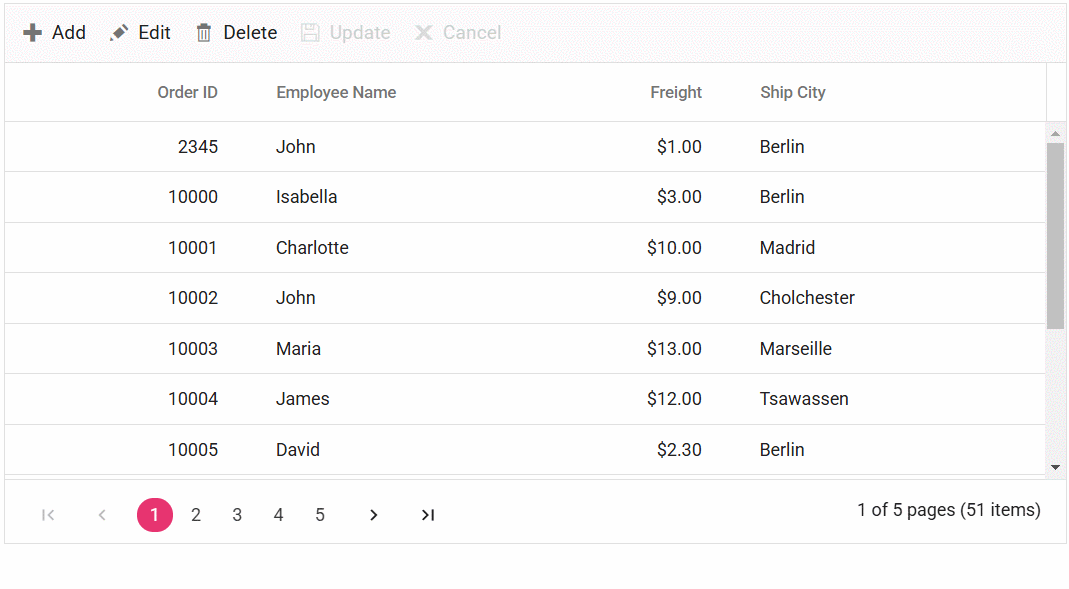Foreign key column in EJ2 JavaScript Grid control
7 May 202524 minutes to read
The Foreign key column in the Syncfusion® Grid control allows you to display related data from a foreign key data source in a column within the grid. This feature is particularly useful when you have a column in the grid that represents a foreign key relationship with another data source.
To enable and integrate the foreign key column in the EJ2 JavaScript Grid control, follow these steps:
1.Inject the ForeignKeyService in the Grid
ej.grids.Grid.Inject(ej.grids.ForeignKey);2.Define the foreign key column in the grid using the following properties:
-
dataSource: Specifies the foreign data source that contains the related data.
-
foreignKeyField: Maps the column name in the grid to the field in the foreign data source that represents the foreign key relationship.
-
foreignKeyValue: Specifies the field from the foreign data source that should be displayed in the grid as the related data.
{field: 'EmployeeID', headerText: 'Employee ID', width: 150, foreignKeyValue: 'FirstName', foreignKeyField: 'EmployeeID', dataSource: employeeData}The
foreignKeyFieldproperty should match the name of the field in the foreign data source that represents the foreign key relationship, and theforeignKeyValueproperty should specify the field from the foreign data source that should be displayed in the grid as the related data.
Binding local data
The Syncfusion® Grid control provides a convenient way to bind local data to a foreign key column. This allows you to display related data from a local data source within the grid. Here’s an example of how to bind local data to a Foreign Key column in Syncfusion® Grid:
In this example, data is the local data source for the Grid, and employeeData is the local data source for the foreign key column. The field property of the column is set to EmployeeID which represents the foreign key value in the data. The foreignKeyValue property is set to FirstName which represents the field name in the employeeData that you want to display in the foreign key column.
ej.grids.Grid.Inject(ej.grids.ForeignKey);
var grid = new ej.grids.Grid({
dataSource: data,
columns: [
{ field: 'OrderID', headerText: 'Order ID', textAlign: 'Right', width: 100 },
{field: 'EmployeeID', headerText: 'Employee Name', width: 120, foreignKeyValue: 'FirstName', dataSource: employeeData},
{ field: 'Freight', headerText: 'Freight', textAlign: 'Right', width: 80},
{ field: 'ShipCity', headerText: 'Ship City', width: 130 },
],
height: 315
});
grid.appendTo('#Grid');<!DOCTYPE html>
<html lang="en">
<head>
<title>EJ2 Grid</title>
<meta charset="utf-8">
<meta name="viewport" content="width=device-width, initial-scale=1.0">
<meta name="description" content="Typescript Grid Control">
<meta name="author" content="Syncfusion">
<link href="index.css" rel="stylesheet">
<link href="https://cdn.syncfusion.com/ej2/32.1.19/ej2-base/styles/bootstrap5.css" rel="stylesheet">
<link href="https://cdn.syncfusion.com/ej2/32.1.19/ej2-grids/styles/bootstrap5.css" rel="stylesheet">
<link href="https://cdn.syncfusion.com/ej2/32.1.19/ej2-buttons/styles/bootstrap5.css" rel="stylesheet">
<link href="https://cdn.syncfusion.com/ej2/32.1.19/ej2-popups/styles/bootstrap5.css" rel="stylesheet">
<link href="https://cdn.syncfusion.com/ej2/32.1.19/ej2-navigations/styles/bootstrap5.css" rel="stylesheet">
<link href="https://cdn.syncfusion.com/ej2/32.1.19/ej2-dropdowns/styles/bootstrap5.css" rel="stylesheet">
<link href="https://cdn.syncfusion.com/ej2/32.1.19/ej2-lists/styles/bootstrap5.css" rel="stylesheet">
<link href="https://cdn.syncfusion.com/ej2/32.1.19/ej2-inputs/styles/bootstrap5.css" rel="stylesheet">
<link href="https://cdn.syncfusion.com/ej2/32.1.19/ej2-calendars/styles/bootstrap5.css" rel="stylesheet">
<link href="https://cdn.syncfusion.com/ej2/32.1.19/ej2-splitbuttons/styles/bootstrap5.css" rel="stylesheet">
<script src="https://cdn.syncfusion.com/ej2/32.1.19/dist/ej2.min.js" type="text/javascript"></script>
<script src="es5-datasource.js" type="text/javascript"></script>
<script src="https://cdn.syncfusion.com/ej2/syncfusion-helper.js" type ="text/javascript"></script>
</head>
<body>
<div id="container">
<div id="Grid"></div>
</div>
<script>
var ele = document.getElementById('container');
if (ele) {
ele.style.visibility = "visible";
}
</script>
<script src="index.js" type="text/javascript"></script>
</body>
</html>Binding remote data
The Foreign key column in Syncfusion® Grid allows you to bind remote data for a foreign key column. You can assign the service data as an instance of DataManager to the dataSource property, and provide the endpoint URL as the data source URL.
This example demonstrates how to use the foreign key column with remote data binding using the ODataV4Adaptor in the grid:
var data = new ej.data.DataManager({
url: 'https://services.odata.org/V4/Northwind/Northwind.svc/Orders/',
adaptor: new ej.data.ODataV4Adaptor()
});
var employeeData = new ej.data.DataManager({
url: 'https://services.odata.org/V4/Northwind/Northwind.svc/Employees/',
adaptor: new ej.data.ODataV4Adaptor()
});
ej.grids.Grid.Inject(ej.grids.ForeignKey);
var grid = new ej.grids.Grid({
dataSource: data,
columns: [
{ field: 'OrderID', headerText: 'Order ID', textAlign: 'Right', width: 100 },
{field: 'EmployeeID', headerText: 'Employee Name', width: 120, foreignKeyValue: 'FirstName', dataSource: employeeData},
{ field: 'Freight', headerText: 'Freight', textAlign: 'Right', width: 80},
{ field: 'ShipCity', headerText: 'Ship City', width: 130 },
],
height: 315
});
grid.appendTo('#Grid');<!DOCTYPE html>
<html lang="en">
<head>
<title>EJ2 Grid</title>
<meta charset="utf-8">
<meta name="viewport" content="width=device-width, initial-scale=1.0">
<meta name="description" content="Typescript Grid Control">
<meta name="author" content="Syncfusion">
<link href="index.css" rel="stylesheet">
<link href="https://cdn.syncfusion.com/ej2/32.1.19/ej2-base/styles/bootstrap5.css" rel="stylesheet">
<link href="https://cdn.syncfusion.com/ej2/32.1.19/ej2-grids/styles/bootstrap5.css" rel="stylesheet">
<link href="https://cdn.syncfusion.com/ej2/32.1.19/ej2-buttons/styles/bootstrap5.css" rel="stylesheet">
<link href="https://cdn.syncfusion.com/ej2/32.1.19/ej2-popups/styles/bootstrap5.css" rel="stylesheet">
<link href="https://cdn.syncfusion.com/ej2/32.1.19/ej2-navigations/styles/bootstrap5.css" rel="stylesheet">
<link href="https://cdn.syncfusion.com/ej2/32.1.19/ej2-dropdowns/styles/bootstrap5.css" rel="stylesheet">
<link href="https://cdn.syncfusion.com/ej2/32.1.19/ej2-lists/styles/bootstrap5.css" rel="stylesheet">
<link href="https://cdn.syncfusion.com/ej2/32.1.19/ej2-inputs/styles/bootstrap5.css" rel="stylesheet">
<link href="https://cdn.syncfusion.com/ej2/32.1.19/ej2-calendars/styles/bootstrap5.css" rel="stylesheet">
<link href="https://cdn.syncfusion.com/ej2/32.1.19/ej2-splitbuttons/styles/bootstrap5.css" rel="stylesheet">
<script src="https://cdn.syncfusion.com/ej2/32.1.19/dist/ej2.min.js" type="text/javascript"></script>
<script src="es5-datasource.js" type="text/javascript"></script>
<script src="https://cdn.syncfusion.com/ej2/syncfusion-helper.js" type ="text/javascript"></script>
</head>
<body>
<div id="container">
<div id="Grid"></div>
</div>
<script>
var ele = document.getElementById('container');
if (ele) {
ele.style.visibility = "visible";
}
</script>
<script src="index.js" type="text/javascript"></script>
</body>
</html>
- For remote data, the sorting and grouping is done based on column.foreignKeyField instead of column.foreignKeyValue.
- If column.foreignKeyField is not defined, then the column uses column.field.
Use edit template in foreignkey column
The Syncfusion® Grid provides support for using an edit template in a foreign key column. By default, a dropdown control is used for editing foreign key column. However, you can render a different control for editing by using the column.edit property. Here’s an example that demonstrates how to use an edit template in a foreign key column:
In this example, an AutoComplete control is rendered as the edit template for the “EmployeeID” foreign key column. The dataSource property of the AutoComplete control is set to the employees data, and the fields property is configured to display the “FirstName” field as the value.
ej.grids.Grid.Inject(ej.grids.ForeignKey, ej.grids.Edit, ej.grids.Toolbar);
var autoCompleteObj;
var grid = new ej.grids.Grid({
dataSource: data,
toolbar: ['Add', 'Edit', 'Delete', 'Update', 'Cancel'],
editSettings: { allowEditing: true },
columns: [
{ field: 'OrderID', headerText: 'Order ID', isPrimaryKey: true, textAlign: 'Right', width: 100 },
{
field: 'EmployeeID', headerText: 'Employee Name', width: 150, foreignKeyValue: 'FirstName', dataSource: employeeData,
edit: {
create: function () {
// to create input element
return ej.base.createElement('input');
},
read: function () {
// return edited value to update data source
var value = new ej.data.DataManager(employeeData).executeLocal(
new ej.data.Query().where('FirstName', 'equal', autoCompleteObj.value)
);
return value.length && value[0]['EmployeeID']; // to convert foreign key value to local value.
},
destroy: function () {
// to destroy the custom component.
autoCompleteObj.destroy();
},
write: function (args) {
autoCompleteObj = new ej.dropdowns.AutoComplete({
dataSource: employeeData,
fields: { value: args.column.foreignKeyValue },
value: args.foreignKeyData[0][args.column.foreignKeyValue],
});
autoCompleteObj.appendTo(args.element);
}
},
},
{ field: 'Freight', headerText: 'Freight', textAlign: 'Right', width: 80 },
{ field: 'ShipCity', headerText: 'Ship City', width: 130 },
],
height: 270,
});
grid.appendTo('#Grid');<!DOCTYPE html>
<html lang="en">
<head>
<title>EJ2 Grid</title>
<meta charset="utf-8">
<meta name="viewport" content="width=device-width, initial-scale=1.0">
<meta name="description" content="Typescript Grid Control">
<meta name="author" content="Syncfusion">
<link href="index.css" rel="stylesheet">
<link href="https://cdn.syncfusion.com/ej2/32.1.19/ej2-base/styles/bootstrap5.css" rel="stylesheet">
<link href="https://cdn.syncfusion.com/ej2/32.1.19/ej2-grids/styles/bootstrap5.css" rel="stylesheet">
<link href="https://cdn.syncfusion.com/ej2/32.1.19/ej2-buttons/styles/bootstrap5.css" rel="stylesheet">
<link href="https://cdn.syncfusion.com/ej2/32.1.19/ej2-popups/styles/bootstrap5.css" rel="stylesheet">
<link href="https://cdn.syncfusion.com/ej2/32.1.19/ej2-navigations/styles/bootstrap5.css" rel="stylesheet">
<link href="https://cdn.syncfusion.com/ej2/32.1.19/ej2-dropdowns/styles/bootstrap5.css" rel="stylesheet">
<link href="https://cdn.syncfusion.com/ej2/32.1.19/ej2-lists/styles/bootstrap5.css" rel="stylesheet">
<link href="https://cdn.syncfusion.com/ej2/32.1.19/ej2-inputs/styles/bootstrap5.css" rel="stylesheet">
<link href="https://cdn.syncfusion.com/ej2/32.1.19/ej2-calendars/styles/bootstrap5.css" rel="stylesheet">
<link href="https://cdn.syncfusion.com/ej2/32.1.19/ej2-splitbuttons/styles/bootstrap5.css" rel="stylesheet">
<script src="https://cdn.syncfusion.com/ej2/32.1.19/dist/ej2.min.js" type="text/javascript"></script>
<script src="es5-datasource.js" type="text/javascript"></script>
<script src="https://cdn.syncfusion.com/ej2/syncfusion-helper.js" type ="text/javascript"></script>
</head>
<body>
<div id="container">
<div id="Grid"></div>
</div>
<script>
var ele = document.getElementById('container');
if (ele) {
ele.style.visibility = "visible";
}
</script>
<script src="index.js" type="text/javascript"></script>
</body>
</html>Customize filter UI in foreignkey column
The Syncfusion® Grid allows you to customize the filtering user interface (UI) for foreign key columns by using the column.filter property. By default, a dropdown control is used for filtering foreign key columns. However, you can create your own custom filtering UI by specifying a template function for the column.filter property. Here’s an example that demonstrates how to create a custom filtering UI in a foreign key column:
In this example, a DropDownList control is rendered as the filter UI for the “EmployeeID” foreign key column. The dataSource property of the DropDownList control is set to the employees data, and the fields property is configured to display the FirstName field as the text and EmployeeID field as the value. The value property is set to the current filter value of the column.
ej.grids.Grid.Inject(ej.grids.ForeignKey, ej.grids.Filter);
var dropInstance;
var grid = new ej.grids.Grid({
dataSource: data,
allowFiltering: true,
filterSettings: { type: 'Menu' },
columns: [
{field: 'OrderID',headerText: 'Order ID',textAlign: 'Right',width: 100,},
{field: 'EmployeeID',headerText: 'Employee Name',width: 150,foreignKeyValue: 'FirstName',dataSource: fEmployeeData,
filter: {
ui: {
create: function (args) {
var flValInput = new ej.base.createElement('input', {
className: 'flm-input',
});
args.target.appendChild(flValInput);
dropInstance = new ej.dropdowns.DropDownList({
dataSource: new ej.data.DataManager(fEmployeeData),
fields: { text: 'FirstName', value: 'FirstName' },
placeholder: 'Select a value',
popupHeight: '200px',
});
dropInstance.appendTo(flValInput);
},
write: function (args) {
dropInstance.value = args.filteredValue;
},
read: function (args) {
args.fltrObj.filterByColumn(
args.column.field,
args.operator,
dropInstance.value
);
},
},
},
},
{ field: 'Freight', headerText: 'Freight', width: 100, textAlign: 'Right' },
{ field: 'ShipCity', headerText: 'Ship City', width: 180 },
],
height: 315,
});
grid.appendTo('#Grid');<!DOCTYPE html>
<html lang="en">
<head>
<title>EJ2 Grid</title>
<meta charset="utf-8">
<meta name="viewport" content="width=device-width, initial-scale=1.0">
<meta name="description" content="Typescript Grid Control">
<meta name="author" content="Syncfusion">
<link href="index.css" rel="stylesheet">
<link href="https://cdn.syncfusion.com/ej2/32.1.19/ej2-base/styles/bootstrap5.css" rel="stylesheet">
<link href="https://cdn.syncfusion.com/ej2/32.1.19/ej2-grids/styles/bootstrap5.css" rel="stylesheet">
<link href="https://cdn.syncfusion.com/ej2/32.1.19/ej2-buttons/styles/bootstrap5.css" rel="stylesheet">
<link href="https://cdn.syncfusion.com/ej2/32.1.19/ej2-popups/styles/bootstrap5.css" rel="stylesheet">
<link href="https://cdn.syncfusion.com/ej2/32.1.19/ej2-richtexteditor/styles/bootstrap5.css" rel="stylesheet">
<link href="https://cdn.syncfusion.com/ej2/32.1.19/ej2-navigations/styles/bootstrap5.css" rel="stylesheet">
<link href="https://cdn.syncfusion.com/ej2/32.1.19/ej2-dropdowns/styles/bootstrap5.css" rel="stylesheet">
<link href="https://cdn.syncfusion.com/ej2/32.1.19/ej2-lists/styles/bootstrap5.css" rel="stylesheet">
<link href="https://cdn.syncfusion.com/ej2/32.1.19/ej2-inputs/styles/bootstrap5.css" rel="stylesheet">
<link href="https://cdn.syncfusion.com/ej2/32.1.19/ej2-calendars/styles/bootstrap5.css" rel="stylesheet">
<link href="https://cdn.syncfusion.com/ej2/32.1.19/ej2-notifications/styles/bootstrap5.css" rel="stylesheet">
<link href="https://cdn.syncfusion.com/ej2/32.1.19/ej2-splitbuttons/styles/bootstrap5.css" rel="stylesheet">
<script src="https://cdn.syncfusion.com/ej2/32.1.19/dist/ej2.min.js" type="text/javascript"></script>
<script src="es5-datasource.js" type="text/javascript"></script>
<script src="https://cdn.syncfusion.com/ej2/syncfusion-helper.js" type="text/javascript"></script>
<script src="https://cdn.syncfusion.com/ej2/syncfusion-helper.js" type ="text/javascript"></script>
</head>
<body>
<div id="container">
<div id="Grid"></div>
</div>
<script>
var ele = document.getElementById('container');
if (ele) {
ele.style.visibility = "visible";
}
</script>
<script src="index.js" type="text/javascript"></script>
</body>
</html>Use filter bar template in foreignkey column
You can use the filter bar template in a foreign key column in Grid by defining the column.filterBarTemplate property. This allows you to customize the filter bar for the foreign key column with a custom control or HTML template. Here’s an example that demonstrates how to use a filter bar template in a foreign key column:
In this example, the “EmployeeID” column is a foreign key column, and the filter function is used as the filter bar template for this column. The filter function can be defined in your control code and should return the desired control or HTML template for the filter bar. The column header shows the custom filter bar template and you can select filter value by using the DropDown options.
ej.grids.Grid.Inject(ej.grids.ForeignKey, ej.grids.Filter);
var grid = new ej.grids.Grid({
dataSource: data,
allowFiltering: true,
columns: [
{ field: 'OrderID', headerText: 'Order ID', textAlign: 'Right', width: 100 },
{
field: 'EmployeeID', headerText: 'Employee Name', width: 120, foreignKeyValue: 'FirstName', dataSource: fEmployeeData,
filterBarTemplate: {
create: function() {
return ej.base.createElement('input', { className: 'flm-input' });
},
write: function(args) {
fEmployeeData.splice(0, 0, { 'FirstName': 'All' }); // for clear filtering
var dropInstance = new ej.dropdowns.DropDownList({
dataSource: new ej.data.DataManager(fEmployeeData),
fields: { text: 'FirstName' },
placeholder: 'Select a value',
popupHeight: '200px',
index: 0,
change: function(e) {
if (e.value !== 'All') {
grid.filterByColumn('EmployeeID', 'equal', e.value);
}
else {
grid.removeFilteredColsByField('EmployeeID');
}
}
});
dropInstance.appendTo(args.element);
}
}
},
{ field: 'ShipCity', headerText: 'Ship City', width: 130 }
],
height: 260
});
grid.appendTo('#Grid');<!DOCTYPE html>
<html lang="en">
<head>
<title>EJ2 Grid</title>
<meta charset="utf-8">
<meta name="viewport" content="width=device-width, initial-scale=1.0">
<meta name="description" content="Typescript Grid Control">
<meta name="author" content="Syncfusion">
<link href="index.css" rel="stylesheet">
<link href="https://cdn.syncfusion.com/ej2/32.1.19/ej2-base/styles/bootstrap5.css" rel="stylesheet">
<link href="https://cdn.syncfusion.com/ej2/32.1.19/ej2-grids/styles/bootstrap5.css" rel="stylesheet">
<link href="https://cdn.syncfusion.com/ej2/32.1.19/ej2-buttons/styles/bootstrap5.css" rel="stylesheet">
<link href="https://cdn.syncfusion.com/ej2/32.1.19/ej2-popups/styles/bootstrap5.css" rel="stylesheet">
<link href="https://cdn.syncfusion.com/ej2/32.1.19/ej2-navigations/styles/bootstrap5.css" rel="stylesheet">
<link href="https://cdn.syncfusion.com/ej2/32.1.19/ej2-dropdowns/styles/bootstrap5.css" rel="stylesheet">
<link href="https://cdn.syncfusion.com/ej2/32.1.19/ej2-lists/styles/bootstrap5.css" rel="stylesheet">
<link href="https://cdn.syncfusion.com/ej2/32.1.19/ej2-inputs/styles/bootstrap5.css" rel="stylesheet">
<link href="https://cdn.syncfusion.com/ej2/32.1.19/ej2-calendars/styles/bootstrap5.css" rel="stylesheet">
<link href="https://cdn.syncfusion.com/ej2/32.1.19/ej2-splitbuttons/styles/bootstrap5.css" rel="stylesheet">
<script src="https://cdn.syncfusion.com/ej2/32.1.19/dist/ej2.min.js" type="text/javascript"></script>
<script src="es5-datasource.js" type="text/javascript"></script>
<script src="https://cdn.syncfusion.com/ej2/syncfusion-helper.js" type ="text/javascript"></script>
</head>
<body>
<div id="container">
<div id="Grid"></div>
</div>
<script>
var ele = document.getElementById('container');
if (ele) {
ele.style.visibility = "visible";
}
</script>
<script src="index.js" type="text/javascript"></script>
</body>
</html>Perform aggregation in foreignkey column
By default, aggregations are not supported in a foreign key column in the Syncfusion® Grid. However, you can achieve aggregation for a foreign key column by using customAggregate.
To perform aggregation in a foreign key column, follow these steps:
1.Define a foreign key column in the Grid.
2.Implement a custom aggregate function to calculate the aggregation for the foreign key column.
3.Set the customAggregate property of the column to the custom aggregate function.
Here’s an example that demonstrates how to perform aggregation in a foreign key column:
In the provided example, the customAggregateFn function is used to filter the data based on the FirstName field of the foreign key column, using the getForeignData internal function. The function then counts the occurrences of Margaret. The result is displayed in the grid’s footer template using the footerTemplate.
ej.grids.Grid.Inject(ej.grids.ForeignKey, ej.grids.Aggregate);
var grid = new ej.grids.Grid({
dataSource: data,
columns: [
{ field: 'OrderID', headerText: 'Order ID', textAlign: 'Right', width: 100, },
{ field: 'EmployeeID', headerText: 'Employee Name', width: 120, foreignKeyValue: 'FirstName', dataSource: employeeData, },
{ field: 'Freight', headerText: 'Freight', textAlign: 'Right', width: 80 },
{ field: 'ShipCity', headerText: 'Ship City', width: 130 },
],
height: 280,
aggregates: [
{
columns: [
{
type: 'Custom',
customAggregate: customAggregateFn,
field: 'EmployeeID',
footerTemplate: 'Count of Margaret: ${Custom}',
},
],
},
],
});
grid.appendTo('#Grid');
function customAggregateFn(data1, column) {
return data1.result.filter((count) => {
return (
ej.base.getValue(
'FirstName',
ej.grids.getForeignData(grid.getColumnByField(column.field), count)[0]
) === 'Margaret'
);
}).length;
}<!DOCTYPE html>
<html lang="en">
<head>
<title>EJ2 Grid</title>
<meta charset="utf-8">
<meta name="viewport" content="width=device-width, initial-scale=1.0">
<meta name="description" content="Typescript Grid Control">
<meta name="author" content="Syncfusion">
<link href="index.css" rel="stylesheet">
<link href="https://cdn.syncfusion.com/ej2/32.1.19/ej2-base/styles/bootstrap5.css" rel="stylesheet">
<link href="https://cdn.syncfusion.com/ej2/32.1.19/ej2-grids/styles/bootstrap5.css" rel="stylesheet">
<link href="https://cdn.syncfusion.com/ej2/32.1.19/ej2-buttons/styles/bootstrap5.css" rel="stylesheet">
<link href="https://cdn.syncfusion.com/ej2/32.1.19/ej2-popups/styles/bootstrap5.css" rel="stylesheet">
<link href="https://cdn.syncfusion.com/ej2/32.1.19/ej2-navigations/styles/bootstrap5.css" rel="stylesheet">
<link href="https://cdn.syncfusion.com/ej2/32.1.19/ej2-dropdowns/styles/bootstrap5.css" rel="stylesheet">
<link href="https://cdn.syncfusion.com/ej2/32.1.19/ej2-lists/styles/bootstrap5.css" rel="stylesheet">
<link href="https://cdn.syncfusion.com/ej2/32.1.19/ej2-inputs/styles/bootstrap5.css" rel="stylesheet">
<link href="https://cdn.syncfusion.com/ej2/32.1.19/ej2-calendars/styles/bootstrap5.css" rel="stylesheet">
<link href="https://cdn.syncfusion.com/ej2/32.1.19/ej2-splitbuttons/styles/bootstrap5.css" rel="stylesheet">
<script src="https://cdn.syncfusion.com/ej2/32.1.19/dist/ej2.min.js" type="text/javascript"></script>
<script src="es5-datasource.js" type="text/javascript"></script>
<script src="https://cdn.syncfusion.com/ej2/syncfusion-helper.js" type ="text/javascript"></script>
</head>
<body>
<div id="container">
<div id="Grid"></div>
</div>
<script>
var ele = document.getElementById('container');
if (ele) {
ele.style.visibility = "visible";
}
</script>
<script src="index.js" type="text/javascript"></script>
</body>
</html>Render foreign key value in column template
The Syncfusion® EJ2 JavaScript Grid allows for rendering foreign key values within a column template, enhancing the display of related data in a clear format. This feature is particularly useful when you want to show a more meaningful representation of a foreign key instead of its underlying value.
To render foreign key values in a column template, you need to define a template for the column using the template property. The template property can accept either an HTML element or a function that returns the desired HTML element.
The following example demonstrates how to render foreign key values in a column template within the Grid:
var grid = new ej.grids.Grid({
dataSource: data,
columns: [
{ field: 'OrderID', headerText: 'Order ID', textAlign: 'Right', width: 90 },
{field: 'CustomerID', headerText: 'Customer Name', foreignKeyValue:"ContactName", foreignKeyField:"CustomerID", dataSource:customerData, template: '#columnTemplate', width: 120},
{ field: 'Freight', headerText: 'Freight', width: 90, format: 'C2' },
{ field: 'ShipName', headerText: 'Ship Name', width: 120 },
{ field: 'ShipCountry', headerText: 'Ship Country', width: 120 },
],
height: 315,
queryCellInfo: navToAccount,
});
grid.appendTo('#Grid');
function navToAccount(args){
if (args.column.field === "CustomerID" && args.data) {
const anchor = args.cell.querySelector("a");
if (anchor) {
const accountId = args.data.OrderID; // Get the actual ID field.
anchor.href = `../Account/AccountDetail.cshtml?custid=0&accountId=${accountId}`;
// Prevent default navigation and use history push.
anchor.addEventListener("click", (event) => {
event.preventDefault();
window.history.pushState(
'',
'changed',
`../Account/AccountDetail.cshtml?custid=0&accountId=${accountId}`
);
});
}
}
}<!DOCTYPE html><html lang="en"><head>
<title>EJ2 Grid</title>
<meta charset="utf-8">
<meta name="viewport" content="width=device-width, initial-scale=1.0">
<meta name="description" content="Typescript Grid Control">
<meta name="author" content="Syncfusion">
<link href="index.css" rel="stylesheet">
<link href="https://cdn.syncfusion.com/ej2/32.1.19/ej2-base/styles/bootstrap5.css" rel="stylesheet">
<link href="https://cdn.syncfusion.com/ej2/32.1.19/ej2-buttons/styles/bootstrap5.css" rel="stylesheet">
<link href="https://cdn.syncfusion.com/ej2/32.1.19/ej2-popups/styles/bootstrap5.css" rel="stylesheet">
<link href="https://cdn.syncfusion.com/ej2/32.1.19/ej2-navigations/styles/bootstrap5.css" rel="stylesheet">
<link href="https://cdn.syncfusion.com/ej2/32.1.19/ej2-dropdowns/styles/bootstrap5.css" rel="stylesheet">
<link href="https://cdn.syncfusion.com/ej2/32.1.19/ej2-lists/styles/bootstrap5.css" rel="stylesheet">
<link href="https://cdn.syncfusion.com/ej2/32.1.19/ej2-inputs/styles/bootstrap5.css" rel="stylesheet">
<link href="https://cdn.syncfusion.com/ej2/32.1.19/ej2-calendars/styles/bootstrap5.css" rel="stylesheet">
<link href="https://cdn.syncfusion.com/ej2/32.1.19/ej2-splitbuttons/styles/bootstrap5.css" rel="stylesheet">
<link href="https://cdn.syncfusion.com/ej2/32.1.19/ej2-grids/styles/bootstrap5.css" rel="stylesheet">
<script src="https://cdn.syncfusion.com/ej2/32.1.19/dist/ej2.min.js" type="text/javascript"></script>
<script src="es5-datasource.js" type="text/javascript"></script>
<script src="https://cdn.syncfusion.com/ej2/syncfusion-helper.js" type ="text/javascript"></script>
</head>
<body>
<div id="container">
<script type="text/x-template" id="columnTemplate" >
<div >
<a href="javascript:void(0)">${foreignKeyData.ContactName}</a>
</div>
</script>
<div id="Grid"></div>
</div>
<script>
var ele = document.getElementById('container');
if(ele) {
ele.style.visibility = "visible";
}
</script>
<script src="index.js" type="text/javascript"></script>
</body></html>Enable multiple foreign key columns
The Syncfusion® Grid control supports the feature of enabling multiple foreign key columns with editing options. This allows users to display columns from foreign data sources in the Grid control.
In the following example, Customer Name and Ship City are foreign key columns that display the ContactName and City columns from foreign data.
ej.grids.Grid.Inject(ej.grids.Page, ej.grids.Edit, ej.grids.Toolbar, ej.grids.ForeignKey);
var grid = new ej.grids.Grid({
dataSource: orderDetails,
allowPaging: true,
toolbar: ['Add', 'Edit', 'Delete', 'Update', 'Cancel'],
editSettings: { allowEditing: true, allowAdding: true, allowDeleting: true },
columns: [
{ field: 'OrderID', headerText: 'Order ID', textAlign: 'Right', isPrimaryKey: true, width: 100 },
{ field: 'CustomerID', foreignKeyField: 'CustomerID', foreignKeyValue: 'ContactName', dataSource: customerData, width: 170, headerText: 'Customer Name', validationRules: { required: true } },
{ field: 'Freight', headerText: 'Freight', editType: 'numericedit', width: 130, textAlign: 'Right', format: 'C2' },
{ field: 'EmployeeID', foreignKeyField: 'EmployeeID', foreignKeyValue: 'City', dataSource: employeeData, width: 150, headerText: 'Ship City', validationRules: { required: true } },
{ field: 'ShipCountry', headerText: 'Ship Country', width: 150 }
],
height: 270
});
grid.appendTo('#Grid');<!DOCTYPE html>
<html lang="en">
<head>
<title>EJ2 Grid</title>
<meta charset="utf-8">
<meta name="viewport" content="width=device-width, initial-scale=1.0">
<meta name="description" content="Typescript Grid Control">
<meta name="author" content="Syncfusion">
<link href="index.css" rel="stylesheet">
<link href="https://cdn.syncfusion.com/ej2/32.1.19/ej2-base/styles/bootstrap5.css" rel="stylesheet">
<link href="https://cdn.syncfusion.com/ej2/32.1.19/ej2-grids/styles/bootstrap5.css" rel="stylesheet">
<link href="https://cdn.syncfusion.com/ej2/32.1.19/ej2-buttons/styles/bootstrap5.css" rel="stylesheet">
<link href="https://cdn.syncfusion.com/ej2/32.1.19/ej2-popups/styles/bootstrap5.css" rel="stylesheet">
<link href="https://cdn.syncfusion.com/ej2/32.1.19/ej2-navigations/styles/bootstrap5.css" rel="stylesheet">
<link href="https://cdn.syncfusion.com/ej2/32.1.19/ej2-dropdowns/styles/bootstrap5.css" rel="stylesheet">
<link href="https://cdn.syncfusion.com/ej2/32.1.19/ej2-lists/styles/bootstrap5.css" rel="stylesheet">
<link href="https://cdn.syncfusion.com/ej2/32.1.19/ej2-inputs/styles/bootstrap5.css" rel="stylesheet">
<link href="https://cdn.syncfusion.com/ej2/32.1.19/ej2-calendars/styles/bootstrap5.css" rel="stylesheet">
<link href="https://cdn.syncfusion.com/ej2/32.1.19/ej2-splitbuttons/styles/bootstrap5.css" rel="stylesheet">
<script src="https://cdn.syncfusion.com/ej2/32.1.19/dist/ej2.min.js" type="text/javascript"></script>
<script src="es5-datasource.js" type="text/javascript"></script>
<script src="https://cdn.syncfusion.com/ej2/syncfusion-helper.js" type ="text/javascript"></script>
</head>
<body>
<div id="container">
<div id="Grid"></div>
</div>
<script>
var ele = document.getElementById('container');
if (ele) {
ele.style.visibility = "visible";
}
</script>
<script src="index.js" type="text/javascript"></script>
</body>
</html>Edit template in foreign key column using remote data
The Syncfusion® EJ2 JavaScript Grid allows you to customize the edit template for foreign key columns when using remote data. By default, a DropDownList control is used for editing foreign key column. However, you can render a different control by configuring the column.edit property.
This example demonstrates how to use an edit template in a foreign key column with remote data. In this case, an AutoComplete control is rendered as the edit template for the EmployeeID foreign key column. The dataSource property of the AutoComplete control is set to the employees data, and the field property is configured to display the FirstName field as the value. Follow the steps below to achieve this:
Step 1: Open Visual Studio and create an project using following link and named EditTemplate.
Step 2 : Create a simple Syncfusion® EJ2 JavaScript Grid by following the Getting Started documentation link.
Step 3: In your EJ2 JavaScript control HTML file (e.g., index.html), define the Grid and include the necessary Syncfusion® styles:
<!DOCTYPE html>
<html lang="en">
<head>
<title>EJ2 Grid</title>
<meta charset="utf-8">
<meta name="viewport" content="width=device-width, initial-scale=1.0">
<meta name="description" content="Javascript Grid Control">
<meta name="author" content="Syncfusion">
<link href="css/index.css" rel="stylesheet">
<link href="https://cdn.syncfusion.com/ej2/32.1.19/ej2-base/styles/bootstrap5.css" rel="stylesheet">
<link href="https://cdn.syncfusion.com/ej2/32.1.19/ej2-grids/styles/bootstrap5.css" rel="stylesheet">
<link href="https://cdn.syncfusion.com/ej2/32.1.19/ej2-buttons/styles/bootstrap5.css" rel="stylesheet">
<link href="https://cdn.syncfusion.com/ej2/32.1.19/ej2-popups/styles/bootstrap5.css" rel="stylesheet">
<link href="https://cdn.syncfusion.com/ej2/32.1.19/ej2-richtexteditor/styles/bootstrap5.css" rel="stylesheet">
<link href="https://cdn.syncfusion.com/ej2/32.1.19/ej2-navigations/styles/bootstrap5.css" rel="stylesheet">
<link href="https://cdn.syncfusion.com/ej2/32.1.19/ej2-dropdowns/styles/bootstrap5.css" rel="stylesheet">
<link href="https://cdn.syncfusion.com/ej2/32.1.19/ej2-lists/styles/bootstrap5.css" rel="stylesheet">
<link href="https://cdn.syncfusion.com/ej2/32.1.19/ej2-inputs/styles/bootstrap5.css" rel="stylesheet">
<link href="https://cdn.syncfusion.com/ej2/32.1.19/ej2-calendars/styles/bootstrap5.css" rel="stylesheet">
<link href="https://cdn.syncfusion.com/ej2/32.1.19/ej2-notifications/styles/bootstrap5.css" rel="stylesheet">
<link href="https://cdn.syncfusion.com/ej2/32.1.19/ej2-splitbuttons/styles/bootstrap5.css" rel="stylesheet">
<script src="https://cdn.syncfusion.com/ej2/32.1.19/dist/ej2.min.js" type="text/javascript"></script>
<script src="https://cdn.syncfusion.com/ej2/syncfusion-helper.js" type="text/javascript"></script>
</head>
<body>
<div id="container">
<div id="Grid"></div>
</div>
<script src="js/index.js" type="text/javascript"></script>
</body>
</html>Step 4: In your EJ2 JavaScript control (e.g., index.js), define the Syncfusion® React Grid with the necessary configurations, including a foreign key column for EmployeeID:
ej.grids.Grid.Inject(ej.grids.Toolbar, ej.grids.Edit, ej.grids.Page, ej.grids.ForeignKey);
var dataManager = new ej.data.DataManager({
url: 'https://localhost:****/api/Grid', // Replace your hosted link.
insertUrl: 'https://localhost:****/api/Grid/Insert',
updateUrl: 'https://localhost:****/api/Grid/Update',
removeUrl: 'https://localhost:****/api/Grid/Remove',
adaptor: new ej.data.UrlAdaptor(),
crossDomain: true,
});
var employeeData = new ej.data.DataManager({
url: 'https://localhost:****/api/Grid/employees',
adaptor: new ej.data.UrlAdaptor(),
crossDomain: true,
});
var editSettings = { allowEditing: true, allowAdding: true, allowDeleting: true, mode: 'Normal' };
var toolbar = ['Add', 'Edit', 'Delete', 'Update', 'Cancel'];
var orderIDRules = { required: true };
var autoComplete;
var grid = new ej.grids.Grid({
dataSource: dataManager,
editSettings: editSettings,
toolbar: toolbar,
height: 250,
columns: [
{ field: 'OrderID', headerText: 'Order ID', isPrimaryKey: true, width: 100, textAlign: 'Right', validationRules: orderIDRules },
{ field: 'EmployeeID', headerText: 'Employee Name', foreignKeyValue: 'FirstName', foreignKeyField: 'EmployeeID', dataSource: employeeData, edit: {
create: function (args) {
return ej.base.createElement('input', { className: 'e-input' });
},
destroy: function (args) {
if (autoComplete) autoComplete.destroy();
},
read: function (args) {
return autoComplete.value;
},
write: function (args) {
let selectedValue = args.rowData ? args.rowData.EmployeeID : '';
autoComplete = new ej.dropdowns.AutoComplete({
dataSource: employeeData,
fields: { value: 'EmployeeID', text: 'FirstName' },
value: selectedValue,
change: function (e) {
args.rowData.EmployeeID = e.value;
}
});
autoComplete.appendTo(args.element);
},
}, width: 120
},
{ field: 'Freight', headerText: 'Freight', format: 'C2', editType: 'numericedit', width: 100 },
{ field: 'ShipCity', headerText: 'Ship City', width: 150 }
],
allowPaging: true
});
grid.appendTo('#Grid');Step 5: On the server side, create a controller named GridController.cs under the Controllers folder to handle API requests:
using Microsoft.AspNetCore.Http;
using Microsoft.AspNetCore.Mvc;
using Syncfusion.EJ2.Base;
using EditTemplate.Models;
namespace EditTemplate.Controllers
{
[ApiController]
public class GridController : Controller
{
[HttpGet("employees")]
public ActionResult<List<Employee>> GetEmployees()
{
return Employee.GetAllEmployees();
}
[HttpPost]
[Route("api/[controller]")]
public object Post([FromBody] DataManagerRequest DataManagerRequest)
{
// Retrieve data from the data source (e.g., database).
IQueryable<OrdersDetails> DataSource = GetOrderData().AsQueryable();
QueryableOperation queryableOperation = new QueryableOperation(); // Initialize DataOperations instance.
// Handling searching operation.
if (DataManagerRequest.Search != null && DataManagerRequest.Search.Count > 0)
{
DataSource = queryableOperation.PerformSearching(DataSource, DataManagerRequest.Search);
}
// Handling filtering operation.
if (DataManagerRequest.Where != null && DataManagerRequest.Where.Count > 0)
{
foreach (var condition in DataManagerRequest.Where)
{
foreach (var predicate in condition.predicates)
{
DataSource = queryableOperation.PerformFiltering(DataSource, DataManagerRequest.Where, predicate.Operator);
}
}
}
// Handling sorting operation.
if (DataManagerRequest.Sorted != null && DataManagerRequest.Sorted.Count > 0)
{
DataSource = queryableOperation.PerformSorting(DataSource, DataManagerRequest.Sorted);
}
// Get the total count of records.
int totalRecordsCount = DataSource.Count();
// Handling paging operation.
if (DataManagerRequest.Skip != 0)
{
DataSource = queryableOperation.PerformSkip(DataSource, DataManagerRequest.Skip);
}
if (DataManagerRequest.Take != 0)
{
DataSource = queryableOperation.PerformTake(DataSource, DataManagerRequest.Take);
}
// Return data based on the request.
return new { result = DataSource, count = totalRecordsCount };
}
[HttpPost]
[Route("api/[controller]/employees")]
public ActionResult<List<Employee>> employees()
{
return Employee.GetAllEmployees();
}
[HttpGet]
[Route("api/[controller]")]
public List<OrdersDetails> GetOrderData()
{
var data = OrdersDetails.GetAllRecords().ToList();
return data;
}
[HttpPost]
[Route("api/[controller]/Insert")]
public void Insert([FromBody] CRUDModel<OrdersDetails> newRecord)
{
if (newRecord.value != null)
{
OrdersDetails.GetAllRecords().Insert(0, newRecord.value);
}
}
/// <summary>
/// Update a existing data item from the data collection.
/// </summary>
/// <param name="Order">It contains the updated record detail which is need to be updated.</param>
/// <returns>Returns void.</returns>
[HttpPost]
[Route("api/[controller]/Update")]
public void Update([FromBody] CRUDModel<OrdersDetails> Order)
{
var updatedOrder = Order.value;
if (updatedOrder != null)
{
var data = OrdersDetails.GetAllRecords().FirstOrDefault(or => or.OrderID == updatedOrder.OrderID);
if (data != null)
{
// Update the existing record.
data.OrderID = updatedOrder.OrderID;
data.CustomerID = updatedOrder.CustomerID;
data.EmployeeID = updatedOrder.EmployeeID;
data.ShipCity = updatedOrder.ShipCity;
data.ShipCountry = updatedOrder.ShipCountry;
}
}
}
public class CRUDModel<T> where T : class
{
public string? action { get; set; }
public string? keyColumn { get; set; }
public object? key { get; set; }
public T? value { get; set; }
public List<T>? added { get; set; }
public List<T>? changed { get; set; }
public List<T>? deleted { get; set; }
public IDictionary<string, object>? @params { get; set; }
}
}
}Step 6: Create a model class named OrdersDetails.cs under the Models folder in the server-side project to represent the order data and employee data:
namespace EditTemplate.Models
{
public class OrdersDetails
{
private static List<OrdersDetails> order = new List<OrdersDetails>();
public OrdersDetails() { }
public OrdersDetails(
int OrderID, string CustomerId, int EmployeeId, double Freight, bool Verified,
DateTime OrderDate, string ShipCity, string ShipName, string ShipCountry,
DateTime ShippedDate, string ShipAddress)
{
this.OrderID = OrderID;
this.CustomerID = CustomerId;
this.EmployeeID = EmployeeId;
this.Freight = Freight;
this.ShipCity = ShipCity;
this.Verified = Verified;
this.OrderDate = OrderDate;
this.ShipName = ShipName;
this.ShipCountry = ShipCountry;
this.ShippedDate = ShippedDate;
this.ShipAddress = ShipAddress;
}
public static List<OrdersDetails> GetAllRecords()
{
if (order.Count == 0)
{
int code = 10000;
List<Employee> employees = Employee.GetAllEmployees();
int employeeCount = employees.Count;
for (int i = 1; i < 10; i++)
{
order.Add(new OrdersDetails(code++, "ALFKI", employees[(code + 0) % employeeCount].EmployeeID, 2.3 * i, false, new DateTime(1991, 05, 15), "Berlin", "Simons bistro", "Denmark", new DateTime(1996, 7, 16), "Kirchgasse 6"));
order.Add(new OrdersDetails(code++, "ANATR", employees[(code + 1) % employeeCount].EmployeeID, 3.3 * i, true, new DateTime(1990, 04, 04), "Madrid", "Queen Cozinha", "Brazil", new DateTime(1996, 9, 11), "Avda. Azteca 123"));
order.Add(new OrdersDetails(code++, "ANTON", employees[(code + 2) % employeeCount].EmployeeID, 4.3 * i, true, new DateTime(1957, 11, 30), "Cholchester", "Frankenversand", "Germany", new DateTime(1996, 10, 7), "Carrera 52 con Ave. Bolívar #65-98 Llano Largo"));
order.Add(new OrdersDetails(code++, "BLONP", employees[(code + 3) % employeeCount].EmployeeID, 5.3 * i, false, new DateTime(1930, 10, 22), "Marseille", "Ernst Handel", "Austria", new DateTime(1996, 12, 30), "Magazinweg 7"));
order.Add(new OrdersDetails(code++, "BOLID", employees[(code + 4) % employeeCount].EmployeeID, 6.3 * i, true, new DateTime(1953, 02, 18), "Tsawassen", "Hanari Carnes", "Switzerland", new DateTime(1997, 12, 3), "1029 - 12th Ave. S."));
}
}
return order;
}
public int? OrderID { get; set; }
public string? CustomerID { get; set; }
public int? EmployeeID { get; set; }
public double? Freight { get; set; }
public string? ShipCity { get; set; }
public bool? Verified { get; set; }
public DateTime OrderDate { get; set; }
public string? ShipName { get; set; }
public string? ShipCountry { get; set; }
public DateTime ShippedDate { get; set; }
public string? ShipAddress { get; set; }
}
public class Employee
{
public int EmployeeID { get; set; }
public string? FirstName { get; set; }
public string? LastName { get; set; }
public string? Department { get; set; }
public string? Email { get; set; }
public string? PhoneNumber { get; set; }
public static List<Employee> GetAllEmployees()
{
return new List<Employee>
{
new Employee { EmployeeID = 1, FirstName = "John", LastName = "Doe", Department = "Sales", Email = "[email protected]", PhoneNumber = "123-456-7890" },
new Employee { EmployeeID = 2, FirstName = "David", LastName = "Smith", Department = "Marketing", Email = "[email protected]", PhoneNumber = "987-654-3210" },
new Employee { EmployeeID = 3, FirstName = "Maria", LastName = "Gonzalez", Department = "HR", Email = "[email protected]", PhoneNumber = "456-789-0123" },
new Employee { EmployeeID = 4, FirstName = "Sophia", LastName = "Brown", Department = "Finance", Email = "[email protected]", PhoneNumber = "321-654-0987" },
new Employee { EmployeeID = 5, FirstName = "James", LastName = "Wilson", Department = "IT", Email = "[email protected]", PhoneNumber = "654-321-7654" },
new Employee { EmployeeID = 6, FirstName = "Emma", LastName = "Taylor", Department = "Operations", Email = "[email protected]", PhoneNumber = "213-546-8790" },
new Employee { EmployeeID = 7, FirstName = "Daniel", LastName = "Anderson", Department = "Logistics", Email = "[email protected]", PhoneNumber = "789-654-3210" },
new Employee { EmployeeID = 8, FirstName = "Olivia", LastName = "Thomas", Department = "Procurement", Email = "[email protected]", PhoneNumber = "567-890-1234" },
new Employee { EmployeeID = 9, FirstName = "Michael", LastName = "Harris", Department = "R&D", Email = "[email protected]", PhoneNumber = "890-123-4567" },
new Employee { EmployeeID = 10, FirstName = "Lucas", LastName = "Martin", Department = "Customer Service", Email = "[email protected]", PhoneNumber = "345-678-9012" },
new Employee { EmployeeID = 11, FirstName = "Elijah", LastName = "Clark", Department = "Support", Email = "[email protected]", PhoneNumber = "741-852-9630" },
new Employee { EmployeeID = 12, FirstName = "Isabella", LastName = "Hall", Department = "Legal", Email = "[email protected]", PhoneNumber = "963-852-7410" },
new Employee { EmployeeID = 13, FirstName = "Ethan", LastName = "Young", Department = "Administration", Email = "[email protected]", PhoneNumber = "258-963-1470" },
new Employee { EmployeeID = 14, FirstName = "Charlotte", LastName = "Scott", Department = "Design", Email = "[email protected]", PhoneNumber = "147-258-3690" },
new Employee { EmployeeID = 15, FirstName = "Alexander", LastName = "Allen", Department = "Engineering", Email = "[email protected]", PhoneNumber = "369-147-2580" }
};
}
}
}Step 7: In the Program.cs file, add the following code:
var builder = WebApplication.CreateBuilder(args);
builder.Services.AddControllers();
builder.Services.AddEndpointsApiExplorer();
builder.Services.AddSwaggerGen();
builder.Services.AddControllers().AddJsonOptions(options =>
{
options.JsonSerializerOptions.PropertyNamingPolicy = null;
});
var app = builder.Build();
if (app.Environment.IsDevelopment())
{
app.UseSwagger();
app.UseSwaggerUI();
}
app.UseDefaultFiles();
app.UseStaticFiles();
app.UseHttpsRedirection();
app.UseAuthorization();
app.MapControllers();
app.Run();