Resources in EJ2 TypeScript Scheduler control
5 Mar 202524 minutes to read
Resources and grouping support allows the Scheduler to be shared by multiple resources. Also, the appointments of each resources are displayed under relevant resources. Each resource in the Scheduler is arranged in a column/row wise order, with individual spacing to display all its respective appointments on a single page. It also supports the multiple levels of grouping of resources, thus enabling the categorization of resources in a hierarchical structure and shows it either in expandable groups (Timeline views) or else vertical hierarchy one after the other (Calendar views).
It is also possible to assign one or more resources to the same appointment, by allowing multiple selection of resource options available in the event editor window.
The HTML5 JavaScript Scheduler groups the resources based on different criteria. It includes grouping appointments based on resources, grouping resources based on dates, and timeline scheduling. Also, the data for resources bind with Scheduler either as a local JSON collection or URL, retrieving data from remote data services.
Resource fields
The default options available within the resources collection are as follows,
| Field name | Type | Description |
|---|---|---|
field |
String | A value that binds to the resource field of event object. |
title |
String | It holds the title of the resource field to be displayed on the event editor window. |
name |
String | A unique resource name used for differentiating various resource objects while grouping. |
allowMultiple |
Boolean | When set to true, the allowMultiple property allows the selection of multiple resource names, thus creating multiple instances of the same appointment for the selected resources. |
dataSource |
Object | Assigns the resource dataSource, where data can be passed either as an array of JavaScript objects, or else can create an instance of DataManager in case of processing remote data and can be assigned to the dataSource property. With the remote data assigned to dataSource, check the available adaptors to customize the data processing. |
query |
Query | Defines the external query that will be executed along with the data processing. |
idField |
String | Binds the resource ID field name from the resources dataSource. |
expandedField |
String | Binds the expandedField name from the resources dataSource. It usually holds boolean value which decide whether the resource of timeline views is in collapse or expand state on initial load. |
textField |
String | Binds the textField name from the resources dataSource. It usually holds the resource names. |
groupIDField |
String | Binds the groupIDField name from the resource dataSource. It usually holds the value of resource IDs of parent level resources. |
colorField |
String | Binds the colorField name from the resource dataSource. The color value mapped in this field will be applied to the events of resources. |
startHourField |
String | Binds the startHourField name from the resource dataSource. It allows to provide different work start hour for the resources. |
endHourField |
String | Binds the endHourField name from the resource dataSource. It allows to provide different work end hour for the resources. |
workDaysField |
String | Binds the workDaysField name from the resources dataSource. It allows to provide different working days collection for the resources. |
cssClassField |
String | Binds the custom cssClassField name from the resources dataSource. It maps the CSS class written for the specific resources and applies it to the events of those resources. |
Resource data binding
The data for resources can bind with Scheduler either as a local JSON collection or a service URL, retrieving resource data from remote data services.
Using local JSON data
The following code example depicts how to bind the local JSON data to the dataSource of resources collection.
import { Schedule, Week, Month, Agenda, TimelineViews, TimelineMonth } from '@syncfusion/ej2-schedule';
import { resourceData } from './datasource.ts';
Schedule.Inject(Week, Month, TimelineViews, TimelineMonth, Agenda);
let scheduleObj: Schedule = new Schedule({
width: '100%',
height: '550px',
currentView: 'Week',
views: ['Week', 'Month', 'TimelineWeek', 'TimelineMonth', 'Agenda'],
selectedDate: new Date(2018, 3, 1),
group: {
resources: ['Owners']
},
resources: [{
field: 'OwnerId', title: 'Owner',
name: 'Owners', allowMultiple: true,
dataSource: [
{ OwnerText: 'Nancy', Id: 1, OwnerColor: '#ffaa00' },
{ OwnerText: 'Steven', Id: 2, OwnerColor: '#f8a398' },
{ OwnerText: 'Michael', Id: 3, OwnerColor: '#7499e1' }
],
textField: 'OwnerText', idField: 'Id', colorField: 'OwnerColor'
}],
eventSettings: { dataSource: resourceData }
});
scheduleObj.appendTo('#Schedule');<!DOCTYPE html>
<html lang="en">
<head>
<title>Schedule Typescript Control</title>
<meta charset="utf-8" />
<meta name="viewport" content="width=device-width, initial-scale=1.0" />
<meta name="description" content="Typescript Schedule Control" />
<meta name="author" content="Syncfusion" />
<link href="index.css" rel="stylesheet" />
<link href="https://cdn.syncfusion.com/ej2/32.1.19/ej2-base/styles/material.css" rel="stylesheet" />
<link href="https://cdn.syncfusion.com/ej2/32.1.19/ej2-buttons/styles/material.css" rel="stylesheet" />
<link href="https://cdn.syncfusion.com/ej2/32.1.19/ej2-calendars/styles/material.css" rel="stylesheet" />
<link href="https://cdn.syncfusion.com/ej2/32.1.19/ej2-dropdowns/styles/material.css" rel="stylesheet" />
<link href="https://cdn.syncfusion.com/ej2/32.1.19/ej2-inputs/styles/material.css" rel="stylesheet" />
<link href="https://cdn.syncfusion.com/ej2/32.1.19/ej2-navigations/styles/material.css" rel="stylesheet" />
<link href="https://cdn.syncfusion.com/ej2/32.1.19/ej2-popups/styles/material.css" rel="stylesheet" />
<link href="https://cdn.syncfusion.com/ej2/32.1.19/ej2-schedule/styles/material.css" rel="stylesheet" />
<script src="https://cdnjs.cloudflare.com/ajax/libs/systemjs/0.19.38/system.js" type="text/javascript"></script>
<script src="systemjs.config.js" type="text/javascript"></script>
<script src="https://cdn.syncfusion.com/ej2/syncfusion-helper.js" type ="text/javascript"></script>
</head>
<body>
<div id='loader'>LOADING....</div>
<div id='container'>
<div id="Schedule"></div>
</div>
</body>
</html>/**
* Schedule datasource spec
*/
export let resourceData: Object[] = [
{
Id: 1,
Subject: 'Workflow Analysis',
StartTime: new Date(2018, 3, 1, 9, 30),
EndTime: new Date(2018, 3, 1, 12, 0),
IsAllDay: false,
OwnerId: 1,
RoomId: 1
}, {
Id: 2,
Subject: 'Requirement planning',
StartTime: new Date(2018, 3, 1, 12, 30),
EndTime: new Date(2018, 3, 1, 14, 45),
IsAllDay: false,
OwnerId: 2,
RoomId: 2
}, {
Id: 3,
Subject: 'Quality Analysis',
StartTime: new Date(2018, 3, 2, 10, 0),
EndTime: new Date(2018, 3, 2, 12, 30),
IsAllDay: false,
OwnerId: 1,
RoomId: 1
}, {
Id: 4,
Subject: 'Resource planning',
StartTime: new Date(2018, 3, 2, 13, 0),
EndTime: new Date(2018, 3, 2, 15, 30),
IsAllDay: false,
OwnerId: 2,
RoomId: 2
}, {
Id: 5,
Subject: 'Timeline estimation',
StartTime: new Date(2018, 3, 3, 9, 0),
EndTime: new Date(2018, 3, 3, 11, 30),
IsAllDay: false,
OwnerId: 1,
RoomId: 1
}, {
Id: 6,
Subject: 'Developers Meeting',
StartTime: new Date(2018, 3, 3, 14, 0),
EndTime: new Date(2018, 3, 3, 16, 45),
IsAllDay: false,
OwnerId: 2,
RoomId: 2
}, {
Id: 7,
Subject: 'Project Review',
StartTime: new Date(2018, 3, 4, 11, 15),
EndTime: new Date(2018, 3, 4, 13, 30),
IsAllDay: false,
OwnerId: 1,
RoomId: 1
}, {
Id: 8,
Subject: 'Manual testing',
StartTime: new Date(2018, 3, 4, 9, 15),
EndTime: new Date(2018, 3, 4, 11, 45),
IsAllDay: false,
OwnerId: 2,
RoomId: 2
}, {
Id: 9,
Subject: 'Project Preview',
StartTime: new Date(2018, 3, 5, 9, 30),
EndTime: new Date(2018, 3, 5, 12, 45),
IsAllDay: false,
OwnerId: 1,
RoomId: 1
}, {
Id: 10,
Subject: 'Cross-browser testing',
StartTime: new Date(2018, 3, 5, 13, 45),
EndTime: new Date(2018, 3, 5, 16, 30),
IsAllDay: false,
OwnerId: 2
}, {
Id: 11,
Subject: 'Bug Automation',
StartTime: new Date(2018, 3, 6, 10, 0),
EndTime: new Date(2018, 3, 6, 12, 15),
IsAllDay: false,
OwnerId: 1,
RoomId: 1
}, {
Id: 12,
Subject: 'Functionality testing',
StartTime: new Date(2018, 3, 6, 9, 0),
EndTime: new Date(2018, 3, 6, 11, 30),
IsAllDay: false,
OwnerId: 2,
RoomId: 2
}, {
Id: 13,
Subject: 'Resolution-based testing',
StartTime: new Date(2018, 3, 7, 13, 0),
EndTime: new Date(2018, 3, 7, 15, 15),
IsAllDay: false,
OwnerId: 1,
RoomId: 1
}, {
Id: 14,
Subject: 'Test report Validation',
StartTime: new Date(2018, 3, 7, 9),
EndTime: new Date(2018, 3, 7, 11),
IsAllDay: false,
OwnerId: 2,
RoomId: 2
}, {
Id: 15,
Subject: 'Test case correction',
StartTime: new Date(2018, 3, 8, 9, 45),
EndTime: new Date(2018, 3, 8, 11, 30),
IsAllDay: false,
OwnerId: 1,
RoomId: 1
}, {
Id: 16,
Subject: 'Run test cases',
StartTime: new Date(2018, 3, 8, 10, 30),
EndTime: new Date(2018, 3, 8, 13, 0),
IsAllDay: false,
OwnerId: 2,
RoomId: 2
}, {
Id: 17,
Subject: 'Quality Analysis',
StartTime: new Date(2018, 3, 9, 12),
EndTime: new Date(2018, 3, 9, 15, 30),
IsAllDay: false,
OwnerId: 1,
RoomId: 1
}, {
Id: 18,
Subject: 'Debugging',
StartTime: new Date(2018, 3, 9, 9, 0),
EndTime: new Date(2018, 3, 9, 11, 15),
IsAllDay: false,
OwnerId: 2,
RoomId: 2
}, {
Id: 19,
Subject: 'Exception handling',
StartTime: new Date(2018, 3, 10, 10, 10),
EndTime: new Date(2018, 3, 10, 13, 30),
IsAllDay: false,
OwnerId: 1,
RoomId: 1
}, {
Id: 20,
Subject: 'Decoding',
StartTime: new Date(2018, 3, 10, 10, 30),
EndTime: new Date(2018, 3, 10, 12, 30),
IsAllDay: false,
OwnerId: 2,
RoomId: 2
}, {
Id: 21,
Subject: 'workflow Analysis',
StartTime: new Date(2018, 3, 11, 9, 30),
EndTime: new Date(2018, 3, 11, 11, 30),
IsAllDay: false,
OwnerId: 3,
RoomId: 1
}, {
Id: 22,
Subject: 'Requirement planning',
StartTime: new Date(2018, 3, 11, 12, 30),
EndTime: new Date(2018, 3, 11, 14, 45),
IsAllDay: false,
OwnerId: 2,
RoomId: 2
}, {
Id: 23,
Subject: 'Quality Analysis',
StartTime: new Date(2018, 3, 12, 10),
EndTime: new Date(2018, 3, 12, 12, 30),
IsAllDay: false,
OwnerId: 3,
RoomId: 1
}, {
Id: 24,
Subject: 'Resource planning',
StartTime: new Date(2018, 3, 12, 13),
EndTime: new Date(2018, 3, 12, 14, 30),
IsAllDay: false,
OwnerId: 2,
RoomId: 2
}, {
Id: 25,
Subject: 'Timeline estimation',
StartTime: new Date(2018, 3, 13, 9),
EndTime: new Date(2018, 3, 13, 11),
IsAllDay: false,
OwnerId: 3,
RoomId: 1
}, {
Id: 26,
Subject: 'Developers Meeting',
StartTime: new Date(2018, 3, 13, 14),
EndTime: new Date(2018, 3, 13, 15, 45),
IsAllDay: false,
OwnerId: 2,
RoomId: 2
}, {
Id: 27,
Subject: 'Project Review',
StartTime: new Date(2018, 3, 14, 11),
EndTime: new Date(2018, 3, 14, 13),
IsAllDay: false,
OwnerId: 1,
RoomId: 1
}, {
Id: 28,
Subject: 'Manual testing',
StartTime: new Date(2018, 3, 14, 9),
EndTime: new Date(2018, 3, 14, 11, 30),
IsAllDay: false,
OwnerId: 2,
RoomId: 2
}, {
Id: 29,
Subject: 'Project Preview',
StartTime: new Date(2018, 3, 15, 9, 30),
EndTime: new Date(2018, 3, 15, 11),
IsAllDay: false,
OwnerId: 3,
RoomId: 1
}, {
Id: 30,
Subject: 'Cross-browser testing',
StartTime: new Date(2018, 3, 15, 14),
EndTime: new Date(2018, 3, 15, 16, 30),
IsAllDay: false,
OwnerId: 2,
RoomId: 2
}, {
Id: 31,
Subject: 'Bug Automation',
StartTime: new Date(2018, 3, 16, 10),
EndTime: new Date(2018, 3, 16, 11),
IsAllDay: false,
OwnerId: 1,
RoomId: 1
}, {
Id: 32,
Subject: 'Functionality testing',
StartTime: new Date(2018, 3, 16, 9),
EndTime: new Date(2018, 3, 16, 11, 30),
IsAllDay: false,
OwnerId: 2,
RoomId: 2
}, {
Id: 33,
Subject: 'Resolution-based testing',
StartTime: new Date(2018, 3, 17, 14),
EndTime: new Date(2018, 3, 17, 15),
IsAllDay: false,
OwnerId: 3,
RoomId: 1
}, {
Id: 34,
Subject: 'Test report Validation',
StartTime: new Date(2018, 3, 17, 9),
EndTime: new Date(2018, 3, 17, 11),
IsAllDay: false,
OwnerId: 2,
RoomId: 2
}, {
Id: 35,
Subject: 'Test case correction',
StartTime: new Date(2018, 3, 18, 10),
EndTime: new Date(2018, 3, 18, 11, 30),
IsAllDay: false,
OwnerId: 1,
RoomId: 1
}, {
Id: 36,
Subject: 'Run test cases',
StartTime: new Date(2018, 3, 18, 10),
EndTime: new Date(2018, 3, 18, 10, 30),
IsAllDay: false,
OwnerId: 2,
RoomId: 2
}, {
Id: 37,
Subject: 'Bug fixing',
StartTime: new Date(2018, 3, 9, 10),
EndTime: new Date(2018, 3, 9, 10, 30),
IsAllDay: false,
OwnerId: 3,
RoomId: 1
}, {
Id: 38,
Subject: 'Debugging',
StartTime: new Date(2018, 3, 19, 9),
EndTime: new Date(2018, 3, 19, 10, 30),
IsAllDay: false,
OwnerId: 2,
RoomId: 2
}, {
Id: 39,
Subject: 'Exception handling',
StartTime: new Date(2018, 3, 20, 10),
EndTime: new Date(2018, 3, 20, 11),
IsAllDay: false,
OwnerId: 1,
RoomId: 1
}, {
Id: 40,
Subject: 'Decoding',
StartTime: new Date(2018, 3, 20, 10, 30),
EndTime: new Date(2018, 3, 20, 12, 30),
IsAllDay: false,
OwnerId: 2,
RoomId: 2
}, {
Id: 41,
Subject: 'workflow Analysis',
StartTime: new Date(2018, 3, 21, 9, 30),
EndTime: new Date(2018, 3, 21, 11, 30),
IsAllDay: false,
OwnerId: 1, RoomId: 1
}, {
Id: 42,
Subject: 'Requirement planning',
StartTime: new Date(2018, 3, 21, 12, 30),
EndTime: new Date(2018, 3, 21, 13, 45),
IsAllDay: false,
OwnerId: 2,
RoomId: 2
}, {
Id: 43,
Subject: 'Quality Analysis',
StartTime: new Date(2018, 3, 22, 10),
EndTime: new Date(2018, 3, 22, 11, 30),
IsAllDay: false,
OwnerId: 1,
RoomId: 1
}, {
Id: 44,
Subject: 'Resource planning',
StartTime: new Date(2018, 3, 22, 13),
EndTime: new Date(2018, 3, 22, 14, 30),
IsAllDay: false,
OwnerId: 2,
RoomId: 2
}, {
Id: 45,
Subject: 'Timeline estimation',
StartTime: new Date(2018, 3, 23, 9),
EndTime: new Date(2018, 3, 23, 10),
IsAllDay: false,
OwnerId: 3,
RoomId: 1
}, {
Id: 46,
Subject: 'Developers Meeting',
StartTime: new Date(2018, 3, 23, 14),
EndTime: new Date(2018, 3, 23, 15, 45),
IsAllDay: false,
OwnerId: 2,
RoomId: 2
}, {
Id: 47,
Subject: 'Project Review',
StartTime: new Date(2018, 3, 24, 11),
EndTime: new Date(2018, 3, 24, 12),
IsAllDay: false,
OwnerId: 1,
RoomId: 1
}, {
Id: 48,
Subject: 'Manual testing',
StartTime: new Date(2018, 3, 24, 9),
EndTime: new Date(2018, 3, 24, 11, 30),
IsAllDay: false,
OwnerId: 2,
RoomId: 2
}, {
Id: 49,
Subject: 'Project Preview',
StartTime: new Date(2018, 3, 25, 9, 30),
EndTime: new Date(2018, 3, 25, 11),
IsAllDay: false,
OwnerId: 3,
RoomId: 1
}, {
Id: 50,
Subject: 'Cross-browser testing',
StartTime: new Date(2018, 3, 25, 14),
EndTime: new Date(2018, 3, 25, 15, 30),
IsAllDay: false,
OwnerId: 2,
RoomId: 2
}, {
Id: 51,
Subject: 'Bug Automation',
StartTime: new Date(2018, 3, 26, 10),
EndTime: new Date(2018, 3, 26, 11),
IsAllDay: false,
OwnerId: 1,
RoomId: 1
}, {
Id: 52,
Subject: 'Functionality testing',
StartTime: new Date(2018, 3, 26, 9),
EndTime: new Date(2018, 3, 26, 11, 30),
IsAllDay: false,
OwnerId: 2,
RoomId: 2
}, {
Id: 53,
Subject: 'Resolution-based testing',
StartTime: new Date(2018, 3, 27, 14),
EndTime: new Date(2018, 3, 27, 15),
IsAllDay: false,
OwnerId: 3,
RoomId: 1
}, {
Id: 54,
Subject: 'Test report Validation',
StartTime: new Date(2018, 3, 27, 9),
EndTime: new Date(2018, 3, 27, 11),
IsAllDay: false,
OwnerId: 2,
RoomId: 2
}, {
Id: 55,
Subject: 'Test case correction',
StartTime: new Date(2018, 3, 28, 10),
EndTime: new Date(2018, 3, 28, 11, 30),
IsAllDay: false,
OwnerId: 1,
RoomId: 1
}, {
Id: 56,
Subject: 'Run test cases',
StartTime: new Date(2018, 3, 28, 10),
EndTime: new Date(2018, 3, 28, 10, 30),
IsAllDay: false,
OwnerId: 2,
RoomId: 2
}, {
Id: 57,
Subject: 'Bug fixing',
StartTime: new Date(2018, 3, 29, 12),
EndTime: new Date(2018, 3, 29, 12, 30),
IsAllDay: false,
OwnerId: 3,
RoomId: 1
}, {
Id: 58,
Subject: 'Debugging',
StartTime: new Date(2018, 3, 29, 9),
EndTime: new Date(2018, 3, 29, 10, 30),
IsAllDay: false,
OwnerId: 2,
RoomId: 2
}, {
Id: 59,
Subject: 'Exception handling',
StartTime: new Date(2018, 3, 30, 10),
EndTime: new Date(2018, 3, 30, 11),
IsAllDay: false,
OwnerId: 1,
RoomId: 1
}, {
Id: 60,
Subject: 'Decoding',
StartTime: new Date(2018, 3, 30, 10, 30),
EndTime: new Date(2018, 3, 30, 12, 30),
IsAllDay: false,
OwnerId: 2,
RoomId: 2
}
];Using remote service URL
The following code example depicts how to bind the remote data for resources dataSource.
import { DataManager, UrlAdaptor } from '@syncfusion/ej2-data';
import { Schedule, Week, Month, Agenda, TimelineViews, TimelineMonth } from '@syncfusion/ej2-schedule';
import { resourceData } from './datasource.ts';
let resource: DataManager = new DataManager({
url: 'Home/GetResourceData',
adaptor: new UrlAdaptor,
crossDomain: true
});
Schedule.Inject(Week, Month, TimelineViews, TimelineMonth, Agenda);
let scheduleObj: Schedule = new Schedule({
width: '100%',
height: '550px',
currentView: 'Week',
views: ['Week', 'Month', 'TimelineWeek', 'TimelineMonth', 'Agenda'],
selectedDate: new Date(2018, 3, 1),
group: {
resources: ['Owners']
},
resources: [{
field: 'OwnerId', title: 'Owner',
name: 'Owners', allowMultiple: true,
dataSource: resource,
textField: 'OwnerText', idField: 'Id', colorField: 'OwnerColor'
}],
eventSettings: { dataSource: resourceData }
});
scheduleObj.appendTo('#Schedule');<!DOCTYPE html>
<html lang="en">
<head>
<title>Schedule Typescript Control</title>
<meta charset="utf-8" />
<meta name="viewport" content="width=device-width, initial-scale=1.0" />
<meta name="description" content="Typescript Schedule Control" />
<meta name="author" content="Syncfusion" />
<link href="index.css" rel="stylesheet" />
<link href="https://cdn.syncfusion.com/ej2/32.1.19/ej2-base/styles/material.css" rel="stylesheet" />
<link href="https://cdn.syncfusion.com/ej2/32.1.19/ej2-buttons/styles/material.css" rel="stylesheet" />
<link href="https://cdn.syncfusion.com/ej2/32.1.19/ej2-calendars/styles/material.css" rel="stylesheet" />
<link href="https://cdn.syncfusion.com/ej2/32.1.19/ej2-dropdowns/styles/material.css" rel="stylesheet" />
<link href="https://cdn.syncfusion.com/ej2/32.1.19/ej2-inputs/styles/material.css" rel="stylesheet" />
<link href="https://cdn.syncfusion.com/ej2/32.1.19/ej2-navigations/styles/material.css" rel="stylesheet" />
<link href="https://cdn.syncfusion.com/ej2/32.1.19/ej2-popups/styles/material.css" rel="stylesheet" />
<link href="https://cdn.syncfusion.com/ej2/32.1.19/ej2-schedule/styles/material.css" rel="stylesheet" />
<script src="https://cdnjs.cloudflare.com/ajax/libs/systemjs/0.19.38/system.js" type="text/javascript"></script>
<script src="systemjs.config.js" type="text/javascript"></script>
<script src="https://cdn.syncfusion.com/ej2/syncfusion-helper.js" type ="text/javascript"></script>
</head>
<body>
<div id='loader'>LOADING....</div>
<div id='container'>
<div id="Schedule"></div>
</div>
</body>
</html>/**
* Schedule datasource spec
*/
export let resourceData: Object[] = [
{
Id: 1,
Subject: 'Workflow Analysis',
StartTime: new Date(2018, 3, 1, 9, 30),
EndTime: new Date(2018, 3, 1, 12, 0),
IsAllDay: false,
OwnerId: 1,
RoomId: 1
}, {
Id: 2,
Subject: 'Requirement planning',
StartTime: new Date(2018, 3, 1, 12, 30),
EndTime: new Date(2018, 3, 1, 14, 45),
IsAllDay: false,
OwnerId: 2,
RoomId: 2
}, {
Id: 3,
Subject: 'Quality Analysis',
StartTime: new Date(2018, 3, 2, 10, 0),
EndTime: new Date(2018, 3, 2, 12, 30),
IsAllDay: false,
OwnerId: 1,
RoomId: 1
}, {
Id: 4,
Subject: 'Resource planning',
StartTime: new Date(2018, 3, 2, 13, 0),
EndTime: new Date(2018, 3, 2, 15, 30),
IsAllDay: false,
OwnerId: 2,
RoomId: 2
}, {
Id: 5,
Subject: 'Timeline estimation',
StartTime: new Date(2018, 3, 3, 9, 0),
EndTime: new Date(2018, 3, 3, 11, 30),
IsAllDay: false,
OwnerId: 1,
RoomId: 1
}, {
Id: 6,
Subject: 'Developers Meeting',
StartTime: new Date(2018, 3, 3, 14, 0),
EndTime: new Date(2018, 3, 3, 16, 45),
IsAllDay: false,
OwnerId: 2,
RoomId: 2
}, {
Id: 7,
Subject: 'Project Review',
StartTime: new Date(2018, 3, 4, 11, 15),
EndTime: new Date(2018, 3, 4, 13, 30),
IsAllDay: false,
OwnerId: 1,
RoomId: 1
}, {
Id: 8,
Subject: 'Manual testing',
StartTime: new Date(2018, 3, 4, 9, 15),
EndTime: new Date(2018, 3, 4, 11, 45),
IsAllDay: false,
OwnerId: 2,
RoomId: 2
}, {
Id: 9,
Subject: 'Project Preview',
StartTime: new Date(2018, 3, 5, 9, 30),
EndTime: new Date(2018, 3, 5, 12, 45),
IsAllDay: false,
OwnerId: 1,
RoomId: 1
}, {
Id: 10,
Subject: 'Cross-browser testing',
StartTime: new Date(2018, 3, 5, 13, 45),
EndTime: new Date(2018, 3, 5, 16, 30),
IsAllDay: false,
OwnerId: 2
}, {
Id: 11,
Subject: 'Bug Automation',
StartTime: new Date(2018, 3, 6, 10, 0),
EndTime: new Date(2018, 3, 6, 12, 15),
IsAllDay: false,
OwnerId: 1,
RoomId: 1
}, {
Id: 12,
Subject: 'Functionality testing',
StartTime: new Date(2018, 3, 6, 9, 0),
EndTime: new Date(2018, 3, 6, 11, 30),
IsAllDay: false,
OwnerId: 2,
RoomId: 2
}, {
Id: 13,
Subject: 'Resolution-based testing',
StartTime: new Date(2018, 3, 7, 13, 0),
EndTime: new Date(2018, 3, 7, 15, 15),
IsAllDay: false,
OwnerId: 1,
RoomId: 1
}, {
Id: 14,
Subject: 'Test report Validation',
StartTime: new Date(2018, 3, 7, 9),
EndTime: new Date(2018, 3, 7, 11),
IsAllDay: false,
OwnerId: 2,
RoomId: 2
}, {
Id: 15,
Subject: 'Test case correction',
StartTime: new Date(2018, 3, 8, 9, 45),
EndTime: new Date(2018, 3, 8, 11, 30),
IsAllDay: false,
OwnerId: 1,
RoomId: 1
}, {
Id: 16,
Subject: 'Run test cases',
StartTime: new Date(2018, 3, 8, 10, 30),
EndTime: new Date(2018, 3, 8, 13, 0),
IsAllDay: false,
OwnerId: 2,
RoomId: 2
}, {
Id: 17,
Subject: 'Quality Analysis',
StartTime: new Date(2018, 3, 9, 12),
EndTime: new Date(2018, 3, 9, 15, 30),
IsAllDay: false,
OwnerId: 1,
RoomId: 1
}, {
Id: 18,
Subject: 'Debugging',
StartTime: new Date(2018, 3, 9, 9, 0),
EndTime: new Date(2018, 3, 9, 11, 15),
IsAllDay: false,
OwnerId: 2,
RoomId: 2
}, {
Id: 19,
Subject: 'Exception handling',
StartTime: new Date(2018, 3, 10, 10, 10),
EndTime: new Date(2018, 3, 10, 13, 30),
IsAllDay: false,
OwnerId: 1,
RoomId: 1
}, {
Id: 20,
Subject: 'Decoding',
StartTime: new Date(2018, 3, 10, 10, 30),
EndTime: new Date(2018, 3, 10, 12, 30),
IsAllDay: false,
OwnerId: 2,
RoomId: 2
}, {
Id: 21,
Subject: 'workflow Analysis',
StartTime: new Date(2018, 3, 11, 9, 30),
EndTime: new Date(2018, 3, 11, 11, 30),
IsAllDay: false,
OwnerId: 3,
RoomId: 1
}, {
Id: 22,
Subject: 'Requirement planning',
StartTime: new Date(2018, 3, 11, 12, 30),
EndTime: new Date(2018, 3, 11, 14, 45),
IsAllDay: false,
OwnerId: 2,
RoomId: 2
}, {
Id: 23,
Subject: 'Quality Analysis',
StartTime: new Date(2018, 3, 12, 10),
EndTime: new Date(2018, 3, 12, 12, 30),
IsAllDay: false,
OwnerId: 3,
RoomId: 1
}, {
Id: 24,
Subject: 'Resource planning',
StartTime: new Date(2018, 3, 12, 13),
EndTime: new Date(2018, 3, 12, 14, 30),
IsAllDay: false,
OwnerId: 2,
RoomId: 2
}, {
Id: 25,
Subject: 'Timeline estimation',
StartTime: new Date(2018, 3, 13, 9),
EndTime: new Date(2018, 3, 13, 11),
IsAllDay: false,
OwnerId: 3,
RoomId: 1
}, {
Id: 26,
Subject: 'Developers Meeting',
StartTime: new Date(2018, 3, 13, 14),
EndTime: new Date(2018, 3, 13, 15, 45),
IsAllDay: false,
OwnerId: 2,
RoomId: 2
}, {
Id: 27,
Subject: 'Project Review',
StartTime: new Date(2018, 3, 14, 11),
EndTime: new Date(2018, 3, 14, 13),
IsAllDay: false,
OwnerId: 1,
RoomId: 1
}, {
Id: 28,
Subject: 'Manual testing',
StartTime: new Date(2018, 3, 14, 9),
EndTime: new Date(2018, 3, 14, 11, 30),
IsAllDay: false,
OwnerId: 2,
RoomId: 2
}, {
Id: 29,
Subject: 'Project Preview',
StartTime: new Date(2018, 3, 15, 9, 30),
EndTime: new Date(2018, 3, 15, 11),
IsAllDay: false,
OwnerId: 3,
RoomId: 1
}, {
Id: 30,
Subject: 'Cross-browser testing',
StartTime: new Date(2018, 3, 15, 14),
EndTime: new Date(2018, 3, 15, 16, 30),
IsAllDay: false,
OwnerId: 2,
RoomId: 2
}, {
Id: 31,
Subject: 'Bug Automation',
StartTime: new Date(2018, 3, 16, 10),
EndTime: new Date(2018, 3, 16, 11),
IsAllDay: false,
OwnerId: 1,
RoomId: 1
}, {
Id: 32,
Subject: 'Functionality testing',
StartTime: new Date(2018, 3, 16, 9),
EndTime: new Date(2018, 3, 16, 11, 30),
IsAllDay: false,
OwnerId: 2,
RoomId: 2
}, {
Id: 33,
Subject: 'Resolution-based testing',
StartTime: new Date(2018, 3, 17, 14),
EndTime: new Date(2018, 3, 17, 15),
IsAllDay: false,
OwnerId: 3,
RoomId: 1
}, {
Id: 34,
Subject: 'Test report Validation',
StartTime: new Date(2018, 3, 17, 9),
EndTime: new Date(2018, 3, 17, 11),
IsAllDay: false,
OwnerId: 2,
RoomId: 2
}, {
Id: 35,
Subject: 'Test case correction',
StartTime: new Date(2018, 3, 18, 10),
EndTime: new Date(2018, 3, 18, 11, 30),
IsAllDay: false,
OwnerId: 1,
RoomId: 1
}, {
Id: 36,
Subject: 'Run test cases',
StartTime: new Date(2018, 3, 18, 10),
EndTime: new Date(2018, 3, 18, 10, 30),
IsAllDay: false,
OwnerId: 2,
RoomId: 2
}, {
Id: 37,
Subject: 'Bug fixing',
StartTime: new Date(2018, 3, 9, 10),
EndTime: new Date(2018, 3, 9, 10, 30),
IsAllDay: false,
OwnerId: 3,
RoomId: 1
}, {
Id: 38,
Subject: 'Debugging',
StartTime: new Date(2018, 3, 19, 9),
EndTime: new Date(2018, 3, 19, 10, 30),
IsAllDay: false,
OwnerId: 2,
RoomId: 2
}, {
Id: 39,
Subject: 'Exception handling',
StartTime: new Date(2018, 3, 20, 10),
EndTime: new Date(2018, 3, 20, 11),
IsAllDay: false,
OwnerId: 1,
RoomId: 1
}, {
Id: 40,
Subject: 'Decoding',
StartTime: new Date(2018, 3, 20, 10, 30),
EndTime: new Date(2018, 3, 20, 12, 30),
IsAllDay: false,
OwnerId: 2,
RoomId: 2
}, {
Id: 41,
Subject: 'workflow Analysis',
StartTime: new Date(2018, 3, 21, 9, 30),
EndTime: new Date(2018, 3, 21, 11, 30),
IsAllDay: false,
OwnerId: 1,RoomId: 1
}, {
Id: 42,
Subject: 'Requirement planning',
StartTime: new Date(2018, 3, 21, 12, 30),
EndTime: new Date(2018, 3, 21, 13, 45),
IsAllDay: false,
OwnerId: 2,
RoomId: 2
}, {
Id: 43,
Subject: 'Quality Analysis',
StartTime: new Date(2018, 3, 22, 10),
EndTime: new Date(2018, 3, 22, 11, 30),
IsAllDay: false,
OwnerId: 1,
RoomId: 1
}, {
Id: 44,
Subject: 'Resource planning',
StartTime: new Date(2018, 3, 22, 13),
EndTime: new Date(2018, 3, 22, 14, 30),
IsAllDay: false,
OwnerId: 2,
RoomId: 2
}, {
Id: 45,
Subject: 'Timeline estimation',
StartTime: new Date(2018, 3, 23, 9),
EndTime: new Date(2018, 3, 23, 10),
IsAllDay: false,
OwnerId: 3,
RoomId: 1
}, {
Id: 46,
Subject: 'Developers Meeting',
StartTime: new Date(2018, 3, 23, 14),
EndTime: new Date(2018, 3, 23, 15, 45),
IsAllDay: false,
OwnerId: 2,
RoomId: 2
}, {
Id: 47,
Subject: 'Project Review',
StartTime: new Date(2018, 3, 24, 11),
EndTime: new Date(2018, 3, 24, 12),
IsAllDay: false,
OwnerId: 1,
RoomId: 1
}, {
Id: 48,
Subject: 'Manual testing',
StartTime: new Date(2018, 3, 24, 9),
EndTime: new Date(2018, 3, 24, 11, 30),
IsAllDay: false,
OwnerId: 2,
RoomId: 2
}, {
Id: 49,
Subject: 'Project Preview',
StartTime: new Date(2018, 3, 25, 9, 30),
EndTime: new Date(2018, 3, 25, 11),
IsAllDay: false,
OwnerId: 3,
RoomId: 1
}, {
Id: 50,
Subject: 'Cross-browser testing',
StartTime: new Date(2018, 3, 25, 14),
EndTime: new Date(2018, 3, 25, 15, 30),
IsAllDay: false,
OwnerId: 2,
RoomId: 2
}, {
Id: 51,
Subject: 'Bug Automation',
StartTime: new Date(2018, 3, 26, 10),
EndTime: new Date(2018, 3, 26, 11),
IsAllDay: false,
OwnerId: 1,
RoomId: 1
}, {
Id: 52,
Subject: 'Functionality testing',
StartTime: new Date(2018, 3, 26, 9),
EndTime: new Date(2018, 3, 26, 11, 30),
IsAllDay: false,
OwnerId: 2,
RoomId: 2
}, {
Id: 53,
Subject: 'Resolution-based testing',
StartTime: new Date(2018, 3, 27, 14),
EndTime: new Date(2018, 3, 27, 15),
IsAllDay: false,
OwnerId: 3,
RoomId: 1
}, {
Id: 54,
Subject: 'Test report Validation',
StartTime: new Date(2018, 3, 27, 9),
EndTime: new Date(2018, 3, 27, 11),
IsAllDay: false,
OwnerId: 2,
RoomId: 2
}, {
Id: 55,
Subject: 'Test case correction',
StartTime: new Date(2018, 3, 28, 10),
EndTime: new Date(2018, 3, 28, 11, 30),
IsAllDay: false,
OwnerId: 1,
RoomId: 1
}, {
Id: 56,
Subject: 'Run test cases',
StartTime: new Date(2018, 3, 28, 10),
EndTime: new Date(2018, 3, 28, 10, 30),
IsAllDay: false,
OwnerId: 2,
RoomId: 2
}, {
Id: 57,
Subject: 'Bug fixing',
StartTime: new Date(2018, 3, 29, 12),
EndTime: new Date(2018, 3, 29, 12, 30),
IsAllDay: false,
OwnerId: 3,
RoomId: 1
}, {
Id: 58,
Subject: 'Debugging',
StartTime: new Date(2018, 3, 29, 9),
EndTime: new Date(2018, 3, 29, 10, 30),
IsAllDay: false,
OwnerId: 2,
RoomId: 2
}, {
Id: 59,
Subject: 'Exception handling',
StartTime: new Date(2018, 3, 30, 10),
EndTime: new Date(2018, 3, 30, 11),
IsAllDay: false,
OwnerId: 1,
RoomId: 1
}, {
Id: 60,
Subject: 'Decoding',
StartTime: new Date(2018, 3, 30, 10, 30),
EndTime: new Date(2018, 3, 30, 12, 30),
IsAllDay: false,
OwnerId: 2,
RoomId: 2
}
];The server-side controller code to handle the resource datasource are as follows.
using Microsoft.AspNetCore.Mvc;
namespace Core_DotNet9.Controllers
{
public class HomeController : Controller
{
public IActionResult Index()
{
return View();
}
public List<Resource> GetResourceData()
{
var resources = new List<Resource>
{
new Resource { Id = 1, OwnerText = "Alice", OwnerColor = "#1aaa55" },
new Resource { Id = 2, OwnerText = "Bob", OwnerColor = "#357cd2" },
new Resource { Id = 3, OwnerText = "Charlie", OwnerColor = "#7fa900" }
};
return resources;
}
public class Resource
{
public int Id { get; set; }
public string OwnerText { get; set; }
public string OwnerColor { get; set; }
}
}
}Scheduler with multiple resources
It is possible to display the Scheduler in default mode without visually showcasing all the resources in it, but allowing to assign the required resources to the appointments through the event editor resource options.
The appointments belonging to the different resources will be displayed altogether on the default Scheduler, which will be differentiated based on the resource color assigned in the resources (depicting to which resource that particular appointment belongs) collection.
Example: To display default Scheduler with multiple resource options in the event editor, ignore the group option and simply define the resources property with all its internal options.
import { Schedule, Week, Month, Agenda, TimelineViews, TimelineMonth } from '@syncfusion/ej2-schedule';
import { resourceData } from './datasource.ts';
Schedule.Inject(Week, Month, TimelineViews, TimelineMonth, Agenda);
let scheduleObj: Schedule = new Schedule({
width: '100%',
height: '550px',
currentView: 'Week',
views: ['Week', 'Month', 'TimelineWeek', 'TimelineMonth', 'Agenda'],
selectedDate: new Date(2018, 3, 1),
resources: [{
field: 'OwnerId', title: 'Owner',
name: 'Owners', allowMultiple: true,
dataSource: [
{ OwnerText: 'Nancy', Id: 1, OwnerColor: '#ffaa00' },
{ OwnerText: 'Steven', Id: 2, OwnerColor: '#f8a398' },
{ OwnerText: 'Michael', Id: 3, OwnerColor: '#7499e1' }
],
textField: 'OwnerText', idField: 'Id', colorField: 'OwnerColor'
}],
eventSettings: { dataSource: resourceData }
});
scheduleObj.appendTo('#Schedule')<!DOCTYPE html>
<html lang="en">
<head>
<title>Schedule Typescript Control</title>
<meta charset="utf-8" />
<meta name="viewport" content="width=device-width, initial-scale=1.0" />
<meta name="description" content="Typescript Schedule Control" />
<meta name="author" content="Syncfusion" />
<link href="index.css" rel="stylesheet" />
<link href="https://cdn.syncfusion.com/ej2/32.1.19/ej2-base/styles/material.css" rel="stylesheet" />
<link href="https://cdn.syncfusion.com/ej2/32.1.19/ej2-buttons/styles/material.css" rel="stylesheet" />
<link href="https://cdn.syncfusion.com/ej2/32.1.19/ej2-calendars/styles/material.css" rel="stylesheet" />
<link href="https://cdn.syncfusion.com/ej2/32.1.19/ej2-dropdowns/styles/material.css" rel="stylesheet" />
<link href="https://cdn.syncfusion.com/ej2/32.1.19/ej2-inputs/styles/material.css" rel="stylesheet" />
<link href="https://cdn.syncfusion.com/ej2/32.1.19/ej2-navigations/styles/material.css" rel="stylesheet" />
<link href="https://cdn.syncfusion.com/ej2/32.1.19/ej2-popups/styles/material.css" rel="stylesheet" />
<link href="https://cdn.syncfusion.com/ej2/32.1.19/ej2-schedule/styles/material.css" rel="stylesheet" />
<script src="https://cdnjs.cloudflare.com/ajax/libs/systemjs/0.19.38/system.js" type="text/javascript"></script>
<script src="systemjs.config.js" type="text/javascript"></script>
<script src="https://cdn.syncfusion.com/ej2/syncfusion-helper.js" type ="text/javascript"></script>
</head>
<body>
<div id='loader'>LOADING....</div>
<div id='container'>
<div id="Schedule"></div>
</div>
</body>
</html>/**
* Schedule datasource spec
*/
export let resourceData: Object[] = [
{
Id: 1,
Subject: 'Workflow Analysis',
StartTime: new Date(2018, 3, 1, 9, 30),
EndTime: new Date(2018, 3, 1, 12, 0),
IsAllDay: false,
OwnerId: 1,
RoomId: 1
}, {
Id: 2,
Subject: 'Requirement planning',
StartTime: new Date(2018, 3, 1, 12, 30),
EndTime: new Date(2018, 3, 1, 14, 45),
IsAllDay: false,
OwnerId: 2,
RoomId: 2
}, {
Id: 3,
Subject: 'Quality Analysis',
StartTime: new Date(2018, 3, 2, 10, 0),
EndTime: new Date(2018, 3, 2, 12, 30),
IsAllDay: false,
OwnerId: 1,
RoomId: 1
}, {
Id: 4,
Subject: 'Resource planning',
StartTime: new Date(2018, 3, 2, 13, 0),
EndTime: new Date(2018, 3, 2, 15, 30),
IsAllDay: false,
OwnerId: 2,
RoomId: 2
}, {
Id: 5,
Subject: 'Timeline estimation',
StartTime: new Date(2018, 3, 3, 9, 0),
EndTime: new Date(2018, 3, 3, 11, 30),
IsAllDay: false,
OwnerId: 1,
RoomId: 1
}, {
Id: 6,
Subject: 'Developers Meeting',
StartTime: new Date(2018, 3, 3, 14, 0),
EndTime: new Date(2018, 3, 3, 16, 45),
IsAllDay: false,
OwnerId: 2,
RoomId: 2
}, {
Id: 7,
Subject: 'Project Review',
StartTime: new Date(2018, 3, 4, 11, 15),
EndTime: new Date(2018, 3, 4, 13, 30),
IsAllDay: false,
OwnerId: 1,
RoomId: 1
}, {
Id: 8,
Subject: 'Manual testing',
StartTime: new Date(2018, 3, 4, 9, 15),
EndTime: new Date(2018, 3, 4, 11, 45),
IsAllDay: false,
OwnerId: 2,
RoomId: 2
}, {
Id: 9,
Subject: 'Project Preview',
StartTime: new Date(2018, 3, 5, 9, 30),
EndTime: new Date(2018, 3, 5, 12, 45),
IsAllDay: false,
OwnerId: 1,
RoomId: 1
}, {
Id: 10,
Subject: 'Cross-browser testing',
StartTime: new Date(2018, 3, 5, 13, 45),
EndTime: new Date(2018, 3, 5, 16, 30),
IsAllDay: false,
OwnerId: 2
}, {
Id: 11,
Subject: 'Bug Automation',
StartTime: new Date(2018, 3, 6, 10, 0),
EndTime: new Date(2018, 3, 6, 12, 15),
IsAllDay: false,
OwnerId: 1,
RoomId: 1
}, {
Id: 12,
Subject: 'Functionality testing',
StartTime: new Date(2018, 3, 6, 9, 0),
EndTime: new Date(2018, 3, 6, 11, 30),
IsAllDay: false,
OwnerId: 2,
RoomId: 2
}, {
Id: 13,
Subject: 'Resolution-based testing',
StartTime: new Date(2018, 3, 7, 13, 0),
EndTime: new Date(2018, 3, 7, 15, 15),
IsAllDay: false,
OwnerId: 1,
RoomId: 1
}, {
Id: 14,
Subject: 'Test report Validation',
StartTime: new Date(2018, 3, 7, 9),
EndTime: new Date(2018, 3, 7, 11),
IsAllDay: false,
OwnerId: 2,
RoomId: 2
}, {
Id: 15,
Subject: 'Test case correction',
StartTime: new Date(2018, 3, 8, 9, 45),
EndTime: new Date(2018, 3, 8, 11, 30),
IsAllDay: false,
OwnerId: 1,
RoomId: 1
}, {
Id: 16,
Subject: 'Run test cases',
StartTime: new Date(2018, 3, 8, 10, 30),
EndTime: new Date(2018, 3, 8, 13, 0),
IsAllDay: false,
OwnerId: 2,
RoomId: 2
}, {
Id: 17,
Subject: 'Quality Analysis',
StartTime: new Date(2018, 3, 9, 12),
EndTime: new Date(2018, 3, 9, 15, 30),
IsAllDay: false,
OwnerId: 1,
RoomId: 1
}, {
Id: 18,
Subject: 'Debugging',
StartTime: new Date(2018, 3, 9, 9, 0),
EndTime: new Date(2018, 3, 9, 11, 15),
IsAllDay: false,
OwnerId: 2,
RoomId: 2
}, {
Id: 19,
Subject: 'Exception handling',
StartTime: new Date(2018, 3, 10, 10, 10),
EndTime: new Date(2018, 3, 10, 13, 30),
IsAllDay: false,
OwnerId: 1,
RoomId: 1
}, {
Id: 20,
Subject: 'Decoding',
StartTime: new Date(2018, 3, 10, 10, 30),
EndTime: new Date(2018, 3, 10, 12, 30),
IsAllDay: false,
OwnerId: 2,
RoomId: 2
}, {
Id: 21,
Subject: 'workflow Analysis',
StartTime: new Date(2018, 3, 11, 9, 30),
EndTime: new Date(2018, 3, 11, 11, 30),
IsAllDay: false,
OwnerId: 3,
RoomId: 1
}, {
Id: 22,
Subject: 'Requirement planning',
StartTime: new Date(2018, 3, 11, 12, 30),
EndTime: new Date(2018, 3, 11, 14, 45),
IsAllDay: false,
OwnerId: 2,
RoomId: 2
}, {
Id: 23,
Subject: 'Quality Analysis',
StartTime: new Date(2018, 3, 12, 10),
EndTime: new Date(2018, 3, 12, 12, 30),
IsAllDay: false,
OwnerId: 3,
RoomId: 1
}, {
Id: 24,
Subject: 'Resource planning',
StartTime: new Date(2018, 3, 12, 13),
EndTime: new Date(2018, 3, 12, 14, 30),
IsAllDay: false,
OwnerId: 2,
RoomId: 2
}, {
Id: 25,
Subject: 'Timeline estimation',
StartTime: new Date(2018, 3, 13, 9),
EndTime: new Date(2018, 3, 13, 11),
IsAllDay: false,
OwnerId: 3,
RoomId: 1
}, {
Id: 26,
Subject: 'Developers Meeting',
StartTime: new Date(2018, 3, 13, 14),
EndTime: new Date(2018, 3, 13, 15, 45),
IsAllDay: false,
OwnerId: 2,
RoomId: 2
}, {
Id: 27,
Subject: 'Project Review',
StartTime: new Date(2018, 3, 14, 11),
EndTime: new Date(2018, 3, 14, 13),
IsAllDay: false,
OwnerId: 1,
RoomId: 1
}, {
Id: 28,
Subject: 'Manual testing',
StartTime: new Date(2018, 3, 14, 9),
EndTime: new Date(2018, 3, 14, 11, 30),
IsAllDay: false,
OwnerId: 2,
RoomId: 2
}, {
Id: 29,
Subject: 'Project Preview',
StartTime: new Date(2018, 3, 15, 9, 30),
EndTime: new Date(2018, 3, 15, 11),
IsAllDay: false,
OwnerId: 3,
RoomId: 1
}, {
Id: 30,
Subject: 'Cross-browser testing',
StartTime: new Date(2018, 3, 15, 14),
EndTime: new Date(2018, 3, 15, 16, 30),
IsAllDay: false,
OwnerId: 2,
RoomId: 2
}, {
Id: 31,
Subject: 'Bug Automation',
StartTime: new Date(2018, 3, 16, 10),
EndTime: new Date(2018, 3, 16, 11),
IsAllDay: false,
OwnerId: 1,
RoomId: 1
}, {
Id: 32,
Subject: 'Functionality testing',
StartTime: new Date(2018, 3, 16, 9),
EndTime: new Date(2018, 3, 16, 11, 30),
IsAllDay: false,
OwnerId: 2,
RoomId: 2
}, {
Id: 33,
Subject: 'Resolution-based testing',
StartTime: new Date(2018, 3, 17, 14),
EndTime: new Date(2018, 3, 17, 15),
IsAllDay: false,
OwnerId: 3,
RoomId: 1
}, {
Id: 34,
Subject: 'Test report Validation',
StartTime: new Date(2018, 3, 17, 9),
EndTime: new Date(2018, 3, 17, 11),
IsAllDay: false,
OwnerId: 2,
RoomId: 2
}, {
Id: 35,
Subject: 'Test case correction',
StartTime: new Date(2018, 3, 18, 10),
EndTime: new Date(2018, 3, 18, 11, 30),
IsAllDay: false,
OwnerId: 1,
RoomId: 1
}, {
Id: 36,
Subject: 'Run test cases',
StartTime: new Date(2018, 3, 18, 10),
EndTime: new Date(2018, 3, 18, 10, 30),
IsAllDay: false,
OwnerId: 2,
RoomId: 2
}, {
Id: 37,
Subject: 'Bug fixing',
StartTime: new Date(2018, 3, 9, 10),
EndTime: new Date(2018, 3, 9, 10, 30),
IsAllDay: false,
OwnerId: 3,
RoomId: 1
}, {
Id: 38,
Subject: 'Debugging',
StartTime: new Date(2018, 3, 19, 9),
EndTime: new Date(2018, 3, 19, 10, 30),
IsAllDay: false,
OwnerId: 2,
RoomId: 2
}, {
Id: 39,
Subject: 'Exception handling',
StartTime: new Date(2018, 3, 20, 10),
EndTime: new Date(2018, 3, 20, 11),
IsAllDay: false,
OwnerId: 1,
RoomId: 1
}, {
Id: 40,
Subject: 'Decoding',
StartTime: new Date(2018, 3, 20, 10, 30),
EndTime: new Date(2018, 3, 20, 12, 30),
IsAllDay: false,
OwnerId: 2,
RoomId: 2
}, {
Id: 41,
Subject: 'workflow Analysis',
StartTime: new Date(2018, 3, 21, 9, 30),
EndTime: new Date(2018, 3, 21, 11, 30),
IsAllDay: false,
OwnerId: 1,RoomId: 1
}, {
Id: 42,
Subject: 'Requirement planning',
StartTime: new Date(2018, 3, 21, 12, 30),
EndTime: new Date(2018, 3, 21, 13, 45),
IsAllDay: false,
OwnerId: 2,
RoomId: 2
}, {
Id: 43,
Subject: 'Quality Analysis',
StartTime: new Date(2018, 3, 22, 10),
EndTime: new Date(2018, 3, 22, 11, 30),
IsAllDay: false,
OwnerId: 1,
RoomId: 1
}, {
Id: 44,
Subject: 'Resource planning',
StartTime: new Date(2018, 3, 22, 13),
EndTime: new Date(2018, 3, 22, 14, 30),
IsAllDay: false,
OwnerId: 2,
RoomId: 2
}, {
Id: 45,
Subject: 'Timeline estimation',
StartTime: new Date(2018, 3, 23, 9),
EndTime: new Date(2018, 3, 23, 10),
IsAllDay: false,
OwnerId: 3,
RoomId: 1
}, {
Id: 46,
Subject: 'Developers Meeting',
StartTime: new Date(2018, 3, 23, 14),
EndTime: new Date(2018, 3, 23, 15, 45),
IsAllDay: false,
OwnerId: 2,
RoomId: 2
}, {
Id: 47,
Subject: 'Project Review',
StartTime: new Date(2018, 3, 24, 11),
EndTime: new Date(2018, 3, 24, 12),
IsAllDay: false,
OwnerId: 1,
RoomId: 1
}, {
Id: 48,
Subject: 'Manual testing',
StartTime: new Date(2018, 3, 24, 9),
EndTime: new Date(2018, 3, 24, 11, 30),
IsAllDay: false,
OwnerId: 2,
RoomId: 2
}, {
Id: 49,
Subject: 'Project Preview',
StartTime: new Date(2018, 3, 25, 9, 30),
EndTime: new Date(2018, 3, 25, 11),
IsAllDay: false,
OwnerId: 3,
RoomId: 1
}, {
Id: 50,
Subject: 'Cross-browser testing',
StartTime: new Date(2018, 3, 25, 14),
EndTime: new Date(2018, 3, 25, 15, 30),
IsAllDay: false,
OwnerId: 2,
RoomId: 2
}, {
Id: 51,
Subject: 'Bug Automation',
StartTime: new Date(2018, 3, 26, 10),
EndTime: new Date(2018, 3, 26, 11),
IsAllDay: false,
OwnerId: 1,
RoomId: 1
}, {
Id: 52,
Subject: 'Functionality testing',
StartTime: new Date(2018, 3, 26, 9),
EndTime: new Date(2018, 3, 26, 11, 30),
IsAllDay: false,
OwnerId: 2,
RoomId: 2
}, {
Id: 53,
Subject: 'Resolution-based testing',
StartTime: new Date(2018, 3, 27, 14),
EndTime: new Date(2018, 3, 27, 15),
IsAllDay: false,
OwnerId: 3,
RoomId: 1
}, {
Id: 54,
Subject: 'Test report Validation',
StartTime: new Date(2018, 3, 27, 9),
EndTime: new Date(2018, 3, 27, 11),
IsAllDay: false,
OwnerId: 2,
RoomId: 2
}, {
Id: 55,
Subject: 'Test case correction',
StartTime: new Date(2018, 3, 28, 10),
EndTime: new Date(2018, 3, 28, 11, 30),
IsAllDay: false,
OwnerId: 1,
RoomId: 1
}, {
Id: 56,
Subject: 'Run test cases',
StartTime: new Date(2018, 3, 28, 10),
EndTime: new Date(2018, 3, 28, 10, 30),
IsAllDay: false,
OwnerId: 2,
RoomId: 2
}, {
Id: 57,
Subject: 'Bug fixing',
StartTime: new Date(2018, 3, 29, 12),
EndTime: new Date(2018, 3, 29, 12, 30),
IsAllDay: false,
OwnerId: 3,
RoomId: 1
}, {
Id: 58,
Subject: 'Debugging',
StartTime: new Date(2018, 3, 29, 9),
EndTime: new Date(2018, 3, 29, 10, 30),
IsAllDay: false,
OwnerId: 2,
RoomId: 2
}, {
Id: 59,
Subject: 'Exception handling',
StartTime: new Date(2018, 3, 30, 10),
EndTime: new Date(2018, 3, 30, 11),
IsAllDay: false,
OwnerId: 1,
RoomId: 1
}, {
Id: 60,
Subject: 'Decoding',
StartTime: new Date(2018, 3, 30, 10, 30),
EndTime: new Date(2018, 3, 30, 12, 30),
IsAllDay: false,
OwnerId: 2,
RoomId: 2
}
];Setting
allowMultipletotruein the above code example allows you to select multiple resources from the event editor and also creates multiple copies of the same appointment in the Scheduler for each resources while rendering.
Resource grouping
Resource grouping support allows the Scheduler to group the resources in a hierarchical structure both as an expandable groups (Timeline views) and as vertical hierarchy displaying resources one after the other (Resources view).
Scheduler supports both single and multiple levels of resource grouping that can be customized both in timeline and vertical Scheduler views.
Vertical resource view
The following code example displays how the multiple resources are grouped and its events are portrayed in the default calendar views.
import { Schedule, Week, Month, Agenda } from '@syncfusion/ej2-schedule';
import { timelineResourceData } from './datasource.ts';
Schedule.Inject(Week, Month, Agenda);
let scheduleObj: Schedule = new Schedule({
width: '100%',
height: '550px',
currentView: 'Week',
views: ['Week', 'Month', 'Agenda'],
selectedDate: new Date(2018, 3, 4),
group: {
byGroupID: false,
resources: ['Projects', 'Categories']
},
resources: [
{
field: 'ProjectId', title: 'Choose Project', name: 'Projects',
dataSource: [
{ text: 'PROJECT 1', id: 1, color: '#cb6bb2' },
{ text: 'PROJECT 2', id: 2, color: '#56ca85' },
{ text: 'PROJECT 3', id: 3, color: '#df5286' }
],
textField: 'text', idField: 'id', colorField: 'color'
}, {
field: 'TaskId', title: 'Category',
name: 'Categories', allowMultiple: true,
dataSource: [
{ text: 'Development', id: 1, color: '#df5286' },
{ text: 'Testing', id: 2, color: '#7fa900' }
],
textField: 'text', idField: 'id', colorField: 'color'
}
],
eventSettings: { dataSource: timelineResourceData }
});
scheduleObj.appendTo('#Schedule');<!DOCTYPE html>
<html lang="en">
<head>
<title>Schedule Typescript Control</title>
<meta charset="utf-8" />
<meta name="viewport" content="width=device-width, initial-scale=1.0" />
<meta name="description" content="Typescript Schedule Control" />
<meta name="author" content="Syncfusion" />
<link href="index.css" rel="stylesheet" />
<link href="https://cdn.syncfusion.com/ej2/32.1.19/ej2-base/styles/material.css" rel="stylesheet" />
<link href="https://cdn.syncfusion.com/ej2/32.1.19/ej2-buttons/styles/material.css" rel="stylesheet" />
<link href="https://cdn.syncfusion.com/ej2/32.1.19/ej2-calendars/styles/material.css" rel="stylesheet" />
<link href="https://cdn.syncfusion.com/ej2/32.1.19/ej2-dropdowns/styles/material.css" rel="stylesheet" />
<link href="https://cdn.syncfusion.com/ej2/32.1.19/ej2-inputs/styles/material.css" rel="stylesheet" />
<link href="https://cdn.syncfusion.com/ej2/32.1.19/ej2-navigations/styles/material.css" rel="stylesheet" />
<link href="https://cdn.syncfusion.com/ej2/32.1.19/ej2-popups/styles/material.css" rel="stylesheet" />
<link href="https://cdn.syncfusion.com/ej2/32.1.19/ej2-schedule/styles/material.css" rel="stylesheet" />
<script src="https://cdnjs.cloudflare.com/ajax/libs/systemjs/0.19.38/system.js" type="text/javascript"></script>
<script src="systemjs.config.js" type="text/javascript"></script>
<script src="https://cdn.syncfusion.com/ej2/syncfusion-helper.js" type ="text/javascript"></script>
</head>
<body>
<div id='loader'>LOADING....</div>
<div id='container'>
<div id="Schedule"></div>
</div>
</body>
</html>/**
* Schedule datasource spec
*/
export let timelineResourceData: Object[] = [
{
Id: 61,
Subject: 'Decoding',
StartTime: new Date(2018, 3, 4, 9, 30),
EndTime: new Date(2018, 3, 4, 10, 30),
IsAllDay: false,
ProjectId: 2,
TaskId: 2
}, {
Id: 62,
Subject: 'Bug Automation',
StartTime: new Date(2018, 3, 4, 13, 30),
EndTime: new Date(2018, 3, 4, 16, 30),
IsAllDay: false,
ProjectId: 2,
TaskId: 1
}, {
Id: 63,
Subject: 'Functionality testing',
StartTime: new Date(2018, 3, 4, 9),
EndTime: new Date(2018, 3, 4, 10, 30),
IsAllDay: false,
ProjectId: 1,
TaskId: 1
}, {
Id: 64,
Subject: 'Resolution-based testing',
StartTime: new Date(2018, 3, 4, 12),
EndTime: new Date(2018, 3, 4, 13),
IsAllDay: false,
ProjectId: 1,
TaskId: 1
}, {
Id: 65,
Subject: 'Test report Validation',
StartTime: new Date(2018, 3, 4, 15),
EndTime: new Date(2018, 3, 4, 18),
IsAllDay: false,
ProjectId: 1,
TaskId: 1
}, {
Id: 66,
Subject: 'Test case correction',
StartTime: new Date(2018, 3, 4, 14),
EndTime: new Date(2018, 3, 4, 16),
IsAllDay: false,
ProjectId: 1,
TaskId: 2
}, {
Id: 67,
Subject: 'Bug fixing',
StartTime: new Date(2018, 3, 4, 14, 30),
EndTime: new Date(2018, 3, 4, 18, 30),
IsAllDay: false,
ProjectId: 2,
TaskId: 2
}, {
Id: 68,
Subject: 'Run test cases',
StartTime: new Date(2018, 3, 4, 17, 30),
EndTime: new Date(2018, 3, 4, 19, 30),
IsAllDay: false,
ProjectId: 1,
TaskId: 2
}, {
Id: 70,
Subject: 'Bug Automation',
StartTime: new Date(2018, 3, 4, 18, 30),
EndTime: new Date(2018, 3, 4, 20),
IsAllDay: false,
ProjectId: 2,
TaskId: 1
}
];Timeline resource view
The following code example depicts how to group the multiple resources on Timeline Scheduler views and its relevant events are displayed accordingly under those resources.
import { Schedule, TimelineViews, TimelineMonth, Agenda } from '@syncfusion/ej2-schedule';
import { resourceData } from './datasource.ts';
Schedule.Inject(TimelineViews, TimelineMonth, Agenda);
let scheduleObj: Schedule = new Schedule({
width: '100%',
height: '550px',
currentView: 'TimelineWeek',
views: ['TimelineWeek', 'TimelineMonth', 'Agenda'],
selectedDate: new Date(2018, 3, 4),
group: {
resources: ['Rooms', 'Owners']
},
resources: [{
field: 'RoomId', title: 'Room',
name: 'Rooms', allowMultiple: false,
dataSource: [
{ RoomText: 'ROOM 1', Id: 1, RoomColor: '#cb6bb2' },
{ RoomText: 'ROOM 2', Id: 2, RoomColor: '#56ca85' }
],
textField: 'RoomText', idField: 'Id', colorField: 'RoomColor'
}, {
field: 'OwnerId', title: 'Owner',
name: 'Owners', allowMultiple: true,
dataSource: [
{ OwnerText: 'Nancy', Id: 1, OwnerGroupId: 1, OwnerColor: '#ffaa00' },
{ OwnerText: 'Steven', Id: 2, OwnerGroupId: 2, OwnerColor: '#f8a398' },
{ OwnerText: 'Michael', Id: 3, OwnerGroupId: 1, OwnerColor: '#7499e1' }
],
textField: 'OwnerText', idField: 'Id', groupIDField: 'OwnerGroupId', colorField: 'OwnerColor'
}],
eventSettings: { dataSource: resourceData }
});
scheduleObj.appendTo('#Schedule');<!DOCTYPE html>
<html lang="en">
<head>
<title>Schedule Typescript Control</title>
<meta charset="utf-8" />
<meta name="viewport" content="width=device-width, initial-scale=1.0" />
<meta name="description" content="Typescript Schedule Control" />
<meta name="author" content="Syncfusion" />
<link href="index.css" rel="stylesheet" />
<link href="https://cdn.syncfusion.com/ej2/32.1.19/ej2-base/styles/material.css" rel="stylesheet" />
<link href="https://cdn.syncfusion.com/ej2/32.1.19/ej2-buttons/styles/material.css" rel="stylesheet" />
<link href="https://cdn.syncfusion.com/ej2/32.1.19/ej2-calendars/styles/material.css" rel="stylesheet" />
<link href="https://cdn.syncfusion.com/ej2/32.1.19/ej2-dropdowns/styles/material.css" rel="stylesheet" />
<link href="https://cdn.syncfusion.com/ej2/32.1.19/ej2-inputs/styles/material.css" rel="stylesheet" />
<link href="https://cdn.syncfusion.com/ej2/32.1.19/ej2-navigations/styles/material.css" rel="stylesheet" />
<link href="https://cdn.syncfusion.com/ej2/32.1.19/ej2-popups/styles/material.css" rel="stylesheet" />
<link href="https://cdn.syncfusion.com/ej2/32.1.19/ej2-schedule/styles/material.css" rel="stylesheet" />
<script src="https://cdnjs.cloudflare.com/ajax/libs/systemjs/0.19.38/system.js" type="text/javascript"></script>
<script src="systemjs.config.js" type="text/javascript"></script>
<script src="https://cdn.syncfusion.com/ej2/syncfusion-helper.js" type ="text/javascript"></script>
</head>
<body>
<div id='loader'>LOADING....</div>
<div id='container'>
<div id="Schedule"></div>
</div>
</body>
</html>/**
* Schedule datasource spec
*/
export let resourceData: Object[] = [
{
Id: 1,
Subject: 'Workflow Analysis',
StartTime: new Date(2018, 3, 1, 9, 30),
EndTime: new Date(2018, 3, 1, 12, 0),
IsAllDay: false,
OwnerId: 1,
RoomId: 1
}, {
Id: 2,
Subject: 'Requirement planning',
StartTime: new Date(2018, 3, 1, 12, 30),
EndTime: new Date(2018, 3, 1, 14, 45),
IsAllDay: false,
OwnerId: 2,
RoomId: 2
}, {
Id: 3,
Subject: 'Quality Analysis',
StartTime: new Date(2018, 3, 2, 10, 0),
EndTime: new Date(2018, 3, 2, 12, 30),
IsAllDay: false,
OwnerId: 1,
RoomId: 1
}, {
Id: 4,
Subject: 'Resource planning',
StartTime: new Date(2018, 3, 2, 13, 0),
EndTime: new Date(2018, 3, 2, 15, 30),
IsAllDay: false,
OwnerId: 2,
RoomId: 2
}, {
Id: 5,
Subject: 'Timeline estimation',
StartTime: new Date(2018, 3, 3, 9, 0),
EndTime: new Date(2018, 3, 3, 11, 30),
IsAllDay: false,
OwnerId: 1,
RoomId: 1
}, {
Id: 6,
Subject: 'Developers Meeting',
StartTime: new Date(2018, 3, 3, 14, 0),
EndTime: new Date(2018, 3, 3, 16, 45),
IsAllDay: false,
OwnerId: 2,
RoomId: 2
}, {
Id: 7,
Subject: 'Project Review',
StartTime: new Date(2018, 3, 4, 11, 15),
EndTime: new Date(2018, 3, 4, 13, 30),
IsAllDay: false,
OwnerId: 1,
RoomId: 1
}, {
Id: 8,
Subject: 'Manual testing',
StartTime: new Date(2018, 3, 4, 9, 15),
EndTime: new Date(2018, 3, 4, 11, 45),
IsAllDay: false,
OwnerId: 2,
RoomId: 2
}, {
Id: 9,
Subject: 'Project Preview',
StartTime: new Date(2018, 3, 5, 9, 30),
EndTime: new Date(2018, 3, 5, 12, 45),
IsAllDay: false,
OwnerId: 1,
RoomId: 1
}, {
Id: 10,
Subject: 'Cross-browser testing',
StartTime: new Date(2018, 3, 5, 13, 45),
EndTime: new Date(2018, 3, 5, 16, 30),
IsAllDay: false,
OwnerId: 2
}, {
Id: 11,
Subject: 'Bug Automation',
StartTime: new Date(2018, 3, 6, 10, 0),
EndTime: new Date(2018, 3, 6, 12, 15),
IsAllDay: false,
OwnerId: 1,
RoomId: 1
}, {
Id: 12,
Subject: 'Functionality testing',
StartTime: new Date(2018, 3, 6, 9, 0),
EndTime: new Date(2018, 3, 6, 11, 30),
IsAllDay: false,
OwnerId: 2,
RoomId: 2
}, {
Id: 13,
Subject: 'Resolution-based testing',
StartTime: new Date(2018, 3, 7, 13, 0),
EndTime: new Date(2018, 3, 7, 15, 15),
IsAllDay: false,
OwnerId: 1,
RoomId: 1
}, {
Id: 14,
Subject: 'Test report Validation',
StartTime: new Date(2018, 3, 7, 9),
EndTime: new Date(2018, 3, 7, 11),
IsAllDay: false,
OwnerId: 2,
RoomId: 2
}, {
Id: 15,
Subject: 'Test case correction',
StartTime: new Date(2018, 3, 8, 9, 45),
EndTime: new Date(2018, 3, 8, 11, 30),
IsAllDay: false,
OwnerId: 1,
RoomId: 1
}, {
Id: 16,
Subject: 'Run test cases',
StartTime: new Date(2018, 3, 8, 10, 30),
EndTime: new Date(2018, 3, 8, 13, 0),
IsAllDay: false,
OwnerId: 2,
RoomId: 2
}, {
Id: 17,
Subject: 'Quality Analysis',
StartTime: new Date(2018, 3, 9, 12),
EndTime: new Date(2018, 3, 9, 15, 30),
IsAllDay: false,
OwnerId: 1,
RoomId: 1
}, {
Id: 18,
Subject: 'Debugging',
StartTime: new Date(2018, 3, 9, 9, 0),
EndTime: new Date(2018, 3, 9, 11, 15),
IsAllDay: false,
OwnerId: 2,
RoomId: 2
}, {
Id: 19,
Subject: 'Exception handling',
StartTime: new Date(2018, 3, 10, 10, 10),
EndTime: new Date(2018, 3, 10, 13, 30),
IsAllDay: false,
OwnerId: 1,
RoomId: 1
}, {
Id: 20,
Subject: 'Decoding',
StartTime: new Date(2018, 3, 10, 10, 30),
EndTime: new Date(2018, 3, 10, 12, 30),
IsAllDay: false,
OwnerId: 2,
RoomId: 2
}, {
Id: 21,
Subject: 'workflow Analysis',
StartTime: new Date(2018, 3, 11, 9, 30),
EndTime: new Date(2018, 3, 11, 11, 30),
IsAllDay: false,
OwnerId: 3,
RoomId: 1
}, {
Id: 22,
Subject: 'Requirement planning',
StartTime: new Date(2018, 3, 11, 12, 30),
EndTime: new Date(2018, 3, 11, 14, 45),
IsAllDay: false,
OwnerId: 2,
RoomId: 2
}, {
Id: 23,
Subject: 'Quality Analysis',
StartTime: new Date(2018, 3, 12, 10),
EndTime: new Date(2018, 3, 12, 12, 30),
IsAllDay: false,
OwnerId: 3,
RoomId: 1
}, {
Id: 24,
Subject: 'Resource planning',
StartTime: new Date(2018, 3, 12, 13),
EndTime: new Date(2018, 3, 12, 14, 30),
IsAllDay: false,
OwnerId: 2,
RoomId: 2
}, {
Id: 25,
Subject: 'Timeline estimation',
StartTime: new Date(2018, 3, 13, 9),
EndTime: new Date(2018, 3, 13, 11),
IsAllDay: false,
OwnerId: 3,
RoomId: 1
}, {
Id: 26,
Subject: 'Developers Meeting',
StartTime: new Date(2018, 3, 13, 14),
EndTime: new Date(2018, 3, 13, 15, 45),
IsAllDay: false,
OwnerId: 2,
RoomId: 2
}, {
Id: 27,
Subject: 'Project Review',
StartTime: new Date(2018, 3, 14, 11),
EndTime: new Date(2018, 3, 14, 13),
IsAllDay: false,
OwnerId: 1,
RoomId: 1
}, {
Id: 28,
Subject: 'Manual testing',
StartTime: new Date(2018, 3, 14, 9),
EndTime: new Date(2018, 3, 14, 11, 30),
IsAllDay: false,
OwnerId: 2,
RoomId: 2
}, {
Id: 29,
Subject: 'Project Preview',
StartTime: new Date(2018, 3, 15, 9, 30),
EndTime: new Date(2018, 3, 15, 11),
IsAllDay: false,
OwnerId: 3,
RoomId: 1
}, {
Id: 30,
Subject: 'Cross-browser testing',
StartTime: new Date(2018, 3, 15, 14),
EndTime: new Date(2018, 3, 15, 16, 30),
IsAllDay: false,
OwnerId: 2,
RoomId: 2
}, {
Id: 31,
Subject: 'Bug Automation',
StartTime: new Date(2018, 3, 16, 10),
EndTime: new Date(2018, 3, 16, 11),
IsAllDay: false,
OwnerId: 1,
RoomId: 1
}, {
Id: 32,
Subject: 'Functionality testing',
StartTime: new Date(2018, 3, 16, 9),
EndTime: new Date(2018, 3, 16, 11, 30),
IsAllDay: false,
OwnerId: 2,
RoomId: 2
}, {
Id: 33,
Subject: 'Resolution-based testing',
StartTime: new Date(2018, 3, 17, 14),
EndTime: new Date(2018, 3, 17, 15),
IsAllDay: false,
OwnerId: 3,
RoomId: 1
}, {
Id: 34,
Subject: 'Test report Validation',
StartTime: new Date(2018, 3, 17, 9),
EndTime: new Date(2018, 3, 17, 11),
IsAllDay: false,
OwnerId: 2,
RoomId: 2
}, {
Id: 35,
Subject: 'Test case correction',
StartTime: new Date(2018, 3, 18, 10),
EndTime: new Date(2018, 3, 18, 11, 30),
IsAllDay: false,
OwnerId: 1,
RoomId: 1
}, {
Id: 36,
Subject: 'Run test cases',
StartTime: new Date(2018, 3, 18, 10),
EndTime: new Date(2018, 3, 18, 10, 30),
IsAllDay: false,
OwnerId: 2,
RoomId: 2
}, {
Id: 37,
Subject: 'Bug fixing',
StartTime: new Date(2018, 3, 9, 10),
EndTime: new Date(2018, 3, 9, 10, 30),
IsAllDay: false,
OwnerId: 3,
RoomId: 1
}, {
Id: 38,
Subject: 'Debugging',
StartTime: new Date(2018, 3, 19, 9),
EndTime: new Date(2018, 3, 19, 10, 30),
IsAllDay: false,
OwnerId: 2,
RoomId: 2
}, {
Id: 39,
Subject: 'Exception handling',
StartTime: new Date(2018, 3, 20, 10),
EndTime: new Date(2018, 3, 20, 11),
IsAllDay: false,
OwnerId: 1,
RoomId: 1
}, {
Id: 40,
Subject: 'Decoding',
StartTime: new Date(2018, 3, 20, 10, 30),
EndTime: new Date(2018, 3, 20, 12, 30),
IsAllDay: false,
OwnerId: 2,
RoomId: 2
}, {
Id: 41,
Subject: 'workflow Analysis',
StartTime: new Date(2018, 3, 21, 9, 30),
EndTime: new Date(2018, 3, 21, 11, 30),
IsAllDay: false,
OwnerId: 1,RoomId: 1
}, {
Id: 42,
Subject: 'Requirement planning',
StartTime: new Date(2018, 3, 21, 12, 30),
EndTime: new Date(2018, 3, 21, 13, 45),
IsAllDay: false,
OwnerId: 2,
RoomId: 2
}, {
Id: 43,
Subject: 'Quality Analysis',
StartTime: new Date(2018, 3, 22, 10),
EndTime: new Date(2018, 3, 22, 11, 30),
IsAllDay: false,
OwnerId: 1,
RoomId: 1
}, {
Id: 44,
Subject: 'Resource planning',
StartTime: new Date(2018, 3, 22, 13),
EndTime: new Date(2018, 3, 22, 14, 30),
IsAllDay: false,
OwnerId: 2,
RoomId: 2
}, {
Id: 45,
Subject: 'Timeline estimation',
StartTime: new Date(2018, 3, 23, 9),
EndTime: new Date(2018, 3, 23, 10),
IsAllDay: false,
OwnerId: 3,
RoomId: 1
}, {
Id: 46,
Subject: 'Developers Meeting',
StartTime: new Date(2018, 3, 23, 14),
EndTime: new Date(2018, 3, 23, 15, 45),
IsAllDay: false,
OwnerId: 2,
RoomId: 2
}, {
Id: 47,
Subject: 'Project Review',
StartTime: new Date(2018, 3, 24, 11),
EndTime: new Date(2018, 3, 24, 12),
IsAllDay: false,
OwnerId: 1,
RoomId: 1
}, {
Id: 48,
Subject: 'Manual testing',
StartTime: new Date(2018, 3, 24, 9),
EndTime: new Date(2018, 3, 24, 11, 30),
IsAllDay: false,
OwnerId: 2,
RoomId: 2
}, {
Id: 49,
Subject: 'Project Preview',
StartTime: new Date(2018, 3, 25, 9, 30),
EndTime: new Date(2018, 3, 25, 11),
IsAllDay: false,
OwnerId: 3,
RoomId: 1
}, {
Id: 50,
Subject: 'Cross-browser testing',
StartTime: new Date(2018, 3, 25, 14),
EndTime: new Date(2018, 3, 25, 15, 30),
IsAllDay: false,
OwnerId: 2,
RoomId: 2
}, {
Id: 51,
Subject: 'Bug Automation',
StartTime: new Date(2018, 3, 26, 10),
EndTime: new Date(2018, 3, 26, 11),
IsAllDay: false,
OwnerId: 1,
RoomId: 1
}, {
Id: 52,
Subject: 'Functionality testing',
StartTime: new Date(2018, 3, 26, 9),
EndTime: new Date(2018, 3, 26, 11, 30),
IsAllDay: false,
OwnerId: 2,
RoomId: 2
}, {
Id: 53,
Subject: 'Resolution-based testing',
StartTime: new Date(2018, 3, 27, 14),
EndTime: new Date(2018, 3, 27, 15),
IsAllDay: false,
OwnerId: 3,
RoomId: 1
}, {
Id: 54,
Subject: 'Test report Validation',
StartTime: new Date(2018, 3, 27, 9),
EndTime: new Date(2018, 3, 27, 11),
IsAllDay: false,
OwnerId: 2,
RoomId: 2
}, {
Id: 55,
Subject: 'Test case correction',
StartTime: new Date(2018, 3, 28, 10),
EndTime: new Date(2018, 3, 28, 11, 30),
IsAllDay: false,
OwnerId: 1,
RoomId: 1
}, {
Id: 56,
Subject: 'Run test cases',
StartTime: new Date(2018, 3, 28, 10),
EndTime: new Date(2018, 3, 28, 10, 30),
IsAllDay: false,
OwnerId: 2,
RoomId: 2
}, {
Id: 57,
Subject: 'Bug fixing',
StartTime: new Date(2018, 3, 29, 12),
EndTime: new Date(2018, 3, 29, 12, 30),
IsAllDay: false,
OwnerId: 3,
RoomId: 1
}, {
Id: 58,
Subject: 'Debugging',
StartTime: new Date(2018, 3, 29, 9),
EndTime: new Date(2018, 3, 29, 10, 30),
IsAllDay: false,
OwnerId: 2,
RoomId: 2
}, {
Id: 59,
Subject: 'Exception handling',
StartTime: new Date(2018, 3, 30, 10),
EndTime: new Date(2018, 3, 30, 11),
IsAllDay: false,
OwnerId: 1,
RoomId: 1
}, {
Id: 60,
Subject: 'Decoding',
StartTime: new Date(2018, 3, 30, 10, 30),
EndTime: new Date(2018, 3, 30, 12, 30),
IsAllDay: false,
OwnerId: 2,
RoomId: 2
}
];Grouping single-level resources
This kind of grouping allows the Scheduler to display all the resources at a single level simultaneously. The appointments mapped under resources will be displayed with the colors as per the colorField defined on the resources collection.
Example: To display the Scheduler with single level resource grouping,
import { Schedule, Week, Month, Agenda, TimelineViews, TimelineMonth } from '@syncfusion/ej2-schedule';
import { resourceData } from './datasource.ts';
Schedule.Inject(Month, Week, Agenda, TimelineViews, TimelineMonth);
let scheduleObj: Schedule = new Schedule({
width: '100%',
height: '550px',
views: ['Week', 'Month', 'TimelineWeek', 'TimelineMonth', 'Agenda'],
selectedDate: new Date(2018, 3, 1),
group: {
resources: ['Owners']
},
resources: [{
field: 'OwnerId', title: 'Owner',
name: 'Owners', allowMultiple: true,
dataSource: [
{ OwnerText: 'Nancy', Id: 1, OwnerColor: '#ffaa00' },
{ OwnerText: 'Steven', Id: 2, OwnerColor: '#f8a398' },
{ OwnerText: 'Michael', Id: 3, OwnerColor: '#7499e1' }
],
textField: 'OwnerText', idField: 'Id', colorField: 'OwnerColor'
}],
eventSettings: { dataSource: resourceData }
});
scheduleObj.appendTo('#Schedule');<!DOCTYPE html>
<html lang="en">
<head>
<title>Schedule Typescript Control</title>
<meta charset="utf-8" />
<meta name="viewport" content="width=device-width, initial-scale=1.0" />
<meta name="description" content="Typescript Schedule Control" />
<meta name="author" content="Syncfusion" />
<link href="index.css" rel="stylesheet" />
<link href="https://cdn.syncfusion.com/ej2/32.1.19/ej2-base/styles/material.css" rel="stylesheet" />
<link href="https://cdn.syncfusion.com/ej2/32.1.19/ej2-buttons/styles/material.css" rel="stylesheet" />
<link href="https://cdn.syncfusion.com/ej2/32.1.19/ej2-calendars/styles/material.css" rel="stylesheet" />
<link href="https://cdn.syncfusion.com/ej2/32.1.19/ej2-dropdowns/styles/material.css" rel="stylesheet" />
<link href="https://cdn.syncfusion.com/ej2/32.1.19/ej2-inputs/styles/material.css" rel="stylesheet" />
<link href="https://cdn.syncfusion.com/ej2/32.1.19/ej2-navigations/styles/material.css" rel="stylesheet" />
<link href="https://cdn.syncfusion.com/ej2/32.1.19/ej2-popups/styles/material.css" rel="stylesheet" />
<link href="https://cdn.syncfusion.com/ej2/32.1.19/ej2-schedule/styles/material.css" rel="stylesheet" />
<script src="https://cdnjs.cloudflare.com/ajax/libs/systemjs/0.19.38/system.js" type="text/javascript"></script>
<script src="systemjs.config.js" type="text/javascript"></script>
<script src="https://cdn.syncfusion.com/ej2/syncfusion-helper.js" type ="text/javascript"></script>
</head>
<body>
<div id='loader'>LOADING....</div>
<div id='container'>
<div id="Schedule"></div>
</div>
</body>
</html>/**
* Schedule datasource spec
*/
export let resourceData: object[] = [
{
Id: 1,
Subject: 'Workflow Analysis',
StartTime: new Date(2018, 3, 1, 9, 30),
EndTime: new Date(2018, 3, 1, 12, 0),
IsAllDay: false,
OwnerId: 1,
RoomId: 1
}, {
Id: 2,
Subject: 'Requirement planning',
StartTime: new Date(2018, 3, 1, 12, 30),
EndTime: new Date(2018, 3, 1, 14, 45),
IsAllDay: false,
OwnerId: 2,
RoomId: 2
}, {
Id: 3,
Subject: 'Quality Analysis',
StartTime: new Date(2018, 3, 2, 10, 0),
EndTime: new Date(2018, 3, 2, 12, 30),
IsAllDay: false,
OwnerId: 1,
RoomId: 1
}, {
Id: 4,
Subject: 'Resource planning',
StartTime: new Date(2018, 3, 2, 13, 0),
EndTime: new Date(2018, 3, 2, 15, 30),
IsAllDay: false,
OwnerId: 2,
RoomId: 2
}, {
Id: 5,
Subject: 'Timeline estimation',
StartTime: new Date(2018, 3, 3, 9, 0),
EndTime: new Date(2018, 3, 3, 11, 30),
IsAllDay: false,
OwnerId: 1,
RoomId: 1
}, {
Id: 6,
Subject: 'Developers Meeting',
StartTime: new Date(2018, 3, 3, 14, 0),
EndTime: new Date(2018, 3, 3, 16, 45),
IsAllDay: false,
OwnerId: 2,
RoomId: 2
}, {
Id: 7,
Subject: 'Project Review',
StartTime: new Date(2018, 3, 4, 11, 15),
EndTime: new Date(2018, 3, 4, 13, 30),
IsAllDay: false,
OwnerId: 1,
RoomId: 1
}, {
Id: 8,
Subject: 'Manual testing',
StartTime: new Date(2018, 3, 4, 9, 15),
EndTime: new Date(2018, 3, 4, 11, 45),
IsAllDay: false,
OwnerId: 2,
RoomId: 2
}, {
Id: 9,
Subject: 'Project Preview',
StartTime: new Date(2018, 3, 5, 9, 30),
EndTime: new Date(2018, 3, 5, 12, 45),
IsAllDay: false,
OwnerId: 1,
RoomId: 1
}, {
Id: 10,
Subject: 'Cross-browser testing',
StartTime: new Date(2018, 3, 5, 13, 45),
EndTime: new Date(2018, 3, 5, 16, 30),
IsAllDay: false,
OwnerId: 2
}, {
Id: 11,
Subject: 'Bug Automation',
StartTime: new Date(2018, 3, 6, 10, 0),
EndTime: new Date(2018, 3, 6, 12, 15),
IsAllDay: false,
OwnerId: 1,
RoomId: 1
}, {
Id: 12,
Subject: 'Functionality testing',
StartTime: new Date(2018, 3, 6, 9, 0),
EndTime: new Date(2018, 3, 6, 11, 30),
IsAllDay: false,
OwnerId: 2,
RoomId: 2
}, {
Id: 13,
Subject: 'Resolution-based testing',
StartTime: new Date(2018, 3, 7, 13, 0),
EndTime: new Date(2018, 3, 7, 15, 15),
IsAllDay: false,
OwnerId: 1,
RoomId: 1
}, {
Id: 14,
Subject: 'Test report Validation',
StartTime: new Date(2018, 3, 7, 9),
EndTime: new Date(2018, 3, 7, 11),
IsAllDay: false,
OwnerId: 2,
RoomId: 2
}, {
Id: 15,
Subject: 'Test case correction',
StartTime: new Date(2018, 3, 8, 9, 45),
EndTime: new Date(2018, 3, 8, 11, 30),
IsAllDay: false,
OwnerId: 1,
RoomId: 1
}, {
Id: 16,
Subject: 'Run test cases',
StartTime: new Date(2018, 3, 8, 10, 30),
EndTime: new Date(2018, 3, 8, 13, 0),
IsAllDay: false,
OwnerId: 2,
RoomId: 2
}, {
Id: 17,
Subject: 'Quality Analysis',
StartTime: new Date(2018, 3, 9, 12),
EndTime: new Date(2018, 3, 9, 15, 30),
IsAllDay: false,
OwnerId: 1,
RoomId: 1
}, {
Id: 18,
Subject: 'Debugging',
StartTime: new Date(2018, 3, 9, 9, 0),
EndTime: new Date(2018, 3, 9, 11, 15),
IsAllDay: false,
OwnerId: 2,
RoomId: 2
}, {
Id: 19,
Subject: 'Exception handling',
StartTime: new Date(2018, 3, 10, 10, 10),
EndTime: new Date(2018, 3, 10, 13, 30),
IsAllDay: false,
OwnerId: 1,
RoomId: 1
}, {
Id: 20,
Subject: 'Decoding',
StartTime: new Date(2018, 3, 10, 10, 30),
EndTime: new Date(2018, 3, 10, 12, 30),
IsAllDay: false,
OwnerId: 2,
RoomId: 2
}, {
Id: 21,
Subject: 'workflow Analysis',
StartTime: new Date(2018, 3, 11, 9, 30),
EndTime: new Date(2018, 3, 11, 11, 30),
IsAllDay: false,
OwnerId: 3,
RoomId: 1
}, {
Id: 22,
Subject: 'Requirement planning',
StartTime: new Date(2018, 3, 11, 12, 30),
EndTime: new Date(2018, 3, 11, 14, 45),
IsAllDay: false,
OwnerId: 2,
RoomId: 2
}, {
Id: 23,
Subject: 'Quality Analysis',
StartTime: new Date(2018, 3, 12, 10),
EndTime: new Date(2018, 3, 12, 12, 30),
IsAllDay: false,
OwnerId: 3,
RoomId: 1
}, {
Id: 24,
Subject: 'Resource planning',
StartTime: new Date(2018, 3, 12, 13),
EndTime: new Date(2018, 3, 12, 14, 30),
IsAllDay: false,
OwnerId: 2,
RoomId: 2
}, {
Id: 25,
Subject: 'Timeline estimation',
StartTime: new Date(2018, 3, 13, 9),
EndTime: new Date(2018, 3, 13, 11),
IsAllDay: false,
OwnerId: 3,
RoomId: 1
}, {
Id: 26,
Subject: 'Developers Meeting',
StartTime: new Date(2018, 3, 13, 14),
EndTime: new Date(2018, 3, 13, 15, 45),
IsAllDay: false,
OwnerId: 2,
RoomId: 2
}, {
Id: 27,
Subject: 'Project Review',
StartTime: new Date(2018, 3, 14, 11),
EndTime: new Date(2018, 3, 14, 13),
IsAllDay: false,
OwnerId: 1,
RoomId: 1
}, {
Id: 28,
Subject: 'Manual testing',
StartTime: new Date(2018, 3, 14, 9),
EndTime: new Date(2018, 3, 14, 11, 30),
IsAllDay: false,
OwnerId: 2,
RoomId: 2
}, {
Id: 29,
Subject: 'Project Preview',
StartTime: new Date(2018, 3, 15, 9, 30),
EndTime: new Date(2018, 3, 15, 11),
IsAllDay: false,
OwnerId: 3,
RoomId: 1
}, {
Id: 30,
Subject: 'Cross-browser testing',
StartTime: new Date(2018, 3, 15, 14),
EndTime: new Date(2018, 3, 15, 16, 30),
IsAllDay: false,
OwnerId: 2,
RoomId: 2
}, {
Id: 31,
Subject: 'Bug Automation',
StartTime: new Date(2018, 3, 16, 10),
EndTime: new Date(2018, 3, 16, 11),
IsAllDay: false,
OwnerId: 1,
RoomId: 1
}, {
Id: 32,
Subject: 'Functionality testing',
StartTime: new Date(2018, 3, 16, 9),
EndTime: new Date(2018, 3, 16, 11, 30),
IsAllDay: false,
OwnerId: 2,
RoomId: 2
}, {
Id: 33,
Subject: 'Resolution-based testing',
StartTime: new Date(2018, 3, 17, 14),
EndTime: new Date(2018, 3, 17, 15),
IsAllDay: false,
OwnerId: 3,
RoomId: 1
}, {
Id: 34,
Subject: 'Test report Validation',
StartTime: new Date(2018, 3, 17, 9),
EndTime: new Date(2018, 3, 17, 11),
IsAllDay: false,
OwnerId: 2,
RoomId: 2
}, {
Id: 35,
Subject: 'Test case correction',
StartTime: new Date(2018, 3, 18, 10),
EndTime: new Date(2018, 3, 18, 11, 30),
IsAllDay: false,
OwnerId: 1,
RoomId: 1
}, {
Id: 36,
Subject: 'Run test cases',
StartTime: new Date(2018, 3, 18, 10),
EndTime: new Date(2018, 3, 18, 10, 30),
IsAllDay: false,
OwnerId: 2,
RoomId: 2
}, {
Id: 37,
Subject: 'Bug fixing',
StartTime: new Date(2018, 3, 9, 10),
EndTime: new Date(2018, 3, 9, 10, 30),
IsAllDay: false,
OwnerId: 3,
RoomId: 1
}, {
Id: 38,
Subject: 'Debugging',
StartTime: new Date(2018, 3, 19, 9),
EndTime: new Date(2018, 3, 19, 10, 30),
IsAllDay: false,
OwnerId: 2,
RoomId: 2
}, {
Id: 39,
Subject: 'Exception handling',
StartTime: new Date(2018, 3, 20, 10),
EndTime: new Date(2018, 3, 20, 11),
IsAllDay: false,
OwnerId: 1,
RoomId: 1
}, {
Id: 40,
Subject: 'Decoding',
StartTime: new Date(2018, 3, 20, 10, 30),
EndTime: new Date(2018, 3, 20, 12, 30),
IsAllDay: false,
OwnerId: 2,
RoomId: 2
}, {
Id: 41,
Subject: 'workflow Analysis',
StartTime: new Date(2018, 3, 21, 9, 30),
EndTime: new Date(2018, 3, 21, 11, 30),
IsAllDay: false,
OwnerId: 1,RoomId: 1
}, {
Id: 42,
Subject: 'Requirement planning',
StartTime: new Date(2018, 3, 21, 12, 30),
EndTime: new Date(2018, 3, 21, 13, 45),
IsAllDay: false,
OwnerId: 2,
RoomId: 2
}, {
Id: 43,
Subject: 'Quality Analysis',
StartTime: new Date(2018, 3, 22, 10),
EndTime: new Date(2018, 3, 22, 11, 30),
IsAllDay: false,
OwnerId: 1,
RoomId: 1
}, {
Id: 44,
Subject: 'Resource planning',
StartTime: new Date(2018, 3, 22, 13),
EndTime: new Date(2018, 3, 22, 14, 30),
IsAllDay: false,
OwnerId: 2,
RoomId: 2
}, {
Id: 45,
Subject: 'Timeline estimation',
StartTime: new Date(2018, 3, 23, 9),
EndTime: new Date(2018, 3, 23, 10),
IsAllDay: false,
OwnerId: 3,
RoomId: 1
}, {
Id: 46,
Subject: 'Developers Meeting',
StartTime: new Date(2018, 3, 23, 14),
EndTime: new Date(2018, 3, 23, 15, 45),
IsAllDay: false,
OwnerId: 2,
RoomId: 2
}, {
Id: 47,
Subject: 'Project Review',
StartTime: new Date(2018, 3, 24, 11),
EndTime: new Date(2018, 3, 24, 12),
IsAllDay: false,
OwnerId: 1,
RoomId: 1
}, {
Id: 48,
Subject: 'Manual testing',
StartTime: new Date(2018, 3, 24, 9),
EndTime: new Date(2018, 3, 24, 11, 30),
IsAllDay: false,
OwnerId: 2,
RoomId: 2
}, {
Id: 49,
Subject: 'Project Preview',
StartTime: new Date(2018, 3, 25, 9, 30),
EndTime: new Date(2018, 3, 25, 11),
IsAllDay: false,
OwnerId: 3,
RoomId: 1
}, {
Id: 50,
Subject: 'Cross-browser testing',
StartTime: new Date(2018, 3, 25, 14),
EndTime: new Date(2018, 3, 25, 15, 30),
IsAllDay: false,
OwnerId: 2,
RoomId: 2
}, {
Id: 51,
Subject: 'Bug Automation',
StartTime: new Date(2018, 3, 26, 10),
EndTime: new Date(2018, 3, 26, 11),
IsAllDay: false,
OwnerId: 1,
RoomId: 1
}, {
Id: 52,
Subject: 'Functionality testing',
StartTime: new Date(2018, 3, 26, 9),
EndTime: new Date(2018, 3, 26, 11, 30),
IsAllDay: false,
OwnerId: 2,
RoomId: 2
}, {
Id: 53,
Subject: 'Resolution-based testing',
StartTime: new Date(2018, 3, 27, 14),
EndTime: new Date(2018, 3, 27, 15),
IsAllDay: false,
OwnerId: 3,
RoomId: 1
}, {
Id: 54,
Subject: 'Test report Validation',
StartTime: new Date(2018, 3, 27, 9),
EndTime: new Date(2018, 3, 27, 11),
IsAllDay: false,
OwnerId: 2,
RoomId: 2
}, {
Id: 55,
Subject: 'Test case correction',
StartTime: new Date(2018, 3, 28, 10),
EndTime: new Date(2018, 3, 28, 11, 30),
IsAllDay: false,
OwnerId: 1,
RoomId: 1
}, {
Id: 56,
Subject: 'Run test cases',
StartTime: new Date(2018, 3, 28, 10),
EndTime: new Date(2018, 3, 28, 10, 30),
IsAllDay: false,
OwnerId: 2,
RoomId: 2
}, {
Id: 57,
Subject: 'Bug fixing',
StartTime: new Date(2018, 3, 29, 12),
EndTime: new Date(2018, 3, 29, 12, 30),
IsAllDay: false,
OwnerId: 3,
RoomId: 1
}, {
Id: 58,
Subject: 'Debugging',
StartTime: new Date(2018, 3, 29, 9),
EndTime: new Date(2018, 3, 29, 10, 30),
IsAllDay: false,
OwnerId: 2,
RoomId: 2
}, {
Id: 59,
Subject: 'Exception handling',
StartTime: new Date(2018, 3, 30, 10),
EndTime: new Date(2018, 3, 30, 11),
IsAllDay: false,
OwnerId: 1,
RoomId: 1
}, {
Id: 60,
Subject: 'Decoding',
StartTime: new Date(2018, 3, 30, 10, 30),
EndTime: new Date(2018, 3, 30, 12, 30),
IsAllDay: false,
OwnerId: 2,
RoomId: 2
}
];The
namefield defined in the resources collection namelyOwnerswill be mapped within thegroupproperty, in order to enable the grouping option with those resource levels on the Scheduler.
Grouping multi-level resources
It is possible to group the resources of Scheduler in multiple levels, by mapping the child resources to each parent resource. In the following example, there are 2 levels of resources, on which the second level resources are defined with groupID mapping to the first level resource’s ID so as to establish the parent-child relationship between them.
Example: To display the Scheduler with multiple level resource grouping options,
import { Schedule, Week, Month, Agenda, TimelineViews, TimelineMonth } from '@syncfusion/ej2-schedule';
import { resourceData } from './datasource.ts';
Schedule.Inject(Month, Week, Agenda, TimelineViews, TimelineMonth);
let scheduleObj: Schedule = new Schedule({
width: '100%',
height: '550px',
views: ['Week', 'Month', 'TimelineWeek', 'TimelineMonth', 'Agenda'],
selectedDate: new Date(2018, 3, 1),
group: {
resources: ['Rooms', 'Owners']
},
resources: [{
field: 'RoomId', title: 'Room',
name: 'Rooms', allowMultiple: false,
dataSource: [
{ RoomText: 'ROOM 1', Id: 1, RoomColor: '#cb6bb2' },
{ RoomText: 'ROOM 2', Id: 2, RoomColor: '#56ca85' }
],
textField: 'RoomText', idField: 'Id', colorField: 'RoomColor'
}, {
field: 'OwnerId', title: 'Owner',
name: 'Owners', allowMultiple: true,
dataSource: [
{ OwnerText: 'Nancy', Id: 1, OwnerGroupId: 1, OwnerColor: '#ffaa00' },
{ OwnerText: 'Steven', Id: 2, OwnerGroupId: 2, OwnerColor: '#f8a398' },
{ OwnerText: 'Michael', Id: 3, OwnerGroupId: 1, OwnerColor: '#7499e1' }
],
textField: 'OwnerText', idField: 'Id', groupIDField: 'OwnerGroupId', colorField: 'OwnerColor'
}],
eventSettings: { dataSource: resourceData }
});
scheduleObj.appendTo('#Schedule');<!DOCTYPE html>
<html lang="en">
<head>
<title>Schedule Typescript Control</title>
<meta charset="utf-8" />
<meta name="viewport" content="width=device-width, initial-scale=1.0" />
<meta name="description" content="Typescript Schedule Control" />
<meta name="author" content="Syncfusion" />
<link href="index.css" rel="stylesheet" />
<link href="https://cdn.syncfusion.com/ej2/32.1.19/ej2-base/styles/material.css" rel="stylesheet" />
<link href="https://cdn.syncfusion.com/ej2/32.1.19/ej2-buttons/styles/material.css" rel="stylesheet" />
<link href="https://cdn.syncfusion.com/ej2/32.1.19/ej2-calendars/styles/material.css" rel="stylesheet" />
<link href="https://cdn.syncfusion.com/ej2/32.1.19/ej2-dropdowns/styles/material.css" rel="stylesheet" />
<link href="https://cdn.syncfusion.com/ej2/32.1.19/ej2-inputs/styles/material.css" rel="stylesheet" />
<link href="https://cdn.syncfusion.com/ej2/32.1.19/ej2-navigations/styles/material.css" rel="stylesheet" />
<link href="https://cdn.syncfusion.com/ej2/32.1.19/ej2-popups/styles/material.css" rel="stylesheet" />
<link href="https://cdn.syncfusion.com/ej2/32.1.19/ej2-schedule/styles/material.css" rel="stylesheet" />
<script src="https://cdnjs.cloudflare.com/ajax/libs/systemjs/0.19.38/system.js" type="text/javascript"></script>
<script src="systemjs.config.js" type="text/javascript"></script>
<script src="https://cdn.syncfusion.com/ej2/syncfusion-helper.js" type ="text/javascript"></script>
</head>
<body>
<div id='loader'>LOADING....</div>
<div id='container'>
<div id="Schedule"></div>
</div>
</body>
</html>/**
* Schedule datasource spec
*/
export let resourceData: Object[] = [
{
Id: 1,
Subject: 'Workflow Analysis',
StartTime: new Date(2018, 3, 1, 9, 30),
EndTime: new Date(2018, 3, 1, 12, 0),
IsAllDay: false,
OwnerId: 1,
RoomId: 1
}, {
Id: 2,
Subject: 'Requirement planning',
StartTime: new Date(2018, 3, 1, 12, 30),
EndTime: new Date(2018, 3, 1, 14, 45),
IsAllDay: false,
OwnerId: 2,
RoomId: 2
}, {
Id: 3,
Subject: 'Quality Analysis',
StartTime: new Date(2018, 3, 2, 10, 0),
EndTime: new Date(2018, 3, 2, 12, 30),
IsAllDay: false,
OwnerId: 1,
RoomId: 1
}, {
Id: 4,
Subject: 'Resource planning',
StartTime: new Date(2018, 3, 2, 13, 0),
EndTime: new Date(2018, 3, 2, 15, 30),
IsAllDay: false,
OwnerId: 2,
RoomId: 2
}, {
Id: 5,
Subject: 'Timeline estimation',
StartTime: new Date(2018, 3, 3, 9, 0),
EndTime: new Date(2018, 3, 3, 11, 30),
IsAllDay: false,
OwnerId: 1,
RoomId: 1
}, {
Id: 6,
Subject: 'Developers Meeting',
StartTime: new Date(2018, 3, 3, 14, 0),
EndTime: new Date(2018, 3, 3, 16, 45),
IsAllDay: false,
OwnerId: 2,
RoomId: 2
}, {
Id: 7,
Subject: 'Project Review',
StartTime: new Date(2018, 3, 4, 11, 15),
EndTime: new Date(2018, 3, 4, 13, 30),
IsAllDay: false,
OwnerId: 1,
RoomId: 1
}, {
Id: 8,
Subject: 'Manual testing',
StartTime: new Date(2018, 3, 4, 9, 15),
EndTime: new Date(2018, 3, 4, 11, 45),
IsAllDay: false,
OwnerId: 2,
RoomId: 2
}, {
Id: 9,
Subject: 'Project Preview',
StartTime: new Date(2018, 3, 5, 9, 30),
EndTime: new Date(2018, 3, 5, 12, 45),
IsAllDay: false,
OwnerId: 1,
RoomId: 1
}, {
Id: 10,
Subject: 'Cross-browser testing',
StartTime: new Date(2018, 3, 5, 13, 45),
EndTime: new Date(2018, 3, 5, 16, 30),
IsAllDay: false,
OwnerId: 2
}, {
Id: 11,
Subject: 'Bug Automation',
StartTime: new Date(2018, 3, 6, 10, 0),
EndTime: new Date(2018, 3, 6, 12, 15),
IsAllDay: false,
OwnerId: 1,
RoomId: 1
}, {
Id: 12,
Subject: 'Functionality testing',
StartTime: new Date(2018, 3, 6, 9, 0),
EndTime: new Date(2018, 3, 6, 11, 30),
IsAllDay: false,
OwnerId: 2,
RoomId: 2
}, {
Id: 13,
Subject: 'Resolution-based testing',
StartTime: new Date(2018, 3, 7, 13, 0),
EndTime: new Date(2018, 3, 7, 15, 15),
IsAllDay: false,
OwnerId: 1,
RoomId: 1
}, {
Id: 14,
Subject: 'Test report Validation',
StartTime: new Date(2018, 3, 7, 9),
EndTime: new Date(2018, 3, 7, 11),
IsAllDay: false,
OwnerId: 2,
RoomId: 2
}, {
Id: 15,
Subject: 'Test case correction',
StartTime: new Date(2018, 3, 8, 9, 45),
EndTime: new Date(2018, 3, 8, 11, 30),
IsAllDay: false,
OwnerId: 1,
RoomId: 1
}, {
Id: 16,
Subject: 'Run test cases',
StartTime: new Date(2018, 3, 8, 10, 30),
EndTime: new Date(2018, 3, 8, 13, 0),
IsAllDay: false,
OwnerId: 2,
RoomId: 2
}, {
Id: 17,
Subject: 'Quality Analysis',
StartTime: new Date(2018, 3, 9, 12),
EndTime: new Date(2018, 3, 9, 15, 30),
IsAllDay: false,
OwnerId: 1,
RoomId: 1
}, {
Id: 18,
Subject: 'Debugging',
StartTime: new Date(2018, 3, 9, 9, 0),
EndTime: new Date(2018, 3, 9, 11, 15),
IsAllDay: false,
OwnerId: 2,
RoomId: 2
}, {
Id: 19,
Subject: 'Exception handling',
StartTime: new Date(2018, 3, 10, 10, 10),
EndTime: new Date(2018, 3, 10, 13, 30),
IsAllDay: false,
OwnerId: 1,
RoomId: 1
}, {
Id: 20,
Subject: 'Decoding',
StartTime: new Date(2018, 3, 10, 10, 30),
EndTime: new Date(2018, 3, 10, 12, 30),
IsAllDay: false,
OwnerId: 2,
RoomId: 2
}, {
Id: 21,
Subject: 'workflow Analysis',
StartTime: new Date(2018, 3, 11, 9, 30),
EndTime: new Date(2018, 3, 11, 11, 30),
IsAllDay: false,
OwnerId: 3,
RoomId: 1
}, {
Id: 22,
Subject: 'Requirement planning',
StartTime: new Date(2018, 3, 11, 12, 30),
EndTime: new Date(2018, 3, 11, 14, 45),
IsAllDay: false,
OwnerId: 2,
RoomId: 2
}, {
Id: 23,
Subject: 'Quality Analysis',
StartTime: new Date(2018, 3, 12, 10),
EndTime: new Date(2018, 3, 12, 12, 30),
IsAllDay: false,
OwnerId: 3,
RoomId: 1
}, {
Id: 24,
Subject: 'Resource planning',
StartTime: new Date(2018, 3, 12, 13),
EndTime: new Date(2018, 3, 12, 14, 30),
IsAllDay: false,
OwnerId: 2,
RoomId: 2
}, {
Id: 25,
Subject: 'Timeline estimation',
StartTime: new Date(2018, 3, 13, 9),
EndTime: new Date(2018, 3, 13, 11),
IsAllDay: false,
OwnerId: 3,
RoomId: 1
}, {
Id: 26,
Subject: 'Developers Meeting',
StartTime: new Date(2018, 3, 13, 14),
EndTime: new Date(2018, 3, 13, 15, 45),
IsAllDay: false,
OwnerId: 2,
RoomId: 2
}, {
Id: 27,
Subject: 'Project Review',
StartTime: new Date(2018, 3, 14, 11),
EndTime: new Date(2018, 3, 14, 13),
IsAllDay: false,
OwnerId: 1,
RoomId: 1
}, {
Id: 28,
Subject: 'Manual testing',
StartTime: new Date(2018, 3, 14, 9),
EndTime: new Date(2018, 3, 14, 11, 30),
IsAllDay: false,
OwnerId: 2,
RoomId: 2
}, {
Id: 29,
Subject: 'Project Preview',
StartTime: new Date(2018, 3, 15, 9, 30),
EndTime: new Date(2018, 3, 15, 11),
IsAllDay: false,
OwnerId: 3,
RoomId: 1
}, {
Id: 30,
Subject: 'Cross-browser testing',
StartTime: new Date(2018, 3, 15, 14),
EndTime: new Date(2018, 3, 15, 16, 30),
IsAllDay: false,
OwnerId: 2,
RoomId: 2
}, {
Id: 31,
Subject: 'Bug Automation',
StartTime: new Date(2018, 3, 16, 10),
EndTime: new Date(2018, 3, 16, 11),
IsAllDay: false,
OwnerId: 1,
RoomId: 1
}, {
Id: 32,
Subject: 'Functionality testing',
StartTime: new Date(2018, 3, 16, 9),
EndTime: new Date(2018, 3, 16, 11, 30),
IsAllDay: false,
OwnerId: 2,
RoomId: 2
}, {
Id: 33,
Subject: 'Resolution-based testing',
StartTime: new Date(2018, 3, 17, 14),
EndTime: new Date(2018, 3, 17, 15),
IsAllDay: false,
OwnerId: 3,
RoomId: 1
}, {
Id: 34,
Subject: 'Test report Validation',
StartTime: new Date(2018, 3, 17, 9),
EndTime: new Date(2018, 3, 17, 11),
IsAllDay: false,
OwnerId: 2,
RoomId: 2
}, {
Id: 35,
Subject: 'Test case correction',
StartTime: new Date(2018, 3, 18, 10),
EndTime: new Date(2018, 3, 18, 11, 30),
IsAllDay: false,
OwnerId: 1,
RoomId: 1
}, {
Id: 36,
Subject: 'Run test cases',
StartTime: new Date(2018, 3, 18, 10),
EndTime: new Date(2018, 3, 18, 10, 30),
IsAllDay: false,
OwnerId: 2,
RoomId: 2
}, {
Id: 37,
Subject: 'Bug fixing',
StartTime: new Date(2018, 3, 9, 10),
EndTime: new Date(2018, 3, 9, 10, 30),
IsAllDay: false,
OwnerId: 3,
RoomId: 1
}, {
Id: 38,
Subject: 'Debugging',
StartTime: new Date(2018, 3, 19, 9),
EndTime: new Date(2018, 3, 19, 10, 30),
IsAllDay: false,
OwnerId: 2,
RoomId: 2
}, {
Id: 39,
Subject: 'Exception handling',
StartTime: new Date(2018, 3, 20, 10),
EndTime: new Date(2018, 3, 20, 11),
IsAllDay: false,
OwnerId: 1,
RoomId: 1
}, {
Id: 40,
Subject: 'Decoding',
StartTime: new Date(2018, 3, 20, 10, 30),
EndTime: new Date(2018, 3, 20, 12, 30),
IsAllDay: false,
OwnerId: 2,
RoomId: 2
}, {
Id: 41,
Subject: 'workflow Analysis',
StartTime: new Date(2018, 3, 21, 9, 30),
EndTime: new Date(2018, 3, 21, 11, 30),
IsAllDay: false,
OwnerId: 1,RoomId: 1
}, {
Id: 42,
Subject: 'Requirement planning',
StartTime: new Date(2018, 3, 21, 12, 30),
EndTime: new Date(2018, 3, 21, 13, 45),
IsAllDay: false,
OwnerId: 2,
RoomId: 2
}, {
Id: 43,
Subject: 'Quality Analysis',
StartTime: new Date(2018, 3, 22, 10),
EndTime: new Date(2018, 3, 22, 11, 30),
IsAllDay: false,
OwnerId: 1,
RoomId: 1
}, {
Id: 44,
Subject: 'Resource planning',
StartTime: new Date(2018, 3, 22, 13),
EndTime: new Date(2018, 3, 22, 14, 30),
IsAllDay: false,
OwnerId: 2,
RoomId: 2
}, {
Id: 45,
Subject: 'Timeline estimation',
StartTime: new Date(2018, 3, 23, 9),
EndTime: new Date(2018, 3, 23, 10),
IsAllDay: false,
OwnerId: 3,
RoomId: 1
}, {
Id: 46,
Subject: 'Developers Meeting',
StartTime: new Date(2018, 3, 23, 14),
EndTime: new Date(2018, 3, 23, 15, 45),
IsAllDay: false,
OwnerId: 2,
RoomId: 2
}, {
Id: 47,
Subject: 'Project Review',
StartTime: new Date(2018, 3, 24, 11),
EndTime: new Date(2018, 3, 24, 12),
IsAllDay: false,
OwnerId: 1,
RoomId: 1
}, {
Id: 48,
Subject: 'Manual testing',
StartTime: new Date(2018, 3, 24, 9),
EndTime: new Date(2018, 3, 24, 11, 30),
IsAllDay: false,
OwnerId: 2,
RoomId: 2
}, {
Id: 49,
Subject: 'Project Preview',
StartTime: new Date(2018, 3, 25, 9, 30),
EndTime: new Date(2018, 3, 25, 11),
IsAllDay: false,
OwnerId: 3,
RoomId: 1
}, {
Id: 50,
Subject: 'Cross-browser testing',
StartTime: new Date(2018, 3, 25, 14),
EndTime: new Date(2018, 3, 25, 15, 30),
IsAllDay: false,
OwnerId: 2,
RoomId: 2
}, {
Id: 51,
Subject: 'Bug Automation',
StartTime: new Date(2018, 3, 26, 10),
EndTime: new Date(2018, 3, 26, 11),
IsAllDay: false,
OwnerId: 1,
RoomId: 1
}, {
Id: 52,
Subject: 'Functionality testing',
StartTime: new Date(2018, 3, 26, 9),
EndTime: new Date(2018, 3, 26, 11, 30),
IsAllDay: false,
OwnerId: 2,
RoomId: 2
}, {
Id: 53,
Subject: 'Resolution-based testing',
StartTime: new Date(2018, 3, 27, 14),
EndTime: new Date(2018, 3, 27, 15),
IsAllDay: false,
OwnerId: 3,
RoomId: 1
}, {
Id: 54,
Subject: 'Test report Validation',
StartTime: new Date(2018, 3, 27, 9),
EndTime: new Date(2018, 3, 27, 11),
IsAllDay: false,
OwnerId: 2,
RoomId: 2
}, {
Id: 55,
Subject: 'Test case correction',
StartTime: new Date(2018, 3, 28, 10),
EndTime: new Date(2018, 3, 28, 11, 30),
IsAllDay: false,
OwnerId: 1,
RoomId: 1
}, {
Id: 56,
Subject: 'Run test cases',
StartTime: new Date(2018, 3, 28, 10),
EndTime: new Date(2018, 3, 28, 10, 30),
IsAllDay: false,
OwnerId: 2,
RoomId: 2
}, {
Id: 57,
Subject: 'Bug fixing',
StartTime: new Date(2018, 3, 29, 12),
EndTime: new Date(2018, 3, 29, 12, 30),
IsAllDay: false,
OwnerId: 3,
RoomId: 1
}, {
Id: 58,
Subject: 'Debugging',
StartTime: new Date(2018, 3, 29, 9),
EndTime: new Date(2018, 3, 29, 10, 30),
IsAllDay: false,
OwnerId: 2,
RoomId: 2
}, {
Id: 59,
Subject: 'Exception handling',
StartTime: new Date(2018, 3, 30, 10),
EndTime: new Date(2018, 3, 30, 11),
IsAllDay: false,
OwnerId: 1,
RoomId: 1
}, {
Id: 60,
Subject: 'Decoding',
StartTime: new Date(2018, 3, 30, 10, 30),
EndTime: new Date(2018, 3, 30, 12, 30),
IsAllDay: false,
OwnerId: 2,
RoomId: 2
}
];One-to-One grouping
In multi-level grouping, Scheduler usually groups the resources on the child level based on the GroupID that maps with the Id field of parent level resources (as byGroupID set to true by default). There are also option which allows you to group all the child resource(s) against each of its parent resource(s). To enable this kind of grouping, set false to the byGroupID option within the group property. In the following code example, there are two levels of resources, on which all the 3 resources at the child level is mapped one to one with each resource on the first level.
import { Schedule, Week, Month, TimelineViews, TimelineMonth, Agenda } from '@syncfusion/ej2-schedule';
import { resourceData } from './datasource.ts';
Schedule.Inject(Week, Month, TimelineViews, TimelineMonth, Agenda);
let scheduleObj: Schedule = new Schedule({
width: '100%',
height: '550px',
currentView: 'Week',
views: ['Week', 'Month', 'TimelineWeek', 'TimelineMonth', 'Agenda'],
selectedDate: new Date(2018, 3, 1),
group: {
byGroupID: false,
resources: ['Rooms', 'Owners']
},
resources: [{
field: 'RoomId', title: 'Room',
name: 'Rooms', allowMultiple: false,
dataSource: [
{ RoomText: 'ROOM 1', Id: 1, RoomColor: '#cb6bb2' },
{ RoomText: 'ROOM 2', Id: 2, RoomColor: '#56ca85' }
],
textField: 'RoomText', idField: 'Id', colorField: 'RoomColor'
}, {
field: 'OwnerId', title: 'Owner',
name: 'Owners', allowMultiple: true,
dataSource: [
{ OwnerText: 'Nancy', Id: 1, OwnerColor: '#ffaa00' },
{ OwnerText: 'Steven', Id: 2, OwnerColor: '#f8a398' },
{ OwnerText: 'Michael', Id: 3, OwnerColor: '#7499e1' }
],
textField: 'OwnerText', idField: 'Id', colorField: 'OwnerColor'
}],
eventSettings: { dataSource: resourceData }
});
scheduleObj.appendTo('#Schedule');<!DOCTYPE html>
<html lang="en">
<head>
<title>Schedule Typescript Control</title>
<meta charset="utf-8" />
<meta name="viewport" content="width=device-width, initial-scale=1.0" />
<meta name="description" content="Typescript Schedule Control" />
<meta name="author" content="Syncfusion" />
<link href="index.css" rel="stylesheet" />
<link href="https://cdn.syncfusion.com/ej2/32.1.19/ej2-base/styles/material.css" rel="stylesheet" />
<link href="https://cdn.syncfusion.com/ej2/32.1.19/ej2-buttons/styles/material.css" rel="stylesheet" />
<link href="https://cdn.syncfusion.com/ej2/32.1.19/ej2-calendars/styles/material.css" rel="stylesheet" />
<link href="https://cdn.syncfusion.com/ej2/32.1.19/ej2-dropdowns/styles/material.css" rel="stylesheet" />
<link href="https://cdn.syncfusion.com/ej2/32.1.19/ej2-inputs/styles/material.css" rel="stylesheet" />
<link href="https://cdn.syncfusion.com/ej2/32.1.19/ej2-navigations/styles/material.css" rel="stylesheet" />
<link href="https://cdn.syncfusion.com/ej2/32.1.19/ej2-popups/styles/material.css" rel="stylesheet" />
<link href="https://cdn.syncfusion.com/ej2/32.1.19/ej2-schedule/styles/material.css" rel="stylesheet" />
<script src="https://cdnjs.cloudflare.com/ajax/libs/systemjs/0.19.38/system.js" type="text/javascript"></script>
<script src="systemjs.config.js" type="text/javascript"></script>
<script src="https://cdn.syncfusion.com/ej2/syncfusion-helper.js" type ="text/javascript"></script>
</head>
<body>
<div id='loader'>LOADING....</div>
<div id='container'>
<div id="Schedule"></div>
</div>
</body>
</html>/**
* Schedule datasource spec
*/
export let resourceData: Object[] = [
{
Id: 1,
Subject: 'Workflow Analysis',
StartTime: new Date(2018, 3, 1, 9, 30),
EndTime: new Date(2018, 3, 1, 12, 0),
IsAllDay: false,
OwnerId: 1,
RoomId: 1
}, {
Id: 2,
Subject: 'Requirement planning',
StartTime: new Date(2018, 3, 1, 12, 30),
EndTime: new Date(2018, 3, 1, 14, 45),
IsAllDay: false,
OwnerId: 2,
RoomId: 2
}, {
Id: 3,
Subject: 'Quality Analysis',
StartTime: new Date(2018, 3, 2, 10, 0),
EndTime: new Date(2018, 3, 2, 12, 30),
IsAllDay: false,
OwnerId: 1,
RoomId: 1
}, {
Id: 4,
Subject: 'Resource planning',
StartTime: new Date(2018, 3, 2, 13, 0),
EndTime: new Date(2018, 3, 2, 15, 30),
IsAllDay: false,
OwnerId: 2,
RoomId: 2
}, {
Id: 5,
Subject: 'Timeline estimation',
StartTime: new Date(2018, 3, 3, 9, 0),
EndTime: new Date(2018, 3, 3, 11, 30),
IsAllDay: false,
OwnerId: 1,
RoomId: 1
}, {
Id: 6,
Subject: 'Developers Meeting',
StartTime: new Date(2018, 3, 3, 14, 0),
EndTime: new Date(2018, 3, 3, 16, 45),
IsAllDay: false,
OwnerId: 2,
RoomId: 2
}, {
Id: 7,
Subject: 'Project Review',
StartTime: new Date(2018, 3, 4, 11, 15),
EndTime: new Date(2018, 3, 4, 13, 30),
IsAllDay: false,
OwnerId: 1,
RoomId: 1
}, {
Id: 8,
Subject: 'Manual testing',
StartTime: new Date(2018, 3, 4, 9, 15),
EndTime: new Date(2018, 3, 4, 11, 45),
IsAllDay: false,
OwnerId: 2,
RoomId: 2
}, {
Id: 9,
Subject: 'Project Preview',
StartTime: new Date(2018, 3, 5, 9, 30),
EndTime: new Date(2018, 3, 5, 12, 45),
IsAllDay: false,
OwnerId: 1,
RoomId: 1
}, {
Id: 10,
Subject: 'Cross-browser testing',
StartTime: new Date(2018, 3, 5, 13, 45),
EndTime: new Date(2018, 3, 5, 16, 30),
IsAllDay: false,
OwnerId: 2
}, {
Id: 11,
Subject: 'Bug Automation',
StartTime: new Date(2018, 3, 6, 10, 0),
EndTime: new Date(2018, 3, 6, 12, 15),
IsAllDay: false,
OwnerId: 1,
RoomId: 1
}, {
Id: 12,
Subject: 'Functionality testing',
StartTime: new Date(2018, 3, 6, 9, 0),
EndTime: new Date(2018, 3, 6, 11, 30),
IsAllDay: false,
OwnerId: 2,
RoomId: 2
}, {
Id: 13,
Subject: 'Resolution-based testing',
StartTime: new Date(2018, 3, 7, 13, 0),
EndTime: new Date(2018, 3, 7, 15, 15),
IsAllDay: false,
OwnerId: 1,
RoomId: 1
}, {
Id: 14,
Subject: 'Test report Validation',
StartTime: new Date(2018, 3, 7, 9),
EndTime: new Date(2018, 3, 7, 11),
IsAllDay: false,
OwnerId: 2,
RoomId: 2
}, {
Id: 15,
Subject: 'Test case correction',
StartTime: new Date(2018, 3, 8, 9, 45),
EndTime: new Date(2018, 3, 8, 11, 30),
IsAllDay: false,
OwnerId: 1,
RoomId: 1
}, {
Id: 16,
Subject: 'Run test cases',
StartTime: new Date(2018, 3, 8, 10, 30),
EndTime: new Date(2018, 3, 8, 13, 0),
IsAllDay: false,
OwnerId: 2,
RoomId: 2
}, {
Id: 17,
Subject: 'Quality Analysis',
StartTime: new Date(2018, 3, 9, 12),
EndTime: new Date(2018, 3, 9, 15, 30),
IsAllDay: false,
OwnerId: 1,
RoomId: 1
}, {
Id: 18,
Subject: 'Debugging',
StartTime: new Date(2018, 3, 9, 9, 0),
EndTime: new Date(2018, 3, 9, 11, 15),
IsAllDay: false,
OwnerId: 2,
RoomId: 2
}, {
Id: 19,
Subject: 'Exception handling',
StartTime: new Date(2018, 3, 10, 10, 10),
EndTime: new Date(2018, 3, 10, 13, 30),
IsAllDay: false,
OwnerId: 1,
RoomId: 1
}, {
Id: 20,
Subject: 'Decoding',
StartTime: new Date(2018, 3, 10, 10, 30),
EndTime: new Date(2018, 3, 10, 12, 30),
IsAllDay: false,
OwnerId: 2,
RoomId: 2
}, {
Id: 21,
Subject: 'workflow Analysis',
StartTime: new Date(2018, 3, 11, 9, 30),
EndTime: new Date(2018, 3, 11, 11, 30),
IsAllDay: false,
OwnerId: 3,
RoomId: 1
}, {
Id: 22,
Subject: 'Requirement planning',
StartTime: new Date(2018, 3, 11, 12, 30),
EndTime: new Date(2018, 3, 11, 14, 45),
IsAllDay: false,
OwnerId: 2,
RoomId: 2
}, {
Id: 23,
Subject: 'Quality Analysis',
StartTime: new Date(2018, 3, 12, 10),
EndTime: new Date(2018, 3, 12, 12, 30),
IsAllDay: false,
OwnerId: 3,
RoomId: 1
}, {
Id: 24,
Subject: 'Resource planning',
StartTime: new Date(2018, 3, 12, 13),
EndTime: new Date(2018, 3, 12, 14, 30),
IsAllDay: false,
OwnerId: 2,
RoomId: 2
}, {
Id: 25,
Subject: 'Timeline estimation',
StartTime: new Date(2018, 3, 13, 9),
EndTime: new Date(2018, 3, 13, 11),
IsAllDay: false,
OwnerId: 3,
RoomId: 1
}, {
Id: 26,
Subject: 'Developers Meeting',
StartTime: new Date(2018, 3, 13, 14),
EndTime: new Date(2018, 3, 13, 15, 45),
IsAllDay: false,
OwnerId: 2,
RoomId: 2
}, {
Id: 27,
Subject: 'Project Review',
StartTime: new Date(2018, 3, 14, 11),
EndTime: new Date(2018, 3, 14, 13),
IsAllDay: false,
OwnerId: 1,
RoomId: 1
}, {
Id: 28,
Subject: 'Manual testing',
StartTime: new Date(2018, 3, 14, 9),
EndTime: new Date(2018, 3, 14, 11, 30),
IsAllDay: false,
OwnerId: 2,
RoomId: 2
}, {
Id: 29,
Subject: 'Project Preview',
StartTime: new Date(2018, 3, 15, 9, 30),
EndTime: new Date(2018, 3, 15, 11),
IsAllDay: false,
OwnerId: 3,
RoomId: 1
}, {
Id: 30,
Subject: 'Cross-browser testing',
StartTime: new Date(2018, 3, 15, 14),
EndTime: new Date(2018, 3, 15, 16, 30),
IsAllDay: false,
OwnerId: 2,
RoomId: 2
}, {
Id: 31,
Subject: 'Bug Automation',
StartTime: new Date(2018, 3, 16, 10),
EndTime: new Date(2018, 3, 16, 11),
IsAllDay: false,
OwnerId: 1,
RoomId: 1
}, {
Id: 32,
Subject: 'Functionality testing',
StartTime: new Date(2018, 3, 16, 9),
EndTime: new Date(2018, 3, 16, 11, 30),
IsAllDay: false,
OwnerId: 2,
RoomId: 2
}, {
Id: 33,
Subject: 'Resolution-based testing',
StartTime: new Date(2018, 3, 17, 14),
EndTime: new Date(2018, 3, 17, 15),
IsAllDay: false,
OwnerId: 3,
RoomId: 1
}, {
Id: 34,
Subject: 'Test report Validation',
StartTime: new Date(2018, 3, 17, 9),
EndTime: new Date(2018, 3, 17, 11),
IsAllDay: false,
OwnerId: 2,
RoomId: 2
}, {
Id: 35,
Subject: 'Test case correction',
StartTime: new Date(2018, 3, 18, 10),
EndTime: new Date(2018, 3, 18, 11, 30),
IsAllDay: false,
OwnerId: 1,
RoomId: 1
}, {
Id: 36,
Subject: 'Run test cases',
StartTime: new Date(2018, 3, 18, 10),
EndTime: new Date(2018, 3, 18, 10, 30),
IsAllDay: false,
OwnerId: 2,
RoomId: 2
}, {
Id: 37,
Subject: 'Bug fixing',
StartTime: new Date(2018, 3, 9, 10),
EndTime: new Date(2018, 3, 9, 10, 30),
IsAllDay: false,
OwnerId: 3,
RoomId: 1
}, {
Id: 38,
Subject: 'Debugging',
StartTime: new Date(2018, 3, 19, 9),
EndTime: new Date(2018, 3, 19, 10, 30),
IsAllDay: false,
OwnerId: 2,
RoomId: 2
}, {
Id: 39,
Subject: 'Exception handling',
StartTime: new Date(2018, 3, 20, 10),
EndTime: new Date(2018, 3, 20, 11),
IsAllDay: false,
OwnerId: 1,
RoomId: 1
}, {
Id: 40,
Subject: 'Decoding',
StartTime: new Date(2018, 3, 20, 10, 30),
EndTime: new Date(2018, 3, 20, 12, 30),
IsAllDay: false,
OwnerId: 2,
RoomId: 2
}, {
Id: 41,
Subject: 'workflow Analysis',
StartTime: new Date(2018, 3, 21, 9, 30),
EndTime: new Date(2018, 3, 21, 11, 30),
IsAllDay: false,
OwnerId: 1,RoomId: 1
}, {
Id: 42,
Subject: 'Requirement planning',
StartTime: new Date(2018, 3, 21, 12, 30),
EndTime: new Date(2018, 3, 21, 13, 45),
IsAllDay: false,
OwnerId: 2,
RoomId: 2
}, {
Id: 43,
Subject: 'Quality Analysis',
StartTime: new Date(2018, 3, 22, 10),
EndTime: new Date(2018, 3, 22, 11, 30),
IsAllDay: false,
OwnerId: 1,
RoomId: 1
}, {
Id: 44,
Subject: 'Resource planning',
StartTime: new Date(2018, 3, 22, 13),
EndTime: new Date(2018, 3, 22, 14, 30),
IsAllDay: false,
OwnerId: 2,
RoomId: 2
}, {
Id: 45,
Subject: 'Timeline estimation',
StartTime: new Date(2018, 3, 23, 9),
EndTime: new Date(2018, 3, 23, 10),
IsAllDay: false,
OwnerId: 3,
RoomId: 1
}, {
Id: 46,
Subject: 'Developers Meeting',
StartTime: new Date(2018, 3, 23, 14),
EndTime: new Date(2018, 3, 23, 15, 45),
IsAllDay: false,
OwnerId: 2,
RoomId: 2
}, {
Id: 47,
Subject: 'Project Review',
StartTime: new Date(2018, 3, 24, 11),
EndTime: new Date(2018, 3, 24, 12),
IsAllDay: false,
OwnerId: 1,
RoomId: 1
}, {
Id: 48,
Subject: 'Manual testing',
StartTime: new Date(2018, 3, 24, 9),
EndTime: new Date(2018, 3, 24, 11, 30),
IsAllDay: false,
OwnerId: 2,
RoomId: 2
}, {
Id: 49,
Subject: 'Project Preview',
StartTime: new Date(2018, 3, 25, 9, 30),
EndTime: new Date(2018, 3, 25, 11),
IsAllDay: false,
OwnerId: 3,
RoomId: 1
}, {
Id: 50,
Subject: 'Cross-browser testing',
StartTime: new Date(2018, 3, 25, 14),
EndTime: new Date(2018, 3, 25, 15, 30),
IsAllDay: false,
OwnerId: 2,
RoomId: 2
}, {
Id: 51,
Subject: 'Bug Automation',
StartTime: new Date(2018, 3, 26, 10),
EndTime: new Date(2018, 3, 26, 11),
IsAllDay: false,
OwnerId: 1,
RoomId: 1
}, {
Id: 52,
Subject: 'Functionality testing',
StartTime: new Date(2018, 3, 26, 9),
EndTime: new Date(2018, 3, 26, 11, 30),
IsAllDay: false,
OwnerId: 2,
RoomId: 2
}, {
Id: 53,
Subject: 'Resolution-based testing',
StartTime: new Date(2018, 3, 27, 14),
EndTime: new Date(2018, 3, 27, 15),
IsAllDay: false,
OwnerId: 3,
RoomId: 1
}, {
Id: 54,
Subject: 'Test report Validation',
StartTime: new Date(2018, 3, 27, 9),
EndTime: new Date(2018, 3, 27, 11),
IsAllDay: false,
OwnerId: 2,
RoomId: 2
}, {
Id: 55,
Subject: 'Test case correction',
StartTime: new Date(2018, 3, 28, 10),
EndTime: new Date(2018, 3, 28, 11, 30),
IsAllDay: false,
OwnerId: 1,
RoomId: 1
}, {
Id: 56,
Subject: 'Run test cases',
StartTime: new Date(2018, 3, 28, 10),
EndTime: new Date(2018, 3, 28, 10, 30),
IsAllDay: false,
OwnerId: 2,
RoomId: 2
}, {
Id: 57,
Subject: 'Bug fixing',
StartTime: new Date(2018, 3, 29, 12),
EndTime: new Date(2018, 3, 29, 12, 30),
IsAllDay: false,
OwnerId: 3,
RoomId: 1
}, {
Id: 58,
Subject: 'Debugging',
StartTime: new Date(2018, 3, 29, 9),
EndTime: new Date(2018, 3, 29, 10, 30),
IsAllDay: false,
OwnerId: 2,
RoomId: 2
}, {
Id: 59,
Subject: 'Exception handling',
StartTime: new Date(2018, 3, 30, 10),
EndTime: new Date(2018, 3, 30, 11),
IsAllDay: false,
OwnerId: 1,
RoomId: 1
}, {
Id: 60,
Subject: 'Decoding',
StartTime: new Date(2018, 3, 30, 10, 30),
EndTime: new Date(2018, 3, 30, 12, 30),
IsAllDay: false,
OwnerId: 2,
RoomId: 2
}
];Grouping resources by date
It groups the number of resources under each date and is applicable only on the calendar views such as Day, Week, Work Week, Month, Agenda and Month-Agenda. To enable such grouping, set byDate option to true within the group property.
Example: To display the Scheduler with resources grouped by date,
import { Schedule, Week, Month, Agenda } from '@syncfusion/ej2-schedule';
import { resourceData } from './datasource.ts';
Schedule.Inject(Month, Week, Agenda);
let scheduleObj: Schedule = new Schedule({
width: '100%',
height: '550px',
views: ['Week', 'Month', 'Agenda'],
selectedDate: new Date(2018, 3, 1),
group: {
byDate: true,
resources: ['Owners']
},
resources: [{
field: 'OwnerId', title: 'Owner',
name: 'Owners', allowMultiple: true,
dataSource: [
{ text: 'Alice', id: 1, color: '#1aaa55' },
{ text: 'Smith', id: 2, color: '#7fa900' }
],
textField: 'text', idField: 'id', colorField: 'color'
}],
eventSettings: { dataSource: resourceData }
});
scheduleObj.appendTo('#Schedule');<!DOCTYPE html>
<html lang="en">
<head>
<title>Schedule Typescript Control</title>
<meta charset="utf-8" />
<meta name="viewport" content="width=device-width, initial-scale=1.0" />
<meta name="description" content="Typescript Schedule Control" />
<meta name="author" content="Syncfusion" />
<link href="index.css" rel="stylesheet" />
<link href="https://cdn.syncfusion.com/ej2/32.1.19/ej2-base/styles/material.css" rel="stylesheet" />
<link href="https://cdn.syncfusion.com/ej2/32.1.19/ej2-buttons/styles/material.css" rel="stylesheet" />
<link href="https://cdn.syncfusion.com/ej2/32.1.19/ej2-calendars/styles/material.css" rel="stylesheet" />
<link href="https://cdn.syncfusion.com/ej2/32.1.19/ej2-dropdowns/styles/material.css" rel="stylesheet" />
<link href="https://cdn.syncfusion.com/ej2/32.1.19/ej2-inputs/styles/material.css" rel="stylesheet" />
<link href="https://cdn.syncfusion.com/ej2/32.1.19/ej2-navigations/styles/material.css" rel="stylesheet" />
<link href="https://cdn.syncfusion.com/ej2/32.1.19/ej2-popups/styles/material.css" rel="stylesheet" />
<link href="https://cdn.syncfusion.com/ej2/32.1.19/ej2-schedule/styles/material.css" rel="stylesheet" />
<script src="https://cdnjs.cloudflare.com/ajax/libs/systemjs/0.19.38/system.js" type="text/javascript"></script>
<script src="systemjs.config.js" type="text/javascript"></script>
<script src="https://cdn.syncfusion.com/ej2/syncfusion-helper.js" type ="text/javascript"></script>
</head>
<body>
<div id='loader'>LOADING....</div>
<div id='container'>
<div id="Schedule"></div>
</div>
</body>
</html>/**
* Schedule datasource spec
*/
export let resourceData: Object[] = [
{
Id: 1,
Subject: 'Workflow Analysis',
StartTime: new Date(2018, 3, 1, 9, 30),
EndTime: new Date(2018, 3, 1, 12, 0),
IsAllDay: false,
OwnerId: 1,
RoomId: 1
}, {
Id: 2,
Subject: 'Requirement planning',
StartTime: new Date(2018, 3, 1, 12, 30),
EndTime: new Date(2018, 3, 1, 14, 45),
IsAllDay: false,
OwnerId: 2,
RoomId: 2
}, {
Id: 3,
Subject: 'Quality Analysis',
StartTime: new Date(2018, 3, 2, 10, 0),
EndTime: new Date(2018, 3, 2, 12, 30),
IsAllDay: false,
OwnerId: 1,
RoomId: 1
}, {
Id: 4,
Subject: 'Resource planning',
StartTime: new Date(2018, 3, 2, 13, 0),
EndTime: new Date(2018, 3, 2, 15, 30),
IsAllDay: false,
OwnerId: 2,
RoomId: 2
}, {
Id: 5,
Subject: 'Timeline estimation',
StartTime: new Date(2018, 3, 3, 9, 0),
EndTime: new Date(2018, 3, 3, 11, 30),
IsAllDay: false,
OwnerId: 1,
RoomId: 1
}, {
Id: 6,
Subject: 'Developers Meeting',
StartTime: new Date(2018, 3, 3, 14, 0),
EndTime: new Date(2018, 3, 3, 16, 45),
IsAllDay: false,
OwnerId: 2,
RoomId: 2
}, {
Id: 7,
Subject: 'Project Review',
StartTime: new Date(2018, 3, 4, 11, 15),
EndTime: new Date(2018, 3, 4, 13, 30),
IsAllDay: false,
OwnerId: 1,
RoomId: 1
}, {
Id: 8,
Subject: 'Manual testing',
StartTime: new Date(2018, 3, 4, 9, 15),
EndTime: new Date(2018, 3, 4, 11, 45),
IsAllDay: false,
OwnerId: 2,
RoomId: 2
}, {
Id: 9,
Subject: 'Project Preview',
StartTime: new Date(2018, 3, 5, 9, 30),
EndTime: new Date(2018, 3, 5, 12, 45),
IsAllDay: false,
OwnerId: 1,
RoomId: 1
}, {
Id: 10,
Subject: 'Cross-browser testing',
StartTime: new Date(2018, 3, 5, 13, 45),
EndTime: new Date(2018, 3, 5, 16, 30),
IsAllDay: false,
OwnerId: 2
}, {
Id: 11,
Subject: 'Bug Automation',
StartTime: new Date(2018, 3, 6, 10, 0),
EndTime: new Date(2018, 3, 6, 12, 15),
IsAllDay: false,
OwnerId: 1,
RoomId: 1
}, {
Id: 12,
Subject: 'Functionality testing',
StartTime: new Date(2018, 3, 6, 9, 0),
EndTime: new Date(2018, 3, 6, 11, 30),
IsAllDay: false,
OwnerId: 2,
RoomId: 2
}, {
Id: 13,
Subject: 'Resolution-based testing',
StartTime: new Date(2018, 3, 7, 13, 0),
EndTime: new Date(2018, 3, 7, 15, 15),
IsAllDay: false,
OwnerId: 1,
RoomId: 1
}, {
Id: 14,
Subject: 'Test report Validation',
StartTime: new Date(2018, 3, 7, 9),
EndTime: new Date(2018, 3, 7, 11),
IsAllDay: false,
OwnerId: 2,
RoomId: 2
}, {
Id: 15,
Subject: 'Test case correction',
StartTime: new Date(2018, 3, 8, 9, 45),
EndTime: new Date(2018, 3, 8, 11, 30),
IsAllDay: false,
OwnerId: 1,
RoomId: 1
}, {
Id: 16,
Subject: 'Run test cases',
StartTime: new Date(2018, 3, 8, 10, 30),
EndTime: new Date(2018, 3, 8, 13, 0),
IsAllDay: false,
OwnerId: 2,
RoomId: 2
}, {
Id: 17,
Subject: 'Quality Analysis',
StartTime: new Date(2018, 3, 9, 12),
EndTime: new Date(2018, 3, 9, 15, 30),
IsAllDay: false,
OwnerId: 1,
RoomId: 1
}, {
Id: 18,
Subject: 'Debugging',
StartTime: new Date(2018, 3, 9, 9, 0),
EndTime: new Date(2018, 3, 9, 11, 15),
IsAllDay: false,
OwnerId: 2,
RoomId: 2
}, {
Id: 19,
Subject: 'Exception handling',
StartTime: new Date(2018, 3, 10, 10, 10),
EndTime: new Date(2018, 3, 10, 13, 30),
IsAllDay: false,
OwnerId: 1,
RoomId: 1
}, {
Id: 20,
Subject: 'Decoding',
StartTime: new Date(2018, 3, 10, 10, 30),
EndTime: new Date(2018, 3, 10, 12, 30),
IsAllDay: false,
OwnerId: 2,
RoomId: 2
}, {
Id: 21,
Subject: 'workflow Analysis',
StartTime: new Date(2018, 3, 11, 9, 30),
EndTime: new Date(2018, 3, 11, 11, 30),
IsAllDay: false,
OwnerId: 3,
RoomId: 1
}, {
Id: 22,
Subject: 'Requirement planning',
StartTime: new Date(2018, 3, 11, 12, 30),
EndTime: new Date(2018, 3, 11, 14, 45),
IsAllDay: false,
OwnerId: 2,
RoomId: 2
}, {
Id: 23,
Subject: 'Quality Analysis',
StartTime: new Date(2018, 3, 12, 10),
EndTime: new Date(2018, 3, 12, 12, 30),
IsAllDay: false,
OwnerId: 3,
RoomId: 1
}, {
Id: 24,
Subject: 'Resource planning',
StartTime: new Date(2018, 3, 12, 13),
EndTime: new Date(2018, 3, 12, 14, 30),
IsAllDay: false,
OwnerId: 2,
RoomId: 2
}, {
Id: 25,
Subject: 'Timeline estimation',
StartTime: new Date(2018, 3, 13, 9),
EndTime: new Date(2018, 3, 13, 11),
IsAllDay: false,
OwnerId: 3,
RoomId: 1
}, {
Id: 26,
Subject: 'Developers Meeting',
StartTime: new Date(2018, 3, 13, 14),
EndTime: new Date(2018, 3, 13, 15, 45),
IsAllDay: false,
OwnerId: 2,
RoomId: 2
}, {
Id: 27,
Subject: 'Project Review',
StartTime: new Date(2018, 3, 14, 11),
EndTime: new Date(2018, 3, 14, 13),
IsAllDay: false,
OwnerId: 1,
RoomId: 1
}, {
Id: 28,
Subject: 'Manual testing',
StartTime: new Date(2018, 3, 14, 9),
EndTime: new Date(2018, 3, 14, 11, 30),
IsAllDay: false,
OwnerId: 2,
RoomId: 2
}, {
Id: 29,
Subject: 'Project Preview',
StartTime: new Date(2018, 3, 15, 9, 30),
EndTime: new Date(2018, 3, 15, 11),
IsAllDay: false,
OwnerId: 3,
RoomId: 1
}, {
Id: 30,
Subject: 'Cross-browser testing',
StartTime: new Date(2018, 3, 15, 14),
EndTime: new Date(2018, 3, 15, 16, 30),
IsAllDay: false,
OwnerId: 2,
RoomId: 2
}, {
Id: 31,
Subject: 'Bug Automation',
StartTime: new Date(2018, 3, 16, 10),
EndTime: new Date(2018, 3, 16, 11),
IsAllDay: false,
OwnerId: 1,
RoomId: 1
}, {
Id: 32,
Subject: 'Functionality testing',
StartTime: new Date(2018, 3, 16, 9),
EndTime: new Date(2018, 3, 16, 11, 30),
IsAllDay: false,
OwnerId: 2,
RoomId: 2
}, {
Id: 33,
Subject: 'Resolution-based testing',
StartTime: new Date(2018, 3, 17, 14),
EndTime: new Date(2018, 3, 17, 15),
IsAllDay: false,
OwnerId: 3,
RoomId: 1
}, {
Id: 34,
Subject: 'Test report Validation',
StartTime: new Date(2018, 3, 17, 9),
EndTime: new Date(2018, 3, 17, 11),
IsAllDay: false,
OwnerId: 2,
RoomId: 2
}, {
Id: 35,
Subject: 'Test case correction',
StartTime: new Date(2018, 3, 18, 10),
EndTime: new Date(2018, 3, 18, 11, 30),
IsAllDay: false,
OwnerId: 1,
RoomId: 1
}, {
Id: 36,
Subject: 'Run test cases',
StartTime: new Date(2018, 3, 18, 10),
EndTime: new Date(2018, 3, 18, 10, 30),
IsAllDay: false,
OwnerId: 2,
RoomId: 2
}, {
Id: 37,
Subject: 'Bug fixing',
StartTime: new Date(2018, 3, 9, 10),
EndTime: new Date(2018, 3, 9, 10, 30),
IsAllDay: false,
OwnerId: 3,
RoomId: 1
}, {
Id: 38,
Subject: 'Debugging',
StartTime: new Date(2018, 3, 19, 9),
EndTime: new Date(2018, 3, 19, 10, 30),
IsAllDay: false,
OwnerId: 2,
RoomId: 2
}, {
Id: 39,
Subject: 'Exception handling',
StartTime: new Date(2018, 3, 20, 10),
EndTime: new Date(2018, 3, 20, 11),
IsAllDay: false,
OwnerId: 1,
RoomId: 1
}, {
Id: 40,
Subject: 'Decoding',
StartTime: new Date(2018, 3, 20, 10, 30),
EndTime: new Date(2018, 3, 20, 12, 30),
IsAllDay: false,
OwnerId: 2,
RoomId: 2
}, {
Id: 41,
Subject: 'workflow Analysis',
StartTime: new Date(2018, 3, 21, 9, 30),
EndTime: new Date(2018, 3, 21, 11, 30),
IsAllDay: false,
OwnerId: 1,RoomId: 1
}, {
Id: 42,
Subject: 'Requirement planning',
StartTime: new Date(2018, 3, 21, 12, 30),
EndTime: new Date(2018, 3, 21, 13, 45),
IsAllDay: false,
OwnerId: 2,
RoomId: 2
}, {
Id: 43,
Subject: 'Quality Analysis',
StartTime: new Date(2018, 3, 22, 10),
EndTime: new Date(2018, 3, 22, 11, 30),
IsAllDay: false,
OwnerId: 1,
RoomId: 1
}, {
Id: 44,
Subject: 'Resource planning',
StartTime: new Date(2018, 3, 22, 13),
EndTime: new Date(2018, 3, 22, 14, 30),
IsAllDay: false,
OwnerId: 2,
RoomId: 2
}, {
Id: 45,
Subject: 'Timeline estimation',
StartTime: new Date(2018, 3, 23, 9),
EndTime: new Date(2018, 3, 23, 10),
IsAllDay: false,
OwnerId: 3,
RoomId: 1
}, {
Id: 46,
Subject: 'Developers Meeting',
StartTime: new Date(2018, 3, 23, 14),
EndTime: new Date(2018, 3, 23, 15, 45),
IsAllDay: false,
OwnerId: 2,
RoomId: 2
}, {
Id: 47,
Subject: 'Project Review',
StartTime: new Date(2018, 3, 24, 11),
EndTime: new Date(2018, 3, 24, 12),
IsAllDay: false,
OwnerId: 1,
RoomId: 1
}, {
Id: 48,
Subject: 'Manual testing',
StartTime: new Date(2018, 3, 24, 9),
EndTime: new Date(2018, 3, 24, 11, 30),
IsAllDay: false,
OwnerId: 2,
RoomId: 2
}, {
Id: 49,
Subject: 'Project Preview',
StartTime: new Date(2018, 3, 25, 9, 30),
EndTime: new Date(2018, 3, 25, 11),
IsAllDay: false,
OwnerId: 3,
RoomId: 1
}, {
Id: 50,
Subject: 'Cross-browser testing',
StartTime: new Date(2018, 3, 25, 14),
EndTime: new Date(2018, 3, 25, 15, 30),
IsAllDay: false,
OwnerId: 2,
RoomId: 2
}, {
Id: 51,
Subject: 'Bug Automation',
StartTime: new Date(2018, 3, 26, 10),
EndTime: new Date(2018, 3, 26, 11),
IsAllDay: false,
OwnerId: 1,
RoomId: 1
}, {
Id: 52,
Subject: 'Functionality testing',
StartTime: new Date(2018, 3, 26, 9),
EndTime: new Date(2018, 3, 26, 11, 30),
IsAllDay: false,
OwnerId: 2,
RoomId: 2
}, {
Id: 53,
Subject: 'Resolution-based testing',
StartTime: new Date(2018, 3, 27, 14),
EndTime: new Date(2018, 3, 27, 15),
IsAllDay: false,
OwnerId: 3,
RoomId: 1
}, {
Id: 54,
Subject: 'Test report Validation',
StartTime: new Date(2018, 3, 27, 9),
EndTime: new Date(2018, 3, 27, 11),
IsAllDay: false,
OwnerId: 2,
RoomId: 2
}, {
Id: 55,
Subject: 'Test case correction',
StartTime: new Date(2018, 3, 28, 10),
EndTime: new Date(2018, 3, 28, 11, 30),
IsAllDay: false,
OwnerId: 1,
RoomId: 1
}, {
Id: 56,
Subject: 'Run test cases',
StartTime: new Date(2018, 3, 28, 10),
EndTime: new Date(2018, 3, 28, 10, 30),
IsAllDay: false,
OwnerId: 2,
RoomId: 2
}, {
Id: 57,
Subject: 'Bug fixing',
StartTime: new Date(2018, 3, 29, 12),
EndTime: new Date(2018, 3, 29, 12, 30),
IsAllDay: false,
OwnerId: 3,
RoomId: 1
}, {
Id: 58,
Subject: 'Debugging',
StartTime: new Date(2018, 3, 29, 9),
EndTime: new Date(2018, 3, 29, 10, 30),
IsAllDay: false,
OwnerId: 2,
RoomId: 2
}, {
Id: 59,
Subject: 'Exception handling',
StartTime: new Date(2018, 3, 30, 10),
EndTime: new Date(2018, 3, 30, 11),
IsAllDay: false,
OwnerId: 1,
RoomId: 1
}, {
Id: 60,
Subject: 'Decoding',
StartTime: new Date(2018, 3, 30, 10, 30),
EndTime: new Date(2018, 3, 30, 12, 30),
IsAllDay: false,
OwnerId: 2,
RoomId: 2
}
];This kind of grouping by date is not applicable on any of the timeline views.
Customizing parent resource cells
In timeline view work cells of parent resource can be customized by checking the elementType as resourceGroupCells in the event renderCell. In the following code example, background color of the work hours has been changed.
import { Schedule, TimelineViews, TimelineMonth, RenderCellEventArgs } from '@syncfusion/ej2-schedule';
import { resourceData } from './datasource.ts';
Schedule.Inject(TimelineViews, TimelineMonth);
let scheduleObj: Schedule = new Schedule({
width: '100%',
height: '550px',
currentView: 'TimelineWeek',
views: ['TimelineDay', 'TimelineWeek', 'TimelineMonth'],
selectedDate: new Date(2018, 3, 4),
group: {
resources: ['Rooms', 'Owners']
},
resources: [{
field: 'RoomId', title: 'Room',
name: 'Rooms', allowMultiple: false,
dataSource: [
{ RoomText: 'ROOM 1', Id: 1, RoomColor: '#cb6bb2' },
{ RoomText: 'ROOM 2', Id: 2, RoomColor: '#56ca85' }
],
textField: 'RoomText', idField: 'Id', colorField: 'RoomColor'
}, {
field: 'OwnerId', title: 'Owner',
name: 'Owners', allowMultiple: true,
dataSource: [
{ OwnerText: 'Nancy', Id: 1, OwnerGroupId: 1, OwnerColor: '#ffaa00' },
{ OwnerText: 'Steven', Id: 2, OwnerGroupId: 2, OwnerColor: '#f8a398' },
{ OwnerText: 'Michael', Id: 3, OwnerGroupId: 1, OwnerColor: '#7499e1' }
],
textField: 'OwnerText', idField: 'Id', groupIDField: 'OwnerGroupId', colorField: 'OwnerColor'
}],
eventSettings: { dataSource: resourceData },
renderCell: (args: RenderCellEventArgs) => {
if (args.elementType == 'resourceGroupCells' &&
args.element.className.indexOf('e-work-hours') > 0) {
args.element.style.background = "#FAFAE3";
}
}
});
scheduleObj.appendTo('#Schedule');<!DOCTYPE html>
<html lang="en">
<head>
<title>Schedule Typescript Control</title>
<meta charset="utf-8" />
<meta name="viewport" content="width=device-width, initial-scale=1.0" />
<meta name="description" content="Typescript Schedule Control" />
<meta name="author" content="Syncfusion" />
<link href="index.css" rel="stylesheet" />
<link href="https://cdn.syncfusion.com/ej2/32.1.19/ej2-base/styles/material.css" rel="stylesheet" />
<link href="https://cdn.syncfusion.com/ej2/32.1.19/ej2-buttons/styles/material.css" rel="stylesheet" />
<link href="https://cdn.syncfusion.com/ej2/32.1.19/ej2-calendars/styles/material.css" rel="stylesheet" />
<link href="https://cdn.syncfusion.com/ej2/32.1.19/ej2-dropdowns/styles/material.css" rel="stylesheet" />
<link href="https://cdn.syncfusion.com/ej2/32.1.19/ej2-inputs/styles/material.css" rel="stylesheet" />
<link href="https://cdn.syncfusion.com/ej2/32.1.19/ej2-navigations/styles/material.css" rel="stylesheet" />
<link href="https://cdn.syncfusion.com/ej2/32.1.19/ej2-popups/styles/material.css" rel="stylesheet" />
<link href="https://cdn.syncfusion.com/ej2/32.1.19/ej2-schedule/styles/material.css" rel="stylesheet" />
<script src="https://cdnjs.cloudflare.com/ajax/libs/systemjs/0.19.38/system.js" type="text/javascript"></script>
<script src="systemjs.config.js" type="text/javascript"></script>
<script src="https://cdn.syncfusion.com/ej2/syncfusion-helper.js" type ="text/javascript"></script>
</head>
<body>
<div id='loader'>LOADING....</div>
<div id='container'>
<div id="Schedule"></div>
</div>
</body>
</html>/**
* Schedule datasource spec
*/
export let resourceData: Object[] = [
{
Id: 1,
Subject: 'Workflow Analysis',
StartTime: new Date(2018, 3, 1, 9, 30),
EndTime: new Date(2018, 3, 1, 12, 0),
IsAllDay: false,
OwnerId: 1,
RoomId: 1
}, {
Id: 2,
Subject: 'Requirement planning',
StartTime: new Date(2018, 3, 1, 12, 30),
EndTime: new Date(2018, 3, 1, 14, 45),
IsAllDay: false,
OwnerId: 2,
RoomId: 2
}, {
Id: 3,
Subject: 'Quality Analysis',
StartTime: new Date(2018, 3, 2, 10, 0),
EndTime: new Date(2018, 3, 2, 12, 30),
IsAllDay: false,
OwnerId: 1,
RoomId: 1
}, {
Id: 4,
Subject: 'Resource planning',
StartTime: new Date(2018, 3, 2, 13, 0),
EndTime: new Date(2018, 3, 2, 15, 30),
IsAllDay: false,
OwnerId: 2,
RoomId: 2
}, {
Id: 5,
Subject: 'Timeline estimation',
StartTime: new Date(2018, 3, 3, 9, 0),
EndTime: new Date(2018, 3, 3, 11, 30),
IsAllDay: false,
OwnerId: 1,
RoomId: 1
}, {
Id: 6,
Subject: 'Developers Meeting',
StartTime: new Date(2018, 3, 3, 14, 0),
EndTime: new Date(2018, 3, 3, 16, 45),
IsAllDay: false,
OwnerId: 2,
RoomId: 2
}, {
Id: 7,
Subject: 'Project Review',
StartTime: new Date(2018, 3, 4, 11, 15),
EndTime: new Date(2018, 3, 4, 13, 30),
IsAllDay: false,
OwnerId: 1,
RoomId: 1
}, {
Id: 8,
Subject: 'Manual testing',
StartTime: new Date(2018, 3, 4, 9, 15),
EndTime: new Date(2018, 3, 4, 11, 45),
IsAllDay: false,
OwnerId: 2,
RoomId: 2
}, {
Id: 9,
Subject: 'Project Preview',
StartTime: new Date(2018, 3, 5, 9, 30),
EndTime: new Date(2018, 3, 5, 12, 45),
IsAllDay: false,
OwnerId: 1,
RoomId: 1
}, {
Id: 10,
Subject: 'Cross-browser testing',
StartTime: new Date(2018, 3, 5, 13, 45),
EndTime: new Date(2018, 3, 5, 16, 30),
IsAllDay: false,
OwnerId: 2
}, {
Id: 11,
Subject: 'Bug Automation',
StartTime: new Date(2018, 3, 6, 10, 0),
EndTime: new Date(2018, 3, 6, 12, 15),
IsAllDay: false,
OwnerId: 1,
RoomId: 1
}, {
Id: 12,
Subject: 'Functionality testing',
StartTime: new Date(2018, 3, 6, 9, 0),
EndTime: new Date(2018, 3, 6, 11, 30),
IsAllDay: false,
OwnerId: 2,
RoomId: 2
}, {
Id: 13,
Subject: 'Resolution-based testing',
StartTime: new Date(2018, 3, 7, 13, 0),
EndTime: new Date(2018, 3, 7, 15, 15),
IsAllDay: false,
OwnerId: 1,
RoomId: 1
}, {
Id: 14,
Subject: 'Test report Validation',
StartTime: new Date(2018, 3, 7, 9),
EndTime: new Date(2018, 3, 7, 11),
IsAllDay: false,
OwnerId: 2,
RoomId: 2
}, {
Id: 15,
Subject: 'Test case correction',
StartTime: new Date(2018, 3, 8, 9, 45),
EndTime: new Date(2018, 3, 8, 11, 30),
IsAllDay: false,
OwnerId: 1,
RoomId: 1
}, {
Id: 16,
Subject: 'Run test cases',
StartTime: new Date(2018, 3, 8, 10, 30),
EndTime: new Date(2018, 3, 8, 13, 0),
IsAllDay: false,
OwnerId: 2,
RoomId: 2
}, {
Id: 17,
Subject: 'Quality Analysis',
StartTime: new Date(2018, 3, 9, 12),
EndTime: new Date(2018, 3, 9, 15, 30),
IsAllDay: false,
OwnerId: 1,
RoomId: 1
}, {
Id: 18,
Subject: 'Debugging',
StartTime: new Date(2018, 3, 9, 9, 0),
EndTime: new Date(2018, 3, 9, 11, 15),
IsAllDay: false,
OwnerId: 2,
RoomId: 2
}, {
Id: 19,
Subject: 'Exception handling',
StartTime: new Date(2018, 3, 10, 10, 10),
EndTime: new Date(2018, 3, 10, 13, 30),
IsAllDay: false,
OwnerId: 1,
RoomId: 1
}, {
Id: 20,
Subject: 'Decoding',
StartTime: new Date(2018, 3, 10, 10, 30),
EndTime: new Date(2018, 3, 10, 12, 30),
IsAllDay: false,
OwnerId: 2,
RoomId: 2
}, {
Id: 21,
Subject: 'workflow Analysis',
StartTime: new Date(2018, 3, 11, 9, 30),
EndTime: new Date(2018, 3, 11, 11, 30),
IsAllDay: false,
OwnerId: 3,
RoomId: 1
}, {
Id: 22,
Subject: 'Requirement planning',
StartTime: new Date(2018, 3, 11, 12, 30),
EndTime: new Date(2018, 3, 11, 14, 45),
IsAllDay: false,
OwnerId: 2,
RoomId: 2
}, {
Id: 23,
Subject: 'Quality Analysis',
StartTime: new Date(2018, 3, 12, 10),
EndTime: new Date(2018, 3, 12, 12, 30),
IsAllDay: false,
OwnerId: 3,
RoomId: 1
}, {
Id: 24,
Subject: 'Resource planning',
StartTime: new Date(2018, 3, 12, 13),
EndTime: new Date(2018, 3, 12, 14, 30),
IsAllDay: false,
OwnerId: 2,
RoomId: 2
}, {
Id: 25,
Subject: 'Timeline estimation',
StartTime: new Date(2018, 3, 13, 9),
EndTime: new Date(2018, 3, 13, 11),
IsAllDay: false,
OwnerId: 3,
RoomId: 1
}, {
Id: 26,
Subject: 'Developers Meeting',
StartTime: new Date(2018, 3, 13, 14),
EndTime: new Date(2018, 3, 13, 15, 45),
IsAllDay: false,
OwnerId: 2,
RoomId: 2
}, {
Id: 27,
Subject: 'Project Review',
StartTime: new Date(2018, 3, 14, 11),
EndTime: new Date(2018, 3, 14, 13),
IsAllDay: false,
OwnerId: 1,
RoomId: 1
}, {
Id: 28,
Subject: 'Manual testing',
StartTime: new Date(2018, 3, 14, 9),
EndTime: new Date(2018, 3, 14, 11, 30),
IsAllDay: false,
OwnerId: 2,
RoomId: 2
}, {
Id: 29,
Subject: 'Project Preview',
StartTime: new Date(2018, 3, 15, 9, 30),
EndTime: new Date(2018, 3, 15, 11),
IsAllDay: false,
OwnerId: 3,
RoomId: 1
}, {
Id: 30,
Subject: 'Cross-browser testing',
StartTime: new Date(2018, 3, 15, 14),
EndTime: new Date(2018, 3, 15, 16, 30),
IsAllDay: false,
OwnerId: 2,
RoomId: 2
}, {
Id: 31,
Subject: 'Bug Automation',
StartTime: new Date(2018, 3, 16, 10),
EndTime: new Date(2018, 3, 16, 11),
IsAllDay: false,
OwnerId: 1,
RoomId: 1
}, {
Id: 32,
Subject: 'Functionality testing',
StartTime: new Date(2018, 3, 16, 9),
EndTime: new Date(2018, 3, 16, 11, 30),
IsAllDay: false,
OwnerId: 2,
RoomId: 2
}, {
Id: 33,
Subject: 'Resolution-based testing',
StartTime: new Date(2018, 3, 17, 14),
EndTime: new Date(2018, 3, 17, 15),
IsAllDay: false,
OwnerId: 3,
RoomId: 1
}, {
Id: 34,
Subject: 'Test report Validation',
StartTime: new Date(2018, 3, 17, 9),
EndTime: new Date(2018, 3, 17, 11),
IsAllDay: false,
OwnerId: 2,
RoomId: 2
}, {
Id: 35,
Subject: 'Test case correction',
StartTime: new Date(2018, 3, 18, 10),
EndTime: new Date(2018, 3, 18, 11, 30),
IsAllDay: false,
OwnerId: 1,
RoomId: 1
}, {
Id: 36,
Subject: 'Run test cases',
StartTime: new Date(2018, 3, 18, 10),
EndTime: new Date(2018, 3, 18, 10, 30),
IsAllDay: false,
OwnerId: 2,
RoomId: 2
}, {
Id: 37,
Subject: 'Bug fixing',
StartTime: new Date(2018, 3, 9, 10),
EndTime: new Date(2018, 3, 9, 10, 30),
IsAllDay: false,
OwnerId: 3,
RoomId: 1
}, {
Id: 38,
Subject: 'Debugging',
StartTime: new Date(2018, 3, 19, 9),
EndTime: new Date(2018, 3, 19, 10, 30),
IsAllDay: false,
OwnerId: 2,
RoomId: 2
}, {
Id: 39,
Subject: 'Exception handling',
StartTime: new Date(2018, 3, 20, 10),
EndTime: new Date(2018, 3, 20, 11),
IsAllDay: false,
OwnerId: 1,
RoomId: 1
}, {
Id: 40,
Subject: 'Decoding',
StartTime: new Date(2018, 3, 20, 10, 30),
EndTime: new Date(2018, 3, 20, 12, 30),
IsAllDay: false,
OwnerId: 2,
RoomId: 2
}, {
Id: 41,
Subject: 'workflow Analysis',
StartTime: new Date(2018, 3, 21, 9, 30),
EndTime: new Date(2018, 3, 21, 11, 30),
IsAllDay: false,
OwnerId: 1,RoomId: 1
}, {
Id: 42,
Subject: 'Requirement planning',
StartTime: new Date(2018, 3, 21, 12, 30),
EndTime: new Date(2018, 3, 21, 13, 45),
IsAllDay: false,
OwnerId: 2,
RoomId: 2
}, {
Id: 43,
Subject: 'Quality Analysis',
StartTime: new Date(2018, 3, 22, 10),
EndTime: new Date(2018, 3, 22, 11, 30),
IsAllDay: false,
OwnerId: 1,
RoomId: 1
}, {
Id: 44,
Subject: 'Resource planning',
StartTime: new Date(2018, 3, 22, 13),
EndTime: new Date(2018, 3, 22, 14, 30),
IsAllDay: false,
OwnerId: 2,
RoomId: 2
}, {
Id: 45,
Subject: 'Timeline estimation',
StartTime: new Date(2018, 3, 23, 9),
EndTime: new Date(2018, 3, 23, 10),
IsAllDay: false,
OwnerId: 3,
RoomId: 1
}, {
Id: 46,
Subject: 'Developers Meeting',
StartTime: new Date(2018, 3, 23, 14),
EndTime: new Date(2018, 3, 23, 15, 45),
IsAllDay: false,
OwnerId: 2,
RoomId: 2
}, {
Id: 47,
Subject: 'Project Review',
StartTime: new Date(2018, 3, 24, 11),
EndTime: new Date(2018, 3, 24, 12),
IsAllDay: false,
OwnerId: 1,
RoomId: 1
}, {
Id: 48,
Subject: 'Manual testing',
StartTime: new Date(2018, 3, 24, 9),
EndTime: new Date(2018, 3, 24, 11, 30),
IsAllDay: false,
OwnerId: 2,
RoomId: 2
}, {
Id: 49,
Subject: 'Project Preview',
StartTime: new Date(2018, 3, 25, 9, 30),
EndTime: new Date(2018, 3, 25, 11),
IsAllDay: false,
OwnerId: 3,
RoomId: 1
}, {
Id: 50,
Subject: 'Cross-browser testing',
StartTime: new Date(2018, 3, 25, 14),
EndTime: new Date(2018, 3, 25, 15, 30),
IsAllDay: false,
OwnerId: 2,
RoomId: 2
}, {
Id: 51,
Subject: 'Bug Automation',
StartTime: new Date(2018, 3, 26, 10),
EndTime: new Date(2018, 3, 26, 11),
IsAllDay: false,
OwnerId: 1,
RoomId: 1
}, {
Id: 52,
Subject: 'Functionality testing',
StartTime: new Date(2018, 3, 26, 9),
EndTime: new Date(2018, 3, 26, 11, 30),
IsAllDay: false,
OwnerId: 2,
RoomId: 2
}, {
Id: 53,
Subject: 'Resolution-based testing',
StartTime: new Date(2018, 3, 27, 14),
EndTime: new Date(2018, 3, 27, 15),
IsAllDay: false,
OwnerId: 3,
RoomId: 1
}, {
Id: 54,
Subject: 'Test report Validation',
StartTime: new Date(2018, 3, 27, 9),
EndTime: new Date(2018, 3, 27, 11),
IsAllDay: false,
OwnerId: 2,
RoomId: 2
}, {
Id: 55,
Subject: 'Test case correction',
StartTime: new Date(2018, 3, 28, 10),
EndTime: new Date(2018, 3, 28, 11, 30),
IsAllDay: false,
OwnerId: 1,
RoomId: 1
}, {
Id: 56,
Subject: 'Run test cases',
StartTime: new Date(2018, 3, 28, 10),
EndTime: new Date(2018, 3, 28, 10, 30),
IsAllDay: false,
OwnerId: 2,
RoomId: 2
}, {
Id: 57,
Subject: 'Bug fixing',
StartTime: new Date(2018, 3, 29, 12),
EndTime: new Date(2018, 3, 29, 12, 30),
IsAllDay: false,
OwnerId: 3,
RoomId: 1
}, {
Id: 58,
Subject: 'Debugging',
StartTime: new Date(2018, 3, 29, 9),
EndTime: new Date(2018, 3, 29, 10, 30),
IsAllDay: false,
OwnerId: 2,
RoomId: 2
}, {
Id: 59,
Subject: 'Exception handling',
StartTime: new Date(2018, 3, 30, 10),
EndTime: new Date(2018, 3, 30, 11),
IsAllDay: false,
OwnerId: 1,
RoomId: 1
}, {
Id: 60,
Subject: 'Decoding',
StartTime: new Date(2018, 3, 30, 10, 30),
EndTime: new Date(2018, 3, 30, 12, 30),
IsAllDay: false,
OwnerId: 2,
RoomId: 2
}
];Working with shared events
Multiple resources can share the same events, thus allowing the CRUD action made on it to reflect on all other shared instances simultaneously. To enable such option, set allowGroupEdit option to true within the group property. With this property enabled, a single appointment object will be maintained within the appointment collection, even if it is shared by more than one resource – whereas the resource fields of such appointment object will be in array which hold the IDs of the multiple resources.
Any actions such as create, edit or delete held on any one of the shared event instances, will be reflected on all other related instances visible on the UI.
Example: To edit all the resource events simultaneously,
import { Schedule, Week, Month, Agenda, TimelineViews, TimelineMonth, Resize } from '@syncfusion/ej2-schedule';
Schedule.Inject(Month, Week, Agenda, TimelineViews, TimelineMonth, Resize);
let resourceConferenceData: Object[] = [
{
Id: 1,
Subject: 'Burning Man',
StartTime: new Date(2018, 5, 1, 15, 0),
EndTime: new Date(2018, 5, 1, 17, 0),
ConferenceId: [1, 2, 3]
}, {
Id: 2,
Subject: 'Data-Driven Economy',
StartTime: new Date(2018, 5, 2, 12, 0),
EndTime: new Date(2018, 5, 2, 14, 0),
ConferenceId: [1, 2]
}, {
Id: 3,
Subject: 'Techweek',
StartTime: new Date(2018, 5, 2, 15, 0),
EndTime: new Date(2018, 5, 2, 17, 0),
ConferenceId: [2, 3]
}, {
Id: 4,
Subject: 'Content Marketing World',
StartTime: new Date(2018, 5, 2, 18, 0),
EndTime: new Date(2018, 5, 2, 20, 0),
ConferenceId: [1, 3]
}, {
Id: 5,
Subject: 'B2B Marketing Forum',
StartTime: new Date(2018, 5, 3, 10, 0),
EndTime: new Date(2018, 5, 3, 12, 0),
ConferenceId: [1, 2, 3]
}
];
let scheduleObj: Schedule = new Schedule({
width: '100%',
height: '550px',
selectedDate: new Date(2018, 5, 5),
views: ['Week', 'Month', 'TimelineWeek', 'TimelineMonth', 'Agenda'],
currentView: 'Week',
group: {
allowGroupEdit: true,
resources: ['Conferences']
},
resources: [{
field: 'ConferenceId', title: 'Conference',
name: 'Conferences', allowMultiple: true,
dataSource: [
{ Text: 'Margaret', Id: 1, Color: '#1aaa55' },
{ Text: 'Robert', Id: 2, Color: '#357cd2' },
{ Text: 'Laura', Id: 3, Color: '#7fa900' }
],
textField: 'Text', idField: 'Id', colorField: 'Color'
}],
eventSettings: { dataSource: resourceConferenceData }
});
scheduleObj.appendTo('#Schedule');<!DOCTYPE html>
<html lang="en">
<head>
<title>Schedule Typescript Control</title>
<meta charset="utf-8" />
<meta name="viewport" content="width=device-width, initial-scale=1.0" />
<meta name="description" content="Typescript Schedule Control" />
<meta name="author" content="Syncfusion" />
<link href="index.css" rel="stylesheet" />
<link href="https://cdn.syncfusion.com/ej2/32.1.19/ej2-base/styles/material.css" rel="stylesheet" />
<link href="https://cdn.syncfusion.com/ej2/32.1.19/ej2-buttons/styles/material.css" rel="stylesheet" />
<link href="https://cdn.syncfusion.com/ej2/32.1.19/ej2-calendars/styles/material.css" rel="stylesheet" />
<link href="https://cdn.syncfusion.com/ej2/32.1.19/ej2-dropdowns/styles/material.css" rel="stylesheet" />
<link href="https://cdn.syncfusion.com/ej2/32.1.19/ej2-inputs/styles/material.css" rel="stylesheet" />
<link href="https://cdn.syncfusion.com/ej2/32.1.19/ej2-navigations/styles/material.css" rel="stylesheet" />
<link href="https://cdn.syncfusion.com/ej2/32.1.19/ej2-popups/styles/material.css" rel="stylesheet" />
<link href="https://cdn.syncfusion.com/ej2/32.1.19/ej2-schedule/styles/material.css" rel="stylesheet" />
<script src="https://cdnjs.cloudflare.com/ajax/libs/systemjs/0.19.38/system.js" type="text/javascript"></script>
<script src="systemjs.config.js" type="text/javascript"></script>
<script src="https://cdn.syncfusion.com/ej2/syncfusion-helper.js" type ="text/javascript"></script>
</head>
<body>
<div id='loader'>LOADING....</div>
<div id='container'>
<div id="Schedule"></div>
</div>
</body>
</html>Simple resource header customization
It is possible to customize the resource header cells using built-in template option and change the look and appearance of it in both the vertical and timeline view modes. All the resource related fields and other information can be accessed within the resourceHeaderTemplate option.
Example: To customize the resource header and display it along with the designation resource field, refer the below code example.
import {
Schedule, Week, Month, TimelineViews, TimelineMonth, Agenda
} from '@syncfusion/ej2-schedule';
import { doctorData } from './datasource.ts';
Schedule.Inject(Week, Month, TimelineViews, TimelineMonth, Agenda);
let scheduleObj: Schedule = new Schedule({
width: '100%',
height: '550px',
selectedDate: new Date(2018, 3, 1),
resourceHeaderTemplate: '#resourceTemplate',
views: ['Week', 'Month', 'TimelineWeek', 'TimelineMonth', 'Agenda'],
group: {
resources: ['Doctors']
},
resources: [{
field: 'DoctorId', title: 'Doctor Name', name: 'Doctors',
dataSource: [
{ text: 'Will Smith', id: 1, color: '#ea7a57', designation: 'Cardioligst' },
{ text: 'Alice', id: 2, color: '#7fa900', designation: 'Neurologist' },
{ text: 'Robson', id: 3, color: '#7fa900', designation: 'Orthopedic Surgeon' }
],
textField: 'text', idField: 'id', colorField: 'color', designationField: 'designation'
}],
eventSettings: { dataSource: doctorData }
});
scheduleObj.appendTo('#Schedule');<!DOCTYPE html>
<html lang="en">
<head>
<title>Schedule Typescript Control</title>
<meta charset="utf-8" />
<meta name="viewport" content="width=device-width, initial-scale=1.0" />
<meta name="description" content="Typescript Schedule Control" />
<meta name="author" content="Syncfusion" />
<link href="index.css" rel="stylesheet" />
<link href="https://cdn.syncfusion.com/ej2/32.1.19/ej2-base/styles/material.css" rel="stylesheet" />
<link href="https://cdn.syncfusion.com/ej2/32.1.19/ej2-buttons/styles/material.css" rel="stylesheet" />
<link href="https://cdn.syncfusion.com/ej2/32.1.19/ej2-calendars/styles/material.css" rel="stylesheet" />
<link href="https://cdn.syncfusion.com/ej2/32.1.19/ej2-dropdowns/styles/material.css" rel="stylesheet" />
<link href="https://cdn.syncfusion.com/ej2/32.1.19/ej2-inputs/styles/material.css" rel="stylesheet" />
<link href="https://cdn.syncfusion.com/ej2/32.1.19/ej2-navigations/styles/material.css" rel="stylesheet" />
<link href="https://cdn.syncfusion.com/ej2/32.1.19/ej2-popups/styles/material.css" rel="stylesheet" />
<link href="https://cdn.syncfusion.com/ej2/32.1.19/ej2-schedule/styles/material.css" rel="stylesheet" />
<script src="https://cdnjs.cloudflare.com/ajax/libs/systemjs/0.19.38/system.js" type="text/javascript"></script>
<script src="systemjs.config.js" type="text/javascript"></script>
<style>
.e-schedule .e-vertical-view .e-resource-cells {
height: 62px;
}
.e-schedule .template-wrap {
display: flex;
text-align: left;
}
.e-schedule .template-wrap .resource-details {
padding-left: 10px;
}
.e-schedule .template-wrap .resource-details .resource-name {
font-size: 16px;
font-weight: 500;
margin-top: 5px;
}
.e-schedule.e-device .template-wrap .resource-details .resource-name {
font-size: inherit;
font-weight: inherit;
}
.e-schedule.e-device .e-resource-tree-popup .e-fullrow {
height: 50px;
}
.e-schedule.e-device .template-wrap .resource-details .resource-designation {
display: none;
}
</style>
<body>
<script id="resourceTemplate" type="text/x-template">
<div class='template-wrap'>
<div class="resource-details">
<div class="resource-name">${resourceData.text}</div>
<div class="resource-designation">${resourceData.designation}</div>
</div>
</div>
</script>
<div id='loader'>LOADING....</div>
<div id='container'>
<div id="Schedule"></div>
</div>
</body>
</html>/**
* Schedule datasource spec
*/
export let doctorData: Object[] = [
{
Id: 1,
Subject: 'Echocardiogram',
StartTime: new Date(2018, 3, 2, 9, 30),
EndTime: new Date(2018, 3, 2, 11, 30),
IsAllDay: false,
DoctorId: 1
}, {
Id: 2,
Subject: 'Lumbar punctures',
StartTime: new Date(2018, 3, 2, 9, 30),
EndTime: new Date(2018, 3, 2, 10, 45),
IsAllDay: false,
DoctorId: 2
}, {
Id: 3,
Subject: 'Osteoarthritis',
StartTime: new Date(2018, 3, 2, 8),
EndTime: new Date(2018, 3, 2, 10, 30),
IsAllDay: false,
DoctorId: 3
}, {
Id: 4,
Subject: 'Ambulatory ECG',
StartTime: new Date(2018, 3, 3, 12),
EndTime: new Date(2018, 3, 3, 12, 30),
IsAllDay: false,
DoctorId: 1
}, {
Id: 5,
Subject: 'Osteoporosis',
StartTime: new Date(2018, 3, 3, 11),
EndTime: new Date(2018, 3, 3, 11, 50),
IsAllDay: false,
DoctorId: 3
}, {
Id: 6,
Subject: 'Neuromuscular',
StartTime: new Date(2018, 3, 4, 11, 30),
EndTime: new Date(2018, 3, 4, 13, 30),
IsAllDay: false,
DoctorId: 2
}, {
Id: 7,
Subject: 'Rheumatoid arthritis',
StartTime: new Date(2018, 3, 4, 13, 40),
EndTime: new Date(2018, 3, 4, 14, 40),
IsAllDay: false,
DoctorId: 3
}, {
Id: 8,
Subject: 'Cardiac Catheterization',
StartTime: new Date(2018, 3, 5, 11, 30),
EndTime: new Date(2018, 3, 5, 13),
IsAllDay: false,
DoctorId: 1
}, {
Id: 9,
Subject: 'Growth abnormalities',
StartTime: new Date(2018, 3, 5, 14),
EndTime: new Date(2018, 3, 5, 15, 30),
IsAllDay: false,
DoctorId: 3
}, {
Id: 10,
Subject: 'Sleep disorders',
StartTime: new Date(2018, 3, 6, 12),
EndTime: new Date(2018, 3, 6, 14),
IsAllDay: false,
DoctorId: 2
}, {
Id: 11,
Subject: 'Torn ligaments',
StartTime: new Date(2018, 3, 6, 13, 30),
EndTime: new Date(2018, 3, 6, 14, 45),
IsAllDay: false,
DoctorId: 3
}, {
Id: 12,
Subject: 'Coronary angiogram',
StartTime: new Date(2018, 3, 6, 8),
EndTime: new Date(2018, 3, 6, 8, 30),
IsAllDay: false,
DoctorId: 1
}, {
Id: 13,
Subject: 'Blood pressure',
StartTime: new Date(2018, 3, 9, 12),
EndTime: new Date(2018, 3, 9, 12, 30),
IsAllDay: false,
DoctorId: 1
}, {
Id: 14,
Subject: 'Radiculopathy',
StartTime: new Date(2018, 3, 9, 15, 45),
EndTime: new Date(2018, 3, 9, 16, 30),
IsAllDay: false,
DoctorId: 2
}, {
Id: 15,
Subject: 'Sprains and strains',
StartTime: new Date(2018, 3, 9, 14),
EndTime: new Date(2018, 3, 9, 15, 30),
IsAllDay: false,
DoctorId: 3
}, {
Id: 16,
Subject: 'Cardiac stress testing',
StartTime: new Date(2018, 3, 10, 10),
EndTime: new Date(2018, 3, 10, 10, 30),
IsAllDay: false,
DoctorId: 1
}, {
Id: 17,
Subject: 'Tendon injuries',
StartTime: new Date(2018, 3, 10, 14),
EndTime: new Date(2018, 3, 10, 15, 30),
IsAllDay: false,
DoctorId: 3
}, {
Id: 18,
Subject: 'Dementia',
StartTime: new Date(2018, 3, 11, 15),
EndTime: new Date(2018, 3, 11, 17),
IsAllDay: false,
DoctorId: 2
}, {
Id: 19,
Subject: 'Pulled muscles',
StartTime: new Date(2018, 3, 11, 13, 30),
EndTime: new Date(2018, 3, 11, 15, 50),
IsAllDay: false,
DoctorId: 3
}, {
Id: 20,
Subject: 'Coronary angiogram',
StartTime: new Date(2018, 3, 12, 10, 30),
EndTime: new Date(2018, 3, 12, 12, 30),
IsAllDay: false,
DoctorId: 1
}, {
Id: 21,
Subject: 'Back pain',
StartTime: new Date(2018, 3, 12, 10, 30),
EndTime: new Date(2018, 3, 12, 11, 30),
IsAllDay: false,
DoctorId: 3
}, {
Id: 22,
Subject: 'Neuropathy',
StartTime: new Date(2018, 3, 13, 12, 30),
EndTime: new Date(2018, 3, 13, 13, 45),
IsAllDay: false,
DoctorId: 2
}, {
Id: 23,
Subject: 'Ruptured disks',
StartTime: new Date(2018, 3, 13, 13),
EndTime: new Date(2018, 3, 13, 15, 50),
IsAllDay: false,
DoctorId: 3
}, {
Id: 24,
Subject: 'Atherosclerosis',
StartTime: new Date(2018, 3, 13, 10),
EndTime: new Date(2018, 3, 13, 12, 30),
IsAllDay: false,
DoctorId: 1
}, {
Id: 25,
Subject: 'Arthroplasty',
StartTime: new Date(2018, 3, 16, 9),
EndTime: new Date(2018, 3, 16, 10),
IsAllDay: false,
DoctorId: 1
}, {
Id: 26,
Subject: 'Hyperactivity disorder',
StartTime: new Date(2018, 3, 16, 14),
EndTime: new Date(2018, 3, 16, 15, 45),
IsAllDay: false,
DoctorId: 2
}, {
Id: 27,
Subject: 'Muscular dystrophy',
StartTime: new Date(2018, 3, 16, 13, 10),
EndTime: new Date(2018, 3, 16, 15, 20),
IsAllDay: false,
DoctorId: 3
}, {
Id: 28,
Subject: 'Consulting',
StartTime: new Date(2018, 3, 17, 9, 20),
EndTime: new Date(2018, 3, 17, 10, 30),
IsAllDay: false,
DoctorId: 1
}, {
Id: 29,
Subject: 'Hand surgery',
StartTime: new Date(2018, 3, 17, 13, 20),
EndTime: new Date(2018, 3, 17, 15, 22),
IsAllDay: false,
DoctorId: 3
}, {
Id: 30,
Subject: 'Neuromuscular',
StartTime: new Date(2018, 3, 18, 14),
EndTime: new Date(2018, 3, 18, 15, 40),
IsAllDay: false,
DoctorId: 2
}, {
Id: 31,
Subject: 'Spine surgery',
StartTime: new Date(2018, 3, 18, 12, 18),
EndTime: new Date(2018, 3, 18, 14, 23),
IsAllDay: false,
DoctorId: 3
}, {
Id: 32,
Subject: 'Fibrinogen',
StartTime: new Date(2018, 3, 19, 9),
EndTime: new Date(2018, 3, 19, 12, 30),
IsAllDay: false,
DoctorId: 1
}, {
Id: 33,
Subject: 'Bone tumors',
StartTime: new Date(2018, 3, 19, 10, 45),
EndTime: new Date(2018, 3, 19, 12, 20),
IsAllDay: false,
DoctorId: 3
}, {
Id: 34,
Subject: 'Neuromuscular',
StartTime: new Date(2018, 3, 20, 13),
EndTime: new Date(2018, 3, 20, 17),
IsAllDay: false,
DoctorId: 2
}, {
Id: 35,
Subject: 'Osteoporosis',
StartTime: new Date(2018, 3, 20, 11, 45),
EndTime: new Date(2018, 3, 20, 14, 30),
IsAllDay: false,
DoctorId: 3
}, {
Id: 36,
Subject: 'Triglyceride',
StartTime: new Date(2018, 3, 20, 7),
EndTime: new Date(2018, 3, 20, 10, 45),
IsAllDay: false,
DoctorId: 1
}, {
Id: 37,
Subject: 'Fibrinogen',
StartTime: new Date(2018, 3, 23, 8),
EndTime: new Date(2018, 3, 23, 12, 30),
IsAllDay: false,
DoctorId: 1
}, {
Id: 38,
Subject: 'Head trauma',
StartTime: new Date(2018, 3, 23, 12),
EndTime: new Date(2018, 3, 23, 15),
IsAllDay: false,
DoctorId: 2
}, {
Id: 39,
Subject: 'Arthroplasty',
StartTime: new Date(2018, 3, 23, 12, 18),
EndTime: new Date(2018, 3, 23, 13, 22),
IsAllDay: false,
DoctorId: 3
}, {
Id: 40,
Subject: 'Echocardiogram',
StartTime: new Date(2018, 3, 24, 7, 30),
EndTime: new Date(2018, 3, 24, 12, 40),
IsAllDay: false,
DoctorId: 1
}, {
Id: 41,
Subject: 'Skull reconstruction',
StartTime: new Date(2018, 3, 24, 13, 20),
EndTime: new Date(2018, 3, 24, 15, 45),
IsAllDay: false,
DoctorId: 3
}, {
Id: 42,
Subject: 'Dementia',
StartTime: new Date(2018, 3, 25, 12, 30),
EndTime: new Date(2018, 3, 25, 16, 45),
IsAllDay: false,
DoctorId: 2
}, {
Id: 43,
Subject: 'Orthopedic trauma',
StartTime: new Date(2018, 3, 25, 10, 18),
EndTime: new Date(2018, 3, 25, 12, 20),
IsAllDay: false,
DoctorId: 3
}, {
Id: 44,
Subject: 'Blood pressure',
StartTime: new Date(2018, 3, 26, 7, 50),
EndTime: new Date(2018, 3, 26, 12, 30),
IsAllDay: false,
DoctorId: 1
}, {
Id: 45,
Subject: 'Ruptured disks',
StartTime: new Date(2018, 3, 26, 12, 50),
EndTime: new Date(2018, 3, 26, 15, 20),
IsAllDay: false,
DoctorId: 3
}, {
Id: 46,
Subject: 'Head trauma',
StartTime: new Date(2018, 3, 27, 11, 50),
EndTime: new Date(2018, 3, 27, 12, 45),
IsAllDay: false,
DoctorId: 2
}, {
Id: 47,
Subject: 'Cerebral palsy',
StartTime: new Date(2018, 3, 27, 14, 50),
EndTime: new Date(2018, 3, 27, 15, 50),
IsAllDay: false,
DoctorId: 3
}, {
Id: 48,
Subject: 'Consulting',
StartTime: new Date(2018, 3, 27, 9),
EndTime: new Date(2018, 3, 27, 11, 30),
IsAllDay: false,
DoctorId: 1
}, {
Id: 49,
Subject: 'Electrocardiogram',
StartTime: new Date(2018, 3, 30, 9, 30),
EndTime: new Date(2018, 3, 30, 11, 50),
IsAllDay: false,
DoctorId: 1
}, {
Id: 50,
Subject: 'Radiculopathy',
StartTime: new Date(2018, 3, 30, 14),
EndTime: new Date(2018, 3, 30, 15, 30),
IsAllDay: false,
DoctorId: 2
}, {
Id: 51,
Subject: 'Skull reconstruction',
StartTime: new Date(2018, 3, 30, 14),
EndTime: new Date(2018, 3, 30, 16),
IsAllDay: false,
DoctorId: 3
}
];To customize the resource header in compact mode properly, make use of the class
e-deviceas in the code example.
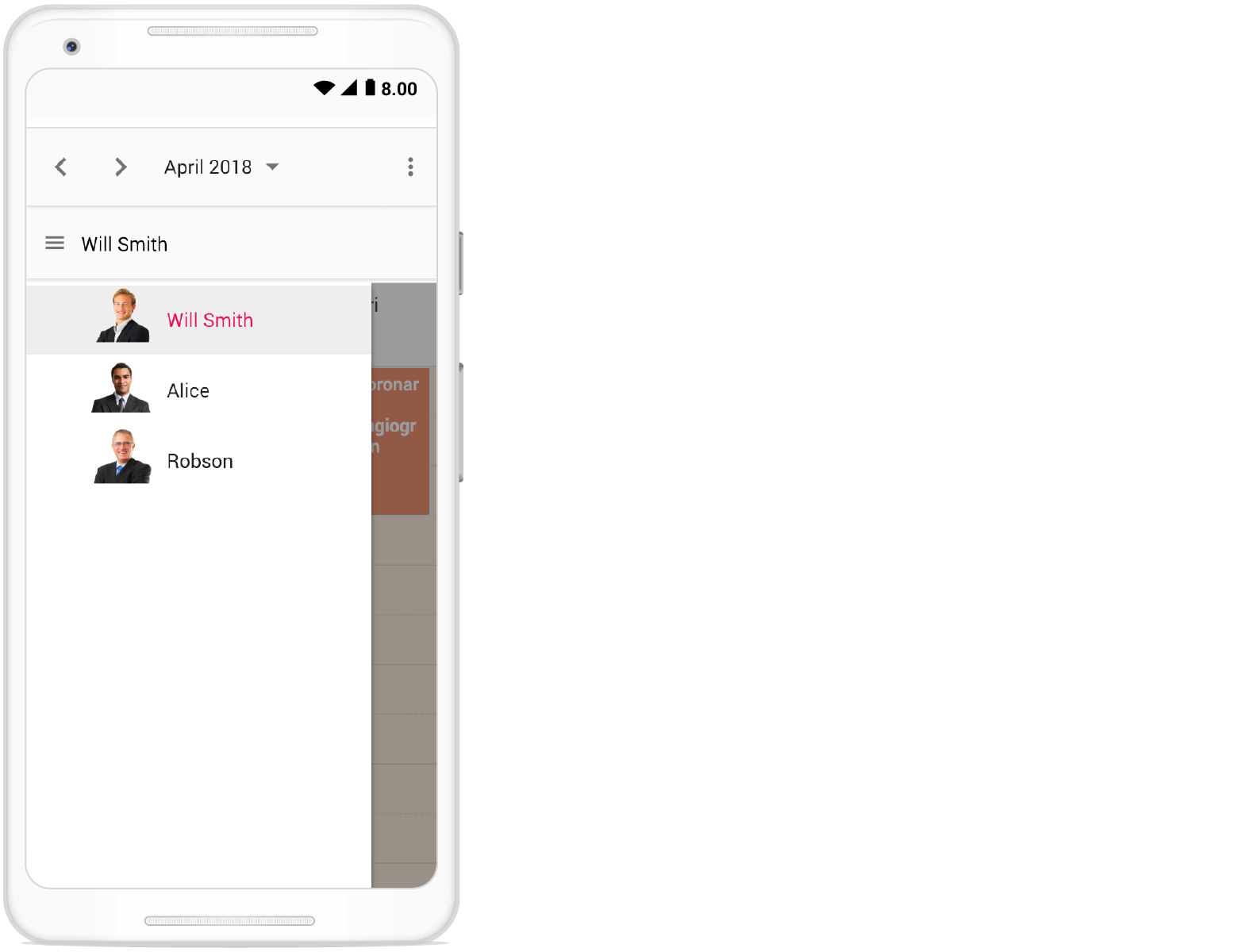
Customizing resource header with multiple columns
It is possible to customize the resource headers to display with multiple columns such as Room, Type and Capacity. The following code example depicts the way to achieve it and is applicable only on timeline views.
import {
Schedule, RenderCellEventArgs, TimelineViews, TimelineMonth
} from '@syncfusion/ej2-schedule';
import { roomData } from './datasource.ts';
Schedule.Inject(TimelineViews, TimelineMonth);
let scheduleObj: Schedule = new Schedule({
width: '100%',
height: '550px',
selectedDate: new Date(2018, 7, 1),
resourceHeaderTemplate: '#resourceTemplate',
views: ['TimelineWeek', 'TimelineMonth'],
group: {
resources: ['MeetingRoom']
},
resources: [{
field: 'RoomId', title: 'Room Type',
name: 'MeetingRoom', allowMultiple: true,
dataSource: [
{ text: 'Jammy', id: 1, color: '#ea7a57', capacity: 20, type: 'Conference' },
{ text: 'Tweety', id: 2, color: '#7fa900', capacity: 7, type: 'Cabin' },
{ text: 'Nestle', id: 3, color: '#5978ee', capacity: 5, type: 'Cabin' },
{ text: 'Phoenix', id: 4, color: '#fec200', capacity: 15, type: 'Conference' },
{ text: 'Mission', id: 5, color: '#df5286', capacity: 25, type: 'Conference' },
{ text: 'Hangout', id: 6, color: '#00bdae', capacity: 10, type: 'Cabin' },
{ text: 'Rick Roll', id: 7, color: '#865fcf', capacity: 20, type: 'Conference' },
{ text: 'Rainbow', id: 8, color: '#1aaa55', capacity: 8, type: 'Cabin' },
{ text: 'Swarm', id: 9, color: '#df5286', capacity: 30, type: 'Conference' },
{ text: 'Photogenic', id: 10, color: '#710193', capacity: 25, type: 'Conference' }
],
textField: 'text', idField: 'id', colorField: 'color'
}],
renderCell: (args: RenderCellEventArgs) => {
if (args.elementType === 'emptyCells' && args.element.classList.contains('e-resource-left-td')) {
let target: HTMLElement = args.element.querySelector('.e-resource-text') as HTMLElement;
target.innerHTML = '<div class="name">Rooms</div><div class="type">Type</div><div class="capacity">Capacity</div>';
}
},
eventSettings: { dataSource: roomData }
});
scheduleObj.appendTo('#Schedule');<!DOCTYPE html>
<html lang="en">
<head>
<title>Schedule Typescript Control</title>
<meta charset="utf-8" />
<meta name="viewport" content="width=device-width, initial-scale=1.0" />
<meta name="description" content="Typescript Schedule Control" />
<meta name="author" content="Syncfusion" />
<link href="index.css" rel="stylesheet" />
<link href="https://cdn.syncfusion.com/ej2/32.1.19/ej2-base/styles/material.css" rel="stylesheet" />
<link href="https://cdn.syncfusion.com/ej2/32.1.19/ej2-buttons/styles/material.css" rel="stylesheet" />
<link href="https://cdn.syncfusion.com/ej2/32.1.19/ej2-calendars/styles/material.css" rel="stylesheet" />
<link href="https://cdn.syncfusion.com/ej2/32.1.19/ej2-dropdowns/styles/material.css" rel="stylesheet" />
<link href="https://cdn.syncfusion.com/ej2/32.1.19/ej2-inputs/styles/material.css" rel="stylesheet" />
<link href="https://cdn.syncfusion.com/ej2/32.1.19/ej2-navigations/styles/material.css" rel="stylesheet" />
<link href="https://cdn.syncfusion.com/ej2/32.1.19/ej2-popups/styles/material.css" rel="stylesheet" />
<link href="https://cdn.syncfusion.com/ej2/32.1.19/ej2-schedule/styles/material.css" rel="stylesheet" />
<script src="https://cdnjs.cloudflare.com/ajax/libs/systemjs/0.19.38/system.js" type="text/javascript"></script>
<script src="systemjs.config.js" type="text/javascript"></script>
<style>
.e-schedule .e-timeline-view .e-resource-left-td,
.e-schedule .e-timeline-month-view .e-resource-left-td {
vertical-align: bottom;
}
.e-schedule.e-device .e-timeline-view .e-resource-left-td,
.e-schedule.e-device .e-timeline-month-view .e-resource-left-td {
width: 75px;
}
.e-schedule .e-timeline-view .e-resource-left-td .e-resource-text,
.e-schedule .e-timeline-month-view .e-resource-left-td .e-resource-text {
display: flex;
font-weight: 500;
padding: 0;
}
.e-schedule .e-timeline-view .e-resource-left-td .e-resource-text>div,
.e-schedule .e-timeline-month-view .e-resource-left-td .e-resource-text>div {
border-right: 1px solid rgba(0, 0, 0, 0.12);
border-top: 1px solid rgba(0, 0, 0, 0.12);
flex: 0 0 33.3%;
font-weight: 500;
height: 36px;
line-height: 34px;
padding-left: 5px;
}
.e-schedule .e-timeline-month-view .e-resource-left-td .e-resource-text>div {
border-top: 0;
}
.e-schedule .e-timeline-view .e-resource-left-td .e-resource-text>div:last-child,
.e-schedule .e-timeline-month-view .e-resource-left-td .e-resource-text>div:last-child {
border-right: 0;
}
.e-schedule .template-wrap {
display: flex;
height: 100%;
text-align: left;
}
.e-schedule .template-wrap>div {
border-right: 1px solid rgba(0, 0, 0, 0.12);
flex: 0 0 33.3%;
font-weight: 500;
line-height: 58px;
overflow: hidden;
padding-left: 5px;
text-overflow: ellipsis;
}
.e-schedule .template-wrap>div:last-child {
border-right: 0;
}
.e-schedule .e-timeline-view .e-resource-cells,
.e-schedule .e-timeline-month-view .e-resource-cells {
padding-left: 0;
}
.e-schedule .e-timeline-view .e-date-header-wrap table col,
.e-schedule .e-timeline-view .e-content-wrap table col {
width: 100px;
}
@media (max-width: 550px) {
.e-schedule .e-timeline-view .e-resource-left-td,
.e-schedule .e-timeline-month-view .e-resource-left-td {
width: 100px;
}
.e-schedule .e-timeline-view .e-resource-left-td .e-resource-text>div,
.e-schedule .e-timeline-month-view .e-resource-left-td .e-resource-text>div,
.e-schedule .template-wrap>div {
flex: 0 0 100%;
}
.e-schedule .template-wrap>div:first-child {
border-right: 0;
}
.e-schedule .e-timeline-view .e-resource-left-td .e-resource-text>div:first-child,
.e-schedule .e-timeline-month-view .e-resource-left-td .e-resource-text>div:first-child {
border-right: 0;
}
.e-schedule .room-type,
.e-schedule .room-capacity {
display: none;
}
}
</style>
<body>
<script id="resourceTemplate" type="text/x-template">
<div class='template-wrap'>
<div class="room-name">${resourceData.text}</div>
<div class="room-type">${resourceData.type}</div>
<div class="room-capacity">${resourceData.capacity}</div>
</div>
</script>
<div id='loader'>LOADING....</div>
<div id='container'>
<div id="Schedule"></div>
</div>
</body>
</html>/**
* Schedule datasource spec
*/
export let roomData: Object[] = [
{
Id: 1,
Subject: 'Board Meeting',
Description: 'Meeting to discuss business goal of 2018.',
StartTime: new Date(2018, 6, 30, 9, 0),
EndTime: new Date(2018, 6, 30, 11, 0),
RoomId: 1
},
{
Id: 2,
Subject: 'Training session on JSP',
Description: 'Knowledge sharing on JSP topics.',
StartTime: new Date(2018, 6, 30, 15, 0),
EndTime: new Date(2018, 6, 30, 17, 0),
RoomId: 5
},
{
Id: 3,
Subject: 'Sprint Planning with Team members',
Description: 'Planning tasks for sprint.',
StartTime: new Date(2018, 6, 30, 9, 30),
EndTime: new Date(2018, 6, 30, 11, 0),
RoomId: 3
},
{
Id: 4,
Subject: 'Meeting with Client',
Description: 'Customer meeting to discuss features.',
StartTime: new Date(2018, 6, 30, 11, 0),
EndTime: new Date(2018, 6, 30, 13, 0),
RoomId: 4
},
{
Id: 5,
Subject: 'Support Meeting with Managers',
Description: 'Meeting to discuss support plan.',
StartTime: new Date(2018, 6, 30, 16, 0),
EndTime: new Date(2018, 6, 30, 17, 30),
RoomId: 5
},
{
Id: 6, Subject: 'Client Meeting',
Description: 'Meeting to discuss client requirements.',
StartTime: new Date(2018, 6, 30, 10, 30),
EndTime: new Date(2018, 6, 30, 13, 0),
RoomId: 6
},
{
Id: 7,
Subject: 'Appraisal Meeting',
Description: 'Meeting to discuss employee appraisals.',
StartTime: new Date(2018, 6, 30, 15, 0),
EndTime: new Date(2018, 6, 30, 16, 30),
RoomId: 7
},
{
Id: 8,
Subject: 'HR Meeting',
Description: 'Meeting to discuss HR plans.',
StartTime: new Date(2018, 6, 30, 8, 0),
EndTime: new Date(2018, 6, 30, 9, 0),
RoomId: 4
},
{
Id: 9,
Subject: 'Customer Meeting',
Description: 'Meeting to discuss customer reported issues.',
StartTime: new Date(2018, 6, 30, 10, 0),
EndTime: new Date(2018, 6, 30, 12, 0),
RoomId: 8
},
{
Id: 10,
Subject: 'Board Meeting',
Description: 'Meeting to discuss business plans.',
StartTime: new Date(2018, 6, 30, 14, 30),
EndTime: new Date(2018, 6, 30, 17, 0),
RoomId: 9
},
{
Id: 11,
Subject: 'Training session on Vue',
Description: 'Knowledge sharing on Vue concepts.',
StartTime: new Date(2018, 6, 30, 9, 0),
EndTime: new Date(2018, 6, 30, 10, 30),
RoomId: 10
},
{
Id: 12,
Subject: 'Meeting with Team members',
Description: 'Meeting to discuss on work report.',
StartTime: new Date(2018, 6, 30, 11, 30),
EndTime: new Date(2018, 6, 30, 12, 0),
RoomId: 5
},
{
Id: 13,
Subject: 'Meeting with General Manager',
Description: 'Meeting to discuss support plan.',
StartTime: new Date(2018, 6, 30, 14, 0),
EndTime: new Date(2018, 6, 30, 16, 0),
RoomId: 5
},
{
Id: 14,
Subject: 'Board Meeting',
Description: 'Meeting to discuss business goal of 2018.',
StartTime: new Date(2018, 6, 31, 9, 0),
EndTime: new Date(2018, 6, 31, 11, 0),
RoomId: 1
},
{
Id: 15,
Subject: 'Training session on JSP',
Description: 'Knowledge sharing on JSP topics.',
StartTime: new Date(2018, 6, 31, 14, 0),
EndTime: new Date(2018, 6, 31, 17, 0),
RoomId: 6
},
{
Id: 16,
Subject: 'Sprint Planning with Team members',
Description: 'Planning tasks for sprint.',
StartTime: new Date(2018, 6, 31, 9, 30),
EndTime: new Date(2018, 6, 31, 11, 0),
RoomId: 2
},
{
Id: 17,
Subject: 'Meeting with Client',
Description: 'Customer meeting to discuss features.',
StartTime: new Date(2018, 6, 31, 11, 0),
EndTime: new Date(2018, 6, 31, 13, 0),
RoomId: 7
},
{
Id: 18,
Subject: 'Support Meeting with Managers',
Description: 'Meeting to discuss support plan.',
StartTime: new Date(2018, 6, 31, 16, 0),
EndTime: new Date(2018, 6, 31, 17, 30),
RoomId: 2
},
{
Id: 19,
Subject: 'Training session on C#',
Description: 'Training session',
StartTime: new Date(2018, 6, 31, 14, 30),
EndTime: new Date(2018, 6, 31, 16, 0),
RoomId: 9
},
{
Id: 20,
Subject: 'Client Meeting',
Description: 'Meeting to discuss client requirements.',
StartTime: new Date(2018, 6, 31, 10, 30),
EndTime: new Date(2018, 6, 31, 13, 0),
RoomId: 3
},
{
Id: 21,
Subject: 'Appraisal Meeting',
Description: 'Meeting to discuss employee appraisals.',
StartTime: new Date(2018, 6, 31, 15, 0),
EndTime: new Date(2018, 6, 31, 16, 30),
RoomId: 3
},
{
Id: 22,
Subject: 'HR Meeting',
Description: 'Meeting to discuss HR plans.',
StartTime: new Date(2018, 6, 31, 8, 0),
EndTime: new Date(2018, 6, 31, 9, 0),
RoomId: 4
},
{
Id: 23,
Subject: 'Customer Meeting',
Description: 'Meeting to discuss customer reported issues.',
StartTime: new Date(2018, 6, 31, 10, 0),
EndTime: new Date(2018, 6, 31, 12, 0),
RoomId: 4
},
{
Id: 24,
Subject: 'Board Meeting',
Description: 'Meeting to discuss business plans.',
StartTime: new Date(2018, 7, 1, 16, 30),
EndTime: new Date(2018, 7, 1, 18, 0),
RoomId: 10
},
{
Id: 25,
Subject: 'Training session on Vue',
Description: 'Knowledge sharing on Vue concepts.',
StartTime: new Date(2018, 6, 31, 9, 0),
EndTime: new Date(2018, 6, 31, 10, 30),
RoomId: 5
},
{
Id: 26,
Subject: 'Meeting with Team members',
Description: 'Meeting to discuss on work report.',
StartTime: new Date(2018, 6, 31, 11, 30),
EndTime: new Date(2018, 6, 31, 12, 0),
RoomId: 5
},
{
Id: 27,
Subject: 'Meeting with General Manager',
Description: 'Meeting to discuss support plan.',
StartTime: new Date(2018, 6, 31, 14, 0),
EndTime: new Date(2018, 6, 31, 16, 0),
RoomId: 10
},
{
Id: 28,
Subject: 'Board Meeting',
Description: 'Meeting to discuss business goal of 2018.',
StartTime: new Date(2018, 7, 1, 9, 0),
EndTime: new Date(2018, 7, 1, 11, 0),
RoomId: 1
},
{
Id: 29,
Subject: 'Training session on JSP',
Description: 'Knowledge sharing on JSP topics.',
StartTime: new Date(2018, 7, 1, 17, 0),
EndTime: new Date(2018, 7, 1, 20, 0),
RoomId: 6
},
{
Id: 30,
Subject: 'Sprint Planning with Team members',
Description: 'Planning tasks for sprint.',
StartTime: new Date(2018, 7, 1, 10, 30),
EndTime: new Date(2018, 7, 1, 12, 0),
RoomId: 2
},
{
Id: 31,
Subject: 'Meeting with Client',
Description: 'Customer meeting to discuss features.',
StartTime: new Date(2018, 7, 1, 18, 0),
EndTime: new Date(2018, 7, 1, 20, 0),
RoomId: 8
},
{
Id: 32,
Subject: 'Support Meeting with Managers',
Description: 'Meeting to discuss support plan.',
StartTime: new Date(2018, 7, 1, 16, 0),
EndTime: new Date(2018, 7, 1, 17, 30),
RoomId: 7
},
{
Id: 33,
Subject: 'Training session on C#',
Description: 'Training session',
StartTime: new Date(2018, 7, 1, 14, 30),
EndTime: new Date(2018, 7, 1, 16, 0),
RoomId: 2
},
{
Id: 34,
Subject: 'Client Meeting',
Description: 'Meeting to discuss client requirements.',
StartTime: new Date(2018, 7, 1, 10, 30),
EndTime: new Date(2018, 7, 1, 13, 0),
RoomId: 3
},
{
Id: 35,
Subject: 'Appraisal Meeting',
Description: 'Meeting to discuss employee appraisals.',
StartTime: new Date(2018, 7, 1, 15, 0),
EndTime: new Date(2018, 7, 1, 16, 30),
RoomId: 8
},
{
Id: 36,
Subject: 'HR Meeting',
Description: 'Meeting to discuss HR plans.',
StartTime: new Date(2018, 7, 1, 9, 30),
EndTime: new Date(2018, 7, 1, 11, 30),
RoomId: 4
},
{
Id: 37,
Subject: 'Customer Meeting',
Description: 'Meeting to discuss customer reported issues.',
StartTime: new Date(2018, 7, 1, 10, 0),
EndTime: new Date(2018, 7, 1, 12, 0),
RoomId: 9
},
{
Id: 38,
Subject: 'Board Meeting',
Description: 'Meeting to discuss business plans.',
StartTime: new Date(2018, 7, 1, 15, 0),
EndTime: new Date(2018, 7, 1, 17, 0),
RoomId: 4
},
{
Id: 39,
Subject: 'Training session on Vue',
Description: 'Knowledge sharing on Vue concepts.',
StartTime: new Date(2018, 7, 1, 9, 0),
EndTime: new Date(2018, 7, 1, 10, 30),
RoomId: 5
},
{
Id: 40,
Subject: 'Meeting with Team members',
Description: 'Meeting to discuss on work report.',
StartTime: new Date(2018, 7, 1, 11, 30),
EndTime: new Date(2018, 7, 1, 12, 30),
RoomId: 5
},
{
Id: 41,
Subject: 'Meeting with General Manager',
Description: 'Meeting to discuss support plan.',
StartTime: new Date(2018, 7, 1, 14, 0),
EndTime: new Date(2018, 7, 1, 16, 0),
RoomId: 10
},
{
Id: 43,
Subject: 'HR Meeting',
Description: 'Meeting to discuss HR plans.',
StartTime: new Date(2018, 7, 1, 18, 0),
EndTime: new Date(2018, 7, 1, 20, 0),
RoomId: 2
},
{
Id: 44,
Subject: 'HR Meeting',
Description: 'Meeting to discuss HR plans.',
StartTime: new Date(2018, 7, 1, 17, 30),
EndTime: new Date(2018, 7, 1, 20, 0),
RoomId: 1
},
{
Id: 45,
Subject: 'Client Meeting',
Description: 'Meeting to discuss client requirements.',
StartTime: new Date(2018, 7, 1, 16, 30),
EndTime: new Date(2018, 7, 1, 18, 0),
RoomId: 3
},
{
Id: 46,
Subject: 'Board Meeting',
Description: 'Meeting to discuss business plans.',
StartTime: new Date(2018, 7, 1, 18, 30),
EndTime: new Date(2018, 7, 1, 20, 0),
RoomId: 4
},
{
Id: 47,
Subject: 'Board Meeting',
Description: 'Meeting to discuss business plans.',
StartTime: new Date(2018, 7, 1, 15, 30),
EndTime: new Date(2018, 7, 1, 18, 0),
RoomId: 5
},
{
Id: 48,
Subject: 'HR Meeting',
Description: 'Meeting to discuss HR plans.',
StartTime: new Date(2018, 7, 1, 18, 30),
EndTime: new Date(2018, 7, 1, 20, 0),
RoomId: 5
},
{
Id: 49,
Subject: 'HR Meeting',
Description: 'Meeting to discuss HR plans.',
StartTime: new Date(2018, 7, 1, 14, 30),
EndTime: new Date(2018, 7, 1, 16, 0),
RoomId: 6
},
{
Id: 50,
Subject: 'Board Meeting',
Description: 'Meeting to discuss business plans.',
StartTime: new Date(2018, 7, 1, 9, 30),
EndTime: new Date(2018, 7, 1, 12, 0),
RoomId: 6
},
{
Id: 51,
Subject: 'Client Meeting',
Description: 'Meeting to discuss client requirements.',
StartTime: new Date(2018, 7, 1, 10, 30),
EndTime: new Date(2018, 7, 1, 12, 0),
RoomId: 7
},
{
Id: 52,
Subject: 'Appraisal Meeting',
Description: 'Meeting to discuss employee appraisals.',
StartTime: new Date(2018, 7, 1, 18, 0),
EndTime: new Date(2018, 7, 1, 19, 30),
RoomId: 7
},
{
Id: 53,
Subject: 'Support Meeting with Managers',
Description: 'Meeting to discuss support plan.',
StartTime: new Date(2018, 7, 1, 15, 30),
EndTime: new Date(2018, 7, 1, 17, 0),
RoomId: 9
},
{
Id: 54,
Subject: 'Support Meeting with Managers',
Description: 'Meeting to discuss support plan.',
StartTime: new Date(2018, 7, 1, 11, 0),
EndTime: new Date(2018, 7, 1, 12, 30),
RoomId: 8
},
{
Id: 55,
Subject: 'Support Meeting with Managers',
Description: 'Meeting to discuss support plan.',
StartTime: new Date(2018, 7, 1, 11, 0),
EndTime: new Date(2018, 7, 1, 12, 30),
RoomId: 10
}
];Collapse/Expand child resources in timeline views
It is possible to expand and collapse the resources which have child resource in timeline views dynamically. By default, resources are in expanded state with their child resource. We can collapse and expand the child resources in UI by setting expandedField option as false whereas its default value is true.
import { Schedule, TimelineViews, TimelineMonth, Agenda } from '@syncfusion/ej2-schedule';
import { resourceData } from './datasource.ts';
Schedule.Inject(TimelineViews, TimelineMonth, Agenda);
let scheduleObj: Schedule = new Schedule({
width: "100%",
height: "550px",
currentView: "TimelineWeek",
views: ["TimelineWeek", "TimelineMonth", "Agenda"],
selectedDate: new Date(2018, 3, 4),
group: {
resources: ["Rooms", "Owners"]
},
resources: [
{
field: "RoomId", title: "Room",
name: "Rooms", allowMultiple: false,
dataSource: [
{ RoomText: "ROOM 1", Id: 1, RoomColor: "#cb6bb2", IsExpand: false },
{ RoomText: "ROOM 2", Id: 2, RoomColor: "#56ca85" }
],
textField: "RoomText", idField: "Id", colorField: "RoomColor", expandedField: "IsExpand"
},
{
field: "OwnerId", title: "Owner",
name: "Owners", allowMultiple: true,
dataSource: [
{ OwnerText: "Nancy", Id: 1, OwnerGroupId: 1, OwnerColor: "#ffaa00" },
{ OwnerText: "Steven", Id: 2, OwnerGroupId: 2, OwnerColor: "#f8a398" },
{ OwnerText: "Michael", Id: 3, OwnerGroupId: 1, OwnerColor: "#7499e1" },
{ OwnerText: "Alice", Id: 4, OwnerGroupId: 2, OwnerColor: "#7fa900" }
],
textField: "OwnerText", idField: "Id", groupIDField: "OwnerGroupId", colorField: "OwnerColor"
}
],
eventSettings: { dataSource: resourceData }
});
scheduleObj.appendTo("#Schedule");<!DOCTYPE html>
<html lang="en">
<head>
<title>Schedule Typescript Control</title>
<meta charset="utf-8" />
<meta name="viewport" content="width=device-width, initial-scale=1.0" />
<meta name="description" content="Typescript Schedule Control" />
<meta name="author" content="Syncfusion" />
<link href="index.css" rel="stylesheet" />
<link href="https://cdn.syncfusion.com/ej2/32.1.19/ej2-base/styles/material.css" rel="stylesheet" />
<link href="https://cdn.syncfusion.com/ej2/32.1.19/ej2-buttons/styles/material.css" rel="stylesheet" />
<link href="https://cdn.syncfusion.com/ej2/32.1.19/ej2-calendars/styles/material.css" rel="stylesheet" />
<link href="https://cdn.syncfusion.com/ej2/32.1.19/ej2-dropdowns/styles/material.css" rel="stylesheet" />
<link href="https://cdn.syncfusion.com/ej2/32.1.19/ej2-inputs/styles/material.css" rel="stylesheet" />
<link href="https://cdn.syncfusion.com/ej2/32.1.19/ej2-navigations/styles/material.css" rel="stylesheet" />
<link href="https://cdn.syncfusion.com/ej2/32.1.19/ej2-popups/styles/material.css" rel="stylesheet" />
<link href="https://cdn.syncfusion.com/ej2/32.1.19/ej2-schedule/styles/material.css" rel="stylesheet" />
<script src="https://cdnjs.cloudflare.com/ajax/libs/systemjs/0.19.38/system.js" type="text/javascript"></script>
<script src="systemjs.config.js" type="text/javascript"></script>
<script src="https://cdn.syncfusion.com/ej2/syncfusion-helper.js" type ="text/javascript"></script>
</head>
<body>
<div id='loader'>LOADING....</div>
<div id='container'>
<div id="Schedule"></div>
</div>
</body>
</html>/**
* Schedule datasource spec
*/
export let resourceConferenceData: Object[] = [
{
Id: 1,
Subject: 'Burning Man',
StartTime: new Date(2018, 5, 1, 15, 0),
EndTime: new Date(2018, 5, 1, 17, 0),
ConferenceId: [1, 2, 3]
}, {
Id: 2,
Subject: 'Data-Driven Economy',
StartTime: new Date(2018, 5, 2, 12, 0),
EndTime: new Date(2018, 5, 2, 14, 0),
ConferenceId: [1, 2]
}, {
Id: 3,
Subject: 'Techweek',
StartTime: new Date(2018, 5, 2, 15, 0),
EndTime: new Date(2018, 5, 2, 17, 0),
ConferenceId: [2, 3]
}, {
Id: 4,
Subject: 'Content Marketing World',
StartTime: new Date(2018, 5, 2, 18, 0),
EndTime: new Date(2018, 5, 2, 20, 0),
ConferenceId: [1, 3]
}, {
Id: 5,
Subject: 'B2B Marketing Forum',
StartTime: new Date(2018, 5, 3, 10, 0),
EndTime: new Date(2018, 5, 3, 12, 0),
ConferenceId: [1, 2, 3]
}, {
Id: 6,
Subject: 'Business Innovation Factory',
StartTime: new Date(2018, 5, 3, 13, 0),
EndTime: new Date(2018, 5, 3, 15, 0),
ConferenceId: [1, 2]
}, {
Id: 7,
Subject: 'Grow Conference',
StartTime: new Date(2018, 5, 3, 16, 0),
EndTime: new Date(2018, 5, 3, 18, 0),
ConferenceId: [2, 3]
}, {
Id: 8,
Subject: 'Journalism Interactive',
StartTime: new Date(2018, 5, 3, 19, 0),
EndTime: new Date(2018, 5, 3, 21, 0),
ConferenceId: [1, 3]
}, {
Id: 9,
Subject: 'Blogcademy',
StartTime: new Date(2018, 5, 4, 10, 0),
EndTime: new Date(2018, 5, 4, 11, 30),
ConferenceId: [1, 2, 3]
}, {
Id: 10,
Subject: 'Sustainable Brands',
StartTime: new Date(2018, 5, 4, 13, 0),
EndTime: new Date(2018, 5, 4, 15, 30),
ConferenceId: [1, 2]
}, {
Id: 11,
Subject: 'Fashion Confidential',
StartTime: new Date(2018, 5, 4, 9, 0),
EndTime: new Date(2018, 5, 4, 9, 45),
ConferenceId: [2, 3]
}, {
Id: 12,
Subject: 'Mobile World Conference',
StartTime: new Date(2018, 5, 5, 12, 0),
EndTime: new Date(2018, 5, 5, 14, 0),
ConferenceId: [1, 3]
}, {
Id: 13,
Subject: 'The Human Gathering',
StartTime: new Date(2018, 5, 5, 15, 0),
EndTime: new Date(2018, 5, 5, 17, 0),
ConferenceId: [1, 2, 3]
}, {
Id: 14,
Subject: 'Web Summit',
StartTime: new Date(2018, 5, 5, 18, 0),
EndTime: new Date(2018, 5, 5, 20, 0),
ConferenceId: [1, 2]
}, {
Id: 15,
Subject: 'Funnel Hacking Live',
StartTime: new Date(2018, 5, 6, 12, 0),
EndTime: new Date(2018, 5, 6, 14, 0),
ConferenceId: [1, 3]
}, {
Id: 16,
Subject: 'Data Science Conference',
StartTime: new Date(2018, 5, 6, 15, 0),
EndTime: new Date(2018, 5, 6, 17, 0),
ConferenceId: [2, 3]
}, {
Id: 17,
Subject: 'Powerful Living Experience',
StartTime: new Date(2018, 5, 6, 21, 0),
EndTime: new Date(2018, 5, 6, 23, 30),
ConferenceId: [1, 2, 3]
}, {
Id: 18,
Subject: 'World Domination Summit',
StartTime: new Date(2018, 5, 7, 12, 0),
EndTime: new Date(2018, 5, 7, 14, 0),
ConferenceId: [2, 3]
}, {
Id: 19,
Subject: 'Burning Man',
StartTime: new Date(2018, 5, 7, 15, 0),
EndTime: new Date(2018, 5, 7, 17, 0),
ConferenceId: [1, 3]
}, {
Id: 20,
Subject: 'Data-Driven Economy',
StartTime: new Date(2018, 5, 7, 18, 0),
EndTime: new Date(2018, 5, 7, 20, 0),
ConferenceId: [1, 2]
}, {
Id: 21,
Subject: 'Techweek',
StartTime: new Date(2018, 5, 8, 12, 0),
EndTime: new Date(2018, 5, 8, 14, 0),
ConferenceId: [1, 2, 3]
}, {
Id: 22,
Subject: 'Content Marketing World',
StartTime: new Date(2018, 5, 8, 15, 0),
EndTime: new Date(2018, 5, 8, 17, 0),
ConferenceId: [1, 2, 3]
}, {
Id: 23,
Subject: 'B2B Marketing Forum',
StartTime: new Date(2018, 5, 8, 20, 30),
EndTime: new Date(2018, 5, 8, 21, 30),
ConferenceId: [1, 3]
}, {
Id: 24,
Subject: 'Business Innovation Factory',
StartTime: new Date(2018, 5, 9, 12, 0),
EndTime: new Date(2018, 5, 9, 14, 0),
ConferenceId: [2, 3]
}, {
Id: 25,
Subject: 'Grow Conference',
StartTime: new Date(2018, 5, 9, 15, 0),
EndTime: new Date(2018, 5, 9, 17, 0),
ConferenceId: [1, 2]
}, {
Id: 26,
Subject: 'Journalism Interactive',
StartTime: new Date(2018, 5, 9, 18, 0),
EndTime: new Date(2018, 5, 9, 20, 0),
ConferenceId: [1, 2, 3]
}, {
Id: 27,
Subject: 'Blogcademy',
StartTime: new Date(2018, 5, 10, 12, 0),
EndTime: new Date(2018, 5, 10, 14, 0),
ConferenceId: [1, 3]
}, {
Id: 28,
Subject: 'Sustainable Brands',
StartTime: new Date(2018, 5, 10, 15, 0),
EndTime: new Date(2018, 5, 10, 17, 0),
ConferenceId: [2, 3]
}, {
Id: 29,
Subject: 'Fashion Confidential',
StartTime: new Date(2018, 5, 10, 18, 0),
EndTime: new Date(2018, 5, 10, 20, 0),
ConferenceId: [1, 2]
}, {
Id: 30,
Subject: 'Mobile World Conference',
StartTime: new Date(2018, 5, 11, 12, 0),
EndTime: new Date(2018, 5, 11, 14, 0),
ConferenceId: [1, 2, 3]
}, {
Id: 31,
Subject: 'The Human Gathering',
StartTime: new Date(2018, 5, 11, 15, 0),
EndTime: new Date(2018, 5, 11, 17, 0),
ConferenceId: [1, 2, 3]
}, {
Id: 32,
Subject: 'Web Summit',
StartTime: new Date(2018, 5, 11, 18, 0),
EndTime: new Date(2018, 5, 11, 20, 0),
ConferenceId: [3]
}, {
Id: 33,
Subject: 'Funnel Hacking Live',
StartTime: new Date(2018, 5, 12, 14, 0),
EndTime: new Date(2018, 5, 12, 16, 0),
ConferenceId: [1]
}, {
Id: 34,
Subject: 'Data Science Conference',
StartTime: new Date(2018, 5, 12, 14, 0),
EndTime: new Date(2018, 5, 12, 16, 0),
ConferenceId: [2]
}, {
Id: 35,
Subject: 'Powerful Living Experience',
StartTime: new Date(2018, 5, 12, 18, 0),
EndTime: new Date(2018, 5, 12, 20, 0),
ConferenceId: [1, 2]
}, {
Id: 36,
Subject: 'World Domination Summit',
StartTime: new Date(2018, 5, 12, 18, 0),
EndTime: new Date(2018, 5, 12, 20, 0),
ConferenceId: [3]
}, {
Id: 37,
Subject: 'Burning Man',
StartTime: new Date(2018, 5, 13, 14, 0),
EndTime: new Date(2018, 5, 13, 16, 0),
ConferenceId: [1, 3]
}, {
Id: 38,
Subject: 'Data-Driven Economy',
StartTime: new Date(2018, 5, 13, 14, 0),
EndTime: new Date(2018, 5, 13, 16, 0),
ConferenceId: [1]
}, {
Id: 39,
Subject: 'Techweek',
StartTime: new Date(2018, 5, 13, 18, 0),
EndTime: new Date(2018, 5, 13, 20, 0),
ConferenceId: [2, 3]
}, {
Id: 40,
Subject: 'Content Marketing World',
StartTime: new Date(2018, 5, 13, 18, 0),
EndTime: new Date(2018, 5, 13, 20, 0),
ConferenceId: [1, 2]
}, {
Id: 41,
Subject: 'B2B Marketing Forum',
StartTime: new Date(2018, 5, 14, 14, 0),
EndTime: new Date(2018, 5, 14, 16, 0),
ConferenceId: [1, 2, 3]
}, {
Id: 42,
Subject: 'Business Innovation Factory',
StartTime: new Date(2018, 5, 14, 14, 0),
EndTime: new Date(2018, 5, 14, 16, 0),
ConferenceId: [2, 3]
}, {
Id: 43,
Subject: 'Grow Conference',
StartTime: new Date(2018, 5, 14, 18, 0),
EndTime: new Date(2018, 5, 14, 20, 0),
ConferenceId: [3]
}, {
Id: 44,
Subject: 'Journalism Interactive',
StartTime: new Date(2018, 5, 14, 18, 0),
EndTime: new Date(2018, 5, 14, 20, 0),
ConferenceId: [1, 2, 3]
}, {
Id: 45,
Subject: 'Blogcademy',
StartTime: new Date(2018, 5, 15, 14, 0),
EndTime: new Date(2018, 5, 15, 16, 0),
ConferenceId: [1, 3]
}, {
Id: 46,
Subject: 'Sustainable Brands',
StartTime: new Date(2018, 5, 15, 14, 0),
EndTime: new Date(2018, 5, 15, 16, 0),
ConferenceId: [1, 3]
}, {
Id: 47,
Subject: 'Fashion Confidential',
StartTime: new Date(2018, 5, 15, 18, 0),
EndTime: new Date(2018, 5, 15, 20, 0),
ConferenceId: [1, 2]
}, {
Id: 48,
Subject: 'Mobile World Conference',
StartTime: new Date(2018, 5, 15, 18, 0),
EndTime: new Date(2018, 5, 15, 20, 0),
ConferenceId: [2, 3]
}
];
export let timelineResourceData: Object[] = [
{
Id: 61,
Subject: 'Decoding',
StartTime: new Date(2018, 3, 4, 9, 30),
EndTime: new Date(2018, 3, 4, 10, 30),
IsAllDay: false,
ProjectId: 2,
TaskId: 2
}, {
Id: 62,
Subject: 'Bug Automation',
StartTime: new Date(2018, 3, 4, 13, 30),
EndTime: new Date(2018, 3, 4, 16, 30),
IsAllDay: false,
ProjectId: 2,
TaskId: 1
}, {
Id: 63,
Subject: 'Functionality testing',
StartTime: new Date(2018, 3, 4, 9),
EndTime: new Date(2018, 3, 4, 10, 30),
IsAllDay: false,
ProjectId: 1,
TaskId: 1
}, {
Id: 64,
Subject: 'Resolution-based testing',
StartTime: new Date(2018, 3, 4, 12),
EndTime: new Date(2018, 3, 4, 13),
IsAllDay: false,
ProjectId: 1,
TaskId: 1
}, {
Id: 65,
Subject: 'Test report Validation',
StartTime: new Date(2018, 3, 4, 15),
EndTime: new Date(2018, 3, 4, 18),
IsAllDay: false,
ProjectId: 1,
TaskId: 1
}, {
Id: 66,
Subject: 'Test case correction',
StartTime: new Date(2018, 3, 4, 14),
EndTime: new Date(2018, 3, 4, 16),
IsAllDay: false,
ProjectId: 1,
TaskId: 2
}, {
Id: 67,
Subject: 'Bug fixing',
StartTime: new Date(2018, 3, 4, 14, 30),
EndTime: new Date(2018, 3, 4, 18, 30),
IsAllDay: false,
ProjectId: 2,
TaskId: 2
}, {
Id: 68,
Subject: 'Run test cases',
StartTime: new Date(2018, 3, 4, 17, 30),
EndTime: new Date(2018, 3, 4, 19, 30),
IsAllDay: false,
ProjectId: 1,
TaskId: 2
}, {
Id: 70,
Subject: 'Bug Automation',
StartTime: new Date(2018, 3, 4, 18, 30),
EndTime: new Date(2018, 3, 4, 20),
IsAllDay: false,
ProjectId: 2,
TaskId: 1
}
];
export let resourceData: Object[] = [
{
Id: 1,
Subject: 'Workflow Analysis',
StartTime: new Date(2018, 3, 1, 9, 30),
EndTime: new Date(2018, 3, 1, 12, 0),
IsAllDay: false,
OwnerId: 1,
RoomId: 1
}, {
Id: 2,
Subject: 'Requirement planning',
StartTime: new Date(2018, 3, 1, 12, 30),
EndTime: new Date(2018, 3, 1, 14, 45),
IsAllDay: false,
OwnerId: 2,
RoomId: 2
}, {
Id: 3,
Subject: 'Quality Analysis',
StartTime: new Date(2018, 3, 2, 10, 0),
EndTime: new Date(2018, 3, 2, 12, 30),
IsAllDay: false,
OwnerId: 1,
RoomId: 1
}, {
Id: 4,
Subject: 'Resource planning',
StartTime: new Date(2018, 3, 2, 13, 0),
EndTime: new Date(2018, 3, 2, 15, 30),
IsAllDay: false,
OwnerId: 2,
RoomId: 2
}, {
Id: 5,
Subject: 'Timeline estimation',
StartTime: new Date(2018, 3, 3, 9, 0),
EndTime: new Date(2018, 3, 3, 11, 30),
IsAllDay: false,
OwnerId: 1,
RoomId: 1
}, {
Id: 6,
Subject: 'Developers Meeting',
StartTime: new Date(2018, 3, 3, 14, 0),
EndTime: new Date(2018, 3, 3, 16, 45),
IsAllDay: false,
OwnerId: 2,
RoomId: 2
}, {
Id: 7,
Subject: 'Project Review',
StartTime: new Date(2018, 3, 4, 11, 15),
EndTime: new Date(2018, 3, 4, 13, 30),
IsAllDay: false,
OwnerId: 1,
RoomId: 1
}, {
Id: 8,
Subject: 'Manual testing',
StartTime: new Date(2018, 3, 4, 9, 15),
EndTime: new Date(2018, 3, 4, 11, 45),
IsAllDay: false,
OwnerId: 2,
RoomId: 2
}, {
Id: 9,
Subject: 'Project Preview',
StartTime: new Date(2018, 3, 5, 9, 30),
EndTime: new Date(2018, 3, 5, 12, 45),
IsAllDay: false,
OwnerId: 1,
RoomId: 1
}, {
Id: 10,
Subject: 'Cross-browser testing',
StartTime: new Date(2018, 3, 5, 13, 45),
EndTime: new Date(2018, 3, 5, 16, 30),
IsAllDay: false,
OwnerId: 2
}, {
Id: 11,
Subject: 'Bug Automation',
StartTime: new Date(2018, 3, 6, 10, 0),
EndTime: new Date(2018, 3, 6, 12, 15),
IsAllDay: false,
OwnerId: 1,
RoomId: 1
}, {
Id: 12,
Subject: 'Functionality testing',
StartTime: new Date(2018, 3, 6, 9, 0),
EndTime: new Date(2018, 3, 6, 11, 30),
IsAllDay: false,
OwnerId: 2,
RoomId: 2
}, {
Id: 13,
Subject: 'Resolution-based testing',
StartTime: new Date(2018, 3, 7, 13, 0),
EndTime: new Date(2018, 3, 7, 15, 15),
IsAllDay: false,
OwnerId: 1,
RoomId: 1
}, {
Id: 14,
Subject: 'Test report Validation',
StartTime: new Date(2018, 3, 7, 9),
EndTime: new Date(2018, 3, 7, 11),
IsAllDay: false,
OwnerId: 2,
RoomId: 2
}, {
Id: 15,
Subject: 'Test case correction',
StartTime: new Date(2018, 3, 8, 9, 45),
EndTime: new Date(2018, 3, 8, 11, 30),
IsAllDay: false,
OwnerId: 1,
RoomId: 1
}, {
Id: 16,
Subject: 'Run test cases',
StartTime: new Date(2018, 3, 8, 10, 30),
EndTime: new Date(2018, 3, 8, 13, 0),
IsAllDay: false,
OwnerId: 2,
RoomId: 2
}, {
Id: 17,
Subject: 'Quality Analysis',
StartTime: new Date(2018, 3, 9, 12),
EndTime: new Date(2018, 3, 9, 15, 30),
IsAllDay: false,
OwnerId: 1,
RoomId: 1
}, {
Id: 18,
Subject: 'Debugging',
StartTime: new Date(2018, 3, 9, 9, 0),
EndTime: new Date(2018, 3, 9, 11, 15),
IsAllDay: false,
OwnerId: 2,
RoomId: 2
}, {
Id: 19,
Subject: 'Exception handling',
StartTime: new Date(2018, 3, 10, 10, 10),
EndTime: new Date(2018, 3, 10, 13, 30),
IsAllDay: false,
OwnerId: 1,
RoomId: 1
}, {
Id: 20,
Subject: 'Decoding',
StartTime: new Date(2018, 3, 10, 10, 30),
EndTime: new Date(2018, 3, 10, 12, 30),
IsAllDay: false,
OwnerId: 2,
RoomId: 2
}, {
Id: 21,
Subject: 'workflow Analysis',
StartTime: new Date(2018, 3, 11, 9, 30),
EndTime: new Date(2018, 3, 11, 11, 30),
IsAllDay: false,
OwnerId: 3,
RoomId: 1
}, {
Id: 22,
Subject: 'Requirement planning',
StartTime: new Date(2018, 3, 11, 12, 30),
EndTime: new Date(2018, 3, 11, 14, 45),
IsAllDay: false,
OwnerId: 2,
RoomId: 2
}, {
Id: 23,
Subject: 'Quality Analysis',
StartTime: new Date(2018, 3, 12, 10),
EndTime: new Date(2018, 3, 12, 12, 30),
IsAllDay: false,
OwnerId: 3,
RoomId: 1
}, {
Id: 24,
Subject: 'Resource planning',
StartTime: new Date(2018, 3, 12, 13),
EndTime: new Date(2018, 3, 12, 14, 30),
IsAllDay: false,
OwnerId: 2,
RoomId: 2
}, {
Id: 25,
Subject: 'Timeline estimation',
StartTime: new Date(2018, 3, 13, 9),
EndTime: new Date(2018, 3, 13, 11),
IsAllDay: false,
OwnerId: 3,
RoomId: 1
}, {
Id: 26,
Subject: 'Developers Meeting',
StartTime: new Date(2018, 3, 13, 14),
EndTime: new Date(2018, 3, 13, 15, 45),
IsAllDay: false,
OwnerId: 2,
RoomId: 2
}, {
Id: 27,
Subject: 'Project Review',
StartTime: new Date(2018, 3, 14, 11),
EndTime: new Date(2018, 3, 14, 13),
IsAllDay: false,
OwnerId: 1,
RoomId: 1
}, {
Id: 28,
Subject: 'Manual testing',
StartTime: new Date(2018, 3, 14, 9),
EndTime: new Date(2018, 3, 14, 11, 30),
IsAllDay: false,
OwnerId: 2,
RoomId: 2
}, {
Id: 29,
Subject: 'Project Preview',
StartTime: new Date(2018, 3, 15, 9, 30),
EndTime: new Date(2018, 3, 15, 11),
IsAllDay: false,
OwnerId: 3,
RoomId: 1
}, {
Id: 30,
Subject: 'Cross-browser testing',
StartTime: new Date(2018, 3, 15, 14),
EndTime: new Date(2018, 3, 15, 16, 30),
IsAllDay: false,
OwnerId: 2,
RoomId: 2
}, {
Id: 31,
Subject: 'Bug Automation',
StartTime: new Date(2018, 3, 16, 10),
EndTime: new Date(2018, 3, 16, 11),
IsAllDay: false,
OwnerId: 1,
RoomId: 1
}, {
Id: 32,
Subject: 'Functionality testing',
StartTime: new Date(2018, 3, 16, 9),
EndTime: new Date(2018, 3, 16, 11, 30),
IsAllDay: false,
OwnerId: 2,
RoomId: 2
}, {
Id: 33,
Subject: 'Resolution-based testing',
StartTime: new Date(2018, 3, 17, 14),
EndTime: new Date(2018, 3, 17, 15),
IsAllDay: false,
OwnerId: 3,
RoomId: 1
}, {
Id: 34,
Subject: 'Test report Validation',
StartTime: new Date(2018, 3, 17, 9),
EndTime: new Date(2018, 3, 17, 11),
IsAllDay: false,
OwnerId: 2,
RoomId: 2
}, {
Id: 35,
Subject: 'Test case correction',
StartTime: new Date(2018, 3, 18, 10),
EndTime: new Date(2018, 3, 18, 11, 30),
IsAllDay: false,
OwnerId: 1,
RoomId: 1
}, {
Id: 36,
Subject: 'Run test cases',
StartTime: new Date(2018, 3, 18, 10),
EndTime: new Date(2018, 3, 18, 10, 30),
IsAllDay: false,
OwnerId: 2,
RoomId: 2
}, {
Id: 37,
Subject: 'Bug fixing',
StartTime: new Date(2018, 3, 9, 10),
EndTime: new Date(2018, 3, 9, 10, 30),
IsAllDay: false,
OwnerId: 3,
RoomId: 1
}, {
Id: 38,
Subject: 'Debugging',
StartTime: new Date(2018, 3, 19, 9),
EndTime: new Date(2018, 3, 19, 10, 30),
IsAllDay: false,
OwnerId: 2,
RoomId: 2
}, {
Id: 39,
Subject: 'Exception handling',
StartTime: new Date(2018, 3, 20, 10),
EndTime: new Date(2018, 3, 20, 11),
IsAllDay: false,
OwnerId: 1,
RoomId: 1
}, {
Id: 40,
Subject: 'Decoding',
StartTime: new Date(2018, 3, 20, 10, 30),
EndTime: new Date(2018, 3, 20, 12, 30),
IsAllDay: false,
OwnerId: 2,
RoomId: 2
}, {
Id: 41,
Subject: 'workflow Analysis',
StartTime: new Date(2018, 3, 21, 9, 30),
EndTime: new Date(2018, 3, 21, 11, 30),
IsAllDay: false,
OwnerId: 1,RoomId: 1
}, {
Id: 42,
Subject: 'Requirement planning',
StartTime: new Date(2018, 3, 21, 12, 30),
EndTime: new Date(2018, 3, 21, 13, 45),
IsAllDay: false,
OwnerId: 2,
RoomId: 2
}, {
Id: 43,
Subject: 'Quality Analysis',
StartTime: new Date(2018, 3, 22, 10),
EndTime: new Date(2018, 3, 22, 11, 30),
IsAllDay: false,
OwnerId: 1,
RoomId: 1
}, {
Id: 44,
Subject: 'Resource planning',
StartTime: new Date(2018, 3, 22, 13),
EndTime: new Date(2018, 3, 22, 14, 30),
IsAllDay: false,
OwnerId: 2,
RoomId: 2
}, {
Id: 45,
Subject: 'Timeline estimation',
StartTime: new Date(2018, 3, 23, 9),
EndTime: new Date(2018, 3, 23, 10),
IsAllDay: false,
OwnerId: 3,
RoomId: 1
}, {
Id: 46,
Subject: 'Developers Meeting',
StartTime: new Date(2018, 3, 23, 14),
EndTime: new Date(2018, 3, 23, 15, 45),
IsAllDay: false,
OwnerId: 2,
RoomId: 2
}, {
Id: 47,
Subject: 'Project Review',
StartTime: new Date(2018, 3, 24, 11),
EndTime: new Date(2018, 3, 24, 12),
IsAllDay: false,
OwnerId: 1,
RoomId: 1
}, {
Id: 48,
Subject: 'Manual testing',
StartTime: new Date(2018, 3, 24, 9),
EndTime: new Date(2018, 3, 24, 11, 30),
IsAllDay: false,
OwnerId: 2,
RoomId: 2
}, {
Id: 49,
Subject: 'Project Preview',
StartTime: new Date(2018, 3, 25, 9, 30),
EndTime: new Date(2018, 3, 25, 11),
IsAllDay: false,
OwnerId: 3,
RoomId: 1
}, {
Id: 50,
Subject: 'Cross-browser testing',
StartTime: new Date(2018, 3, 25, 14),
EndTime: new Date(2018, 3, 25, 15, 30),
IsAllDay: false,
OwnerId: 2,
RoomId: 2
}, {
Id: 51,
Subject: 'Bug Automation',
StartTime: new Date(2018, 3, 26, 10),
EndTime: new Date(2018, 3, 26, 11),
IsAllDay: false,
OwnerId: 1,
RoomId: 1
}, {
Id: 52,
Subject: 'Functionality testing',
StartTime: new Date(2018, 3, 26, 9),
EndTime: new Date(2018, 3, 26, 11, 30),
IsAllDay: false,
OwnerId: 2,
RoomId: 2
}, {
Id: 53,
Subject: 'Resolution-based testing',
StartTime: new Date(2018, 3, 27, 14),
EndTime: new Date(2018, 3, 27, 15),
IsAllDay: false,
OwnerId: 3,
RoomId: 1
}, {
Id: 54,
Subject: 'Test report Validation',
StartTime: new Date(2018, 3, 27, 9),
EndTime: new Date(2018, 3, 27, 11),
IsAllDay: false,
OwnerId: 2,
RoomId: 2
}, {
Id: 55,
Subject: 'Test case correction',
StartTime: new Date(2018, 3, 28, 10),
EndTime: new Date(2018, 3, 28, 11, 30),
IsAllDay: false,
OwnerId: 1,
RoomId: 1
}, {
Id: 56,
Subject: 'Run test cases',
StartTime: new Date(2018, 3, 28, 10),
EndTime: new Date(2018, 3, 28, 10, 30),
IsAllDay: false,
OwnerId: 2,
RoomId: 2
}, {
Id: 57,
Subject: 'Bug fixing',
StartTime: new Date(2018, 3, 29, 12),
EndTime: new Date(2018, 3, 29, 12, 30),
IsAllDay: false,
OwnerId: 3,
RoomId: 1
}, {
Id: 58,
Subject: 'Debugging',
StartTime: new Date(2018, 3, 29, 9),
EndTime: new Date(2018, 3, 29, 10, 30),
IsAllDay: false,
OwnerId: 2,
RoomId: 2
}, {
Id: 59,
Subject: 'Exception handling',
StartTime: new Date(2018, 3, 30, 10),
EndTime: new Date(2018, 3, 30, 11),
IsAllDay: false,
OwnerId: 1,
RoomId: 1
}, {
Id: 60,
Subject: 'Decoding',
StartTime: new Date(2018, 3, 30, 10, 30),
EndTime: new Date(2018, 3, 30, 12, 30),
IsAllDay: false,
OwnerId: 2,
RoomId: 2
}
];Displaying tooltip for resource headers
It is possible to display tooltips over the resource headers showing the resource information. By default, there won’t be any tooltips displayed on the resource headers, and to enable it, you need to assign the customized template design to the headerTooltipTemplate option within the group property.
import {
Schedule, Week, Month, TimelineViews, TimelineMonth
} from '@syncfusion/ej2-schedule';
import { resourceData } from './datasource.ts';
Schedule.Inject(Week, Month, TimelineViews, TimelineMonth);
let scheduleObj: Schedule = new Schedule({
width: '100%',
height: '550px',
selectedDate: new Date(2018, 3, 1),
views: ['Week', 'Month', 'TimelineWeek', 'TimelineMonth'],
group: {
resources: ['Rooms', 'Owners'],
headerTooltipTemplate: '#tooltipTemplate'
},
resources: [
{
field: 'OwnerId', title: 'Owner',
name: 'Owners', allowMultiple: true,
dataSource: [
{ OwnerText: 'Nancy', Id: 1, OwnerGroupId: 1, OwnerColor: '#ffaa00' },
{ OwnerText: 'Steven', Id: 2, OwnerGroupId: 2, OwnerColor: '#f8a398' },
{ OwnerText: 'Michael', Id: 3, OwnerGroupId: 1, OwnerColor: '#7499e1' }
],
textField: 'OwnerText', idField: 'Id', groupIDField: 'OwnerGroupId', colorField: 'OwnerColor'
}
],
eventSettings: { dataSource: resourceData }
});
scheduleObj.appendTo('#Schedule');<!DOCTYPE html>
<html lang="en">
<head>
<title>Schedule Typescript Control</title>
<meta charset="utf-8" />
<meta name="viewport" content="width=device-width, initial-scale=1.0" />
<meta name="description" content="Typescript Schedule Control" />
<meta name="author" content="Syncfusion" />
<link href="index.css" rel="stylesheet" />
<link href="https://cdn.syncfusion.com/ej2/32.1.19/ej2-base/styles/material.css" rel="stylesheet" />
<link href="https://cdn.syncfusion.com/ej2/32.1.19/ej2-buttons/styles/material.css" rel="stylesheet" />
<link href="https://cdn.syncfusion.com/ej2/32.1.19/ej2-calendars/styles/material.css" rel="stylesheet" />
<link href="https://cdn.syncfusion.com/ej2/32.1.19/ej2-dropdowns/styles/material.css" rel="stylesheet" />
<link href="https://cdn.syncfusion.com/ej2/32.1.19/ej2-inputs/styles/material.css" rel="stylesheet" />
<link href="https://cdn.syncfusion.com/ej2/32.1.19/ej2-navigations/styles/material.css" rel="stylesheet" />
<link href="https://cdn.syncfusion.com/ej2/32.1.19/ej2-popups/styles/material.css" rel="stylesheet" />
<link href="https://cdn.syncfusion.com/ej2/32.1.19/ej2-schedule/styles/material.css" rel="stylesheet" />
<script src="https://cdnjs.cloudflare.com/ajax/libs/systemjs/0.19.38/system.js" type="text/javascript"></script>
<script src="systemjs.config.js" type="text/javascript"></script>
<style>
.e-schedule .e-vertical-view .e-resource-cells {
height: 45px;
}
.e-schedule .e-agenda-view .template-wrap .resource-text {
text-align: center;
}
.e-schedule .template-wrap .resource-text {
font-size: 15px;
padding: 4px 4px 4px;
height: 25px;
text-overflow: ellipsis;
white-space: nowrap;
overflow: hidden;
}
</style>
<body>
<script id="tooltipTemplate" type="text/x-template">
<div class='template-wrap'>
<div class="res-text">Name: ${resourceData.OwnerText} </div>
</div>
</script>
<div id='loader'>LOADING....</div>
<div id='container'>
<div id="Schedule"></div>
</div>
</body>
</html>/**
* Schedule datasource spec
*/
export let resourceData: Object[] = [
{
Id: 1,
Subject: 'Workflow Analysis',
StartTime: new Date(2018, 3, 1, 9, 30),
EndTime: new Date(2018, 3, 1, 12, 0),
IsAllDay: false,
OwnerId: 1,
RoomId: 1
}, {
Id: 2,
Subject: 'Requirement planning',
StartTime: new Date(2018, 3, 1, 12, 30),
EndTime: new Date(2018, 3, 1, 14, 45),
IsAllDay: false,
OwnerId: 2,
RoomId: 2
}, {
Id: 3,
Subject: 'Quality Analysis',
StartTime: new Date(2018, 3, 2, 10, 0),
EndTime: new Date(2018, 3, 2, 12, 30),
IsAllDay: false,
OwnerId: 1,
RoomId: 1
}, {
Id: 4,
Subject: 'Resource planning',
StartTime: new Date(2018, 3, 2, 13, 0),
EndTime: new Date(2018, 3, 2, 15, 30),
IsAllDay: false,
OwnerId: 2,
RoomId: 2
}, {
Id: 5,
Subject: 'Timeline estimation',
StartTime: new Date(2018, 3, 3, 9, 0),
EndTime: new Date(2018, 3, 3, 11, 30),
IsAllDay: false,
OwnerId: 1,
RoomId: 1
}, {
Id: 6,
Subject: 'Developers Meeting',
StartTime: new Date(2018, 3, 3, 14, 0),
EndTime: new Date(2018, 3, 3, 16, 45),
IsAllDay: false,
OwnerId: 2,
RoomId: 2
}, {
Id: 7,
Subject: 'Project Review',
StartTime: new Date(2018, 3, 4, 11, 15),
EndTime: new Date(2018, 3, 4, 13, 30),
IsAllDay: false,
OwnerId: 1,
RoomId: 1
}, {
Id: 8,
Subject: 'Manual testing',
StartTime: new Date(2018, 3, 4, 9, 15),
EndTime: new Date(2018, 3, 4, 11, 45),
IsAllDay: false,
OwnerId: 2,
RoomId: 2
}, {
Id: 9,
Subject: 'Project Preview',
StartTime: new Date(2018, 3, 5, 9, 30),
EndTime: new Date(2018, 3, 5, 12, 45),
IsAllDay: false,
OwnerId: 1,
RoomId: 1
}, {
Id: 10,
Subject: 'Cross-browser testing',
StartTime: new Date(2018, 3, 5, 13, 45),
EndTime: new Date(2018, 3, 5, 16, 30),
IsAllDay: false,
OwnerId: 2
}, {
Id: 11,
Subject: 'Bug Automation',
StartTime: new Date(2018, 3, 6, 10, 0),
EndTime: new Date(2018, 3, 6, 12, 15),
IsAllDay: false,
OwnerId: 1,
RoomId: 1
}, {
Id: 12,
Subject: 'Functionality testing',
StartTime: new Date(2018, 3, 6, 9, 0),
EndTime: new Date(2018, 3, 6, 11, 30),
IsAllDay: false,
OwnerId: 2,
RoomId: 2
}, {
Id: 13,
Subject: 'Resolution-based testing',
StartTime: new Date(2018, 3, 7, 13, 0),
EndTime: new Date(2018, 3, 7, 15, 15),
IsAllDay: false,
OwnerId: 1,
RoomId: 1
}, {
Id: 14,
Subject: 'Test report Validation',
StartTime: new Date(2018, 3, 7, 9),
EndTime: new Date(2018, 3, 7, 11),
IsAllDay: false,
OwnerId: 2,
RoomId: 2
}, {
Id: 15,
Subject: 'Test case correction',
StartTime: new Date(2018, 3, 8, 9, 45),
EndTime: new Date(2018, 3, 8, 11, 30),
IsAllDay: false,
OwnerId: 1,
RoomId: 1
}, {
Id: 16,
Subject: 'Run test cases',
StartTime: new Date(2018, 3, 8, 10, 30),
EndTime: new Date(2018, 3, 8, 13, 0),
IsAllDay: false,
OwnerId: 2,
RoomId: 2
}, {
Id: 17,
Subject: 'Quality Analysis',
StartTime: new Date(2018, 3, 9, 12),
EndTime: new Date(2018, 3, 9, 15, 30),
IsAllDay: false,
OwnerId: 1,
RoomId: 1
}, {
Id: 18,
Subject: 'Debugging',
StartTime: new Date(2018, 3, 9, 9, 0),
EndTime: new Date(2018, 3, 9, 11, 15),
IsAllDay: false,
OwnerId: 2,
RoomId: 2
}, {
Id: 19,
Subject: 'Exception handling',
StartTime: new Date(2018, 3, 10, 10, 10),
EndTime: new Date(2018, 3, 10, 13, 30),
IsAllDay: false,
OwnerId: 1,
RoomId: 1
}, {
Id: 20,
Subject: 'Decoding',
StartTime: new Date(2018, 3, 10, 10, 30),
EndTime: new Date(2018, 3, 10, 12, 30),
IsAllDay: false,
OwnerId: 2,
RoomId: 2
}, {
Id: 21,
Subject: 'workflow Analysis',
StartTime: new Date(2018, 3, 11, 9, 30),
EndTime: new Date(2018, 3, 11, 11, 30),
IsAllDay: false,
OwnerId: 3,
RoomId: 1
}, {
Id: 22,
Subject: 'Requirement planning',
StartTime: new Date(2018, 3, 11, 12, 30),
EndTime: new Date(2018, 3, 11, 14, 45),
IsAllDay: false,
OwnerId: 2,
RoomId: 2
}, {
Id: 23,
Subject: 'Quality Analysis',
StartTime: new Date(2018, 3, 12, 10),
EndTime: new Date(2018, 3, 12, 12, 30),
IsAllDay: false,
OwnerId: 3,
RoomId: 1
}, {
Id: 24,
Subject: 'Resource planning',
StartTime: new Date(2018, 3, 12, 13),
EndTime: new Date(2018, 3, 12, 14, 30),
IsAllDay: false,
OwnerId: 2,
RoomId: 2
}, {
Id: 25,
Subject: 'Timeline estimation',
StartTime: new Date(2018, 3, 13, 9),
EndTime: new Date(2018, 3, 13, 11),
IsAllDay: false,
OwnerId: 3,
RoomId: 1
}, {
Id: 26,
Subject: 'Developers Meeting',
StartTime: new Date(2018, 3, 13, 14),
EndTime: new Date(2018, 3, 13, 15, 45),
IsAllDay: false,
OwnerId: 2,
RoomId: 2
}, {
Id: 27,
Subject: 'Project Review',
StartTime: new Date(2018, 3, 14, 11),
EndTime: new Date(2018, 3, 14, 13),
IsAllDay: false,
OwnerId: 1,
RoomId: 1
}, {
Id: 28,
Subject: 'Manual testing',
StartTime: new Date(2018, 3, 14, 9),
EndTime: new Date(2018, 3, 14, 11, 30),
IsAllDay: false,
OwnerId: 2,
RoomId: 2
}, {
Id: 29,
Subject: 'Project Preview',
StartTime: new Date(2018, 3, 15, 9, 30),
EndTime: new Date(2018, 3, 15, 11),
IsAllDay: false,
OwnerId: 3,
RoomId: 1
}, {
Id: 30,
Subject: 'Cross-browser testing',
StartTime: new Date(2018, 3, 15, 14),
EndTime: new Date(2018, 3, 15, 16, 30),
IsAllDay: false,
OwnerId: 2,
RoomId: 2
}, {
Id: 31,
Subject: 'Bug Automation',
StartTime: new Date(2018, 3, 16, 10),
EndTime: new Date(2018, 3, 16, 11),
IsAllDay: false,
OwnerId: 1,
RoomId: 1
}, {
Id: 32,
Subject: 'Functionality testing',
StartTime: new Date(2018, 3, 16, 9),
EndTime: new Date(2018, 3, 16, 11, 30),
IsAllDay: false,
OwnerId: 2,
RoomId: 2
}, {
Id: 33,
Subject: 'Resolution-based testing',
StartTime: new Date(2018, 3, 17, 14),
EndTime: new Date(2018, 3, 17, 15),
IsAllDay: false,
OwnerId: 3,
RoomId: 1
}, {
Id: 34,
Subject: 'Test report Validation',
StartTime: new Date(2018, 3, 17, 9),
EndTime: new Date(2018, 3, 17, 11),
IsAllDay: false,
OwnerId: 2,
RoomId: 2
}, {
Id: 35,
Subject: 'Test case correction',
StartTime: new Date(2018, 3, 18, 10),
EndTime: new Date(2018, 3, 18, 11, 30),
IsAllDay: false,
OwnerId: 1,
RoomId: 1
}, {
Id: 36,
Subject: 'Run test cases',
StartTime: new Date(2018, 3, 18, 10),
EndTime: new Date(2018, 3, 18, 10, 30),
IsAllDay: false,
OwnerId: 2,
RoomId: 2
}, {
Id: 37,
Subject: 'Bug fixing',
StartTime: new Date(2018, 3, 9, 10),
EndTime: new Date(2018, 3, 9, 10, 30),
IsAllDay: false,
OwnerId: 3,
RoomId: 1
}, {
Id: 38,
Subject: 'Debugging',
StartTime: new Date(2018, 3, 19, 9),
EndTime: new Date(2018, 3, 19, 10, 30),
IsAllDay: false,
OwnerId: 2,
RoomId: 2
}, {
Id: 39,
Subject: 'Exception handling',
StartTime: new Date(2018, 3, 20, 10),
EndTime: new Date(2018, 3, 20, 11),
IsAllDay: false,
OwnerId: 1,
RoomId: 1
}, {
Id: 40,
Subject: 'Decoding',
StartTime: new Date(2018, 3, 20, 10, 30),
EndTime: new Date(2018, 3, 20, 12, 30),
IsAllDay: false,
OwnerId: 2,
RoomId: 2
}, {
Id: 41,
Subject: 'workflow Analysis',
StartTime: new Date(2018, 3, 21, 9, 30),
EndTime: new Date(2018, 3, 21, 11, 30),
IsAllDay: false,
OwnerId: 1,RoomId: 1
}, {
Id: 42,
Subject: 'Requirement planning',
StartTime: new Date(2018, 3, 21, 12, 30),
EndTime: new Date(2018, 3, 21, 13, 45),
IsAllDay: false,
OwnerId: 2,
RoomId: 2
}, {
Id: 43,
Subject: 'Quality Analysis',
StartTime: new Date(2018, 3, 22, 10),
EndTime: new Date(2018, 3, 22, 11, 30),
IsAllDay: false,
OwnerId: 1,
RoomId: 1
}, {
Id: 44,
Subject: 'Resource planning',
StartTime: new Date(2018, 3, 22, 13),
EndTime: new Date(2018, 3, 22, 14, 30),
IsAllDay: false,
OwnerId: 2,
RoomId: 2
}, {
Id: 45,
Subject: 'Timeline estimation',
StartTime: new Date(2018, 3, 23, 9),
EndTime: new Date(2018, 3, 23, 10),
IsAllDay: false,
OwnerId: 3,
RoomId: 1
}, {
Id: 46,
Subject: 'Developers Meeting',
StartTime: new Date(2018, 3, 23, 14),
EndTime: new Date(2018, 3, 23, 15, 45),
IsAllDay: false,
OwnerId: 2,
RoomId: 2
}, {
Id: 47,
Subject: 'Project Review',
StartTime: new Date(2018, 3, 24, 11),
EndTime: new Date(2018, 3, 24, 12),
IsAllDay: false,
OwnerId: 1,
RoomId: 1
}, {
Id: 48,
Subject: 'Manual testing',
StartTime: new Date(2018, 3, 24, 9),
EndTime: new Date(2018, 3, 24, 11, 30),
IsAllDay: false,
OwnerId: 2,
RoomId: 2
}, {
Id: 49,
Subject: 'Project Preview',
StartTime: new Date(2018, 3, 25, 9, 30),
EndTime: new Date(2018, 3, 25, 11),
IsAllDay: false,
OwnerId: 3,
RoomId: 1
}, {
Id: 50,
Subject: 'Cross-browser testing',
StartTime: new Date(2018, 3, 25, 14),
EndTime: new Date(2018, 3, 25, 15, 30),
IsAllDay: false,
OwnerId: 2,
RoomId: 2
}, {
Id: 51,
Subject: 'Bug Automation',
StartTime: new Date(2018, 3, 26, 10),
EndTime: new Date(2018, 3, 26, 11),
IsAllDay: false,
OwnerId: 1,
RoomId: 1
}, {
Id: 52,
Subject: 'Functionality testing',
StartTime: new Date(2018, 3, 26, 9),
EndTime: new Date(2018, 3, 26, 11, 30),
IsAllDay: false,
OwnerId: 2,
RoomId: 2
}, {
Id: 53,
Subject: 'Resolution-based testing',
StartTime: new Date(2018, 3, 27, 14),
EndTime: new Date(2018, 3, 27, 15),
IsAllDay: false,
OwnerId: 3,
RoomId: 1
}, {
Id: 54,
Subject: 'Test report Validation',
StartTime: new Date(2018, 3, 27, 9),
EndTime: new Date(2018, 3, 27, 11),
IsAllDay: false,
OwnerId: 2,
RoomId: 2
}, {
Id: 55,
Subject: 'Test case correction',
StartTime: new Date(2018, 3, 28, 10),
EndTime: new Date(2018, 3, 28, 11, 30),
IsAllDay: false,
OwnerId: 1,
RoomId: 1
}, {
Id: 56,
Subject: 'Run test cases',
StartTime: new Date(2018, 3, 28, 10),
EndTime: new Date(2018, 3, 28, 10, 30),
IsAllDay: false,
OwnerId: 2,
RoomId: 2
}, {
Id: 57,
Subject: 'Bug fixing',
StartTime: new Date(2018, 3, 29, 12),
EndTime: new Date(2018, 3, 29, 12, 30),
IsAllDay: false,
OwnerId: 3,
RoomId: 1
}, {
Id: 58,
Subject: 'Debugging',
StartTime: new Date(2018, 3, 29, 9),
EndTime: new Date(2018, 3, 29, 10, 30),
IsAllDay: false,
OwnerId: 2,
RoomId: 2
}, {
Id: 59,
Subject: 'Exception handling',
StartTime: new Date(2018, 3, 30, 10),
EndTime: new Date(2018, 3, 30, 11),
IsAllDay: false,
OwnerId: 1,
RoomId: 1
}, {
Id: 60,
Subject: 'Decoding',
StartTime: new Date(2018, 3, 30, 10, 30),
EndTime: new Date(2018, 3, 30, 12, 30),
IsAllDay: false,
OwnerId: 2,
RoomId: 2
}
];Choosing among resource colors for appointments
By default, the colors defined on the top level resources collection will be applied for the events. In case, if you want to apply specific resource color to events irrespective of its top-level parent resource color, it can be achieved by defining resourceColorField option within the eventSettings property.
In the following example, the colors mentioned in the second level will get applied over the events.
import { RadioButton, ChangeArgs } from '@syncfusion/ej2-buttons';
import { Schedule, Week, Month, Agenda, TimelineViews, TimelineMonth } from '@syncfusion/ej2-schedule';
import { resourceData } from './datasource.ts';
Schedule.Inject(Month, Week, Agenda, TimelineViews, TimelineMonth);
let scheduleObj: Schedule = new Schedule({
width: '100%',
height: '550px',
views: ['Week', 'Month', 'TimelineWeek', 'TimelineMonth', 'Agenda'],
selectedDate: new Date(2018, 3, 1),
group: {
resources: ['Rooms', 'Owners']
},
resources: [{
field: 'RoomId', title: 'Room',
name: 'Rooms', allowMultiple: false,
dataSource: [
{ RoomText: 'ROOM 1', Id: 1, RoomGroupId: 1, RoomColor: '#cb6bb2' },
{ RoomText: 'ROOM 2', Id: 2, RoomGroupId: 2, RoomColor: '#56ca85' }
],
textField: 'RoomText', idField: 'Id', groupIDField: 'RoomGroupId', colorField: 'RoomColor'
}, {
field: 'OwnerId', title: 'Owner',
name: 'Owners', allowMultiple: true,
dataSource: [
{ OwnerText: 'Nancy', Id: 1, OwnerGroupId: 1, OwnerColor: '#ffaa00' },
{ OwnerText: 'Steven', Id: 2, OwnerGroupId: 2, OwnerColor: '#f8a398' },
{ OwnerText: 'Michael', Id: 3, OwnerGroupId: 1, OwnerColor: '#7499e1' }
],
textField: 'OwnerText', idField: 'Id', groupIDField: 'OwnerGroupId', colorField: 'OwnerColor'
}],
eventSettings: { dataSource: resourceData, resourceColorField: 'Rooms' }
});
scheduleObj.appendTo('#Schedule');
new RadioButton({ value: 'Rooms', name: 'default', label: 'Rooms', checked: true, change: onChange }, '#room');
new RadioButton({ value: 'Owners', name: 'default', label: 'Owners', checked: false, change: onChange }, '#owner');
function onChange(args: ChangeArgs): void {
scheduleObj.eventSettings.resourceColorField = args.value;
}<!DOCTYPE html>
<html lang="en">
<head>
<title>Schedule Typescript Control</title>
<meta charset="utf-8" />
<meta name="viewport" content="width=device-width, initial-scale=1.0" />
<meta name="description" content="Typescript Schedule Control" />
<meta name="author" content="Syncfusion" />
<link href="index.css" rel="stylesheet" />
<link href="https://cdn.syncfusion.com/ej2/32.1.19/ej2-base/styles/material.css" rel="stylesheet" />
<link href="https://cdn.syncfusion.com/ej2/32.1.19/ej2-buttons/styles/material.css" rel="stylesheet" />
<link href="https://cdn.syncfusion.com/ej2/32.1.19/ej2-calendars/styles/material.css" rel="stylesheet" />
<link href="https://cdn.syncfusion.com/ej2/32.1.19/ej2-dropdowns/styles/material.css" rel="stylesheet" />
<link href="https://cdn.syncfusion.com/ej2/32.1.19/ej2-inputs/styles/material.css" rel="stylesheet" />
<link href="https://cdn.syncfusion.com/ej2/32.1.19/ej2-navigations/styles/material.css" rel="stylesheet" />
<link href="https://cdn.syncfusion.com/ej2/32.1.19/ej2-popups/styles/material.css" rel="stylesheet" />
<link href="https://cdn.syncfusion.com/ej2/32.1.19/ej2-schedule/styles/material.css" rel="stylesheet" />
<script src="https://cdnjs.cloudflare.com/ajax/libs/systemjs/0.19.38/system.js" type="text/javascript"></script>
<script src="systemjs.config.js" type="text/javascript"></script>
<script src="https://cdn.syncfusion.com/ej2/syncfusion-helper.js" type ="text/javascript"></script>
</head>
<body>
<div id='loader'>LOADING....</div>
<div class="col-lg-12 property-section">
<table id="property" title="Use Color of Room / Owner">
<tbody>
<tr>
<td>
<input id="room" class="room" type="radio" />
</td>
<td>
<input id="owner" class="owner" type="radio" />
</td>
</tr>
</tbody>
</table>
</div>
<div id='container'>
<div id="Schedule"></div>
</div>
<style>
#property td {
padding: 0 5px;
}
</style>
</body>
</html>/**
* Schedule datasource spec
*/
export let resourceData: Object[] = [
{
Id: 1,
Subject: 'Workflow Analysis',
StartTime: new Date(2018, 3, 1, 9, 30),
EndTime: new Date(2018, 3, 1, 12, 0),
IsAllDay: false,
OwnerId: 1,
RoomId: 1
}, {
Id: 2,
Subject: 'Requirement planning',
StartTime: new Date(2018, 3, 1, 12, 30),
EndTime: new Date(2018, 3, 1, 14, 45),
IsAllDay: false,
OwnerId: 2,
RoomId: 2
}, {
Id: 3,
Subject: 'Quality Analysis',
StartTime: new Date(2018, 3, 2, 10, 0),
EndTime: new Date(2018, 3, 2, 12, 30),
IsAllDay: false,
OwnerId: 1,
RoomId: 1
}, {
Id: 4,
Subject: 'Resource planning',
StartTime: new Date(2018, 3, 2, 13, 0),
EndTime: new Date(2018, 3, 2, 15, 30),
IsAllDay: false,
OwnerId: 2,
RoomId: 2
}, {
Id: 5,
Subject: 'Timeline estimation',
StartTime: new Date(2018, 3, 3, 9, 0),
EndTime: new Date(2018, 3, 3, 11, 30),
IsAllDay: false,
OwnerId: 1,
RoomId: 1
}, {
Id: 6,
Subject: 'Developers Meeting',
StartTime: new Date(2018, 3, 3, 14, 0),
EndTime: new Date(2018, 3, 3, 16, 45),
IsAllDay: false,
OwnerId: 2,
RoomId: 2
}, {
Id: 7,
Subject: 'Project Review',
StartTime: new Date(2018, 3, 4, 11, 15),
EndTime: new Date(2018, 3, 4, 13, 30),
IsAllDay: false,
OwnerId: 1,
RoomId: 1
}, {
Id: 8,
Subject: 'Manual testing',
StartTime: new Date(2018, 3, 4, 9, 15),
EndTime: new Date(2018, 3, 4, 11, 45),
IsAllDay: false,
OwnerId: 2,
RoomId: 2
}, {
Id: 9,
Subject: 'Project Preview',
StartTime: new Date(2018, 3, 5, 9, 30),
EndTime: new Date(2018, 3, 5, 12, 45),
IsAllDay: false,
OwnerId: 1,
RoomId: 1
}, {
Id: 10,
Subject: 'Cross-browser testing',
StartTime: new Date(2018, 3, 5, 13, 45),
EndTime: new Date(2018, 3, 5, 16, 30),
IsAllDay: false,
OwnerId: 2
}, {
Id: 11,
Subject: 'Bug Automation',
StartTime: new Date(2018, 3, 6, 10, 0),
EndTime: new Date(2018, 3, 6, 12, 15),
IsAllDay: false,
OwnerId: 1,
RoomId: 1
}, {
Id: 12,
Subject: 'Functionality testing',
StartTime: new Date(2018, 3, 6, 9, 0),
EndTime: new Date(2018, 3, 6, 11, 30),
IsAllDay: false,
OwnerId: 2,
RoomId: 2
}, {
Id: 13,
Subject: 'Resolution-based testing',
StartTime: new Date(2018, 3, 7, 13, 0),
EndTime: new Date(2018, 3, 7, 15, 15),
IsAllDay: false,
OwnerId: 1,
RoomId: 1
}, {
Id: 14,
Subject: 'Test report Validation',
StartTime: new Date(2018, 3, 7, 9),
EndTime: new Date(2018, 3, 7, 11),
IsAllDay: false,
OwnerId: 2,
RoomId: 2
}, {
Id: 15,
Subject: 'Test case correction',
StartTime: new Date(2018, 3, 8, 9, 45),
EndTime: new Date(2018, 3, 8, 11, 30),
IsAllDay: false,
OwnerId: 1,
RoomId: 1
}, {
Id: 16,
Subject: 'Run test cases',
StartTime: new Date(2018, 3, 8, 10, 30),
EndTime: new Date(2018, 3, 8, 13, 0),
IsAllDay: false,
OwnerId: 2,
RoomId: 2
}, {
Id: 17,
Subject: 'Quality Analysis',
StartTime: new Date(2018, 3, 9, 12),
EndTime: new Date(2018, 3, 9, 15, 30),
IsAllDay: false,
OwnerId: 1,
RoomId: 1
}, {
Id: 18,
Subject: 'Debugging',
StartTime: new Date(2018, 3, 9, 9, 0),
EndTime: new Date(2018, 3, 9, 11, 15),
IsAllDay: false,
OwnerId: 2,
RoomId: 2
}, {
Id: 19,
Subject: 'Exception handling',
StartTime: new Date(2018, 3, 10, 10, 10),
EndTime: new Date(2018, 3, 10, 13, 30),
IsAllDay: false,
OwnerId: 1,
RoomId: 1
}, {
Id: 20,
Subject: 'Decoding',
StartTime: new Date(2018, 3, 10, 10, 30),
EndTime: new Date(2018, 3, 10, 12, 30),
IsAllDay: false,
OwnerId: 2,
RoomId: 2
}, {
Id: 21,
Subject: 'workflow Analysis',
StartTime: new Date(2018, 3, 11, 9, 30),
EndTime: new Date(2018, 3, 11, 11, 30),
IsAllDay: false,
OwnerId: 3,
RoomId: 1
}, {
Id: 22,
Subject: 'Requirement planning',
StartTime: new Date(2018, 3, 11, 12, 30),
EndTime: new Date(2018, 3, 11, 14, 45),
IsAllDay: false,
OwnerId: 2,
RoomId: 2
}, {
Id: 23,
Subject: 'Quality Analysis',
StartTime: new Date(2018, 3, 12, 10),
EndTime: new Date(2018, 3, 12, 12, 30),
IsAllDay: false,
OwnerId: 3,
RoomId: 1
}, {
Id: 24,
Subject: 'Resource planning',
StartTime: new Date(2018, 3, 12, 13),
EndTime: new Date(2018, 3, 12, 14, 30),
IsAllDay: false,
OwnerId: 2,
RoomId: 2
}, {
Id: 25,
Subject: 'Timeline estimation',
StartTime: new Date(2018, 3, 13, 9),
EndTime: new Date(2018, 3, 13, 11),
IsAllDay: false,
OwnerId: 3,
RoomId: 1
}, {
Id: 26,
Subject: 'Developers Meeting',
StartTime: new Date(2018, 3, 13, 14),
EndTime: new Date(2018, 3, 13, 15, 45),
IsAllDay: false,
OwnerId: 2,
RoomId: 2
}, {
Id: 27,
Subject: 'Project Review',
StartTime: new Date(2018, 3, 14, 11),
EndTime: new Date(2018, 3, 14, 13),
IsAllDay: false,
OwnerId: 1,
RoomId: 1
}, {
Id: 28,
Subject: 'Manual testing',
StartTime: new Date(2018, 3, 14, 9),
EndTime: new Date(2018, 3, 14, 11, 30),
IsAllDay: false,
OwnerId: 2,
RoomId: 2
}, {
Id: 29,
Subject: 'Project Preview',
StartTime: new Date(2018, 3, 15, 9, 30),
EndTime: new Date(2018, 3, 15, 11),
IsAllDay: false,
OwnerId: 3,
RoomId: 1
}, {
Id: 30,
Subject: 'Cross-browser testing',
StartTime: new Date(2018, 3, 15, 14),
EndTime: new Date(2018, 3, 15, 16, 30),
IsAllDay: false,
OwnerId: 2,
RoomId: 2
}, {
Id: 31,
Subject: 'Bug Automation',
StartTime: new Date(2018, 3, 16, 10),
EndTime: new Date(2018, 3, 16, 11),
IsAllDay: false,
OwnerId: 1,
RoomId: 1
}, {
Id: 32,
Subject: 'Functionality testing',
StartTime: new Date(2018, 3, 16, 9),
EndTime: new Date(2018, 3, 16, 11, 30),
IsAllDay: false,
OwnerId: 2,
RoomId: 2
}, {
Id: 33,
Subject: 'Resolution-based testing',
StartTime: new Date(2018, 3, 17, 14),
EndTime: new Date(2018, 3, 17, 15),
IsAllDay: false,
OwnerId: 3,
RoomId: 1
}, {
Id: 34,
Subject: 'Test report Validation',
StartTime: new Date(2018, 3, 17, 9),
EndTime: new Date(2018, 3, 17, 11),
IsAllDay: false,
OwnerId: 2,
RoomId: 2
}, {
Id: 35,
Subject: 'Test case correction',
StartTime: new Date(2018, 3, 18, 10),
EndTime: new Date(2018, 3, 18, 11, 30),
IsAllDay: false,
OwnerId: 1,
RoomId: 1
}, {
Id: 36,
Subject: 'Run test cases',
StartTime: new Date(2018, 3, 18, 10),
EndTime: new Date(2018, 3, 18, 10, 30),
IsAllDay: false,
OwnerId: 2,
RoomId: 2
}, {
Id: 37,
Subject: 'Bug fixing',
StartTime: new Date(2018, 3, 9, 10),
EndTime: new Date(2018, 3, 9, 10, 30),
IsAllDay: false,
OwnerId: 3,
RoomId: 1
}, {
Id: 38,
Subject: 'Debugging',
StartTime: new Date(2018, 3, 19, 9),
EndTime: new Date(2018, 3, 19, 10, 30),
IsAllDay: false,
OwnerId: 2,
RoomId: 2
}, {
Id: 39,
Subject: 'Exception handling',
StartTime: new Date(2018, 3, 20, 10),
EndTime: new Date(2018, 3, 20, 11),
IsAllDay: false,
OwnerId: 1,
RoomId: 1
}, {
Id: 40,
Subject: 'Decoding',
StartTime: new Date(2018, 3, 20, 10, 30),
EndTime: new Date(2018, 3, 20, 12, 30),
IsAllDay: false,
OwnerId: 2,
RoomId: 2
}, {
Id: 41,
Subject: 'workflow Analysis',
StartTime: new Date(2018, 3, 21, 9, 30),
EndTime: new Date(2018, 3, 21, 11, 30),
IsAllDay: false,
OwnerId: 1,RoomId: 1
}, {
Id: 42,
Subject: 'Requirement planning',
StartTime: new Date(2018, 3, 21, 12, 30),
EndTime: new Date(2018, 3, 21, 13, 45),
IsAllDay: false,
OwnerId: 2,
RoomId: 2
}, {
Id: 43,
Subject: 'Quality Analysis',
StartTime: new Date(2018, 3, 22, 10),
EndTime: new Date(2018, 3, 22, 11, 30),
IsAllDay: false,
OwnerId: 1,
RoomId: 1
}, {
Id: 44,
Subject: 'Resource planning',
StartTime: new Date(2018, 3, 22, 13),
EndTime: new Date(2018, 3, 22, 14, 30),
IsAllDay: false,
OwnerId: 2,
RoomId: 2
}, {
Id: 45,
Subject: 'Timeline estimation',
StartTime: new Date(2018, 3, 23, 9),
EndTime: new Date(2018, 3, 23, 10),
IsAllDay: false,
OwnerId: 3,
RoomId: 1
}, {
Id: 46,
Subject: 'Developers Meeting',
StartTime: new Date(2018, 3, 23, 14),
EndTime: new Date(2018, 3, 23, 15, 45),
IsAllDay: false,
OwnerId: 2,
RoomId: 2
}, {
Id: 47,
Subject: 'Project Review',
StartTime: new Date(2018, 3, 24, 11),
EndTime: new Date(2018, 3, 24, 12),
IsAllDay: false,
OwnerId: 1,
RoomId: 1
}, {
Id: 48,
Subject: 'Manual testing',
StartTime: new Date(2018, 3, 24, 9),
EndTime: new Date(2018, 3, 24, 11, 30),
IsAllDay: false,
OwnerId: 2,
RoomId: 2
}, {
Id: 49,
Subject: 'Project Preview',
StartTime: new Date(2018, 3, 25, 9, 30),
EndTime: new Date(2018, 3, 25, 11),
IsAllDay: false,
OwnerId: 3,
RoomId: 1
}, {
Id: 50,
Subject: 'Cross-browser testing',
StartTime: new Date(2018, 3, 25, 14),
EndTime: new Date(2018, 3, 25, 15, 30),
IsAllDay: false,
OwnerId: 2,
RoomId: 2
}, {
Id: 51,
Subject: 'Bug Automation',
StartTime: new Date(2018, 3, 26, 10),
EndTime: new Date(2018, 3, 26, 11),
IsAllDay: false,
OwnerId: 1,
RoomId: 1
}, {
Id: 52,
Subject: 'Functionality testing',
StartTime: new Date(2018, 3, 26, 9),
EndTime: new Date(2018, 3, 26, 11, 30),
IsAllDay: false,
OwnerId: 2,
RoomId: 2
}, {
Id: 53,
Subject: 'Resolution-based testing',
StartTime: new Date(2018, 3, 27, 14),
EndTime: new Date(2018, 3, 27, 15),
IsAllDay: false,
OwnerId: 3,
RoomId: 1
}, {
Id: 54,
Subject: 'Test report Validation',
StartTime: new Date(2018, 3, 27, 9),
EndTime: new Date(2018, 3, 27, 11),
IsAllDay: false,
OwnerId: 2,
RoomId: 2
}, {
Id: 55,
Subject: 'Test case correction',
StartTime: new Date(2018, 3, 28, 10),
EndTime: new Date(2018, 3, 28, 11, 30),
IsAllDay: false,
OwnerId: 1,
RoomId: 1
}, {
Id: 56,
Subject: 'Run test cases',
StartTime: new Date(2018, 3, 28, 10),
EndTime: new Date(2018, 3, 28, 10, 30),
IsAllDay: false,
OwnerId: 2,
RoomId: 2
}, {
Id: 57,
Subject: 'Bug fixing',
StartTime: new Date(2018, 3, 29, 12),
EndTime: new Date(2018, 3, 29, 12, 30),
IsAllDay: false,
OwnerId: 3,
RoomId: 1
}, {
Id: 58,
Subject: 'Debugging',
StartTime: new Date(2018, 3, 29, 9),
EndTime: new Date(2018, 3, 29, 10, 30),
IsAllDay: false,
OwnerId: 2,
RoomId: 2
}, {
Id: 59,
Subject: 'Exception handling',
StartTime: new Date(2018, 3, 30, 10),
EndTime: new Date(2018, 3, 30, 11),
IsAllDay: false,
OwnerId: 1,
RoomId: 1
}, {
Id: 60,
Subject: 'Decoding',
StartTime: new Date(2018, 3, 30, 10, 30),
EndTime: new Date(2018, 3, 30, 12, 30),
IsAllDay: false,
OwnerId: 2,
RoomId: 2
}
];
export let holidayData: Object[] = [
{
Id: 401,
Subject: 'Global Family Day',
StartTime: new Date(2018, 0, 1),
EndTime: new Date(2018, 0, 2),
IsAllDay: true,
CalendarId: 4
}, {
Id: 402,
Subject: 'World Braille Day',
StartTime: new Date(2018, 0, 4),
EndTime: new Date(2018, 0, 5),
IsAllDay: true,
CalendarId: 4
}, {
Id: 403,
Subject: 'World Literary Day',
StartTime: new Date(2018, 0, 8),
EndTime: new Date(2018, 0, 9),
IsAllDay: true,
CalendarId: 4
}, {
Id: 404,
Subject: 'International Thank-You Day',
StartTime: new Date(2018, 0, 11),
EndTime: new Date(2018, 0, 12),
IsAllDay: true,
CalendarId: 4
}, {
Id: 405,
Subject: 'World Leprosy Day',
StartTime: new Date(2018, 0, 30),
EndTime: new Date(2018, 0, 31),
IsAllDay: true,
CalendarId: 4
}, {
Id: 406,
Subject: 'Darwin Day',
StartTime: new Date(2018, 1, 12),
EndTime: new Date(2018, 1, 13),
IsAllDay: true,
CalendarId: 4
}, {
Id: 407,
Subject: 'International Mother Language Day',
StartTime: new Date(2018, 1, 21),
EndTime: new Date(2018, 1, 22),
IsAllDay: true,
CalendarId: 4
}, {
Id: 408,
Subject: 'World Thinking Day',
StartTime: new Date(2018, 1, 22),
EndTime: new Date(2018, 1, 23),
IsAllDay: true,
CalendarId: 4
}, {
Id: 409,
Subject: 'International Day of the Seal',
StartTime: new Date(2018, 2, 1),
EndTime: new Date(2018, 2, 2),
IsAllDay: true,
CalendarId: 4
}, {
Id: 410,
Subject: 'International Women’s Day',
StartTime: new Date(2018, 2, 8),
EndTime: new Date(2018, 2, 9),
IsAllDay: true,
CalendarId: 4
}, {
Id: 411,
Subject: 'World Book Day',
StartTime: new Date(2018, 2, 14),
EndTime: new Date(2018, 2, 15),
IsAllDay: true,
CalendarId: 4
}, {
Id: 412,
Subject: 'World Frog Day',
StartTime: new Date(2018, 2, 20),
EndTime: new Date(2018, 2, 21),
IsAllDay: true,
CalendarId: 4
}, {
Id: 413,
Subject: 'World Down Syndrome Day',
StartTime: new Date(2018, 2, 21),
EndTime: new Date(2018, 2, 22),
IsAllDay: true,
CalendarId: 4
}, {
Id: 414,
Subject: 'World Day for Water',
StartTime: new Date(2018, 2, 22),
EndTime: new Date(2018, 2, 23),
IsAllDay: true,
CalendarId: 4
}, {
Id: 415,
Subject: 'World Meteorological Day',
StartTime: new Date(2018, 2, 23),
EndTime: new Date(2018, 2, 24),
IsAllDay: true,
CalendarId: 4
}, {
Id: 416,
Subject: 'International Children’s Book Day',
StartTime: new Date(2018, 3, 2),
EndTime: new Date(2018, 3, 3),
IsAllDay: true,
CalendarId: 4
}, {
Id: 417,
Subject: 'World Health Day',
StartTime: new Date(2018, 3, 7),
EndTime: new Date(2018, 3, 8),
IsAllDay: true,
CalendarId: 4
}, {
Id: 418,
Subject: 'International Special Librarian’s',
StartTime: new Date(2018, 3, 13),
EndTime: new Date(2018, 3, 14),
IsAllDay: true,
CalendarId: 4
}, {
Id: 419,
Subject: 'International Creativity and Innovation Day',
StartTime: new Date(2018, 3, 21),
EndTime: new Date(2018, 3, 22),
IsAllDay: true,
CalendarId: 4
}, {
Id: 420,
Subject: 'Earth Day',
StartTime: new Date(2018, 3, 22),
EndTime: new Date(2018, 3, 23),
IsAllDay: true,
CalendarId: 4
}, {
Id: 421,
Subject: 'World Copyright Day',
StartTime: new Date(2018, 3, 23),
EndTime: new Date(2018, 3, 24),
IsAllDay: true,
CalendarId: 4
}, {
Id: 422,
Subject: 'World Penguin Day',
StartTime: new Date(2018, 3, 25),
EndTime: new Date(2018, 3, 26),
IsAllDay: true,
CalendarId: 4
}, {
Id: 423,
Subject: 'World Press Freedom Day',
StartTime: new Date(2018, 4, 3),
EndTime: new Date(2018, 4, 4),
IsAllDay: true,
CalendarId: 4
}, {
Id: 424,
Subject: 'International Midwives Day',
StartTime: new Date(2018, 4, 5),
EndTime: new Date(2018, 4, 5),
IsAllDay: true,
CalendarId: 4
}, {
Id: 425,
Subject: 'World Red Cross Day',
StartTime: new Date(2018, 4, 8),
EndTime: new Date(2018, 4, 9),
IsAllDay: true,
CalendarId: 4
}, {
Id: 426,
Subject: 'World Lupus Day',
StartTime: new Date(2018, 4, 10),
EndTime: new Date(2018, 4, 11),
IsAllDay: true,
CalendarId: 4
}, {
Id: 427,
Subject: 'International Nurses Day',
StartTime: new Date(2018, 4, 12),
EndTime: new Date(2018, 4, 12),
IsAllDay: true,
CalendarId: 4
}, {
Id: 428,
Subject: 'IEEE Global Engineering Day',
StartTime: new Date(2018, 4, 13),
EndTime: new Date(2018, 4, 14),
IsAllDay: true,
CalendarId: 4
}, {
Id: 429,
Subject: 'International Day of Families',
StartTime: new Date(2018, 4, 15),
EndTime: new Date(2018, 4, 16),
IsAllDay: true,
CalendarId: 4
}, {
Id: 430,
Subject: 'International Museum Day',
StartTime: new Date(2018, 4, 18),
EndTime: new Date(2018, 4, 19),
IsAllDay: true,
CalendarId: 4
}, {
Id: 431,
Subject: 'World Turtle Day',
StartTime: new Date(2018, 4, 23),
EndTime: new Date(2018, 4, 24),
IsAllDay: true,
CalendarId: 4
}, {
Id: 432,
Subject: 'World No-Tobacco Day',
StartTime: new Date(2018, 4, 31),
EndTime: new Date(2018, 5, 1),
IsAllDay: true,
CalendarId: 4
}, {
Id: 433,
Subject: 'World Ocean Day',
StartTime: new Date(2018, 5, 8),
EndTime: new Date(2018, 5, 9),
IsAllDay: true,
CalendarId: 4
}, {
Id: 434,
Subject: 'World Blood Donor Day',
StartTime: new Date(2018, 5, 14),
EndTime: new Date(2018, 5, 15),
IsAllDay: true,
CalendarId: 4
}, {
Id: 435,
Subject: 'World Day to Combat Desertification & Drought',
StartTime: new Date(2018, 5, 17),
EndTime: new Date(2018, 5, 18),
IsAllDay: true,
CalendarId: 4
}, {
Id: 436,
Subject: 'World Refugee Day',
StartTime: new Date(2018, 5, 20),
EndTime: new Date(2018, 5, 21),
IsAllDay: true,
CalendarId: 4
}, {
Id: 437,
Subject: 'International Day Against Drug Abuse & Trafficking',
StartTime: new Date(2018, 5, 26),
EndTime: new Date(2018, 5, 27),
IsAllDay: true,
CalendarId: 4
}
];
export let birthdayData: Object[] = [
{
Id: 301,
Subject: 'Gladys Spellman',
StartTime: new Date(2018, 2, 1),
EndTime: new Date(2018, 2, 2),
IsAllDay: true,
CalendarId: 3
}, {
Id: 302,
Subject: 'Susanna Salter',
StartTime: new Date(2018, 2, 2),
EndTime: new Date(2018, 2, 3),
IsAllDay: true,
CalendarId: 3
}, {
Id: 303,
Subject: 'Dora Marsden',
StartTime: new Date(2018, 2, 5),
EndTime: new Date(2018, 2, 6),
IsAllDay: true,
CalendarId: 3
}, {
Id: 304,
Subject: 'Anne Bonny',
StartTime: new Date(2018, 2, 8),
EndTime: new Date(2018, 2, 9),
IsAllDay: true,
CalendarId: 3
}, {
Id: 305,
Subject: 'Clare Boothe Luce',
StartTime: new Date(2018, 2, 10),
EndTime: new Date(2018, 2, 11),
IsAllDay: true,
CalendarId: 3
}, {
Id: 306,
Subject: 'Ethel Anderson',
StartTime: new Date(2018, 2, 16),
EndTime: new Date(2018, 2, 17),
IsAllDay: true,
CalendarId: 3
}, {
Id: 307,
Subject: 'Louise Otto-Peters',
StartTime: new Date(2018, 2, 26),
EndTime: new Date(2018, 2, 27),
IsAllDay: true,
CalendarId: 3
}, {
Id: 308,
Subject: 'Faith Leech',
StartTime: new Date(2018, 2, 31),
EndTime: new Date(2018, 3, 1),
IsAllDay: true,
CalendarId: 3
}, {
Id: 309,
Subject: 'Wilhelmine Reichard',
StartTime: new Date(2018, 3, 2),
EndTime: new Date(2018, 3, 3),
IsAllDay: true,
CalendarId: 3
}, {
Id: 310,
Subject: 'Janet Rowley',
StartTime: new Date(2018, 3, 5),
EndTime: new Date(2018, 3, 6),
IsAllDay: true,
CalendarId: 3
}, {
Id: 311,
Subject: 'Kathleen Major',
StartTime: new Date(2018, 3, 10),
EndTime: new Date(2018, 3, 11),
IsAllDay: true,
CalendarId: 3
}, {
Id: 312,
Subject: 'Kasturba Gandhi',
StartTime: new Date(2018, 3, 11),
EndTime: new Date(2018, 3, 12),
IsAllDay: true,
CalendarId: 3
}, {
Id: 313,
Subject: 'Elizabeth Huckaby',
StartTime: new Date(2018, 3, 14),
EndTime: new Date(2018, 3, 15),
IsAllDay: true,
CalendarId: 3
}, {
Id: 314,
Subject: 'Helene Hanff',
StartTime: new Date(2018, 3, 15),
EndTime: new Date(2018, 3, 16),
IsAllDay: true,
CalendarId: 3
}, {
Id: 315,
Subject: 'Caresse Crosby',
StartTime: new Date(2018, 3, 20),
EndTime: new Date(2018, 3, 21),
IsAllDay: true,
CalendarId: 3
}, {
Id: 316,
Subject: 'Angela Burdett-Coutts',
StartTime: new Date(2018, 3, 21),
EndTime: new Date(2018, 3, 22),
IsAllDay: true,
CalendarId: 3
}, {
Id: 317,
Subject: 'Pandita Ramabai',
StartTime: new Date(2018, 3, 23),
EndTime: new Date(2018, 3, 24),
IsAllDay: true,
CalendarId: 3
}, {
Id: 318,
Subject: 'Melissa Hayden',
StartTime: new Date(2018, 3, 25),
EndTime: new Date(2018, 3, 26),
IsAllDay: true,
CalendarId: 3
}, {
Id: 319,
Subject: 'Mary Wollstonecraft',
StartTime: new Date(2018, 3, 27),
EndTime: new Date(2018, 3, 28),
IsAllDay: true,
CalendarId: 3
}, {
Id: 320,
Subject: 'Mary Petty',
StartTime: new Date(2018, 3, 29),
EndTime: new Date(2018, 3, 30),
IsAllDay: true,
CalendarId: 3
}, {
Id: 321,
Subject: 'Doris Fisher',
StartTime: new Date(2018, 4, 2),
EndTime: new Date(2018, 4, 3),
IsAllDay: true,
CalendarId: 3
}, {
Id: 322,
Subject: 'Kay Petre',
StartTime: new Date(2018, 4, 10),
EndTime: new Date(2018, 4, 11),
IsAllDay: true,
CalendarId: 3
}, {
Id: 323,
Subject: 'Williamina Fleming',
StartTime: new Date(2018, 4, 15),
EndTime: new Date(2018, 4, 16),
IsAllDay: true,
CalendarId: 3
}, {
Id: 324,
Subject: 'Ondina Valla',
StartTime: new Date(2018, 4, 20),
EndTime: new Date(2018, 4, 21),
IsAllDay: true,
CalendarId: 3
}, {
Id: 325,
Subject: 'Marie Menken',
StartTime: new Date(2018, 4, 25),
EndTime: new Date(2018, 4, 26),
IsAllDay: true,
CalendarId: 3
}
];
export let companyData: Object[] = [
{
Id: 201,
Subject: 'Conference meeting',
StartTime: new Date(2018, 2, 1),
EndTime: new Date(2018, 2, 2),
IsAllDay: true,
CalendarId: 2
}, {
Id: 202,
Subject: 'Product discussion',
StartTime: new Date(2018, 2, 4),
EndTime: new Date(2018, 2, 5),
IsAllDay: true,
CalendarId: 2
}, {
Id: 203,
Subject: 'Companys growth related discussion',
StartTime: new Date(2018, 2, 8),
EndTime: new Date(2018, 2, 9),
IsAllDay: true,
CalendarId: 2
}, {
Id: 204,
Subject: 'Customer issues',
StartTime: new Date(2018, 2, 11),
EndTime: new Date(2018, 2, 12),
IsAllDay: true,
CalendarId: 2
}, {
Id: 205,
Subject: 'Development related chat',
StartTime: new Date(2018, 2, 13),
EndTime: new Date(2018, 2, 14),
IsAllDay: true,
CalendarId: 2
}, {
Id: 206,
Subject: 'Product meeting',
StartTime: new Date(2018, 2, 18),
EndTime: new Date(2018, 2, 19),
IsAllDay: true,
CalendarId: 2
}, {
Id: 207,
Subject: 'General discussion',
StartTime: new Date(2018, 2, 21),
EndTime: new Date(2018, 2, 22),
IsAllDay: true,
CalendarId: 2
}, {
Id: 208,
Subject: 'Hike discussion',
StartTime: new Date(2018, 2, 24),
EndTime: new Date(2018, 2, 25),
IsAllDay: true,
CalendarId: 2
}, {
Id: 209,
Subject: 'Customer meeting',
StartTime: new Date(2018, 2, 28),
EndTime: new Date(2018, 2, 29),
IsAllDay: true,
CalendarId: 2
}, {
Id: 210,
Subject: 'New launch discussion',
StartTime: new Date(2018, 2, 30),
EndTime: new Date(2018, 2, 31),
IsAllDay: true,
CalendarId: 2
}, {
Id: 211,
Subject: 'Conference Meeting',
StartTime: new Date(2018, 3, 1),
EndTime: new Date(2018, 3, 2),
IsAllDay: true,
CalendarId: 2
}, {
Id: 212,
Subject: 'Product Discussion',
StartTime: new Date(2018, 3, 3),
EndTime: new Date(2018, 3, 4),
IsAllDay: true,
CalendarId: 2
}, {
Id: 213,
Subject: 'Companys growth related issues',
StartTime: new Date(2018, 3, 7),
EndTime: new Date(2018, 3, 8),
IsAllDay: true,
CalendarId: 2
}, {
Id: 214,
Subject: 'Customer issues',
StartTime: new Date(2018, 3, 12),
EndTime: new Date(2018, 3, 13),
IsAllDay: true,
CalendarId: 2
}, {
Id: 215,
Subject: 'Development related chat',
StartTime: new Date(2018, 3, 15),
EndTime: new Date(2018, 3, 16),
IsAllDay: true,
CalendarId: 2
}, {
Id: 216,
Subject: 'Product meeting',
StartTime: new Date(2018, 3, 18),
EndTime: new Date(2018, 3, 19),
IsAllDay: true,
CalendarId: 2
}, {
Id: 217,
Subject: 'General discussion',
StartTime: new Date(2018, 3, 21),
EndTime: new Date(2018, 3, 22),
IsAllDay: true,
CalendarId: 2
}, {
Id: 218,
Subject: 'Hike discussion',
StartTime: new Date(2018, 3, 24),
EndTime: new Date(2018, 3, 25),
IsAllDay: true,
CalendarId: 2
}, {
Id: 219,
Subject: 'Customer meeting',
StartTime: new Date(2018, 3, 26),
EndTime: new Date(2018, 3, 27),
IsAllDay: true,
CalendarId: 2
}, {
Id: 220,
Subject: 'New launch discussion',
StartTime: new Date(2018, 3, 29),
EndTime: new Date(2018, 3, 30),
IsAllDay: true,
CalendarId: 2
}, {
Id: 221,
Subject: 'Conference Meeting',
StartTime: new Date(2018, 4, 1),
EndTime: new Date(2018, 4, 2),
IsAllDay: true,
CalendarId: 2
}, {
Id: 222,
Subject: 'Product Discussion',
StartTime: new Date(2018, 4, 3),
EndTime: new Date(2018, 4, 4),
IsAllDay: true,
CalendarId: 2
}, {
Id: 223,
Subject: 'Companys growth related issues',
StartTime: new Date(2018, 4, 9),
EndTime: new Date(2018, 4, 10),
IsAllDay: true,
CalendarId: 2
}, {
Id: 224,
Subject: 'Customer issues',
StartTime: new Date(2018, 4, 13),
EndTime: new Date(2018, 4, 14),
IsAllDay: true,
CalendarId: 2
}, {
Id: 225,
Subject: 'Development related chat',
StartTime: new Date(2018, 4, 15),
EndTime: new Date(2018, 4, 16),
IsAllDay: true,
CalendarId: 2
}, {
Id: 226,
Subject: 'Product meeting',
StartTime: new Date(2018, 4, 18),
EndTime: new Date(2018, 4, 19),
IsAllDay: true,
CalendarId: 2
}, {
Id: 227,
Subject: 'General discussion',
StartTime: new Date(2018, 4, 21),
EndTime: new Date(2018, 4, 22),
IsAllDay: true,
CalendarId: 2
}, {
Id: 228,
Subject: 'Hike discussion',
StartTime: new Date(2018, 4, 24),
EndTime: new Date(2018, 4, 25),
IsAllDay: true,
CalendarId: 2
}, {
Id: 229,
Subject: 'Customer meeting',
StartTime: new Date(2018, 4, 26),
EndTime: new Date(2018, 4, 27),
IsAllDay: true,
CalendarId: 2
}, {
Id: 230,
Subject: 'New launch discussion',
StartTime: new Date(2018, 4, 29),
EndTime: new Date(2018, 4, 30),
IsAllDay: true,
CalendarId: 2
}
];
export let personalData: Object[] = [
{
Id: 101,
Subject: 'Father Birthday',
StartTime: new Date(2018, 2, 1),
EndTime: new Date(2018, 2, 2),
IsAllDay: true,
CalendarId: 1
}, {
Id: 102,
Subject: 'Engagement day',
StartTime: new Date(2018, 2, 4),
EndTime: new Date(2018, 2, 5),
IsAllDay: true,
CalendarId: 1
}, {
Id: 103,
Subject: 'Wedding day',
StartTime: new Date(2018, 2, 8),
EndTime: new Date(2018, 2, 9),
IsAllDay: true,
CalendarId: 1
}, {
Id: 104,
Subject: 'Mother Birthday',
StartTime: new Date(2018, 2, 11),
EndTime: new Date(2018, 2, 12),
IsAllDay: true,
CalendarId: 1
}, {
Id: 105,
Subject: 'Peter`s Wedding Day',
StartTime: new Date(2018, 2, 13),
EndTime: new Date(2018, 2, 14),
IsAllDay: true,
CalendarId: 1
}, {
Id: 106,
Subject: 'Family Trip',
StartTime: new Date(2018, 2, 18),
EndTime: new Date(2018, 2, 19),
IsAllDay: true,
CalendarId: 1
}, {
Id: 107,
Subject: 'Cousin Wedding Ceremony',
StartTime: new Date(2018, 2, 21),
EndTime: new Date(2018, 2, 22),
IsAllDay: true,
CalendarId: 1
}, {
Id: 108,
Subject: 'Family Meetup',
StartTime: new Date(2018, 2, 24),
EndTime: new Date(2018, 2, 25),
IsAllDay: true,
CalendarId: 1
}, {
Id: 109,
Subject: 'Grandfather Birthday',
StartTime: new Date(2018, 2, 28),
EndTime: new Date(2018, 2, 29),
IsAllDay: true,
CalendarId: 1
}, {
Id: 110,
Subject: 'Sister-in-law Wedding Ceremony',
StartTime: new Date(2018, 2, 30),
EndTime: new Date(2018, 2, 31),
IsAllDay: true,
CalendarId: 1
}, {
Id: 111,
Subject: 'Family Meetup',
StartTime: new Date(2018, 3, 1),
EndTime: new Date(2018, 3, 2),
IsAllDay: true,
CalendarId: 1
}, {
Id: 112,
Subject: 'Grandparent Wedding Day',
StartTime: new Date(2018, 3, 3),
EndTime: new Date(2018, 3, 4),
IsAllDay: true,
CalendarId: 1
}, {
Id: 113,
Subject: 'Cousin Wedding Ceremony',
StartTime: new Date(2018, 3, 7),
EndTime: new Date(2018, 3, 8),
IsAllDay: true,
CalendarId: 1
}, {
Id: 114,
Subject: 'Family Vacation Trip',
StartTime: new Date(2018, 3, 12),
EndTime: new Date(2018, 3, 13),
IsAllDay: true,
CalendarId: 1
}, {
Id: 115,
Subject: 'Brother-in-law Birthday',
StartTime: new Date(2018, 3, 15),
EndTime: new Date(2018, 3, 16),
IsAllDay: true,
CalendarId: 1
}, {
Id: 116,
Subject: 'Brother`s Birthday',
StartTime: new Date(2018, 3, 18),
EndTime: new Date(2018, 3, 19),
IsAllDay: true,
CalendarId: 1
}, {
Id: 117,
Subject: 'Sister Wedding Anniversary',
StartTime: new Date(2018, 3, 21),
EndTime: new Date(2018, 3, 22),
IsAllDay: true,
CalendarId: 1
}, {
Id: 118,
Subject: 'Family Vacation Trip',
StartTime: new Date(2018, 3, 24),
EndTime: new Date(2018, 3, 25),
IsAllDay: true,
CalendarId: 1
}, {
Id: 119,
Subject: 'Wedding Anniversary',
StartTime: new Date(2018, 3, 26),
EndTime: new Date(2018, 3, 27),
IsAllDay: true,
CalendarId: 1
}, {
Id: 120,
Subject: 'Month end trip',
StartTime: new Date(2018, 3, 29),
EndTime: new Date(2018, 3, 30),
IsAllDay: true,
CalendarId: 1
}, {
Id: 121,
Subject: 'John Birthday',
StartTime: new Date(2018, 4, 1),
EndTime: new Date(2018, 4, 2),
IsAllDay: true,
CalendarId: 1
}, {
Id: 122,
Subject: 'Vishnu Birthday',
StartTime: new Date(2018, 4, 3),
EndTime: new Date(2018, 4, 4),
IsAllDay: true,
CalendarId: 1
}, {
Id: 123,
Subject: 'Family Trip',
StartTime: new Date(2018, 4, 9),
EndTime: new Date(2018, 4, 10),
IsAllDay: true,
CalendarId: 1
}, {
Id: 124,
Subject: 'Revanth Wedding Anniversary',
StartTime: new Date(2018, 4, 13),
EndTime: new Date(2018, 4, 14),
IsAllDay: true,
CalendarId: 1
}, {
Id: 125,
Subject: 'Family Meetup',
StartTime: new Date(2018, 4, 15),
EndTime: new Date(2018, 4, 16),
IsAllDay: true,
CalendarId: 1
}, {
Id: 126,
Subject: 'Family get-together',
StartTime: new Date(2018, 4, 18),
EndTime: new Date(2018, 4, 19),
IsAllDay: true,
CalendarId: 1
}, {
Id: 127,
Subject: 'Friends Reunion',
StartTime: new Date(2018, 4, 21),
EndTime: new Date(2018, 4, 22),
IsAllDay: true,
CalendarId: 1
}, {
Id: 128,
Subject: 'Rahul Wedding Anniversary Celebration',
StartTime: new Date(2018, 4, 24),
EndTime: new Date(2018, 4, 25),
IsAllDay: true,
CalendarId: 1
}, {
Id: 129,
Subject: 'Vacation Trip with friends',
StartTime: new Date(2018, 4, 26),
EndTime: new Date(2018, 4, 27),
IsAllDay: true,
CalendarId: 1
}, {
Id: 130,
Subject: 'Friends Reunion',
StartTime: new Date(2018, 4, 29),
EndTime: new Date(2018, 4, 30),
IsAllDay: true,
CalendarId: 1
}
];The value of the
resourceColorFieldfield should be mapped with thenamevalue given within theresourcesproperty.
Setting different style to each resource appointments
By default, the appearance of events is the same for all resource events. In case, if you want to apply the different styles to each resource event, you can do this by defining the cssClassField option within the resource property that maps the different cssClass fields from the resource dataSource as depicted in the following example.
import { Schedule, Week, Month, Agenda, TimelineViews, TimelineMonth } from '@syncfusion/ej2-schedule';
import { resourceData } from './datasource.ts';
Schedule.Inject(Month, Week, Agenda, TimelineViews, TimelineMonth);
let scheduleObj: Schedule = new Schedule({
width: '100%',
height: '550px',
views: ['Week', 'Month', 'TimelineWeek', 'TimelineMonth', 'Agenda'],
selectedDate: new Date(2018, 3, 1),
group: {
resources: ['Owners']
},
resources: [
{
field: 'OwnerId', title: 'Owner',
name: 'Owners', allowMultiple: true,
dataSource: [
{ OwnerText: 'Nancy', Id: 1, OwnerGroupId: 1, OwnerColor: '#ffaa00', ResourceCssClass: "NancyResource" },
{ OwnerText: 'Steven', Id: 2, OwnerGroupId: 2, OwnerColor: '#f8a398', ResourceCssClass: "StevenResource" },
{ OwnerText: 'Michael', Id: 3, OwnerGroupId: 1, OwnerColor: '#7499e1', ResourceCssClass: "MichaelResource" }
],
textField: 'OwnerText', idField: 'Id', groupIDField: 'OwnerGroupId', colorField: 'OwnerColor', cssClassField: "ResourceCssClass"
}],
eventSettings: { dataSource: resourceData, resourceColorField: 'Rooms' }
});
scheduleObj.appendTo('#Schedule');<!DOCTYPE html>
<html lang="en">
<head>
<title>Schedule Typescript Control</title>
<meta charset="utf-8" />
<meta name="viewport" content="width=device-width, initial-scale=1.0" />
<meta name="description" content="Typescript Schedule Control" />
<meta name="author" content="Syncfusion" />
<link href="index.css" rel="stylesheet" />
<link href="https://cdn.syncfusion.com/ej2/32.1.19/ej2-base/styles/material.css" rel="stylesheet" />
<link href="https://cdn.syncfusion.com/ej2/32.1.19/ej2-buttons/styles/material.css" rel="stylesheet" />
<link href="https://cdn.syncfusion.com/ej2/32.1.19/ej2-calendars/styles/material.css" rel="stylesheet" />
<link href="https://cdn.syncfusion.com/ej2/32.1.19/ej2-dropdowns/styles/material.css" rel="stylesheet" />
<link href="https://cdn.syncfusion.com/ej2/32.1.19/ej2-inputs/styles/material.css" rel="stylesheet" />
<link href="https://cdn.syncfusion.com/ej2/32.1.19/ej2-navigations/styles/material.css" rel="stylesheet" />
<link href="https://cdn.syncfusion.com/ej2/32.1.19/ej2-popups/styles/material.css" rel="stylesheet" />
<link href="https://cdn.syncfusion.com/ej2/32.1.19/ej2-schedule/styles/material.css" rel="stylesheet" />
<script src="https://cdnjs.cloudflare.com/ajax/libs/systemjs/0.19.38/system.js" type="text/javascript"></script>
<script src="systemjs.config.js" type="text/javascript"></script>
<script src="https://cdn.syncfusion.com/ej2/syncfusion-helper.js" type ="text/javascript"></script>
</head>
<body>
<div id='loader'>LOADING....</div>
<div id='container'>
<div id="Schedule"></div>
</div>
<style>
.e-appointment.NancyResource {
border-bottom: 3px solid red !important;
}
.e-appointment.StevenResource {
border-radius: 5px !important;
border-bottom: 3px solid green !important;
}
.e-appointment.MichaelResource {
border: 1px solid black !important;
}
</style>
</body>
</html>/**
* Schedule datasource spec
*/
export let resourceData: Object[] = [
{
Id: 1,
Subject: 'Workflow Analysis',
StartTime: new Date(2018, 3, 1, 9, 30),
EndTime: new Date(2018, 3, 1, 12, 0),
IsAllDay: false,
OwnerId: 1,
RoomId: 1
}, {
Id: 2,
Subject: 'Requirement planning',
StartTime: new Date(2018, 3, 1, 12, 30),
EndTime: new Date(2018, 3, 1, 14, 45),
IsAllDay: false,
OwnerId: 2,
RoomId: 2
}, {
Id: 3,
Subject: 'Quality Analysis',
StartTime: new Date(2018, 3, 2, 10, 0),
EndTime: new Date(2018, 3, 2, 12, 30),
IsAllDay: false,
OwnerId: 1,
RoomId: 1
}, {
Id: 4,
Subject: 'Resource planning',
StartTime: new Date(2018, 3, 2, 13, 0),
EndTime: new Date(2018, 3, 2, 15, 30),
IsAllDay: false,
OwnerId: 2,
RoomId: 2
}, {
Id: 5,
Subject: 'Timeline estimation',
StartTime: new Date(2018, 3, 3, 9, 0),
EndTime: new Date(2018, 3, 3, 11, 30),
IsAllDay: false,
OwnerId: 1,
RoomId: 1
}, {
Id: 6,
Subject: 'Developers Meeting',
StartTime: new Date(2018, 3, 3, 14, 0),
EndTime: new Date(2018, 3, 3, 16, 45),
IsAllDay: false,
OwnerId: 2,
RoomId: 2
}, {
Id: 7,
Subject: 'Project Review',
StartTime: new Date(2018, 3, 4, 11, 15),
EndTime: new Date(2018, 3, 4, 13, 30),
IsAllDay: false,
OwnerId: 1,
RoomId: 1
}, {
Id: 8,
Subject: 'Manual testing',
StartTime: new Date(2018, 3, 4, 9, 15),
EndTime: new Date(2018, 3, 4, 11, 45),
IsAllDay: false,
OwnerId: 2,
RoomId: 2
}, {
Id: 9,
Subject: 'Project Preview',
StartTime: new Date(2018, 3, 5, 9, 30),
EndTime: new Date(2018, 3, 5, 12, 45),
IsAllDay: false,
OwnerId: 1,
RoomId: 1
}, {
Id: 10,
Subject: 'Cross-browser testing',
StartTime: new Date(2018, 3, 5, 13, 45),
EndTime: new Date(2018, 3, 5, 16, 30),
IsAllDay: false,
OwnerId: 2
}, {
Id: 11,
Subject: 'Bug Automation',
StartTime: new Date(2018, 3, 6, 10, 0),
EndTime: new Date(2018, 3, 6, 12, 15),
IsAllDay: false,
OwnerId: 1,
RoomId: 1
}, {
Id: 12,
Subject: 'Functionality testing',
StartTime: new Date(2018, 3, 6, 9, 0),
EndTime: new Date(2018, 3, 6, 11, 30),
IsAllDay: false,
OwnerId: 2,
RoomId: 2
}, {
Id: 13,
Subject: 'Resolution-based testing',
StartTime: new Date(2018, 3, 7, 13, 0),
EndTime: new Date(2018, 3, 7, 15, 15),
IsAllDay: false,
OwnerId: 1,
RoomId: 1
}, {
Id: 14,
Subject: 'Test report Validation',
StartTime: new Date(2018, 3, 7, 9),
EndTime: new Date(2018, 3, 7, 11),
IsAllDay: false,
OwnerId: 2,
RoomId: 2
}, {
Id: 15,
Subject: 'Test case correction',
StartTime: new Date(2018, 3, 8, 9, 45),
EndTime: new Date(2018, 3, 8, 11, 30),
IsAllDay: false,
OwnerId: 1,
RoomId: 1
}, {
Id: 16,
Subject: 'Run test cases',
StartTime: new Date(2018, 3, 8, 10, 30),
EndTime: new Date(2018, 3, 8, 13, 0),
IsAllDay: false,
OwnerId: 2,
RoomId: 2
}, {
Id: 17,
Subject: 'Quality Analysis',
StartTime: new Date(2018, 3, 9, 12),
EndTime: new Date(2018, 3, 9, 15, 30),
IsAllDay: false,
OwnerId: 1,
RoomId: 1
}, {
Id: 18,
Subject: 'Debugging',
StartTime: new Date(2018, 3, 9, 9, 0),
EndTime: new Date(2018, 3, 9, 11, 15),
IsAllDay: false,
OwnerId: 2,
RoomId: 2
}, {
Id: 19,
Subject: 'Exception handling',
StartTime: new Date(2018, 3, 10, 10, 10),
EndTime: new Date(2018, 3, 10, 13, 30),
IsAllDay: false,
OwnerId: 1,
RoomId: 1
}, {
Id: 20,
Subject: 'Decoding',
StartTime: new Date(2018, 3, 10, 10, 30),
EndTime: new Date(2018, 3, 10, 12, 30),
IsAllDay: false,
OwnerId: 2,
RoomId: 2
}, {
Id: 21,
Subject: 'workflow Analysis',
StartTime: new Date(2018, 3, 11, 9, 30),
EndTime: new Date(2018, 3, 11, 11, 30),
IsAllDay: false,
OwnerId: 3,
RoomId: 1
}, {
Id: 22,
Subject: 'Requirement planning',
StartTime: new Date(2018, 3, 11, 12, 30),
EndTime: new Date(2018, 3, 11, 14, 45),
IsAllDay: false,
OwnerId: 2,
RoomId: 2
}, {
Id: 23,
Subject: 'Quality Analysis',
StartTime: new Date(2018, 3, 12, 10),
EndTime: new Date(2018, 3, 12, 12, 30),
IsAllDay: false,
OwnerId: 3,
RoomId: 1
}, {
Id: 24,
Subject: 'Resource planning',
StartTime: new Date(2018, 3, 12, 13),
EndTime: new Date(2018, 3, 12, 14, 30),
IsAllDay: false,
OwnerId: 2,
RoomId: 2
}, {
Id: 25,
Subject: 'Timeline estimation',
StartTime: new Date(2018, 3, 13, 9),
EndTime: new Date(2018, 3, 13, 11),
IsAllDay: false,
OwnerId: 3,
RoomId: 1
}, {
Id: 26,
Subject: 'Developers Meeting',
StartTime: new Date(2018, 3, 13, 14),
EndTime: new Date(2018, 3, 13, 15, 45),
IsAllDay: false,
OwnerId: 2,
RoomId: 2
}, {
Id: 27,
Subject: 'Project Review',
StartTime: new Date(2018, 3, 14, 11),
EndTime: new Date(2018, 3, 14, 13),
IsAllDay: false,
OwnerId: 1,
RoomId: 1
}, {
Id: 28,
Subject: 'Manual testing',
StartTime: new Date(2018, 3, 14, 9),
EndTime: new Date(2018, 3, 14, 11, 30),
IsAllDay: false,
OwnerId: 2,
RoomId: 2
}, {
Id: 29,
Subject: 'Project Preview',
StartTime: new Date(2018, 3, 15, 9, 30),
EndTime: new Date(2018, 3, 15, 11),
IsAllDay: false,
OwnerId: 3,
RoomId: 1
}, {
Id: 30,
Subject: 'Cross-browser testing',
StartTime: new Date(2018, 3, 15, 14),
EndTime: new Date(2018, 3, 15, 16, 30),
IsAllDay: false,
OwnerId: 2,
RoomId: 2
}, {
Id: 31,
Subject: 'Bug Automation',
StartTime: new Date(2018, 3, 16, 10),
EndTime: new Date(2018, 3, 16, 11),
IsAllDay: false,
OwnerId: 1,
RoomId: 1
}, {
Id: 32,
Subject: 'Functionality testing',
StartTime: new Date(2018, 3, 16, 9),
EndTime: new Date(2018, 3, 16, 11, 30),
IsAllDay: false,
OwnerId: 2,
RoomId: 2
}, {
Id: 33,
Subject: 'Resolution-based testing',
StartTime: new Date(2018, 3, 17, 14),
EndTime: new Date(2018, 3, 17, 15),
IsAllDay: false,
OwnerId: 3,
RoomId: 1
}, {
Id: 34,
Subject: 'Test report Validation',
StartTime: new Date(2018, 3, 17, 9),
EndTime: new Date(2018, 3, 17, 11),
IsAllDay: false,
OwnerId: 2,
RoomId: 2
}, {
Id: 35,
Subject: 'Test case correction',
StartTime: new Date(2018, 3, 18, 10),
EndTime: new Date(2018, 3, 18, 11, 30),
IsAllDay: false,
OwnerId: 1,
RoomId: 1
}, {
Id: 36,
Subject: 'Run test cases',
StartTime: new Date(2018, 3, 18, 10),
EndTime: new Date(2018, 3, 18, 10, 30),
IsAllDay: false,
OwnerId: 2,
RoomId: 2
}, {
Id: 37,
Subject: 'Bug fixing',
StartTime: new Date(2018, 3, 9, 10),
EndTime: new Date(2018, 3, 9, 10, 30),
IsAllDay: false,
OwnerId: 3,
RoomId: 1
}, {
Id: 38,
Subject: 'Debugging',
StartTime: new Date(2018, 3, 19, 9),
EndTime: new Date(2018, 3, 19, 10, 30),
IsAllDay: false,
OwnerId: 2,
RoomId: 2
}, {
Id: 39,
Subject: 'Exception handling',
StartTime: new Date(2018, 3, 20, 10),
EndTime: new Date(2018, 3, 20, 11),
IsAllDay: false,
OwnerId: 1,
RoomId: 1
}, {
Id: 40,
Subject: 'Decoding',
StartTime: new Date(2018, 3, 20, 10, 30),
EndTime: new Date(2018, 3, 20, 12, 30),
IsAllDay: false,
OwnerId: 2,
RoomId: 2
}, {
Id: 41,
Subject: 'workflow Analysis',
StartTime: new Date(2018, 3, 21, 9, 30),
EndTime: new Date(2018, 3, 21, 11, 30),
IsAllDay: false,
OwnerId: 1,RoomId: 1
}, {
Id: 42,
Subject: 'Requirement planning',
StartTime: new Date(2018, 3, 21, 12, 30),
EndTime: new Date(2018, 3, 21, 13, 45),
IsAllDay: false,
OwnerId: 2,
RoomId: 2
}, {
Id: 43,
Subject: 'Quality Analysis',
StartTime: new Date(2018, 3, 22, 10),
EndTime: new Date(2018, 3, 22, 11, 30),
IsAllDay: false,
OwnerId: 1,
RoomId: 1
}, {
Id: 44,
Subject: 'Resource planning',
StartTime: new Date(2018, 3, 22, 13),
EndTime: new Date(2018, 3, 22, 14, 30),
IsAllDay: false,
OwnerId: 2,
RoomId: 2
}, {
Id: 45,
Subject: 'Timeline estimation',
StartTime: new Date(2018, 3, 23, 9),
EndTime: new Date(2018, 3, 23, 10),
IsAllDay: false,
OwnerId: 3,
RoomId: 1
}, {
Id: 46,
Subject: 'Developers Meeting',
StartTime: new Date(2018, 3, 23, 14),
EndTime: new Date(2018, 3, 23, 15, 45),
IsAllDay: false,
OwnerId: 2,
RoomId: 2
}, {
Id: 47,
Subject: 'Project Review',
StartTime: new Date(2018, 3, 24, 11),
EndTime: new Date(2018, 3, 24, 12),
IsAllDay: false,
OwnerId: 1,
RoomId: 1
}, {
Id: 48,
Subject: 'Manual testing',
StartTime: new Date(2018, 3, 24, 9),
EndTime: new Date(2018, 3, 24, 11, 30),
IsAllDay: false,
OwnerId: 2,
RoomId: 2
}, {
Id: 49,
Subject: 'Project Preview',
StartTime: new Date(2018, 3, 25, 9, 30),
EndTime: new Date(2018, 3, 25, 11),
IsAllDay: false,
OwnerId: 3,
RoomId: 1
}, {
Id: 50,
Subject: 'Cross-browser testing',
StartTime: new Date(2018, 3, 25, 14),
EndTime: new Date(2018, 3, 25, 15, 30),
IsAllDay: false,
OwnerId: 2,
RoomId: 2
}, {
Id: 51,
Subject: 'Bug Automation',
StartTime: new Date(2018, 3, 26, 10),
EndTime: new Date(2018, 3, 26, 11),
IsAllDay: false,
OwnerId: 1,
RoomId: 1
}, {
Id: 52,
Subject: 'Functionality testing',
StartTime: new Date(2018, 3, 26, 9),
EndTime: new Date(2018, 3, 26, 11, 30),
IsAllDay: false,
OwnerId: 2,
RoomId: 2
}, {
Id: 53,
Subject: 'Resolution-based testing',
StartTime: new Date(2018, 3, 27, 14),
EndTime: new Date(2018, 3, 27, 15),
IsAllDay: false,
OwnerId: 3,
RoomId: 1
}, {
Id: 54,
Subject: 'Test report Validation',
StartTime: new Date(2018, 3, 27, 9),
EndTime: new Date(2018, 3, 27, 11),
IsAllDay: false,
OwnerId: 2,
RoomId: 2
}, {
Id: 55,
Subject: 'Test case correction',
StartTime: new Date(2018, 3, 28, 10),
EndTime: new Date(2018, 3, 28, 11, 30),
IsAllDay: false,
OwnerId: 1,
RoomId: 1
}, {
Id: 56,
Subject: 'Run test cases',
StartTime: new Date(2018, 3, 28, 10),
EndTime: new Date(2018, 3, 28, 10, 30),
IsAllDay: false,
OwnerId: 2,
RoomId: 2
}, {
Id: 57,
Subject: 'Bug fixing',
StartTime: new Date(2018, 3, 29, 12),
EndTime: new Date(2018, 3, 29, 12, 30),
IsAllDay: false,
OwnerId: 3,
RoomId: 1
}, {
Id: 58,
Subject: 'Debugging',
StartTime: new Date(2018, 3, 29, 9),
EndTime: new Date(2018, 3, 29, 10, 30),
IsAllDay: false,
OwnerId: 2,
RoomId: 2
}, {
Id: 59,
Subject: 'Exception handling',
StartTime: new Date(2018, 3, 30, 10),
EndTime: new Date(2018, 3, 30, 11),
IsAllDay: false,
OwnerId: 1,
RoomId: 1
}, {
Id: 60,
Subject: 'Decoding',
StartTime: new Date(2018, 3, 30, 10, 30),
EndTime: new Date(2018, 3, 30, 12, 30),
IsAllDay: false,
OwnerId: 2,
RoomId: 2
}
];
export let holidayData: Object[] = [
{
Id: 401,
Subject: 'Global Family Day',
StartTime: new Date(2018, 0, 1),
EndTime: new Date(2018, 0, 2),
IsAllDay: true,
CalendarId: 4
}, {
Id: 402,
Subject: 'World Braille Day',
StartTime: new Date(2018, 0, 4),
EndTime: new Date(2018, 0, 5),
IsAllDay: true,
CalendarId: 4
}, {
Id: 403,
Subject: 'World Literary Day',
StartTime: new Date(2018, 0, 8),
EndTime: new Date(2018, 0, 9),
IsAllDay: true,
CalendarId: 4
}, {
Id: 404,
Subject: 'International Thank-You Day',
StartTime: new Date(2018, 0, 11),
EndTime: new Date(2018, 0, 12),
IsAllDay: true,
CalendarId: 4
}, {
Id: 405,
Subject: 'World Leprosy Day',
StartTime: new Date(2018, 0, 30),
EndTime: new Date(2018, 0, 31),
IsAllDay: true,
CalendarId: 4
}, {
Id: 406,
Subject: 'Darwin Day',
StartTime: new Date(2018, 1, 12),
EndTime: new Date(2018, 1, 13),
IsAllDay: true,
CalendarId: 4
}, {
Id: 407,
Subject: 'International Mother Language Day',
StartTime: new Date(2018, 1, 21),
EndTime: new Date(2018, 1, 22),
IsAllDay: true,
CalendarId: 4
}, {
Id: 408,
Subject: 'World Thinking Day',
StartTime: new Date(2018, 1, 22),
EndTime: new Date(2018, 1, 23),
IsAllDay: true,
CalendarId: 4
}, {
Id: 409,
Subject: 'International Day of the Seal',
StartTime: new Date(2018, 2, 1),
EndTime: new Date(2018, 2, 2),
IsAllDay: true,
CalendarId: 4
}, {
Id: 410,
Subject: 'International Women’s Day',
StartTime: new Date(2018, 2, 8),
EndTime: new Date(2018, 2, 9),
IsAllDay: true,
CalendarId: 4
}, {
Id: 411,
Subject: 'World Book Day',
StartTime: new Date(2018, 2, 14),
EndTime: new Date(2018, 2, 15),
IsAllDay: true,
CalendarId: 4
}, {
Id: 412,
Subject: 'World Frog Day',
StartTime: new Date(2018, 2, 20),
EndTime: new Date(2018, 2, 21),
IsAllDay: true,
CalendarId: 4
}, {
Id: 413,
Subject: 'World Down Syndrome Day',
StartTime: new Date(2018, 2, 21),
EndTime: new Date(2018, 2, 22),
IsAllDay: true,
CalendarId: 4
}, {
Id: 414,
Subject: 'World Day for Water',
StartTime: new Date(2018, 2, 22),
EndTime: new Date(2018, 2, 23),
IsAllDay: true,
CalendarId: 4
}, {
Id: 415,
Subject: 'World Meteorological Day',
StartTime: new Date(2018, 2, 23),
EndTime: new Date(2018, 2, 24),
IsAllDay: true,
CalendarId: 4
}, {
Id: 416,
Subject: 'International Children’s Book Day',
StartTime: new Date(2018, 3, 2),
EndTime: new Date(2018, 3, 3),
IsAllDay: true,
CalendarId: 4
}, {
Id: 417,
Subject: 'World Health Day',
StartTime: new Date(2018, 3, 7),
EndTime: new Date(2018, 3, 8),
IsAllDay: true,
CalendarId: 4
}, {
Id: 418,
Subject: 'International Special Librarian’s',
StartTime: new Date(2018, 3, 13),
EndTime: new Date(2018, 3, 14),
IsAllDay: true,
CalendarId: 4
}, {
Id: 419,
Subject: 'International Creativity and Innovation Day',
StartTime: new Date(2018, 3, 21),
EndTime: new Date(2018, 3, 22),
IsAllDay: true,
CalendarId: 4
}, {
Id: 420,
Subject: 'Earth Day',
StartTime: new Date(2018, 3, 22),
EndTime: new Date(2018, 3, 23),
IsAllDay: true,
CalendarId: 4
}, {
Id: 421,
Subject: 'World Copyright Day',
StartTime: new Date(2018, 3, 23),
EndTime: new Date(2018, 3, 24),
IsAllDay: true,
CalendarId: 4
}, {
Id: 422,
Subject: 'World Penguin Day',
StartTime: new Date(2018, 3, 25),
EndTime: new Date(2018, 3, 26),
IsAllDay: true,
CalendarId: 4
}, {
Id: 423,
Subject: 'World Press Freedom Day',
StartTime: new Date(2018, 4, 3),
EndTime: new Date(2018, 4, 4),
IsAllDay: true,
CalendarId: 4
}, {
Id: 424,
Subject: 'International Midwives Day',
StartTime: new Date(2018, 4, 5),
EndTime: new Date(2018, 4, 5),
IsAllDay: true,
CalendarId: 4
}, {
Id: 425,
Subject: 'World Red Cross Day',
StartTime: new Date(2018, 4, 8),
EndTime: new Date(2018, 4, 9),
IsAllDay: true,
CalendarId: 4
}, {
Id: 426,
Subject: 'World Lupus Day',
StartTime: new Date(2018, 4, 10),
EndTime: new Date(2018, 4, 11),
IsAllDay: true,
CalendarId: 4
}, {
Id: 427,
Subject: 'International Nurses Day',
StartTime: new Date(2018, 4, 12),
EndTime: new Date(2018, 4, 12),
IsAllDay: true,
CalendarId: 4
}, {
Id: 428,
Subject: 'IEEE Global Engineering Day',
StartTime: new Date(2018, 4, 13),
EndTime: new Date(2018, 4, 14),
IsAllDay: true,
CalendarId: 4
}, {
Id: 429,
Subject: 'International Day of Families',
StartTime: new Date(2018, 4, 15),
EndTime: new Date(2018, 4, 16),
IsAllDay: true,
CalendarId: 4
}, {
Id: 430,
Subject: 'International Museum Day',
StartTime: new Date(2018, 4, 18),
EndTime: new Date(2018, 4, 19),
IsAllDay: true,
CalendarId: 4
}, {
Id: 431,
Subject: 'World Turtle Day',
StartTime: new Date(2018, 4, 23),
EndTime: new Date(2018, 4, 24),
IsAllDay: true,
CalendarId: 4
}, {
Id: 432,
Subject: 'World No-Tobacco Day',
StartTime: new Date(2018, 4, 31),
EndTime: new Date(2018, 5, 1),
IsAllDay: true,
CalendarId: 4
}, {
Id: 433,
Subject: 'World Ocean Day',
StartTime: new Date(2018, 5, 8),
EndTime: new Date(2018, 5, 9),
IsAllDay: true,
CalendarId: 4
}, {
Id: 434,
Subject: 'World Blood Donor Day',
StartTime: new Date(2018, 5, 14),
EndTime: new Date(2018, 5, 15),
IsAllDay: true,
CalendarId: 4
}, {
Id: 435,
Subject: 'World Day to Combat Desertification & Drought',
StartTime: new Date(2018, 5, 17),
EndTime: new Date(2018, 5, 18),
IsAllDay: true,
CalendarId: 4
}, {
Id: 436,
Subject: 'World Refugee Day',
StartTime: new Date(2018, 5, 20),
EndTime: new Date(2018, 5, 21),
IsAllDay: true,
CalendarId: 4
}, {
Id: 437,
Subject: 'International Day Against Drug Abuse & Trafficking',
StartTime: new Date(2018, 5, 26),
EndTime: new Date(2018, 5, 27),
IsAllDay: true,
CalendarId: 4
}
];
export let birthdayData: Object[] = [
{
Id: 301,
Subject: 'Gladys Spellman',
StartTime: new Date(2018, 2, 1),
EndTime: new Date(2018, 2, 2),
IsAllDay: true,
CalendarId: 3
}, {
Id: 302,
Subject: 'Susanna Salter',
StartTime: new Date(2018, 2, 2),
EndTime: new Date(2018, 2, 3),
IsAllDay: true,
CalendarId: 3
}, {
Id: 303,
Subject: 'Dora Marsden',
StartTime: new Date(2018, 2, 5),
EndTime: new Date(2018, 2, 6),
IsAllDay: true,
CalendarId: 3
}, {
Id: 304,
Subject: 'Anne Bonny',
StartTime: new Date(2018, 2, 8),
EndTime: new Date(2018, 2, 9),
IsAllDay: true,
CalendarId: 3
}, {
Id: 305,
Subject: 'Clare Boothe Luce',
StartTime: new Date(2018, 2, 10),
EndTime: new Date(2018, 2, 11),
IsAllDay: true,
CalendarId: 3
}, {
Id: 306,
Subject: 'Ethel Anderson',
StartTime: new Date(2018, 2, 16),
EndTime: new Date(2018, 2, 17),
IsAllDay: true,
CalendarId: 3
}, {
Id: 307,
Subject: 'Louise Otto-Peters',
StartTime: new Date(2018, 2, 26),
EndTime: new Date(2018, 2, 27),
IsAllDay: true,
CalendarId: 3
}, {
Id: 308,
Subject: 'Faith Leech',
StartTime: new Date(2018, 2, 31),
EndTime: new Date(2018, 3, 1),
IsAllDay: true,
CalendarId: 3
}, {
Id: 309,
Subject: 'Wilhelmine Reichard',
StartTime: new Date(2018, 3, 2),
EndTime: new Date(2018, 3, 3),
IsAllDay: true,
CalendarId: 3
}, {
Id: 310,
Subject: 'Janet Rowley',
StartTime: new Date(2018, 3, 5),
EndTime: new Date(2018, 3, 6),
IsAllDay: true,
CalendarId: 3
}, {
Id: 311,
Subject: 'Kathleen Major',
StartTime: new Date(2018, 3, 10),
EndTime: new Date(2018, 3, 11),
IsAllDay: true,
CalendarId: 3
}, {
Id: 312,
Subject: 'Kasturba Gandhi',
StartTime: new Date(2018, 3, 11),
EndTime: new Date(2018, 3, 12),
IsAllDay: true,
CalendarId: 3
}, {
Id: 313,
Subject: 'Elizabeth Huckaby',
StartTime: new Date(2018, 3, 14),
EndTime: new Date(2018, 3, 15),
IsAllDay: true,
CalendarId: 3
}, {
Id: 314,
Subject: 'Helene Hanff',
StartTime: new Date(2018, 3, 15),
EndTime: new Date(2018, 3, 16),
IsAllDay: true,
CalendarId: 3
}, {
Id: 315,
Subject: 'Caresse Crosby',
StartTime: new Date(2018, 3, 20),
EndTime: new Date(2018, 3, 21),
IsAllDay: true,
CalendarId: 3
}, {
Id: 316,
Subject: 'Angela Burdett-Coutts',
StartTime: new Date(2018, 3, 21),
EndTime: new Date(2018, 3, 22),
IsAllDay: true,
CalendarId: 3
}, {
Id: 317,
Subject: 'Pandita Ramabai',
StartTime: new Date(2018, 3, 23),
EndTime: new Date(2018, 3, 24),
IsAllDay: true,
CalendarId: 3
}, {
Id: 318,
Subject: 'Melissa Hayden',
StartTime: new Date(2018, 3, 25),
EndTime: new Date(2018, 3, 26),
IsAllDay: true,
CalendarId: 3
}, {
Id: 319,
Subject: 'Mary Wollstonecraft',
StartTime: new Date(2018, 3, 27),
EndTime: new Date(2018, 3, 28),
IsAllDay: true,
CalendarId: 3
}, {
Id: 320,
Subject: 'Mary Petty',
StartTime: new Date(2018, 3, 29),
EndTime: new Date(2018, 3, 30),
IsAllDay: true,
CalendarId: 3
}, {
Id: 321,
Subject: 'Doris Fisher',
StartTime: new Date(2018, 4, 2),
EndTime: new Date(2018, 4, 3),
IsAllDay: true,
CalendarId: 3
}, {
Id: 322,
Subject: 'Kay Petre',
StartTime: new Date(2018, 4, 10),
EndTime: new Date(2018, 4, 11),
IsAllDay: true,
CalendarId: 3
}, {
Id: 323,
Subject: 'Williamina Fleming',
StartTime: new Date(2018, 4, 15),
EndTime: new Date(2018, 4, 16),
IsAllDay: true,
CalendarId: 3
}, {
Id: 324,
Subject: 'Ondina Valla',
StartTime: new Date(2018, 4, 20),
EndTime: new Date(2018, 4, 21),
IsAllDay: true,
CalendarId: 3
}, {
Id: 325,
Subject: 'Marie Menken',
StartTime: new Date(2018, 4, 25),
EndTime: new Date(2018, 4, 26),
IsAllDay: true,
CalendarId: 3
}
];
export let companyData: Object[] = [
{
Id: 201,
Subject: 'Conference meeting',
StartTime: new Date(2018, 2, 1),
EndTime: new Date(2018, 2, 2),
IsAllDay: true,
CalendarId: 2
}, {
Id: 202,
Subject: 'Product discussion',
StartTime: new Date(2018, 2, 4),
EndTime: new Date(2018, 2, 5),
IsAllDay: true,
CalendarId: 2
}, {
Id: 203,
Subject: 'Companys growth related discussion',
StartTime: new Date(2018, 2, 8),
EndTime: new Date(2018, 2, 9),
IsAllDay: true,
CalendarId: 2
}, {
Id: 204,
Subject: 'Customer issues',
StartTime: new Date(2018, 2, 11),
EndTime: new Date(2018, 2, 12),
IsAllDay: true,
CalendarId: 2
}, {
Id: 205,
Subject: 'Development related chat',
StartTime: new Date(2018, 2, 13),
EndTime: new Date(2018, 2, 14),
IsAllDay: true,
CalendarId: 2
}, {
Id: 206,
Subject: 'Product meeting',
StartTime: new Date(2018, 2, 18),
EndTime: new Date(2018, 2, 19),
IsAllDay: true,
CalendarId: 2
}, {
Id: 207,
Subject: 'General discussion',
StartTime: new Date(2018, 2, 21),
EndTime: new Date(2018, 2, 22),
IsAllDay: true,
CalendarId: 2
}, {
Id: 208,
Subject: 'Hike discussion',
StartTime: new Date(2018, 2, 24),
EndTime: new Date(2018, 2, 25),
IsAllDay: true,
CalendarId: 2
}, {
Id: 209,
Subject: 'Customer meeting',
StartTime: new Date(2018, 2, 28),
EndTime: new Date(2018, 2, 29),
IsAllDay: true,
CalendarId: 2
}, {
Id: 210,
Subject: 'New launch discussion',
StartTime: new Date(2018, 2, 30),
EndTime: new Date(2018, 2, 31),
IsAllDay: true,
CalendarId: 2
}, {
Id: 211,
Subject: 'Conference Meeting',
StartTime: new Date(2018, 3, 1),
EndTime: new Date(2018, 3, 2),
IsAllDay: true,
CalendarId: 2
}, {
Id: 212,
Subject: 'Product Discussion',
StartTime: new Date(2018, 3, 3),
EndTime: new Date(2018, 3, 4),
IsAllDay: true,
CalendarId: 2
}, {
Id: 213,
Subject: 'Companys growth related issues',
StartTime: new Date(2018, 3, 7),
EndTime: new Date(2018, 3, 8),
IsAllDay: true,
CalendarId: 2
}, {
Id: 214,
Subject: 'Customer issues',
StartTime: new Date(2018, 3, 12),
EndTime: new Date(2018, 3, 13),
IsAllDay: true,
CalendarId: 2
}, {
Id: 215,
Subject: 'Development related chat',
StartTime: new Date(2018, 3, 15),
EndTime: new Date(2018, 3, 16),
IsAllDay: true,
CalendarId: 2
}, {
Id: 216,
Subject: 'Product meeting',
StartTime: new Date(2018, 3, 18),
EndTime: new Date(2018, 3, 19),
IsAllDay: true,
CalendarId: 2
}, {
Id: 217,
Subject: 'General discussion',
StartTime: new Date(2018, 3, 21),
EndTime: new Date(2018, 3, 22),
IsAllDay: true,
CalendarId: 2
}, {
Id: 218,
Subject: 'Hike discussion',
StartTime: new Date(2018, 3, 24),
EndTime: new Date(2018, 3, 25),
IsAllDay: true,
CalendarId: 2
}, {
Id: 219,
Subject: 'Customer meeting',
StartTime: new Date(2018, 3, 26),
EndTime: new Date(2018, 3, 27),
IsAllDay: true,
CalendarId: 2
}, {
Id: 220,
Subject: 'New launch discussion',
StartTime: new Date(2018, 3, 29),
EndTime: new Date(2018, 3, 30),
IsAllDay: true,
CalendarId: 2
}, {
Id: 221,
Subject: 'Conference Meeting',
StartTime: new Date(2018, 4, 1),
EndTime: new Date(2018, 4, 2),
IsAllDay: true,
CalendarId: 2
}, {
Id: 222,
Subject: 'Product Discussion',
StartTime: new Date(2018, 4, 3),
EndTime: new Date(2018, 4, 4),
IsAllDay: true,
CalendarId: 2
}, {
Id: 223,
Subject: 'Companys growth related issues',
StartTime: new Date(2018, 4, 9),
EndTime: new Date(2018, 4, 10),
IsAllDay: true,
CalendarId: 2
}, {
Id: 224,
Subject: 'Customer issues',
StartTime: new Date(2018, 4, 13),
EndTime: new Date(2018, 4, 14),
IsAllDay: true,
CalendarId: 2
}, {
Id: 225,
Subject: 'Development related chat',
StartTime: new Date(2018, 4, 15),
EndTime: new Date(2018, 4, 16),
IsAllDay: true,
CalendarId: 2
}, {
Id: 226,
Subject: 'Product meeting',
StartTime: new Date(2018, 4, 18),
EndTime: new Date(2018, 4, 19),
IsAllDay: true,
CalendarId: 2
}, {
Id: 227,
Subject: 'General discussion',
StartTime: new Date(2018, 4, 21),
EndTime: new Date(2018, 4, 22),
IsAllDay: true,
CalendarId: 2
}, {
Id: 228,
Subject: 'Hike discussion',
StartTime: new Date(2018, 4, 24),
EndTime: new Date(2018, 4, 25),
IsAllDay: true,
CalendarId: 2
}, {
Id: 229,
Subject: 'Customer meeting',
StartTime: new Date(2018, 4, 26),
EndTime: new Date(2018, 4, 27),
IsAllDay: true,
CalendarId: 2
}, {
Id: 230,
Subject: 'New launch discussion',
StartTime: new Date(2018, 4, 29),
EndTime: new Date(2018, 4, 30),
IsAllDay: true,
CalendarId: 2
}
];
export let personalData: Object[] = [
{
Id: 101,
Subject: 'Father Birthday',
StartTime: new Date(2018, 2, 1),
EndTime: new Date(2018, 2, 2),
IsAllDay: true,
CalendarId: 1
}, {
Id: 102,
Subject: 'Engagement day',
StartTime: new Date(2018, 2, 4),
EndTime: new Date(2018, 2, 5),
IsAllDay: true,
CalendarId: 1
}, {
Id: 103,
Subject: 'Wedding day',
StartTime: new Date(2018, 2, 8),
EndTime: new Date(2018, 2, 9),
IsAllDay: true,
CalendarId: 1
}, {
Id: 104,
Subject: 'Mother Birthday',
StartTime: new Date(2018, 2, 11),
EndTime: new Date(2018, 2, 12),
IsAllDay: true,
CalendarId: 1
}, {
Id: 105,
Subject: 'Peter`s Wedding Day',
StartTime: new Date(2018, 2, 13),
EndTime: new Date(2018, 2, 14),
IsAllDay: true,
CalendarId: 1
}, {
Id: 106,
Subject: 'Family Trip',
StartTime: new Date(2018, 2, 18),
EndTime: new Date(2018, 2, 19),
IsAllDay: true,
CalendarId: 1
}, {
Id: 107,
Subject: 'Cousin Wedding Ceremony',
StartTime: new Date(2018, 2, 21),
EndTime: new Date(2018, 2, 22),
IsAllDay: true,
CalendarId: 1
}, {
Id: 108,
Subject: 'Family Meetup',
StartTime: new Date(2018, 2, 24),
EndTime: new Date(2018, 2, 25),
IsAllDay: true,
CalendarId: 1
}, {
Id: 109,
Subject: 'Grandfather Birthday',
StartTime: new Date(2018, 2, 28),
EndTime: new Date(2018, 2, 29),
IsAllDay: true,
CalendarId: 1
}, {
Id: 110,
Subject: 'Sister-in-law Wedding Ceremony',
StartTime: new Date(2018, 2, 30),
EndTime: new Date(2018, 2, 31),
IsAllDay: true,
CalendarId: 1
}, {
Id: 111,
Subject: 'Family Meetup',
StartTime: new Date(2018, 3, 1),
EndTime: new Date(2018, 3, 2),
IsAllDay: true,
CalendarId: 1
}, {
Id: 112,
Subject: 'Grandparent Wedding Day',
StartTime: new Date(2018, 3, 3),
EndTime: new Date(2018, 3, 4),
IsAllDay: true,
CalendarId: 1
}, {
Id: 113,
Subject: 'Cousin Wedding Ceremony',
StartTime: new Date(2018, 3, 7),
EndTime: new Date(2018, 3, 8),
IsAllDay: true,
CalendarId: 1
}, {
Id: 114,
Subject: 'Family Vacation Trip',
StartTime: new Date(2018, 3, 12),
EndTime: new Date(2018, 3, 13),
IsAllDay: true,
CalendarId: 1
}, {
Id: 115,
Subject: 'Brother-in-law Birthday',
StartTime: new Date(2018, 3, 15),
EndTime: new Date(2018, 3, 16),
IsAllDay: true,
CalendarId: 1
}, {
Id: 116,
Subject: 'Brother`s Birthday',
StartTime: new Date(2018, 3, 18),
EndTime: new Date(2018, 3, 19),
IsAllDay: true,
CalendarId: 1
}, {
Id: 117,
Subject: 'Sister Wedding Anniversary',
StartTime: new Date(2018, 3, 21),
EndTime: new Date(2018, 3, 22),
IsAllDay: true,
CalendarId: 1
}, {
Id: 118,
Subject: 'Family Vacation Trip',
StartTime: new Date(2018, 3, 24),
EndTime: new Date(2018, 3, 25),
IsAllDay: true,
CalendarId: 1
}, {
Id: 119,
Subject: 'Wedding Anniversary',
StartTime: new Date(2018, 3, 26),
EndTime: new Date(2018, 3, 27),
IsAllDay: true,
CalendarId: 1
}, {
Id: 120,
Subject: 'Month end trip',
StartTime: new Date(2018, 3, 29),
EndTime: new Date(2018, 3, 30),
IsAllDay: true,
CalendarId: 1
}, {
Id: 121,
Subject: 'John Birthday',
StartTime: new Date(2018, 4, 1),
EndTime: new Date(2018, 4, 2),
IsAllDay: true,
CalendarId: 1
}, {
Id: 122,
Subject: 'Vishnu Birthday',
StartTime: new Date(2018, 4, 3),
EndTime: new Date(2018, 4, 4),
IsAllDay: true,
CalendarId: 1
}, {
Id: 123,
Subject: 'Family Trip',
StartTime: new Date(2018, 4, 9),
EndTime: new Date(2018, 4, 10),
IsAllDay: true,
CalendarId: 1
}, {
Id: 124,
Subject: 'Revanth Wedding Anniversary',
StartTime: new Date(2018, 4, 13),
EndTime: new Date(2018, 4, 14),
IsAllDay: true,
CalendarId: 1
}, {
Id: 125,
Subject: 'Family Meetup',
StartTime: new Date(2018, 4, 15),
EndTime: new Date(2018, 4, 16),
IsAllDay: true,
CalendarId: 1
}, {
Id: 126,
Subject: 'Family get-together',
StartTime: new Date(2018, 4, 18),
EndTime: new Date(2018, 4, 19),
IsAllDay: true,
CalendarId: 1
}, {
Id: 127,
Subject: 'Friends Reunion',
StartTime: new Date(2018, 4, 21),
EndTime: new Date(2018, 4, 22),
IsAllDay: true,
CalendarId: 1
}, {
Id: 128,
Subject: 'Rahul Wedding Anniversary Celebration',
StartTime: new Date(2018, 4, 24),
EndTime: new Date(2018, 4, 25),
IsAllDay: true,
CalendarId: 1
}, {
Id: 129,
Subject: 'Vacation Trip with friends',
StartTime: new Date(2018, 4, 26),
EndTime: new Date(2018, 4, 27),
IsAllDay: true,
CalendarId: 1
}, {
Id: 130,
Subject: 'Friends Reunion',
StartTime: new Date(2018, 4, 29),
EndTime: new Date(2018, 4, 30),
IsAllDay: true,
CalendarId: 1
}
];Dynamically add and remove resources
It is possible to add or remove the resources dynamically to and from the Scheduler respectively. In the following example, when the checkboxes are checked and unchecked, the respective resources gets added up or removed from the Scheduler layout. To add new resource dynamically, addResource method is used which accepts the arguments such as resource object, resource name (within which level, the resource object to be added) and index (position where the resource needs to be added).
To remove the resources dynamically, removeResource method is used which accepts the index (position from where the resource to be removed) and resource name (within which level, the resource object presents) as parameters.
import { CheckBox, ChangeEventArgs } from '@syncfusion/ej2-buttons';
import { Schedule, Month, TimelineMonth } from '@syncfusion/ej2-schedule';
import { holidayData, birthdayData, companyData, personalData } from './datasource.ts';
Schedule.Inject(Month, TimelineMonth);
let calendarCollections: Object[] = [
{ CalendarText: 'My Calendar', CalendarId: 1, CalendarColor: '#c43081' },
{ CalendarText: 'Company', CalendarId: 2, CalendarColor: '#ff7f50' },
{ CalendarText: 'Birthday', CalendarId: 3, CalendarColor: '#AF27CD' },
{ CalendarText: 'Holiday', CalendarId: 4, CalendarColor: '#808000' }
];
let scheduleObj: Schedule = new Schedule({
width: '100%',
height: '550px',
selectedDate: new Date(2018, 3, 1),
group: {
resources: ['Calendars']
},
resources: [{
field: 'CalendarId', title: 'Calendar',
name: 'Calendars', allowMultiple: true,
dataSource: [calendarCollections[0]],
textField: 'CalendarText', idField: 'CalendarId', colorField: 'CalendarColor'
}],
views: ['Month', 'TimelineMonth'],
eventSettings: { dataSource: generateCalendarData() }
});
scheduleObj.appendTo('#Schedule');
function onChange(args: ChangeEventArgs): void {
let value: number = parseInt((<Element>args.event.currentTarget).querySelector('input').getAttribute('value'), 10);
let resourceData: Object[] = calendarCollections.filter((calendar: { [key: string]: Object }) => calendar.CalendarId === value);
if (args.checked) {
scheduleObj.addResource(resourceData[0], 'Calendars', value - 1);
} else {
scheduleObj.removeResource(value, 'Calendars');
}
}
new CheckBox({ value: '1', label: 'My Calendar', checked: true, disabled: true, change: onChange }, '#personal');
new CheckBox({ value: '2', label: 'Company', checked: false, change: onChange }, '#company');
new CheckBox({ value: '3', label: 'Birthday', checked: false, change: onChange }, '#birthdays');
new CheckBox({ value: '4', label: 'Holiday', checked: false, change: onChange }, '#holidays');
function generateCalendarData(): Object[] {
let collections: Object[] = [];
let dataCollections: Object[][] = [personalData, companyData, birthdayData, holidayData];
for (let data of dataCollections) {
collections = collections.concat(data);
}
return collections;
}<!DOCTYPE html>
<html lang="en">
<head>
<title>Schedule Typescript Control</title>
<meta charset="utf-8" />
<meta name="viewport" content="width=device-width, initial-scale=1.0" />
<meta name="description" content="Typescript Schedule Control" />
<meta name="author" content="Syncfusion" />
<link href="index.css" rel="stylesheet" />
<link href="https://cdn.syncfusion.com/ej2/32.1.19/ej2-base/styles/material.css" rel="stylesheet" />
<link href="https://cdn.syncfusion.com/ej2/32.1.19/ej2-buttons/styles/material.css" rel="stylesheet" />
<link href="https://cdn.syncfusion.com/ej2/32.1.19/ej2-calendars/styles/material.css" rel="stylesheet" />
<link href="https://cdn.syncfusion.com/ej2/32.1.19/ej2-dropdowns/styles/material.css" rel="stylesheet" />
<link href="https://cdn.syncfusion.com/ej2/32.1.19/ej2-inputs/styles/material.css" rel="stylesheet" />
<link href="https://cdn.syncfusion.com/ej2/32.1.19/ej2-navigations/styles/material.css" rel="stylesheet" />
<link href="https://cdn.syncfusion.com/ej2/32.1.19/ej2-popups/styles/material.css" rel="stylesheet" />
<link href="https://cdn.syncfusion.com/ej2/32.1.19/ej2-schedule/styles/material.css" rel="stylesheet" />
<script src="https://cdnjs.cloudflare.com/ajax/libs/systemjs/0.19.38/system.js" type="text/javascript"></script>
<script src="systemjs.config.js" type="text/javascript"></script>
<script src="https://cdn.syncfusion.com/ej2/syncfusion-helper.js" type ="text/javascript"></script>
</head>
<body>
<div id='loader'>LOADING....</div>
<div class="col-lg-12 property-section">
<table id="property" title="Show / Hide Resource">
<tbody>
<tr>
<td>
<input id="personal" class="e-resource-calendar e-personal" type="checkbox" />
</td>
<td>
<input id="company" class="e-resource-calendar e-company" type="checkbox" />
</td>
<td>
<input id="birthdays" class="e-resource-calendar e-birthday" type="checkbox" />
</td>
<td>
<input id="holidays" class="e-resource-calendar e-holiday" type="checkbox" />
</td>
</tr>
</tbody>
</table>
</div>
<div id='container'>
<div id="Schedule"></div>
</div>
<style>
#property td {
padding: 0 5px;
}
.e-schedule .e-timeline-view .e-resource-left-td,
.e-schedule .e-timeline-month-view .e-resource-left-td {
width: 110px;
}
</style>
</body>
</html>/**
* Schedule datasource spec
*/
export let holidayData: Object[] = [
{
Id: 401,
Subject: 'Global Family Day',
StartTime: new Date(2018, 0, 1),
EndTime: new Date(2018, 0, 2),
IsAllDay: true,
CalendarId: 4
}, {
Id: 402,
Subject: 'World Braille Day',
StartTime: new Date(2018, 0, 4),
EndTime: new Date(2018, 0, 5),
IsAllDay: true,
CalendarId: 4
}, {
Id: 403,
Subject: 'World Literary Day',
StartTime: new Date(2018, 0, 8),
EndTime: new Date(2018, 0, 9),
IsAllDay: true,
CalendarId: 4
}, {
Id: 404,
Subject: 'International Thank-You Day',
StartTime: new Date(2018, 0, 11),
EndTime: new Date(2018, 0, 12),
IsAllDay: true,
CalendarId: 4
}, {
Id: 405,
Subject: 'World Leprosy Day',
StartTime: new Date(2018, 0, 30),
EndTime: new Date(2018, 0, 31),
IsAllDay: true,
CalendarId: 4
}, {
Id: 406,
Subject: 'Darwin Day',
StartTime: new Date(2018, 1, 12),
EndTime: new Date(2018, 1, 13),
IsAllDay: true,
CalendarId: 4
}, {
Id: 407,
Subject: 'International Mother Language Day',
StartTime: new Date(2018, 1, 21),
EndTime: new Date(2018, 1, 22),
IsAllDay: true,
CalendarId: 4
}, {
Id: 408,
Subject: 'World Thinking Day',
StartTime: new Date(2018, 1, 22),
EndTime: new Date(2018, 1, 23),
IsAllDay: true,
CalendarId: 4
}, {
Id: 409,
Subject: 'International Day of the Seal',
StartTime: new Date(2018, 2, 1),
EndTime: new Date(2018, 2, 2),
IsAllDay: true,
CalendarId: 4
}, {
Id: 410,
Subject: 'International Women’s Day',
StartTime: new Date(2018, 2, 8),
EndTime: new Date(2018, 2, 9),
IsAllDay: true,
CalendarId: 4
}, {
Id: 411,
Subject: 'World Book Day',
StartTime: new Date(2018, 2, 14),
EndTime: new Date(2018, 2, 15),
IsAllDay: true,
CalendarId: 4
}, {
Id: 412,
Subject: 'World Frog Day',
StartTime: new Date(2018, 2, 20),
EndTime: new Date(2018, 2, 21),
IsAllDay: true,
CalendarId: 4
}, {
Id: 413,
Subject: 'World Down Syndrome Day',
StartTime: new Date(2018, 2, 21),
EndTime: new Date(2018, 2, 22),
IsAllDay: true,
CalendarId: 4
}, {
Id: 414,
Subject: 'World Day for Water',
StartTime: new Date(2018, 2, 22),
EndTime: new Date(2018, 2, 23),
IsAllDay: true,
CalendarId: 4
}, {
Id: 415,
Subject: 'World Meteorological Day',
StartTime: new Date(2018, 2, 23),
EndTime: new Date(2018, 2, 24),
IsAllDay: true,
CalendarId: 4
}, {
Id: 416,
Subject: 'International Children’s Book Day',
StartTime: new Date(2018, 3, 2),
EndTime: new Date(2018, 3, 3),
IsAllDay: true,
CalendarId: 4
}, {
Id: 417,
Subject: 'World Health Day',
StartTime: new Date(2018, 3, 7),
EndTime: new Date(2018, 3, 8),
IsAllDay: true,
CalendarId: 4
}, {
Id: 418,
Subject: 'International Special Librarian’s',
StartTime: new Date(2018, 3, 13),
EndTime: new Date(2018, 3, 14),
IsAllDay: true,
CalendarId: 4
}, {
Id: 419,
Subject: 'International Creativity and Innovation Day',
StartTime: new Date(2018, 3, 21),
EndTime: new Date(2018, 3, 22),
IsAllDay: true,
CalendarId: 4
}, {
Id: 420,
Subject: 'Earth Day',
StartTime: new Date(2018, 3, 22),
EndTime: new Date(2018, 3, 23),
IsAllDay: true,
CalendarId: 4
}, {
Id: 421,
Subject: 'World Copyright Day',
StartTime: new Date(2018, 3, 23),
EndTime: new Date(2018, 3, 24),
IsAllDay: true,
CalendarId: 4
}, {
Id: 422,
Subject: 'World Penguin Day',
StartTime: new Date(2018, 3, 25),
EndTime: new Date(2018, 3, 26),
IsAllDay: true,
CalendarId: 4
}, {
Id: 423,
Subject: 'World Press Freedom Day',
StartTime: new Date(2018, 4, 3),
EndTime: new Date(2018, 4, 4),
IsAllDay: true,
CalendarId: 4
}, {
Id: 424,
Subject: 'International Midwives Day',
StartTime: new Date(2018, 4, 5),
EndTime: new Date(2018, 4, 5),
IsAllDay: true,
CalendarId: 4
}, {
Id: 425,
Subject: 'World Red Cross Day',
StartTime: new Date(2018, 4, 8),
EndTime: new Date(2018, 4, 9),
IsAllDay: true,
CalendarId: 4
}, {
Id: 426,
Subject: 'World Lupus Day',
StartTime: new Date(2018, 4, 10),
EndTime: new Date(2018, 4, 11),
IsAllDay: true,
CalendarId: 4
}, {
Id: 427,
Subject: 'International Nurses Day',
StartTime: new Date(2018, 4, 12),
EndTime: new Date(2018, 4, 12),
IsAllDay: true,
CalendarId: 4
}, {
Id: 428,
Subject: 'IEEE Global Engineering Day',
StartTime: new Date(2018, 4, 13),
EndTime: new Date(2018, 4, 14),
IsAllDay: true,
CalendarId: 4
}, {
Id: 429,
Subject: 'International Day of Families',
StartTime: new Date(2018, 4, 15),
EndTime: new Date(2018, 4, 16),
IsAllDay: true,
CalendarId: 4
}, {
Id: 430,
Subject: 'International Museum Day',
StartTime: new Date(2018, 4, 18),
EndTime: new Date(2018, 4, 19),
IsAllDay: true,
CalendarId: 4
}, {
Id: 431,
Subject: 'World Turtle Day',
StartTime: new Date(2018, 4, 23),
EndTime: new Date(2018, 4, 24),
IsAllDay: true,
CalendarId: 4
}, {
Id: 432,
Subject: 'World No-Tobacco Day',
StartTime: new Date(2018, 4, 31),
EndTime: new Date(2018, 5, 1),
IsAllDay: true,
CalendarId: 4
}, {
Id: 433,
Subject: 'World Ocean Day',
StartTime: new Date(2018, 5, 8),
EndTime: new Date(2018, 5, 9),
IsAllDay: true,
CalendarId: 4
}, {
Id: 434,
Subject: 'World Blood Donor Day',
StartTime: new Date(2018, 5, 14),
EndTime: new Date(2018, 5, 15),
IsAllDay: true,
CalendarId: 4
}, {
Id: 435,
Subject: 'World Day to Combat Desertification & Drought',
StartTime: new Date(2018, 5, 17),
EndTime: new Date(2018, 5, 18),
IsAllDay: true,
CalendarId: 4
}, {
Id: 436,
Subject: 'World Refugee Day',
StartTime: new Date(2018, 5, 20),
EndTime: new Date(2018, 5, 21),
IsAllDay: true,
CalendarId: 4
}, {
Id: 437,
Subject: 'International Day Against Drug Abuse & Trafficking',
StartTime: new Date(2018, 5, 26),
EndTime: new Date(2018, 5, 27),
IsAllDay: true,
CalendarId: 4
}
];
export let birthdayData: Object[] = [
{
Id: 301,
Subject: 'Gladys Spellman',
StartTime: new Date(2018, 2, 1),
EndTime: new Date(2018, 2, 2),
IsAllDay: true,
CalendarId: 3
}, {
Id: 302,
Subject: 'Susanna Salter',
StartTime: new Date(2018, 2, 2),
EndTime: new Date(2018, 2, 3),
IsAllDay: true,
CalendarId: 3
}, {
Id: 303,
Subject: 'Dora Marsden',
StartTime: new Date(2018, 2, 5),
EndTime: new Date(2018, 2, 6),
IsAllDay: true,
CalendarId: 3
}, {
Id: 304,
Subject: 'Anne Bonny',
StartTime: new Date(2018, 2, 8),
EndTime: new Date(2018, 2, 9),
IsAllDay: true,
CalendarId: 3
}, {
Id: 305,
Subject: 'Clare Boothe Luce',
StartTime: new Date(2018, 2, 10),
EndTime: new Date(2018, 2, 11),
IsAllDay: true,
CalendarId: 3
}, {
Id: 306,
Subject: 'Ethel Anderson',
StartTime: new Date(2018, 2, 16),
EndTime: new Date(2018, 2, 17),
IsAllDay: true,
CalendarId: 3
}, {
Id: 307,
Subject: 'Louise Otto-Peters',
StartTime: new Date(2018, 2, 26),
EndTime: new Date(2018, 2, 27),
IsAllDay: true,
CalendarId: 3
}, {
Id: 308,
Subject: 'Faith Leech',
StartTime: new Date(2018, 2, 31),
EndTime: new Date(2018, 3, 1),
IsAllDay: true,
CalendarId: 3
}, {
Id: 309,
Subject: 'Wilhelmine Reichard',
StartTime: new Date(2018, 3, 2),
EndTime: new Date(2018, 3, 3),
IsAllDay: true,
CalendarId: 3
}, {
Id: 310,
Subject: 'Janet Rowley',
StartTime: new Date(2018, 3, 5),
EndTime: new Date(2018, 3, 6),
IsAllDay: true,
CalendarId: 3
}, {
Id: 311,
Subject: 'Kathleen Major',
StartTime: new Date(2018, 3, 10),
EndTime: new Date(2018, 3, 11),
IsAllDay: true,
CalendarId: 3
}, {
Id: 312,
Subject: 'Kasturba Gandhi',
StartTime: new Date(2018, 3, 11),
EndTime: new Date(2018, 3, 12),
IsAllDay: true,
CalendarId: 3
}, {
Id: 313,
Subject: 'Elizabeth Huckaby',
StartTime: new Date(2018, 3, 14),
EndTime: new Date(2018, 3, 15),
IsAllDay: true,
CalendarId: 3
}, {
Id: 314,
Subject: 'Helene Hanff',
StartTime: new Date(2018, 3, 15),
EndTime: new Date(2018, 3, 16),
IsAllDay: true,
CalendarId: 3
}, {
Id: 315,
Subject: 'Caresse Crosby',
StartTime: new Date(2018, 3, 20),
EndTime: new Date(2018, 3, 21),
IsAllDay: true,
CalendarId: 3
}, {
Id: 316,
Subject: 'Angela Burdett-Coutts',
StartTime: new Date(2018, 3, 21),
EndTime: new Date(2018, 3, 22),
IsAllDay: true,
CalendarId: 3
}, {
Id: 317,
Subject: 'Pandita Ramabai',
StartTime: new Date(2018, 3, 23),
EndTime: new Date(2018, 3, 24),
IsAllDay: true,
CalendarId: 3
}, {
Id: 318,
Subject: 'Melissa Hayden',
StartTime: new Date(2018, 3, 25),
EndTime: new Date(2018, 3, 26),
IsAllDay: true,
CalendarId: 3
}, {
Id: 319,
Subject: 'Mary Wollstonecraft',
StartTime: new Date(2018, 3, 27),
EndTime: new Date(2018, 3, 28),
IsAllDay: true,
CalendarId: 3
}, {
Id: 320,
Subject: 'Mary Petty',
StartTime: new Date(2018, 3, 29),
EndTime: new Date(2018, 3, 30),
IsAllDay: true,
CalendarId: 3
}, {
Id: 321,
Subject: 'Doris Fisher',
StartTime: new Date(2018, 4, 2),
EndTime: new Date(2018, 4, 3),
IsAllDay: true,
CalendarId: 3
}, {
Id: 322,
Subject: 'Kay Petre',
StartTime: new Date(2018, 4, 10),
EndTime: new Date(2018, 4, 11),
IsAllDay: true,
CalendarId: 3
}, {
Id: 323,
Subject: 'Williamina Fleming',
StartTime: new Date(2018, 4, 15),
EndTime: new Date(2018, 4, 16),
IsAllDay: true,
CalendarId: 3
}, {
Id: 324,
Subject: 'Ondina Valla',
StartTime: new Date(2018, 4, 20),
EndTime: new Date(2018, 4, 21),
IsAllDay: true,
CalendarId: 3
}, {
Id: 325,
Subject: 'Marie Menken',
StartTime: new Date(2018, 4, 25),
EndTime: new Date(2018, 4, 26),
IsAllDay: true,
CalendarId: 3
}
];
export let companyData: Object[] = [
{
Id: 201,
Subject: 'Conference meeting',
StartTime: new Date(2018, 2, 1),
EndTime: new Date(2018, 2, 2),
IsAllDay: true,
CalendarId: 2
}, {
Id: 202,
Subject: 'Product discussion',
StartTime: new Date(2018, 2, 4),
EndTime: new Date(2018, 2, 5),
IsAllDay: true,
CalendarId: 2
}, {
Id: 203,
Subject: 'Companys growth related discussion',
StartTime: new Date(2018, 2, 8),
EndTime: new Date(2018, 2, 9),
IsAllDay: true,
CalendarId: 2
}, {
Id: 204,
Subject: 'Customer issues',
StartTime: new Date(2018, 2, 11),
EndTime: new Date(2018, 2, 12),
IsAllDay: true,
CalendarId: 2
}, {
Id: 205,
Subject: 'Development related chat',
StartTime: new Date(2018, 2, 13),
EndTime: new Date(2018, 2, 14),
IsAllDay: true,
CalendarId: 2
}, {
Id: 206,
Subject: 'Product meeting',
StartTime: new Date(2018, 2, 18),
EndTime: new Date(2018, 2, 19),
IsAllDay: true,
CalendarId: 2
}, {
Id: 207,
Subject: 'General discussion',
StartTime: new Date(2018, 2, 21),
EndTime: new Date(2018, 2, 22),
IsAllDay: true,
CalendarId: 2
}, {
Id: 208,
Subject: 'Hike discussion',
StartTime: new Date(2018, 2, 24),
EndTime: new Date(2018, 2, 25),
IsAllDay: true,
CalendarId: 2
}, {
Id: 209,
Subject: 'Customer meeting',
StartTime: new Date(2018, 2, 28),
EndTime: new Date(2018, 2, 29),
IsAllDay: true,
CalendarId: 2
}, {
Id: 210,
Subject: 'New launch discussion',
StartTime: new Date(2018, 2, 30),
EndTime: new Date(2018, 2, 31),
IsAllDay: true,
CalendarId: 2
}, {
Id: 211,
Subject: 'Conference Meeting',
StartTime: new Date(2018, 3, 1),
EndTime: new Date(2018, 3, 2),
IsAllDay: true,
CalendarId: 2
}, {
Id: 212,
Subject: 'Product Discussion',
StartTime: new Date(2018, 3, 3),
EndTime: new Date(2018, 3, 4),
IsAllDay: true,
CalendarId: 2
}, {
Id: 213,
Subject: 'Companys growth related issues',
StartTime: new Date(2018, 3, 7),
EndTime: new Date(2018, 3, 8),
IsAllDay: true,
CalendarId: 2
}, {
Id: 214,
Subject: 'Customer issues',
StartTime: new Date(2018, 3, 12),
EndTime: new Date(2018, 3, 13),
IsAllDay: true,
CalendarId: 2
}, {
Id: 215,
Subject: 'Development related chat',
StartTime: new Date(2018, 3, 15),
EndTime: new Date(2018, 3, 16),
IsAllDay: true,
CalendarId: 2
}, {
Id: 216,
Subject: 'Product meeting',
StartTime: new Date(2018, 3, 18),
EndTime: new Date(2018, 3, 19),
IsAllDay: true,
CalendarId: 2
}, {
Id: 217,
Subject: 'General discussion',
StartTime: new Date(2018, 3, 21),
EndTime: new Date(2018, 3, 22),
IsAllDay: true,
CalendarId: 2
}, {
Id: 218,
Subject: 'Hike discussion',
StartTime: new Date(2018, 3, 24),
EndTime: new Date(2018, 3, 25),
IsAllDay: true,
CalendarId: 2
}, {
Id: 219,
Subject: 'Customer meeting',
StartTime: new Date(2018, 3, 26),
EndTime: new Date(2018, 3, 27),
IsAllDay: true,
CalendarId: 2
}, {
Id: 220,
Subject: 'New launch discussion',
StartTime: new Date(2018, 3, 29),
EndTime: new Date(2018, 3, 30),
IsAllDay: true,
CalendarId: 2
}, {
Id: 221,
Subject: 'Conference Meeting',
StartTime: new Date(2018, 4, 1),
EndTime: new Date(2018, 4, 2),
IsAllDay: true,
CalendarId: 2
}, {
Id: 222,
Subject: 'Product Discussion',
StartTime: new Date(2018, 4, 3),
EndTime: new Date(2018, 4, 4),
IsAllDay: true,
CalendarId: 2
}, {
Id: 223,
Subject: 'Companys growth related issues',
StartTime: new Date(2018, 4, 9),
EndTime: new Date(2018, 4, 10),
IsAllDay: true,
CalendarId: 2
}, {
Id: 224,
Subject: 'Customer issues',
StartTime: new Date(2018, 4, 13),
EndTime: new Date(2018, 4, 14),
IsAllDay: true,
CalendarId: 2
}, {
Id: 225,
Subject: 'Development related chat',
StartTime: new Date(2018, 4, 15),
EndTime: new Date(2018, 4, 16),
IsAllDay: true,
CalendarId: 2
}, {
Id: 226,
Subject: 'Product meeting',
StartTime: new Date(2018, 4, 18),
EndTime: new Date(2018, 4, 19),
IsAllDay: true,
CalendarId: 2
}, {
Id: 227,
Subject: 'General discussion',
StartTime: new Date(2018, 4, 21),
EndTime: new Date(2018, 4, 22),
IsAllDay: true,
CalendarId: 2
}, {
Id: 228,
Subject: 'Hike discussion',
StartTime: new Date(2018, 4, 24),
EndTime: new Date(2018, 4, 25),
IsAllDay: true,
CalendarId: 2
}, {
Id: 229,
Subject: 'Customer meeting',
StartTime: new Date(2018, 4, 26),
EndTime: new Date(2018, 4, 27),
IsAllDay: true,
CalendarId: 2
}, {
Id: 230,
Subject: 'New launch discussion',
StartTime: new Date(2018, 4, 29),
EndTime: new Date(2018, 4, 30),
IsAllDay: true,
CalendarId: 2
}
];
export let personalData: Object[] = [
{
Id: 101,
Subject: 'Father Birthday',
StartTime: new Date(2018, 2, 1),
EndTime: new Date(2018, 2, 2),
IsAllDay: true,
CalendarId: 1
}, {
Id: 102,
Subject: 'Engagement day',
StartTime: new Date(2018, 2, 4),
EndTime: new Date(2018, 2, 5),
IsAllDay: true,
CalendarId: 1
}, {
Id: 103,
Subject: 'Wedding day',
StartTime: new Date(2018, 2, 8),
EndTime: new Date(2018, 2, 9),
IsAllDay: true,
CalendarId: 1
}, {
Id: 104,
Subject: 'Mother Birthday',
StartTime: new Date(2018, 2, 11),
EndTime: new Date(2018, 2, 12),
IsAllDay: true,
CalendarId: 1
}, {
Id: 105,
Subject: 'Peter`s Wedding Day',
StartTime: new Date(2018, 2, 13),
EndTime: new Date(2018, 2, 14),
IsAllDay: true,
CalendarId: 1
}, {
Id: 106,
Subject: 'Family Trip',
StartTime: new Date(2018, 2, 18),
EndTime: new Date(2018, 2, 19),
IsAllDay: true,
CalendarId: 1
}, {
Id: 107,
Subject: 'Cousin Wedding Ceremony',
StartTime: new Date(2018, 2, 21),
EndTime: new Date(2018, 2, 22),
IsAllDay: true,
CalendarId: 1
}, {
Id: 108,
Subject: 'Family Meetup',
StartTime: new Date(2018, 2, 24),
EndTime: new Date(2018, 2, 25),
IsAllDay: true,
CalendarId: 1
}, {
Id: 109,
Subject: 'Grandfather Birthday',
StartTime: new Date(2018, 2, 28),
EndTime: new Date(2018, 2, 29),
IsAllDay: true,
CalendarId: 1
}, {
Id: 110,
Subject: 'Sister-in-law Wedding Ceremony',
StartTime: new Date(2018, 2, 30),
EndTime: new Date(2018, 2, 31),
IsAllDay: true,
CalendarId: 1
}, {
Id: 111,
Subject: 'Family Meetup',
StartTime: new Date(2018, 3, 1),
EndTime: new Date(2018, 3, 2),
IsAllDay: true,
CalendarId: 1
}, {
Id: 112,
Subject: 'Grandparent Wedding Day',
StartTime: new Date(2018, 3, 3),
EndTime: new Date(2018, 3, 4),
IsAllDay: true,
CalendarId: 1
}, {
Id: 113,
Subject: 'Cousin Wedding Ceremony',
StartTime: new Date(2018, 3, 7),
EndTime: new Date(2018, 3, 8),
IsAllDay: true,
CalendarId: 1
}, {
Id: 114,
Subject: 'Family Vacation Trip',
StartTime: new Date(2018, 3, 12),
EndTime: new Date(2018, 3, 13),
IsAllDay: true,
CalendarId: 1
}, {
Id: 115,
Subject: 'Brother-in-law Birthday',
StartTime: new Date(2018, 3, 15),
EndTime: new Date(2018, 3, 16),
IsAllDay: true,
CalendarId: 1
}, {
Id: 116,
Subject: 'Brother`s Birthday',
StartTime: new Date(2018, 3, 18),
EndTime: new Date(2018, 3, 19),
IsAllDay: true,
CalendarId: 1
}, {
Id: 117,
Subject: 'Sister Wedding Anniversary',
StartTime: new Date(2018, 3, 21),
EndTime: new Date(2018, 3, 22),
IsAllDay: true,
CalendarId: 1
}, {
Id: 118,
Subject: 'Family Vacation Trip',
StartTime: new Date(2018, 3, 24),
EndTime: new Date(2018, 3, 25),
IsAllDay: true,
CalendarId: 1
}, {
Id: 119,
Subject: 'Wedding Anniversary',
StartTime: new Date(2018, 3, 26),
EndTime: new Date(2018, 3, 27),
IsAllDay: true,
CalendarId: 1
}, {
Id: 120,
Subject: 'Month end trip',
StartTime: new Date(2018, 3, 29),
EndTime: new Date(2018, 3, 30),
IsAllDay: true,
CalendarId: 1
}, {
Id: 121,
Subject: 'John Birthday',
StartTime: new Date(2018, 4, 1),
EndTime: new Date(2018, 4, 2),
IsAllDay: true,
CalendarId: 1
}, {
Id: 122,
Subject: 'Vishnu Birthday',
StartTime: new Date(2018, 4, 3),
EndTime: new Date(2018, 4, 4),
IsAllDay: true,
CalendarId: 1
}, {
Id: 123,
Subject: 'Family Trip',
StartTime: new Date(2018, 4, 9),
EndTime: new Date(2018, 4, 10),
IsAllDay: true,
CalendarId: 1
}, {
Id: 124,
Subject: 'Revanth Wedding Anniversary',
StartTime: new Date(2018, 4, 13),
EndTime: new Date(2018, 4, 14),
IsAllDay: true,
CalendarId: 1
}, {
Id: 125,
Subject: 'Family Meetup',
StartTime: new Date(2018, 4, 15),
EndTime: new Date(2018, 4, 16),
IsAllDay: true,
CalendarId: 1
}, {
Id: 126,
Subject: 'Family get-together',
StartTime: new Date(2018, 4, 18),
EndTime: new Date(2018, 4, 19),
IsAllDay: true,
CalendarId: 1
}, {
Id: 127,
Subject: 'Friends Reunion',
StartTime: new Date(2018, 4, 21),
EndTime: new Date(2018, 4, 22),
IsAllDay: true,
CalendarId: 1
}, {
Id: 128,
Subject: 'Rahul Wedding Anniversary Celebration',
StartTime: new Date(2018, 4, 24),
EndTime: new Date(2018, 4, 25),
IsAllDay: true,
CalendarId: 1
}, {
Id: 129,
Subject: 'Vacation Trip with friends',
StartTime: new Date(2018, 4, 26),
EndTime: new Date(2018, 4, 27),
IsAllDay: true,
CalendarId: 1
}, {
Id: 130,
Subject: 'Friends Reunion',
StartTime: new Date(2018, 4, 29),
EndTime: new Date(2018, 4, 30),
IsAllDay: true,
CalendarId: 1
}
];Setting different working days and hours for resources
Each resource in the Scheduler can have different working hours as well as different working days set to it. There are default options available within the resources collection, to customize the default working hours and days of the Scheduler.
- Using the work day field for different work days
- Using the start hour and end hour fields for different work hours
Set different work days
Different working days can be set for the resources of Scheduler using the workDaysField property which maps the working days field from the resource dataSource. This field accepts the collection of day indexes (from 0 to 6) of a week. By default, it is set to [1, 2, 3, 4, 5] and in the following example, each resource has been set with different values and therefore each of them will render only those working days. This option is applicable only on the vertical views and is not applicable on timeline views.
import { Schedule, Week, WorkWeek, Month } from '@syncfusion/ej2-schedule';
import { doctorData } from './datasource.ts';
Schedule.Inject(Month, Week, WorkWeek);
let scheduleObj: Schedule = new Schedule({
width: '100%',
height: '550px',
selectedDate: new Date(2018, 3, 1),
views: ['Week', 'WorkWeek'],
currentView: 'WorkWeek',
group: {
resources: ['Doctors']
},
resources: [{
field: 'DoctorId', title: 'Choose Doctor',
name: 'Doctors', allowMultiple: true,
dataSource: [
{ text: 'Will Smith', id: 1, color: '#ea7a57', workDays: [1, 2, 4, 5] },
{ text: 'Alice', id: 2, color: 'rgb(53, 124, 210)', workDays: [1, 3, 5] },
{ text: 'Robson', id: 3, color: '#7fa900', workDays: [2, 6] }
],
textField: 'text', idField: 'id', colorField: 'color', workDaysField: 'workDays'
}],
eventSettings: { dataSource: doctorData }
});
scheduleObj.appendTo('#Schedule');<!DOCTYPE html>
<html lang="en">
<head>
<title>Schedule Typescript Control</title>
<meta charset="utf-8" />
<meta name="viewport" content="width=device-width, initial-scale=1.0" />
<meta name="description" content="Typescript Schedule Control" />
<meta name="author" content="Syncfusion" />
<link href="index.css" rel="stylesheet" />
<link href="https://cdn.syncfusion.com/ej2/32.1.19/ej2-base/styles/material.css" rel="stylesheet" />
<link href="https://cdn.syncfusion.com/ej2/32.1.19/ej2-buttons/styles/material.css" rel="stylesheet" />
<link href="https://cdn.syncfusion.com/ej2/32.1.19/ej2-calendars/styles/material.css" rel="stylesheet" />
<link href="https://cdn.syncfusion.com/ej2/32.1.19/ej2-dropdowns/styles/material.css" rel="stylesheet" />
<link href="https://cdn.syncfusion.com/ej2/32.1.19/ej2-inputs/styles/material.css" rel="stylesheet" />
<link href="https://cdn.syncfusion.com/ej2/32.1.19/ej2-navigations/styles/material.css" rel="stylesheet" />
<link href="https://cdn.syncfusion.com/ej2/32.1.19/ej2-popups/styles/material.css" rel="stylesheet" />
<link href="https://cdn.syncfusion.com/ej2/32.1.19/ej2-schedule/styles/material.css" rel="stylesheet" />
<script src="https://cdnjs.cloudflare.com/ajax/libs/systemjs/0.19.38/system.js" type="text/javascript"></script>
<script src="systemjs.config.js" type="text/javascript"></script>
<script src="https://cdn.syncfusion.com/ej2/syncfusion-helper.js" type ="text/javascript"></script>
</head>
<body>
<div id='loader'>LOADING....</div>
<div id='container'>
<div id="Schedule"></div>
</div>
</body>
</html>/**
* Schedule datasource spec
*/
export let resourceData: Object[] = [
{
Id: 1,
Subject: 'Workflow Analysis',
StartTime: new Date(2018, 3, 1, 9, 30),
EndTime: new Date(2018, 3, 1, 12, 0),
IsAllDay: false,
OwnerId: 1,
RoomId: 1
}, {
Id: 2,
Subject: 'Requirement planning',
StartTime: new Date(2018, 3, 1, 12, 30),
EndTime: new Date(2018, 3, 1, 14, 45),
IsAllDay: false,
OwnerId: 2,
RoomId: 2
}, {
Id: 3,
Subject: 'Quality Analysis',
StartTime: new Date(2018, 3, 2, 10, 0),
EndTime: new Date(2018, 3, 2, 12, 30),
IsAllDay: false,
OwnerId: 1,
RoomId: 1
}, {
Id: 4,
Subject: 'Resource planning',
StartTime: new Date(2018, 3, 2, 13, 0),
EndTime: new Date(2018, 3, 2, 15, 30),
IsAllDay: false,
OwnerId: 2,
RoomId: 2
}, {
Id: 5,
Subject: 'Timeline estimation',
StartTime: new Date(2018, 3, 3, 9, 0),
EndTime: new Date(2018, 3, 3, 11, 30),
IsAllDay: false,
OwnerId: 1,
RoomId: 1
}, {
Id: 6,
Subject: 'Developers Meeting',
StartTime: new Date(2018, 3, 3, 14, 0),
EndTime: new Date(2018, 3, 3, 16, 45),
IsAllDay: false,
OwnerId: 2,
RoomId: 2
}, {
Id: 7,
Subject: 'Project Review',
StartTime: new Date(2018, 3, 4, 11, 15),
EndTime: new Date(2018, 3, 4, 13, 30),
IsAllDay: false,
OwnerId: 1,
RoomId: 1
}, {
Id: 8,
Subject: 'Manual testing',
StartTime: new Date(2018, 3, 4, 9, 15),
EndTime: new Date(2018, 3, 4, 11, 45),
IsAllDay: false,
OwnerId: 2,
RoomId: 2
}, {
Id: 9,
Subject: 'Project Preview',
StartTime: new Date(2018, 3, 5, 9, 30),
EndTime: new Date(2018, 3, 5, 12, 45),
IsAllDay: false,
OwnerId: 1,
RoomId: 1
}, {
Id: 10,
Subject: 'Cross-browser testing',
StartTime: new Date(2018, 3, 5, 13, 45),
EndTime: new Date(2018, 3, 5, 16, 30),
IsAllDay: false,
OwnerId: 2
}, {
Id: 11,
Subject: 'Bug Automation',
StartTime: new Date(2018, 3, 6, 10, 0),
EndTime: new Date(2018, 3, 6, 12, 15),
IsAllDay: false,
OwnerId: 1,
RoomId: 1
}, {
Id: 12,
Subject: 'Functionality testing',
StartTime: new Date(2018, 3, 6, 9, 0),
EndTime: new Date(2018, 3, 6, 11, 30),
IsAllDay: false,
OwnerId: 2,
RoomId: 2
}, {
Id: 13,
Subject: 'Resolution-based testing',
StartTime: new Date(2018, 3, 7, 13, 0),
EndTime: new Date(2018, 3, 7, 15, 15),
IsAllDay: false,
OwnerId: 1,
RoomId: 1
}, {
Id: 14,
Subject: 'Test report Validation',
StartTime: new Date(2018, 3, 7, 9),
EndTime: new Date(2018, 3, 7, 11),
IsAllDay: false,
OwnerId: 2,
RoomId: 2
}, {
Id: 15,
Subject: 'Test case correction',
StartTime: new Date(2018, 3, 8, 9, 45),
EndTime: new Date(2018, 3, 8, 11, 30),
IsAllDay: false,
OwnerId: 1,
RoomId: 1
}, {
Id: 16,
Subject: 'Run test cases',
StartTime: new Date(2018, 3, 8, 10, 30),
EndTime: new Date(2018, 3, 8, 13, 0),
IsAllDay: false,
OwnerId: 2,
RoomId: 2
}, {
Id: 17,
Subject: 'Quality Analysis',
StartTime: new Date(2018, 3, 9, 12),
EndTime: new Date(2018, 3, 9, 15, 30),
IsAllDay: false,
OwnerId: 1,
RoomId: 1
}, {
Id: 18,
Subject: 'Debugging',
StartTime: new Date(2018, 3, 9, 9, 0),
EndTime: new Date(2018, 3, 9, 11, 15),
IsAllDay: false,
OwnerId: 2,
RoomId: 2
}, {
Id: 19,
Subject: 'Exception handling',
StartTime: new Date(2018, 3, 10, 10, 10),
EndTime: new Date(2018, 3, 10, 13, 30),
IsAllDay: false,
OwnerId: 1,
RoomId: 1
}, {
Id: 20,
Subject: 'Decoding',
StartTime: new Date(2018, 3, 10, 10, 30),
EndTime: new Date(2018, 3, 10, 12, 30),
IsAllDay: false,
OwnerId: 2,
RoomId: 2
}, {
Id: 21,
Subject: 'workflow Analysis',
StartTime: new Date(2018, 3, 11, 9, 30),
EndTime: new Date(2018, 3, 11, 11, 30),
IsAllDay: false,
OwnerId: 3,
RoomId: 1
}, {
Id: 22,
Subject: 'Requirement planning',
StartTime: new Date(2018, 3, 11, 12, 30),
EndTime: new Date(2018, 3, 11, 14, 45),
IsAllDay: false,
OwnerId: 2,
RoomId: 2
}, {
Id: 23,
Subject: 'Quality Analysis',
StartTime: new Date(2018, 3, 12, 10),
EndTime: new Date(2018, 3, 12, 12, 30),
IsAllDay: false,
OwnerId: 3,
RoomId: 1
}, {
Id: 24,
Subject: 'Resource planning',
StartTime: new Date(2018, 3, 12, 13),
EndTime: new Date(2018, 3, 12, 14, 30),
IsAllDay: false,
OwnerId: 2,
RoomId: 2
}, {
Id: 25,
Subject: 'Timeline estimation',
StartTime: new Date(2018, 3, 13, 9),
EndTime: new Date(2018, 3, 13, 11),
IsAllDay: false,
OwnerId: 3,
RoomId: 1
}, {
Id: 26,
Subject: 'Developers Meeting',
StartTime: new Date(2018, 3, 13, 14),
EndTime: new Date(2018, 3, 13, 15, 45),
IsAllDay: false,
OwnerId: 2,
RoomId: 2
}, {
Id: 27,
Subject: 'Project Review',
StartTime: new Date(2018, 3, 14, 11),
EndTime: new Date(2018, 3, 14, 13),
IsAllDay: false,
OwnerId: 1,
RoomId: 1
}, {
Id: 28,
Subject: 'Manual testing',
StartTime: new Date(2018, 3, 14, 9),
EndTime: new Date(2018, 3, 14, 11, 30),
IsAllDay: false,
OwnerId: 2,
RoomId: 2
}, {
Id: 29,
Subject: 'Project Preview',
StartTime: new Date(2018, 3, 15, 9, 30),
EndTime: new Date(2018, 3, 15, 11),
IsAllDay: false,
OwnerId: 3,
RoomId: 1
}, {
Id: 30,
Subject: 'Cross-browser testing',
StartTime: new Date(2018, 3, 15, 14),
EndTime: new Date(2018, 3, 15, 16, 30),
IsAllDay: false,
OwnerId: 2,
RoomId: 2
}, {
Id: 31,
Subject: 'Bug Automation',
StartTime: new Date(2018, 3, 16, 10),
EndTime: new Date(2018, 3, 16, 11),
IsAllDay: false,
OwnerId: 1,
RoomId: 1
}, {
Id: 32,
Subject: 'Functionality testing',
StartTime: new Date(2018, 3, 16, 9),
EndTime: new Date(2018, 3, 16, 11, 30),
IsAllDay: false,
OwnerId: 2,
RoomId: 2
}, {
Id: 33,
Subject: 'Resolution-based testing',
StartTime: new Date(2018, 3, 17, 14),
EndTime: new Date(2018, 3, 17, 15),
IsAllDay: false,
OwnerId: 3,
RoomId: 1
}, {
Id: 34,
Subject: 'Test report Validation',
StartTime: new Date(2018, 3, 17, 9),
EndTime: new Date(2018, 3, 17, 11),
IsAllDay: false,
OwnerId: 2,
RoomId: 2
}, {
Id: 35,
Subject: 'Test case correction',
StartTime: new Date(2018, 3, 18, 10),
EndTime: new Date(2018, 3, 18, 11, 30),
IsAllDay: false,
OwnerId: 1,
RoomId: 1
}, {
Id: 36,
Subject: 'Run test cases',
StartTime: new Date(2018, 3, 18, 10),
EndTime: new Date(2018, 3, 18, 10, 30),
IsAllDay: false,
OwnerId: 2,
RoomId: 2
}, {
Id: 37,
Subject: 'Bug fixing',
StartTime: new Date(2018, 3, 9, 10),
EndTime: new Date(2018, 3, 9, 10, 30),
IsAllDay: false,
OwnerId: 3,
RoomId: 1
}, {
Id: 38,
Subject: 'Debugging',
StartTime: new Date(2018, 3, 19, 9),
EndTime: new Date(2018, 3, 19, 10, 30),
IsAllDay: false,
OwnerId: 2,
RoomId: 2
}, {
Id: 39,
Subject: 'Exception handling',
StartTime: new Date(2018, 3, 20, 10),
EndTime: new Date(2018, 3, 20, 11),
IsAllDay: false,
OwnerId: 1,
RoomId: 1
}, {
Id: 40,
Subject: 'Decoding',
StartTime: new Date(2018, 3, 20, 10, 30),
EndTime: new Date(2018, 3, 20, 12, 30),
IsAllDay: false,
OwnerId: 2,
RoomId: 2
}, {
Id: 41,
Subject: 'workflow Analysis',
StartTime: new Date(2018, 3, 21, 9, 30),
EndTime: new Date(2018, 3, 21, 11, 30),
IsAllDay: false,
OwnerId: 1,RoomId: 1
}, {
Id: 42,
Subject: 'Requirement planning',
StartTime: new Date(2018, 3, 21, 12, 30),
EndTime: new Date(2018, 3, 21, 13, 45),
IsAllDay: false,
OwnerId: 2,
RoomId: 2
}, {
Id: 43,
Subject: 'Quality Analysis',
StartTime: new Date(2018, 3, 22, 10),
EndTime: new Date(2018, 3, 22, 11, 30),
IsAllDay: false,
OwnerId: 1,
RoomId: 1
}, {
Id: 44,
Subject: 'Resource planning',
StartTime: new Date(2018, 3, 22, 13),
EndTime: new Date(2018, 3, 22, 14, 30),
IsAllDay: false,
OwnerId: 2,
RoomId: 2
}, {
Id: 45,
Subject: 'Timeline estimation',
StartTime: new Date(2018, 3, 23, 9),
EndTime: new Date(2018, 3, 23, 10),
IsAllDay: false,
OwnerId: 3,
RoomId: 1
}, {
Id: 46,
Subject: 'Developers Meeting',
StartTime: new Date(2018, 3, 23, 14),
EndTime: new Date(2018, 3, 23, 15, 45),
IsAllDay: false,
OwnerId: 2,
RoomId: 2
}, {
Id: 47,
Subject: 'Project Review',
StartTime: new Date(2018, 3, 24, 11),
EndTime: new Date(2018, 3, 24, 12),
IsAllDay: false,
OwnerId: 1,
RoomId: 1
}, {
Id: 48,
Subject: 'Manual testing',
StartTime: new Date(2018, 3, 24, 9),
EndTime: new Date(2018, 3, 24, 11, 30),
IsAllDay: false,
OwnerId: 2,
RoomId: 2
}, {
Id: 49,
Subject: 'Project Preview',
StartTime: new Date(2018, 3, 25, 9, 30),
EndTime: new Date(2018, 3, 25, 11),
IsAllDay: false,
OwnerId: 3,
RoomId: 1
}, {
Id: 50,
Subject: 'Cross-browser testing',
StartTime: new Date(2018, 3, 25, 14),
EndTime: new Date(2018, 3, 25, 15, 30),
IsAllDay: false,
OwnerId: 2,
RoomId: 2
}, {
Id: 51,
Subject: 'Bug Automation',
StartTime: new Date(2018, 3, 26, 10),
EndTime: new Date(2018, 3, 26, 11),
IsAllDay: false,
OwnerId: 1,
RoomId: 1
}, {
Id: 52,
Subject: 'Functionality testing',
StartTime: new Date(2018, 3, 26, 9),
EndTime: new Date(2018, 3, 26, 11, 30),
IsAllDay: false,
OwnerId: 2,
RoomId: 2
}, {
Id: 53,
Subject: 'Resolution-based testing',
StartTime: new Date(2018, 3, 27, 14),
EndTime: new Date(2018, 3, 27, 15),
IsAllDay: false,
OwnerId: 3,
RoomId: 1
}, {
Id: 54,
Subject: 'Test report Validation',
StartTime: new Date(2018, 3, 27, 9),
EndTime: new Date(2018, 3, 27, 11),
IsAllDay: false,
OwnerId: 2,
RoomId: 2
}, {
Id: 55,
Subject: 'Test case correction',
StartTime: new Date(2018, 3, 28, 10),
EndTime: new Date(2018, 3, 28, 11, 30),
IsAllDay: false,
OwnerId: 1,
RoomId: 1
}, {
Id: 56,
Subject: 'Run test cases',
StartTime: new Date(2018, 3, 28, 10),
EndTime: new Date(2018, 3, 28, 10, 30),
IsAllDay: false,
OwnerId: 2,
RoomId: 2
}, {
Id: 57,
Subject: 'Bug fixing',
StartTime: new Date(2018, 3, 29, 12),
EndTime: new Date(2018, 3, 29, 12, 30),
IsAllDay: false,
OwnerId: 3,
RoomId: 1
}, {
Id: 58,
Subject: 'Debugging',
StartTime: new Date(2018, 3, 29, 9),
EndTime: new Date(2018, 3, 29, 10, 30),
IsAllDay: false,
OwnerId: 2,
RoomId: 2
}, {
Id: 59,
Subject: 'Exception handling',
StartTime: new Date(2018, 3, 30, 10),
EndTime: new Date(2018, 3, 30, 11),
IsAllDay: false,
OwnerId: 1,
RoomId: 1
}, {
Id: 60,
Subject: 'Decoding',
StartTime: new Date(2018, 3, 30, 10, 30),
EndTime: new Date(2018, 3, 30, 12, 30),
IsAllDay: false,
OwnerId: 2,
RoomId: 2
}
];
export let doctorData: Object[] = [
{
Id: 1,
Subject: 'Echocardiogram',
StartTime: new Date(2018, 3, 2, 9, 30),
EndTime: new Date(2018, 3, 2, 11, 30),
IsAllDay: false,
DoctorId: 1
}, {
Id: 2,
Subject: 'Lumbar punctures',
StartTime: new Date(2018, 3, 2, 9, 30),
EndTime: new Date(2018, 3, 2, 10, 45),
IsAllDay: false,
DoctorId: 2
}, {
Id: 3,
Subject: 'Osteoarthritis',
StartTime: new Date(2018, 3, 2, 8),
EndTime: new Date(2018, 3, 2, 10, 30),
IsAllDay: false,
DoctorId: 3
}, {
Id: 4,
Subject: 'Ambulatory ECG',
StartTime: new Date(2018, 3, 3, 12),
EndTime: new Date(2018, 3, 3, 12, 30),
IsAllDay: false,
DoctorId: 1
}, {
Id: 5,
Subject: 'Osteoporosis',
StartTime: new Date(2018, 3, 3, 11),
EndTime: new Date(2018, 3, 3, 11, 50),
IsAllDay: false,
DoctorId: 3
}, {
Id: 6,
Subject: 'Neuromuscular',
StartTime: new Date(2018, 3, 4, 11, 30),
EndTime: new Date(2018, 3, 4, 13, 30),
IsAllDay: false,
DoctorId: 2
}, {
Id: 7,
Subject: 'Rheumatoid arthritis',
StartTime: new Date(2018, 3, 4, 13, 40),
EndTime: new Date(2018, 3, 4, 14, 40),
IsAllDay: false,
DoctorId: 3
}, {
Id: 8,
Subject: 'Cardiac Catheterization',
StartTime: new Date(2018, 3, 5, 11, 30),
EndTime: new Date(2018, 3, 5, 13),
IsAllDay: false,
DoctorId: 1
}, {
Id: 9,
Subject: 'Growth abnormalities',
StartTime: new Date(2018, 3, 5, 14),
EndTime: new Date(2018, 3, 5, 15, 30),
IsAllDay: false,
DoctorId: 3
}, {
Id: 10,
Subject: 'Sleep disorders',
StartTime: new Date(2018, 3, 6, 12),
EndTime: new Date(2018, 3, 6, 14),
IsAllDay: false,
DoctorId: 2
}, {
Id: 11,
Subject: 'Torn ligaments',
StartTime: new Date(2018, 3, 6, 13, 30),
EndTime: new Date(2018, 3, 6, 14, 45),
IsAllDay: false,
DoctorId: 3
}, {
Id: 12,
Subject: 'Coronary angiogram',
StartTime: new Date(2018, 3, 6, 8),
EndTime: new Date(2018, 3, 6, 8, 30),
IsAllDay: false,
DoctorId: 1
}, {
Id: 13,
Subject: 'Blood pressure',
StartTime: new Date(2018, 3, 9, 12),
EndTime: new Date(2018, 3, 9, 12, 30),
IsAllDay: false,
DoctorId: 1
}, {
Id: 14,
Subject: 'Radiculopathy',
StartTime: new Date(2018, 3, 9, 15, 45),
EndTime: new Date(2018, 3, 9, 16, 30),
IsAllDay: false,
DoctorId: 2
}, {
Id: 15,
Subject: 'Sprains and strains',
StartTime: new Date(2018, 3, 9, 14),
EndTime: new Date(2018, 3, 9, 15, 30),
IsAllDay: false,
DoctorId: 3
}, {
Id: 16,
Subject: 'Cardiac stress testing',
StartTime: new Date(2018, 3, 10, 10),
EndTime: new Date(2018, 3, 10, 10, 30),
IsAllDay: false,
DoctorId: 1
}, {
Id: 17,
Subject: 'Tendon injuries',
StartTime: new Date(2018, 3, 10, 14),
EndTime: new Date(2018, 3, 10, 15, 30),
IsAllDay: false,
DoctorId: 3
}, {
Id: 18,
Subject: 'Dementia',
StartTime: new Date(2018, 3, 11, 15),
EndTime: new Date(2018, 3, 11, 17),
IsAllDay: false,
DoctorId: 2
}, {
Id: 19,
Subject: 'Pulled muscles',
StartTime: new Date(2018, 3, 11, 13, 30),
EndTime: new Date(2018, 3, 11, 15, 50),
IsAllDay: false,
DoctorId: 3
}, {
Id: 20,
Subject: 'Coronary angiogram',
StartTime: new Date(2018, 3, 12, 10, 30),
EndTime: new Date(2018, 3, 12, 12, 30),
IsAllDay: false,
DoctorId: 1
}, {
Id: 21,
Subject: 'Back pain',
StartTime: new Date(2018, 3, 12, 10, 30),
EndTime: new Date(2018, 3, 12, 11, 30),
IsAllDay: false,
DoctorId: 3
}, {
Id: 22,
Subject: 'Neuropathy',
StartTime: new Date(2018, 3, 13, 12, 30),
EndTime: new Date(2018, 3, 13, 13, 45),
IsAllDay: false,
DoctorId: 2
}, {
Id: 23,
Subject: 'Ruptured disks',
StartTime: new Date(2018, 3, 13, 13),
EndTime: new Date(2018, 3, 13, 15, 50),
IsAllDay: false,
DoctorId: 3
}, {
Id: 24,
Subject: 'Atherosclerosis',
StartTime: new Date(2018, 3, 13, 10),
EndTime: new Date(2018, 3, 13, 12, 30),
IsAllDay: false,
DoctorId: 1
}, {
Id: 25,
Subject: 'Arthroplasty',
StartTime: new Date(2018, 3, 16, 9),
EndTime: new Date(2018, 3, 16, 10),
IsAllDay: false,
DoctorId: 1
}, {
Id: 26,
Subject: 'Hyperactivity disorder',
StartTime: new Date(2018, 3, 16, 14),
EndTime: new Date(2018, 3, 16, 15, 45),
IsAllDay: false,
DoctorId: 2
}, {
Id: 27,
Subject: 'Muscular dystrophy',
StartTime: new Date(2018, 3, 16, 13, 10),
EndTime: new Date(2018, 3, 16, 15, 20),
IsAllDay: false,
DoctorId: 3
}, {
Id: 28,
Subject: 'Consulting',
StartTime: new Date(2018, 3, 17, 9, 20),
EndTime: new Date(2018, 3, 17, 10, 30),
IsAllDay: false,
DoctorId: 1
}, {
Id: 29,
Subject: 'Hand surgery',
StartTime: new Date(2018, 3, 17, 13, 20),
EndTime: new Date(2018, 3, 17, 15, 22),
IsAllDay: false,
DoctorId: 3
}, {
Id: 30,
Subject: 'Neuromuscular',
StartTime: new Date(2018, 3, 18, 14),
EndTime: new Date(2018, 3, 18, 15, 40),
IsAllDay: false,
DoctorId: 2
}, {
Id: 31,
Subject: 'Spine surgery',
StartTime: new Date(2018, 3, 18, 12, 18),
EndTime: new Date(2018, 3, 18, 14, 23),
IsAllDay: false,
DoctorId: 3
}, {
Id: 32,
Subject: 'Fibrinogen',
StartTime: new Date(2018, 3, 19, 9),
EndTime: new Date(2018, 3, 19, 12, 30),
IsAllDay: false,
DoctorId: 1
}, {
Id: 33,
Subject: 'Bone tumors',
StartTime: new Date(2018, 3, 19, 10, 45),
EndTime: new Date(2018, 3, 19, 12, 20),
IsAllDay: false,
DoctorId: 3
}, {
Id: 34,
Subject: 'Neuromuscular',
StartTime: new Date(2018, 3, 20, 13),
EndTime: new Date(2018, 3, 20, 17),
IsAllDay: false,
DoctorId: 2
}, {
Id: 35,
Subject: 'Osteoporosis',
StartTime: new Date(2018, 3, 20, 11, 45),
EndTime: new Date(2018, 3, 20, 14, 30),
IsAllDay: false,
DoctorId: 3
}, {
Id: 36,
Subject: 'Triglyceride',
StartTime: new Date(2018, 3, 20, 7),
EndTime: new Date(2018, 3, 20, 10, 45),
IsAllDay: false,
DoctorId: 1
}, {
Id: 37,
Subject: 'Fibrinogen',
StartTime: new Date(2018, 3, 23, 8),
EndTime: new Date(2018, 3, 23, 12, 30),
IsAllDay: false,
DoctorId: 1
}, {
Id: 38,
Subject: 'Head trauma',
StartTime: new Date(2018, 3, 23, 12),
EndTime: new Date(2018, 3, 23, 15),
IsAllDay: false,
DoctorId: 2
}, {
Id: 39,
Subject: 'Arthroplasty',
StartTime: new Date(2018, 3, 23, 12, 18),
EndTime: new Date(2018, 3, 23, 13, 22),
IsAllDay: false,
DoctorId: 3
}, {
Id: 40,
Subject: 'Echocardiogram',
StartTime: new Date(2018, 3, 24, 7, 30),
EndTime: new Date(2018, 3, 24, 12, 40),
IsAllDay: false,
DoctorId: 1
}, {
Id: 41,
Subject: 'Skull reconstruction',
StartTime: new Date(2018, 3, 24, 13, 20),
EndTime: new Date(2018, 3, 24, 15, 45),
IsAllDay: false,
DoctorId: 3
}, {
Id: 42,
Subject: 'Dementia',
StartTime: new Date(2018, 3, 25, 12, 30),
EndTime: new Date(2018, 3, 25, 16, 45),
IsAllDay: false,
DoctorId: 2
}, {
Id: 43,
Subject: 'Orthopedic trauma',
StartTime: new Date(2018, 3, 25, 10, 18),
EndTime: new Date(2018, 3, 25, 12, 20),
IsAllDay: false,
DoctorId: 3
}, {
Id: 44,
Subject: 'Blood pressure',
StartTime: new Date(2018, 3, 26, 7, 50),
EndTime: new Date(2018, 3, 26, 12, 30),
IsAllDay: false,
DoctorId: 1
}, {
Id: 45,
Subject: 'Ruptured disks',
StartTime: new Date(2018, 3, 26, 12, 50),
EndTime: new Date(2018, 3, 26, 15, 20),
IsAllDay: false,
DoctorId: 3
}, {
Id: 46,
Subject: 'Head trauma',
StartTime: new Date(2018, 3, 27, 11, 50),
EndTime: new Date(2018, 3, 27, 12, 45),
IsAllDay: false,
DoctorId: 2
}, {
Id: 47,
Subject: 'Cerebral palsy',
StartTime: new Date(2018, 3, 27, 14, 50),
EndTime: new Date(2018, 3, 27, 15, 50),
IsAllDay: false,
DoctorId: 3
}, {
Id: 48,
Subject: 'Consulting',
StartTime: new Date(2018, 3, 27, 9),
EndTime: new Date(2018, 3, 27, 11, 30),
IsAllDay: false,
DoctorId: 1
}, {
Id: 49,
Subject: 'Electrocardiogram',
StartTime: new Date(2018, 3, 30, 9, 30),
EndTime: new Date(2018, 3, 30, 11, 50),
IsAllDay: false,
DoctorId: 1
}, {
Id: 50,
Subject: 'Radiculopathy',
StartTime: new Date(2018, 3, 30, 14),
EndTime: new Date(2018, 3, 30, 15, 30),
IsAllDay: false,
DoctorId: 2
}, {
Id: 51,
Subject: 'Skull reconstruction',
StartTime: new Date(2018, 3, 30, 14),
EndTime: new Date(2018, 3, 30, 16),
IsAllDay: false,
DoctorId: 3
}
];Set different work hours
Different working Hours can be set for the resources of Scheduler using the startHourField and endHourField property, which maps the startHourField and endHourField field from the resource dataSource.
-
startHourField- Denotes the start time of the working/business hour in a day. -
endHourField- Denotes the end time limit of the working/business hour in a day.
Working hours indicate the duration of a workday, which is visually highlighted with an active color over the work cells. Each resource in the Scheduler can have its own set of working hours, as depicted in the following example.
import { Schedule, Week, Month, TimelineViews, TimelineMonth } from '@syncfusion/ej2-schedule';
import { doctorData } from './datasource.ts';
Schedule.Inject(Week, Month, TimelineViews, TimelineMonth);
let scheduleObj: Schedule = new Schedule({
width: '100%',
height: '550px',
selectedDate: new Date(2018, 3, 1),
views: ['Week', 'Month', 'TimelineWeek', 'TimelineMonth'],
group: {
resources: ['Doctors']
},
resources: [{
field: 'DoctorId', title: 'Doctor Name',
name: 'Doctors', allowMultiple: true,
dataSource: [
{ text: 'Will Smith', id: 1, color: '#ea7a57', startHour: '08:00', endHour: '15:00' },
{ text: 'Alice', id: 2, color: '#357cd2', startHour: '10:00', endHour: '18:00' },
{ text: 'Robson', id: 3, color: '#7fa900', startHour: '06:00', endHour: '13:00' }
],
textField: 'text', idField: 'id', colorField: 'color', startHourField: 'startHour', endHourField: 'endHour'
}],
eventSettings: { dataSource: doctorData }
});
scheduleObj.appendTo('#Schedule');<!DOCTYPE html>
<html lang="en">
<head>
<title>Schedule Typescript Control</title>
<meta charset="utf-8" />
<meta name="viewport" content="width=device-width, initial-scale=1.0" />
<meta name="description" content="Typescript Schedule Control" />
<meta name="author" content="Syncfusion" />
<link href="index.css" rel="stylesheet" />
<link href="https://cdn.syncfusion.com/ej2/32.1.19/ej2-base/styles/material.css" rel="stylesheet" />
<link href="https://cdn.syncfusion.com/ej2/32.1.19/ej2-buttons/styles/material.css" rel="stylesheet" />
<link href="https://cdn.syncfusion.com/ej2/32.1.19/ej2-calendars/styles/material.css" rel="stylesheet" />
<link href="https://cdn.syncfusion.com/ej2/32.1.19/ej2-dropdowns/styles/material.css" rel="stylesheet" />
<link href="https://cdn.syncfusion.com/ej2/32.1.19/ej2-inputs/styles/material.css" rel="stylesheet" />
<link href="https://cdn.syncfusion.com/ej2/32.1.19/ej2-navigations/styles/material.css" rel="stylesheet" />
<link href="https://cdn.syncfusion.com/ej2/32.1.19/ej2-popups/styles/material.css" rel="stylesheet" />
<link href="https://cdn.syncfusion.com/ej2/32.1.19/ej2-schedule/styles/material.css" rel="stylesheet" />
<script src="https://cdnjs.cloudflare.com/ajax/libs/systemjs/0.19.38/system.js" type="text/javascript"></script>
<script src="systemjs.config.js" type="text/javascript"></script>
<script src="https://cdn.syncfusion.com/ej2/syncfusion-helper.js" type ="text/javascript"></script>
</head>
<body>
<div id='loader'>LOADING....</div>
<div id='container'>
<div id="Schedule"></div>
</div>
</body>
</html>/**
* Schedule datasource spec
*/
export let resourceData: Object[] = [
{
Id: 1,
Subject: 'Workflow Analysis',
StartTime: new Date(2018, 3, 1, 9, 30),
EndTime: new Date(2018, 3, 1, 12, 0),
IsAllDay: false,
OwnerId: 1,
RoomId: 1
}, {
Id: 2,
Subject: 'Requirement planning',
StartTime: new Date(2018, 3, 1, 12, 30),
EndTime: new Date(2018, 3, 1, 14, 45),
IsAllDay: false,
OwnerId: 2,
RoomId: 2
}, {
Id: 3,
Subject: 'Quality Analysis',
StartTime: new Date(2018, 3, 2, 10, 0),
EndTime: new Date(2018, 3, 2, 12, 30),
IsAllDay: false,
OwnerId: 1,
RoomId: 1
}, {
Id: 4,
Subject: 'Resource planning',
StartTime: new Date(2018, 3, 2, 13, 0),
EndTime: new Date(2018, 3, 2, 15, 30),
IsAllDay: false,
OwnerId: 2,
RoomId: 2
}, {
Id: 5,
Subject: 'Timeline estimation',
StartTime: new Date(2018, 3, 3, 9, 0),
EndTime: new Date(2018, 3, 3, 11, 30),
IsAllDay: false,
OwnerId: 1,
RoomId: 1
}, {
Id: 6,
Subject: 'Developers Meeting',
StartTime: new Date(2018, 3, 3, 14, 0),
EndTime: new Date(2018, 3, 3, 16, 45),
IsAllDay: false,
OwnerId: 2,
RoomId: 2
}, {
Id: 7,
Subject: 'Project Review',
StartTime: new Date(2018, 3, 4, 11, 15),
EndTime: new Date(2018, 3, 4, 13, 30),
IsAllDay: false,
OwnerId: 1,
RoomId: 1
}, {
Id: 8,
Subject: 'Manual testing',
StartTime: new Date(2018, 3, 4, 9, 15),
EndTime: new Date(2018, 3, 4, 11, 45),
IsAllDay: false,
OwnerId: 2,
RoomId: 2
}, {
Id: 9,
Subject: 'Project Preview',
StartTime: new Date(2018, 3, 5, 9, 30),
EndTime: new Date(2018, 3, 5, 12, 45),
IsAllDay: false,
OwnerId: 1,
RoomId: 1
}, {
Id: 10,
Subject: 'Cross-browser testing',
StartTime: new Date(2018, 3, 5, 13, 45),
EndTime: new Date(2018, 3, 5, 16, 30),
IsAllDay: false,
OwnerId: 2
}, {
Id: 11,
Subject: 'Bug Automation',
StartTime: new Date(2018, 3, 6, 10, 0),
EndTime: new Date(2018, 3, 6, 12, 15),
IsAllDay: false,
OwnerId: 1,
RoomId: 1
}, {
Id: 12,
Subject: 'Functionality testing',
StartTime: new Date(2018, 3, 6, 9, 0),
EndTime: new Date(2018, 3, 6, 11, 30),
IsAllDay: false,
OwnerId: 2,
RoomId: 2
}, {
Id: 13,
Subject: 'Resolution-based testing',
StartTime: new Date(2018, 3, 7, 13, 0),
EndTime: new Date(2018, 3, 7, 15, 15),
IsAllDay: false,
OwnerId: 1,
RoomId: 1
}, {
Id: 14,
Subject: 'Test report Validation',
StartTime: new Date(2018, 3, 7, 9),
EndTime: new Date(2018, 3, 7, 11),
IsAllDay: false,
OwnerId: 2,
RoomId: 2
}, {
Id: 15,
Subject: 'Test case correction',
StartTime: new Date(2018, 3, 8, 9, 45),
EndTime: new Date(2018, 3, 8, 11, 30),
IsAllDay: false,
OwnerId: 1,
RoomId: 1
}, {
Id: 16,
Subject: 'Run test cases',
StartTime: new Date(2018, 3, 8, 10, 30),
EndTime: new Date(2018, 3, 8, 13, 0),
IsAllDay: false,
OwnerId: 2,
RoomId: 2
}, {
Id: 17,
Subject: 'Quality Analysis',
StartTime: new Date(2018, 3, 9, 12),
EndTime: new Date(2018, 3, 9, 15, 30),
IsAllDay: false,
OwnerId: 1,
RoomId: 1
}, {
Id: 18,
Subject: 'Debugging',
StartTime: new Date(2018, 3, 9, 9, 0),
EndTime: new Date(2018, 3, 9, 11, 15),
IsAllDay: false,
OwnerId: 2,
RoomId: 2
}, {
Id: 19,
Subject: 'Exception handling',
StartTime: new Date(2018, 3, 10, 10, 10),
EndTime: new Date(2018, 3, 10, 13, 30),
IsAllDay: false,
OwnerId: 1,
RoomId: 1
}, {
Id: 20,
Subject: 'Decoding',
StartTime: new Date(2018, 3, 10, 10, 30),
EndTime: new Date(2018, 3, 10, 12, 30),
IsAllDay: false,
OwnerId: 2,
RoomId: 2
}, {
Id: 21,
Subject: 'workflow Analysis',
StartTime: new Date(2018, 3, 11, 9, 30),
EndTime: new Date(2018, 3, 11, 11, 30),
IsAllDay: false,
OwnerId: 3,
RoomId: 1
}, {
Id: 22,
Subject: 'Requirement planning',
StartTime: new Date(2018, 3, 11, 12, 30),
EndTime: new Date(2018, 3, 11, 14, 45),
IsAllDay: false,
OwnerId: 2,
RoomId: 2
}, {
Id: 23,
Subject: 'Quality Analysis',
StartTime: new Date(2018, 3, 12, 10),
EndTime: new Date(2018, 3, 12, 12, 30),
IsAllDay: false,
OwnerId: 3,
RoomId: 1
}, {
Id: 24,
Subject: 'Resource planning',
StartTime: new Date(2018, 3, 12, 13),
EndTime: new Date(2018, 3, 12, 14, 30),
IsAllDay: false,
OwnerId: 2,
RoomId: 2
}, {
Id: 25,
Subject: 'Timeline estimation',
StartTime: new Date(2018, 3, 13, 9),
EndTime: new Date(2018, 3, 13, 11),
IsAllDay: false,
OwnerId: 3,
RoomId: 1
}, {
Id: 26,
Subject: 'Developers Meeting',
StartTime: new Date(2018, 3, 13, 14),
EndTime: new Date(2018, 3, 13, 15, 45),
IsAllDay: false,
OwnerId: 2,
RoomId: 2
}, {
Id: 27,
Subject: 'Project Review',
StartTime: new Date(2018, 3, 14, 11),
EndTime: new Date(2018, 3, 14, 13),
IsAllDay: false,
OwnerId: 1,
RoomId: 1
}, {
Id: 28,
Subject: 'Manual testing',
StartTime: new Date(2018, 3, 14, 9),
EndTime: new Date(2018, 3, 14, 11, 30),
IsAllDay: false,
OwnerId: 2,
RoomId: 2
}, {
Id: 29,
Subject: 'Project Preview',
StartTime: new Date(2018, 3, 15, 9, 30),
EndTime: new Date(2018, 3, 15, 11),
IsAllDay: false,
OwnerId: 3,
RoomId: 1
}, {
Id: 30,
Subject: 'Cross-browser testing',
StartTime: new Date(2018, 3, 15, 14),
EndTime: new Date(2018, 3, 15, 16, 30),
IsAllDay: false,
OwnerId: 2,
RoomId: 2
}, {
Id: 31,
Subject: 'Bug Automation',
StartTime: new Date(2018, 3, 16, 10),
EndTime: new Date(2018, 3, 16, 11),
IsAllDay: false,
OwnerId: 1,
RoomId: 1
}, {
Id: 32,
Subject: 'Functionality testing',
StartTime: new Date(2018, 3, 16, 9),
EndTime: new Date(2018, 3, 16, 11, 30),
IsAllDay: false,
OwnerId: 2,
RoomId: 2
}, {
Id: 33,
Subject: 'Resolution-based testing',
StartTime: new Date(2018, 3, 17, 14),
EndTime: new Date(2018, 3, 17, 15),
IsAllDay: false,
OwnerId: 3,
RoomId: 1
}, {
Id: 34,
Subject: 'Test report Validation',
StartTime: new Date(2018, 3, 17, 9),
EndTime: new Date(2018, 3, 17, 11),
IsAllDay: false,
OwnerId: 2,
RoomId: 2
}, {
Id: 35,
Subject: 'Test case correction',
StartTime: new Date(2018, 3, 18, 10),
EndTime: new Date(2018, 3, 18, 11, 30),
IsAllDay: false,
OwnerId: 1,
RoomId: 1
}, {
Id: 36,
Subject: 'Run test cases',
StartTime: new Date(2018, 3, 18, 10),
EndTime: new Date(2018, 3, 18, 10, 30),
IsAllDay: false,
OwnerId: 2,
RoomId: 2
}, {
Id: 37,
Subject: 'Bug fixing',
StartTime: new Date(2018, 3, 9, 10),
EndTime: new Date(2018, 3, 9, 10, 30),
IsAllDay: false,
OwnerId: 3,
RoomId: 1
}, {
Id: 38,
Subject: 'Debugging',
StartTime: new Date(2018, 3, 19, 9),
EndTime: new Date(2018, 3, 19, 10, 30),
IsAllDay: false,
OwnerId: 2,
RoomId: 2
}, {
Id: 39,
Subject: 'Exception handling',
StartTime: new Date(2018, 3, 20, 10),
EndTime: new Date(2018, 3, 20, 11),
IsAllDay: false,
OwnerId: 1,
RoomId: 1
}, {
Id: 40,
Subject: 'Decoding',
StartTime: new Date(2018, 3, 20, 10, 30),
EndTime: new Date(2018, 3, 20, 12, 30),
IsAllDay: false,
OwnerId: 2,
RoomId: 2
}, {
Id: 41,
Subject: 'workflow Analysis',
StartTime: new Date(2018, 3, 21, 9, 30),
EndTime: new Date(2018, 3, 21, 11, 30),
IsAllDay: false,
OwnerId: 1,RoomId: 1
}, {
Id: 42,
Subject: 'Requirement planning',
StartTime: new Date(2018, 3, 21, 12, 30),
EndTime: new Date(2018, 3, 21, 13, 45),
IsAllDay: false,
OwnerId: 2,
RoomId: 2
}, {
Id: 43,
Subject: 'Quality Analysis',
StartTime: new Date(2018, 3, 22, 10),
EndTime: new Date(2018, 3, 22, 11, 30),
IsAllDay: false,
OwnerId: 1,
RoomId: 1
}, {
Id: 44,
Subject: 'Resource planning',
StartTime: new Date(2018, 3, 22, 13),
EndTime: new Date(2018, 3, 22, 14, 30),
IsAllDay: false,
OwnerId: 2,
RoomId: 2
}, {
Id: 45,
Subject: 'Timeline estimation',
StartTime: new Date(2018, 3, 23, 9),
EndTime: new Date(2018, 3, 23, 10),
IsAllDay: false,
OwnerId: 3,
RoomId: 1
}, {
Id: 46,
Subject: 'Developers Meeting',
StartTime: new Date(2018, 3, 23, 14),
EndTime: new Date(2018, 3, 23, 15, 45),
IsAllDay: false,
OwnerId: 2,
RoomId: 2
}, {
Id: 47,
Subject: 'Project Review',
StartTime: new Date(2018, 3, 24, 11),
EndTime: new Date(2018, 3, 24, 12),
IsAllDay: false,
OwnerId: 1,
RoomId: 1
}, {
Id: 48,
Subject: 'Manual testing',
StartTime: new Date(2018, 3, 24, 9),
EndTime: new Date(2018, 3, 24, 11, 30),
IsAllDay: false,
OwnerId: 2,
RoomId: 2
}, {
Id: 49,
Subject: 'Project Preview',
StartTime: new Date(2018, 3, 25, 9, 30),
EndTime: new Date(2018, 3, 25, 11),
IsAllDay: false,
OwnerId: 3,
RoomId: 1
}, {
Id: 50,
Subject: 'Cross-browser testing',
StartTime: new Date(2018, 3, 25, 14),
EndTime: new Date(2018, 3, 25, 15, 30),
IsAllDay: false,
OwnerId: 2,
RoomId: 2
}, {
Id: 51,
Subject: 'Bug Automation',
StartTime: new Date(2018, 3, 26, 10),
EndTime: new Date(2018, 3, 26, 11),
IsAllDay: false,
OwnerId: 1,
RoomId: 1
}, {
Id: 52,
Subject: 'Functionality testing',
StartTime: new Date(2018, 3, 26, 9),
EndTime: new Date(2018, 3, 26, 11, 30),
IsAllDay: false,
OwnerId: 2,
RoomId: 2
}, {
Id: 53,
Subject: 'Resolution-based testing',
StartTime: new Date(2018, 3, 27, 14),
EndTime: new Date(2018, 3, 27, 15),
IsAllDay: false,
OwnerId: 3,
RoomId: 1
}, {
Id: 54,
Subject: 'Test report Validation',
StartTime: new Date(2018, 3, 27, 9),
EndTime: new Date(2018, 3, 27, 11),
IsAllDay: false,
OwnerId: 2,
RoomId: 2
}, {
Id: 55,
Subject: 'Test case correction',
StartTime: new Date(2018, 3, 28, 10),
EndTime: new Date(2018, 3, 28, 11, 30),
IsAllDay: false,
OwnerId: 1,
RoomId: 1
}, {
Id: 56,
Subject: 'Run test cases',
StartTime: new Date(2018, 3, 28, 10),
EndTime: new Date(2018, 3, 28, 10, 30),
IsAllDay: false,
OwnerId: 2,
RoomId: 2
}, {
Id: 57,
Subject: 'Bug fixing',
StartTime: new Date(2018, 3, 29, 12),
EndTime: new Date(2018, 3, 29, 12, 30),
IsAllDay: false,
OwnerId: 3,
RoomId: 1
}, {
Id: 58,
Subject: 'Debugging',
StartTime: new Date(2018, 3, 29, 9),
EndTime: new Date(2018, 3, 29, 10, 30),
IsAllDay: false,
OwnerId: 2,
RoomId: 2
}, {
Id: 59,
Subject: 'Exception handling',
StartTime: new Date(2018, 3, 30, 10),
EndTime: new Date(2018, 3, 30, 11),
IsAllDay: false,
OwnerId: 1,
RoomId: 1
}, {
Id: 60,
Subject: 'Decoding',
StartTime: new Date(2018, 3, 30, 10, 30),
EndTime: new Date(2018, 3, 30, 12, 30),
IsAllDay: false,
OwnerId: 2,
RoomId: 2
}
];
export let doctorData: Object[] = [
{
Id: 1,
Subject: 'Echocardiogram',
StartTime: new Date(2018, 3, 2, 9, 30),
EndTime: new Date(2018, 3, 2, 11, 30),
IsAllDay: false,
DoctorId: 1
}, {
Id: 2,
Subject: 'Lumbar punctures',
StartTime: new Date(2018, 3, 2, 9, 30),
EndTime: new Date(2018, 3, 2, 10, 45),
IsAllDay: false,
DoctorId: 2
}, {
Id: 3,
Subject: 'Osteoarthritis',
StartTime: new Date(2018, 3, 2, 8),
EndTime: new Date(2018, 3, 2, 10, 30),
IsAllDay: false,
DoctorId: 3
}, {
Id: 4,
Subject: 'Ambulatory ECG',
StartTime: new Date(2018, 3, 3, 12),
EndTime: new Date(2018, 3, 3, 12, 30),
IsAllDay: false,
DoctorId: 1
}, {
Id: 5,
Subject: 'Osteoporosis',
StartTime: new Date(2018, 3, 3, 11),
EndTime: new Date(2018, 3, 3, 11, 50),
IsAllDay: false,
DoctorId: 3
}, {
Id: 6,
Subject: 'Neuromuscular',
StartTime: new Date(2018, 3, 4, 11, 30),
EndTime: new Date(2018, 3, 4, 13, 30),
IsAllDay: false,
DoctorId: 2
}, {
Id: 7,
Subject: 'Rheumatoid arthritis',
StartTime: new Date(2018, 3, 4, 13, 40),
EndTime: new Date(2018, 3, 4, 14, 40),
IsAllDay: false,
DoctorId: 3
}, {
Id: 8,
Subject: 'Cardiac Catheterization',
StartTime: new Date(2018, 3, 5, 11, 30),
EndTime: new Date(2018, 3, 5, 13),
IsAllDay: false,
DoctorId: 1
}, {
Id: 9,
Subject: 'Growth abnormalities',
StartTime: new Date(2018, 3, 5, 14),
EndTime: new Date(2018, 3, 5, 15, 30),
IsAllDay: false,
DoctorId: 3
}, {
Id: 10,
Subject: 'Sleep disorders',
StartTime: new Date(2018, 3, 6, 12),
EndTime: new Date(2018, 3, 6, 14),
IsAllDay: false,
DoctorId: 2
}, {
Id: 11,
Subject: 'Torn ligaments',
StartTime: new Date(2018, 3, 6, 13, 30),
EndTime: new Date(2018, 3, 6, 14, 45),
IsAllDay: false,
DoctorId: 3
}, {
Id: 12,
Subject: 'Coronary angiogram',
StartTime: new Date(2018, 3, 6, 8),
EndTime: new Date(2018, 3, 6, 8, 30),
IsAllDay: false,
DoctorId: 1
}, {
Id: 13,
Subject: 'Blood pressure',
StartTime: new Date(2018, 3, 9, 12),
EndTime: new Date(2018, 3, 9, 12, 30),
IsAllDay: false,
DoctorId: 1
}, {
Id: 14,
Subject: 'Radiculopathy',
StartTime: new Date(2018, 3, 9, 15, 45),
EndTime: new Date(2018, 3, 9, 16, 30),
IsAllDay: false,
DoctorId: 2
}, {
Id: 15,
Subject: 'Sprains and strains',
StartTime: new Date(2018, 3, 9, 14),
EndTime: new Date(2018, 3, 9, 15, 30),
IsAllDay: false,
DoctorId: 3
}, {
Id: 16,
Subject: 'Cardiac stress testing',
StartTime: new Date(2018, 3, 10, 10),
EndTime: new Date(2018, 3, 10, 10, 30),
IsAllDay: false,
DoctorId: 1
}, {
Id: 17,
Subject: 'Tendon injuries',
StartTime: new Date(2018, 3, 10, 14),
EndTime: new Date(2018, 3, 10, 15, 30),
IsAllDay: false,
DoctorId: 3
}, {
Id: 18,
Subject: 'Dementia',
StartTime: new Date(2018, 3, 11, 15),
EndTime: new Date(2018, 3, 11, 17),
IsAllDay: false,
DoctorId: 2
}, {
Id: 19,
Subject: 'Pulled muscles',
StartTime: new Date(2018, 3, 11, 13, 30),
EndTime: new Date(2018, 3, 11, 15, 50),
IsAllDay: false,
DoctorId: 3
}, {
Id: 20,
Subject: 'Coronary angiogram',
StartTime: new Date(2018, 3, 12, 10, 30),
EndTime: new Date(2018, 3, 12, 12, 30),
IsAllDay: false,
DoctorId: 1
}, {
Id: 21,
Subject: 'Back pain',
StartTime: new Date(2018, 3, 12, 10, 30),
EndTime: new Date(2018, 3, 12, 11, 30),
IsAllDay: false,
DoctorId: 3
}, {
Id: 22,
Subject: 'Neuropathy',
StartTime: new Date(2018, 3, 13, 12, 30),
EndTime: new Date(2018, 3, 13, 13, 45),
IsAllDay: false,
DoctorId: 2
}, {
Id: 23,
Subject: 'Ruptured disks',
StartTime: new Date(2018, 3, 13, 13),
EndTime: new Date(2018, 3, 13, 15, 50),
IsAllDay: false,
DoctorId: 3
}, {
Id: 24,
Subject: 'Atherosclerosis',
StartTime: new Date(2018, 3, 13, 10),
EndTime: new Date(2018, 3, 13, 12, 30),
IsAllDay: false,
DoctorId: 1
}, {
Id: 25,
Subject: 'Arthroplasty',
StartTime: new Date(2018, 3, 16, 9),
EndTime: new Date(2018, 3, 16, 10),
IsAllDay: false,
DoctorId: 1
}, {
Id: 26,
Subject: 'Hyperactivity disorder',
StartTime: new Date(2018, 3, 16, 14),
EndTime: new Date(2018, 3, 16, 15, 45),
IsAllDay: false,
DoctorId: 2
}, {
Id: 27,
Subject: 'Muscular dystrophy',
StartTime: new Date(2018, 3, 16, 13, 10),
EndTime: new Date(2018, 3, 16, 15, 20),
IsAllDay: false,
DoctorId: 3
}, {
Id: 28,
Subject: 'Consulting',
StartTime: new Date(2018, 3, 17, 9, 20),
EndTime: new Date(2018, 3, 17, 10, 30),
IsAllDay: false,
DoctorId: 1
}, {
Id: 29,
Subject: 'Hand surgery',
StartTime: new Date(2018, 3, 17, 13, 20),
EndTime: new Date(2018, 3, 17, 15, 22),
IsAllDay: false,
DoctorId: 3
}, {
Id: 30,
Subject: 'Neuromuscular',
StartTime: new Date(2018, 3, 18, 14),
EndTime: new Date(2018, 3, 18, 15, 40),
IsAllDay: false,
DoctorId: 2
}, {
Id: 31,
Subject: 'Spine surgery',
StartTime: new Date(2018, 3, 18, 12, 18),
EndTime: new Date(2018, 3, 18, 14, 23),
IsAllDay: false,
DoctorId: 3
}, {
Id: 32,
Subject: 'Fibrinogen',
StartTime: new Date(2018, 3, 19, 9),
EndTime: new Date(2018, 3, 19, 12, 30),
IsAllDay: false,
DoctorId: 1
}, {
Id: 33,
Subject: 'Bone tumors',
StartTime: new Date(2018, 3, 19, 10, 45),
EndTime: new Date(2018, 3, 19, 12, 20),
IsAllDay: false,
DoctorId: 3
}, {
Id: 34,
Subject: 'Neuromuscular',
StartTime: new Date(2018, 3, 20, 13),
EndTime: new Date(2018, 3, 20, 17),
IsAllDay: false,
DoctorId: 2
}, {
Id: 35,
Subject: 'Osteoporosis',
StartTime: new Date(2018, 3, 20, 11, 45),
EndTime: new Date(2018, 3, 20, 14, 30),
IsAllDay: false,
DoctorId: 3
}, {
Id: 36,
Subject: 'Triglyceride',
StartTime: new Date(2018, 3, 20, 7),
EndTime: new Date(2018, 3, 20, 10, 45),
IsAllDay: false,
DoctorId: 1
}, {
Id: 37,
Subject: 'Fibrinogen',
StartTime: new Date(2018, 3, 23, 8),
EndTime: new Date(2018, 3, 23, 12, 30),
IsAllDay: false,
DoctorId: 1
}, {
Id: 38,
Subject: 'Head trauma',
StartTime: new Date(2018, 3, 23, 12),
EndTime: new Date(2018, 3, 23, 15),
IsAllDay: false,
DoctorId: 2
}, {
Id: 39,
Subject: 'Arthroplasty',
StartTime: new Date(2018, 3, 23, 12, 18),
EndTime: new Date(2018, 3, 23, 13, 22),
IsAllDay: false,
DoctorId: 3
}, {
Id: 40,
Subject: 'Echocardiogram',
StartTime: new Date(2018, 3, 24, 7, 30),
EndTime: new Date(2018, 3, 24, 12, 40),
IsAllDay: false,
DoctorId: 1
}, {
Id: 41,
Subject: 'Skull reconstruction',
StartTime: new Date(2018, 3, 24, 13, 20),
EndTime: new Date(2018, 3, 24, 15, 45),
IsAllDay: false,
DoctorId: 3
}, {
Id: 42,
Subject: 'Dementia',
StartTime: new Date(2018, 3, 25, 12, 30),
EndTime: new Date(2018, 3, 25, 16, 45),
IsAllDay: false,
DoctorId: 2
}, {
Id: 43,
Subject: 'Orthopedic trauma',
StartTime: new Date(2018, 3, 25, 10, 18),
EndTime: new Date(2018, 3, 25, 12, 20),
IsAllDay: false,
DoctorId: 3
}, {
Id: 44,
Subject: 'Blood pressure',
StartTime: new Date(2018, 3, 26, 7, 50),
EndTime: new Date(2018, 3, 26, 12, 30),
IsAllDay: false,
DoctorId: 1
}, {
Id: 45,
Subject: 'Ruptured disks',
StartTime: new Date(2018, 3, 26, 12, 50),
EndTime: new Date(2018, 3, 26, 15, 20),
IsAllDay: false,
DoctorId: 3
}, {
Id: 46,
Subject: 'Head trauma',
StartTime: new Date(2018, 3, 27, 11, 50),
EndTime: new Date(2018, 3, 27, 12, 45),
IsAllDay: false,
DoctorId: 2
}, {
Id: 47,
Subject: 'Cerebral palsy',
StartTime: new Date(2018, 3, 27, 14, 50),
EndTime: new Date(2018, 3, 27, 15, 50),
IsAllDay: false,
DoctorId: 3
}, {
Id: 48,
Subject: 'Consulting',
StartTime: new Date(2018, 3, 27, 9),
EndTime: new Date(2018, 3, 27, 11, 30),
IsAllDay: false,
DoctorId: 1
}, {
Id: 49,
Subject: 'Electrocardiogram',
StartTime: new Date(2018, 3, 30, 9, 30),
EndTime: new Date(2018, 3, 30, 11, 50),
IsAllDay: false,
DoctorId: 1
}, {
Id: 50,
Subject: 'Radiculopathy',
StartTime: new Date(2018, 3, 30, 14),
EndTime: new Date(2018, 3, 30, 15, 30),
IsAllDay: false,
DoctorId: 2
}, {
Id: 51,
Subject: 'Skull reconstruction',
StartTime: new Date(2018, 3, 30, 14),
EndTime: new Date(2018, 3, 30, 16),
IsAllDay: false,
DoctorId: 3
}
];In this example, a resource named Will Smith is depicted with working hours ranging from 8.00 AM to 3.00 PM and is visually illustrated with active colors, whereas the other two resources have different working hours set.
Hide non-working days when grouped by date
In Scheduler, you can set custom work days for each resource and group the Scheduler by date to display these work days. By default, the Scheduler will show all days when it is grouped by date, even if they are not included in the custom work days for the resources. However, you can use the hideNonWorkingDays property to only display the custom work days in the Scheduler.
To use the hideNonWorkingDays property, you need to include it in the configuration options for your Scheduler component. Set the value of hideNonWorkingDays to true to enable this feature.
Example: To display the Scheduler with resources grouped by date for custom working days,
import { Schedule, ScheduleModel, Day, Week, Month, Agenda } from '@syncfusion/ej2-schedule';
/**
* schedule resources group sample
*/
Schedule.Inject(Day, Week, Month, Agenda);
let scheduleOptions: ScheduleModel = {
width: '100%',
height: '650px',
group: {
byDate: true,
hideNonWorkingDays: true,
resources: ['Owners']
},
resources: [{
field: 'TaskId', title: 'Assignee',
name: 'Owners', allowMultiple: true,
dataSource: [
{ text: 'Alice', id: 1, color: '#df5286', workDays: [1, 2, 3, 4] },
{ text: 'Smith', id: 2, color: '#7fa900', workDays: [2, 3, 5] }
],
textField: 'text', idField: 'id', colorField: 'color', workDaysField: 'workDays'
}],
};
let scheduleObj: Schedule = new Schedule(scheduleOptions);
scheduleObj.appendTo(document.getElementById('Schedule'));<!DOCTYPE html>
<html lang="en">
<head>
<title>Schedule Typescript Control</title>
<meta charset="utf-8" />
<meta name="viewport" content="width=device-width, initial-scale=1.0" />
<meta name="description" content="Typescript Schedule Control" />
<meta name="author" content="Syncfusion" />
<link href="index.css" rel="stylesheet" />
<link href="https://cdn.syncfusion.com/ej2/32.1.19/ej2-base/styles/material.css" rel="stylesheet" />
<link href="https://cdn.syncfusion.com/ej2/32.1.19/ej2-buttons/styles/material.css" rel="stylesheet" />
<link href="https://cdn.syncfusion.com/ej2/32.1.19/ej2-calendars/styles/material.css" rel="stylesheet" />
<link href="https://cdn.syncfusion.com/ej2/32.1.19/ej2-dropdowns/styles/material.css" rel="stylesheet" />
<link href="https://cdn.syncfusion.com/ej2/32.1.19/ej2-inputs/styles/material.css" rel="stylesheet" />
<link href="https://cdn.syncfusion.com/ej2/32.1.19/ej2-navigations/styles/material.css" rel="stylesheet" />
<link href="https://cdn.syncfusion.com/ej2/32.1.19/ej2-popups/styles/material.css" rel="stylesheet" />
<link href="https://cdn.syncfusion.com/ej2/32.1.19/ej2-schedule/styles/material.css" rel="stylesheet" />
<script src="https://cdnjs.cloudflare.com/ajax/libs/systemjs/0.19.38/system.js" type="text/javascript"></script>
<script src="systemjs.config.js" type="text/javascript"></script>
<script src="https://cdn.syncfusion.com/ej2/syncfusion-helper.js" type ="text/javascript"></script>
</head>
<body>
<div id='loader'>LOADING....</div>
<div id='container'>
<div id="Schedule"></div>
</div>
</body>
</html>The
hideNonWorkingDaysproperty only applies when the Scheduler is groupedbyDate.
Scroll to specific resource
You can manually scroll to a specific resource on Scheduler by making use of the scrollToResource method as depicted in the following code example.
import { Schedule, Week, Month, Agenda, TimelineViews, TimelineMonth } from '@syncfusion/ej2-schedule';
import { Button } from '@syncfusion/ej2-buttons';
import { resourceData } from './datasource.ts';
Schedule.Inject(Month, Week, Agenda, TimelineViews, TimelineMonth);
let scheduleObj: Schedule = new Schedule({
width: '100%',
height: '550px',
views: ['Week', 'Month', 'TimelineWeek', 'TimelineMonth', 'Agenda'],
selectedDate: new Date(2018, 3, 1),
group: {
resources: ['Owners']
},
resources: [
{
field: 'OwnerId', title: 'Owner',
name: 'Owners', allowMultiple: true,
dataSource: [
{ OwnerText: 'Jammy', Id: 1, OwnerColor: '#ffaa00' },
{ OwnerText: 'Steven', Id: 2, OwnerColor: '#f8a398' },
{ OwnerText: 'Tweety', Id: 3, OwnerColor: '#7499e1' },
{ OwnerText: 'Jammy', Id: 4, OwnerColor: '#ffaa00' },
{ OwnerText: 'Nestle', Id: 5, OwnerGroupId: 2, OwnerColor: '#f8a398' },
{ OwnerText: 'Phoenix', Id: 6, OwnerColor: '#7499e1' },
{ OwnerText: 'Hangout', Id: 7, OwnerColor: '#ffaa00' },
{ OwnerText: 'Rainbow', Id: 8, OwnerGroupId: 2, OwnerColor: '#f8a398' },
{ OwnerText: 'Photogenic', Id: 9, OwnerColor: '#7499e1' }
],
textField: 'OwnerText', idField: 'Id', colorField: 'OwnerColor'
}],
eventSettings: { dataSource: resourceData }
});
scheduleObj.appendTo('#Schedule');
let button1: Button = new Button();
button1.appendTo('#btn1');
button1.element.onclick = (): void => {
scheduleObj.scrollToResource(6, 'Owners');
};<!DOCTYPE html>
<html lang="en">
<head>
<title>Schedule Typescript Control</title>
<meta charset="utf-8" />
<meta name="viewport" content="width=device-width, initial-scale=1.0" />
<meta name="description" content="Typescript Schedule Control" />
<meta name="author" content="Syncfusion" />
<link href="index.css" rel="stylesheet" />
<link href="https://cdn.syncfusion.com/ej2/32.1.19/ej2-base/styles/material.css" rel="stylesheet" />
<link href="https://cdn.syncfusion.com/ej2/32.1.19/ej2-buttons/styles/material.css" rel="stylesheet" />
<link href="https://cdn.syncfusion.com/ej2/32.1.19/ej2-calendars/styles/material.css" rel="stylesheet" />
<link href="https://cdn.syncfusion.com/ej2/32.1.19/ej2-dropdowns/styles/material.css" rel="stylesheet" />
<link href="https://cdn.syncfusion.com/ej2/32.1.19/ej2-inputs/styles/material.css" rel="stylesheet" />
<link href="https://cdn.syncfusion.com/ej2/32.1.19/ej2-navigations/styles/material.css" rel="stylesheet" />
<link href="https://cdn.syncfusion.com/ej2/32.1.19/ej2-popups/styles/material.css" rel="stylesheet" />
<link href="https://cdn.syncfusion.com/ej2/32.1.19/ej2-schedule/styles/material.css" rel="stylesheet" />
<script src="https://cdnjs.cloudflare.com/ajax/libs/systemjs/0.19.38/system.js" type="text/javascript"></script>
<script src="systemjs.config.js" type="text/javascript"></script>
<script src="https://cdn.syncfusion.com/ej2/syncfusion-helper.js" type ="text/javascript"></script>
</head>
<body>
<div id='loader'>LOADING....</div>
<div class="col-lg-12 property-section">
<button id="btn1"> Click Me to Navigate Phoenix </button>
</div>
<div id='container'>
<div id="Schedule"></div>
</div>
</body>
</html>/**
* Schedule datasource spec
*/
export let resourceData: Object[] = [
{
Id: 1,
Subject: 'Workflow Analysis',
StartTime: new Date(2018, 3, 1, 9, 30),
EndTime: new Date(2018, 3, 1, 12, 0),
IsAllDay: false,
OwnerId: 1,
RoomId: 1
}, {
Id: 2,
Subject: 'Requirement planning',
StartTime: new Date(2018, 3, 1, 12, 30),
EndTime: new Date(2018, 3, 1, 14, 45),
IsAllDay: false,
OwnerId: 2,
RoomId: 2
}, {
Id: 3,
Subject: 'Quality Analysis',
StartTime: new Date(2018, 3, 2, 10, 0),
EndTime: new Date(2018, 3, 2, 12, 30),
IsAllDay: false,
OwnerId: 1,
RoomId: 1
}, {
Id: 4,
Subject: 'Resource planning',
StartTime: new Date(2018, 3, 2, 13, 0),
EndTime: new Date(2018, 3, 2, 15, 30),
IsAllDay: false,
OwnerId: 2,
RoomId: 2
}, {
Id: 5,
Subject: 'Timeline estimation',
StartTime: new Date(2018, 3, 3, 9, 0),
EndTime: new Date(2018, 3, 3, 11, 30),
IsAllDay: false,
OwnerId: 1,
RoomId: 1
}, {
Id: 6,
Subject: 'Developers Meeting',
StartTime: new Date(2018, 3, 3, 14, 0),
EndTime: new Date(2018, 3, 3, 16, 45),
IsAllDay: false,
OwnerId: 2,
RoomId: 2
}, {
Id: 7,
Subject: 'Project Review',
StartTime: new Date(2018, 3, 4, 11, 15),
EndTime: new Date(2018, 3, 4, 13, 30),
IsAllDay: false,
OwnerId: 1,
RoomId: 1
}, {
Id: 8,
Subject: 'Manual testing',
StartTime: new Date(2018, 3, 4, 9, 15),
EndTime: new Date(2018, 3, 4, 11, 45),
IsAllDay: false,
OwnerId: 2,
RoomId: 2
}, {
Id: 9,
Subject: 'Project Preview',
StartTime: new Date(2018, 3, 5, 9, 30),
EndTime: new Date(2018, 3, 5, 12, 45),
IsAllDay: false,
OwnerId: 1,
RoomId: 1
}, {
Id: 10,
Subject: 'Cross-browser testing',
StartTime: new Date(2018, 3, 5, 13, 45),
EndTime: new Date(2018, 3, 5, 16, 30),
IsAllDay: false,
OwnerId: 2
}, {
Id: 11,
Subject: 'Bug Automation',
StartTime: new Date(2018, 3, 6, 10, 0),
EndTime: new Date(2018, 3, 6, 12, 15),
IsAllDay: false,
OwnerId: 1,
RoomId: 1
}, {
Id: 12,
Subject: 'Functionality testing',
StartTime: new Date(2018, 3, 6, 9, 0),
EndTime: new Date(2018, 3, 6, 11, 30),
IsAllDay: false,
OwnerId: 2,
RoomId: 2
}, {
Id: 13,
Subject: 'Resolution-based testing',
StartTime: new Date(2018, 3, 7, 13, 0),
EndTime: new Date(2018, 3, 7, 15, 15),
IsAllDay: false,
OwnerId: 1,
RoomId: 1
}, {
Id: 14,
Subject: 'Test report Validation',
StartTime: new Date(2018, 3, 7, 9),
EndTime: new Date(2018, 3, 7, 11),
IsAllDay: false,
OwnerId: 2,
RoomId: 2
}, {
Id: 15,
Subject: 'Test case correction',
StartTime: new Date(2018, 3, 8, 9, 45),
EndTime: new Date(2018, 3, 8, 11, 30),
IsAllDay: false,
OwnerId: 1,
RoomId: 1
}, {
Id: 16,
Subject: 'Run test cases',
StartTime: new Date(2018, 3, 8, 10, 30),
EndTime: new Date(2018, 3, 8, 13, 0),
IsAllDay: false,
OwnerId: 2,
RoomId: 2
}, {
Id: 17,
Subject: 'Quality Analysis',
StartTime: new Date(2018, 3, 9, 12),
EndTime: new Date(2018, 3, 9, 15, 30),
IsAllDay: false,
OwnerId: 1,
RoomId: 1
}, {
Id: 18,
Subject: 'Debugging',
StartTime: new Date(2018, 3, 9, 9, 0),
EndTime: new Date(2018, 3, 9, 11, 15),
IsAllDay: false,
OwnerId: 2,
RoomId: 2
}, {
Id: 19,
Subject: 'Exception handling',
StartTime: new Date(2018, 3, 10, 10, 10),
EndTime: new Date(2018, 3, 10, 13, 30),
IsAllDay: false,
OwnerId: 1,
RoomId: 1
}, {
Id: 20,
Subject: 'Decoding',
StartTime: new Date(2018, 3, 10, 10, 30),
EndTime: new Date(2018, 3, 10, 12, 30),
IsAllDay: false,
OwnerId: 2,
RoomId: 2
}, {
Id: 21,
Subject: 'workflow Analysis',
StartTime: new Date(2018, 3, 11, 9, 30),
EndTime: new Date(2018, 3, 11, 11, 30),
IsAllDay: false,
OwnerId: 3,
RoomId: 1
}, {
Id: 22,
Subject: 'Requirement planning',
StartTime: new Date(2018, 3, 11, 12, 30),
EndTime: new Date(2018, 3, 11, 14, 45),
IsAllDay: false,
OwnerId: 2,
RoomId: 2
}, {
Id: 23,
Subject: 'Quality Analysis',
StartTime: new Date(2018, 3, 12, 10),
EndTime: new Date(2018, 3, 12, 12, 30),
IsAllDay: false,
OwnerId: 3,
RoomId: 1
}, {
Id: 24,
Subject: 'Resource planning',
StartTime: new Date(2018, 3, 12, 13),
EndTime: new Date(2018, 3, 12, 14, 30),
IsAllDay: false,
OwnerId: 2,
RoomId: 2
}, {
Id: 25,
Subject: 'Timeline estimation',
StartTime: new Date(2018, 3, 13, 9),
EndTime: new Date(2018, 3, 13, 11),
IsAllDay: false,
OwnerId: 3,
RoomId: 1
}, {
Id: 26,
Subject: 'Developers Meeting',
StartTime: new Date(2018, 3, 13, 14),
EndTime: new Date(2018, 3, 13, 15, 45),
IsAllDay: false,
OwnerId: 2,
RoomId: 2
}, {
Id: 27,
Subject: 'Project Review',
StartTime: new Date(2018, 3, 14, 11),
EndTime: new Date(2018, 3, 14, 13),
IsAllDay: false,
OwnerId: 1,
RoomId: 1
}, {
Id: 28,
Subject: 'Manual testing',
StartTime: new Date(2018, 3, 14, 9),
EndTime: new Date(2018, 3, 14, 11, 30),
IsAllDay: false,
OwnerId: 2,
RoomId: 2
}, {
Id: 29,
Subject: 'Project Preview',
StartTime: new Date(2018, 3, 15, 9, 30),
EndTime: new Date(2018, 3, 15, 11),
IsAllDay: false,
OwnerId: 3,
RoomId: 1
}, {
Id: 30,
Subject: 'Cross-browser testing',
StartTime: new Date(2018, 3, 15, 14),
EndTime: new Date(2018, 3, 15, 16, 30),
IsAllDay: false,
OwnerId: 2,
RoomId: 2
}, {
Id: 31,
Subject: 'Bug Automation',
StartTime: new Date(2018, 3, 16, 10),
EndTime: new Date(2018, 3, 16, 11),
IsAllDay: false,
OwnerId: 1,
RoomId: 1
}, {
Id: 32,
Subject: 'Functionality testing',
StartTime: new Date(2018, 3, 16, 9),
EndTime: new Date(2018, 3, 16, 11, 30),
IsAllDay: false,
OwnerId: 2,
RoomId: 2
}, {
Id: 33,
Subject: 'Resolution-based testing',
StartTime: new Date(2018, 3, 17, 14),
EndTime: new Date(2018, 3, 17, 15),
IsAllDay: false,
OwnerId: 3,
RoomId: 1
}, {
Id: 34,
Subject: 'Test report Validation',
StartTime: new Date(2018, 3, 17, 9),
EndTime: new Date(2018, 3, 17, 11),
IsAllDay: false,
OwnerId: 2,
RoomId: 2
}, {
Id: 35,
Subject: 'Test case correction',
StartTime: new Date(2018, 3, 18, 10),
EndTime: new Date(2018, 3, 18, 11, 30),
IsAllDay: false,
OwnerId: 1,
RoomId: 1
}, {
Id: 36,
Subject: 'Run test cases',
StartTime: new Date(2018, 3, 18, 10),
EndTime: new Date(2018, 3, 18, 10, 30),
IsAllDay: false,
OwnerId: 2,
RoomId: 2
}, {
Id: 37,
Subject: 'Bug fixing',
StartTime: new Date(2018, 3, 9, 10),
EndTime: new Date(2018, 3, 9, 10, 30),
IsAllDay: false,
OwnerId: 3,
RoomId: 1
}, {
Id: 38,
Subject: 'Debugging',
StartTime: new Date(2018, 3, 19, 9),
EndTime: new Date(2018, 3, 19, 10, 30),
IsAllDay: false,
OwnerId: 2,
RoomId: 2
}, {
Id: 39,
Subject: 'Exception handling',
StartTime: new Date(2018, 3, 20, 10),
EndTime: new Date(2018, 3, 20, 11),
IsAllDay: false,
OwnerId: 1,
RoomId: 1
}, {
Id: 40,
Subject: 'Decoding',
StartTime: new Date(2018, 3, 20, 10, 30),
EndTime: new Date(2018, 3, 20, 12, 30),
IsAllDay: false,
OwnerId: 2,
RoomId: 2
}, {
Id: 41,
Subject: 'workflow Analysis',
StartTime: new Date(2018, 3, 21, 9, 30),
EndTime: new Date(2018, 3, 21, 11, 30),
IsAllDay: false,
OwnerId: 1,RoomId: 1
}, {
Id: 42,
Subject: 'Requirement planning',
StartTime: new Date(2018, 3, 21, 12, 30),
EndTime: new Date(2018, 3, 21, 13, 45),
IsAllDay: false,
OwnerId: 2,
RoomId: 2
}, {
Id: 43,
Subject: 'Quality Analysis',
StartTime: new Date(2018, 3, 22, 10),
EndTime: new Date(2018, 3, 22, 11, 30),
IsAllDay: false,
OwnerId: 1,
RoomId: 1
}, {
Id: 44,
Subject: 'Resource planning',
StartTime: new Date(2018, 3, 22, 13),
EndTime: new Date(2018, 3, 22, 14, 30),
IsAllDay: false,
OwnerId: 2,
RoomId: 2
}, {
Id: 45,
Subject: 'Timeline estimation',
StartTime: new Date(2018, 3, 23, 9),
EndTime: new Date(2018, 3, 23, 10),
IsAllDay: false,
OwnerId: 3,
RoomId: 1
}, {
Id: 46,
Subject: 'Developers Meeting',
StartTime: new Date(2018, 3, 23, 14),
EndTime: new Date(2018, 3, 23, 15, 45),
IsAllDay: false,
OwnerId: 2,
RoomId: 2
}, {
Id: 47,
Subject: 'Project Review',
StartTime: new Date(2018, 3, 24, 11),
EndTime: new Date(2018, 3, 24, 12),
IsAllDay: false,
OwnerId: 1,
RoomId: 1
}, {
Id: 48,
Subject: 'Manual testing',
StartTime: new Date(2018, 3, 24, 9),
EndTime: new Date(2018, 3, 24, 11, 30),
IsAllDay: false,
OwnerId: 2,
RoomId: 2
}, {
Id: 49,
Subject: 'Project Preview',
StartTime: new Date(2018, 3, 25, 9, 30),
EndTime: new Date(2018, 3, 25, 11),
IsAllDay: false,
OwnerId: 3,
RoomId: 1
}, {
Id: 50,
Subject: 'Cross-browser testing',
StartTime: new Date(2018, 3, 25, 14),
EndTime: new Date(2018, 3, 25, 15, 30),
IsAllDay: false,
OwnerId: 2,
RoomId: 2
}, {
Id: 51,
Subject: 'Bug Automation',
StartTime: new Date(2018, 3, 26, 10),
EndTime: new Date(2018, 3, 26, 11),
IsAllDay: false,
OwnerId: 1,
RoomId: 1
}, {
Id: 52,
Subject: 'Functionality testing',
StartTime: new Date(2018, 3, 26, 9),
EndTime: new Date(2018, 3, 26, 11, 30),
IsAllDay: false,
OwnerId: 2,
RoomId: 2
}, {
Id: 53,
Subject: 'Resolution-based testing',
StartTime: new Date(2018, 3, 27, 14),
EndTime: new Date(2018, 3, 27, 15),
IsAllDay: false,
OwnerId: 3,
RoomId: 1
}, {
Id: 54,
Subject: 'Test report Validation',
StartTime: new Date(2018, 3, 27, 9),
EndTime: new Date(2018, 3, 27, 11),
IsAllDay: false,
OwnerId: 2,
RoomId: 2
}, {
Id: 55,
Subject: 'Test case correction',
StartTime: new Date(2018, 3, 28, 10),
EndTime: new Date(2018, 3, 28, 11, 30),
IsAllDay: false,
OwnerId: 1,
RoomId: 1
}, {
Id: 56,
Subject: 'Run test cases',
StartTime: new Date(2018, 3, 28, 10),
EndTime: new Date(2018, 3, 28, 10, 30),
IsAllDay: false,
OwnerId: 2,
RoomId: 2
}, {
Id: 57,
Subject: 'Bug fixing',
StartTime: new Date(2018, 3, 29, 12),
EndTime: new Date(2018, 3, 29, 12, 30),
IsAllDay: false,
OwnerId: 3,
RoomId: 1
}, {
Id: 58,
Subject: 'Debugging',
StartTime: new Date(2018, 3, 29, 9),
EndTime: new Date(2018, 3, 29, 10, 30),
IsAllDay: false,
OwnerId: 2,
RoomId: 2
}, {
Id: 59,
Subject: 'Exception handling',
StartTime: new Date(2018, 3, 30, 10),
EndTime: new Date(2018, 3, 30, 11),
IsAllDay: false,
OwnerId: 1,
RoomId: 1
}, {
Id: 60,
Subject: 'Decoding',
StartTime: new Date(2018, 3, 30, 10, 30),
EndTime: new Date(2018, 3, 30, 12, 30),
IsAllDay: false,
OwnerId: 2,
RoomId: 2
}
];
export let holidayData: Object[] = [
{
Id: 401,
Subject: 'Global Family Day',
StartTime: new Date(2018, 0, 1),
EndTime: new Date(2018, 0, 2),
IsAllDay: true,
CalendarId: 4
}, {
Id: 402,
Subject: 'World Braille Day',
StartTime: new Date(2018, 0, 4),
EndTime: new Date(2018, 0, 5),
IsAllDay: true,
CalendarId: 4
}, {
Id: 403,
Subject: 'World Literary Day',
StartTime: new Date(2018, 0, 8),
EndTime: new Date(2018, 0, 9),
IsAllDay: true,
CalendarId: 4
}, {
Id: 404,
Subject: 'International Thank-You Day',
StartTime: new Date(2018, 0, 11),
EndTime: new Date(2018, 0, 12),
IsAllDay: true,
CalendarId: 4
}, {
Id: 405,
Subject: 'World Leprosy Day',
StartTime: new Date(2018, 0, 30),
EndTime: new Date(2018, 0, 31),
IsAllDay: true,
CalendarId: 4
}, {
Id: 406,
Subject: 'Darwin Day',
StartTime: new Date(2018, 1, 12),
EndTime: new Date(2018, 1, 13),
IsAllDay: true,
CalendarId: 4
}, {
Id: 407,
Subject: 'International Mother Language Day',
StartTime: new Date(2018, 1, 21),
EndTime: new Date(2018, 1, 22),
IsAllDay: true,
CalendarId: 4
}, {
Id: 408,
Subject: 'World Thinking Day',
StartTime: new Date(2018, 1, 22),
EndTime: new Date(2018, 1, 23),
IsAllDay: true,
CalendarId: 4
}, {
Id: 409,
Subject: 'International Day of the Seal',
StartTime: new Date(2018, 2, 1),
EndTime: new Date(2018, 2, 2),
IsAllDay: true,
CalendarId: 4
}, {
Id: 410,
Subject: 'International Women’s Day',
StartTime: new Date(2018, 2, 8),
EndTime: new Date(2018, 2, 9),
IsAllDay: true,
CalendarId: 4
}, {
Id: 411,
Subject: 'World Book Day',
StartTime: new Date(2018, 2, 14),
EndTime: new Date(2018, 2, 15),
IsAllDay: true,
CalendarId: 4
}, {
Id: 412,
Subject: 'World Frog Day',
StartTime: new Date(2018, 2, 20),
EndTime: new Date(2018, 2, 21),
IsAllDay: true,
CalendarId: 4
}, {
Id: 413,
Subject: 'World Down Syndrome Day',
StartTime: new Date(2018, 2, 21),
EndTime: new Date(2018, 2, 22),
IsAllDay: true,
CalendarId: 4
}, {
Id: 414,
Subject: 'World Day for Water',
StartTime: new Date(2018, 2, 22),
EndTime: new Date(2018, 2, 23),
IsAllDay: true,
CalendarId: 4
}, {
Id: 415,
Subject: 'World Meteorological Day',
StartTime: new Date(2018, 2, 23),
EndTime: new Date(2018, 2, 24),
IsAllDay: true,
CalendarId: 4
}, {
Id: 416,
Subject: 'International Children’s Book Day',
StartTime: new Date(2018, 3, 2),
EndTime: new Date(2018, 3, 3),
IsAllDay: true,
CalendarId: 4
}, {
Id: 417,
Subject: 'World Health Day',
StartTime: new Date(2018, 3, 7),
EndTime: new Date(2018, 3, 8),
IsAllDay: true,
CalendarId: 4
}, {
Id: 418,
Subject: 'International Special Librarian’s',
StartTime: new Date(2018, 3, 13),
EndTime: new Date(2018, 3, 14),
IsAllDay: true,
CalendarId: 4
}, {
Id: 419,
Subject: 'International Creativity and Innovation Day',
StartTime: new Date(2018, 3, 21),
EndTime: new Date(2018, 3, 22),
IsAllDay: true,
CalendarId: 4
}, {
Id: 420,
Subject: 'Earth Day',
StartTime: new Date(2018, 3, 22),
EndTime: new Date(2018, 3, 23),
IsAllDay: true,
CalendarId: 4
}, {
Id: 421,
Subject: 'World Copyright Day',
StartTime: new Date(2018, 3, 23),
EndTime: new Date(2018, 3, 24),
IsAllDay: true,
CalendarId: 4
}, {
Id: 422,
Subject: 'World Penguin Day',
StartTime: new Date(2018, 3, 25),
EndTime: new Date(2018, 3, 26),
IsAllDay: true,
CalendarId: 4
}, {
Id: 423,
Subject: 'World Press Freedom Day',
StartTime: new Date(2018, 4, 3),
EndTime: new Date(2018, 4, 4),
IsAllDay: true,
CalendarId: 4
}, {
Id: 424,
Subject: 'International Midwives Day',
StartTime: new Date(2018, 4, 5),
EndTime: new Date(2018, 4, 5),
IsAllDay: true,
CalendarId: 4
}, {
Id: 425,
Subject: 'World Red Cross Day',
StartTime: new Date(2018, 4, 8),
EndTime: new Date(2018, 4, 9),
IsAllDay: true,
CalendarId: 4
}, {
Id: 426,
Subject: 'World Lupus Day',
StartTime: new Date(2018, 4, 10),
EndTime: new Date(2018, 4, 11),
IsAllDay: true,
CalendarId: 4
}, {
Id: 427,
Subject: 'International Nurses Day',
StartTime: new Date(2018, 4, 12),
EndTime: new Date(2018, 4, 12),
IsAllDay: true,
CalendarId: 4
}, {
Id: 428,
Subject: 'IEEE Global Engineering Day',
StartTime: new Date(2018, 4, 13),
EndTime: new Date(2018, 4, 14),
IsAllDay: true,
CalendarId: 4
}, {
Id: 429,
Subject: 'International Day of Families',
StartTime: new Date(2018, 4, 15),
EndTime: new Date(2018, 4, 16),
IsAllDay: true,
CalendarId: 4
}, {
Id: 430,
Subject: 'International Museum Day',
StartTime: new Date(2018, 4, 18),
EndTime: new Date(2018, 4, 19),
IsAllDay: true,
CalendarId: 4
}, {
Id: 431,
Subject: 'World Turtle Day',
StartTime: new Date(2018, 4, 23),
EndTime: new Date(2018, 4, 24),
IsAllDay: true,
CalendarId: 4
}, {
Id: 432,
Subject: 'World No-Tobacco Day',
StartTime: new Date(2018, 4, 31),
EndTime: new Date(2018, 5, 1),
IsAllDay: true,
CalendarId: 4
}, {
Id: 433,
Subject: 'World Ocean Day',
StartTime: new Date(2018, 5, 8),
EndTime: new Date(2018, 5, 9),
IsAllDay: true,
CalendarId: 4
}, {
Id: 434,
Subject: 'World Blood Donor Day',
StartTime: new Date(2018, 5, 14),
EndTime: new Date(2018, 5, 15),
IsAllDay: true,
CalendarId: 4
}, {
Id: 435,
Subject: 'World Day to Combat Desertification & Drought',
StartTime: new Date(2018, 5, 17),
EndTime: new Date(2018, 5, 18),
IsAllDay: true,
CalendarId: 4
}, {
Id: 436,
Subject: 'World Refugee Day',
StartTime: new Date(2018, 5, 20),
EndTime: new Date(2018, 5, 21),
IsAllDay: true,
CalendarId: 4
}, {
Id: 437,
Subject: 'International Day Against Drug Abuse & Trafficking',
StartTime: new Date(2018, 5, 26),
EndTime: new Date(2018, 5, 27),
IsAllDay: true,
CalendarId: 4
}
];
export let birthdayData: Object[] = [
{
Id: 301,
Subject: 'Gladys Spellman',
StartTime: new Date(2018, 2, 1),
EndTime: new Date(2018, 2, 2),
IsAllDay: true,
CalendarId: 3
}, {
Id: 302,
Subject: 'Susanna Salter',
StartTime: new Date(2018, 2, 2),
EndTime: new Date(2018, 2, 3),
IsAllDay: true,
CalendarId: 3
}, {
Id: 303,
Subject: 'Dora Marsden',
StartTime: new Date(2018, 2, 5),
EndTime: new Date(2018, 2, 6),
IsAllDay: true,
CalendarId: 3
}, {
Id: 304,
Subject: 'Anne Bonny',
StartTime: new Date(2018, 2, 8),
EndTime: new Date(2018, 2, 9),
IsAllDay: true,
CalendarId: 3
}, {
Id: 305,
Subject: 'Clare Boothe Luce',
StartTime: new Date(2018, 2, 10),
EndTime: new Date(2018, 2, 11),
IsAllDay: true,
CalendarId: 3
}, {
Id: 306,
Subject: 'Ethel Anderson',
StartTime: new Date(2018, 2, 16),
EndTime: new Date(2018, 2, 17),
IsAllDay: true,
CalendarId: 3
}, {
Id: 307,
Subject: 'Louise Otto-Peters',
StartTime: new Date(2018, 2, 26),
EndTime: new Date(2018, 2, 27),
IsAllDay: true,
CalendarId: 3
}, {
Id: 308,
Subject: 'Faith Leech',
StartTime: new Date(2018, 2, 31),
EndTime: new Date(2018, 3, 1),
IsAllDay: true,
CalendarId: 3
}, {
Id: 309,
Subject: 'Wilhelmine Reichard',
StartTime: new Date(2018, 3, 2),
EndTime: new Date(2018, 3, 3),
IsAllDay: true,
CalendarId: 3
}, {
Id: 310,
Subject: 'Janet Rowley',
StartTime: new Date(2018, 3, 5),
EndTime: new Date(2018, 3, 6),
IsAllDay: true,
CalendarId: 3
}, {
Id: 311,
Subject: 'Kathleen Major',
StartTime: new Date(2018, 3, 10),
EndTime: new Date(2018, 3, 11),
IsAllDay: true,
CalendarId: 3
}, {
Id: 312,
Subject: 'Kasturba Gandhi',
StartTime: new Date(2018, 3, 11),
EndTime: new Date(2018, 3, 12),
IsAllDay: true,
CalendarId: 3
}, {
Id: 313,
Subject: 'Elizabeth Huckaby',
StartTime: new Date(2018, 3, 14),
EndTime: new Date(2018, 3, 15),
IsAllDay: true,
CalendarId: 3
}, {
Id: 314,
Subject: 'Helene Hanff',
StartTime: new Date(2018, 3, 15),
EndTime: new Date(2018, 3, 16),
IsAllDay: true,
CalendarId: 3
}, {
Id: 315,
Subject: 'Caresse Crosby',
StartTime: new Date(2018, 3, 20),
EndTime: new Date(2018, 3, 21),
IsAllDay: true,
CalendarId: 3
}, {
Id: 316,
Subject: 'Angela Burdett-Coutts',
StartTime: new Date(2018, 3, 21),
EndTime: new Date(2018, 3, 22),
IsAllDay: true,
CalendarId: 3
}, {
Id: 317,
Subject: 'Pandita Ramabai',
StartTime: new Date(2018, 3, 23),
EndTime: new Date(2018, 3, 24),
IsAllDay: true,
CalendarId: 3
}, {
Id: 318,
Subject: 'Melissa Hayden',
StartTime: new Date(2018, 3, 25),
EndTime: new Date(2018, 3, 26),
IsAllDay: true,
CalendarId: 3
}, {
Id: 319,
Subject: 'Mary Wollstonecraft',
StartTime: new Date(2018, 3, 27),
EndTime: new Date(2018, 3, 28),
IsAllDay: true,
CalendarId: 3
}, {
Id: 320,
Subject: 'Mary Petty',
StartTime: new Date(2018, 3, 29),
EndTime: new Date(2018, 3, 30),
IsAllDay: true,
CalendarId: 3
}, {
Id: 321,
Subject: 'Doris Fisher',
StartTime: new Date(2018, 4, 2),
EndTime: new Date(2018, 4, 3),
IsAllDay: true,
CalendarId: 3
}, {
Id: 322,
Subject: 'Kay Petre',
StartTime: new Date(2018, 4, 10),
EndTime: new Date(2018, 4, 11),
IsAllDay: true,
CalendarId: 3
}, {
Id: 323,
Subject: 'Williamina Fleming',
StartTime: new Date(2018, 4, 15),
EndTime: new Date(2018, 4, 16),
IsAllDay: true,
CalendarId: 3
}, {
Id: 324,
Subject: 'Ondina Valla',
StartTime: new Date(2018, 4, 20),
EndTime: new Date(2018, 4, 21),
IsAllDay: true,
CalendarId: 3
}, {
Id: 325,
Subject: 'Marie Menken',
StartTime: new Date(2018, 4, 25),
EndTime: new Date(2018, 4, 26),
IsAllDay: true,
CalendarId: 3
}
];
export let companyData: Object[] = [
{
Id: 201,
Subject: 'Conference meeting',
StartTime: new Date(2018, 2, 1),
EndTime: new Date(2018, 2, 2),
IsAllDay: true,
CalendarId: 2
}, {
Id: 202,
Subject: 'Product discussion',
StartTime: new Date(2018, 2, 4),
EndTime: new Date(2018, 2, 5),
IsAllDay: true,
CalendarId: 2
}, {
Id: 203,
Subject: 'Companys growth related discussion',
StartTime: new Date(2018, 2, 8),
EndTime: new Date(2018, 2, 9),
IsAllDay: true,
CalendarId: 2
}, {
Id: 204,
Subject: 'Customer issues',
StartTime: new Date(2018, 2, 11),
EndTime: new Date(2018, 2, 12),
IsAllDay: true,
CalendarId: 2
}, {
Id: 205,
Subject: 'Development related chat',
StartTime: new Date(2018, 2, 13),
EndTime: new Date(2018, 2, 14),
IsAllDay: true,
CalendarId: 2
}, {
Id: 206,
Subject: 'Product meeting',
StartTime: new Date(2018, 2, 18),
EndTime: new Date(2018, 2, 19),
IsAllDay: true,
CalendarId: 2
}, {
Id: 207,
Subject: 'General discussion',
StartTime: new Date(2018, 2, 21),
EndTime: new Date(2018, 2, 22),
IsAllDay: true,
CalendarId: 2
}, {
Id: 208,
Subject: 'Hike discussion',
StartTime: new Date(2018, 2, 24),
EndTime: new Date(2018, 2, 25),
IsAllDay: true,
CalendarId: 2
}, {
Id: 209,
Subject: 'Customer meeting',
StartTime: new Date(2018, 2, 28),
EndTime: new Date(2018, 2, 29),
IsAllDay: true,
CalendarId: 2
}, {
Id: 210,
Subject: 'New launch discussion',
StartTime: new Date(2018, 2, 30),
EndTime: new Date(2018, 2, 31),
IsAllDay: true,
CalendarId: 2
}, {
Id: 211,
Subject: 'Conference Meeting',
StartTime: new Date(2018, 3, 1),
EndTime: new Date(2018, 3, 2),
IsAllDay: true,
CalendarId: 2
}, {
Id: 212,
Subject: 'Product Discussion',
StartTime: new Date(2018, 3, 3),
EndTime: new Date(2018, 3, 4),
IsAllDay: true,
CalendarId: 2
}, {
Id: 213,
Subject: 'Companys growth related issues',
StartTime: new Date(2018, 3, 7),
EndTime: new Date(2018, 3, 8),
IsAllDay: true,
CalendarId: 2
}, {
Id: 214,
Subject: 'Customer issues',
StartTime: new Date(2018, 3, 12),
EndTime: new Date(2018, 3, 13),
IsAllDay: true,
CalendarId: 2
}, {
Id: 215,
Subject: 'Development related chat',
StartTime: new Date(2018, 3, 15),
EndTime: new Date(2018, 3, 16),
IsAllDay: true,
CalendarId: 2
}, {
Id: 216,
Subject: 'Product meeting',
StartTime: new Date(2018, 3, 18),
EndTime: new Date(2018, 3, 19),
IsAllDay: true,
CalendarId: 2
}, {
Id: 217,
Subject: 'General discussion',
StartTime: new Date(2018, 3, 21),
EndTime: new Date(2018, 3, 22),
IsAllDay: true,
CalendarId: 2
}, {
Id: 218,
Subject: 'Hike discussion',
StartTime: new Date(2018, 3, 24),
EndTime: new Date(2018, 3, 25),
IsAllDay: true,
CalendarId: 2
}, {
Id: 219,
Subject: 'Customer meeting',
StartTime: new Date(2018, 3, 26),
EndTime: new Date(2018, 3, 27),
IsAllDay: true,
CalendarId: 2
}, {
Id: 220,
Subject: 'New launch discussion',
StartTime: new Date(2018, 3, 29),
EndTime: new Date(2018, 3, 30),
IsAllDay: true,
CalendarId: 2
}, {
Id: 221,
Subject: 'Conference Meeting',
StartTime: new Date(2018, 4, 1),
EndTime: new Date(2018, 4, 2),
IsAllDay: true,
CalendarId: 2
}, {
Id: 222,
Subject: 'Product Discussion',
StartTime: new Date(2018, 4, 3),
EndTime: new Date(2018, 4, 4),
IsAllDay: true,
CalendarId: 2
}, {
Id: 223,
Subject: 'Companys growth related issues',
StartTime: new Date(2018, 4, 9),
EndTime: new Date(2018, 4, 10),
IsAllDay: true,
CalendarId: 2
}, {
Id: 224,
Subject: 'Customer issues',
StartTime: new Date(2018, 4, 13),
EndTime: new Date(2018, 4, 14),
IsAllDay: true,
CalendarId: 2
}, {
Id: 225,
Subject: 'Development related chat',
StartTime: new Date(2018, 4, 15),
EndTime: new Date(2018, 4, 16),
IsAllDay: true,
CalendarId: 2
}, {
Id: 226,
Subject: 'Product meeting',
StartTime: new Date(2018, 4, 18),
EndTime: new Date(2018, 4, 19),
IsAllDay: true,
CalendarId: 2
}, {
Id: 227,
Subject: 'General discussion',
StartTime: new Date(2018, 4, 21),
EndTime: new Date(2018, 4, 22),
IsAllDay: true,
CalendarId: 2
}, {
Id: 228,
Subject: 'Hike discussion',
StartTime: new Date(2018, 4, 24),
EndTime: new Date(2018, 4, 25),
IsAllDay: true,
CalendarId: 2
}, {
Id: 229,
Subject: 'Customer meeting',
StartTime: new Date(2018, 4, 26),
EndTime: new Date(2018, 4, 27),
IsAllDay: true,
CalendarId: 2
}, {
Id: 230,
Subject: 'New launch discussion',
StartTime: new Date(2018, 4, 29),
EndTime: new Date(2018, 4, 30),
IsAllDay: true,
CalendarId: 2
}
];
export let personalData: Object[] = [
{
Id: 101,
Subject: 'Father Birthday',
StartTime: new Date(2018, 2, 1),
EndTime: new Date(2018, 2, 2),
IsAllDay: true,
CalendarId: 1
}, {
Id: 102,
Subject: 'Engagement day',
StartTime: new Date(2018, 2, 4),
EndTime: new Date(2018, 2, 5),
IsAllDay: true,
CalendarId: 1
}, {
Id: 103,
Subject: 'Wedding day',
StartTime: new Date(2018, 2, 8),
EndTime: new Date(2018, 2, 9),
IsAllDay: true,
CalendarId: 1
}, {
Id: 104,
Subject: 'Mother Birthday',
StartTime: new Date(2018, 2, 11),
EndTime: new Date(2018, 2, 12),
IsAllDay: true,
CalendarId: 1
}, {
Id: 105,
Subject: 'Peter`s Wedding Day',
StartTime: new Date(2018, 2, 13),
EndTime: new Date(2018, 2, 14),
IsAllDay: true,
CalendarId: 1
}, {
Id: 106,
Subject: 'Family Trip',
StartTime: new Date(2018, 2, 18),
EndTime: new Date(2018, 2, 19),
IsAllDay: true,
CalendarId: 1
}, {
Id: 107,
Subject: 'Cousin Wedding Ceremony',
StartTime: new Date(2018, 2, 21),
EndTime: new Date(2018, 2, 22),
IsAllDay: true,
CalendarId: 1
}, {
Id: 108,
Subject: 'Family Meetup',
StartTime: new Date(2018, 2, 24),
EndTime: new Date(2018, 2, 25),
IsAllDay: true,
CalendarId: 1
}, {
Id: 109,
Subject: 'Grandfather Birthday',
StartTime: new Date(2018, 2, 28),
EndTime: new Date(2018, 2, 29),
IsAllDay: true,
CalendarId: 1
}, {
Id: 110,
Subject: 'Sister-in-law Wedding Ceremony',
StartTime: new Date(2018, 2, 30),
EndTime: new Date(2018, 2, 31),
IsAllDay: true,
CalendarId: 1
}, {
Id: 111,
Subject: 'Family Meetup',
StartTime: new Date(2018, 3, 1),
EndTime: new Date(2018, 3, 2),
IsAllDay: true,
CalendarId: 1
}, {
Id: 112,
Subject: 'Grandparent Wedding Day',
StartTime: new Date(2018, 3, 3),
EndTime: new Date(2018, 3, 4),
IsAllDay: true,
CalendarId: 1
}, {
Id: 113,
Subject: 'Cousin Wedding Ceremony',
StartTime: new Date(2018, 3, 7),
EndTime: new Date(2018, 3, 8),
IsAllDay: true,
CalendarId: 1
}, {
Id: 114,
Subject: 'Family Vacation Trip',
StartTime: new Date(2018, 3, 12),
EndTime: new Date(2018, 3, 13),
IsAllDay: true,
CalendarId: 1
}, {
Id: 115,
Subject: 'Brother-in-law Birthday',
StartTime: new Date(2018, 3, 15),
EndTime: new Date(2018, 3, 16),
IsAllDay: true,
CalendarId: 1
}, {
Id: 116,
Subject: 'Brother`s Birthday',
StartTime: new Date(2018, 3, 18),
EndTime: new Date(2018, 3, 19),
IsAllDay: true,
CalendarId: 1
}, {
Id: 117,
Subject: 'Sister Wedding Anniversary',
StartTime: new Date(2018, 3, 21),
EndTime: new Date(2018, 3, 22),
IsAllDay: true,
CalendarId: 1
}, {
Id: 118,
Subject: 'Family Vacation Trip',
StartTime: new Date(2018, 3, 24),
EndTime: new Date(2018, 3, 25),
IsAllDay: true,
CalendarId: 1
}, {
Id: 119,
Subject: 'Wedding Anniversary',
StartTime: new Date(2018, 3, 26),
EndTime: new Date(2018, 3, 27),
IsAllDay: true,
CalendarId: 1
}, {
Id: 120,
Subject: 'Month end trip',
StartTime: new Date(2018, 3, 29),
EndTime: new Date(2018, 3, 30),
IsAllDay: true,
CalendarId: 1
}, {
Id: 121,
Subject: 'John Birthday',
StartTime: new Date(2018, 4, 1),
EndTime: new Date(2018, 4, 2),
IsAllDay: true,
CalendarId: 1
}, {
Id: 122,
Subject: 'Vishnu Birthday',
StartTime: new Date(2018, 4, 3),
EndTime: new Date(2018, 4, 4),
IsAllDay: true,
CalendarId: 1
}, {
Id: 123,
Subject: 'Family Trip',
StartTime: new Date(2018, 4, 9),
EndTime: new Date(2018, 4, 10),
IsAllDay: true,
CalendarId: 1
}, {
Id: 124,
Subject: 'Revanth Wedding Anniversary',
StartTime: new Date(2018, 4, 13),
EndTime: new Date(2018, 4, 14),
IsAllDay: true,
CalendarId: 1
}, {
Id: 125,
Subject: 'Family Meetup',
StartTime: new Date(2018, 4, 15),
EndTime: new Date(2018, 4, 16),
IsAllDay: true,
CalendarId: 1
}, {
Id: 126,
Subject: 'Family get-together',
StartTime: new Date(2018, 4, 18),
EndTime: new Date(2018, 4, 19),
IsAllDay: true,
CalendarId: 1
}, {
Id: 127,
Subject: 'Friends Reunion',
StartTime: new Date(2018, 4, 21),
EndTime: new Date(2018, 4, 22),
IsAllDay: true,
CalendarId: 1
}, {
Id: 128,
Subject: 'Rahul Wedding Anniversary Celebration',
StartTime: new Date(2018, 4, 24),
EndTime: new Date(2018, 4, 25),
IsAllDay: true,
CalendarId: 1
}, {
Id: 129,
Subject: 'Vacation Trip with friends',
StartTime: new Date(2018, 4, 26),
EndTime: new Date(2018, 4, 27),
IsAllDay: true,
CalendarId: 1
}, {
Id: 130,
Subject: 'Friends Reunion',
StartTime: new Date(2018, 4, 29),
EndTime: new Date(2018, 4, 30),
IsAllDay: true,
CalendarId: 1
}
];Compact view in mobile
Although the Scheduler views are designed keeping in mind the responsiveness of the control in mobile devices, however when using Scheduler with multiple resources - it is difficult to view all the resources and its relevant events at once on the mobile. Therefore, we have introduced a new compact mode specially for displaying multiple resources of Scheduler on mobile devices. By default, this mode is enabled while using Scheduler with multiple resources on mobile devices. If in case, you need to disable this compact mode, set false to the enableCompactView option within the group property. Disabling this option will display the exact desktop mode of Scheduler view on mobile devices.
With this compact view enabled on mobile, you can view only single resource at a time and to switch to other resources, there is a treeview at the left listing out all other available resources - clicking on which will display that particular resource and its related appointments.

Clicking on the menu icon before the resource text will show the resources available in the Scheduler as following.
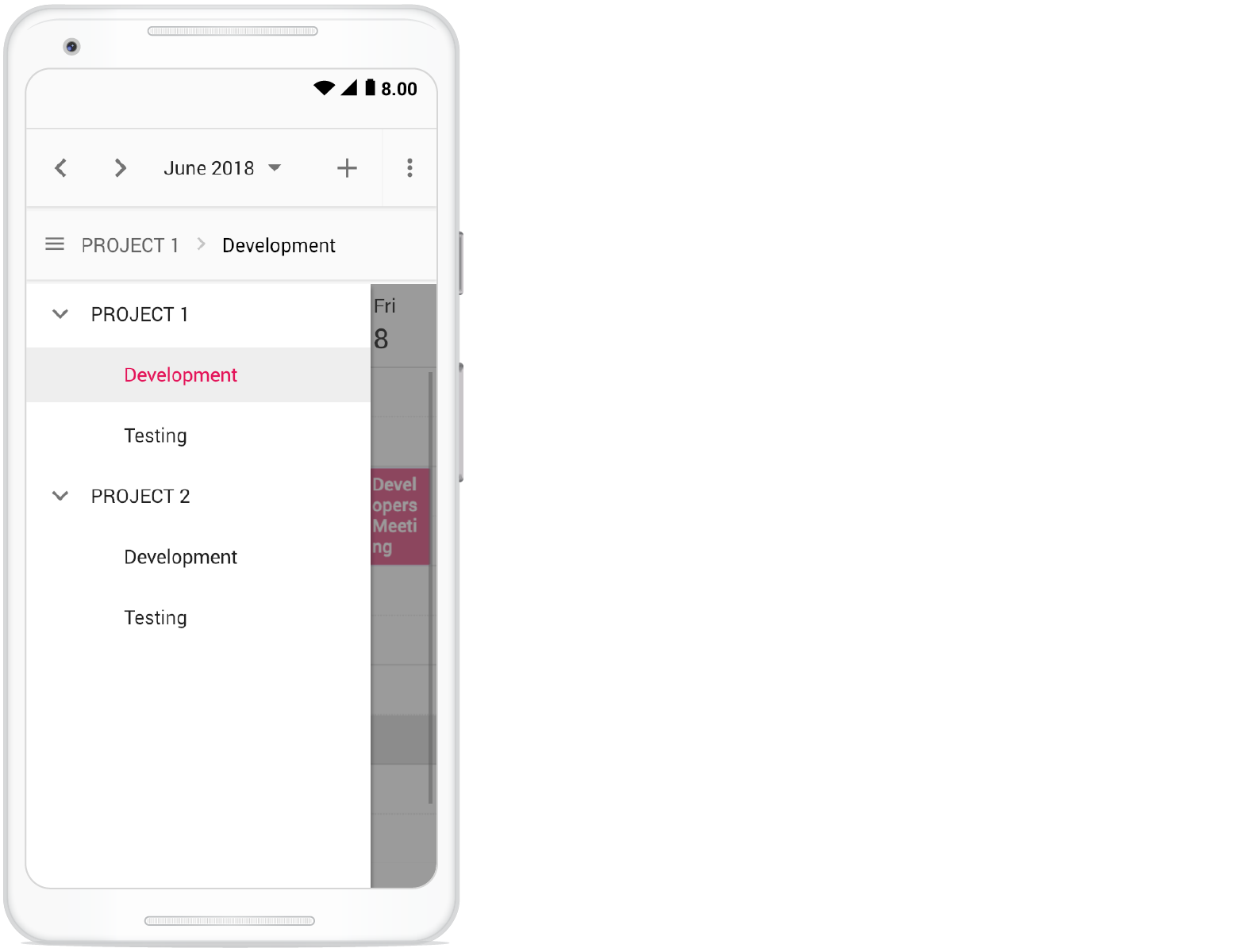
Adaptive UI in desktop
By default, the Scheduler layout adapts automatically in the desktop and mobile devices with appropriate UI changes. In case, if the user wants to display the Adaptive scheduler in desktop mode with adaptive enhancements, then the property enableAdaptiveUI can be set to true. Enabling this option will display the exact mobile mode of Scheduler view on desktop devices.
Some of the default changes made for compact Scheduler to render in desktop devices are as follows,
- View options displayed in the Navigation drawer.
- Plus icon is added to the header for new event creation.
- Today icon is added to the header instead of the Today button.
- With Multiple resources – only one resource has been shown to enhance the view experience of resource events details clearly. To switch to other resources, there is a TreeView on the left that lists all other available resources, clicking on which will display that particular resource and its related events.
import { Schedule, Day, Week, Month, Resize, DragAndDrop } from '@syncfusion/ej2-schedule';
import { extend } from '@syncfusion/ej2-base';
import { timelineResourceData, resourceData } from './datasource.ts';
Schedule.Inject(Day, Week, Month, Resize, DragAndDrop);
let scheduleObj: Schedule = new Schedule({
width: '100%', height: '555px',
views: ['Day', 'Week', 'Month'],
currentView: 'Month',
selectedDate: new Date(2018, 3, 4),
enableAdaptiveUI: true,
group: {
resources: ['Projects', 'Categories']
},
resources: [
{
field: 'ProjectId', title: 'Choose Project', name: 'Projects',
dataSource: [
{ text: 'PROJECT 1', id: 1, color: '#cb6bb2' },
{ text: 'PROJECT 2', id: 2, color: '#56ca85' },
{ text: 'PROJECT 3', id: 3, color: '#df5286' }
],
textField: 'text', idField: 'id', colorField: 'color'
}, {
field: 'TaskId', title: 'Category',
name: 'Categories', allowMultiple: true,
dataSource: [
{ text: 'Nancy', id: 1, groupId: 1, color: '#df5286' },
{ text: 'Steven', id: 2, groupId: 1, color: '#7fa900' },
{ text: 'Robert', id: 3, groupId: 2, color: '#ea7a57' },
{ text: 'Smith', id: 4, groupId: 2, color: '#5978ee' },
{ text: 'Michael', id: 5, groupId: 3, color: '#df5286' },
{ text: 'Root', id: 6, groupId: 3, color: '#00bdae' }
],
textField: 'text', idField: 'id', groupIDField: 'groupId', colorField: 'color'
}
],
eventSettings: {
dataSource: <Object[]> extend([], resourceData.concat(timelineResourceData), null, true)
}
});
scheduleObj.appendTo('#Schedule');<!DOCTYPE html>
<html lang="en">
<head>
<title>Schedule Typescript Control</title>
<meta charset="utf-8" />
<meta name="viewport" content="width=device-width, initial-scale=1.0" />
<meta name="description" content="Typescript Schedule Control" />
<meta name="author" content="Syncfusion" />
<link href="index.css" rel="stylesheet" />
<link href="https://cdn.syncfusion.com/ej2/32.1.19/ej2-base/styles/material.css" rel="stylesheet" />
<link href="https://cdn.syncfusion.com/ej2/32.1.19/ej2-buttons/styles/material.css" rel="stylesheet" />
<link href="https://cdn.syncfusion.com/ej2/32.1.19/ej2-calendars/styles/material.css" rel="stylesheet" />
<link href="https://cdn.syncfusion.com/ej2/32.1.19/ej2-dropdowns/styles/material.css" rel="stylesheet" />
<link href="https://cdn.syncfusion.com/ej2/32.1.19/ej2-inputs/styles/material.css" rel="stylesheet" />
<link href="https://cdn.syncfusion.com/ej2/32.1.19/ej2-navigations/styles/material.css" rel="stylesheet" />
<link href="https://cdn.syncfusion.com/ej2/32.1.19/ej2-popups/styles/material.css" rel="stylesheet" />
<link href="https://cdn.syncfusion.com/ej2/32.1.19/ej2-schedule/styles/material.css" rel="stylesheet" />
<script src="https://cdnjs.cloudflare.com/ajax/libs/systemjs/0.19.38/system.js" type="text/javascript"></script>
<script src="systemjs.config.js" type="text/javascript"></script>
<script src="https://cdn.syncfusion.com/ej2/syncfusion-helper.js" type ="text/javascript"></script>
</head>
<body>
<div id='loader'>LOADING....</div>
<div id='container'>
<div id="Schedule"></div>
</div>
</body>
</html>/**
* Schedule datasource spec
*/
export let resourceConferenceData: Object[] = [
{
Id: 1,
Subject: 'Burning Man',
StartTime: new Date(2018, 5, 1, 15, 0),
EndTime: new Date(2018, 5, 1, 17, 0),
ConferenceId: [1, 2, 3]
}, {
Id: 2,
Subject: 'Data-Driven Economy',
StartTime: new Date(2018, 5, 2, 12, 0),
EndTime: new Date(2018, 5, 2, 14, 0),
ConferenceId: [1, 2]
}, {
Id: 3,
Subject: 'Techweek',
StartTime: new Date(2018, 5, 2, 15, 0),
EndTime: new Date(2018, 5, 2, 17, 0),
ConferenceId: [2, 3]
}, {
Id: 4,
Subject: 'Content Marketing World',
StartTime: new Date(2018, 5, 2, 18, 0),
EndTime: new Date(2018, 5, 2, 20, 0),
ConferenceId: [1, 3]
}, {
Id: 5,
Subject: 'B2B Marketing Forum',
StartTime: new Date(2018, 5, 3, 10, 0),
EndTime: new Date(2018, 5, 3, 12, 0),
ConferenceId: [1, 2, 3]
}, {
Id: 6,
Subject: 'Business Innovation Factory',
StartTime: new Date(2018, 5, 3, 13, 0),
EndTime: new Date(2018, 5, 3, 15, 0),
ConferenceId: [1, 2]
}, {
Id: 7,
Subject: 'Grow Conference',
StartTime: new Date(2018, 5, 3, 16, 0),
EndTime: new Date(2018, 5, 3, 18, 0),
ConferenceId: [2, 3]
}, {
Id: 8,
Subject: 'Journalism Interactive',
StartTime: new Date(2018, 5, 3, 19, 0),
EndTime: new Date(2018, 5, 3, 21, 0),
ConferenceId: [1, 3]
}, {
Id: 9,
Subject: 'Blogcademy',
StartTime: new Date(2018, 5, 4, 10, 0),
EndTime: new Date(2018, 5, 4, 11, 30),
ConferenceId: [1, 2, 3]
}, {
Id: 10,
Subject: 'Sustainable Brands',
StartTime: new Date(2018, 5, 4, 13, 0),
EndTime: new Date(2018, 5, 4, 15, 30),
ConferenceId: [1, 2]
}, {
Id: 11,
Subject: 'Fashion Confidential',
StartTime: new Date(2018, 5, 4, 9, 0),
EndTime: new Date(2018, 5, 4, 9, 45),
ConferenceId: [2, 3]
}, {
Id: 12,
Subject: 'Mobile World Conference',
StartTime: new Date(2018, 5, 5, 12, 0),
EndTime: new Date(2018, 5, 5, 14, 0),
ConferenceId: [1, 3]
}, {
Id: 13,
Subject: 'The Human Gathering',
StartTime: new Date(2018, 5, 5, 15, 0),
EndTime: new Date(2018, 5, 5, 17, 0),
ConferenceId: [1, 2, 3]
}, {
Id: 14,
Subject: 'Web Summit',
StartTime: new Date(2018, 5, 5, 18, 0),
EndTime: new Date(2018, 5, 5, 20, 0),
ConferenceId: [1, 2]
}, {
Id: 15,
Subject: 'Funnel Hacking Live',
StartTime: new Date(2018, 5, 6, 12, 0),
EndTime: new Date(2018, 5, 6, 14, 0),
ConferenceId: [1, 3]
}, {
Id: 16,
Subject: 'Data Science Conference',
StartTime: new Date(2018, 5, 6, 15, 0),
EndTime: new Date(2018, 5, 6, 17, 0),
ConferenceId: [2, 3]
}, {
Id: 17,
Subject: 'Powerful Living Experience',
StartTime: new Date(2018, 5, 6, 21, 0),
EndTime: new Date(2018, 5, 6, 23, 30),
ConferenceId: [1, 2, 3]
}, {
Id: 18,
Subject: 'World Domination Summit',
StartTime: new Date(2018, 5, 7, 12, 0),
EndTime: new Date(2018, 5, 7, 14, 0),
ConferenceId: [2, 3]
}, {
Id: 19,
Subject: 'Burning Man',
StartTime: new Date(2018, 5, 7, 15, 0),
EndTime: new Date(2018, 5, 7, 17, 0),
ConferenceId: [1, 3]
}, {
Id: 20,
Subject: 'Data-Driven Economy',
StartTime: new Date(2018, 5, 7, 18, 0),
EndTime: new Date(2018, 5, 7, 20, 0),
ConferenceId: [1, 2]
}, {
Id: 21,
Subject: 'Techweek',
StartTime: new Date(2018, 5, 8, 12, 0),
EndTime: new Date(2018, 5, 8, 14, 0),
ConferenceId: [1, 2, 3]
}, {
Id: 22,
Subject: 'Content Marketing World',
StartTime: new Date(2018, 5, 8, 15, 0),
EndTime: new Date(2018, 5, 8, 17, 0),
ConferenceId: [1, 2, 3]
}, {
Id: 23,
Subject: 'B2B Marketing Forum',
StartTime: new Date(2018, 5, 8, 20, 30),
EndTime: new Date(2018, 5, 8, 21, 30),
ConferenceId: [1, 3]
}, {
Id: 24,
Subject: 'Business Innovation Factory',
StartTime: new Date(2018, 5, 9, 12, 0),
EndTime: new Date(2018, 5, 9, 14, 0),
ConferenceId: [2, 3]
}, {
Id: 25,
Subject: 'Grow Conference',
StartTime: new Date(2018, 5, 9, 15, 0),
EndTime: new Date(2018, 5, 9, 17, 0),
ConferenceId: [1, 2]
}, {
Id: 26,
Subject: 'Journalism Interactive',
StartTime: new Date(2018, 5, 9, 18, 0),
EndTime: new Date(2018, 5, 9, 20, 0),
ConferenceId: [1, 2, 3]
}, {
Id: 27,
Subject: 'Blogcademy',
StartTime: new Date(2018, 5, 10, 12, 0),
EndTime: new Date(2018, 5, 10, 14, 0),
ConferenceId: [1, 3]
}, {
Id: 28,
Subject: 'Sustainable Brands',
StartTime: new Date(2018, 5, 10, 15, 0),
EndTime: new Date(2018, 5, 10, 17, 0),
ConferenceId: [2, 3]
}, {
Id: 29,
Subject: 'Fashion Confidential',
StartTime: new Date(2018, 5, 10, 18, 0),
EndTime: new Date(2018, 5, 10, 20, 0),
ConferenceId: [1, 2]
}, {
Id: 30,
Subject: 'Mobile World Conference',
StartTime: new Date(2018, 5, 11, 12, 0),
EndTime: new Date(2018, 5, 11, 14, 0),
ConferenceId: [1, 2, 3]
}, {
Id: 31,
Subject: 'The Human Gathering',
StartTime: new Date(2018, 5, 11, 15, 0),
EndTime: new Date(2018, 5, 11, 17, 0),
ConferenceId: [1, 2, 3]
}, {
Id: 32,
Subject: 'Web Summit',
StartTime: new Date(2018, 5, 11, 18, 0),
EndTime: new Date(2018, 5, 11, 20, 0),
ConferenceId: [3]
}, {
Id: 33,
Subject: 'Funnel Hacking Live',
StartTime: new Date(2018, 5, 12, 14, 0),
EndTime: new Date(2018, 5, 12, 16, 0),
ConferenceId: [1]
}, {
Id: 34,
Subject: 'Data Science Conference',
StartTime: new Date(2018, 5, 12, 14, 0),
EndTime: new Date(2018, 5, 12, 16, 0),
ConferenceId: [2]
}, {
Id: 35,
Subject: 'Powerful Living Experience',
StartTime: new Date(2018, 5, 12, 18, 0),
EndTime: new Date(2018, 5, 12, 20, 0),
ConferenceId: [1, 2]
}, {
Id: 36,
Subject: 'World Domination Summit',
StartTime: new Date(2018, 5, 12, 18, 0),
EndTime: new Date(2018, 5, 12, 20, 0),
ConferenceId: [3]
}, {
Id: 37,
Subject: 'Burning Man',
StartTime: new Date(2018, 5, 13, 14, 0),
EndTime: new Date(2018, 5, 13, 16, 0),
ConferenceId: [1, 3]
}, {
Id: 38,
Subject: 'Data-Driven Economy',
StartTime: new Date(2018, 5, 13, 14, 0),
EndTime: new Date(2018, 5, 13, 16, 0),
ConferenceId: [1]
}, {
Id: 39,
Subject: 'Techweek',
StartTime: new Date(2018, 5, 13, 18, 0),
EndTime: new Date(2018, 5, 13, 20, 0),
ConferenceId: [2, 3]
}, {
Id: 40,
Subject: 'Content Marketing World',
StartTime: new Date(2018, 5, 13, 18, 0),
EndTime: new Date(2018, 5, 13, 20, 0),
ConferenceId: [1, 2]
}, {
Id: 41,
Subject: 'B2B Marketing Forum',
StartTime: new Date(2018, 5, 14, 14, 0),
EndTime: new Date(2018, 5, 14, 16, 0),
ConferenceId: [1, 2, 3]
}, {
Id: 42,
Subject: 'Business Innovation Factory',
StartTime: new Date(2018, 5, 14, 14, 0),
EndTime: new Date(2018, 5, 14, 16, 0),
ConferenceId: [2, 3]
}, {
Id: 43,
Subject: 'Grow Conference',
StartTime: new Date(2018, 5, 14, 18, 0),
EndTime: new Date(2018, 5, 14, 20, 0),
ConferenceId: [3]
}, {
Id: 44,
Subject: 'Journalism Interactive',
StartTime: new Date(2018, 5, 14, 18, 0),
EndTime: new Date(2018, 5, 14, 20, 0),
ConferenceId: [1, 2, 3]
}, {
Id: 45,
Subject: 'Blogcademy',
StartTime: new Date(2018, 5, 15, 14, 0),
EndTime: new Date(2018, 5, 15, 16, 0),
ConferenceId: [1, 3]
}, {
Id: 46,
Subject: 'Sustainable Brands',
StartTime: new Date(2018, 5, 15, 14, 0),
EndTime: new Date(2018, 5, 15, 16, 0),
ConferenceId: [1, 3]
}, {
Id: 47,
Subject: 'Fashion Confidential',
StartTime: new Date(2018, 5, 15, 18, 0),
EndTime: new Date(2018, 5, 15, 20, 0),
ConferenceId: [1, 2]
}, {
Id: 48,
Subject: 'Mobile World Conference',
StartTime: new Date(2018, 5, 15, 18, 0),
EndTime: new Date(2018, 5, 15, 20, 0),
ConferenceId: [2, 3]
}
];
export let timelineResourceData: Object[] = [
{
Id: 61,
Subject: 'Decoding',
StartTime: new Date(2018, 3, 4, 9, 30),
EndTime: new Date(2018, 3, 4, 10, 30),
IsAllDay: false,
ProjectId: 2,
TaskId: 2
}, {
Id: 62,
Subject: 'Bug Automation',
StartTime: new Date(2018, 3, 4, 13, 30),
EndTime: new Date(2018, 3, 4, 16, 30),
IsAllDay: false,
ProjectId: 2,
TaskId: 1
}, {
Id: 63,
Subject: 'Functionality testing',
StartTime: new Date(2018, 3, 4, 9),
EndTime: new Date(2018, 3, 4, 10, 30),
IsAllDay: false,
ProjectId: 1,
TaskId: 1
}, {
Id: 64,
Subject: 'Resolution-based testing',
StartTime: new Date(2018, 3, 4, 12),
EndTime: new Date(2018, 3, 4, 13),
IsAllDay: false,
ProjectId: 1,
TaskId: 1
}, {
Id: 65,
Subject: 'Test report Validation',
StartTime: new Date(2018, 3, 4, 15),
EndTime: new Date(2018, 3, 4, 18),
IsAllDay: false,
ProjectId: 1,
TaskId: 1
}, {
Id: 66,
Subject: 'Test case correction',
StartTime: new Date(2018, 3, 4, 14),
EndTime: new Date(2018, 3, 4, 16),
IsAllDay: false,
ProjectId: 1,
TaskId: 2
}, {
Id: 67,
Subject: 'Bug fixing',
StartTime: new Date(2018, 3, 4, 14, 30),
EndTime: new Date(2018, 3, 4, 18, 30),
IsAllDay: false,
ProjectId: 2,
TaskId: 2
}, {
Id: 68,
Subject: 'Run test cases',
StartTime: new Date(2018, 3, 4, 17, 30),
EndTime: new Date(2018, 3, 4, 19, 30),
IsAllDay: false,
ProjectId: 1,
TaskId: 2
}, {
Id: 70,
Subject: 'Bug Automation',
StartTime: new Date(2018, 3, 4, 18, 30),
EndTime: new Date(2018, 3, 4, 20),
IsAllDay: false,
ProjectId: 2,
TaskId: 1
}
];
export let resourceData: Object[] = [
{
Id: 1,
Subject: 'Workflow Analysis',
StartTime: new Date(2018, 3, 1, 9, 30),
EndTime: new Date(2018, 3, 1, 12, 0),
IsAllDay: false,
OwnerId: 1,
RoomId: 1
}, {
Id: 2,
Subject: 'Requirement planning',
StartTime: new Date(2018, 3, 1, 12, 30),
EndTime: new Date(2018, 3, 1, 14, 45),
IsAllDay: false,
OwnerId: 2,
RoomId: 2
}, {
Id: 3,
Subject: 'Quality Analysis',
StartTime: new Date(2018, 3, 2, 10, 0),
EndTime: new Date(2018, 3, 2, 12, 30),
IsAllDay: false,
OwnerId: 1,
RoomId: 1
}, {
Id: 4,
Subject: 'Resource planning',
StartTime: new Date(2018, 3, 2, 13, 0),
EndTime: new Date(2018, 3, 2, 15, 30),
IsAllDay: false,
OwnerId: 2,
RoomId: 2
}, {
Id: 5,
Subject: 'Timeline estimation',
StartTime: new Date(2018, 3, 3, 9, 0),
EndTime: new Date(2018, 3, 3, 11, 30),
IsAllDay: false,
OwnerId: 1,
RoomId: 1
}, {
Id: 6,
Subject: 'Developers Meeting',
StartTime: new Date(2018, 3, 3, 14, 0),
EndTime: new Date(2018, 3, 3, 16, 45),
IsAllDay: false,
OwnerId: 2,
RoomId: 2
}, {
Id: 7,
Subject: 'Project Review',
StartTime: new Date(2018, 3, 4, 11, 15),
EndTime: new Date(2018, 3, 4, 13, 30),
IsAllDay: false,
OwnerId: 1,
RoomId: 1
}, {
Id: 8,
Subject: 'Manual testing',
StartTime: new Date(2018, 3, 4, 9, 15),
EndTime: new Date(2018, 3, 4, 11, 45),
IsAllDay: false,
OwnerId: 2,
RoomId: 2
}, {
Id: 9,
Subject: 'Project Preview',
StartTime: new Date(2018, 3, 5, 9, 30),
EndTime: new Date(2018, 3, 5, 12, 45),
IsAllDay: false,
OwnerId: 1,
RoomId: 1
}, {
Id: 10,
Subject: 'Cross-browser testing',
StartTime: new Date(2018, 3, 5, 13, 45),
EndTime: new Date(2018, 3, 5, 16, 30),
IsAllDay: false,
OwnerId: 2
}, {
Id: 11,
Subject: 'Bug Automation',
StartTime: new Date(2018, 3, 6, 10, 0),
EndTime: new Date(2018, 3, 6, 12, 15),
IsAllDay: false,
OwnerId: 1,
RoomId: 1
}, {
Id: 12,
Subject: 'Functionality testing',
StartTime: new Date(2018, 3, 6, 9, 0),
EndTime: new Date(2018, 3, 6, 11, 30),
IsAllDay: false,
OwnerId: 2,
RoomId: 2
}, {
Id: 13,
Subject: 'Resolution-based testing',
StartTime: new Date(2018, 3, 7, 13, 0),
EndTime: new Date(2018, 3, 7, 15, 15),
IsAllDay: false,
OwnerId: 1,
RoomId: 1
}, {
Id: 14,
Subject: 'Test report Validation',
StartTime: new Date(2018, 3, 7, 9),
EndTime: new Date(2018, 3, 7, 11),
IsAllDay: false,
OwnerId: 2,
RoomId: 2
}, {
Id: 15,
Subject: 'Test case correction',
StartTime: new Date(2018, 3, 8, 9, 45),
EndTime: new Date(2018, 3, 8, 11, 30),
IsAllDay: false,
OwnerId: 1,
RoomId: 1
}, {
Id: 16,
Subject: 'Run test cases',
StartTime: new Date(2018, 3, 8, 10, 30),
EndTime: new Date(2018, 3, 8, 13, 0),
IsAllDay: false,
OwnerId: 2,
RoomId: 2
}, {
Id: 17,
Subject: 'Quality Analysis',
StartTime: new Date(2018, 3, 9, 12),
EndTime: new Date(2018, 3, 9, 15, 30),
IsAllDay: false,
OwnerId: 1,
RoomId: 1
}, {
Id: 18,
Subject: 'Debugging',
StartTime: new Date(2018, 3, 9, 9, 0),
EndTime: new Date(2018, 3, 9, 11, 15),
IsAllDay: false,
OwnerId: 2,
RoomId: 2
}, {
Id: 19,
Subject: 'Exception handling',
StartTime: new Date(2018, 3, 10, 10, 10),
EndTime: new Date(2018, 3, 10, 13, 30),
IsAllDay: false,
OwnerId: 1,
RoomId: 1
}, {
Id: 20,
Subject: 'Decoding',
StartTime: new Date(2018, 3, 10, 10, 30),
EndTime: new Date(2018, 3, 10, 12, 30),
IsAllDay: false,
OwnerId: 2,
RoomId: 2
}, {
Id: 21,
Subject: 'workflow Analysis',
StartTime: new Date(2018, 3, 11, 9, 30),
EndTime: new Date(2018, 3, 11, 11, 30),
IsAllDay: false,
OwnerId: 3,
RoomId: 1
}, {
Id: 22,
Subject: 'Requirement planning',
StartTime: new Date(2018, 3, 11, 12, 30),
EndTime: new Date(2018, 3, 11, 14, 45),
IsAllDay: false,
OwnerId: 2,
RoomId: 2
}, {
Id: 23,
Subject: 'Quality Analysis',
StartTime: new Date(2018, 3, 12, 10),
EndTime: new Date(2018, 3, 12, 12, 30),
IsAllDay: false,
OwnerId: 3,
RoomId: 1
}, {
Id: 24,
Subject: 'Resource planning',
StartTime: new Date(2018, 3, 12, 13),
EndTime: new Date(2018, 3, 12, 14, 30),
IsAllDay: false,
OwnerId: 2,
RoomId: 2
}, {
Id: 25,
Subject: 'Timeline estimation',
StartTime: new Date(2018, 3, 13, 9),
EndTime: new Date(2018, 3, 13, 11),
IsAllDay: false,
OwnerId: 3,
RoomId: 1
}, {
Id: 26,
Subject: 'Developers Meeting',
StartTime: new Date(2018, 3, 13, 14),
EndTime: new Date(2018, 3, 13, 15, 45),
IsAllDay: false,
OwnerId: 2,
RoomId: 2
}, {
Id: 27,
Subject: 'Project Review',
StartTime: new Date(2018, 3, 14, 11),
EndTime: new Date(2018, 3, 14, 13),
IsAllDay: false,
OwnerId: 1,
RoomId: 1
}, {
Id: 28,
Subject: 'Manual testing',
StartTime: new Date(2018, 3, 14, 9),
EndTime: new Date(2018, 3, 14, 11, 30),
IsAllDay: false,
OwnerId: 2,
RoomId: 2
}, {
Id: 29,
Subject: 'Project Preview',
StartTime: new Date(2018, 3, 15, 9, 30),
EndTime: new Date(2018, 3, 15, 11),
IsAllDay: false,
OwnerId: 3,
RoomId: 1
}, {
Id: 30,
Subject: 'Cross-browser testing',
StartTime: new Date(2018, 3, 15, 14),
EndTime: new Date(2018, 3, 15, 16, 30),
IsAllDay: false,
OwnerId: 2,
RoomId: 2
}, {
Id: 31,
Subject: 'Bug Automation',
StartTime: new Date(2018, 3, 16, 10),
EndTime: new Date(2018, 3, 16, 11),
IsAllDay: false,
OwnerId: 1,
RoomId: 1
}, {
Id: 32,
Subject: 'Functionality testing',
StartTime: new Date(2018, 3, 16, 9),
EndTime: new Date(2018, 3, 16, 11, 30),
IsAllDay: false,
OwnerId: 2,
RoomId: 2
}, {
Id: 33,
Subject: 'Resolution-based testing',
StartTime: new Date(2018, 3, 17, 14),
EndTime: new Date(2018, 3, 17, 15),
IsAllDay: false,
OwnerId: 3,
RoomId: 1
}, {
Id: 34,
Subject: 'Test report Validation',
StartTime: new Date(2018, 3, 17, 9),
EndTime: new Date(2018, 3, 17, 11),
IsAllDay: false,
OwnerId: 2,
RoomId: 2
}, {
Id: 35,
Subject: 'Test case correction',
StartTime: new Date(2018, 3, 18, 10),
EndTime: new Date(2018, 3, 18, 11, 30),
IsAllDay: false,
OwnerId: 1,
RoomId: 1
}, {
Id: 36,
Subject: 'Run test cases',
StartTime: new Date(2018, 3, 18, 10),
EndTime: new Date(2018, 3, 18, 10, 30),
IsAllDay: false,
OwnerId: 2,
RoomId: 2
}, {
Id: 37,
Subject: 'Bug fixing',
StartTime: new Date(2018, 3, 9, 10),
EndTime: new Date(2018, 3, 9, 10, 30),
IsAllDay: false,
OwnerId: 3,
RoomId: 1
}, {
Id: 38,
Subject: 'Debugging',
StartTime: new Date(2018, 3, 19, 9),
EndTime: new Date(2018, 3, 19, 10, 30),
IsAllDay: false,
OwnerId: 2,
RoomId: 2
}, {
Id: 39,
Subject: 'Exception handling',
StartTime: new Date(2018, 3, 20, 10),
EndTime: new Date(2018, 3, 20, 11),
IsAllDay: false,
OwnerId: 1,
RoomId: 1
}, {
Id: 40,
Subject: 'Decoding',
StartTime: new Date(2018, 3, 20, 10, 30),
EndTime: new Date(2018, 3, 20, 12, 30),
IsAllDay: false,
OwnerId: 2,
RoomId: 2
}, {
Id: 41,
Subject: 'workflow Analysis',
StartTime: new Date(2018, 3, 21, 9, 30),
EndTime: new Date(2018, 3, 21, 11, 30),
IsAllDay: false,
OwnerId: 1,RoomId: 1
}, {
Id: 42,
Subject: 'Requirement planning',
StartTime: new Date(2018, 3, 21, 12, 30),
EndTime: new Date(2018, 3, 21, 13, 45),
IsAllDay: false,
OwnerId: 2,
RoomId: 2
}, {
Id: 43,
Subject: 'Quality Analysis',
StartTime: new Date(2018, 3, 22, 10),
EndTime: new Date(2018, 3, 22, 11, 30),
IsAllDay: false,
OwnerId: 1,
RoomId: 1
}, {
Id: 44,
Subject: 'Resource planning',
StartTime: new Date(2018, 3, 22, 13),
EndTime: new Date(2018, 3, 22, 14, 30),
IsAllDay: false,
OwnerId: 2,
RoomId: 2
}, {
Id: 45,
Subject: 'Timeline estimation',
StartTime: new Date(2018, 3, 23, 9),
EndTime: new Date(2018, 3, 23, 10),
IsAllDay: false,
OwnerId: 3,
RoomId: 1
}, {
Id: 46,
Subject: 'Developers Meeting',
StartTime: new Date(2018, 3, 23, 14),
EndTime: new Date(2018, 3, 23, 15, 45),
IsAllDay: false,
OwnerId: 2,
RoomId: 2
}, {
Id: 47,
Subject: 'Project Review',
StartTime: new Date(2018, 3, 24, 11),
EndTime: new Date(2018, 3, 24, 12),
IsAllDay: false,
OwnerId: 1,
RoomId: 1
}, {
Id: 48,
Subject: 'Manual testing',
StartTime: new Date(2018, 3, 24, 9),
EndTime: new Date(2018, 3, 24, 11, 30),
IsAllDay: false,
OwnerId: 2,
RoomId: 2
}, {
Id: 49,
Subject: 'Project Preview',
StartTime: new Date(2018, 3, 25, 9, 30),
EndTime: new Date(2018, 3, 25, 11),
IsAllDay: false,
OwnerId: 3,
RoomId: 1
}, {
Id: 50,
Subject: 'Cross-browser testing',
StartTime: new Date(2018, 3, 25, 14),
EndTime: new Date(2018, 3, 25, 15, 30),
IsAllDay: false,
OwnerId: 2,
RoomId: 2
}, {
Id: 51,
Subject: 'Bug Automation',
StartTime: new Date(2018, 3, 26, 10),
EndTime: new Date(2018, 3, 26, 11),
IsAllDay: false,
OwnerId: 1,
RoomId: 1
}, {
Id: 52,
Subject: 'Functionality testing',
StartTime: new Date(2018, 3, 26, 9),
EndTime: new Date(2018, 3, 26, 11, 30),
IsAllDay: false,
OwnerId: 2,
RoomId: 2
}, {
Id: 53,
Subject: 'Resolution-based testing',
StartTime: new Date(2018, 3, 27, 14),
EndTime: new Date(2018, 3, 27, 15),
IsAllDay: false,
OwnerId: 3,
RoomId: 1
}, {
Id: 54,
Subject: 'Test report Validation',
StartTime: new Date(2018, 3, 27, 9),
EndTime: new Date(2018, 3, 27, 11),
IsAllDay: false,
OwnerId: 2,
RoomId: 2
}, {
Id: 55,
Subject: 'Test case correction',
StartTime: new Date(2018, 3, 28, 10),
EndTime: new Date(2018, 3, 28, 11, 30),
IsAllDay: false,
OwnerId: 1,
RoomId: 1
}, {
Id: 56,
Subject: 'Run test cases',
StartTime: new Date(2018, 3, 28, 10),
EndTime: new Date(2018, 3, 28, 10, 30),
IsAllDay: false,
OwnerId: 2,
RoomId: 2
}, {
Id: 57,
Subject: 'Bug fixing',
StartTime: new Date(2018, 3, 29, 12),
EndTime: new Date(2018, 3, 29, 12, 30),
IsAllDay: false,
OwnerId: 3,
RoomId: 1
}, {
Id: 58,
Subject: 'Debugging',
StartTime: new Date(2018, 3, 29, 9),
EndTime: new Date(2018, 3, 29, 10, 30),
IsAllDay: false,
OwnerId: 2,
RoomId: 2
}, {
Id: 59,
Subject: 'Exception handling',
StartTime: new Date(2018, 3, 30, 10),
EndTime: new Date(2018, 3, 30, 11),
IsAllDay: false,
OwnerId: 1,
RoomId: 1
}, {
Id: 60,
Subject: 'Decoding',
StartTime: new Date(2018, 3, 30, 10, 30),
EndTime: new Date(2018, 3, 30, 12, 30),
IsAllDay: false,
OwnerId: 2,
RoomId: 2
}
];You can refer to our JavaScript Scheduler feature tour page for its groundbreaking feature representations. You can also explore our JavaScript Scheduler example to knows how to present and manipulate data.