Text Formatting in EJ2 TypeScript Rich Text Editor
25 Dec 202524 minutes to read
Basic text styling
The Rich Text Editor’s basic styles feature provides essential formatting options, including bold, italic, underline, strikethrough, subscript, superscript, and case changes. These fundamental tools enable users to enhance and customize their text effortlessly. By leveraging these options, users can ensure their content is both visually appealing and well-structured.
Available text styles
The table below lists the available text styles in the Rich Text Editor’s toolbar.
| Name | Icons | Summary | Initialization | |
|---|---|---|---|---|
| Bold |  |
Makes text thicker and darker | toolbarSettings: { items: [‘Bold’]} | <b>bold</b> |
| Italic |  |
Slants text to the right | toolbarSettings: { items: [‘Italic’]} | <em>italic</em> |
| Underline |  |
Adds a line beneath the text | toolbarSettings: { items: [‘Underline’]} | |
| StrikeThrough |  |
Applies a line through the text. | toolbarSettings: { items: [‘StrikeThrough’]} | |
| InlineCode |  |
Formats text as inline code | toolbarSettings: { items: [‘InlineCode’]} | <code>inline code</code> |
| SubScript |  |
Positions text slightly below the normal line | toolbarSettings: { items: [‘SubScript’]} | |
| SuperScript |  |
Positions text slightly above the normal line | toolbarSettings: { items: [‘SuperScript’’]} | |
| LowerCase |  |
Converts text to lowercase | toolbarSettings: { items: [‘LowerCase’]} | |
| UpperCase |  |
Converts text to uppercase | toolbarSettings: { items: [‘UpperCase’’]} |
Please refer to the sample below to add these basic text styling options in the Rich Text Editor.
import { RichTextEditor, Toolbar, HtmlEditor } from '@syncfusion/ej2-richtexteditor';
RichTextEditor.Inject(Toolbar, HtmlEditor);
let editor: RichTextEditor = new RichTextEditor({
toolbarSettings: {
items: ['Bold', 'Italic', 'Underline', 'SubScript', 'SuperScript', 'LowerCase', 'UpperCase', 'StrikeThrough']
},
value: `<p>The Syncfusion Rich Text Editor, a WYSIWYG (what you see is what you get) editor, is a user interface that allows you to create, edit, and format rich text content. You can try out a demo of this editor here.</p><p><b>Key features:</b></p><ul><li><p>Provides <IFRAME> and <DIV> modes.</p></li><li><p>Bulleted and numbered lists.</p></li><li><p>Handles images, hyperlinks, videos, hyperlinks, uploads, etc.</p></li><li><p>Contains undo/redo manager. </p></li></ul><div style='display: inline-block; width: 60%; vertical-align: top; cursor: auto;'><img alt='Sky with sun' src='https://cdn.syncfusion.com/ej2/richtexteditor-resources/RTE-Overview.png' width='309' style='min-width: 10px; min-height: 10px; width: 309px; height: 174px;' class='e-rte-image e-imginline e-rte-drag-image' height='174' /></div>`,
});
editor.appendTo('#editor');<!DOCTYPE html>
<html lang="en">
<head>
<title>Essential JS 2 Rich Text Editor</title>
<meta charset="utf-8" />
<meta name="viewport" content="width=device-width, initial-scale=1.0" />
<meta name="description" content="Typescript UI Controls" />
<meta name="author" content="Syncfusion" />
<link href="index.css" rel="stylesheet" />
<link href="https://cdn.syncfusion.com/ej2/32.1.19/ej2-base/styles/material.css" rel="stylesheet" />
<link href="https://cdn.syncfusion.com/ej2/32.1.19/ej2-richtexteditor/styles/material.css" rel="stylesheet" />
<link href="https://cdn.syncfusion.com/ej2/32.1.19/ej2-inputs/styles/material.css" rel="stylesheet" />
<link href="https://cdn.syncfusion.com/ej2/32.1.19/ej2-lists/styles/material.css" rel="stylesheet" />
<link href="https://cdn.syncfusion.com/ej2/32.1.19/ej2-navigations/styles/material.css" rel="stylesheet" />
<link href="https://cdn.syncfusion.com/ej2/32.1.19/ej2-popups/styles/material.css" rel="stylesheet" />
<link href="https://cdn.syncfusion.com/ej2/32.1.19/ej2-buttons/styles/material.css" rel="stylesheet" />
<link href="https://cdn.syncfusion.com/ej2/32.1.19/ej2-splitbuttons/styles/material.css" rel="stylesheet" />
<script src="https://cdnjs.cloudflare.com/ajax/libs/systemjs/0.19.38/system.js"></script>
<script src="systemjs.config.js"></script>
<script src="https://cdn.syncfusion.com/ej2/syncfusion-helper.js" type ="text/javascript"></script>
</head>
<body>
<div id='loader'>Loading....</div>
<div id='container'>
<div id='editor'></div>
</div>
</body>
</html>Text alignments
The Rich Text Editor offers various text alignment options, including left, center, right, and justify. To utilize these alignment options, add the Alignments item to the items property in the toolbarSettings.
Important Note: Text alignment is applied to the entire block element containing the cursor or selected text, not just to the selected text itself. When you apply an alignment, it affects the whole paragraph or block, even if you’ve only selected a portion of the text.
Here are the available alignment options:
-
Align Left:
To left-align your text, place the cursor in the desired paragraph or select any text within it, then click theAlign Lefticon in the toolbar. This will align the entire paragraph with the left margin. -
Align Center:
To center-align your text, place the cursor in the desired paragraph or select any text within it, then click theAlign Centericon in the toolbar. This will center the entire paragraph within its container. -
Align Right:
To right-align your text, place the cursor in the desired paragraph or select any text within it, then click theAlign Righticon in the toolbar. This will align the entire paragraph with the right margin. -
Align Justify:
To fully justify your text, place the cursor in the desired paragraph or select any text within it, then click theAlign Justifyicon in the toolbar. This will distribute the entire paragraph evenly across the line, aligning it with both the left and right margins.
Please refer to the sample and code snippets below to add these alignment options in the Rich Text Editor.
import { RichTextEditor, Toolbar, HtmlEditor } from '@syncfusion/ej2-richtexteditor';
RichTextEditor.Inject(Toolbar, HtmlEditor);
let editor: RichTextEditor = new RichTextEditor({
height: 340,
toolbarSettings: {
items: ['Alignments']
},
value: `<p>The Syncfusion Rich Text Editor, a WYSIWYG (what you see is what you get) editor, is a user interface that allows you to create, edit, and format rich text content. You can try out a demo of this editor here.</p><p><b>Key features:</b></p><ul><li><p>Provides <IFRAME> and <DIV> modes.</p></li><li><p>Bulleted and numbered lists.</p></li><li><p>Handles images, hyperlinks, videos, hyperlinks, uploads, etc.</p></li><li><p>Contains undo/redo manager. </p></li></ul><div style='display: inline-block; width: 60%; vertical-align: top; cursor: auto;'><img alt='Sky with sun' src='https://cdn.syncfusion.com/ej2/richtexteditor-resources/RTE-Overview.png' width='309' style='min-width: 10px; min-height: 10px; width: 309px; height: 174px;' class='e-rte-image e-imginline e-rte-drag-image' height='174' /></div>`,
});
editor.appendTo('#editor');<!DOCTYPE html>
<html lang="en">
<head>
<title>Essential JS 2 Rich Text Editor</title>
<meta charset="utf-8" />
<meta name="viewport" content="width=device-width, initial-scale=1.0" />
<meta name="description" content="Typescript UI Controls" />
<meta name="author" content="Syncfusion" />
<link href="index.css" rel="stylesheet" />
<link href="https://cdn.syncfusion.com/ej2/32.1.19/ej2-base/styles/material.css" rel="stylesheet" />
<link href="https://cdn.syncfusion.com/ej2/32.1.19/ej2-richtexteditor/styles/material.css" rel="stylesheet" />
<link href="https://cdn.syncfusion.com/ej2/32.1.19/ej2-inputs/styles/material.css" rel="stylesheet" />
<link href="https://cdn.syncfusion.com/ej2/32.1.19/ej2-lists/styles/material.css" rel="stylesheet" />
<link href="https://cdn.syncfusion.com/ej2/32.1.19/ej2-navigations/styles/material.css" rel="stylesheet" />
<link href="https://cdn.syncfusion.com/ej2/32.1.19/ej2-popups/styles/material.css" rel="stylesheet" />
<link href="https://cdn.syncfusion.com/ej2/32.1.19/ej2-buttons/styles/material.css" rel="stylesheet" />
<link href="https://cdn.syncfusion.com/ej2/32.1.19/ej2-splitbuttons/styles/material.css" rel="stylesheet" />
<script src="https://cdnjs.cloudflare.com/ajax/libs/systemjs/0.19.38/system.js"></script>
<script src="systemjs.config.js"></script>
<script src="https://cdn.syncfusion.com/ej2/syncfusion-helper.js" type ="text/javascript"></script>
</head>
<body>
<div id='loader'>Loading....</div>
<div id='container'>
<div id='editor'>
</div>
</div>
</body>
</html>Number and bullet format list
List formatting in the Rich Text Editor allows users to organize content into structured lists, enhancing readability and visual presentation. The control supports two main types of lists:
- Ordered Lists
- Unordered Lists
Ordered lists
Ordered lists present items in a specific sequence, with each item preceded by a number or letter. The Rich Text Editor provides two ways to create and manage ordered lists:
Using the ordered list tool
The OrderedList toolbar item offers a quick way to create or toggle a numbered list. To use it, select the desired text in the editor and click the OrderedList button in the toolbar. If the selected text is not already a numbered list, it will be converted into one. If it’s already a numbered list, clicking the button will remove the list formatting.
Number format list tool
For more detailed control over the numbering style, use the numberFormatList dropdown in the toolbar. Select the desired text in the editor, then choose the preferred format from the numberFormatList dropdown. The selected text will be transformed into a numbered list with the chosen style.
Available numbering styles:
-
None: Removes numbering while maintaining list structure and indentation -
Number: Uses standard numeric sequencing (1, 2, 3, …) -
Lower Roman: Employs lowercase Roman numerals (i, ii, iii, …) -
Lowercase Greek: Utilizes lowercase Greek letters (α, β, γ, …) -
Upper Alpha: Applies uppercase letters (A, B, C, …) -
Lower Alpha: Uses lowercase letters (a, b, c, …) -
Upper Roman: Employs uppercase Roman numerals (I, II, III, …)
You can customize the available number formats using the numberFormatList property of the Rich Text Editor.
The following example demonstrates how to customize the number format lists in the Rich Text Editor:
import { enableRipple } from '@syncfusion/ej2-base';
enableRipple(true);
import { RichTextEditor, Toolbar, Link, Image, HtmlEditor, QuickToolbar } from '@syncfusion/ej2-richtexteditor';
RichTextEditor.Inject(Toolbar, Link, Image, HtmlEditor, QuickToolbar);
let editor: RichTextEditor = new RichTextEditor({
toolbarSettings: {
items: ['NumberFormatList']
},
value: `<p>The Syncfusion Rich Text Editor, a WYSIWYG (what you see is what you get) editor, is a user interface that allows you to create, edit, and format rich text content. You can try out a demo of this editor here.</p><p><b>Key features:</b></p><ul><li><p>Provides <IFRAME> and <DIV> modes.</p></li><li><p>Bulleted and numbered lists.</p></li><li><p>Handles images, hyperlinks, videos, hyperlinks, uploads, etc.</p></li><li><p>Contains undo/redo manager. </p></li></ul><div style='display: inline-block; width: 60%; vertical-align: top; cursor: auto;'><img alt='Sky with sun' src='https://cdn.syncfusion.com/ej2/richtexteditor-resources/RTE-Overview.png' width='309' style='min-width: 10px; min-height: 10px; width: 309px; height: 174px;' class='e-rte-image e-imginline e-rte-drag-image' height='174' /></div>`,
});
editor.appendTo('#editor');<!DOCTYPE html>
<html lang="en">
<head>
<title>Essential JS 2 Rich Text Editor</title>
<meta charset="utf-8" />
<meta name="viewport" content="width=device-width, initial-scale=1.0" />
<meta name="description" content="Typescript UI Controls" />
<meta name="author" content="Syncfusion" />
<link href="index.css" rel="stylesheet" />
<link href="https://cdn.syncfusion.com/ej2/32.1.19/ej2-base/styles/material.css" rel="stylesheet" />
<link href="https://cdn.syncfusion.com/ej2/32.1.19/ej2-richtexteditor/styles/material.css" rel="stylesheet" />
<link href="https://cdn.syncfusion.com/ej2/32.1.19/ej2-inputs/styles/material.css" rel="stylesheet" />
<link href="https://cdn.syncfusion.com/ej2/32.1.19/ej2-lists/styles/material.css" rel="stylesheet" />
<link href="https://cdn.syncfusion.com/ej2/32.1.19/ej2-navigations/styles/material.css" rel="stylesheet" />
<link href="https://cdn.syncfusion.com/ej2/32.1.19/ej2-popups/styles/material.css" rel="stylesheet" />
<link href="https://cdn.syncfusion.com/ej2/32.1.19/ej2-buttons/styles/material.css" rel="stylesheet" />
<link href="https://cdn.syncfusion.com/ej2/32.1.19/ej2-splitbuttons/styles/material.css" rel="stylesheet" />
<script src="https://cdnjs.cloudflare.com/ajax/libs/systemjs/0.19.38/system.js"></script>
<script src="systemjs.config.js"></script>
<script src="https://cdn.syncfusion.com/ej2/syncfusion-helper.js" type ="text/javascript"></script>
</head>
<body>
<div id='loader'>Loading....</div>
<div id='container'>
<div id='editor'></div>
</div>
</body>
</html>Unordered lists
Unordered lists present items with visual markers, providing an effective way to list items without implying order or priority. The Rich Text Editor offers two methods for creating and managing unordered lists:
Using the unordered list tool
The UnorderedList toolbar item provides a fast way to create or toggle a bulleted list. To use it, select the desired text in the editor and click the UnorderedList button in the toolbar. If the selected text is not already a bulleted list, it will be converted into one. If it’s already a bulleted list, clicking the button will remove the list formatting.
Bullet format list tool
For more control over the bullet style, use the bulletFormatList dropdown in the toolbar. Select the desired text in the editor, then choose the preferred format from the bulletFormatList dropdown. The selected text will be transformed into a bullet list with the chosen style.
Available bullet styles
-
None: Removes bullet points while maintaining list structure and indentation -
Disc: Displays solid circular bullets -
Square: Uses solid square bullets -
Circle: Presents hollow circular bullets
The following example demonstrates how to customize the bullet format lists in the Rich Text Editor:
import { enableRipple } from '@syncfusion/ej2-base';
enableRipple(true);
import { RichTextEditor, Toolbar, Link, Image, HtmlEditor, QuickToolbar } from '@syncfusion/ej2-richtexteditor';
RichTextEditor.Inject(Toolbar, Link, Image, HtmlEditor, QuickToolbar);
let editor: RichTextEditor = new RichTextEditor({
toolbarSettings: {
items: ['BulletFormatList']
},
value: `<p>The Syncfusion Rich Text Editor, a WYSIWYG (what you see is what you get) editor, is a user interface that allows you to create, edit, and format rich text content. You can try out a demo of this editor here.</p><p><b>Key features:</b></p><ul><li><p>Provides <IFRAME> and <DIV> modes.</p></li><li><p>Bulleted and numbered lists.</p></li><li><p>Handles images, hyperlinks, videos, hyperlinks, uploads, etc.</p></li><li><p>Contains undo/redo manager. </p></li></ul><div style='display: inline-block; width: 60%; vertical-align: top; cursor: auto;'><img alt='Sky with sun' src='https://cdn.syncfusion.com/ej2/richtexteditor-resources/RTE-Overview.png' width='309' style='min-width: 10px; min-height: 10px; width: 309px; height: 174px;' class='e-rte-image e-imginline e-rte-drag-image' height='174' /></div>`,
});
editor.appendTo('#editor');<!DOCTYPE html>
<html lang="en">
<head>
<title>Essential JS 2 Rich Text Editor</title>
<meta charset="utf-8" />
<meta name="viewport" content="width=device-width, initial-scale=1.0" />
<meta name="description" content="Typescript UI Controls" />
<meta name="author" content="Syncfusion" />
<link href="index.css" rel="stylesheet" />
<link href="https://cdn.syncfusion.com/ej2/32.1.19/ej2-base/styles/material.css" rel="stylesheet" />
<link href="https://cdn.syncfusion.com/ej2/32.1.19/ej2-richtexteditor/styles/material.css" rel="stylesheet" />
<link href="https://cdn.syncfusion.com/ej2/32.1.19/ej2-inputs/styles/material.css" rel="stylesheet" />
<link href="https://cdn.syncfusion.com/ej2/32.1.19/ej2-lists/styles/material.css" rel="stylesheet" />
<link href="https://cdn.syncfusion.com/ej2/32.1.19/ej2-navigations/styles/material.css" rel="stylesheet" />
<link href="https://cdn.syncfusion.com/ej2/32.1.19/ej2-popups/styles/material.css" rel="stylesheet" />
<link href="https://cdn.syncfusion.com/ej2/32.1.19/ej2-buttons/styles/material.css" rel="stylesheet" />
<link href="https://cdn.syncfusion.com/ej2/32.1.19/ej2-splitbuttons/styles/material.css" rel="stylesheet" />
<script src="https://cdnjs.cloudflare.com/ajax/libs/systemjs/0.19.38/system.js"></script>
<script src="systemjs.config.js"></script>
<script src="https://cdn.syncfusion.com/ej2/syncfusion-helper.js" type ="text/javascript"></script>
</head>
<body>
<div id='loader'>Loading....</div>
<div id='container'>
<div id='editor'></div>
</div>
</body>
</html>Checklist
The Checklist feature lets you create interactive task lists with clickable checkboxes. You can configure checkbox behavior, customize the visual appearance, manage item states, and enable keyboard interactions. This makes it perfect for project management, note-taking, and task tracking within your content. You can easily toggle between checked and unchecked states, giving you an intuitive way to manage the completion status of your list items—making it a simple and effective TODO list solution.
Inserting a checklist
You can embed interactive task lists directly within the Rich Text Editor. Here’s how you can insert a Checklist:
- Using the Toolbar: Click the Checklist button in the editor toolbar, usually represented by a checkbox icon.
-
Using the Shortcut: Press
Ctrl+Shift+9(orCmd+Shift+9on macOS) to insert a Checklist at your cursor’s position. - Converting Existing Lists: Select an existing bullet or numbered list and click the Checklist button to convert it into an interactive checklist.
-
Toggling Checklist Items: You can toggle the state of checklist items between checked and unchecked by clicking the checkbox. If you prefer using the keyboard, press
Ctrl+Enter(orCmd+Enteron macOS) to toggle the check marks based on your selection or cursor position in the editor.
Configuring Checklist
To enable the Checklist feature in your editor, add the Checklist toolbar item to the toolbarSettings.items property. This feature supports customizable behavior and can be easily integrated into your Rich Text Editor toolbar for quick access.
Below is an example of how to configure the Checklist in the Rich Text Editor:
import { RichTextEditor, Toolbar, Image, Link, HtmlEditor, QuickToolbar, NodeSelection, Table, CodeBlock } from '@syncfusion/ej2-richtexteditor';
RichTextEditor.Inject(Toolbar, Image, Link, HtmlEditor, QuickToolbar, Table, CodeBlock);
let editor: RichTextEditor = new RichTextEditor({
toolbarSettings: {
items: ['Checklist', 'Bold', 'Italic', 'StrikeThrough', '|', 'Formats', 'Alignments', 'Blockquote', 'OrderedList',
'UnorderedList', '|', 'CreateLink', 'Image', '|', 'SourceCode', 'Undo', 'Redo']
}
});
editor.appendTo('#editor');<!DOCTYPE html>
<html lang="en">
<head>
<title>Essential JS 2 Rich Text Editor</title>
<meta charset="utf-8" />
<meta name="viewport" content="width=device-width, initial-scale=1.0" />
<meta name="description" content="Typescript UI Controls" />
<meta name="author" content="Syncfusion" />
<link href="index.css" rel="stylesheet" />
<link href="https://cdn.syncfusion.com/ej2/32.1.19/ej2-base/styles/material.css" rel="stylesheet" />
<link href="https://cdn.syncfusion.com/ej2/32.1.19/ej2-richtexteditor/styles/material.css" rel="stylesheet" />
<link href="https://cdn.syncfusion.com/ej2/32.1.19/ej2-inputs/styles/material.css" rel="stylesheet" />
<link href="https://cdn.syncfusion.com/ej2/32.1.19/ej2-lists/styles/material.css" rel="stylesheet" />
<link href="https://cdn.syncfusion.com/ej2/32.1.19/ej2-navigations/styles/material.css" rel="stylesheet" />
<link href="https://cdn.syncfusion.com/ej2/32.1.19/ej2-popups/styles/material.css" rel="stylesheet" />
<link href="https://cdn.syncfusion.com/ej2/32.1.19/ej2-buttons/styles/material.css" rel="stylesheet" />
<link href="https://cdn.syncfusion.com/ej2/32.1.19/ej2-splitbuttons/styles/material.css" rel="stylesheet" />
<script src="https://cdnjs.cloudflare.com/ajax/libs/systemjs/0.19.38/system.js"></script>
<script src="systemjs.config.js"></script>
<script src="https://cdn.syncfusion.com/ej2/syncfusion-helper.js" type ="text/javascript"></script>
</head>
<body>
<div id='loader'>Loading....</div>
<div id='container'>
<div id='editor'></div>
</div>
</body>
</html>Nested list creation using Tab key
In the Rich Text Editor, pressing the Tab key while the cursor is inside a list item automatically creates a nested list. This behavior allows users to structure their content hierarchically by indenting list items. Each press of the Tab key increases the nesting level, converting the current item into a sub-item of the previous one.
Please refer to the below video for visual behavior and interaction examples:
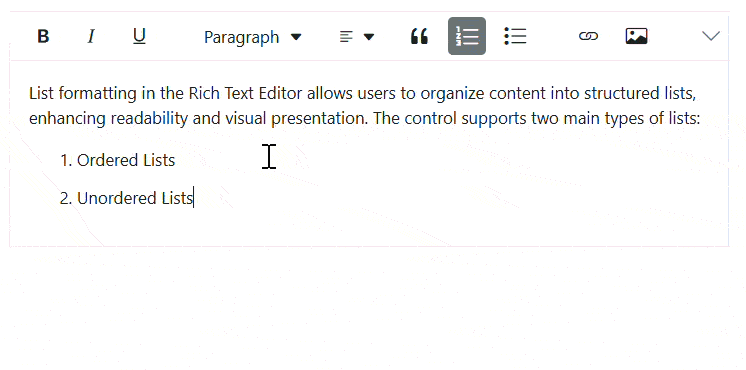
Increase and decrease indent
The Rich Text Editor allows you to set indentation for text blocks such as paragraphs, headings, or lists. This feature helps you visually organize and structure your content, making it easier to read and understand.
The Rich Text Editor allows you to configure two types of indentation tools, Indent and Outdent tool in the Rich Text Editor toolbar using the toolbarSettings items property.
| Options | Description |
|---|---|
| Indent | Increases the indentation |
| Outdent | Decreases the indentation |
To adjust the text indentation:
- Select the desired text or paragraph.
- Click the Indent or Outdent button in the toolbar.
- The indentation of the selected text will be modified accordingly.
To configure the Indent and Outdent toolbar item, refer to the below code.
import { RichTextEditor, Toolbar, HtmlEditor } from '@syncfusion/ej2-richtexteditor';
RichTextEditor.Inject(Toolbar, HtmlEditor);
let editor: RichTextEditor = new RichTextEditor({
toolbarSettings: {
items: ['Outdent', 'Indent']
},
value: `<p>The Syncfusion Rich Text Editor, a WYSIWYG (what you see is what you get) editor, is a user interface that allows you to create, edit, and format rich text content. You can try out a demo of this editor here.</p><p><b>Key features:</b></p><ul><li><p>Provides <IFRAME> and <DIV> modes.</p></li><li><p>Bulleted and numbered lists.</p></li><li><p>Handles images, hyperlinks, videos, hyperlinks, uploads, etc.</p></li><li><p>Contains undo/redo manager. </p></li></ul><div style='display: inline-block; width: 60%; vertical-align: top; cursor: auto;'><img alt='Sky with sun' src='https://cdn.syncfusion.com/ej2/richtexteditor-resources/RTE-Overview.png' width='309' style='min-width: 10px; min-height: 10px; width: 309px; height: 174px;' class='e-rte-image e-imginline e-rte-drag-image' height='174' /></div>`,
});
editor.appendTo('#editor');<!DOCTYPE html>
<html lang="en">
<head>
<title>Essential JS 2 Rich Text Editor</title>
<meta charset="utf-8" />
<meta name="viewport" content="width=device-width, initial-scale=1.0" />
<meta name="description" content="Typescript UI Controls" />
<meta name="author" content="Syncfusion" />
<link href="index.css" rel="stylesheet" />
<link href="https://cdn.syncfusion.com/ej2/32.1.19/ej2-base/styles/material.css" rel="stylesheet" />
<link href="https://cdn.syncfusion.com/ej2/32.1.19/ej2-richtexteditor/styles/material.css" rel="stylesheet" />
<link href="https://cdn.syncfusion.com/ej2/32.1.19/ej2-inputs/styles/material.css" rel="stylesheet" />
<link href="https://cdn.syncfusion.com/ej2/32.1.19/ej2-lists/styles/material.css" rel="stylesheet" />
<link href="https://cdn.syncfusion.com/ej2/32.1.19/ej2-navigations/styles/material.css" rel="stylesheet" />
<link href="https://cdn.syncfusion.com/ej2/32.1.19/ej2-popups/styles/material.css" rel="stylesheet" />
<link href="https://cdn.syncfusion.com/ej2/32.1.19/ej2-buttons/styles/material.css" rel="stylesheet" />
<link href="https://cdn.syncfusion.com/ej2/32.1.19/ej2-splitbuttons/styles/material.css" rel="stylesheet" />
<script src="https://cdnjs.cloudflare.com/ajax/libs/systemjs/0.19.38/system.js"></script>
<script src="systemjs.config.js"></script>
<script src="https://cdn.syncfusion.com/ej2/syncfusion-helper.js" type ="text/javascript"></script>
</head>
<body>
<div id='loader'>Loading....</div>
<div id='container'>
<div id='editor'></div>
</div>
</body>
</html>Indentation in lists
The Rich Text Editor provides powerful indentation features for both bullet and number format lists, allowing users to create nested lists and adjust list levels easily.
Increasing indent
To increase the indent of a list item:
- Select the list item you want to indent.
- Click the “Increase Indent” button in the toolbar or press Ctrl + ].
- The selected item will be indented, creating a nested list.
Decreasing indent
To decrease the indent of a list item:
- Select the indented list item.
- Click the “Decrease Indent” button in the toolbar or press Ctrl + [.
- The selected item will move back to the previous indentation level.
Using tab key for indentation
The Tab key provides a quick way to adjust list indentation:
- Pressing Tab will increase the indent of the selected list item, creating a nested list.
- Pressing Shift + Tab will decrease the indent of the selected list item, moving it to the previous level.
This behavior allows for efficient creation and management of multi-level lists without the need to use the toolbar buttons.
Heading formats
The EJ2 TypeScript Rich Text Editor control provides a feature to format text with various heading styles, such as Heading 1, Heading 2, Heading 3, and Heading 4. These headings allow for structuring content hierarchically, improving readability, and organizing information effectively.
Built-in formats
To enable heading styles in your Rich Text Editor:
- Ensure the
Formatsitem is included in the toolbar configuration. - To apply a heading:
- Select the desired text
- Click the
Formatsdropdown in the toolbar - Choose the appropriate heading level (e.g., Heading 1, Heading 2)
This action will format the selected text with the chosen heading style, helping to create a clear document structure and emphasize important sections.
Below are examples and code snippets demonstrating how to integrate and utilize heading formatting options effectively in the Rich Text Editor.
import { RichTextEditor, Toolbar, HtmlEditor } from '@syncfusion/ej2-richtexteditor';
RichTextEditor.Inject(Toolbar, HtmlEditor);
let editor: RichTextEditor = new RichTextEditor({
toolbarSettings: {
items: ['Formats']
},
value: `<p>The Syncfusion Rich Text Editor, a WYSIWYG (what you see is what you get) editor, is a user interface that allows you to create, edit, and format rich text content. You can try out a demo of this editor here.</p><p><b>Key features:</b></p><ul><li><p>Provides <IFRAME> and <DIV> modes.</p></li><li><p>Bulleted and numbered lists.</p></li><li><p>Handles images, hyperlinks, videos, hyperlinks, uploads, etc.</p></li><li><p>Contains undo/redo manager. </p></li></ul><div style='display: inline-block; width: 60%; vertical-align: top; cursor: auto;'><img alt='Sky with sun' src='https://cdn.syncfusion.com/ej2/richtexteditor-resources/RTE-Overview.png' width='309' style='min-width: 10px; min-height: 10px; width: 309px; height: 174px;' class='e-rte-image e-imginline e-rte-drag-image' height='174' /></div>`,
});
editor.appendTo('#editor');<!DOCTYPE html>
<html lang="en">
<head>
<title>Essential JS 2 Rich Text Editor</title>
<meta charset="utf-8" />
<meta name="viewport" content="width=device-width, initial-scale=1.0" />
<meta name="description" content="Typescript UI Controls" />
<meta name="author" content="Syncfusion" />
<link href="index.css" rel="stylesheet" />
<link href="https://cdn.syncfusion.com/ej2/32.1.19/ej2-base/styles/material.css" rel="stylesheet" />
<link href="https://cdn.syncfusion.com/ej2/32.1.19/ej2-richtexteditor/styles/material.css" rel="stylesheet" />
<link href="https://cdn.syncfusion.com/ej2/32.1.19/ej2-inputs/styles/material.css" rel="stylesheet" />
<link href="https://cdn.syncfusion.com/ej2/32.1.19/ej2-lists/styles/material.css" rel="stylesheet" />
<link href="https://cdn.syncfusion.com/ej2/32.1.19/ej2-navigations/styles/material.css" rel="stylesheet" />
<link href="https://cdn.syncfusion.com/ej2/32.1.19/ej2-popups/styles/material.css" rel="stylesheet" />
<link href="https://cdn.syncfusion.com/ej2/32.1.19/ej2-buttons/styles/material.css" rel="stylesheet" />
<link href="https://cdn.syncfusion.com/ej2/32.1.19/ej2-splitbuttons/styles/material.css" rel="stylesheet" />
<script src="https://cdnjs.cloudflare.com/ajax/libs/systemjs/0.19.38/system.js"></script>
<script src="systemjs.config.js"></script>
<script src="https://cdn.syncfusion.com/ej2/syncfusion-helper.js" type ="text/javascript"></script>
</head>
<body>
<div id='loader'>Loading....</div>
<div id='container'>
<div id='editor'></div>
</div>
</body>
</html>Custom format
The Rich Text Editor allows you to customize the format dropdown to include specific styles such as heading 1, heading 2, heading 3, heading 4, heading 5, heading 6, and paragraph.
To customize the format dropdown:
- Define a
formatsarray in your component configuration. - Specify each format option with a display name and corresponding value.
This customization enhances the editor’s functionality, enabling users to structure content with appropriate headings, improving readability and organization.
Below are examples demonstrating how to customize the format dropdown.
import { RichTextEditor, Toolbar, HtmlEditor } from '@syncfusion/ej2-richtexteditor';
RichTextEditor.Inject(Toolbar, HtmlEditor);
let editor: RichTextEditor = new RichTextEditor({
toolbarSettings: {
items: ['Formats']
},
format: {
types: [
{ text: 'Paragraph', value: 'p' },
{ text: 'Heading 1', value: 'h1' },
{ text: 'Heading 2', value: 'h2' },
{ text: 'Heading 3', value: 'h3' },
{ text: 'Heading 4', value: 'h4' },
{ text: 'Heading 5', value: 'h5' },
{ text: 'Heading 6', value: 'h6' },
],
},
value: `<p>The Syncfusion Rich Text Editor, a WYSIWYG (what you see is what you get) editor, is a user interface that allows you to create, edit, and format rich text content. You can try out a demo of this editor here.</p><p><b>Key features:</b></p><ul><li><p>Provides <IFRAME> and <DIV> modes.</p></li><li><p>Bulleted and numbered lists.</p></li><li><p>Handles images, hyperlinks, videos, hyperlinks, uploads, etc.</p></li><li><p>Contains undo/redo manager. </p></li></ul><div style='display: inline-block; width: 60%; vertical-align: top; cursor: auto;'><img alt='Sky with sun' src='https://cdn.syncfusion.com/ej2/richtexteditor-resources/RTE-Overview.png' width='309' style='min-width: 10px; min-height: 10px; width: 309px; height: 174px;' class='e-rte-image e-imginline e-rte-drag-image' height='174' /></div>`,
});
editor.appendTo('#editor');<!DOCTYPE html>
<html lang="en">
<head>
<title>Essential JS 2 Rich Text Editor</title>
<meta charset="utf-8" />
<meta name="viewport" content="width=device-width, initial-scale=1.0" />
<meta name="description" content="Typescript UI Controls" />
<meta name="author" content="Syncfusion" />
<link href="index.css" rel="stylesheet" />
<link href="https://cdn.syncfusion.com/ej2/32.1.19/ej2-base/styles/material.css" rel="stylesheet" />
<link href="https://cdn.syncfusion.com/ej2/32.1.19/ej2-richtexteditor/styles/material.css" rel="stylesheet" />
<link href="https://cdn.syncfusion.com/ej2/32.1.19/ej2-inputs/styles/material.css" rel="stylesheet" />
<link href="https://cdn.syncfusion.com/ej2/32.1.19/ej2-lists/styles/material.css" rel="stylesheet" />
<link href="https://cdn.syncfusion.com/ej2/32.1.19/ej2-navigations/styles/material.css" rel="stylesheet" />
<link href="https://cdn.syncfusion.com/ej2/32.1.19/ej2-popups/styles/material.css" rel="stylesheet" />
<link href="https://cdn.syncfusion.com/ej2/32.1.19/ej2-buttons/styles/material.css" rel="stylesheet" />
<link href="https://cdn.syncfusion.com/ej2/32.1.19/ej2-splitbuttons/styles/material.css" rel="stylesheet" />
<script src="https://cdnjs.cloudflare.com/ajax/libs/systemjs/0.19.38/system.js"></script>
<script src="systemjs.config.js"></script>
<script src="https://cdn.syncfusion.com/ej2/syncfusion-helper.js" type ="text/javascript"></script>
</head>
<body>
<div id='loader'>Loading....</div>
<div id='container'>
<div id='editor'></div>
</div>
</body>
</html>Quotation formatting
The Rich Text Editor facilitates quotation formatting through the Blockquote tool available in the toolbar. Blockquotes are designed to visually highlight significant text, emphasizing key information or quotations by setting them apart from the main content for added emphasis and clarity.
To format text as a quotation, select the desired text and click on the Blockquote icon in the toolbar. The selected text will be formatted as a blockquote, typically indented and styled differently from the surrounding content.
Use the Blockquote tool in the editor below to see the feature in action.
import { RichTextEditor, Toolbar, HtmlEditor } from '@syncfusion/ej2-richtexteditor';
RichTextEditor.Inject(Toolbar, HtmlEditor);
let editor: RichTextEditor = new RichTextEditor({
value: `<blockquote><p>The Rich Text Editor component is a WYSIWYG (\"what you see is what you get\") editor that provides the best user experience to create and update the content. Users can format their content using standard toolbar commands.</p></blockquote><p><b>Key features:</b></p><ul><li><p>Provides <IFRAME> and <DIV> modes</p></li><li><p>Capable of handling markdown editing.</p></li><li><p>Contains a modular library to load the necessary functionality on demand.</p></li><li><p>Provides a fully customizable toolbar.</p></li><li><p>Provides HTML view to edit the source directly for developers.</p></li><li><p>Supports third-party library integration.</p></li><li><p>Allows a preview of modified content before saving it.</p></li><li><p>Handles images, hyperlinks, video, hyperlinks, uploads, etc.</p></li><li><p>Contains undo/redo manager.</p></li><li><p>Creates bulleted and numbered lists.</p></li></ul>`,
});
editor.appendTo('#editor');<!DOCTYPE html>
<html lang="en">
<head>
<title>Essential JS 2 Rich Text Editor</title>
<meta charset="utf-8" />
<meta name="viewport" content="width=device-width, initial-scale=1.0" />
<meta name="description" content="Typescript UI Controls" />
<meta name="author" content="Syncfusion" />
<link href="index.css" rel="stylesheet" />
<link href="https://cdn.syncfusion.com/ej2/32.1.19/ej2-base/styles/material.css" rel="stylesheet" />
<link href="https://cdn.syncfusion.com/ej2/32.1.19/ej2-richtexteditor/styles/material.css" rel="stylesheet" />
<link href="https://cdn.syncfusion.com/ej2/32.1.19/ej2-inputs/styles/material.css" rel="stylesheet" />
<link href="https://cdn.syncfusion.com/ej2/32.1.19/ej2-lists/styles/material.css" rel="stylesheet" />
<link href="https://cdn.syncfusion.com/ej2/32.1.19/ej2-navigations/styles/material.css" rel="stylesheet" />
<link href="https://cdn.syncfusion.com/ej2/32.1.19/ej2-popups/styles/material.css" rel="stylesheet" />
<link href="https://cdn.syncfusion.com/ej2/32.1.19/ej2-buttons/styles/material.css" rel="stylesheet" />
<link href="https://cdn.syncfusion.com/ej2/32.1.19/ej2-splitbuttons/styles/material.css" rel="stylesheet" />
<script src="https://cdnjs.cloudflare.com/ajax/libs/systemjs/0.19.38/system.js"></script>
<script src="systemjs.config.js"></script>
<script src="https://cdn.syncfusion.com/ej2/syncfusion-helper.js" type ="text/javascript"></script>
</head>
<body>
<div id='loader'>Loading....</div>
<div id='container'>
<div id='editor'></div>
</div>
</body>
</html>In a markdown editor, blockquotes are represented using the
>symbol.
Nested blockquotes
The Rich Text Editor also supports nested blockquotes, allowing one blockquote to be placed inside another.
While the toolbar does not provide a direct method to apply blockquote formatting recursively (i.e., within an already blockquote section), nested blockquotes can still be achieved in the following ways:
- Pasting preformatted content: If you paste content that already contains nested blockquote tags (e.g., from another editor or email), the Rich Text Editor will preserve and render the nested structure correctly.
- Pre-loading nested blockquote HTML: You can initialize the editor with nested blockquote content using the value property.
- Manual editing via Source Code view: You can manually insert nested blockquote tags using the SourceCode toolbar option.
import { RichTextEditor, Toolbar, HtmlEditor} from '@syncfusion/ej2-richtexteditor';
RichTextEditor.Inject(Toolbar, HtmlEditor);
let editor: RichTextEditor = new RichTextEditor({
value: `
<blockquote>
<p><strong>Outer Quote:</strong> The Rich Text Editor provides a flexible way to format quotations.</p>
<blockquote>
<p><em>Inner Quote:</em> You can even nest blockquotes to represent quoted replies or layered citations.</p>
<blockquote>
<p><em>Deep Quote:</em> This is useful in forums, emails, or academic writing where multiple levels of quoting are needed.</p>
</blockquote>
</blockquote>
</blockquote>
`
});
editor.appendTo('#editor');<!DOCTYPE html>
<html lang="en">
<head>
<title>Essential JS 2 Rich Text Editor</title>
<meta charset="utf-8" />
<meta name="viewport" content="width=device-width, initial-scale=1.0" />
<meta name="description" content="Typescript UI Controls" />
<meta name="author" content="Syncfusion" />
<link href="index.css" rel="stylesheet" />
<link href="https://cdn.syncfusion.com/ej2/ej2-base/styles/material.css" rel="stylesheet" />
<link href="https://cdn.syncfusion.com/ej2/ej2-richtexteditor/styles/material.css" rel="stylesheet" />
<link href="https://cdn.syncfusion.com/ej2/ej2-inputs/styles/material.css" rel="stylesheet" />
<link href="https://cdn.syncfusion.com/ej2/ej2-lists/styles/material.css" rel="stylesheet" />
<link href="https://cdn.syncfusion.com/ej2/ej2-navigations/styles/material.css" rel="stylesheet" />
<link href="https://cdn.syncfusion.com/ej2/ej2-popups/styles/material.css" rel="stylesheet" />
<link href="https://cdn.syncfusion.com/ej2/ej2-buttons/styles/material.css" rel="stylesheet" />
<link href="https://cdn.syncfusion.com/ej2/ej2-splitbuttons/styles/material.css" rel="stylesheet" />
<script src="https://cdnjs.cloudflare.com/ajax/libs/systemjs/0.19.38/system.js"></script>
<script src="systemjs.config.js"></script>
<script src="https://cdn.syncfusion.com/ej2/syncfusion-helper.js" type ="text/javascript"></script>
</head>
<body>
<div id='loader'>Loading....</div>
<div id='container'>
<div id='editor'></div>
</div>
</body>
</html>Line Height
The Rich Text Editor supports line height feature which allows users to adjust the vertical spacing between lines of text. To change the line height, select the text you want to modify and click the Line Height icon in the toolbar. Choose from the available spacing options to apply the desired vertical spacing. This feature is especially useful for creating visually appealing paragraphs and ensuring consistent formatting across your document.
Built-in line height
You can add the LineHeight tool to the toolbar in the Rich Text Editor using toolbarSettings.items property.
import { RichTextEditor, Toolbar, Image, Link, HtmlEditor, QuickToolbar, NodeSelection } from '@syncfusion/ej2-richtexteditor';
RichTextEditor.Inject(Toolbar, Image, Link, HtmlEditor, QuickToolbar );
let editor: RichTextEditor = new RichTextEditor({
value: `<p>The Rich Text Editor allows users to apply line-height (line-spacing) to elements like paragraphs, lists, headings, and table cells. You can set line height using a dedicated dropdown in the toolbar, and it is applied as inline style to the selected blocks. This feature makes text easier to read and gives better control over content layout.</p><p><b> Key features:</b></p> <ul> <li><p>Provides a <b>Line Height</b> dropdown in the toolbar for easy access.</p></li><li><p>Supports applying line-height to paragraphs, headings, lists, and table cells.</p></li><li><p>Applies line-height as inline styles for consistent and precise text rendering.</p></li><li><p>Ensures consistent appearance across devices and print layouts.</p></li><li><p>Improves text readability and overall document aesthetics.</p></li></ul>`,
toolbarSettings: {
items: ['LineHeight']
}
});
editor.appendTo('#editor');<!DOCTYPE html>
<html lang="en">
<head>
<title>Essential JS 2 Rich Text Editor</title>
<meta charset="utf-8" />
<meta name="viewport" content="width=device-width, initial-scale=1.0" />
<meta name="description" content="Typescript UI Controls" />
<meta name="author" content="Syncfusion" />
<link href="index.css" rel="stylesheet" />
<link href="https://cdn.syncfusion.com/ej2/32.1.19/ej2-base/styles/material.css" rel="stylesheet" />
<link href="https://cdn.syncfusion.com/ej2/32.1.19/ej2-richtexteditor/styles/material.css" rel="stylesheet" />
<link href="https://cdn.syncfusion.com/ej2/32.1.19/ej2-inputs/styles/material.css" rel="stylesheet" />
<link href="https://cdn.syncfusion.com/ej2/32.1.19/ej2-lists/styles/material.css" rel="stylesheet" />
<link href="https://cdn.syncfusion.com/ej2/32.1.19/ej2-navigations/styles/material.css" rel="stylesheet" />
<link href="https://cdn.syncfusion.com/ej2/32.1.19/ej2-popups/styles/material.css" rel="stylesheet" />
<link href="https://cdn.syncfusion.com/ej2/32.1.19/ej2-buttons/styles/material.css" rel="stylesheet" />
<link href="https://cdn.syncfusion.com/ej2/32.1.19/ej2-splitbuttons/styles/material.css" rel="stylesheet" />
<script src="https://cdnjs.cloudflare.com/ajax/libs/systemjs/0.19.38/system.js"></script>
<script src="systemjs.config.js"></script>
<script src="https://cdn.syncfusion.com/ej2/syncfusion-helper.js" type ="text/javascript"></script>
</head>
<body>
<div id='loader'>Loading....</div>
<div id='container'>
<div id='editor'></div>
</div>
</body>
</html>The Rich Text Editor comes with a pre-configured set of lineHeight property.
Custom line height
The Rich Text Editor supports custom line height along with the existing line height dropdown list. To add additional line height to the line height dropdown, you can configure the items field of the lineHeight property. This allows you to extend the available line height options beyond the default selection.
The supportAllValues setting enables the line height dropdown to display and retain line-height values that are not part of the predefined options. When supportAllValues property is turned on, the dropdown will show the current line-height value from the selection, even if that value is not present in the configured lineHeights array. By default, supportAllValues will be set to false.
import { RichTextEditor, Toolbar, Image, Link, HtmlEditor, QuickToolbar, NodeSelection } from '@syncfusion/ej2-richtexteditor';
RichTextEditor.Inject(Toolbar, Image, Link, HtmlEditor, QuickToolbar );
let editor: RichTextEditor = new RichTextEditor({
value: `<p>The Rich Text Editor allows users to apply line-height (line-spacing) to elements like paragraphs, lists, headings, and table cells. You can set line height using a dedicated dropdown in the toolbar, and it is applied as inline style to the selected blocks. This feature makes text easier to read and gives better control over content layout.</p><p><b> Key features:</b></p> <ul> <li><p>Provides a <b>Line Height</b> dropdown in the toolbar for easy access.</p></li><li><p>Supports applying line-height to paragraphs, headings, lists, and table cells.</p></li><li><p>Applies line-height as inline styles for consistent and precise text rendering.</p></li><li><p>Ensures consistent appearance across devices and print layouts.</p></li><li><p>Improves text readability and overall document aesthetics.</p></li></ul>`,
toolbarSettings: {
items: ['LineHeight']
},
lineHeight: {
default: '2',
items: [
{ text: '1', value: '1' },
{ text: '1.15', value: '1.15' },
{ text: '1.5', value: '1.5' },
{ text: '2', value: '2' },
{ text: '2.5', value: '2.5' },
{ text: '3', value: '3' },
{ text: '3.5', value: '3.5' },
{ text: '4', value: '4' },
],
supportAllValues: true
}
});
editor.appendTo('#editor');<!DOCTYPE html>
<html lang="en">
<head>
<title>Essential JS 2 Rich Text Editor</title>
<meta charset="utf-8" />
<meta name="viewport" content="width=device-width, initial-scale=1.0" />
<meta name="description" content="Typescript UI Controls" />
<meta name="author" content="Syncfusion" />
<link href="index.css" rel="stylesheet" />
<link href="https://cdn.syncfusion.com/ej2/32.1.19/ej2-base/styles/material.css" rel="stylesheet" />
<link href="https://cdn.syncfusion.com/ej2/32.1.19/ej2-richtexteditor/styles/material.css" rel="stylesheet" />
<link href="https://cdn.syncfusion.com/ej2/32.1.19/ej2-inputs/styles/material.css" rel="stylesheet" />
<link href="https://cdn.syncfusion.com/ej2/32.1.19/ej2-lists/styles/material.css" rel="stylesheet" />
<link href="https://cdn.syncfusion.com/ej2/32.1.19/ej2-navigations/styles/material.css" rel="stylesheet" />
<link href="https://cdn.syncfusion.com/ej2/32.1.19/ej2-popups/styles/material.css" rel="stylesheet" />
<link href="https://cdn.syncfusion.com/ej2/32.1.19/ej2-buttons/styles/material.css" rel="stylesheet" />
<link href="https://cdn.syncfusion.com/ej2/32.1.19/ej2-splitbuttons/styles/material.css" rel="stylesheet" />
<script src="https://cdnjs.cloudflare.com/ajax/libs/systemjs/0.19.38/system.js"></script>
<script src="systemjs.config.js"></script>
<script src="https://cdn.syncfusion.com/ej2/syncfusion-helper.js" type ="text/javascript"></script>
</head>
<body>
<div id='loader'>Loading....</div>
<div id='container'>
<div id='editor'></div>
</div>
</body>
</html>Horizontal line
The Rich Text Editor enables users to insert horizontal dividers using the HorizontalLine tool available in the toolbar. Horizontal lines (<hr>) help visually separate sections of content, enhancing readability and structural clarity.
To insert a horizontal line, place the cursor at the desired location and click the HorizontalLine icon in the toolbar. A full-width line will be added, creating a clear visual break between sections of text or other elements.
Use the HorizontalLine tool in the editor below to see the feature in action.
import { RichTextEditor, Toolbar, HtmlEditor } from '@syncfusion/ej2-richtexteditor';
RichTextEditor.Inject(Toolbar, HtmlEditor);
let editor: RichTextEditor = new RichTextEditor({
toolbarSettings: {
items: ['HorizontalLine', '|', 'Bold', 'Italic', 'Underline', '|', 'Formats', 'Alignments',
'Blockquote', 'OrderedList', 'UnorderedList', '|', 'CreateLink',
'Image', '|', 'SourceCode', 'Undo', 'Redo']
},
value: `<p>The Syncfusion Rich Text Editor, a WYSIWYG (what you see is what you get) editor, is a user interface that allows you to create, edit, and format rich text content. You can try out a demo of this editor here. </p><hr><p><b>Key features:</b></p><ul><li><p>Provides <IFRAME> and <DIV> modes.</p></li><li><p>Bulleted and numbered lists.</p></li><li><p>Handles images, hyperlinks, videos, hyperlinks, uploads, etc.</p></li><li><p>Contains undo/redo manager. </p></li></ul><hr><div style='display: inline-block; width: 60%; vertical-align: top; cursor: auto;'><img alt='Sky with sun' src='https://cdn.syncfusion.com/ej2/richtexteditor-resources/RTE-Overview.png' width='309' style='min-width: 10px; min-height: 10px; width: 309px; height: 174px;' class='e-rte-image e-imginline e-rte-drag-image' height='174' /></div>`,
});
editor.appendTo('#editor');<!DOCTYPE html>
<html lang="en">
<head>
<title>Essential JS 2 Rich Text Editor</title>
<meta charset="utf-8" />
<meta name="viewport" content="width=device-width, initial-scale=1.0" />
<meta name="description" content="Typescript UI Controls" />
<meta name="author" content="Syncfusion" />
<link href="index.css" rel="stylesheet" />
<link href="https://cdn.syncfusion.com/ej2/32.1.19/ej2-base/styles/material.css" rel="stylesheet" />
<link href="https://cdn.syncfusion.com/ej2/32.1.19/ej2-richtexteditor/styles/material.css" rel="stylesheet" />
<link href="https://cdn.syncfusion.com/ej2/32.1.19/ej2-inputs/styles/material.css" rel="stylesheet" />
<link href="https://cdn.syncfusion.com/ej2/32.1.19/ej2-lists/styles/material.css" rel="stylesheet" />
<link href="https://cdn.syncfusion.com/ej2/32.1.19/ej2-navigations/styles/material.css" rel="stylesheet" />
<link href="https://cdn.syncfusion.com/ej2/32.1.19/ej2-popups/styles/material.css" rel="stylesheet" />
<link href="https://cdn.syncfusion.com/ej2/32.1.19/ej2-buttons/styles/material.css" rel="stylesheet" />
<link href="https://cdn.syncfusion.com/ej2/32.1.19/ej2-splitbuttons/styles/material.css" rel="stylesheet" />
<script src="https://cdnjs.cloudflare.com/ajax/libs/systemjs/0.19.38/system.js"></script>
<script src="systemjs.config.js"></script>
<script src="https://cdn.syncfusion.com/ej2/syncfusion-helper.js" type="text/javascript"></script>
<script src="https://cdn.syncfusion.com/ej2/syncfusion-helper.js" type ="text/javascript"></script>
</head>
<body>
<div id='loader'>Loading....</div>
<div id='container'>
<div id='editor'></div>
</div>
</body>Format painter
The format painter tool enables users to replicate formatting from one text segment and apply it to another. It can be accessed through the toolbar or keyboard shortcuts, allowing for the transfer of formatting styles from individual words to entire paragraphs. Customization options for the format painter are available through the formatPainterSettings property.
Configuring format painter tool in the toolbar
You can add the FormatPainter tool in the Rich Text Editor using the toolbarSettings items property.
Rich Text Editor features are segregated into individual feature-wise modules. To use the Format Painter feature, we need to import and inject the
FormatPaintermodule using theRichTextEditor.Inject(FormatPainter).
By double-clicking the format painter toolbar button, sticky mode will be enabled. In sticky mode, the format painter will be disabled when the user clicks the Escape key again.
The following code example shows how to add the format painter tool in the Rich Text Editor.
import { RichTextEditor, Toolbar, Link, Image, HtmlEditor, QuickToolbar, FormatPainter } from '@syncfusion/ej2-richtexteditor';
RichTextEditor.Inject(Toolbar, Link, Image, HtmlEditor, QuickToolbar, FormatPainter);
let formatPainterRTE: RichTextEditor = new RichTextEditor({
toolbarSettings: {
items: ['FormatPainter', 'ClearFormat', 'Bold', 'Italic', 'Underline', '|', 'Formats', 'Alignments',
'OrderedList', 'UnorderedList', '|', 'CreateLink', 'Image', '|', 'SourceCode', 'Undo', 'Redo']
},
value:`<h3><strong>Format Painter</strong></h3>
<p>
A Format Painter is a Rich Text Editor feature allowing users to quickly
<span style="background-color: rgb(198, 140, 83);"><strong>copy</strong></span>
and
<span style="background-color: rgb(198, 140, 83);"><strong>paste</strong></span>
formatting from one text to another. With a rich text editor, utilize the format painter as follows:
</p>
<ul>
<li>
Select the text whose format you want to copy.
</li>
<li>
Click on the <strong><em>Format Painter</em></strong> button in the toolbar. It may look like a paintbrush icon.
</li>
<li>
The cursor will change to a <strong>paintbrush</strong> icon. Click and drag the cursor over the text you want to apply the copied format.
</li>
<li>
Release the mouse button to apply the format.
</li>
</ul>
<p>
Using the format painter in a rich text editor can save you time when formatting a large document, You can quickly
copy and apply formatting
to <span style="background-color: rgb(198, 140, 83);"><strong>multiple sections</strong></span>.
It's a helpful tool for anyone who works with text editing regularly, such as writers, editors, and content creators.
</p>`,
});
formatPainterRTE.appendTo('#formatPainterRTE');<!DOCTYPE html>
<html lang="en">
<head>
<title>Essential JS 2 Rich Text Editor</title>
<meta charset="utf-8" />
<meta name="viewport" content="width=device-width, initial-scale=1.0" />
<meta name="description" content="Typescript UI Controls" />
<meta name="author" content="Syncfusion" />
<link href="index.css" rel="stylesheet" />
<link href="https://cdn.syncfusion.com/ej2/32.1.19/ej2-base/styles/material.css" rel="stylesheet" />
<link href="https://cdn.syncfusion.com/ej2/32.1.19/ej2-richtexteditor/styles/material.css" rel="stylesheet" />
<link href="https://cdn.syncfusion.com/ej2/32.1.19/ej2-inputs/styles/material.css" rel="stylesheet" />
<link href="https://cdn.syncfusion.com/ej2/32.1.19/ej2-lists/styles/material.css" rel="stylesheet" />
<link href="https://cdn.syncfusion.com/ej2/32.1.19/ej2-navigations/styles/material.css" rel="stylesheet" />
<link href="https://cdn.syncfusion.com/ej2/32.1.19/ej2-popups/styles/material.css" rel="stylesheet" />
<link href="https://cdn.syncfusion.com/ej2/32.1.19/ej2-buttons/styles/material.css" rel="stylesheet" />
<link href="https://cdn.syncfusion.com/ej2/32.1.19/ej2-splitbuttons/styles/material.css" rel="stylesheet" />
<script src="https://cdnjs.cloudflare.com/ajax/libs/systemjs/0.19.38/system.js"></script>
<script src="systemjs.config.js"></script>
<script src="https://cdn.syncfusion.com/ej2/syncfusion-helper.js" type ="text/javascript"></script>
</head>
<body>
<div id='loader'>Loading....</div>
<div id='container'>
<div id='formatPainterRTE'></div>
</div>
</body>
</html>Customizing copy and paste format
You can customize the format painter tool in the Rich Text Editor using the formatPainterSettings property.
The allowedFormats property helps you to specify tag names that allow the formats to be copied from the selected text. For instance, you can include formats from the selected text using tags like p; h1; h2; h3; div; ul; ol; li; span; strong; em; code;. The following example demonstrates how to customize this functionality.
Similarly, with the deniedFormats property, you can utilize the selectors to prevent specific formats from being pasted onto the selected text. The table below illustrates the selectors and their respective usage.
| Type | Description | Selector | Usage |
|---|---|---|---|
| () | Class Selector | h3(e-rte-block-blue-text) | The class name e-rte-block-blue-text of H3 element is not copied. |
| [] | Attribute Selector | span[title] | The title attribute of span element is not copied. |
| {} | Style Selector | span{background-color, color} | The background-color and color styles of span element is not copied. |
Using the deniedFormats property following styles are denied copying from the selected text such as h3(e-rte-block-blue-text){background-color,padding}[title]; li{color}; span(e-inline-text-highlight)[title]; strong{color}(e-rte-strong-bg).
Below is an example illustrating how to define the allowedFormats and deniedFormats settings for the Format Painter in the Rich Text Editor.
import { RichTextEditor, Toolbar, Link, Image, HtmlEditor, QuickToolbar, FormatPainter } from '@syncfusion/ej2-richtexteditor';
RichTextEditor.Inject(Toolbar, Link, Image, HtmlEditor, QuickToolbar, FormatPainter);
let formatPainterRTE: RichTextEditor = new RichTextEditor({
toolbarSettings: {
items: ['FormatPainter', 'ClearFormat', 'Bold', 'Italic', 'Underline', '|', 'Formats', 'Alignments',
'OrderedList', 'UnorderedList', '|', 'CreateLink', 'Image', '|', 'SourceCode', 'Undo', 'Redo']
},
formatPainterSettings: {
allowedFormats: 'p;h1;h2;h3;div;ul;ol;li;span;strong;em;code;',
deniedFormats: 'h3(e-rte-block-blue-text){background-color,padding,color}[title]; li{color}; span(e-inline-text-highlight){color}[title]; strong{color}(e-rte-strong-bg);',
},
value:`<h3><strong>Format Painter</strong></h3>
<p>
A Format Painter is a Rich Text Editor feature allowing users to quickly
<span style="background-color: rgb(198, 140, 83);"><strong>copy</strong></span>
and
<span style="background-color: rgb(198, 140, 83);"><strong>paste</strong></span>
formatting from one text to another. With a rich text editor, utilize the format painter as follows:
</p>
<ul>
<li>
Select the text whose format you want to copy.
</li>
<li>
Click on the <strong><em>Format Painter</em></strong> button in the toolbar. It may look like a paintbrush icon.
</li>
<li>
The cursor will change to a <strong>paintbrush</strong> icon. Click and drag the cursor over the text you want to apply the copied format.
</li>
<li>
Release the mouse button to apply the format.
</li>
</ul>
<p>
Using the format painter in a rich text editor can save you time when formatting a large document, You can quickly
copy and apply formatting
to <span style="background-color: rgb(198, 140, 83);"><strong>multiple sections</strong></span>.
It's a helpful tool for anyone who works with text editing regularly, such as writers, editors, and content creators.
</p>`,
});
formatPainterRTE.appendTo('#formatPainterRTE');<!DOCTYPE html>
<html lang="en">
<head>
<title>Essential JS 2 Rich Text Editor</title>
<meta charset="utf-8" />
<meta name="viewport" content="width=device-width, initial-scale=1.0" />
<meta name="description" content="Typescript UI Controls" />
<meta name="author" content="Syncfusion" />
<link href="index.css" rel="stylesheet" />
<link href="https://cdn.syncfusion.com/ej2/32.1.19/ej2-base/styles/material.css" rel="stylesheet" />
<link href="https://cdn.syncfusion.com/ej2/32.1.19/ej2-buttons/styles/material.css" rel="stylesheet" />
<link href="https://cdn.syncfusion.com/ej2/32.1.19/ej2-popups/styles/material.css" rel="stylesheet" />
<link href="https://cdn.syncfusion.com/ej2/32.1.19/ej2-inputs/styles/material.css" rel="stylesheet" />
<link href="https://cdn.syncfusion.com/ej2/32.1.19/ej2-lists/styles/material.css" rel="stylesheet" />
<link href="https://cdn.syncfusion.com/ej2/32.1.19/ej2-navigations/styles/material.css" rel="stylesheet" />
<link href="https://cdn.syncfusion.com/ej2/32.1.19/ej2-splitbuttons/styles/material.css" rel="stylesheet" />
<link href="https://cdn.syncfusion.com/ej2/32.1.19/ej2-richtexteditor/styles/material.css" rel="stylesheet" />
<script src="https://cdnjs.cloudflare.com/ajax/libs/systemjs/0.19.38/system.js"></script>
<script src="systemjs.config.js"></script>
<script src="https://cdn.syncfusion.com/ej2/syncfusion-helper.js" type ="text/javascript"></script>
</head>
<body>
<div id='loader'>Loading....</div>
<div id='container'>
<div id='formatPainterRTE'></div>
</div>
</body>
</html>Shortcut keys for copy and paste format
For more details on keyboard navigation, refer to the Keyboard support documentation.
The format painter retains the formatting after application making it possible to apply the same formatting multiple times by using the Alt + Shift + v keyboard shortcut.
Additionally, You can perform the format painter actions programmatically using the executeCommand public method.
Clear formatting
The Rich Text Editor component offers a powerful Clear Format feature to remove any applied formatting from selected text.
This feature is particularly useful when you need to:
- Remove multiple styles at once
- Quickly standardize text formatting
- Prepare text for new styling
Configuring clear format
To enable the Clear Format feature in your Rich Text Editor, you need to add it to the toolbar items. Follow these steps:
- Open your component file where you’ve implemented the Rich Text Editor.
- Locate the toolbarSettings property in your Rich Text Editor configuration.
- Add
'ClearFormat'to theitemsarray withintoolbarSettings.
Here’s an example of how to configure the Clear Format feature:
import { RichTextEditor, Toolbar, Link, Image, HtmlEditor, QuickToolbar } from '@syncfusion/ej2-richtexteditor';
RichTextEditor.Inject(Toolbar, Link, Image, HtmlEditor, QuickToolbar);
// initialize Rich Text Editor component
let editor: RichTextEditor = new RichTextEditor({
height: 340,
toolbarSettings: {
items: ['ClearFormat']
},
value: `<p>The Syncfusion Rich Text Editor, a WYSIWYG (what you see is what you get) editor, is a user interface that allows you to create, edit, and format rich text content. You can try out a demo of this editor here.</p><p><b>Key features:</b></p><ul><li><p>Provides <IFRAME> and <DIV> modes.</p></li><li><p>Bulleted and numbered lists.</p></li><li><p>Handles images, hyperlinks, videos, hyperlinks, uploads, etc.</p></li><li><p>Contains undo/redo manager. </p></li></ul><div style='display: inline-block; width: 60%; vertical-align: top; cursor: auto;'><img alt='Sky with sun' src='https://cdn.syncfusion.com/ej2/richtexteditor-resources/RTE-Overview.png' width='309' style='min-width: 10px; min-height: 10px; width: 309px; height: 174px;' class='e-rte-image e-imginline e-rte-drag-image' height='174' /></div>`,
});
// render initialized Rich Text Editor
editor.appendTo('#editor');<!DOCTYPE html>
<html lang="en">
<head>
<title>Essential JS 2 Rich Text Editor</title>
<meta charset="utf-8" />
<meta name="viewport" content="width=device-width, initial-scale=1.0" />
<meta name="description" content="Typescript UI Controls" />
<meta name="author" content="Syncfusion" />
<link href="index.css" rel="stylesheet" />
<link href="https://cdn.syncfusion.com/ej2/32.1.19/ej2-base/styles/material.css" rel="stylesheet" />
<link href="https://cdn.syncfusion.com/ej2/32.1.19/ej2-richtexteditor/styles/material.css" rel="stylesheet" />
<link href="https://cdn.syncfusion.com/ej2/32.1.19/ej2-inputs/styles/material.css" rel="stylesheet" />
<link href="https://cdn.syncfusion.com/ej2/32.1.19/ej2-lists/styles/material.css" rel="stylesheet" />
<link href="https://cdn.syncfusion.com/ej2/32.1.19/ej2-navigations/styles/material.css" rel="stylesheet" />
<link href="https://cdn.syncfusion.com/ej2/32.1.19/ej2-popups/styles/material.css" rel="stylesheet" />
<link href="https://cdn.syncfusion.com/ej2/32.1.19/ej2-buttons/styles/material.css" rel="stylesheet" />
<link href="https://cdn.syncfusion.com/ej2/32.1.19/ej2-splitbuttons/styles/material.css" rel="stylesheet" />
<script src="https://cdnjs.cloudflare.com/ajax/libs/systemjs/0.19.38/system.js"></script>
<script src="systemjs.config.js"></script>
<script src="https://cdn.syncfusion.com/ej2/syncfusion-helper.js" type ="text/javascript"></script>
</head>
<body>
<div id='loader'>Loading....</div>
<div id='container'>
<div id='editor'></div>
</div>
</body>
</html>Using clear format
Once configured, you can use the Clear Format feature as follows:
- Select the text with formatting you want to remove.
- Click the
Clear Formatbutton in the toolbar. - The selected text will revert to its original, unformatted state.
Using Clear Format makes it easy to undo styling changes and keep your text looking consistent. Examples and code snippets below show how to use ‘Clear Format’ effectively in the Rich Text Editor.
import { RichTextEditor, Toolbar, Link, Image, HtmlEditor, QuickToolbar } from '@syncfusion/ej2-richtexteditor';
RichTextEditor.Inject(Toolbar, Link, Image, HtmlEditor, QuickToolbar);
// initialize Rich Text Editor component
let editor: RichTextEditor = new RichTextEditor({
height: 340,
toolbarSettings: {
items: ['ClearFormat']
},
value: `<p style="text-align: start;"><span style="color: rgb(37, 37, 37); font-family: "Segoe UI", SegoeUI, "Helvetica Neue", Helvetica, Arial, sans-serif; font-size: 16px; font-style: normal; font-weight: 400; text-align: start; text-indent: 0px; text-transform: none; white-space: normal; background-color: rgb(255, 255, 255); display: inline !important; float: none;">The </span><span style="color: rgb(37, 37, 37); font-family: "Segoe UI", SegoeUI, "Helvetica Neue", Helvetica, Arial, sans-serif; font-size: 16px; font-style: normal; font-weight: 400; text-align: start; text-indent: 0px; text-transform: none; white-space: normal; background-color: rgb(255, 255, 0); float: none; display: inline !important;"><strong style="font-size: 16px;">clear format</strong></span><span style="color: rgb(37, 37, 37); font-family: "Segoe UI", SegoeUI, "Helvetica Neue", Helvetica, Arial, sans-serif; font-size: 16px; font-style: normal; font-weight: 400; text-align: start; text-indent: 0px; text-transform: none; white-space: normal; background-color: rgb(255, 255, 255); display: inline !important; float: none;"> tool is useful to remove all formatting styles (such as bold, italic, underline, color, superscript, subscript, and more) from currently selected text. As a result, all the text formatting will be cleared and return to its default formatting styles.</span><br></p>`,
});
// render initialized Rich Text Editor
editor.appendTo('#editor');<!DOCTYPE html>
<html lang="en">
<head>
<title>Essential JS 2 Rich Text Editor</title>
<meta charset="utf-8" />
<meta name="viewport" content="width=device-width, initial-scale=1.0" />
<meta name="description" content="Typescript UI Controls" />
<meta name="author" content="Syncfusion" />
<link href="index.css" rel="stylesheet" />
<link href="https://cdn.syncfusion.com/ej2/32.1.19/ej2-base/styles/material.css" rel="stylesheet" />
<link href="https://cdn.syncfusion.com/ej2/32.1.19/ej2-richtexteditor/styles/material.css" rel="stylesheet" />
<link href="https://cdn.syncfusion.com/ej2/32.1.19/ej2-inputs/styles/material.css" rel="stylesheet" />
<link href="https://cdn.syncfusion.com/ej2/32.1.19/ej2-lists/styles/material.css" rel="stylesheet" />
<link href="https://cdn.syncfusion.com/ej2/32.1.19/ej2-navigations/styles/material.css" rel="stylesheet" />
<link href="https://cdn.syncfusion.com/ej2/32.1.19/ej2-popups/styles/material.css" rel="stylesheet" />
<link href="https://cdn.syncfusion.com/ej2/32.1.19/ej2-buttons/styles/material.css" rel="stylesheet" />
<link href="https://cdn.syncfusion.com/ej2/32.1.19/ej2-splitbuttons/styles/material.css" rel="stylesheet" />
<script src="https://cdnjs.cloudflare.com/ajax/libs/systemjs/0.19.38/system.js"></script>
<script src="systemjs.config.js"></script>
<script src="https://cdn.syncfusion.com/ej2/syncfusion-helper.js" type ="text/javascript"></script>
</head>
<body>
<div id='loader'>Loading....</div>
<div id='container'>
<div id='editor'></div>
</div>
</body>
</html>Markdown Auto Format
The Rich Text Editor supports automatic conversion of Markdown syntax into HTML using the enableMarkdownAutoFormat
property. This feature simplifies content creation by transforming Markdown elements into their corresponding HTML tags, ensuring consistency and improving efficiency.
By default, Markdown Auto-Format is enabled. The editor supports both inline formatting and block-level elements. As you type, Markdown syntax is automatically converted into semantic HTML tags, ensuring a smooth and efficient editing experience.
Inline Formatting
The following inline formatting options are available:
- Bold – Use
**text**or__text__. - Italic – Use
*text*or_text_. - Inline Code – Use
text. - Strikethrough – Use
~~text~~.
Block formatting
The following block formatting options are available:
-
Bulleted list – Start a line with
*or-followed by a space. -
Numbered list – Start a line with
1.followed by a space. -
Check List – Start a line with
[ ]or[x]followed by a space to insert an unchecked or checked list item, respectively. -
Headings – Start a line with
#,##, or###followed by a space to create Heading 1, Heading 2, or Heading 3. You can use up to six levels of headings -
Block quote – Start a line with
>followed by a space. - Code block – Start a line with ` ``` ` followed by a space.
-
Horizontal line – Start a line with
---followed by a space.
How Markdown auto-formatting works
Inline Formats
Elements such as bold, italic, strikethrough, and inline code are converted immediately after the closing marker is typed.
Example: Typing **bold** will render as bold the moment you enter the second *.
Block Formats
Elements such as headings, lists, blockquotes, and code block are converted only after a space is typed following the marker.
Example: Typing # Title will render as a heading only after you type the space following #.
import { RichTextEditor, Toolbar, HtmlEditor, AutoFormat } from '@syncfusion/ej2-richtexteditor';
RichTextEditor.Inject(Toolbar, HtmlEditor, AutoFormat);
let editor: RichTextEditor = new RichTextEditor({
value: `<h3>Markdown Auto-Format</h3>
<p>The Markdown Auto-Format feature automatically converts Markdown syntax into clean, semantic HTML within the Rich Text Editor. This capability streamlines content creation by allowing you to write using familiar Markdown patterns while ensuring consistent HTML output.</p>
<p>When enabled, the editor supports both <strong>inline formatting</strong> (such as bold and italic) and <strong>block-level elements</strong> (such as headings and lists). As you type, Markdown syntax is instantly transformed into its corresponding HTML tags, delivering a smooth and efficient editing experience.</p>
<p>It also supports <strong>checklists</strong> and <strong>to-do lists,</strong> allowing you to create interactive task lists using simple Markdown syntax.</p>`,
});
editor.appendTo('#editor');<!DOCTYPE html>
<html lang="en">
<head>
<title>Essential JS 2 Rich Text Editor</title>
<meta charset="utf-8" />
<meta name="viewport" content="width=device-width, initial-scale=1.0" />
<meta name="description" content="Typescript UI Controls" />
<meta name="author" content="Syncfusion" />
<link href="index.css" rel="stylesheet" />
<link href="https://cdn.syncfusion.com/ej2/32.1.19/ej2-base/styles/material.css" rel="stylesheet" />
<link href="https://cdn.syncfusion.com/ej2/32.1.19/ej2-richtexteditor/styles/material.css" rel="stylesheet" />
<link href="https://cdn.syncfusion.com/ej2/32.1.19/ej2-inputs/styles/material.css" rel="stylesheet" />
<link href="https://cdn.syncfusion.com/ej2/32.1.19/ej2-lists/styles/material.css" rel="stylesheet" />
<link href="https://cdn.syncfusion.com/ej2/32.1.19/ej2-navigations/styles/material.css" rel="stylesheet" />
<link href="https://cdn.syncfusion.com/ej2/32.1.19/ej2-popups/styles/material.css" rel="stylesheet" />
<link href="https://cdn.syncfusion.com/ej2/32.1.19/ej2-buttons/styles/material.css" rel="stylesheet" />
<link href="https://cdn.syncfusion.com/ej2/32.1.19/ej2-splitbuttons/styles/material.css" rel="stylesheet" />
<script src="https://cdnjs.cloudflare.com/ajax/libs/systemjs/0.19.38/system.js"></script>
<script src="systemjs.config.js"></script>
<script src="https://cdn.syncfusion.com/ej2/syncfusion-helper.js" type ="text/javascript"></script>
</head>
<body>
<div id='loader'>Loading....</div>
<div id='container'>
<div id='editor'></div>
</div>
</body>
</html>