UrlAdaptor in Syncfusion EJ2 TypeScript Grid Control
19 Dec 202524 minutes to read
The UrlAdaptor serves as the base adaptor for facilitating communication between remote data services and an UI control. It enables seamless data binding and interaction with custom API services or any remote service through URLs. The UrlAdaptor is particularly useful for the scenarios where a custom API service with unique logic for handling data and CRUD operations is in place. This approach allows for custom handling of data and CRUD operations, and the resultant data returned in the result and count format for display in the Syncfusion® EJ2 TypeScript Grid control.
This section describes a step-by-step process for retrieving data using UrlAdaptor, then binding it to the EJ2 TypeScript Grid control to facilitate data and CRUD operations.
Creating an api service
Step 1: Set Up Your Development Environment
Before you start, make sure you have the following installed:
- .NET Core SDK
- Node.js
- Visual Studio or any other preferred code editor
Step 2: Create a New ASP.NET Core Project
Open Visual Studio and create an ASP.NET Core Web API project named UrlAdaptor.
Step 3: Add the Microsoft.TypeScript.MSBuild NuGet package to the project:
In Solution Explorer, right-click the project node and select Manage NuGet Packages. In the Browse tab, search for Microsoft.TypeScript.MSBuild and then select Install on the right to install the package.
Step 4: Configure the server
In Program.cs, call UseDefaultFiles and UseStaticFiles.
var app = builder.Build();
app.UseDefaultFiles();
app.UseStaticFiles();Comment out the below line in launchSettings.json:
"https": {
"commandName": "Project",
"dotnetRunMessages": true,
"launchBrowser": true,
// "launchUrl": "swagger",
"applicationUrl": "https://localhost:xxxx;http://localhost:xxxx",
"environmentVariables": {
"ASPNETCORE_ENVIRONMENT": "Development"
}
},This configuration enables the server to locate and serve the index.html file.
Step 5: Model Class Creation
Create a model class named OrdersDetails.cs in the Models folder to represent the order data.
namespace UrlAdaptor.Models
{
public class OrdersDetails
{
public static List<OrdersDetails> order = new List<OrdersDetails>();
public OrdersDetails()
{
}
public OrdersDetails(
int OrderID, string CustomerId, int EmployeeId, double Freight, bool Verified,
DateTime OrderDate, string ShipCity, string ShipName, string ShipCountry,
DateTime ShippedDate, string ShipAddress)
{
this.OrderID = OrderID;
this.CustomerID = CustomerId;
this.EmployeeID = EmployeeId;
this.Freight = Freight;
this.ShipCity = ShipCity;
this.Verified = Verified;
this.OrderDate = OrderDate;
this.ShipName = ShipName;
this.ShipCountry = ShipCountry;
this.ShippedDate = ShippedDate;
this.ShipAddress = ShipAddress;
}
public static List<OrdersDetails> GetAllRecords()
{
if (order.Count() == 0)
{
int code = 10000;
for (int i = 1; i < 10; i++)
{
order.Add(new OrdersDetails(code + 1, "ALFKI", i + 0, 2.3 * i, false, new DateTime(1991, 05, 15), "Berlin", "Simons bistro", "Denmark", new DateTime(1996, 7, 16), "Kirchgasse 6"));
order.Add(new OrdersDetails(code + 2, "ANATR", i + 2, 3.3 * i, true, new DateTime(1990, 04, 04), "Madrid", "Queen Cozinha", "Brazil", new DateTime(1996, 9, 11), "Avda. Azteca 123"));
order.Add(new OrdersDetails(code + 3, "ANTON", i + 1, 4.3 * i, true, new DateTime(1957, 11, 30), "Cholchester", "Frankenversand", "Germany", new DateTime(1996, 10, 7), "Carrera 52 con Ave. Bolívar #65-98 Llano Largo"));
order.Add(new OrdersDetails(code + 4, "BLONP", i + 3, 5.3 * i, false, new DateTime(1930, 10, 22), "Marseille", "Ernst Handel", "Austria", new DateTime(1996, 12, 30), "Magazinweg 7"));
order.Add(new OrdersDetails(code + 5, "BOLID", i + 4, 6.3 * i, true, new DateTime(1953, 02, 18), "Tsawassen", "Hanari Carnes", "Switzerland", new DateTime(1997, 12, 3), "1029 - 12th Ave. S."));
code += 5;
}
}
return order;
}
public int? OrderID { get; set; }
public string? CustomerID { get; set; }
public int? EmployeeID { get; set; }
public double? Freight { get; set; }
public string? ShipCity { get; set; }
public bool? Verified { get; set; }
public DateTime OrderDate { get; set; }
public string? ShipName { get; set; }
public string? ShipCountry { get; set; }
public DateTime ShippedDate { get; set; }
public string? ShipAddress { get; set; }
}
}Step 6: API Controller Creation
Create a file named GridController.cs under the Controllers folder. This controller will handle data communication with the Grid control.
using Microsoft.AspNetCore.Http;
using Microsoft.AspNetCore.Mvc;
using UrlAdaptor.Server.Models;
namespace UrlAdaptor.Server.Controllers
{
[Route("api/[controller]")]
[ApiController]
public class GridController : ControllerBase
{
[HttpPost]
public object Post()
{
// Retrieve data from the data source (e.g., database)
IQueryable<OrdersDetails> DataSource = GetOrderData().AsQueryable();
// Get the total records count
int totalRecordsCount = DataSource.Count();
// Return data based on the request
return new { result = DataSource, count = totalRecordsCount };
}
[HttpGet]
public List<OrdersDetails> GetOrderData()
{
var data = OrdersDetails.GetAllRecords().ToList();
return data;
}
}
}The GetOrderData method retrieves sample order data. You can replace it with your custom logic to fetch data from a database or any other source.
Connecting syncfusion® grid to an api service
To integrate the Syncfusion® Grid control into your EJ2 TypeScript and ASP.NET Core project using Visual Studio, follow these steps:
Step 1: Create a package.json file:
Run the following command in the project root to create a package.json file:
npm init -yStep 2: Install Webpack and Other Dependencies
npm i -D -E clean-webpack-plugin css-loader html-webpack-plugin mini-css-extract-plugin ts-loader typescript webpack webpack-cliStep 3: Configure package.json Scripts
Replace the scripts property of package.json file with the following code:
"scripts": {
"build": "webpack --mode=development --watch",
"release": "webpack --mode=production",
"publish": "npm run release && dotnet publish -c Release"
},Step 4: Create wwwroot Folder
Create a folder named wwwroot in the project root directory. This folder will contain static files served by the web server.
Step 5: Create webpack.config.js
Create a file named webpack.config.js in the project root, with the following code to configure the Webpack compilation process:
const path = require("path");
const HtmlWebpackPlugin = require("html-webpack-plugin");
const { CleanWebpackPlugin } = require("clean-webpack-plugin");
const MiniCssExtractPlugin = require("mini-css-extract-plugin");
module.exports = {
entry: "./src/index.ts",
output: {
path: path.resolve(__dirname, "wwwroot"),
filename: "[name].[chunkhash].js",
publicPath: "/",
},
resolve: {
extensions: [".js", ".ts"],
},
module: {
rules: [
{
test: /\.ts$/,
use: "ts-loader",
},
{
test: /\.css$/,
use: [MiniCssExtractPlugin.loader, "css-loader"],
},
],
},
plugins: [
new CleanWebpackPlugin(),
new HtmlWebpackPlugin({
template: "./src/index.html",
}),
new MiniCssExtractPlugin({
filename: "css/[name].[chunkhash].css",
}),
],
};Step 6: Create a new directory named src in the project root for the client code.
Step 7: Install Syncfusion® Packages
Open your terminal in the project’s root folder and install the required Syncfusion® packages using npm:
npm install @syncfusion/ej2-grids --save
npm install @syncfusion/ej2-data --saveStep 8: Create src/index.html and add the following code:
<!DOCTYPE html>
<html lang="en">
<head>
<title>EJ2 Grid</title>
<meta charset="utf-8" />
<meta name="viewport" content="width=device-width, initial-scale=1.0" />
<meta name="description" content="Typescript Grid Control" />
<meta name="author" content="Syncfusion" />
<link href="https://cdn.syncfusion.com/ej2/26.1.35/ej2-base/styles/bootstrap5.css" rel="stylesheet" />
<link href="https://cdn.syncfusion.com/ej2/26.1.35/ej2-grids/styles/bootstrap5.css" rel="stylesheet" />
<link href="https://cdn.syncfusion.com/ej2/26.1.35/ej2-buttons/styles/bootstrap5.css" rel="stylesheet" />
<link href="https://cdn.syncfusion.com/ej2/26.1.35/ej2-popups/styles/bootstrap5.css" rel="stylesheet" />
<link href="https://cdn.syncfusion.com/ej2/26.1.35/ej2-richtexteditor/styles/bootstrap5.css" rel="stylesheet" />
<link href="https://cdn.syncfusion.com/ej2/26.1.35/ej2-navigations/styles/bootstrap5.css" rel="stylesheet" />
<link href="https://cdn.syncfusion.com/ej2/26.1.35/ej2-dropdowns/styles/bootstrap5.css" rel="stylesheet" />
<link href="https://cdn.syncfusion.com/ej2/26.1.35/ej2-lists/styles/bootstrap5.css" rel="stylesheet" />
<link href="https://cdn.syncfusion.com/ej2/26.1.35/ej2-inputs/styles/bootstrap5.css" rel="stylesheet" />
<link href="https://cdn.syncfusion.com/ej2/26.1.35/ej2-calendars/styles/bootstrap5.css" rel="stylesheet" />
<link href="https://cdn.syncfusion.com/ej2/26.1.35/ej2-notifications/styles/bootstrap5.css" rel="stylesheet" />
<link href="https://cdn.syncfusion.com/ej2/26.1.35/ej2-splitbuttons/styles/bootstrap5.css" rel="stylesheet" />
<script src="https://cdnjs.cloudflare.com/ajax/libs/systemjs/0.19.38/system.js"></script>
<script src="https://cdn.syncfusion.com/ej2/syncfusion-helper.js" type="text/javascript"></script>
</head>
<body>
<div id='container'>
<div id='Grid'></div>
</div>
</body>
</html>Step 9: Create src/index.ts and add the following code:
import { Grid } from '@syncfusion/ej2-grids';
import { DataManager, UrlAdaptor } from '@syncfusion/ej2-data';
let data: DataManager = new DataManager({
url: 'https://localhost:xxxx/api/Grid',
adaptor: new UrlAdaptor()
});
let grid: Grid = new Grid({
dataSource: data,
columns: [
{ field: 'OrderID', headerText: 'Order ID', textAlign: 'Right', width: 120, isPrimaryKey: true, type: 'number' },
{ field: 'CustomerID', width: 140, headerText: 'Customer ID', type: 'string' },
{ field: 'ShipCity', headerText: 'ShipCity', width: 140 },
{ field: 'ShipCountry', headerText: 'ShipCountry', width: 140 }
]
});
grid.appendTo('#Grid');Step 10: Create src/tsconfig.json in the project and add the following content:
{
"compilerOptions": {
"noImplicitAny": true,
"noEmitOnError": true,
"removeComments": false,
"sourceMap": true,
"target": "es5"
},
"exclude": [
"node_modules",
"wwwroot"
]
}Step 11: Install additional packages and build the project
npm i @types/node
npm run buildStep 12: Run the project
Run the project in Visual Studio.
The wwwroot/index.html file is served at https://localhost:xxxx.
With these steps, you have integrated the Syncfusion® Grid control with your ASP.NET Core project and set up the necessary client-side configuration using Webpack and EJ2 TypeScript. This will allow the Syncfusion® Grid to fetch data from your API and display it accordingly.
- The Syncfusion® Grid control provides built-in support for handling various data operations such as searching, sorting, filtering, aggregate and paging on the server-side. These operations can be handled using methods such as
PerformSearching,PerformFiltering,PerformSorting,PerformTakeandPerformSkipavailable in theSyncfusion.EJ2.AspNet.Corepackage. Let’s explore how to manage these data operations using theUrlAdaptor.- In an API service project, add
Syncfusion.EJ2.AspNet.Coreby opening the NuGet package manager in Visual Studio (Tools → NuGet Package Manager → Manage NuGet Packages for Solution), search and install it.- To access
DataManagerRequestandQueryableOperation, importSyncfusion.EJ2.BaseinGridController.csfile.- In the
UrlAdaptorconfiguration, the properties of the DataManager object are encapsulated within an object named value. To access the DataManager properties, a dedicated class is created, representing the value object.// Model for handling data manager requests public class DataManager { public required DataManagerRequest Value { get; set; } }
Handling searching operation
To handle searching operation, ensure that your API endpoint supports custom searching criteria. Implement the searching logic on the server-side using the PerformSearching method from the QueryableOperation class. This allows the custom data source to undergo searching based on the criteria specified in the incoming DataManagerRequest object
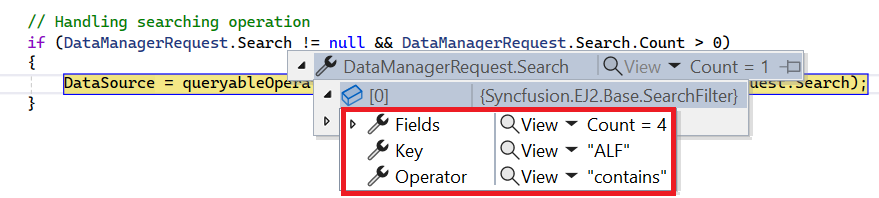
[HttpPost]
public object Post([FromBody] DataManagerRequest DataManagerRequest)
{
// Retrieve data from the data source (e.g., database)
IQueryable<OrdersDetails> DataSource = GetOrderData().AsQueryable();
QueryableOperation queryableOperation = new QueryableOperation(); // Initialize QueryableOperation instance
// Handling Searching
if (DataManagerRequest.Search != null && DataManagerRequest.Search.Count > 0)
{
DataSource = queryableOperation.PerformSearching(DataSource, DataManagerRequest.Search);
}
// Get the total records count
int totalRecordsCount = DataSource.Count();
// Return data based on the request
return new { result = DataSource, count = totalRecordsCount };
}import { Grid, Toolbar } from '@syncfusion/ej2-grids';
import { DataManager, UrlAdaptor } from '@syncfusion/ej2-data';
Grid.Inject(Toolbar);
let data: DataManager = new DataManager({
url: 'https://localhost:xxxx/api/Grid',
adaptor: new UrlAdaptor()
});
let grid: Grid = new Grid({
dataSource: data,
toolbar: ['Search'],
columns: [
{ field: 'OrderID', headerText: 'Order ID', textAlign: 'Right', width: 120, isPrimaryKey: true, type: 'number' },
{ field: 'CustomerID', width: 140, headerText: 'Customer ID', type: 'string' },
{ field: 'ShipCity', headerText: 'ShipCity', width: 140 },
{ field: 'ShipCountry', headerText: 'ShipCountry', width: 140 }
]
});
grid.appendTo('#Grid');Handling filtering operation
To handle filtering operation, ensure that your API endpoint supports custom filtering criteria. Implement the filtering logic on the server-side using the PerformFilteringmethod from the QueryableOperation class. This allows the custom data source to undergo filtering based on the criteria specified in the incoming DataManagerRequest object.
Single column filtering
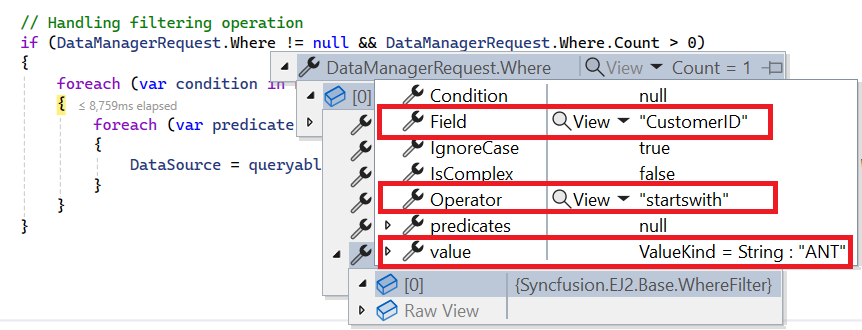
Multi column filtering
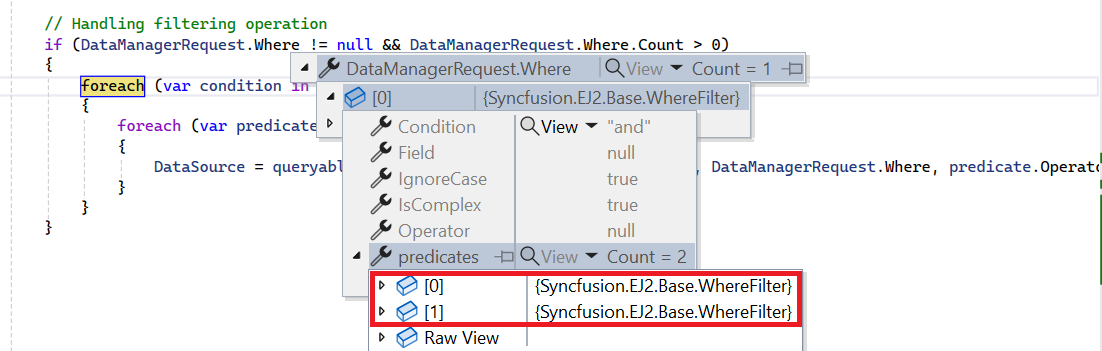
[HttpPost]
public object Post([FromBody] DataManagerRequest DataManagerRequest)
{
// Retrieve data from the data source (e.g., database)
IQueryable<OrdersDetails> DataSource = GetOrderData().AsQueryable();
QueryableOperation queryableOperation = new QueryableOperation(); // Initialize QueryableOperation instance
if (DataManagerRequest.Where != null && DataManagerRequest.Where.Count > 0)
{
// Handling filtering operation
foreach (var condition in DataManagerRequest.Where)
{
foreach (var predicate in condition.predicates)
{
DataSource = queryableOperation.PerformFiltering(DataSource, DataManagerRequest.Where, predicate.Operator);
}
}
}
// Get the total records count
int totalRecordsCount = DataSource.Count();
// Return data based on the request
return new { result = DataSource, count = totalRecordsCount };
}import { Grid, Filter } from '@syncfusion/ej2-grids';
import { DataManager, UrlAdaptor } from '@syncfusion/ej2-data';
Grid.Inject(Filter);
let data: DataManager = new DataManager({
url: 'https://localhost:xxxx/api/Grid',
adaptor: new UrlAdaptor()
});
let grid: Grid = new Grid({
dataSource: data,
allowFiltering: true,
columns: [
{ field: 'OrderID', headerText: 'Order ID', textAlign: 'Right', width: 120, isPrimaryKey: true, type: 'number' },
{ field: 'CustomerID', width: 140, headerText: 'Customer ID', type: 'string' },
{ field: 'ShipCity', headerText: 'ShipCity', width: 140 },
{ field: 'ShipCountry', headerText: 'ShipCountry', width: 140 }
]
});
grid.appendTo('#Grid');Handling sorting operation
To handle sorting operation, ensure that your API endpoint supports custom sorting criteria. Implement the sorting logic on the server-side using the PerformSorting method from the QueryableOperation class. This allows the custom data source to undergo sorting based on the criteria specified in the incoming DataManagerRequest object.
Single column sorting
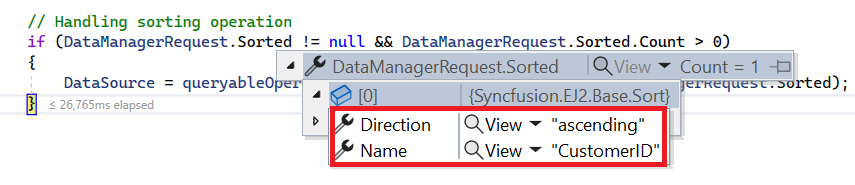
Multi column sorting
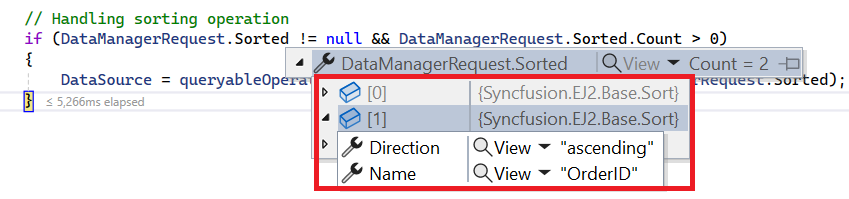
[HttpPost]
public object Post([FromBody] DataManagerRequest DataManagerRequest)
{
// Retrieve data from the data source (e.g., database)
IQueryable<OrdersDetails> DataSource = GetOrderData().AsQueryable();
QueryableOperation queryableOperation = new QueryableOperation(); // Initialize QueryableOperation instance
// Handling Sorting operation
if (DataManagerRequest.Sorted != null && DataManagerRequest.Sorted.Count > 0)
{
DataSource = queryableOperation.PerformSorting(DataSource, DataManagerRequest.Sorted);
}
// Get the total count of records
int totalRecordsCount = DataSource.Count();
// Return data based on the request
return new { result = DataSource, count = totalRecordsCount };
}import { Grid, Sort } from '@syncfusion/ej2-grids';
import { DataManager, UrlAdaptor } from '@syncfusion/ej2-data';
Grid.Inject(Sort);
let data: DataManager = new DataManager({
url: 'https://localhost:xxxx/api/Grid',
adaptor: new UrlAdaptor()
});
let grid: Grid = new Grid({
dataSource: data,
allowSorting: true,
columns: [
{ field: 'OrderID', headerText: 'Order ID', textAlign: 'Right', width: 120, isPrimaryKey: true, type: 'number' },
{ field: 'CustomerID', width: 140, headerText: 'Customer ID', type: 'string' },
{ field: 'ShipCity', headerText: 'ShipCity', width: 140 },
{ field: 'ShipCountry', headerText: 'ShipCountry', width: 140 }
]
});
grid.appendTo('#Grid');Handling paging operation
To handle paging operation, ensure that your API endpoint supports custom paging criteria. Implement the paging logic on the server-side using the PerformTake and PerformSkip method from the QueryableOperation class. This allows the custom data source to undergo paging based on the criteria specified in the incoming DataManagerRequest object.
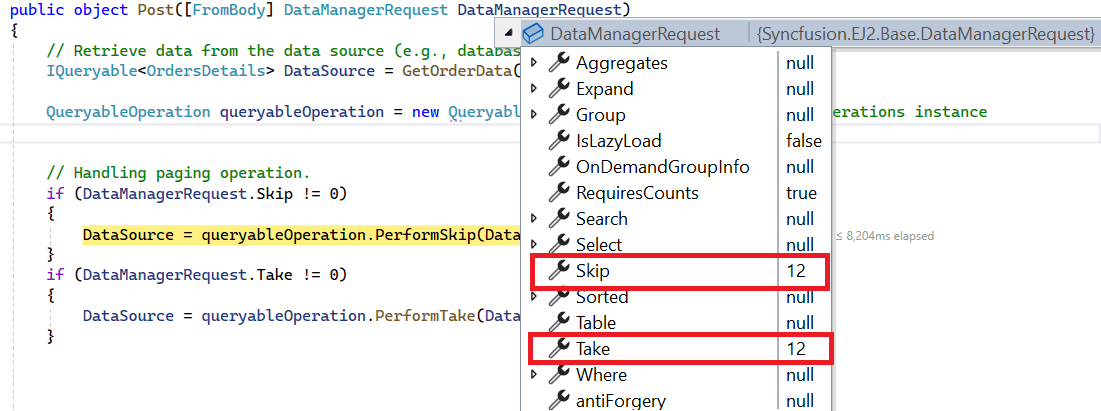
[HttpPost]
public object Post([FromBody] DataManager DataManagerRequest)
{
// Retrieve data from the data source (e.g., database)
IQueryable<OrdersDetails> DataSource = GetOrderData().AsQueryable();
// Get the total records count
int totalRecordsCount = DataSource.Count();
QueryableOperation queryableOperation = new QueryableOperation(); // Initialize QueryableOperation instance
// Retrieve data manager value
DataManagerRequest DataManagerParams = DataManagerRequest.Value;
// Handling paging operation.
if (DataManagerParams.Skip != 0)
{
// Paging
DataSource = queryableOperation.PerformSkip(DataSource, DataManagerParams.Skip);
}
if (DataManagerParams.Take != 0)
{
DataSource = queryableOperation.PerformTake(DataSource, DataManagerParams.Take);
}
// Return data based on the request
return new { result = DataSource, count = totalRecordsCount };
}
// Model for handling data manager requests
public class DataManager
{
public required DataManagerRequest Value { get; set; }
}import { Grid, Page } from '@syncfusion/ej2-grids';
import { DataManager, UrlAdaptor } from '@syncfusion/ej2-data';
Grid.Inject(Page);
let data: DataManager = new DataManager({
url: 'https://localhost:xxxx/api/Grid',
adaptor: new UrlAdaptor()
});
let grid: Grid = new Grid({
dataSource: data,
allowPaging: true,
columns: [
{ field: 'OrderID', headerText: 'Order ID', textAlign: 'Right', width: 120, isPrimaryKey: true, type: 'number' },
{ field: 'CustomerID', width: 140, headerText: 'Customer ID', type: 'string' },
{ field: 'ShipCity', headerText: 'ShipCity', width: 140 },
{ field: 'ShipCountry', headerText: 'ShipCountry', width: 140 }
]
});
grid.appendTo('#Grid');You can find the complete sample for the UrlAdaptor in GitHub link.
Handling CRUD operations
The Syncfusion® EJ2 TypeScript Grid Control seamlessly integrates CRUD (Create, Read, Update, Delete) operations with server-side controller actions through specific properties: insertUrl, removeUrl, updateUrl, crudUrl, and batchUrl. These properties enable the grid to communicate with the data service for every grid action, facilitating server-side operations.
CRUD operations mapping:
CRUD operations within the grid can be mapped to server-side controller actions using specific properties:
- insertUrl: Specifies the URL for inserting new data.
- removeUrl: Specifies the URL for removing existing data.
- updateUrl: Specifies the URL for updating existing data.
- crudUrl: Specifies a single URL for all CRUD operations.
- batchUrl: Specifies the URL for batch editing.
To enable editing in EJ2 TypeScript Grid control, refer to the editing documentation. In the below example, the inline edit mode is enabled and toolbar property is configured to display toolbar items for editing purposes.
import { Grid, Edit, Toolbar } from '@syncfusion/ej2-grids';
import { DataManager, UrlAdaptor } from '@syncfusion/ej2-data';
Grid.Inject(Edit, Toolbar);
let data: DataManager = new DataManager({
url: 'https://localhost:xxxx/api/Grid',
insertUrl: 'https://localhost:xxxx/api/Grid/Insert',
updateUrl: 'https://localhost:xxxx/api/Grid/Update',
removeUrl: 'https://localhost:xxxx/api/Grid/Remove',
adaptor: new UrlAdaptor()
});
let grid: Grid = new Grid({
dataSource: data,
toolbar: ['Add', 'Edit', 'Delete', 'Update', 'Cancel'],
editSettings: { allowEditing: true, allowAdding: true, allowDeleting: true, mode: 'Normal' },
columns: [
{ field: 'OrderID', headerText: 'Order ID', textAlign: 'Right', width: 120, isPrimaryKey: true, type: 'number' },
{ field: 'CustomerID', width: 140, headerText: 'Customer ID', type: 'string' },
{ field: 'ShipCity', headerText: 'ShipCity', width: 140 },
{ field: 'ShipCountry', headerText: 'ShipCountry', width: 140 }
]
});
grid.appendTo('#Grid');Normal/Inline editing is the default edit mode for the Grid control. To enable CRUD operations, ensure that the isPrimaryKey property is set to true for a specific Grid column, ensuring that its value is unique.
The below class is used to structure data sent during CRUD operations.
public class CRUDModel<T> where T : class
{
public string? action { get; set; }
public string? keyColumn { get; set; }
public object? key { get; set; }
public T? value { get; set; }
public List<T>? added { get; set; }
public List<T>? changed { get; set; }
public List<T>? deleted { get; set; }
public IDictionary<string, object>? @params { get; set; }
}Insert operation:
To insert a new record, utilize the insertUrl property to specify the controller action mapping URL for the insert operation. The newly added record details are bound to the newRecord parameter.
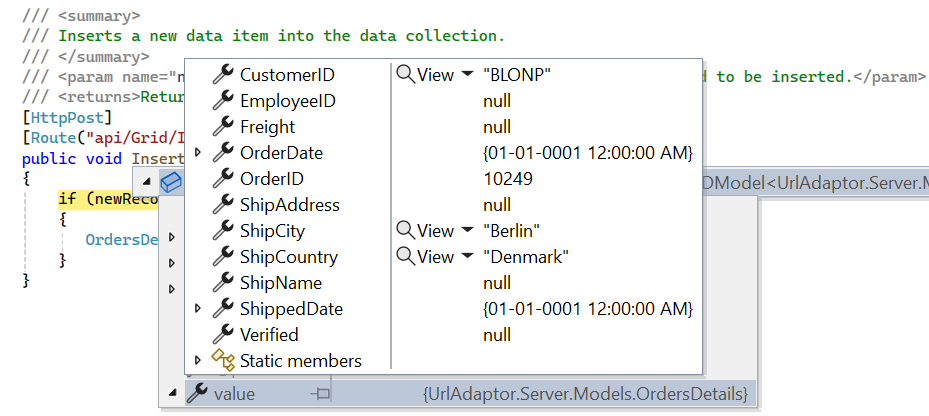
/// <summary>
/// Inserts a new data item into the data collection.
/// </summary>
/// <param name="newRecord">It contains the new record detail which is need to be inserted.</param>
/// <returns>Returns void</returns>
[HttpPost]
[Route("api/[controller]/Insert")]
public void Insert([FromBody] CRUDModel<OrdersDetails> newRecord)
{
// Check if new record is not null
if (newRecord.value != null)
{
// Insert new record
OrdersDetails.GetAllRecords().Insert(0, newRecord.value);
}
}Update operation:
For updating existing records, utilize the updateUrl property to specify the controller action mapping URL for the update operation. The updated record details are bound to the updatedRecord parameter.
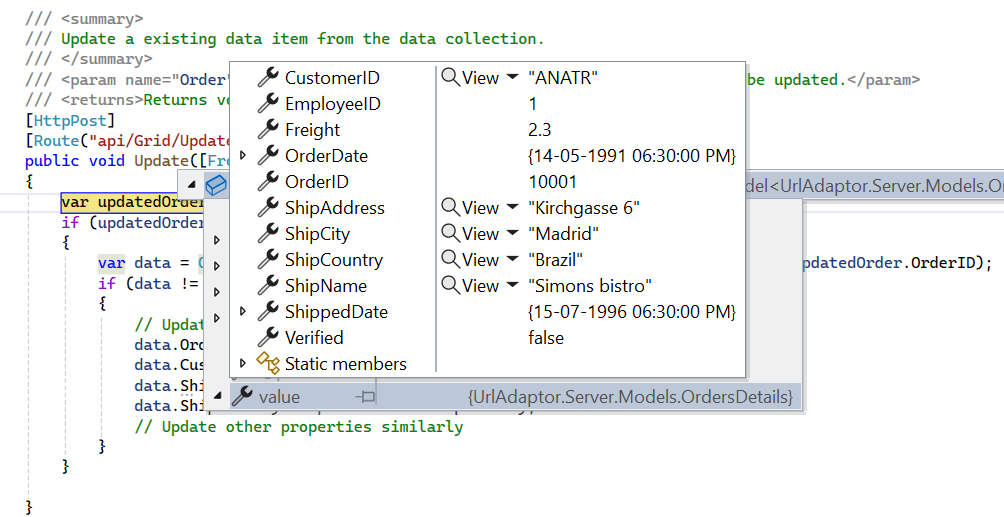
/// <summary>
/// Update a existing data item from the data collection.
/// </summary>
/// <param name="updatedRecord">It contains the updated record detail which is need to be updated.</param>
/// <returns>Returns void</returns>
[HttpPost]
[Route("api/[controller]/Update")]
public void Update([FromBody] CRUDModel<OrdersDetails> updatedRecord)
{
// Retrieve updated order
var updatedOrder = updatedRecord.value;
if (updatedOrder != null)
{
// Find existing record
var data = OrdersDetails.GetAllRecords().FirstOrDefault(or => or.OrderID == updatedOrder.OrderID);
if (data != null)
{
// Update existing record
data.OrderID = updatedOrder.OrderID;
data.CustomerID = updatedOrder.CustomerID;
data.ShipCity = updatedOrder.ShipCity;
data.ShipCountry = updatedOrder.ShipCountry;
// Update other properties similarly
}
}
}Delete operation:
To delete existing records, use the removeUrl property to specify the controller action mapping URL for the delete operation. The primary key value of the deleted record is bound to the deletedRecord parameter.
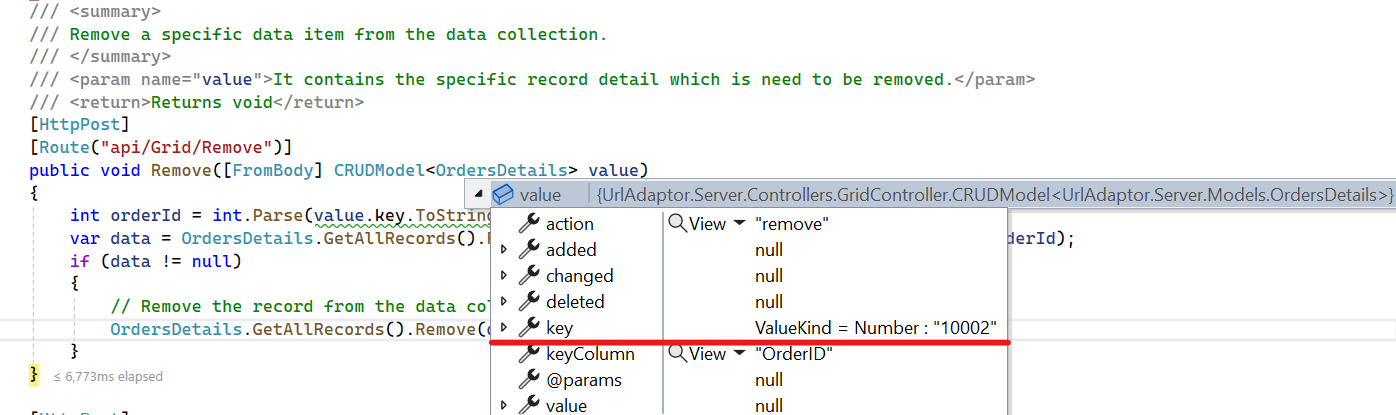
/// <summary>
/// Remove a specific data item from the data collection.
/// </summary>
/// <param name="deletedRecord">It contains the specific record detail which is need to be removed.</param>
/// <return>Returns void</return>
[HttpPost]
[Route("api/[controller]/Remove")]
public void Remove([FromBody] CRUDModel<OrdersDetails> deletedRecord)
{
int orderId = int.Parse(deletedRecord.key.ToString()); // get key value from the deletedRecord
var data = OrdersDetails.GetAllRecords().FirstOrDefault(orderData => orderData.OrderID == orderId);
if (data != null)
{
// Remove the record from the data collection
OrdersDetails.GetAllRecords().Remove(data);
}
}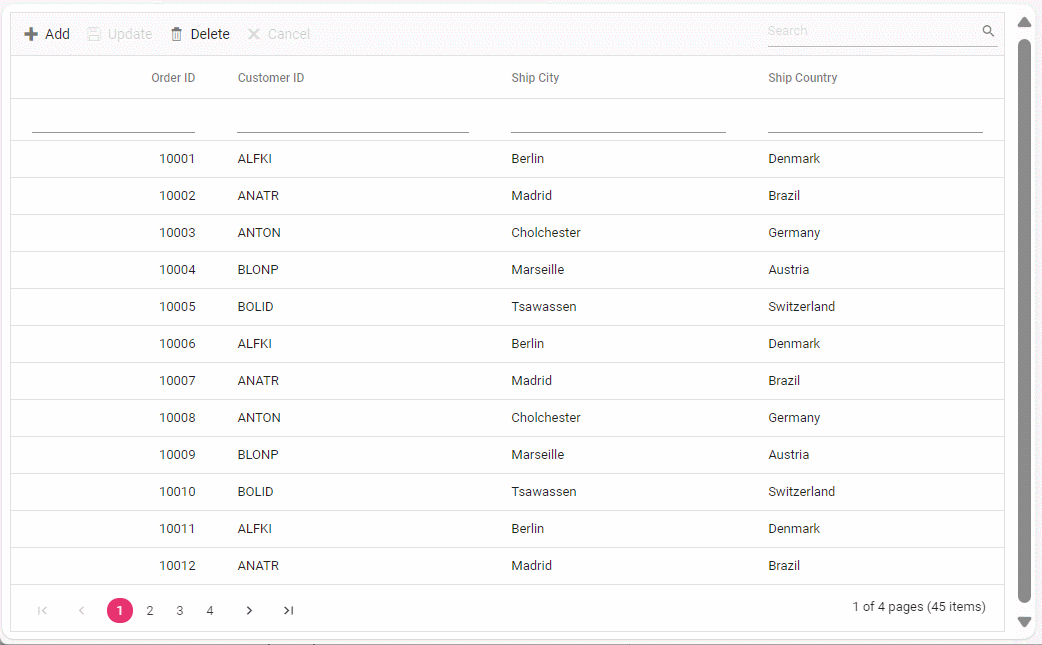
Single method for performing all CRUD operations:
Using the crudUrl property, the controller action mapping URL can be specified to perform all the CRUD operation at server-side using a single method instead of specifying separate controller action method for CRUD (insert, update and delete) operations.
The following code example describes the above behavior.
import { Grid, Edit, Toolbar } from '@syncfusion/ej2-grids';
import { DataManager, UrlAdaptor } from '@syncfusion/ej2-data';
Grid.Inject(Edit, Toolbar);
let data: DataManager = new DataManager({
url: 'https://localhost:xxxx/api/Grid', // Replace your hosted link
crudUrl:'https://localhost:xxxx/api/grid/CrudUpdate',
adaptor: new UrlAdaptor()
});
let grid: Grid = new Grid({
dataSource: data,
toolbar: ['Add', 'Edit', 'Delete', 'Update', 'Cancel'],
editSettings: { allowEditing: true, allowAdding: true, allowDeleting: true, mode: 'Normal' },
columns: [
{ field: 'OrderID', headerText: 'Order ID', textAlign: 'Right', width: 120, isPrimaryKey: true, type: 'number' },
{ field: 'CustomerID', width: 140, headerText: 'Customer ID', type: 'string' },
{ field: 'ShipCity', headerText: 'ShipCity', width: 140 },
{ field: 'ShipCountry', headerText: 'ShipCountry', width: 140 }
]
});
grid.appendTo('#Grid');[HttpPost]
[Route("api/[controller]/CrudUpdate")]
public void CrudUpdate([FromBody] CRUDModel<OrdersDetails> request)
{
// perform update operation
if (request.action == "update")
{
var orderValue = request.value;
OrdersDetails existingRecord = OrdersDetails.GetAllRecords().Where(or => or.OrderID == orderValue.OrderID).FirstOrDefault();
existingRecord.OrderID = orderValue.OrderID;
existingRecord.CustomerID = orderValue.CustomerID;
existingRecord.ShipCity = orderValue.ShipCity;
}
// perform insert operation
else if (request.action == "insert")
{
OrdersDetails.GetAllRecords().Insert(0, request.value);
}
// perform remove operation
else if (request.action == "remove")
{
OrdersDetails.GetAllRecords().Remove(OrdersDetails.GetAllRecords().Where(or => or.OrderID == int.Parse(request.key.ToString())).FirstOrDefault());
}
}Batch operation:
To perform batch operation, define the edit mode as Batch and specify the batchUrl property in the DataManager. Use the Add toolbar button to insert new row in batch editing mode. To edit a cell, double-click the desired cell and update the value as required. To delete a record, simply select the record and press the Delete toolbar button. Now, all CRUD operations will be executed in single request. Clicking the Update toolbar button will update the newly added, edited, or deleted records from the OrdersDetails table using a single API POST request.
import { Grid, Edit, Toolbar } from '@syncfusion/ej2-grids';
import { DataManager, UrlAdaptor } from '@syncfusion/ej2-data';
Grid.Inject(Edit, Toolbar);
let data: DataManager = new DataManager({
url: 'https://localhost:xxxx/api/Grid',
batchUrl:'https://localhost:xxxx/api/grid/BatchUpdate',
adaptor: new UrlAdaptor()
});
let grid: Grid = new Grid({
dataSource: data,
toolbar: ['Add', 'Edit', 'Delete', 'Update', 'Cancel'],
editSettings: { allowEditing: true, allowAdding: true, allowDeleting: true, mode: 'Batch' },
columns: [
{ field: 'OrderID', headerText: 'Order ID', textAlign: 'Right', width: 120, isPrimaryKey: true, type: 'number' },
{ field: 'CustomerID', width: 140, headerText: 'Customer ID', type: 'string' },
{ field: 'ShipCity', headerText: 'ShipCity', width: 140 },
{ field: 'ShipCountry', headerText: 'ShipCountry', width: 140 }
]
});
grid.appendTo('#Grid');[HttpPost]
[Route("api/[controller]/BatchUpdate")]
public IActionResult BatchUpdate([FromBody] CRUDModel<OrdersDetails> batchOperation)
{
if (batchOperation.added != null)
{
foreach (var addedOrder in batchOperation.added)
{
OrdersDetails.GetAllRecords().Insert(0, addedOrder);
}
}
if (batchOperation.changed != null)
{
foreach (var changedOrder in batchOperation.changed)
{
var existingOrder = OrdersDetails.GetAllRecords().FirstOrDefault(or => or.OrderID == changedOrder.OrderID);
if (existingOrder != null)
{
existingOrder.CustomerID = changedOrder.CustomerID;
existingOrder.ShipCity = changedOrder.ShipCity;
// Update other properties as needed
}
}
}
if (batchOperation.deleted != null)
{
foreach (var deletedOrder in batchOperation.deleted)
{
var orderToDelete = OrdersDetails.GetAllRecords().FirstOrDefault(or => or.OrderID == deletedOrder.OrderID);
if (orderToDelete != null)
{
OrdersDetails.GetAllRecords().Remove(orderToDelete);
}
}
}
return Json(batchOperation);
}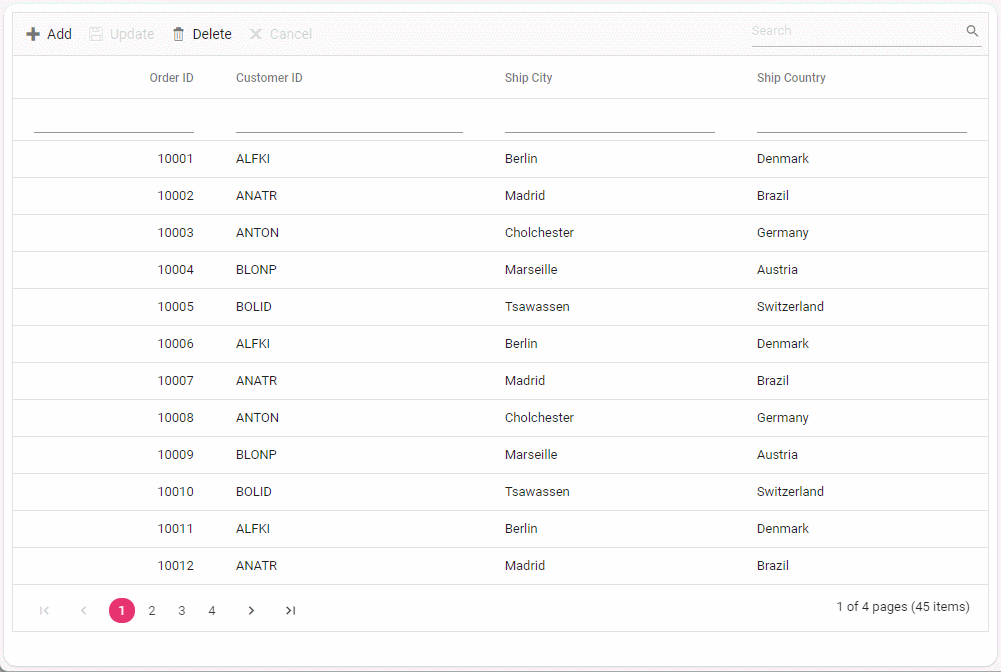
You can find the complete sample for the UrlAdaptor in GitHub link.
Foreign key column with UrlAdaptor
Configuration of foreign key column with remote data using UrlAdaptor requires assigning the DataManager instance with the endpoint URL to the particular column data source along with foreign key field and foreign key value properties. When both grid and foreign key column uses a UrlAdaptor, the grid data and the foreign key data are fetched separately from their respective remote endpoints. During operations such as filtering or sorting, the grid sends requests to the server based on the foreign key field and its corresponding value.
import { Grid, Filter, ForeignKey,Toolbar, Sort } from '@syncfusion/ej2-grids';
import { DataManager, UrlAdaptor } from '@syncfusion/ej2-data';
Grid.Inject(Filter,ForeignKey,Toolbar, Sort);
// Grid data source
let orders: DataManager = new DataManager({
url: 'https://localhost:xxxx/api/Orders',
adaptor: new UrlAdaptor()
});
// Foreign key data source
let customers: DataManager = new DataManager({
url: 'https://localhost:xxxx/api/Customers',
adaptor: new UrlAdaptor()
});
let grid: Grid = new Grid({
dataSource: orders,
toolbar:['Search'],
columns: [
{ field: 'OrderID', headerText: 'Order ID', width: 120 },
{
field: 'CustomerID',
foreignKeyField: 'CustomerID',
foreignKeyValue: 'CustomerName',
dataSource: customers,
headerText: 'Customer Name',
width: 160
},
{ field: 'Freight', width: 120 }
],
allowFiltering: true,
allowSorting: true
});
grid.appendTo('#Grid');Handling filter and search operation
Filtering a foreign-key column automatically shows the related text value via foreignKeyValue property, while the actual filtering is performed using the foreignKeyField property. This ensures that the filter request sent to the server uses the actual “CustomerID” field value, allowing the main data source to be filtered accurately.
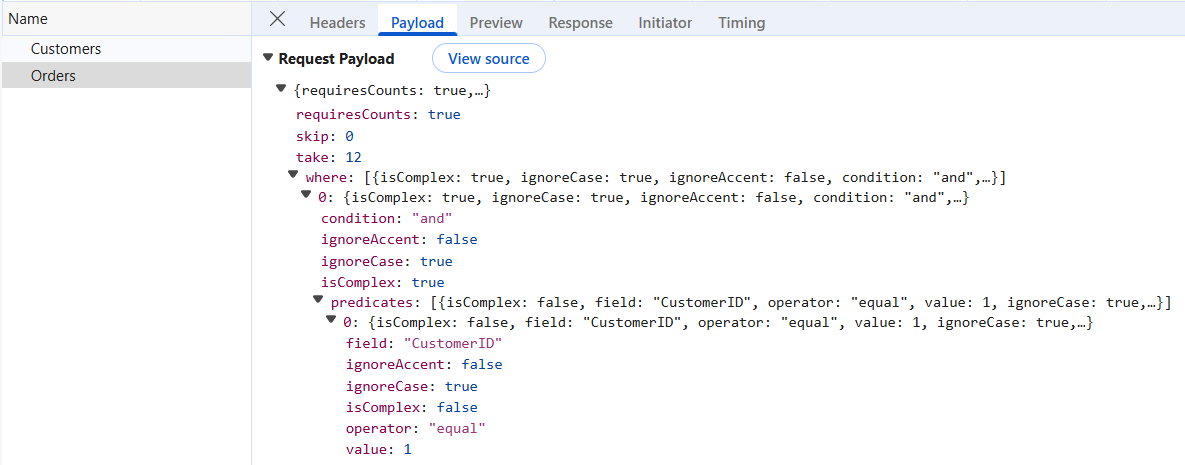
[HttpPost]
public object Post([FromBody] DataManagerRequest DataManagerRequest)
{
// Retrieve data from the data source.
IQueryable<OrdersDetails> DataSource = GetOrderData().AsQueryable();
QueryableOperation queryableOperation = new QueryableOperation(); // Initialize QueryableOperation instance.
// Handling filtering operation
if (DataManagerRequest.Where != null && DataManagerRequest.Where.Count > 0)
{
DataSource = operation.PerformFiltering(DataSource, DataManagerRequest.Where, DataManagerRequest.Where[0].Operator);
}
// Get the total count of records.
int totalRecordsCount = DataSource.Count();
// Return data based on the request.
return new { result = DataSource, count = totalRecordsCount };Search process in a grid with foreign key columns creates a filter query for each column using the provided search term. For foreign key columns specifically, the grid first queries the associated foreign key data source to retrieve the underlying field value that matches the search term. It then constructs a filter query using that value and the column’s field, applying it to the main dataset.
Handling sort operation
Sort operation on a foreign key column orders records based on the underlying “CustomerID” field value. The sorting query sent to the server includes the corresponding foreign key value. To sort by the foreign key value, supply the foreign key’s data source to the sorted query within the PerformSorting method.
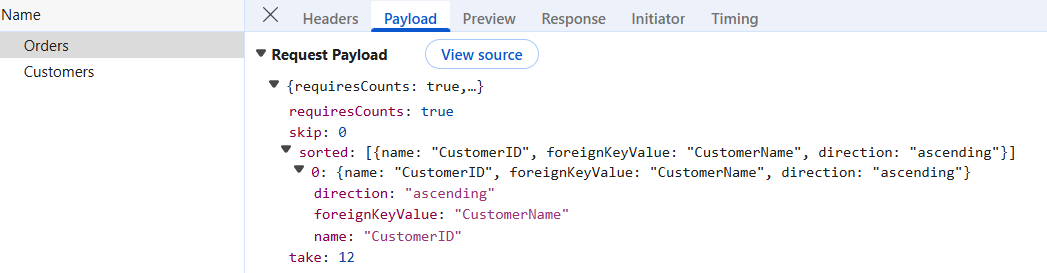
[HttpPost]
public object Post([FromBody] DataManagerRequest DataManagerRequest)
{
// Retrieve data from the data source (e.g., database).
IQueryable<OrdersDetails> DataSource = GetOrderData().AsQueryable();
QueryableOperation queryableOperation = new QueryableOperation(); // Initialize QueryableOperation instance.
if (DataManagerRequest.Sorted != null && DataManagerRequest.Sorted.Count > 0) //Sorting
{
for (int i = 0; i < DataManagerRequest.Sorted.Count; i++)
{
if (DataManagerRequest.Sorted[i].ForeignKeyValue == "CustomerName")
{
DataManagerRequest.Sorted[i].ForeignKeyDataSource = GetCustomerData().AsQueryable();
}
}
DataSource = operation.PerformSorting(DataSource, DataManagerRequest.Sorted);
}
// Get the total count of records.
int totalRecordsCount = DataSource.Count();
// Return data based on the request.
return new { result = DataSource, count = totalRecordsCount };
}Sort operation for a foreign key column based on its foreign key value mandates including the foreign key data source in the sorted query of the
DataManagerrequest on the server. If the foreign key data source is not passed, the sorting operation will be performed based on the column field.