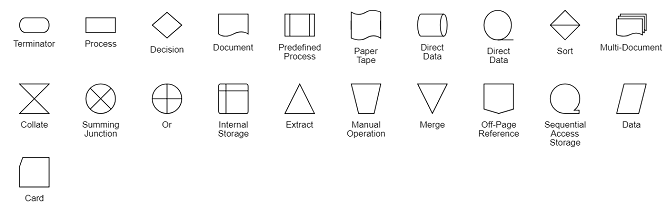Shapes in EJ2 TypeScript Diagram control
7 May 202524 minutes to read
Diagram provides support to add different kind of nodes. They are as follows:
- Text node
- Image node
- HTML node
- Native node
- Basic shapes
- Flow shapes
Text
Texts can be added to the diagram as text node. The shape property of the node allows you to set the type of node and for text nodes, it should be set as text. In addition, define the content object that is used to define the text to be added and style is used to customize the appearance of that text. The following code illustrates how to create a text node.
import { Diagram, NodeModel } from '@syncfusion/ej2-diagrams';
// A node is created and stored in nodes array.
let node: NodeModel = {
// Position of the node
offsetX: 250,
offsetY: 250,
// Size of the node
width: 100,
height: 100,
//Sets type of the shape as text
shape: {
type: 'Text',
content: 'Text Element'
},
//Customizes the appearances such as text, font, fill, and stroke.
style: {
strokeColor: 'none',
fill: 'none',
color: 'black',
textAlign: 'Center'
}
};
// initialize diagram component
let diagram: Diagram = new Diagram({
width: '100%',
height: '600px',
// Add node
nodes: [node]
});
// render initialized diagram
diagram.appendTo('#element');
diagram.select([diagram.nodes[0]]);<!DOCTYPE html>
<html lang="en">
<head>
<title>EJ2 Diagram</title>
<meta charset="utf-8" />
<meta name="viewport" content="width=device-width, initial-scale=1.0" />
<meta name="description" content="Typescript UI Controls" />
<meta name="author" content="Syncfusion" />
<link href="index.css" rel="stylesheet" />
<script src="https://cdnjs.cloudflare.com/ajax/libs/systemjs/0.19.38/system.js"></script>
<link href="https://cdn.syncfusion.com/ej2/32.1.19/ej2-base/styles/material.css" rel="stylesheet" />
<link href="https://cdn.syncfusion.com/ej2/32.1.19/ej2-buttons/styles/material.css" rel="stylesheet" />
<link href="https://cdn.syncfusion.com/ej2/32.1.19/ej2-popups/styles/material.css" rel="stylesheet" />
<link href="https://cdn.syncfusion.com/ej2/32.1.19/ej2-splitbuttons/styles/material.css" rel="stylesheet" />
<link href="https://cdn.syncfusion.com/ej2/32.1.19/ej2-diagrams/styles/material.css" rel="stylesheet" />
<link href="https://cdn.syncfusion.com/ej2/32.1.19/ej2-navigations/styles/fabric.css" rel="stylesheet" />
<script src="systemjs.config.js"></script>
<script src="https://cdn.syncfusion.com/ej2/syncfusion-helper.js" type ="text/javascript"></script>
</head>
<body>
<script id="nodetemplate" type="text/x-template">
<input type="button" id="button" value="${id}">
</script>
<div id='loader'>Loading....</div>
<div id='container'>
<div id='element'></div>
</div>
</body>
</html>Image
Diagram allows to add images as image nodes. The shape property of node allows you to set the type of node and for image nodes, it should be set as image. In addition, the source property of shape enables you to set the image source.
The following code illustrates how an image node is created.
import { Diagram, NodeModel } from '@syncfusion/ej2-diagrams';
// A node is created and stored in nodes array.
let node: NodeModel = {
// Position of the node
offsetX: 250,
offsetY: 250,
// Size of the node
width: 100,
height: 100,
// sets the type of the shape as image
shape: {
type: 'Image',
source: 'https://ej2.syncfusion.com/demos/src/diagram/employees/image16.png'
},
//Customizes the appearances such as text, font, fill, and stroke.
style: {
fill: 'none'
}
};
// initialize diagram component
let diagram: Diagram = new Diagram({
width: '100%',
height: '600px',
// Add node
nodes: [node]
});
// render initialized diagram
diagram.appendTo('#element');<!DOCTYPE html>
<html lang="en">
<head>
<title>EJ2 Diagram</title>
<meta charset="utf-8" />
<meta name="viewport" content="width=device-width, initial-scale=1.0" />
<meta name="description" content="Typescript UI Controls" />
<meta name="author" content="Syncfusion" />
<link href="index.css" rel="stylesheet" />
<script src="https://cdnjs.cloudflare.com/ajax/libs/systemjs/0.19.38/system.js"></script>
<link href="https://cdn.syncfusion.com/ej2/32.1.19/ej2-base/styles/material.css" rel="stylesheet" />
<link href="https://cdn.syncfusion.com/ej2/32.1.19/ej2-buttons/styles/material.css" rel="stylesheet" />
<link href="https://cdn.syncfusion.com/ej2/32.1.19/ej2-popups/styles/material.css" rel="stylesheet" />
<link href="https://cdn.syncfusion.com/ej2/32.1.19/ej2-splitbuttons/styles/material.css" rel="stylesheet" />
<link href="https://cdn.syncfusion.com/ej2/32.1.19/ej2-diagrams/styles/material.css" rel="stylesheet" />
<link href="https://cdn.syncfusion.com/ej2/32.1.19/ej2-navigations/styles/fabric.css" rel="stylesheet" />
<script src="systemjs.config.js"></script>
<script src="https://cdn.syncfusion.com/ej2/syncfusion-helper.js" type ="text/javascript"></script>
</head>
<body>
<script id="nodetemplate" type="text/x-template">
<input type="button" id="button" value="${id}">
</script>
<div id='loader'>Loading....</div>
<div id='container'>
<div id='element'></div>
</div>
</body>
</html>Base64 Encoded Image Into The Image Node:
The following code illustrates how to add Base64 image into image node.
import { Diagram, NodeModel } from '@syncfusion/ej2-diagrams';
// A node is created and stored in nodes array.
let node: NodeModel = {
// Position of the node
offsetX: 250,
offsetY: 250,
// Size of the node
width: 100,
height: 100,
// sets the type of the shape as image
shape: {
type: 'Image',
source: 'data:image/gif;base64,R0lGODlhPQBEAPeoAJosM//AwO/AwHVYZ/z595kzAP/s7P+goOXMv8+fhw/v739/f+8PD98fH/8mJl+fn/9ZWb8/PzWlwv///6wWGbImAPgTEMImIN9gUFCEm/gDALULDN8PAD6atYdCTX9gUNKlj8wZAKUsAOzZz+UMAOsJAP/Z2ccMDA8PD/95eX5NWvsJCOVNQPtfX/8zM8+QePLl38MGBr8JCP+zs9myn/8GBqwpAP/GxgwJCPny78lzYLgjAJ8vAP9fX/+MjMUcAN8zM/9wcM8ZGcATEL+QePdZWf/29uc/P9cmJu9MTDImIN+/r7+/vz8/P8VNQGNugV8AAF9fX8swMNgTAFlDOICAgPNSUnNWSMQ5MBAQEJE3QPIGAM9AQMqGcG9vb6MhJsEdGM8vLx8fH98AANIWAMuQeL8fABkTEPPQ0OM5OSYdGFl5jo+Pj/+pqcsTE78wMFNGQLYmID4dGPvd3UBAQJmTkP+8vH9QUK+vr8ZWSHpzcJMmILdwcLOGcHRQUHxwcK9PT9DQ0O/v70w5MLypoG8wKOuwsP/g4P/Q0IcwKEswKMl8aJ9fX2xjdOtGRs/Pz+Dg4GImIP8gIH0sKEAwKKmTiKZ8aB/f39Wsl+LFt8dgUE9PT5x5aHBwcP+AgP+WltdgYMyZfyywz78AAAAAAAD///8AAP9mZv///wAAAAAAAAAAAAAAAAAAAAAAAAAAAAAAAAAAAAAAAAAAAAAAAAAAAAAAAAAAAAAAAAAAAAAAAAAAAAAAAAAAAAAAAAAAAAAAAAAAAAAAAAAAAAAAAAAAAAAAAAAAAAAAAAAAAAAAAAAAAAAAAAAAAAAAAAAAAAAAAAAAAAAAAAAAAAAAAAAAAAAAAAAAAAAAAAAAAAAAAAAAAAAAAAAAAAAAAAAAAAAAAAAAAAAAAAAAAAAAAAAAAAAAAAAAAAAAAAAAAAAAAAAAAAAAAAAAAAAAAAAAAAAAAAAAAAAAAAAAAAAAAAAAAAAAAAAAAAAAAAAAAAAAAAAAAAAAAAAAAAAAAAAAACH5BAEAAKgALAAAAAA9AEQAAAj/AFEJHEiwoMGDCBMqXMiwocAbBww4nEhxoYkUpzJGrMixogkfGUNqlNixJEIDB0SqHGmyJSojM1bKZOmyop0gM3Oe2liTISKMOoPy7GnwY9CjIYcSRYm0aVKSLmE6nfq05QycVLPuhDrxBlCtYJUqNAq2bNWEBj6ZXRuyxZyDRtqwnXvkhACDV+euTeJm1Ki7A73qNWtFiF+/gA95Gly2CJLDhwEHMOUAAuOpLYDEgBxZ4GRTlC1fDnpkM+fOqD6DDj1aZpITp0dtGCDhr+fVuCu3zlg49ijaokTZTo27uG7Gjn2P+hI8+PDPERoUB318bWbfAJ5sUNFcuGRTYUqV/3ogfXp1rWlMc6awJjiAAd2fm4ogXjz56aypOoIde4OE5u/F9x199dlXnnGiHZWEYbGpsAEA3QXYnHwEFliKAgswgJ8LPeiUXGwedCAKABACCN+EA1pYIIYaFlcDhytd51sGAJbo3onOpajiihlO92KHGaUXGwWjUBChjSPiWJuOO/LYIm4v1tXfE6J4gCSJEZ7YgRYUNrkji9P55sF/ogxw5ZkSqIDaZBV6aSGYq/lGZplndkckZ98xoICbTcIJGQAZcNmdmUc210hs35nCyJ58fgmIKX5RQGOZowxaZwYA+JaoKQwswGijBV4C6SiTUmpphMspJx9unX4KaimjDv9aaXOEBteBqmuuxgEHoLX6Kqx+yXqqBANsgCtit4FWQAEkrNbpq7HSOmtwag5w57GrmlJBASEU18ADjUYb3ADTinIttsgSB1oJFfA63bduimuqKB1keqwUhoCSK374wbujvOSu4QG6UvxBRydcpKsav++Ca6G8A6Pr1x2kVMyHwsVxUALDq/krnrhPSOzXG1lUTIoffqGR7Goi2MAxbv6O2kEG56I7CSlRsEFKFVyovDJoIRTg7sugNRDGqCJzJgcKE0ywc0ELm6KBCCJo8DIPFeCWNGcyqNFE06ToAfV0HBRgxsvLThHn1oddQMrXj5DyAQgjEHSAJMWZwS3HPxT/QMbabI/iBCliMLEJKX2EEkomBAUCxRi42VDADxyTYDVogV+wSChqmKxEKCDAYFDFj4OmwbY7bDGdBhtrnTQYOigeChUmc1K3QTnAUfEgGFgAWt88hKA6aCRIXhxnQ1yg3BCayK44EWdkUQcBByEQChFXfCB776aQsG0BIlQgQgE8qO26X1h8cEUep8ngRBnOy74E9QgRgEAC8SvOfQkh7FDBDmS43PmGoIiKUUEGkMEC/PJHgxw0xH74yx/3XnaYRJgMB8obxQW6kL9QYEJ0FIFgByfIL7/IQAlvQwEpnAC7DtLNJCKUoO/w45c44GwCXiAFB/OXAATQryUxdN4LfFiwgjCNYg+kYMIEFkCKDs6PKAIJouyGWMS1FSKJOMRB/BoIxYJIUXFUxNwoIkEKPAgCBZSQHQ1A2EWDfDEUVLyADj5AChSIQW6gu10bE/JG2VnCZGfo4R4d0sdQoBAHhPjhIB94v/wRoRKQWGRHgrhGSQJxCS+0pCZbEhAAOw=='
},
//Customizes the appearances such as text, font, fill, and stroke.
style: {
fill: 'none'
}
};
// initialize diagram component
let diagram: Diagram = new Diagram({
width: '100%',
height: '600px',
// Add node
nodes: [node]
});
// render initialized diagram
diagram.appendTo('#element');<!DOCTYPE html>
<html lang="en">
<head>
<title>EJ2 Diagram</title>
<meta charset="utf-8" />
<meta name="viewport" content="width=device-width, initial-scale=1.0" />
<meta name="description" content="Typescript UI Controls" />
<meta name="author" content="Syncfusion" />
<link href="index.css" rel="stylesheet" />
<script src="https://cdnjs.cloudflare.com/ajax/libs/systemjs/0.19.38/system.js"></script>
<link href="https://cdn.syncfusion.com/ej2/32.1.19/ej2-base/styles/material.css" rel="stylesheet" />
<link href="https://cdn.syncfusion.com/ej2/32.1.19/ej2-buttons/styles/material.css" rel="stylesheet" />
<link href="https://cdn.syncfusion.com/ej2/32.1.19/ej2-popups/styles/material.css" rel="stylesheet" />
<link href="https://cdn.syncfusion.com/ej2/32.1.19/ej2-splitbuttons/styles/material.css" rel="stylesheet" />
<link href="https://cdn.syncfusion.com/ej2/32.1.19/ej2-diagrams/styles/material.css" rel="stylesheet" />
<link href="https://cdn.syncfusion.com/ej2/32.1.19/ej2-navigations/styles/fabric.css" rel="stylesheet" />
<script src="systemjs.config.js"></script>
<script src="https://cdn.syncfusion.com/ej2/syncfusion-helper.js" type ="text/javascript"></script>
</head>
<body>
<script id="nodetemplate" type="text/x-template">
<input type="button" id="button" value="${id}">
</script>
<div id='loader'>Loading....</div>
<div id='container'>
<div id='element'></div>
</div>
</body>
</html>NOTE
Deploy your HTML file in the web application and export the diagram (image node) or else the image node will not be exported in the Chrome and Firefox due to security issues. Refer to the following link.
Link 1: http://asked.online/draw-images-on-canvas-locally-using-chrome/2546077/
Link 2: http://stackoverflow.com/questions/4761711/local-image-in-canvas-in-chrome
Image alignment
Stretch and align the image content anywhere but within the node boundary.
The scale property of the node allows to stretch the image as you desired (either to maintain proportion or to stretch). By default, the scale property of the node is set as meet. The align property is used to set the alignment of the image.
The following code illustrates how to use scale and align properties to stretch the image.
import { Diagram, NodeModel, NodeConstraints } from '@syncfusion/ej2-diagrams';
// A node is created and stored in nodes array.
let node: NodeModel = {
id: 'node1',
// Position of the node
offsetX: 250,
offsetY: 250,
// Size of the node
width: 300,
height: 100,
//sets the type of the shape as Image
shape: {
type: 'Image',
source:
'https://ej2.syncfusion.com/demos/src/diagram/employees/image16.png',
scale: 'Stretch',
align: 'None',
},
//Customizes the appearances such as text, font, fill, and stroke.
style: {
fill: 'none',
},
};
// initialize diagram component
let diagram: Diagram = new Diagram({
width: '100%',
height: '600px',
// Add node
nodes: [node],
});
// render initialized diagram
diagram.appendTo('#element');<!DOCTYPE html>
<html lang="en">
<head>
<title>EJ2 Diagram</title>
<meta charset="utf-8" />
<meta name="viewport" content="width=device-width, initial-scale=1.0" />
<meta name="description" content="Typescript UI Controls" />
<meta name="author" content="Syncfusion" />
<link href="index.css" rel="stylesheet" />
<script src="https://cdnjs.cloudflare.com/ajax/libs/systemjs/0.19.38/system.js"></script>
<link href="https://cdn.syncfusion.com/ej2/32.1.19/ej2-base/styles/material.css" rel="stylesheet" />
<link href="https://cdn.syncfusion.com/ej2/32.1.19/ej2-buttons/styles/material.css" rel="stylesheet" />
<link href="https://cdn.syncfusion.com/ej2/32.1.19/ej2-popups/styles/material.css" rel="stylesheet" />
<link href="https://cdn.syncfusion.com/ej2/32.1.19/ej2-splitbuttons/styles/material.css" rel="stylesheet" />
<link href="https://cdn.syncfusion.com/ej2/32.1.19/ej2-diagrams/styles/material.css" rel="stylesheet" />
<link href="https://cdn.syncfusion.com/ej2/32.1.19/ej2-navigations/styles/fabric.css" rel="stylesheet" />
<script src="systemjs.config.js"></script>
<script src="https://cdn.syncfusion.com/ej2/syncfusion-helper.js" type ="text/javascript"></script>
</head>
<body>
<script id="nodetemplate" type="text/x-template">
<input type="button" id="button" value="${id}">
</script>
<div id='loader'>Loading....</div>
<div id='container'>
<div id='element'></div>
</div>
</body>
</html>The following table illustrates all the possible scale options for the image node.
| Values | Images |
|---|---|
| None | 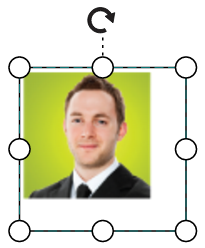 |
| Meet | 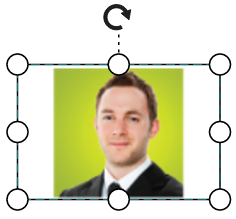 |
| Slice | 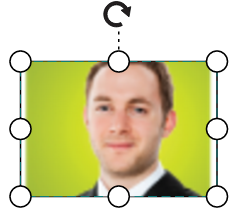 |
| Stretch |  |
NOTE
To visualize the changes in image scaling, it is Essential® to use the align property along with scale.
HTML
Html elements can be embedded in the diagram through Html type node. The shape property of node allows you to set the type of node and to create a HTML node it should be set as HTML.
NOTE
HTML node cannot be exported to image format, like JPEG, PNG, and BMP. It is by design, while exporting the diagram is drawn in a canvas. Further, this canvas is exported into image formats. Currently, drawing in a canvas equivalent from all possible HTML is not feasible. Hence, this limitation. To overcome this limiatation we can use Blink rendering engine. Refer to -
Html node export
HTML Node with contentTemplate.
To render an HTML node with a content template, we need to define the desired template string within the content property. The following code illustrates how to create an HTML node with a content template:
import { Diagram, NodeModel, NodeConstraints } from '@syncfusion/ej2-diagrams';
// A node is created and stored in nodes array.
let node: NodeModel = {
// Position of the node
offsetX: 250,
offsetY: 250,
// Size of the node
width: 100,
height: 100,
style: {
fill: '#6BA5D7',
strokeColor: 'white',
},
//sets the type of the shape as HTML
shape: {
type: 'HTML',
content:
'<div style="background:#6BA5D7;height:100%;width:100%;"><button type="button" style="width:100px"> Button</button></div>',
},
};
// initialize diagram component
let diagram: Diagram = new Diagram({
width: '100%',
height: '600px',
// Add node
nodes: [node],
});
// render initialized diagram
diagram.appendTo('#element');<!DOCTYPE html>
<html lang="en">
<head>
<title>EJ2 Diagram</title>
<meta charset="utf-8" />
<meta name="viewport" content="width=device-width, initial-scale=1.0" />
<meta name="description" content="Typescript UI Controls" />
<meta name="author" content="Syncfusion" />
<link href="index.css" rel="stylesheet" />
<script src="https://cdnjs.cloudflare.com/ajax/libs/systemjs/0.19.38/system.js"></script>
<link href="https://cdn.syncfusion.com/ej2/32.1.19/ej2-base/styles/material.css" rel="stylesheet" />
<link href="https://cdn.syncfusion.com/ej2/32.1.19/ej2-buttons/styles/material.css" rel="stylesheet" />
<link href="https://cdn.syncfusion.com/ej2/32.1.19/ej2-popups/styles/material.css" rel="stylesheet" />
<link href="https://cdn.syncfusion.com/ej2/32.1.19/ej2-splitbuttons/styles/material.css" rel="stylesheet" />
<link href="https://cdn.syncfusion.com/ej2/32.1.19/ej2-diagrams/styles/material.css" rel="stylesheet" />
<link href="https://cdn.syncfusion.com/ej2/32.1.19/ej2-navigations/styles/fabric.css" rel="stylesheet" />
<script src="systemjs.config.js"></script>
<script src="https://cdn.syncfusion.com/ej2/syncfusion-helper.js" type ="text/javascript"></script>
</head>
<body>
<script id="nodetemplate" type="text/x-template">
<input type="button" id="button" value="${id}">
</script>
<div id='loader'>Loading....</div>
<div id='container'>
<div id='element'></div>
</div>
</body>
</html>Functional content template.
To render an HTML node using a functional template, we define a function that returns the template string. Within this function, modifications can be made based on the node’s ID.
The following code illustrates how to render an HTML node using the function and manipulate its content dynamically.
import { Diagram, NodeModel, NodeConstraints } from '@syncfusion/ej2-diagrams';
//Template for the HTML Shape
function template(obj: any) {
let background = '#6BA5D7';
let name = 'button';
if (obj.id === 'node1') {
background = 'yellow';
name = 'YELLOW';
} else {
name = 'BLUE';
}
return `<div style="background:${background};height:100%;width:100%;"><button type="button" style="width:100px"> ${name}</button></div>`;
}
// A node is created and stored in nodes array.
let nodes: NodeModel[] = [
{
id: 'node1',
// Position of the node
offsetX: 250,
offsetY: 250,
// Size of the node
width: 100,
height: 100,
style: { fill: '#6BA5D7', strokeColor: 'white' },
shape: {
type: 'HTML',
content: template.bind(this),
},
},
{
id: 'node2',
// Position of the node
offsetX: 450,
offsetY: 250,
// Size of the node
width: 100,
height: 100,
style: { fill: '#6BA5D7', strokeColor: 'white' },
shape: {
type: 'HTML',
content: template.bind(this),
},
},
];
// initialize diagram component
let diagram: Diagram = new Diagram({
width: '100%',
height: '600px',
// Add node
nodes: nodes,
});
// render initialized diagram
diagram.appendTo('#element');<!DOCTYPE html>
<html lang="en">
<head>
<title>EJ2 Diagram</title>
<meta charset="utf-8" />
<meta name="viewport" content="width=device-width, initial-scale=1.0" />
<meta name="description" content="Typescript UI Controls" />
<meta name="author" content="Syncfusion" />
<link href="index.css" rel="stylesheet" />
<script src="https://cdnjs.cloudflare.com/ajax/libs/systemjs/0.19.38/system.js"></script>
<link href="https://cdn.syncfusion.com/ej2/32.1.19/ej2-base/styles/material.css" rel="stylesheet" />
<link href="https://cdn.syncfusion.com/ej2/32.1.19/ej2-buttons/styles/material.css" rel="stylesheet" />
<link href="https://cdn.syncfusion.com/ej2/32.1.19/ej2-popups/styles/material.css" rel="stylesheet" />
<link href="https://cdn.syncfusion.com/ej2/32.1.19/ej2-splitbuttons/styles/material.css" rel="stylesheet" />
<link href="https://cdn.syncfusion.com/ej2/32.1.19/ej2-diagrams/styles/material.css" rel="stylesheet" />
<link href="https://cdn.syncfusion.com/ej2/32.1.19/ej2-navigations/styles/fabric.css" rel="stylesheet" />
<script src="systemjs.config.js"></script>
<script src="https://cdn.syncfusion.com/ej2/syncfusion-helper.js" type ="text/javascript"></script>
</head>
<body>
<script id="nodetemplate" type="text/x-template">
<input type="button" id="button" value="${id}">
</script>
<div id='loader'>Loading....</div>
<div id='container'>
<div id='element'></div>
</div>
</body>
</html>HTML Node With nodeTemplate
To render html node with nodeTemplate we need to define the nodeTemplate in the html file and assign it to the nodeTemplate property of the diagram. The following code illustrates how to render html node with nodeTemplate.
import { Diagram, NodeModel } from '@syncfusion/ej2-diagrams';
// A node is created and stored in nodes array.
let nodes: NodeModel[] = [
{
id: 'node1',
// Position of the node
offsetX: 250,
offsetY: 250,
// Size of the node
width: 100,
height: 100,
style: { fill: '#6BA5D7', strokeColor: 'white' },
shape: {
type: 'HTML',
},
},
{
id: 'node2',
// Position of the node
offsetX: 450,
offsetY: 250,
// Size of the node
width: 100,
height: 100,
style: { fill: '#6BA5D7', strokeColor: 'white' },
shape: {
type: 'HTML',
},
},
];
// initialize diagram component
let diagram: Diagram = new Diagram({
width: '100%',
height: '600px',
nodeTemplate: '#nodetemplate',
// Add node
nodes: nodes,
});
// render initialized diagram
diagram.appendTo('#element');<!DOCTYPE html>
<html lang="en">
<head>
<title>EJ2 Diagram</title>
<meta charset="utf-8" />
<meta name="viewport" content="width=device-width, initial-scale=1.0" />
<meta name="description" content="Typescript UI Controls" />
<meta name="author" content="Syncfusion" />
<link href="index.css" rel="stylesheet" />
<script src="https://cdnjs.cloudflare.com/ajax/libs/systemjs/0.19.38/system.js"></script>
<link href="https://cdn.syncfusion.com/ej2/32.1.19/ej2-base/styles/material.css" rel="stylesheet" />
<link href="https://cdn.syncfusion.com/ej2/32.1.19/ej2-buttons/styles/material.css" rel="stylesheet" />
<link href="https://cdn.syncfusion.com/ej2/32.1.19/ej2-popups/styles/material.css" rel="stylesheet" />
<link href="https://cdn.syncfusion.com/ej2/32.1.19/ej2-splitbuttons/styles/material.css" rel="stylesheet" />
<link href="https://cdn.syncfusion.com/ej2/32.1.19/ej2-diagrams/styles/material.css" rel="stylesheet" />
<link href="https://cdn.syncfusion.com/ej2/32.1.19/ej2-navigations/styles/fabric.css" rel="stylesheet" />
<script src="systemjs.config.js"></script>
<script src="https://cdn.syncfusion.com/ej2/syncfusion-helper.js" type ="text/javascript"></script>
</head>
<body>
<script id="nodetemplate" type="text/x-template">
${if(id == 'node1')}
<div style="background: yellow; height: 100%; width: 100%;">
<input type="button" id="button" value="${id}">
</div>
${else if(id == 'node2')}
<div style="width:100%;height:100%;background:red;overflow:hidden">
<button >${id}</button>
</div>
${/if}
</script>
<div id='loader'>Loading....</div>
<div id='container'>
<div id='element'></div>
</div>
</body>
</html>Functional nodeTemplate
We can define a function which returns a template string and assign it directly to the nodeTemplate property of diagram.
Refer the code example below.
import { Diagram, NodeModel } from '@syncfusion/ej2-diagrams';
// A node is created and stored in nodes array.
let nodes: NodeModel[] = [
{
id: 'node1',
// Position of the node
offsetX: 250,
offsetY: 250,
// Size of the node
width: 100,
height: 100,
style: { fill: '#6BA5D7', strokeColor: 'white' },
shape: {
type: 'HTML',
},
},
{
id: 'node2',
// Position of the node
offsetX: 450,
offsetY: 250,
// Size of the node
width: 100,
height: 100,
style: { fill: '#6BA5D7', strokeColor: 'white' },
shape: {
type: 'HTML',
},
},
];
function template(obj: any) {
let background = '#6BA5D7';
let name = 'button';
if (obj.id === 'node1') {
background = 'yellow';
name = 'YELLOW';
} else {
name = 'BLUE';
}
return `<div style="background:${background};height:100%;width:100%;"><button type="button" style="width:100px"> ${name}</button></div>`;
}
// initialize diagram component
let diagram: Diagram = new Diagram({
width: '100%',
height: '600px',
nodeTemplate: template.bind(this),
// Add node
nodes: nodes,
});
// render initialized diagram
diagram.appendTo('#element');<!DOCTYPE html>
<html lang="en">
<head>
<title>EJ2 Diagram</title>
<meta charset="utf-8" />
<meta name="viewport" content="width=device-width, initial-scale=1.0" />
<meta name="description" content="Typescript UI Controls" />
<meta name="author" content="Syncfusion" />
<link href="index.css" rel="stylesheet" />
<script src="https://cdnjs.cloudflare.com/ajax/libs/systemjs/0.19.38/system.js"></script>
<link href="https://cdn.syncfusion.com/ej2/32.1.19/ej2-base/styles/material.css" rel="stylesheet" />
<link href="https://cdn.syncfusion.com/ej2/32.1.19/ej2-buttons/styles/material.css" rel="stylesheet" />
<link href="https://cdn.syncfusion.com/ej2/32.1.19/ej2-popups/styles/material.css" rel="stylesheet" />
<link href="https://cdn.syncfusion.com/ej2/32.1.19/ej2-splitbuttons/styles/material.css" rel="stylesheet" />
<link href="https://cdn.syncfusion.com/ej2/32.1.19/ej2-diagrams/styles/material.css" rel="stylesheet" />
<link href="https://cdn.syncfusion.com/ej2/32.1.19/ej2-navigations/styles/fabric.css" rel="stylesheet" />
<script src="systemjs.config.js"></script>
<script src="https://cdn.syncfusion.com/ej2/syncfusion-helper.js" type ="text/javascript"></script>
</head>
<body>
<div id='loader'>Loading....</div>
<div id='container'>
<div id='element'></div>
</div>
</body>
</html>Native
Diagram provides support to embed SVG element into a node. The shape property of node allows you to set the type of node. To create a native node, it should be set as native. The following code illustrates how a native node is created.
import { Diagram, NodeModel, NodeConstraints } from '@syncfusion/ej2-diagrams';
// A node is created and stored in nodes array.
let node: NodeModel = {
// Position of the node
offsetX: 250,
offsetY: 250,
// Size of the node
width: 150,
height: 100,
//sets the type of the shape as Native
shape: {
type: 'Native',
scale: 'Stretch',
content:
'<g xmlns="http://www.w3.org/2000/svg"> <g transform="translate(1 1)"><g> <path style="fill:#61443C;" d="M61.979,435.057c2.645-0.512,5.291-0.853,7.936-1.109c-2.01,1.33-4.472, 1.791-6.827,1.28 C62.726,435.13,62.354,435.072,61.979,435.057z"/><path style="fill:#61443C;"d="M502.469,502.471h-25.6c0.163-30.757-20.173-57.861-49.749-66.304 c-5.784-1.581-11.753-2.385-17.749-2.389c-2.425-0.028-4.849,0.114-7.253,0.427c1.831-7.63,2.747-15.45,2.731-23.296 c0.377-47.729-34.52-88.418-81.749-95.317c4.274-0.545,8.577-0.83,12.885-0.853c25.285,0.211,49.448,10.466,67.167,28.504 c17.719,18.039,27.539,42.382,27.297,67.666c0.017,7.846-0.9,15.666-2.731,23.296c2.405-0.312,4.829-0.455,7.253-0.427 C472.572,434.123,502.783,464.869,502.469,502.471z"/> </g> <path style="fill:#8B685A;" d="M476.869,502.471H7.536c-0.191-32.558,22.574-60.747,54.443-67.413 c0.375,0.015,0.747,0.072,1.109,0.171c2.355,0.511,4.817,0.05,6.827-1.28c1.707-0.085,3.413-0.171,5.12-0.171 c4.59,0,9.166,0.486,13.653,1.451c2.324,0.559,4.775,0.147,6.787-1.141c2.013-1.288,3.414-3.341,3.879-5.685 c7.68-39.706,39.605-70.228,79.616-76.117c4.325-0.616,8.687-0.929,13.056-0.939c13.281-0.016,26.409,2.837,38.485,8.363 c3.917,1.823,7.708,3.904,11.349,6.229c2.039,1.304,4.527,1.705,6.872,1.106c2.345-0.598,4.337-2.142,5.502-4.264 c14.373-25.502,39.733-42.923,68.693-47.189h0.171c47.229,6.899,82.127,47.588,81.749,95.317c0.017,7.846-0.9,15.666-2.731,23.296 c2.405-0.312,4.829-0.455,7.253-0.427c5.996,0.005,11.965,0.808,17.749,2.389C456.696,444.61,477.033,471.713,476.869,502.471 L476.869,502.471z"/> <path style="fill:#66993E;" d="M502.469,7.537c0,0-6.997,264.96-192.512,252.245c-20.217-1.549-40.166-5.59-59.392-12.032 c-1.365-0.341-2.731-0.853-4.096-1.28c0,0-0.597-2.219-1.451-6.144c-6.656-34.048-25.088-198.997,231.765-230.144 C485.061,9.159,493.595,8.22,502.469,7.537z"/> <path style="fill:#9ACA5C;" d="M476.784,10.183c-1.28,26.197-16.213,238.165-166.827,249.6 c-20.217-1.549-40.166-5.59-59.392-12.032c-1.365-0.341-2.731-0.853-4.096-1.28c0,0-0.597-2.219-1.451-6.144 C238.363,206.279,219.931,41.329,476.784,10.183z"/> <path style="fill:#66993E;" d="M206.192,246.727c-0.768,3.925-1.365,6.144-1.365,6.144c-1.365,0.427-2.731,0.939-4.096,1.28 c-21.505,7.427-44.293,10.417-66.987,8.789C21.104,252.103,8.816,94.236,7.621,71.452c-0.085-1.792-0.085-2.731-0.085-2.731 C222.747,86.129,211.653,216.689,206.192,246.727z"/> <path style="fill:#9ACA5C;" d="M180.336,246.727c-0.768,3.925-1.365,6.144-1.365,6.144c-1.365,0.427-2.731,0.939-4.096,1.28 c-13.351,4.412-27.142,7.359-41.131,8.789C21.104,252.103,8.816,94.236,7.621,71.452 C195.952,96.881,185.541,217.969,180.336,246.727z"/> </g> <g> <path d="M162.136,426.671c3.451-0.001,6.562-2.08,7.882-5.268s0.591-6.858-1.849-9.298l-8.533-8.533 c-3.341-3.281-8.701-3.256-12.012,0.054c-3.311,3.311-3.335,8.671-0.054,12.012l8.533,8.533 C157.701,425.773,159.872,426.673,162.136,426.671L162.136,426.671z"/> <path d="M292.636,398.57c3.341,3.281,8.701,3.256,12.012-0.054c3.311-3.311,3.335-8.671,0.054-12.012l-8.533-8.533 c-3.341-3.281-8.701-3.256-12.012,0.054s-3.335,8.671-0.054,12.012L292.636,398.57z"/> <path d="M296.169,454.771c-3.341-3.281-8.701-3.256-12.012,0.054c-3.311,3.311-3.335,8.671-0.054,12.012l8.533,8.533 c3.341,3.281,8.701,3.256,12.012-0.054c3.311-3.311,3.335-8.671,0.054-12.012L296.169,454.771z"/> <path d="M386.503,475.37c3.341,3.281,8.701,3.256,12.012-0.054c3.311-3.311,3.335-8.671,0.054-12.012l-8.533-8.533 c-3.341-3.281-8.701-3.256-12.012,0.054c-3.311,3.311-3.335,8.671-0.054,12.012L386.503,475.37z"/> <path d="M204.803,409.604c2.264,0.003,4.435-0.897,6.033-2.5l8.533-8.533c3.281-3.341,3.256-8.701-0.054-12.012 c-3.311-3.311-8.671-3.335-12.012-0.054l-8.533,8.533c-2.44,2.44-3.169,6.11-1.849,9.298 C198.241,407.524,201.352,409.603,204.803,409.604z"/> <path d="M332.803,443.737c2.264,0.003,4.435-0.897,6.033-2.5l8.533-8.533c3.281-3.341,3.256-8.701-0.054-12.012 c-3.311-3.311-8.671-3.335-12.012-0.054l-8.533,8.533c-2.44,2.44-3.169,6.11-1.849,9.298 C326.241,441.658,329.352,443.737,332.803,443.737z"/> <path d="M341.336,366.937c2.264,0.003,4.435-0.897,6.033-2.5l8.533-8.533c3.281-3.341,3.256-8.701-0.054-12.012 c-3.311-3.311-8.671-3.335-12.012-0.054l-8.533,8.533c-2.44,2.44-3.169,6.11-1.849,9.298 C334.774,364.858,337.885,366.937,341.336,366.937z"/> <path d="M164.636,454.771l-8.533,8.533c-2.188,2.149-3.055,5.307-2.27,8.271c0.785,2.965,3.1,5.28,6.065,6.065 c2.965,0.785,6.122-0.082,8.271-2.27l8.533-8.533c3.281-3.341,3.256-8.701-0.054-12.012 C173.337,451.515,167.977,451.49,164.636,454.771L164.636,454.771z"/> <path d="M232.903,429.171l-8.533,8.533c-2.188,2.149-3.055,5.307-2.27,8.271c0.785,2.965,3.1,5.28,6.065,6.065 c2.965,0.785,6.122-0.082,8.271-2.27l8.533-8.533c3.281-3.341,3.256-8.701-0.054-12.012 C241.604,425.915,236.243,425.89,232.903,429.171L232.903,429.171z"/> <path d="M384.003,409.604c2.264,0.003,4.435-0.897,6.033-2.5l8.533-8.533c3.281-3.341,3.256-8.701-0.054-12.012 c-3.311-3.311-8.671-3.335-12.012-0.054l-8.533,8.533c-2.44,2.44-3.169,6.11-1.849,9.298 C377.441,407.524,380.552,409.603,384.003,409.604z"/> <path d="M70.77,463.304l-8.533,8.533c-2.188,2.149-3.055,5.307-2.27,8.271s3.1,5.28,6.065,6.065 c2.965,0.785,6.122-0.082,8.271-2.27l8.533-8.533c3.281-3.341,3.256-8.701-0.054-12.012 C79.47,460.048,74.11,460.024,70.77,463.304L70.77,463.304z"/> <path d="M121.97,446.238l-8.533,8.533c-2.188,2.149-3.055,5.307-2.27,8.271c0.785,2.965,3.1,5.28,6.065,6.065 c2.965,0.785,6.122-0.082,8.271-2.27l8.533-8.533c3.281-3.341,3.256-8.701-0.054-12.012 C130.67,442.981,125.31,442.957,121.97,446.238L121.97,446.238z"/> <path d="M202.302,420.638c-1.6-1.601-3.77-2.5-6.033-2.5c-2.263,0-4.433,0.899-6.033,2.5l-8.533,8.533 c-2.178,2.151-3.037,5.304-2.251,8.262c0.786,2.958,3.097,5.269,6.055,6.055c2.958,0.786,6.111-0.073,8.262-2.251l8.533-8.533 c1.601-1.6,2.5-3.77,2.5-6.033C204.802,424.408,203.903,422.237,202.302,420.638L202.302,420.638z"/> <path d="M210.836,463.304c-3.341-3.281-8.701-3.256-12.012,0.054c-3.311,3.311-3.335,8.671-0.054,12.012l8.533,8.533 c2.149,2.188,5.307,3.055,8.271,2.27c2.965-0.785,5.28-3.1,6.065-6.065c0.785-2.965-0.082-6.122-2.27-8.271L210.836,463.304z"/> <path d="M343.836,454.771l-8.533,8.533c-2.188,2.149-3.055,5.307-2.27,8.271c0.785,2.965,3.1,5.28,6.065,6.065 c2.965,0.785,6.122-0.082,8.271-2.27l8.533-8.533c3.281-3.341,3.256-8.701-0.054-12.012 C352.537,451.515,347.177,451.49,343.836,454.771L343.836,454.771z"/> <path d="M429.17,483.904c3.341,3.281,8.701,3.256,12.012-0.054s3.335-8.671,0.054-12.012l-8.533-8.533 c-3.341-3.281-8.701-3.256-12.012,0.054c-3.311,3.311-3.335,8.671-0.054,12.012L429.17,483.904z"/> <path d="M341.336,401.071c2.264,0.003,4.435-0.897,6.033-2.5l8.533-8.533c3.281-3.341,3.256-8.701-0.054-12.012 s-8.671-3.335-12.012-0.054l-8.533,8.533c-2.44,2.441-3.169,6.11-1.849,9.298C334.774,398.991,337.885,401.07,341.336,401.071z"/> <path d="M273.069,435.204c2.264,0.003,4.435-0.897,6.033-2.5l8.533-8.533c3.281-3.341,3.256-8.701-0.054-12.012 s-8.671-3.335-12.012-0.054l-8.533,8.533c-2.44,2.44-3.169,6.11-1.849,9.298C266.508,433.124,269.618,435.203,273.069,435.204z"/> <path d="M253.318,258.138c22.738,7.382,46.448,11.338,70.351,11.737c31.602,0.543,62.581-8.828,88.583-26.796 c94.225-65.725,99.567-227.462,99.75-234.317c0.059-2.421-0.91-4.754-2.667-6.421c-1.751-1.679-4.141-2.52-6.558-2.308 C387.311,9.396,307.586,44.542,265.819,104.5c-28.443,42.151-38.198,94.184-26.956,143.776c-3.411,8.366-6.04,17.03-7.852,25.881 c-4.581-7.691-9.996-14.854-16.147-21.358c8.023-38.158,0.241-77.939-21.57-110.261C160.753,95.829,98.828,68.458,9.228,61.196 c-2.417-0.214-4.808,0.628-6.558,2.308c-1.757,1.667-2.726,4-2.667,6.421c0.142,5.321,4.292,130.929,77.717,182.142 c20.358,14.081,44.617,21.428,69.367,21.008c18.624-0.309,37.097-3.388,54.814-9.138c11.69,12.508,20.523,27.407,25.889,43.665 c0.149,15.133,2.158,30.19,5.982,44.832c-12.842-5.666-26.723-8.595-40.759-8.6c-49.449,0.497-91.788,35.567-101.483,84.058 c-5.094-1.093-10.29-1.641-15.5-1.638c-42.295,0.38-76.303,34.921-76.025,77.217c-0.001,2.263,0.898,4.434,2.499,6.035 c1.6,1.6,3.771,2.499,6.035,2.499h494.933c2.263,0.001,4.434-0.898,6.035-2.499c1.6-1.6,2.499-3.771,2.499-6.035 c0.249-41.103-31.914-75.112-72.967-77.154c0.65-4.78,0.975-9.598,0.975-14.421c0.914-45.674-28.469-86.455-72.083-100.045 c-43.615-13.59-90.962,3.282-116.154,41.391C242.252,322.17,242.793,288.884,253.318,258.138L253.318,258.138z M87.519,238.092 c-55.35-38.567-67.358-129.25-69.833-158.996c78.8,7.921,133.092,32.454,161.458,72.992 c15.333,22.503,22.859,49.414,21.423,76.606c-23.253-35.362-77.83-105.726-162.473-140.577c-2.82-1.165-6.048-0.736-8.466,1.125 s-3.658,4.873-3.252,7.897c0.406,3.024,2.395,5.602,5.218,6.761c89.261,36.751,144.772,117.776,161.392,144.874 C150.795,260.908,115.29,257.451,87.519,238.092z M279.969,114.046c37.6-53.788,109.708-86.113,214.408-96.138 c-2.65,35.375-17.158,159.05-91.892,211.175c-37.438,26.116-85.311,30.57-142.305,13.433 c19.284-32.09,92.484-142.574,212.405-191.954c2.819-1.161,4.805-3.738,5.209-6.76c0.404-3.022-0.835-6.031-3.25-7.892 c-2.415-1.861-5.64-2.292-8.459-1.131C351.388,82.01,279.465,179.805,252.231,222.711 C248.573,184.367,258.381,145.945,279.969,114.046L279.969,114.046z M262.694,368.017c15.097-26.883,43.468-43.587,74.3-43.746 c47.906,0.521,86.353,39.717,85.95,87.625c-0.001,7.188-0.857,14.351-2.55,21.337c-0.67,2.763,0.08,5.677,1.999,7.774 c1.919,2.097,4.757,3.1,7.568,2.676c1.994-0.272,4.005-0.393,6.017-0.362c29.59,0.283,54.467,22.284,58.367,51.617H17.661 c3.899-29.333,28.777-51.334,58.367-51.617c4-0.004,7.989,0.416,11.9,1.254c4.622,0.985,9.447,0.098,13.417-2.467 c3.858-2.519,6.531-6.493,7.408-11.017c7.793-40.473,43.043-69.838,84.258-70.192c16.045-0.002,31.757,4.582,45.283,13.212 c4.01,2.561,8.897,3.358,13.512,2.205C256.422,375.165,260.36,372.163,262.694,368.017L262.694,368.017z"/> </g></g>',
},
};
// initialize diagram component
let diagram: Diagram = new Diagram({
width: '100%',
height: '600px',
// Add node
nodes: [node],
});
// render initialized diagram
diagram.appendTo('#element');<!DOCTYPE html>
<html lang="en">
<head>
<title>EJ2 Diagram</title>
<meta charset="utf-8" />
<meta name="viewport" content="width=device-width, initial-scale=1.0" />
<meta name="description" content="Typescript UI Controls" />
<meta name="author" content="Syncfusion" />
<link href="index.css" rel="stylesheet" />
<script src="https://cdnjs.cloudflare.com/ajax/libs/systemjs/0.19.38/system.js"></script>
<link href="https://cdn.syncfusion.com/ej2/32.1.19/ej2-base/styles/material.css" rel="stylesheet" />
<link href="https://cdn.syncfusion.com/ej2/32.1.19/ej2-buttons/styles/material.css" rel="stylesheet" />
<link href="https://cdn.syncfusion.com/ej2/32.1.19/ej2-popups/styles/material.css" rel="stylesheet" />
<link href="https://cdn.syncfusion.com/ej2/32.1.19/ej2-splitbuttons/styles/material.css" rel="stylesheet" />
<link href="https://cdn.syncfusion.com/ej2/32.1.19/ej2-diagrams/styles/material.css" rel="stylesheet" />
<link href="https://cdn.syncfusion.com/ej2/32.1.19/ej2-navigations/styles/fabric.css" rel="stylesheet" />
<script src="systemjs.config.js"></script>
<script src="https://cdn.syncfusion.com/ej2/syncfusion-helper.js" type ="text/javascript"></script>
</head>
<body>
<script id="nodetemplate" type="text/x-template">
<input type="button" id="button" value="${id}">
</script>
<div id='loader'>Loading....</div>
<div id='container'>
<div id='element'></div>
</div>
</body>
</html>NOTE
Like HTML node, the native node also cannot be exported to image format. Fill color of native node can be overridden by the inline style or fill of the SVG element specified in the template.
SVG content alignment
Stretch and align the svg content anywhere but within the node boundary.
The scale property of the node allows to stretch the svg content as you desired (either to maintain proportion or to stretch). By default, the scale property of native shape is set as meet.
The following tables illustrates all the possible scale options for the node.
| Values | Images |
|---|---|
| None | 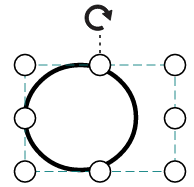 |
| Meet | 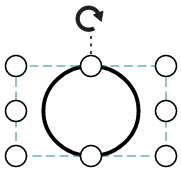 |
| Slice | 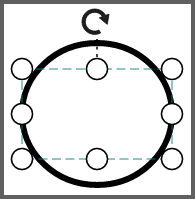 |
| Stretch | 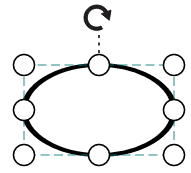 |
Basic shapes
-
The
Basicshapes are common shapes that are used to represent the geometrical information visually. To create basic shapes, the type of the shape should be set as basic. Its shape property can be set with any one of the built-in shape. -
To render a rounded rectangle, you need to set the type as basic and shape as rectangle. Set the
cornerRadiusproperty to specify the radius of rounded rectangle.
The following code example illustrates how to create a basic shape.
import { Diagram, NodeModel, NodeConstraints} from '@syncfusion/ej2-diagrams';
// A node is created and stored in nodes array.
let node: NodeModel = {
// Position of the node
offsetX: 250,
offsetY: 250,
// Size of the node
width: 100,
height: 100,
//sets the type of the shape as Basic
shape: {
type: 'Basic',
shape: 'Rectangle',
cornerRadius: 10
},
style: {
fill: '#6BA5D7',
strokeColor: 'white'
},
// Text(label) added to the node
};
// initialize diagram component
let diagram: Diagram = new Diagram({
width: '100%',
height: '600px',
// Add node
nodes: [node]
});
// render initialized diagram
diagram.appendTo('#element');<!DOCTYPE html>
<html lang="en">
<head>
<title>EJ2 Diagram</title>
<meta charset="utf-8" />
<meta name="viewport" content="width=device-width, initial-scale=1.0" />
<meta name="description" content="Typescript UI Controls" />
<meta name="author" content="Syncfusion" />
<link href="index.css" rel="stylesheet" />
<script src="https://cdnjs.cloudflare.com/ajax/libs/systemjs/0.19.38/system.js"></script>
<link href="https://cdn.syncfusion.com/ej2/32.1.19/ej2-base/styles/material.css" rel="stylesheet" />
<link href="https://cdn.syncfusion.com/ej2/32.1.19/ej2-buttons/styles/material.css" rel="stylesheet" />
<link href="https://cdn.syncfusion.com/ej2/32.1.19/ej2-popups/styles/material.css" rel="stylesheet" />
<link href="https://cdn.syncfusion.com/ej2/32.1.19/ej2-splitbuttons/styles/material.css" rel="stylesheet" />
<link href="https://cdn.syncfusion.com/ej2/32.1.19/ej2-diagrams/styles/material.css" rel="stylesheet" />
<link href="https://cdn.syncfusion.com/ej2/32.1.19/ej2-navigations/styles/fabric.css" rel="stylesheet" />
<script src="systemjs.config.js"></script>
<script src="https://cdn.syncfusion.com/ej2/syncfusion-helper.js" type ="text/javascript"></script>
</head>
<body>
<script id="nodetemplate" type="text/x-template">
<input type="button" id="button" value="${id}">
</script>
<div id='loader'>Loading....</div>
<div id='container'>
<div id='element'></div>
</div>
</body>
</html>NOTE
By default, the
shapeproperty of the node is set as basic.
Default property for shape is Rectangle.
NOTE
When the
shapeis not set for a basic shape, it is considered as a rectangle.
The list of basic shapes are as follows.
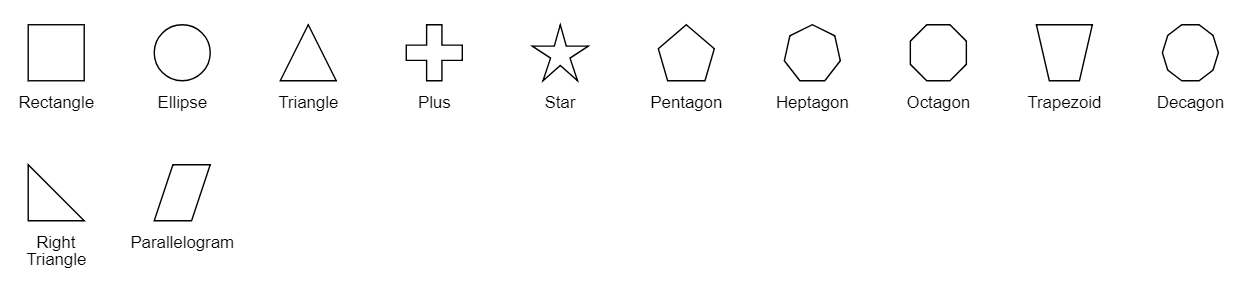
Path
The Path shape is a commonly used basic shape that allows visually to represent the geometrical information. As node path data, any geometrical data can be provided. You can create your own Geometry and assign it to data if you want anything different from the standard figures. A geometry does not require any dimension specifications, such as width or height, because it specifies its own size. If the node’s size is set, the geometry is extended to fit the node’s dimensions.
To create a path node, specify the shape as Path. The data property of node allows you to define the path to be drawn. The following code illustrates how a path node is created.
import { Diagram, NodeModel, NodeConstraints } from '@syncfusion/ej2-diagrams';
// A node is created and stored in nodes array.
let node: NodeModel = {
// Position of the node
offsetX: 250,
offsetY: 250,
// Size of the node
width: 100,
height: 100,
//sets the type of the shape as Path
shape: {
type: 'Path',
data: 'M35.2441,25 L22.7161,49.9937 L22.7161,0.00657536 L35.2441,25 z M22.7167,25 L-0.00131226,25 M35.2441,49.6337 L35.2441,0.368951 M35.2441,25 L49.9981,25'
},
};
// initialize diagram component
let diagram: Diagram = new Diagram({
width: '100%',
height: '600px',
// Add node
nodes: [node]
});
// render initialized diagram
diagram.appendTo('#element');<!DOCTYPE html>
<html lang="en">
<head>
<title>EJ2 Diagram</title>
<meta charset="utf-8" />
<meta name="viewport" content="width=device-width, initial-scale=1.0" />
<meta name="description" content="Typescript UI Controls" />
<meta name="author" content="Syncfusion" />
<link href="index.css" rel="stylesheet" />
<script src="https://cdnjs.cloudflare.com/ajax/libs/systemjs/0.19.38/system.js"></script>
<link href="https://cdn.syncfusion.com/ej2/32.1.19/ej2-base/styles/material.css" rel="stylesheet" />
<link href="https://cdn.syncfusion.com/ej2/32.1.19/ej2-buttons/styles/material.css" rel="stylesheet" />
<link href="https://cdn.syncfusion.com/ej2/32.1.19/ej2-popups/styles/material.css" rel="stylesheet" />
<link href="https://cdn.syncfusion.com/ej2/32.1.19/ej2-splitbuttons/styles/material.css" rel="stylesheet" />
<link href="https://cdn.syncfusion.com/ej2/32.1.19/ej2-diagrams/styles/material.css" rel="stylesheet" />
<link href="https://cdn.syncfusion.com/ej2/32.1.19/ej2-navigations/styles/fabric.css" rel="stylesheet" />
<script src="systemjs.config.js"></script>
<script src="https://cdn.syncfusion.com/ej2/syncfusion-helper.js" type ="text/javascript"></script>
</head>
<body>
<script id="nodetemplate" type="text/x-template">
<input type="button" id="button" value="${id}">
</script>
<div id='loader'>Loading....</div>
<div id='container'>
<div id='element'></div>
</div>
</body>
</html>Flow Shapes
The flow shapes are used to represent the process flow. It is used for analyzing, designing, and managing for documentation process. To create a flow shape, specify the shape type as flow. Flow shapes and by default, it is considered as process. The following code example illustrates how to create a flow shape.
import { Diagram, NodeModel, NodeConstraints } from '@syncfusion/ej2-diagrams';
// A node is created and stored in nodes array.
let node: NodeModel = {
// Position of the node
offsetX: 250,
offsetY: 250,
// Size of the node
width: 100,
height: 100,
//sets the type of the shape as Flow
shape: {
type: 'Flow',
shape: 'Document'
},
style: {
fill: '#6BA5D7',
strokeColor: 'white'
},
};
// initialize diagram component
let diagram: Diagram = new Diagram({
width: '100%',
height: '600px',
// Add node
nodes: [node]
});
// render initialized diagram
diagram.appendTo('#element');<!DOCTYPE html>
<html lang="en">
<head>
<title>EJ2 Diagram</title>
<meta charset="utf-8" />
<meta name="viewport" content="width=device-width, initial-scale=1.0" />
<meta name="description" content="Typescript UI Controls" />
<meta name="author" content="Syncfusion" />
<link href="index.css" rel="stylesheet" />
<script src="https://cdnjs.cloudflare.com/ajax/libs/systemjs/0.19.38/system.js"></script>
<link href="https://cdn.syncfusion.com/ej2/32.1.19/ej2-base/styles/material.css" rel="stylesheet" />
<link href="https://cdn.syncfusion.com/ej2/32.1.19/ej2-buttons/styles/material.css" rel="stylesheet" />
<link href="https://cdn.syncfusion.com/ej2/32.1.19/ej2-popups/styles/material.css" rel="stylesheet" />
<link href="https://cdn.syncfusion.com/ej2/32.1.19/ej2-splitbuttons/styles/material.css" rel="stylesheet" />
<link href="https://cdn.syncfusion.com/ej2/32.1.19/ej2-diagrams/styles/material.css" rel="stylesheet" />
<link href="https://cdn.syncfusion.com/ej2/32.1.19/ej2-navigations/styles/fabric.css" rel="stylesheet" />
<script src="systemjs.config.js"></script>
<script src="https://cdn.syncfusion.com/ej2/syncfusion-helper.js" type ="text/javascript"></script>
</head>
<body>
<script id="nodetemplate" type="text/x-template">
<input type="button" id="button" value="${id}">
</script>
<div id='loader'>Loading....</div>
<div id='container'>
<div id='element'></div>
</div>
</body>
</html>The list of flow shapes are as follows.