Getting Started with ASP.NET MVC NumericTextBox Control
29 Dec 20254 minutes to read
This section briefly explains about how to include ASP.NET MVC NumericTextBox control in your ASP.NET MVC application using Visual Studio.
Prerequisites
System requirements for ASP.NET MVC controls
Create ASP.NET MVC application with HTML helper
Install ASP.NET MVC package in the application
To add ASP.NET MVC controls in the application, open the NuGet package manager in Visual Studio (Tools → NuGet Package Manager → Manage NuGet Packages for Solution), search for Syncfusion.EJ2.MVC5 and then install it.
Install-Package Syncfusion.EJ2.MVC5 -Version 32.1.19NOTE
Syncfusion® ASP.NET MVC controls are available in nuget.org. Refer to NuGet packages topic to learn more about installing NuGet packages in various OS environments. The Syncfusion.EJ2.MVC5 NuGet package has dependencies, Newtonsoft.Json for JSON serialization and Syncfusion.Licensing for validating Syncfusion® license key.
Add namespace
Add Syncfusion.EJ2 namespace reference in Web.config under Views folder.
<namespaces>
<add namespace="Syncfusion.EJ2"/>
</namespaces>
Add stylesheet and script resources
Here, the theme and script is referred using CDN inside the <head> of ~/Pages/Shared/_Layout.cshtml file as follows,
<head>
...
<!-- Syncfusion ASP.NET MVC controls styles -->
<link rel="stylesheet" href="https://cdn.syncfusion.com/ej2/32.1.19/fluent.css" />
<!-- Syncfusion ASP.NET MVC controls scripts -->
<script src="https://cdn.syncfusion.com/ej2/32.1.19/dist/ej2.min.js"></script>
</head>NOTE
Checkout the Themes topic to learn different ways (CDN, NPM package, and CRG) to refer styles in ASP.NET MVC application, and to have the expected appearance for Syncfusion® ASP.NET MVC controls. Checkout the Adding Script Reference topic to learn different approaches for adding script references in your ASP.NET MVC application.
Register Syncfusion® script manager
Also, register the script manager EJS().ScriptManager() at the end of <body> in the ~/Pages/Shared/_Layout.cshtml file as follows.
<body>
...
<!-- Syncfusion ASP.NET MVC Script Manager -->
@Html.EJS().ScriptManager()
</body>Add ASP.NET MVC NumericTextBox control
Now, add the Syncfusion® ASP.NET MVC NumericTextBox control in ~/Views/Home/Index.cshtml page.
@Html.EJS().NumericTextBox("numeric").Value(10).Render()Press Ctrl+F5 (Windows) or ⌘+F5 (macOS) to run the app. Then, the Syncfusion® ASP.NET MVC NumericTextBox control will be rendered in the default web browser.

Range validation
You can set the minimum and maximum range of values in the NumericTextBox using the Min and Max properties, so the numeric value should be in the min and max range.
The validation behavior depends on the StrictMode property.
@Html.EJS().NumericTextBox("numeric").Value(16).Min(10).Max(20).Step(2).Render()Formatting the value
User can set the format of the NumericTextBox control using Format property. The value will be displayed in the specified format, when the control is in focused out state. For more information about formatting the value, refer to this link.
The below example demonstrates format the value by using currency format value c2.
@Html.EJS().NumericTextBox("numeric").Format("c2").Value(10).Render()
Precision of numbers
You can restrict the number of decimals to be entered in the NumericTextBox by using the Decimals and ValidateDecimalOnType properties. So, you can’t enter the number whose precision is greater than the mentioned decimals.
- If
validateDecimalOnTypeis false, number of decimals will not be restricted. Else, number of decimals will be restricted while typing in the NumericTextBox.
<div id='container'>
<div class='wrap'>
@Html.EJS().NumericTextBox("strict").Format("n3").Value(10).ValidateDecimalOnType(true).Decimals(3).Placeholder("ValidateDecimalOnType Enabled").FloatLabelType(Syncfusion.EJ2.Inputs.FloatLabelType.Auto).Render()
</div>
<div class='wrap'>
@Html.EJS().NumericTextBox("allow").Format("n3").Value(10).Decimals(3).Placeholder("ValidateDecimalOnType Disabled").FloatLabelType(Syncfusion.EJ2.Inputs.FloatLabelType.Auto).Render()
</div>
</div>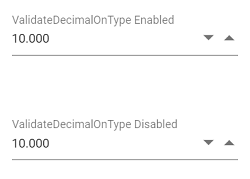
NOTE
See also
- How to perform custom validation using FormValidator
- How to customize the UI appearance of the control
- How to customize the spin button’s up and down arrow
- How to customize the step value and hide spin buttons
- How to prevent nullable input in NumericTextBox
- How to maintain trailing zeros in NumericTextBox