Getting Started with ASP.NET MVC Grid Control
4 Nov 202511 minutes to read
This section briefly explains about how to include ASP.NET MVC Grid control in your ASP.NET MVC application using Visual Studio.
Ready to streamline your Syncfusion® ASP.NET MVC development? Discover the full potential of Syncfusion® ASP.NET MVC controls with Syncfusion® AI Coding Assistant. Effortlessly integrate, configure, and enhance your projects with intelligent, context-aware code suggestions, streamlined setups, and real-time insights—all seamlessly integrated into your preferred AI-powered IDEs like Visual Studio, Visual Studio Code, Cursor, Syncfusion® CodeStudio and more. Explore Syncfusion® AI Coding Assistant
Prerequisites
System requirements for ASP.NET MVC controls
Create ASP.NET MVC application with HTML helper
Install ASP.NET MVC package in the application
To add ASP.NET MVC controls in the application, open the NuGet package manager in Visual Studio (Tools → NuGet Package Manager → Manage NuGet Packages for Solution), search for Syncfusion.EJ2.MVC5 and then install it.
Install-Package Syncfusion.EJ2.MVC5 -Version 32.1.19NOTE
Syncfusion® ASP.NET MVC controls are available in nuget.org. Refer to NuGet packages topic to learn more about installing NuGet packages in various OS environments. The Syncfusion.EJ2.MVC5 NuGet package has dependencies, Newtonsoft.Json for JSON serialization and Syncfusion.Licensing for validating Syncfusion® license key.
Add namespace
Add Syncfusion.EJ2 namespace reference in Web.config under Views folder.
<namespaces>
<add namespace="Syncfusion.EJ2"/>
</namespaces>
Add stylesheet and script resources
Here, the theme and script is referred using CDN inside the <head> of ~/Pages/Shared/_Layout.cshtml file as follows,
<head>
...
<!-- Syncfusion ASP.NET MVC controls styles -->
<link rel="stylesheet" href="https://cdn.syncfusion.com/ej2/32.1.19/fluent.css" />
<!-- Syncfusion ASP.NET MVC controls scripts -->
<script src="https://cdn.syncfusion.com/ej2/32.1.19/dist/ej2.min.js"></script>
</head>NOTE
Checkout the Themes topic to learn different ways (CDN, NPM package, and CRG) to refer styles in ASP.NET MVC application, and to have the expected appearance for Syncfusion® ASP.NET MVC controls. Checkout the Adding Script Reference topic to learn different approaches for adding script references in your ASP.NET MVC application.
Register Syncfusion® script manager
Also, register the script manager EJS().ScriptManager() at the end of <body> in the ~/Pages/Shared/_Layout.cshtml file as follows.
<body>
...
<!-- Syncfusion ASP.NET MVC Script Manager -->
@Html.EJS().ScriptManager()
</body>Add ASP.NET MVC Grid control
Now, add the Syncfusion® ASP.NET MVC Grid control in ~/Views/Home/Index.cshtml page.
@Html.EJS().Grid("Grid").Render()Defining Row Data
To bind data for the Grid component, you can assign a IEnumerable object to the DataSource property. The list data source can also be provided as an instance of the DataManager.
@model List<GridSample.Controllers.OrdersDetails>
@Html.EJS().Grid("Grid").DataSource((IEnumerable<object>)Model).Render()public class HomeController : Controller
{
public ActionResult Index()
{
return View(OrdersDetails.GetAllRecords());
}
}
public class OrdersDetails
{
public static List<OrdersDetails> order = new List<OrdersDetails>();
public OrdersDetails()
{
}
public OrdersDetails(int OrderID, string CustomerId, int EmployeeId, double Freight, bool Verified, DateTime OrderDate, string ShipCity, string ShipName, string ShipCountry, DateTime ShippedDate, string ShipAddress)
{
this.OrderID = OrderID;
this.CustomerID = CustomerId;
this.EmployeeID = EmployeeId;
this.Freight = Freight;
this.ShipCity = ShipCity;
this.Verified = Verified;
this.OrderDate = OrderDate;
this.ShipName = ShipName;
this.ShipCountry = ShipCountry;
this.ShippedDate = ShippedDate;
this.ShipAddress = ShipAddress;
}
public static List<OrdersDetails> GetAllRecords()
{
if (order.Count() == 0)
{
int code = 10000;
for (int i = 1; i < 5; i++)
{
order.Add(new OrdersDetails(code + 1, "ALFKI", i + 0, 2.3 * i, false, new DateTime(1991, 05, 15), "Berlin", "Simons bistro", "Denmark", new DateTime(1996, 7, 16), "Kirchgasse 6"));
order.Add(new OrdersDetails(code + 2, "ANATR", i + 2, 3.3 * i, true, new DateTime(1990, 04, 04), "Madrid", "Queen Cozinha", "Brazil", new DateTime(1996, 9, 11), "Avda. Azteca 123"));
order.Add(new OrdersDetails(code + 3, "ANTON", i + 1, 4.3 * i, true, new DateTime(1957, 11, 30), "Cholchester", "Frankenversand", "Germany", new DateTime(1996, 10, 7), "Carrera 52 con Ave. Bolívar #65-98 Llano Largo"));
order.Add(new OrdersDetails(code + 4, "BLONP", i + 3, 5.3 * i, false, new DateTime(1930, 10, 22), "Marseille", "Ernst Handel", "Austria", new DateTime(1996, 12, 30), "Magazinweg 7"));
order.Add(new OrdersDetails(code + 5, "BOLID", i + 4, 6.3 * i, true, new DateTime(1953, 02, 18), "Tsawassen", "Hanari Carnes", "Switzerland", new DateTime(1997, 12, 3), "1029 - 12th Ave. S."));
code += 5;
}
}
return order;
}
public int? OrderID { get; set; }
public string CustomerID { get; set; }
public int? EmployeeID { get; set; }
public double? Freight { get; set; }
public string ShipCity { get; set; }
public bool Verified { get; set; }
public DateTime OrderDate { get; set; }
public string ShipName { get; set; }
public string ShipCountry { get; set; }
public DateTime ShippedDate { get; set; }
public string ShipAddress { get; set; }
}Press Ctrl+F5 (Windows) or ⌘+F5 (macOS) to run the app. Then, the Syncfusion® ASP.NET MVC Grid control will be rendered in the default web browser.
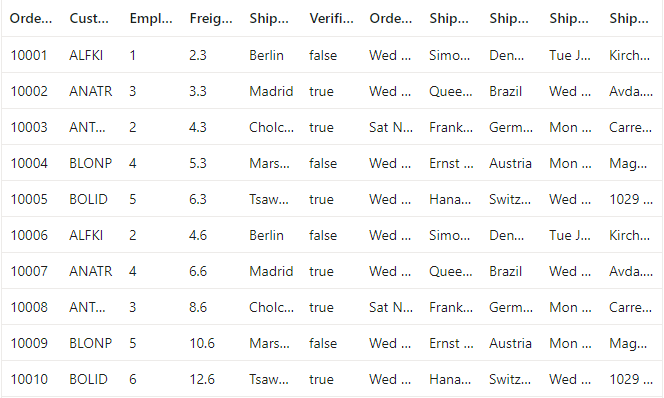
Defining Columns
The columns are automatically generated when columns declaration is empty or undefined while initializing the grid.
The Grid has an option to define columns using Columns property.
Let’s check the properties used here:
- The Field property is to map with a property name an array of JavaScript objects.
- The HeaderText property is to change the title of columns.
- The TextAlign property is to change the alignment of columns. By default, columns will be left aligned. To change columns to right align, you need to define textAlign as Right.
- Using Format property you can format number and date values to standard or custom formats. Here, you have defined it for the conversion of numeric values to currency.
@model List<GridSample.Controllers.OrdersDetails>
@Html.EJS().Grid("Grid").DataSource((IEnumerable<object>)Model).Columns(col =>
{
col.Field("OrderID").HeaderText("Order ID").Width("120").TextAlign(Syncfusion.EJ2.Grids.TextAlign.Right).Add();
col.Field("CustomerID").HeaderText("Customer Name").Width("150").Add();
col.Field("OrderDate").HeaderText("Order Date").Width("130").TextAlign(Syncfusion.EJ2.Grids.TextAlign.Right).Format("yMd").Add();
col.Field("ShipCountry").HeaderText("Ship Country").Width("120").Add();
}).Render()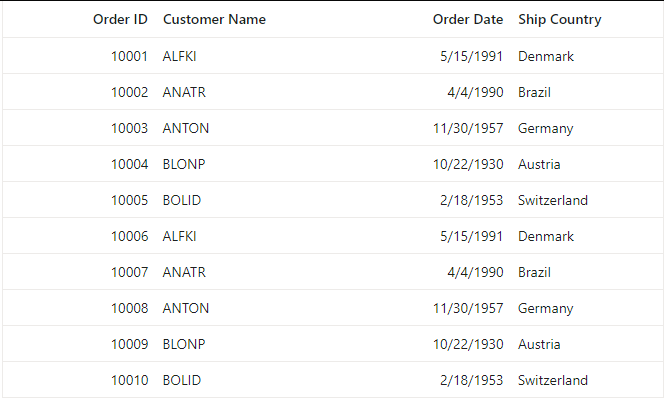
Enable Paging
The paging feature enables users to view the grid record in a paged view. It can be enabled by setting the AllowPaging property to true. Pager can be customized using the PageSettings property.
@model List<GridSample.Controllers.OrdersDetails>
@Html.EJS().Grid("Grid").DataSource((IEnumerable<object>)Model).Columns(col =>
{
col.Field("OrderID").HeaderText("Order ID").Width("120").TextAlign(Syncfusion.EJ2.Grids.TextAlign.Right).Add();
col.Field("CustomerID").HeaderText("Customer Name").Width("150").Add();
col.Field("OrderDate").HeaderText("Order Date").Width("130").TextAlign(Syncfusion.EJ2.Grids.TextAlign.Right).Format("yMd").Add();
col.Field("ShipCountry").HeaderText("Ship Country").Width("120").Add();
}).AllowPaging(true).PageSettings(page => page.PageSize(5)).Render()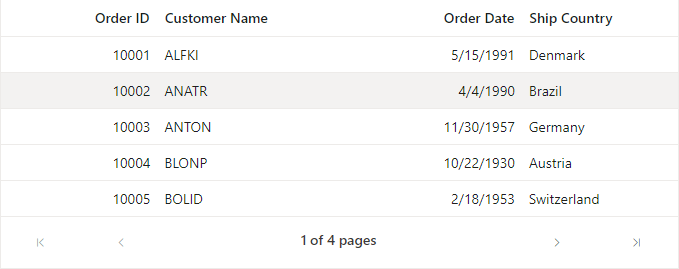
Enable Sorting
The sorting feature enables you to order the records. It can be enabled by setting the AllowSorting property as true. Sorting feature can be customized using the SortSettings property.
@model List<GridSample.Controllers.OrdersDetails>
@Html.EJS().Grid("Grid").DataSource((IEnumerable<object>)Model).Columns(col =>
{
col.Field("OrderID").HeaderText("Order ID").Width("120").TextAlign(Syncfusion.EJ2.Grids.TextAlign.Right).Add();
col.Field("CustomerID").HeaderText("Customer Name").Width("150").Add();
col.Field("OrderDate").HeaderText("Order Date").Width("130").TextAlign(Syncfusion.EJ2.Grids.TextAlign.Right).Format("yMd").Add();
col.Field("ShipCountry").HeaderText("Ship Country").Width("120").Add();
}).AllowPaging(true).AllowSorting(true).PageSettings(page => page.PageSize(5)).Render()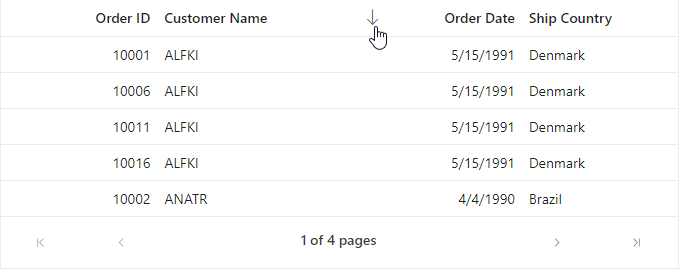
Enable Filtering
The filtering feature enables you to view reduced amount of records based on filter criteria. It can be enabled by setting the AllowFiltering property as true. Filtering feature can be customized using the FilterSettings property.
@model List<GridSample.Controllers.OrdersDetails>
@Html.EJS().Grid("Grid").DataSource((IEnumerable<object>)Model).Columns(col =>
{
col.Field("OrderID").HeaderText("Order ID").Width("120").TextAlign(Syncfusion.EJ2.Grids.TextAlign.Right).Add();
col.Field("CustomerID").HeaderText("Customer Name").Width("150").Add();
col.Field("OrderDate").HeaderText("Order Date").Width("130").TextAlign(Syncfusion.EJ2.Grids.TextAlign.Right).Format("yMd").Add();
col.Field("ShipCountry").HeaderText("Ship Country").Width("120").Add();
}).AllowPaging(true).AllowSorting(true).AllowFiltering(true).PageSettings(page => page.PageSize(5)).Render()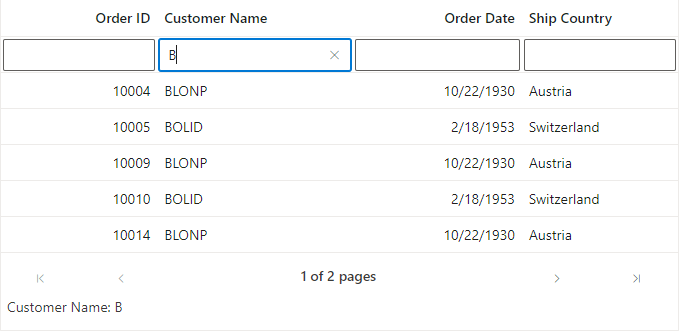
Enable Grouping
The grouping feature enables users to view the grid record in a grouped view. It can be enabled by setting the AllowGrouping property to true. Grouping feature can be customized using the GroupSettings property.
@model List<GridSample.Controllers.OrdersDetails>
@Html.EJS().Grid("Grid").DataSource((IEnumerable<object>)Model).Columns(col =>
{
col.Field("OrderID").HeaderText("Order ID").Width("120").TextAlign(Syncfusion.EJ2.Grids.TextAlign.Right).Add();
col.Field("CustomerID").HeaderText("Customer Name").Width("150").Add();
col.Field("OrderDate").HeaderText("Order Date").Width("130").TextAlign(Syncfusion.EJ2.Grids.TextAlign.Right).Format("yMd").Add();
col.Field("ShipCountry").HeaderText("Ship Country").Width("120").Add();
}).AllowPaging(true).AllowSorting(true).AllowFiltering(true).AllowGrouping(true).PageSettings(page => page.PageSize(5)).Render()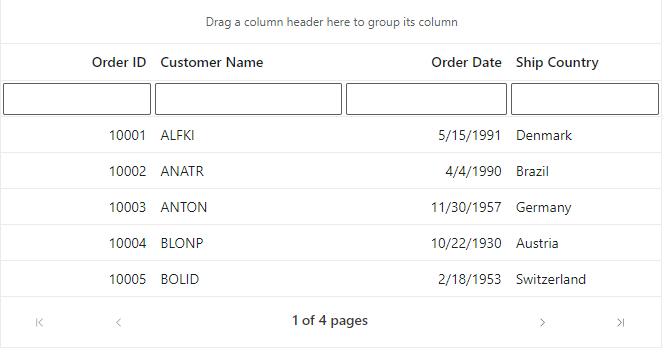
NOTE