Context menu in ASP.NET CORE Schedule Component
11 Jul 202415 minutes to read
You can display context menu on work cells and appointments of Scheduler by making use of the ContextMenu control manually from the application end. In the following code example, context menu control is being added from sample end and set its target as Scheduler.
On Scheduler cells, you can display the menu items such as New Event, New Recurring Event and Today option. For appointments, you can display its related options such as Edit Event and Delete Event. The default event window can be opened for appointment creation and editing using the openEditor method of Scheduler.
The deletion of appointments can be done by using the deleteEvent public method. Also, the selectedDate property can be used to navigate between different dates.
NOTE
You can also display custom menu options on Scheduler cells and appointments. Context menu will open on tap-hold in responsive mode.
@using Syncfusion.EJ2.Schedule
<ejs-schedule id="schedule" height="650px" selectedDate="new DateTime(2023, 2, 15)" allowDragAndDrop="false" allowResizing="false">
<e-schedule-eventsettings dataSource="@ViewBag.appointments"></e-schedule-eventsettings>
</ejs-schedule>
<ejs-contextmenu id="contextmenu" cssClass="schedule-context-menu" target=".e-schedule" items="ViewBag.menuItems" beforeOpen="onContextMenuBeforeOpen" select="onMenuItemSelect">
</ejs-contextmenu>
<style>
.schedule-context-menu .e-menu-item .new::before {
content: '\e7f9';
}
.schedule-context-menu .e-menu-item .edit::before {
content: '\ea9a';
}
.schedule-context-menu .e-menu-item .recurrence::before {
content: '\e308';
font-weight: bold;
}
.schedule-context-menu .e-menu-item .today::before {
content: '\e322';
}
.schedule-context-menu .e-menu-item .delete::before {
content: '\e94a';
}
.e-bigger .schedule-context-menu ul .e-menu-item .e-menu-icon {
font-size: 14px;
}
.schedule-context-menu ul .e-menu-item .e-menu-icon {
font-size: 12px;
}
</style>
<script type="text/javascript">
var selectedTarget;
function onContextMenuBeforeOpen(args) {
var newEventElement = document.querySelector('.e-new-event');
if (newEventElement) {
ej.base.remove(newEventElement);
ej.base.removeClass([document.querySelector('.e-selected-cell')], 'e-selected-cell');
}
var scheduleObj = document.querySelector(".e-schedule").ej2_instances[0];
scheduleObj.closeQuickInfoPopup();
var targetElement = args.event.target;
if (ej.base.closest(targetElement, '.e-contextmenu')) {
return;
}
selectedTarget = ej.base.closest(targetElement, '.e-appointment,.e-work-cells,' +
'.e-vertical-view .e-date-header-wrap .e-all-day-cells,.e-vertical-view .e-date-header-wrap .e-header-cells');
if (ej.base.isNullOrUndefined(selectedTarget)) {
args.cancel = true;
return;
}
if (selectedTarget.classList.contains('e-appointment')) {
var eventObj = scheduleObj.getEventDetails(selectedTarget);
if (eventObj.RecurrenceRule) {
this.showItems(['EditRecurrenceEvent', 'DeleteRecurrenceEvent'], true);
this.hideItems(['Add', 'AddRecurrence', 'Today', 'Save', 'Delete'], true);
} else {
this.showItems(['Save', 'Delete'], true);
this.hideItems(['Add', 'AddRecurrence', 'Today', 'EditRecurrenceEvent', 'DeleteRecurrenceEvent'], true);
}
return;
}
this.hideItems(['Save', 'Delete', 'EditRecurrenceEvent', 'DeleteRecurrenceEvent'], true);
this.showItems(['Add', 'AddRecurrence', 'Today'], true);
}
function onMenuItemSelect(args) {
var scheduleObj = document.querySelector(".e-schedule").ej2_instances[0];
var selectedMenuItem = args.item.id;
var eventObj;
if (selectedTarget.classList.contains('e-appointment')) {
eventObj = scheduleObj.getEventDetails(selectedTarget);
}
switch (selectedMenuItem) {
case 'Today':
scheduleObj.selectedDate = new Date();
break;
case 'Add':
case 'AddRecurrence':
var selectedCells = scheduleObj.getSelectedElements();
var activeCellsData = scheduleObj.getCellDetails(selectedCells.length > 0 ? selectedCells : selectedTarget);
if (selectedMenuItem === 'Add') {
scheduleObj.openEditor(activeCellsData, 'Add');
} else {
scheduleObj.openEditor(activeCellsData, 'Add', null, 1);
}
break;
case 'Save':
case 'EditOccurrence':
case 'EditSeries':
if (selectedMenuItem === 'EditSeries') {
eventObj = new ej.data.DataManager(scheduleObj.eventsData).executeLocal(new ej.data.Query().
where(scheduleObj.eventFields.id, 'equal', eventObj[scheduleObj.eventFields.recurrenceID]))[0];
}
scheduleObj.openEditor(eventObj, selectedMenuItem);
break;
case 'Delete':
scheduleObj.deleteEvent(eventObj);
break;
case 'DeleteOccurrence':
case 'DeleteSeries':
scheduleObj.deleteEvent(eventObj, selectedMenuItem);
break;
}
}
</script>public ActionResult Index()
{
ViewBag.appointments = GetScheduleData();
List<object> menuItems = new List<object>();
menuItems.Add(new
{
text = "New Event",
iconCss = "e-icons new",
id = "Add"
});
menuItems.Add(new
{
text = "New Recurring Event",
iconCss = "e-icons recurrence",
id = "AddRecurrence"
});
menuItems.Add(new
{
text = "Today",
iconCss = "e-icons today",
id = "Today"
});
menuItems.Add(new
{
text = "Edit Event",
iconCss = "e-icons edit",
id = "Save"
});
menuItems.Add(new
{
text = "Edit Event",
id = "EditRecurrenceEvent",
iconCss = "e-icons edit",
items = new List<object>() {
new { text = "Edit Occurrence", id = "EditOccurrence"},
new { text = "Edit Series", id = "EditSeries" }
}
});
menuItems.Add(new
{
text = "Delete Event",
iconCss = "e-icons delete",
id = "Delete"
});
menuItems.Add(new
{
text = "Delete Event",
id = "DeleteRecurrenceEvent",
iconCss = "e-icons delete",
items = new List<object>() {
new { text = "Delete Occurrence", id = "DeleteOccurrence" },
new { text = "Delete Series", id = "DeleteSeries"}
}
});
ViewBag.menuItems = menuItems;
return View();
}
public List<AppointmentData> GetScheduleData()
{
List<AppointmentData> appData = new List<AppointmentData>();
appData.Add(new AppointmentData
{
Id = 2,
Subject = "Meeting",
StartTime = new DateTime(2023, 2, 15, 10, 0, 0),
EndTime = new DateTime(2023, 2, 15, 12, 30, 0),
IsAllDay = false,
Status = "Completed",
Priority = "High"
});
return appData;
}
public class AppointmentData
{
public int Id { get; set; }
public string Subject { get; set; }
public DateTime StartTime { get; set; }
public DateTime EndTime { get; set; }
public bool IsAllDay { get; set; }
public string Status { get; set; }
public string Priority { get; set; }
}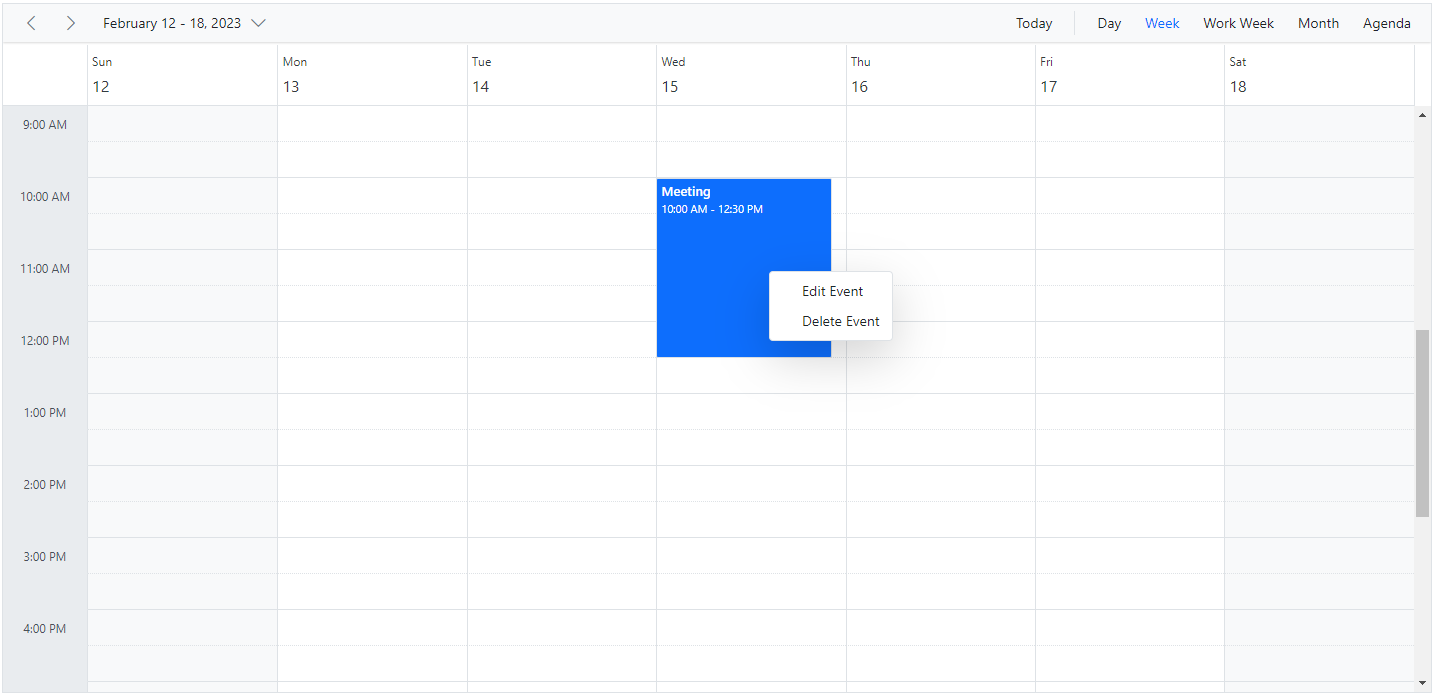
NOTE
You can refer to our ASP.NET Core Scheduler feature tour page for its groundbreaking feature representations. You can also explore our ASP.NET Core Scheduler example to knows how to present and manipulate data.