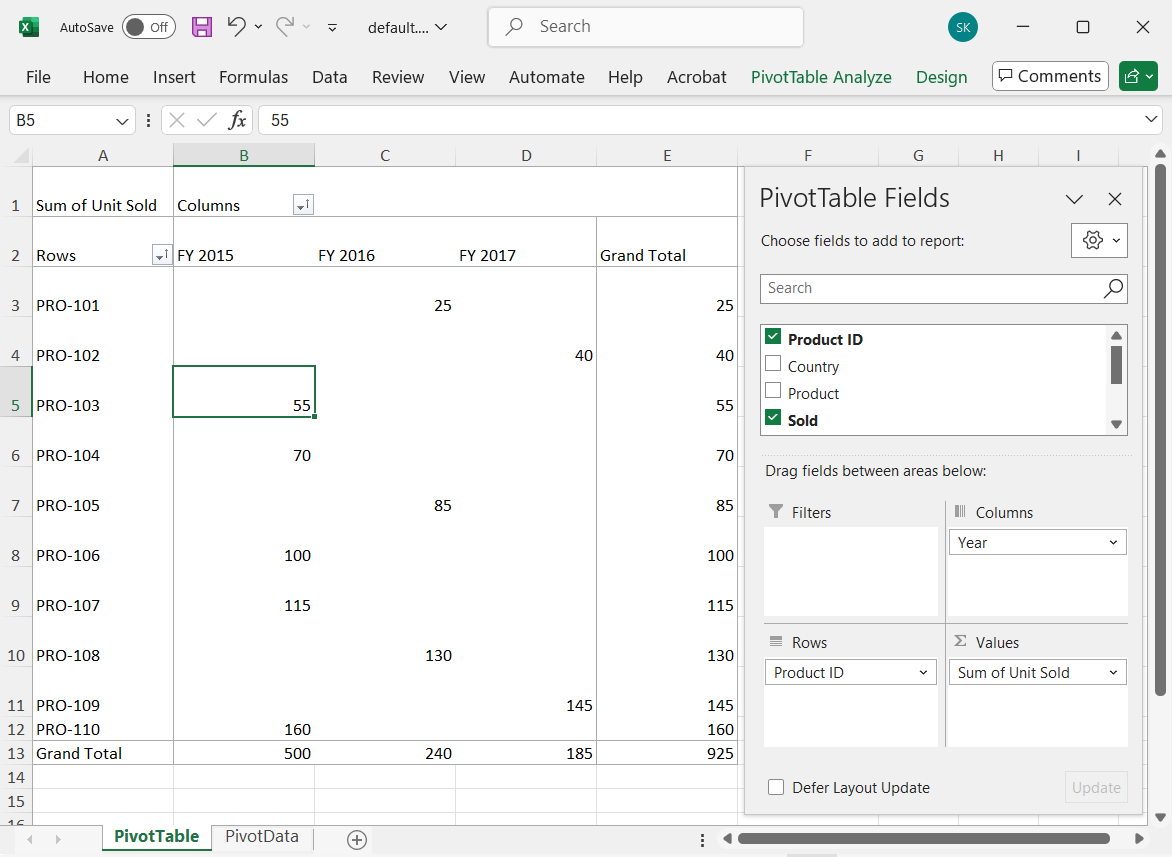NOTE
In general, the Pivot Table is created using the built-in engine for given data source. This is an optional feature that allows you to create the Pivot Table with a server-side pivot engine and external data binding. And this option is applicable only for relational data source.
Getting Started with Syncfusion® Server-side Pivot Engine
27 Jun 202524 minutes to read
This section briefs the Syncfusion® assembly Syncfusion.EJ2.Pivot, which is used in a server-side application to perform all Pivot calculations such as aggregation, filtering, sorting, grouping, and so on, and only the information to be displayed in the Pivot Table’s viewport is passed to the client-side (browser) via web service (Web API) rather than the entire data source. It reduces network traffic and improves the rendering performance of the Pivot Table, especially when dealing with large amounts of data. It also works best with virtual scrolling enabled and supports all the Pivot Table’s existing features.
Quick steps to render the Pivot Table by using the server-side Pivot Engine
Download and installing Server-side Pivot Engine
1. Download the ASP.NET Core-based stand-alone Pivot Table application from the GitHub repository.
2. The PivotController (Server-side) application that is downloaded includes the following files.
- PivotController.cs file under Controllers folder – This helps to do data communication with Pivot Table.
- DataSource.cs file under DataSource folder – This file has model classes to define the structure of the data sources.
- The sample data source files sales.csv and sales-analysis.json under DataSource folder.
3. Open the PivotController application in Visual Studio where the Syncfusion® library Syncfusion.EJ2.Pivot will be downloaded automatically from the nuget.org site.
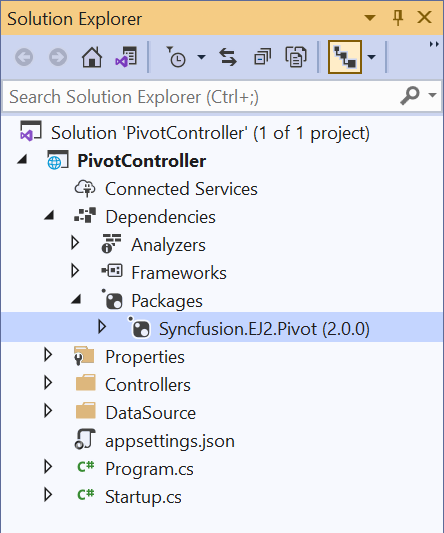
Connecting Pivot Table to Server-side Pivot Engine
1. Run the PivotController (Server-side) application which will be hosted in IIS shortly.
2. Then in the Pivot Table sample, set the mode property under e-datasourcesettings as Server and map the URL of the hosted Server-side application in URL property of dataSourceSettings.
<ejs-pivotview id="PivotView" height="300">
<e-datasourcesettings url="http://localhost:61379/api/pivot/post" mode="Server">
</e-datasourcesettings>
</ejs-pivotview>3. Frame and set the report based on the data source available in the PivotController application.
<ejs-pivotview id="PivotView" height="300">
<e-datasourcesettings url="http://localhost:61379/api/pivot/post" mode="Server">
<e-formatsettings>
<e-field name="Price" format="C"></e-field>
</e-formatsettings>
<e-rows>
<e-field name="ProductID" caption="Product ID"></e-field>
</e-rows>
<e-columns>
<e-field name="Year"></e-field>
</e-columns>
<e-values>
<e-field name="Sold" caption="Unit Sold"></e-field>
<e-field name="Amount" caption="Sold Amount"></e-field>
</e-values>
</e-datasourcesettings>
</ejs-pivotview>4. Run the sample to get the following result.
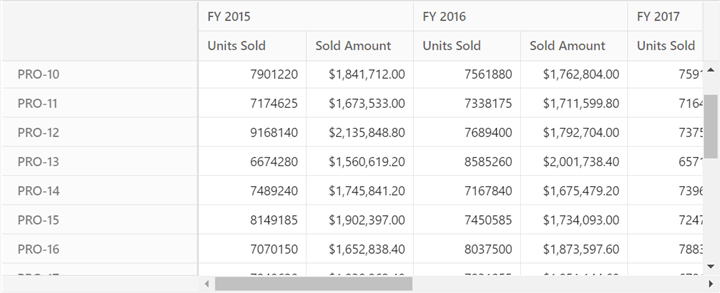
Available configurations in Server-side application
Supportive Data Sources
The server-side Pivot Engine supports the following data sources,
- Collection
- JSON
- CSV
- DataTable
- Dynamic
Collection
The collection data sources such as List, IEnumerable, and so on are supported. This can be bound using the GetData controller method. Also, in the Pivot Table sample, set the type property under e-datasourcesettings to JSON, which is also the default enumeration value.
In the server-side application (PivotController), a collection type data source is framed in the DataSource.cs file as shown in the following.
public class PivotViewData
{
public string ProductID { get; set; }
public string Country { get; set; }
public string Product { get; set; }
public double Sold { get; set; }
public double Price { get; set; }
public string Year { get; set; }
public List<PivotViewData> GetVirtualData()
{
List<PivotViewData> VirtualData = new List<PivotViewData>();
for (int i = 1; i <= 10000; i++)
{
PivotViewData p = new PivotViewData
{
ProductID = "PRO-" + ((100 + i)%20),
Year = (new string[] { "FY 2015", "FY 2016", "FY 2017", "FY 2018", "FY 2019" })[new Random().Next(5)],
Country = (new string[] { "Canada", "France", "Australia", "Germany", "France" })[new Random().Next(5)],
Product = (new string[] { "Car", "Van", "Bike", "Flight", "Bus" })[new Random().Next(5)],
Price = (3.4 * i) + 500,
Sold = (i * 15) + 10
};
VirtualData.Add(p);
}
return VirtualData;
}
}To bind the data source, set its model type PivotViewData to TValue of the PivotEngine class.
private PivotEngine<DataSource.PivotViewData> PivotEngine = new PivotEngine<DataSource.PivotViewData>();Then call the data source in GetData method of PivotController.cs file.
public async Task<object> GetData(FetchData param)
{
return await _cache.GetOrCreateAsync("dataSource" + param.Hash,
async (cacheEntry) =>
{
cacheEntry.SetSize(1);
cacheEntry.AbsoluteExpiration = DateTimeOffset.UtcNow.AddMinutes(60);
// Here bind the collection type data source.
return new DataSource.PivotViewData().GetVirtualData();
});
}Finally set the appropriate report to the Pivot Table sample based on the above data source.
<ejs-pivotview id="PivotView" height="300">
<e-datasourcesettings url="http://localhost:61379/api/pivot/post" mode="Server">
<e-formatsettings>
<e-field name="Price" format="C"></e-field>
</e-formatsettings>
<e-rows>
<e-field name="ProductID" caption="Product ID"></e-field>
</e-rows>
<e-columns>
<e-field name="Year"></e-field>
</e-columns>
<e-values>
<e-field name="Sold" caption="Unit Sold"></e-field>
<e-field name="Amount" caption="Sold Amount"></e-field>
</e-values>
</e-datasourcesettings>
</ejs-pivotview>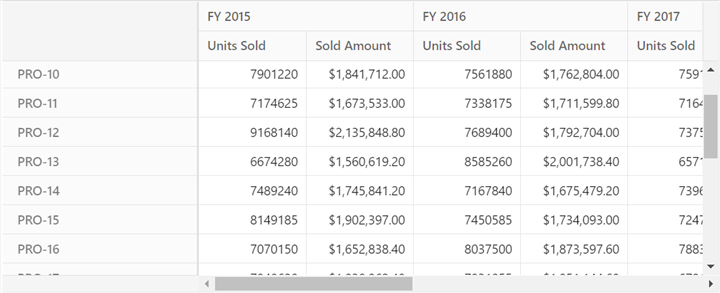
JSON
The JSON data from a local *.json file type can be connected to the Pivot Table. Here, the file can be read by the StreamReader option, which will give the result in the string format. The resultant string needs to be converted to collect data that can be bound to the Server-side pivot engine.
In the Server-side application, sales-analysis.json file is available under DataSource folder and its model type is defined in DataSource.cs file.
public class PivotJSONData
{
public string Date { get; set; }
public string Sector { get; set; }
public string EnerType { get; set; }
public string EneSource { get; set; }
public int PowUnits { get; set; }
public int ProCost { get; set; }
public List<PivotJSONData> ReadJSONData(string url)
{
WebClient myWebClient = new WebClient();
Stream myStream = myWebClient.OpenRead(url);
StreamReader stream = new StreamReader(myStream);
string result = stream.ReadToEnd();
stream.Close();
return Newtonsoft.Json.JsonConvert.DeserializeObject<List<PivotJSONData>>(result);
}
}To bind the data source, set its model type PivotJSONData to TValue of the PivotEngine class.
private PivotEngine<DataSource.PivotJSONData> PivotEngine = new PivotEngine<DataSource. PivotJSONData>();Then call the data source in GetData method of PivotController.cs file.
public async Task<object> GetData(FetchData param)
{
return await _cache.GetOrCreateAsync("dataSource" + param.Hash,
async (cacheEntry) =>
{
cacheEntry.SetSize(1);
cacheEntry.AbsoluteExpiration = DateTimeOffset.UtcNow.AddMinutes(60);
// Here bind JSON type data source from the sales-analysis.json file.
return new DataSource.PivotJSONData().ReadJSONData(_hostingEnvironment.ContentRootPath + "\\DataSource\\sales-analysis.json");
});
}Finally set the appropriate report to the Pivot Table sample based on the above data source.
<ejs-pivotview id="PivotView" height="300">
<e-datasourcesettings url="http://localhost:61379/api/pivot/post" mode="Server" type="JSON">
<e-formatsettings>
<e-field name="ProCost" format="C"></e-field>
</e-formatsettings>
<e-rows>
<e-field name="EneSource" caption="Product ID"></e-field>
</e-rows>
<e-columns>
<e-field name="EnerType"></e-field>
</e-columns>
<e-values>
<e-field name="PowUnits" caption="Unit Sold"></e-field>
<e-field name="ProCost" caption="Sold Amount"></e-field>
</e-values>
</e-datasourcesettings>
</ejs-pivotview>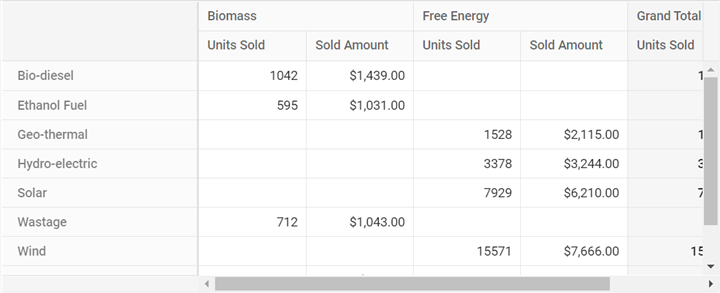
JSON data from any remote server, like a local JSON file, can also be supported. It accepts both directly downloadable files (*.json) and web service URLs. To bind this, the URL of the *.json file of a remote server has to be mapped under the GetData method. The rest of the configurations are the same as described above.
In the server-side application, the CDN link is used to connect the same sales-analysis.json file which is already hosted in the Syncfusion® server.
public async Task<object> GetData(FetchData param)
{
return await _cache.GetOrCreateAsync("dataSource" + param.Hash,
async (cacheEntry) =>
{
cacheEntry.SetSize(1);
cacheEntry.AbsoluteExpiration = DateTimeOffset.UtcNow.AddMinutes(60);
// Here bind JSON type data source from remote server.
return new DataSource.PivotJSONData().ReadJSONData("http://cdn.syncfusion.com/data/sales-analysis.json");
});
}CSV
The CSV data from a local *.csv file type can be connected to the Pivot Table. Here, the file can be read by the StreamReader option, which will give the result in the string format. The resultant string needs to be converted to collect data that can be bound to the server-side pivot engine. Also, in the Pivot Table sample, set the type property under e-datasourcesettings as CSV.
In the server application, the sales.csv file is available under the DataSource folder, and its model type is defined in the DataSource.cs file.
public class PivotCSVData
{
public string Region { get; set; }
public string Country { get; set; }
public string ItemType { get; set; }
public string SalesChannel { get; set; }
public string OrderPriority { get; set; }
public string OrderDate { get; set; }
public int OrderID { get; set; }
public string ShipDate { get; set; }
public int UnitsSold { get; set; }
public double UnitPrice { get; set; }
public double UnitCost { get; set; }
public double TotalRevenue { get; set; }
public double TotalCost { get; set; }
public double TotalProfit { get; set; }
public List<string[]> ReadCSVData(string url)
{
List<string[]> data = new List<string[]>();
using (StreamReader reader = new StreamReader(new WebClient().OpenRead(url)))
{
string line;
while ((line = reader.ReadLine()) != null)
{
line = line.Trim();
if (!string.IsNullOrWhiteSpace(line))
{
data.Add(line.Split(','));
}
}
return data;
}
}
}To bind the data source, set its model type PivotCSVData to TValue of the PivotEngine class.
private PivotEngine<DataSource.PivotCSVData> PivotEngine = new PivotEngine<DataSource. PivotCSVData>();Then call the data source in GetData method of PivotController.cs file.
public async Task<object> GetData(FetchData param)
{
return await _cache.GetOrCreateAsync("dataSource" + param.Hash,
async (cacheEntry) =>
{
cacheEntry.SetSize(1);
cacheEntry.AbsoluteExpiration = DateTimeOffset.UtcNow.AddMinutes(60);
// Here bind CSV type data source from sales.csv file.
return new DataSource.PivotCSVData().ReadCSVData(_hostingEnvironment.ContentRootPath + "\\DataSource\\sales.csv");
});
}Finally set the appropriate report to the Pivot Table sample based on the above data source.
<ejs-pivotview id="PivotView" height="300">
<e-datasourcesettings url="http://localhost:61379/api/pivot/post" mode="Server" type="CSV">
<e-formatsettings>
<e-field name="UnitPrice" format="C"></e-field>
</e-formatsettings>
<e-rows>
<e-field name="ItemType" caption="Product ID"></e-field>
</e-rows>
<e-columns>
<e-field name="Region"></e-field>
</e-columns>
<e-values>
<e-field name="UnitsSold" caption="Unit Sold"></e-field>
<e-field name="UnitPrice" caption="Sold Amount"></e-field>
</e-values>
</e-datasourcesettings>
</ejs-pivotview>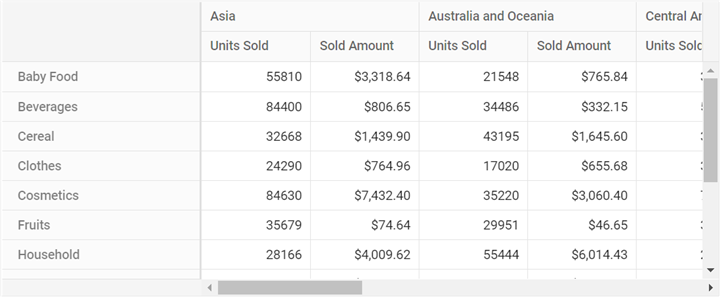
CSV data from any remote server, like a local CSV file, can also be supported. It accepts both directly downloadable files (*.csv) and web service URLs. To bind this, the URL of the *.csv file of a remote server has to be mapped under GetData method. The rest of the configurations are the same as described above.
In the server application, the CDN link is used to connect the same sales.csv file which is already hosted in the Syncfusion® server.
public async Task<object> GetData(FetchData param)
{
return await _cache.GetOrCreateAsync("dataSource" + param.Hash,
async (cacheEntry) =>
{
cacheEntry.SetSize(1);
cacheEntry.AbsoluteExpiration = DateTimeOffset.UtcNow.AddMinutes(60);
// Here bind CSV type data source from remote server.
return new DataSource.PivotCSVData().ReadCSVData("http://cdn.syncfusion.com/data/sales-analysis.csv");
});
}DataTable
In the server-side application, there is a manually created DataTable BusinessObjectsDataView by mapping the model type PivotViewData in DataSource.cs file.
public class BusinessObjectsDataView
{
public DataTable GetDataTable()
{
DataTable dt = new DataTable("BusinessObjectsDataTable");
PropertyDescriptorCollection pdc = TypeDescriptor.GetProperties(typeof(PivotViewData));
foreach (PropertyDescriptor pd in pdc)
{
dt.Columns.Add(new DataColumn(pd.Name, pd.PropertyType));
}
List<PivotViewData> list = new PivotViewData().GetVirtualData();
foreach (PivotViewData bo in list)
{
DataRow dr = dt.NewRow();
foreach (PropertyDescriptor pd in pdc)
{
dr[pd.Name] = pd.GetValue(bo);
}
dt.Rows.Add(dr);
}
return dt;
}
}To bind the data source, set its model type PivotViewData to TValue of the PivotEngine class.
private PivotEngine<DataSource.PivotViewData> PivotEngine = new PivotEngine<DataSource.PivotViewData>();Then call the data source in GetData method of PivotController.cs file.
public async Task<object> GetData(FetchData param)
{
return await _cache.GetOrCreateAsync("dataSource" + param.Hash,
async (cacheEntry) =>
{
cacheEntry.SetSize(1);
cacheEntry.AbsoluteExpiration = DateTimeOffset.UtcNow.AddMinutes(60);
// Here bind the DataTable.
return new DataSource.BusinessObjectsDataView().GetDataTable();
});
}Finally set the appropriate report to the Pivot Table sample based on the above data source.
<ejs-pivotview id="PivotView" height="300">
<e-datasourcesettings url="http://localhost:61379/api/pivot/post" mode="Server">
<e-formatsettings>
<e-field name="Price" format="C"></e-field>
</e-formatsettings>
<e-rows>
<e-field name="ProductID" caption="Product ID"></e-field>
</e-rows>
<e-columns>
<e-field name="Year"></e-field>
</e-columns>
<e-values>
<e-field name="Sold" caption="Unit Sold"></e-field>
<e-field name="Price" caption="Sold Amount"></e-field>
</e-values>
</e-datasourcesettings>
</ejs-pivotview>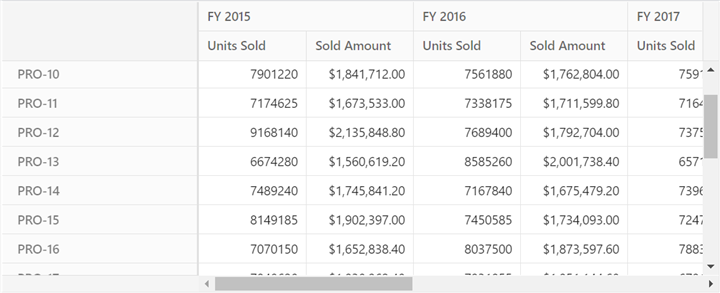
Dynamic
The model type has to be defined in the aforementioned data sources. However, there is no need to define a model type for the following data sources, which are also supported by the server-side pivot engine.
ExpandoObject
In the server-side application, an ExpandoObject type data source is available under the class PivotExpandoData in DataSource.cs file.
public class PivotExpandoData
{
public List<ExpandoObject> Orders { get; set; } = new List<ExpandoObject>();
public List<ExpandoObject> GetExpandoData()
{
Orders = Enumerable.Range(1, 75).Select((x) =>
{
dynamic d = new ExpandoObject();
d.OrderID = 1000 + (x % 100);
d.CustomerID = (new string[] { "ALFKI", "ANANTR", "ANTON", "BLONP", "BOLID" })[new Random().Next(5)];
d.Freight = (new double[] { 2, 1, 4, 5, 3 })[new Random().Next(5)] * x;
d.OrderDate = (new DateTime[] { new DateTime(2010, 11, 5), new DateTime(2018, 10, 3), new DateTime(1995, 9, 9), new DateTime(2012, 8, 2), new DateTime(2015, 4, 11) })[new Random().Next(5)];
d.ShipCountry = (new string[] { "USA", "UK" })[new Random().Next(2)];
d.Verified = (new bool[] { true, false })[new Random().Next(2)];
return d;
}).Cast<ExpandoObject>().ToList<ExpandoObject>();
return Orders;
}
}To bind the data source, set its model type as ExpandoObject to TValue of the PivotEngine class.
private PivotEngine<ExpandoObject> PivotEngine = new PivotEngine<ExpandoObject>();Then call the data source in GetData method of PivotController.cs file.
public async Task<object> GetData(FetchData param)
{
return await _cache.GetOrCreateAsync("dataSource" + param.Hash,
async (cacheEntry) =>
{
cacheEntry.SetSize(1);
cacheEntry.AbsoluteExpiration = DateTimeOffset.UtcNow.AddMinutes(60);
// Here returns ExpandoObject type data source.
return new DataSource.PivotExpandoData().GetExpandoData();
});
}Finally set the appropriate report to the Pivot Table sample based on the above data source.
<ejs-pivotview id="PivotView" height="300">
<e-datasourcesettings url="http://localhost:61379/api/pivot/post" mode="Server">
<e-rows>
<e-field name="CustomerID" caption="Product ID"></e-field>
</e-rows>
<e-columns>
<e-field name="ShipCountry"></e-field>
</e-columns>
<e-values>
<e-field name="Freight" caption="Units Sold"></e-field>
</e-values>
</e-datasourcesettings>
</ejs-pivotview>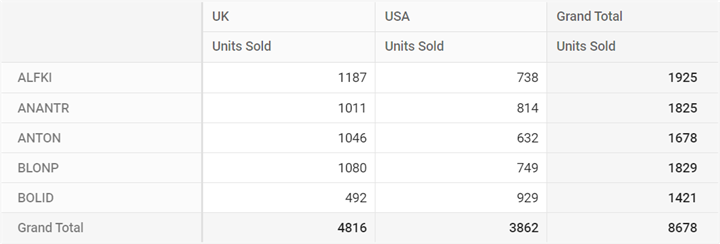
Dynamic Objects
In the server-side application, a data source is framed by dynamic objects which is available under the class PivotDynamicData in the DataSource.cs file.
public class PivotDynamicData
{
public List<DynamicDictionary> Orders = new List<DynamicDictionary>() { };
public List<DynamicDictionary> GetDynamicData()
{
Orders = Enumerable.Range(1, 100).Select((x) =>
{
dynamic d = new DynamicDictionary();
d.OrderID = 100 + x;
d.CustomerID = (new string[] { "ALFKI", "ANANTR", "ANTON", "BLONP", "BOLID" })[new Random().Next(5)];
d.Freight = (new double[] { 2, 1, 4, 5, 3 })[new Random().Next(5)] * x;
d.OrderDate = (new DateTime[] { new DateTime(2010, 11, 5), new DateTime(2018, 10, 3), new DateTime(1995, 9, 9), new DateTime(2012, 8, 2), new DateTime(2015, 4, 11) })[new Random().Next(5)];
d.ShipCountry = (new string[] { "USA", "UK" })[new Random().Next(2)];
d.Verified = (new bool[] { true, false })[new Random().Next(2)];
return d;
}).Cast<DynamicDictionary>().ToList<DynamicDictionary>();
return Orders;
}
public class DynamicDictionary : System.Dynamic.DynamicObject
{
Dictionary<string, object> dictionary = new Dictionary<string, object>();
public override bool TryGetMember(GetMemberBinder binder, out object result)
{
string name = binder.Name;
return dictionary.TryGetValue(name, out result);
}
public override bool TrySetMember(SetMemberBinder binder, object value)
{
dictionary[binder.Name] = value;
return true;
}
//The "GetDynamicMemberNames" method of the "DynamicDictionary" class must be overridden and return the property names to perform data operation and editing while using dynamic objects.
public override System.Collections.Generic.IEnumerable<string> GetDynamicMemberNames()
{
return this.dictionary?.Keys;
}
}
}To bind the data source, set its class PivotDynamicData to TValue of the PivotEngine class.
private PivotEngine<DataSource.PivotDynamicData> PivotEngine = new PivotEngine<DataSource.PivotDynamicData>();Then call the data source in GetData method of PivotController.cs file.
public async Task<object> GetData(FetchData param)
{
return await _cache.GetOrCreateAsync("dataSource" + param.Hash,
async (cacheEntry) =>
{
cacheEntry.SetSize(1);
cacheEntry.AbsoluteExpiration = DateTimeOffset.UtcNow.AddMinutes(60);
// Here bind data source with dynamic objects.
return new DataSource.PivotDynamicData().GetDynamicData();
});
}Finally set the appropriate report to the Pivot Table sample based on the above data source.
<ejs-pivotview id="PivotView" height="300">
<e-datasourcesettings url="http://localhost:61379/api/pivot/post" mode="Server">
<e-rows>
<e-field name="CustomerID" caption="Product ID"></e-field>
</e-rows>
<e-columns>
<e-field name="ShipCountry"></e-field>
</e-columns>
<e-values>
<e-field name="Freight" caption="Units Sold"></e-field>
</e-values>
</e-datasourcesettings>
</ejs-pivotview>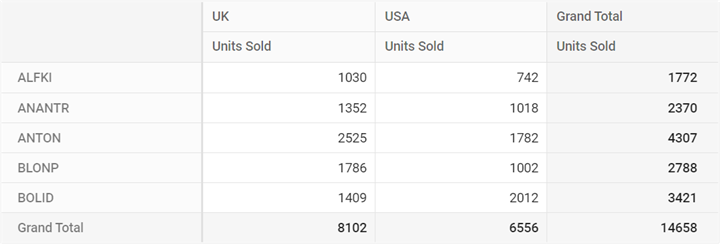
Controller Configuration
Memory Cache
In the server-side application, the Memory Cache option is used to store the data source and engine properties in RAM, which will be used for UI operations. To improve performance, this limits the execution of all initial rendering code to regenerate the aggregated values during each UI operation. The codes below show how we use the memory cache option in the GetEngine method to store engine properties.
public async Task<EngineProperties> GetEngine(FetchData param)
{
isRendered = false;
// Engine properties are stored in memory cache with GUID "parem.Hash".
return await _cache.GetOrCreateAsync("engine" + param.Hash,
async (cacheEntry) =>
{
isRendered = true;
cacheEntry.SetSize(1);
// Memory cache expiration time can be set here.
cacheEntry.AbsoluteExpiration = DateTimeOffset.UtcNow.AddMinutes(60);
PivotEngine.Data = await GetData(param);
return await PivotEngine.GetEngine(param);
});
}The engine properties are stored in RAM as a cache with a unique ID (GUID) that is transferred from the client-side source code. The GUID is generated at random and will be changed if the page containing the Pivot Table is refreshed or opened in a new tab/window. As a result, each GUID’s memory cache contains unique information, and the component operates independently.
Meanwhile, the memory cache is set to expire after 60 minutes from RAM to free its memory. If the component is still running, the data will be generated and stored for another 60 minutes.
Methods and its needs
- Post: Allows to get the information from the client-side source and calls appropriate controller methods.
- GetEngine: Allows to store the engine properties in RAM as a cache which fires on initial rendering or when the memory cache is expired.
- GetData: Allows to store data source in RAM as a cache which fires on initial rendering or when the memory cache is expired.
- GetMembers: Allows to get the members of a field. This fires when the member editor is opened to do a filtering operation.
- GetRawData: Allows to get raw data of an aggregated value cell. This fires when the drill-through or editing dialog is opened.
- GetPivotValues: Allows to update the stored engine properties in-memory cache and returns the aggregated values to browser to render the Pivot Table. Here, the return value can be modified. The Pivot Table will be rendered browser-based on this.
Excel Export
The server-side engine seamlessly supports Excel export functionality, enabling users to efficiently generate and download pivot table reports in Excel format directly from the server. To enable Excel export in the pivot table, set the allowExcelExport property in ejs-pivotview tag to true. Once the API is set, the user needs to call the excelExport method to export the pivot table to Excel by clicking an external button.
NOTE
The pivot table component can be exported to Excel format using options available in the toolbar. For more details refer here.
<ejs-button id="excel" content="Export To Excel" isPrimary="true"></ejs-button>
<ejs-pivotview id="PivotView" height="300">
<e-datasourcesettings url="https://localhost:44350/api/pivot/post" mode="Server">
<e-formatsettings>
<e-field name="Price" format="C"></e-field>
</e-formatsettings>
<e-rows>
<e-field name="ProductID" caption="Product ID"></e-field>
</e-rows>
<e-columns>
<e-field name="Year"></e-field>
</e-columns>
<e-values>
<e-field name="Sold" caption="Unit Sold"></e-field>
<e-field name="Price" caption="Sold Amount"></e-field>
</e-values>
</e-datasourcesettings>
</ejs-pivotview>
<script>
var pivotObj;
document.getElementById('excel').onclick = function () {
pivotObj = document.getElementById('PivotView').ej2_instances[0];
pivotObj.excelExport();
}
</script>To enable export functionality in a server-side controller, initialize the ExcelExport class to handle export file generation.
private ExcelExport excelExport = new ExcelExport();Then, based on the Action parameter (onExcelExport or onCsvExport), invoke the ExportToExcel method in the Post method of the PivotController.cs file.
[Route("/api/pivot/post")]
[HttpPost]
public async Task<object> Post([FromBody] object args)
{
FetchData param = JsonConvert.DeserializeObject<FetchData>(args.ToString());
if (param.Action == "fetchFieldMembers")
{
return await GetMembers(param);
}
else if (param.Action == "fetchRawData")
{
return await GetRawData(param);
}
else if (param.Action == "onExcelExport" || param.Action == "onCsvExport" ||
param.Action == "onPivotExcelExport" || param.Action == "onPivotCsvExport")
{
EngineProperties engine = await GetEngine(param);
if (param.InternalProperties.EnableVirtualization && param.ExportAllPages)
{
engine = await PivotEngine.PerformAction(engine, param);
}
if (param.Action == "onExcelExport")
{
return excelExport.ExportToExcel("Excel", engine, null, param.ExcelExportProperties);
}
else
{
return excelExport.ExportToExcel("CSV", engine, null, param.ExcelExportProperties);
}
}
else
{
return await GetPivotValues(param);
}
}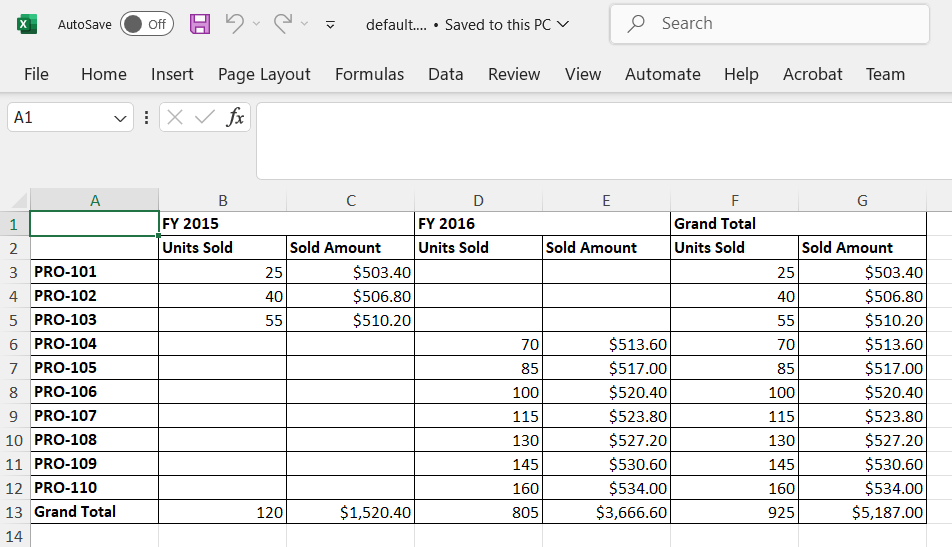
Add header and footer while exporting
The Excel export provides an option to include header and footer content for the excel document before exporting. In-order to add header and footer, define header and footer properties in excelExportProperties object and pass it as a parameter to the excelExport method.
<ejs-button id="excel" content="Export To Excel" isPrimary="true"></ejs-button>
<ejs-pivotview id="PivotView" height="300">
<e-datasourcesettings url="https://localhost:44350/api/pivot/post" mode="Server">
<e-formatsettings>
<e-field name="Price" format="C"></e-field>
</e-formatsettings>
<e-rows>
<e-field name="ProductID" caption="Product ID"></e-field>
</e-rows>
<e-columns>
<e-field name="Year"></e-field>
</e-columns>
<e-values>
<e-field name="Sold" caption="Unit Sold"></e-field>
<e-field name="Price" caption="Sold Amount"></e-field>
</e-values>
</e-datasourcesettings>
</ejs-pivotview>
<script>
var pivotObj;
document.getElementById('excel').onclick = function () {
pivotObj = document.getElementById('PivotView').ej2_instances[0];
var excelExportProperties = {
header: {
headerRows: 2,
rows: [
{ cells: [{ colSpan: 4, value: "Pivot Grid", style: { fontColor: '#C67878', fontSize: 20, hAlign: 'Center', bold: true, underline: true } }] }
]
},
footer: {
footerRows: 4,
rows: [
{ cells: [{ colSpan: 4, value: "Thank you for your business!", style: { hAlign: 'Center', bold: true } }] },
{ cells: [{ colSpan: 4, value: "!Visit Again!", style: { hAlign: 'Center', bold: true } }] }
]
}
};
pivotObj.excelExport(excelExportProperties);
}
</script>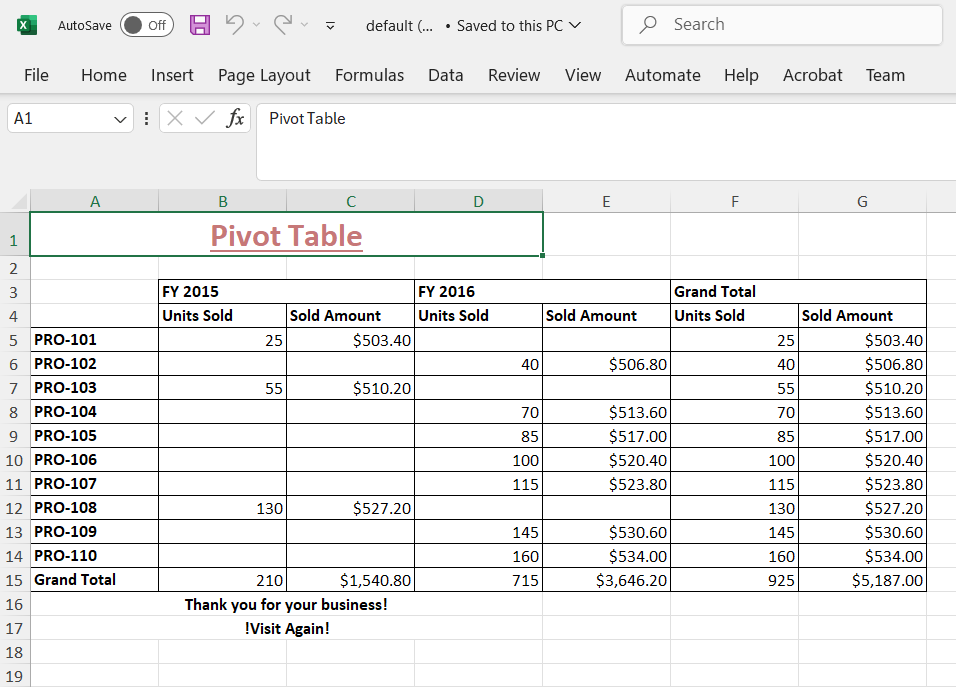
CSV Export
The Excel export allows pivot table data to be exported in CSV file format as well. To enable CSV export in the pivot table, set the allowExcelExport property in ejs-pivotview tag to true. Once the API is set, the user needs to call the csvExport method to export the pivot table to CSV by clicking an external button.
NOTE
The pivot table component can be exported to CSV format using options available in the toolbar. For more details refer here.
<ejs-button id="excel" content="Export To Excel" isPrimary="true"></ejs-button>
<ejs-pivotview id="PivotView" height="300">
<e-datasourcesettings url="https://localhost:44350/api/pivot/post" mode="Server">
<e-formatsettings>
<e-field name="Price" format="C"></e-field>
</e-formatsettings>
<e-rows>
<e-field name="ProductID" caption="Product ID"></e-field>
</e-rows>
<e-columns>
<e-field name="Year"></e-field>
</e-columns>
<e-values>
<e-field name="Sold" caption="Unit Sold"></e-field>
<e-field name="Price" caption="Sold Amount"></e-field>
</e-values>
</e-datasourcesettings>
</ejs-pivotview>
<script>
var pivotObj;
document.getElementById('excel').onclick = function () {
pivotObj = document.getElementById('PivotView').ej2_instances[0];
pivotObj.csvExport();
}
</script>To enable export functionality in a server-side controller, initialize the ExcelExport class to handle export file generation.
private ExcelExport excelExport = new ExcelExport();Then, based on the Action parameter (onExcelExport or onCsvExport), invoke the ExportToExcel method in the Post method of the PivotController.cs file.
[Route("/api/pivot/post")]
[HttpPost]
public async Task<object> Post([FromBody] object args)
{
FetchData param = JsonConvert.DeserializeObject<FetchData>(args.ToString());
if (param.Action == "fetchFieldMembers")
{
return await GetMembers(param);
}
else if (param.Action == "fetchRawData")
{
return await GetRawData(param);
}
else if (param.Action == "onExcelExport" || param.Action == "onCsvExport" ||
param.Action == "onPivotExcelExport" || param.Action == "onPivotCsvExport")
{
EngineProperties engine = await GetEngine(param);
if (param.InternalProperties.EnableVirtualization && param.ExportAllPages)
{
engine = await PivotEngine.PerformAction(engine, param);
}
if (param.Action == "onExcelExport")
{
return excelExport.ExportToExcel("Excel", engine, null, param.ExcelExportProperties);
}
else
{
return excelExport.ExportToExcel("CSV", engine, null, param.ExcelExportProperties);
}
}
else
{
return await GetPivotValues(param);
}
}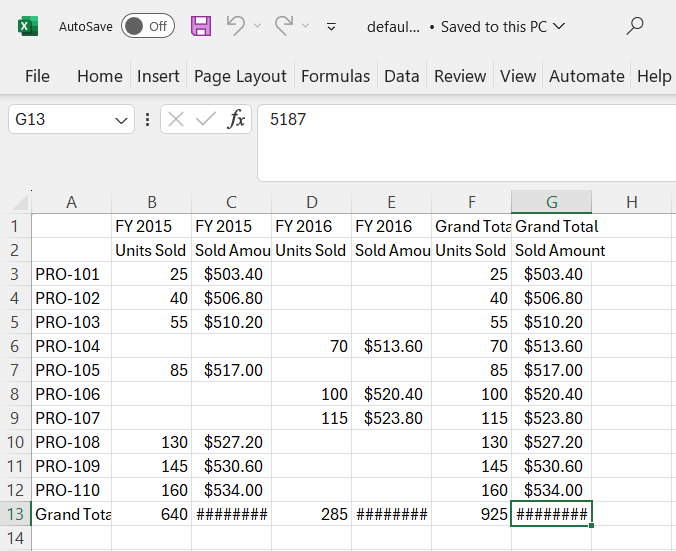
Export as Pivot
You can export a Syncfusion PivotTable to an Excel file while preserving its native pivot structure using the server-side engine. The exported Excel document contains a fully interactive PivotTable, allowing users to dynamically modify configurations such as filtering, sorting, grouping, and aggregation directly in Microsoft Excel.
To enable native Excel pivot export in the PivotTable, the user must call the exportAsPivot method to export the PivotTable to Excel by clicking an external button, specifying the export type (Excel or CSV) as a parameter.
<ejs-button id="excel" content="Export To Excel" isPrimary="true"></ejs-button>
<ejs-pivotview id="PivotView" height="300">
<e-datasourcesettings url="https://localhost:44350/api/pivot/post" mode="Server">
<e-formatsettings>
<e-field name="Price" format="C"></e-field>
</e-formatsettings>
<e-rows>
<e-field name="ProductID" caption="Product ID"></e-field>
</e-rows>
<e-columns>
<e-field name="Year"></e-field>
</e-columns>
<e-values>
<e-field name="Sold" caption="Unit Sold"></e-field>
</e-values>
</e-datasourcesettings>
</ejs-pivotview>
<script>
var pivotObj;
document.getElementById('excel').onclick = function () {
pivotObj = document.getElementById('PivotView').ej2_instances[0];
pivotObj.exportAsPivot();
}
</script>To enable native Excel pivot export functionality in a server-side controller, initialize the PivotExportEngine class to handle export file generation.
private PivotExportEngine<PivotData> pivotExport = new PivotExportEngine<PivotData>();Then, based on the Action parameter (onPivotExcelExport or onPivotCsvExport), invoke the ExportAsPivot method in the Post method of the PivotController.cs file.
[Route("/api/pivot/post")]
[HttpPost]
public async Task<object> Post([FromBody] object args)
{
FetchData param = JsonConvert.DeserializeObject<FetchData>(args.ToString());
if (param.Action == "fetchFieldMembers")
{
return await GetMembers(param);
}
else if (param.Action == "fetchRawData")
{
return await GetRawData(param);
}
else if (param.Action == "onExcelExport" || param.Action == "onCsvExport" ||
param.Action == "onPivotExcelExport" || param.Action == "onPivotCsvExport")
{
EngineProperties engine = await GetEngine(param);
if (param.InternalProperties.EnableVirtualization && param.ExportAllPages)
{
engine = await PivotEngine.PerformAction(engine, param);
}
if (param.Action == "onExcelExport")
{
return excelExport.ExportToExcel("Excel", engine, null, param.ExcelExportProperties);
}
else if (param.Action == "onPivotExcelExport" || param.Action == "onPivotCsvExport")
{
return pivotExport.ExportAsPivot(param.Action == "onPivotExcelExport" ? ExportType.Excel : ExportType.CSV, engine, param);
}
else
{
return excelExport.ExportToExcel("CSV", engine, null, param.ExcelExportProperties);
}
}
else
{
return await GetPivotValues(param);
}
}