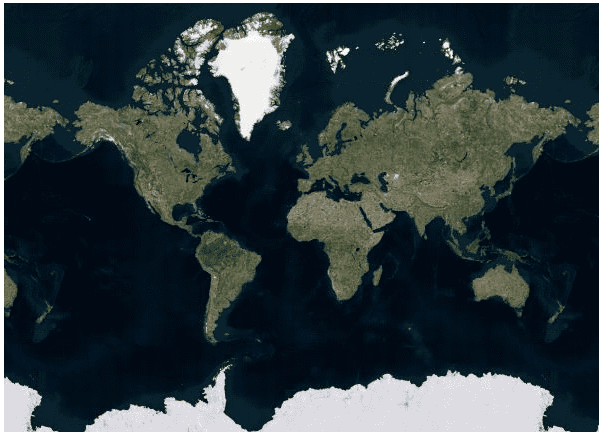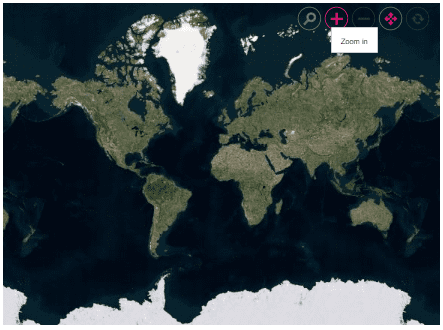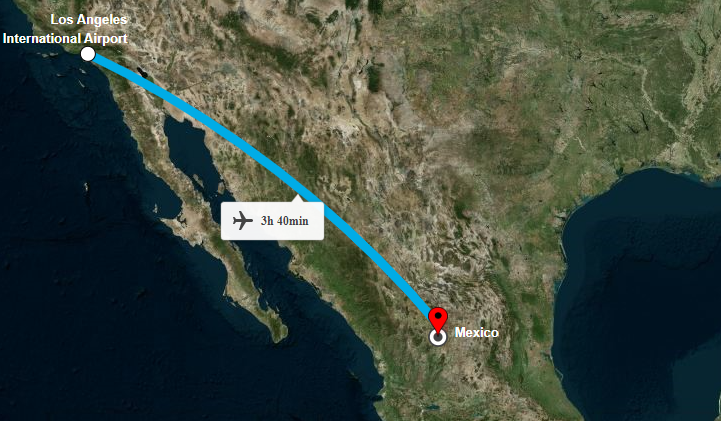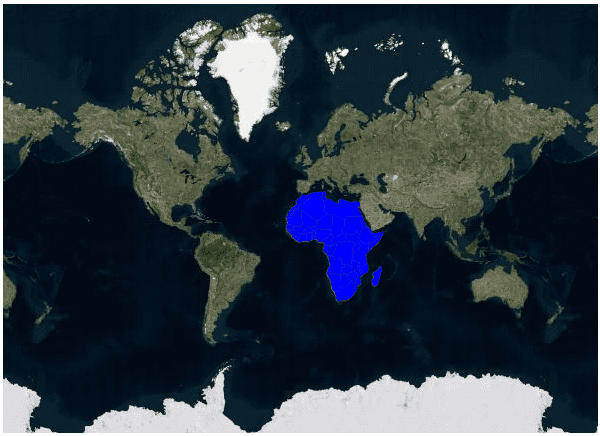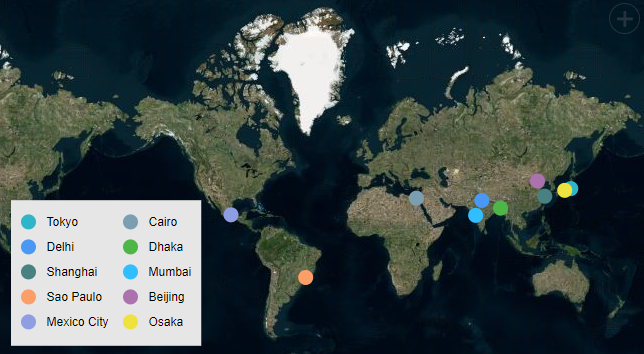Azure Maps in ASP.NET CORE Maps Component
21 Dec 202212 minutes to read
Azure Maps is yet another online Maps provider, owned by Microsoft. As like OSM and Bing Maps, it provides Maps tile images based on our requests and combines those images into a single one to display Maps area.
Adding Azure Maps
The Azure Maps can be rendered using the UrlTemplate property with the tile server URL provided by online map providers. In the meantime, a subscription key is required for Azure Maps. Follow the steps in this link to generate an API key, and then added the key to the URL.
NOTE
Refer to Azure Maps Licensing.
@using Syncfusion.EJ2;
<ejs-maps id="maps">
<e-maps-layers>
<e-maps-layer urlTemplate="https://atlas.microsoft.com/map/imagery/png?subscription-key=Your-Key &api-version=1.0&style=satellite&zoom=level&x=tileX&y=tileY"></e-maps-layer>
</e-maps-layers>
</ejs-maps>using System;
using System.Collections.Generic;
using System.Diagnostics;
using System.Linq;
using System.Threading.Tasks;
using Microsoft.AspNetCore.Mvc;
using EJ2_Core_Application.Models;
using Newtonsoft.Json;
namespace EJ2_Core_Application.Controllers
{
public class HomeController : Controller
{
public IActionResult Index()
{
return View();
}
}
}Enabling zooming and panning
The Azure Maps layer can be zoomed and panned. Zooming helps to get a closer look at a particular area on a map for in-depth analysis. Panning helps to move a map around to focus the targeted area.
@using Syncfusion.EJ2;
<ejs-maps id="maps">
<e-maps-zoomSettings Enable="true"></e-maps-zoomSettings>
<e-maps-layers>
<e-maps-layer urlTemplate="https://atlas.microsoft.com/map/imagery/png?subscription-key=Your-Key &api-version=1.0&style=satellite&zoom=level&x=tileX&y=tileY"></e-maps-layer>
</e-maps-layers>
</ejs-maps>using System;
using System.Collections.Generic;
using System.Diagnostics;
using System.Linq;
using System.Threading.Tasks;
using Microsoft.AspNetCore.Mvc;
using EJ2_Core_Application.Models;
using Newtonsoft.Json;
namespace EJ2_Core_Application.Controllers
{
public class HomeController : Controller
{
public IActionResult Index()
{
return View();
}
}
}Adding markers and navigation line
Markers can be added to the layers of Azure Maps by setting the corresponding location’s coordinates of latitude and longitude using MarkerSettings. Navigation lines can be added on top of the Azure Maps layer for highlighting a path among various places by setting the corresponding location’s coordinates of latitude and longitude in the NavigationLineSettings.
@{
var marker = new List<MapsMarker>
{
new MapsMarker{Visible=true, DataSource=ViewBag.markerData, Height=25, Width=15}
};
}
@using Syncfusion.EJ2.Maps;
@using Syncfusion.EJ2;
<div id="control-section">
<ejs-maps id="maps" load="window.onMapLoad">
<e-maps-zoomsettings zoomFactor=4></e-maps-zoomsettings>
<e-maps-centerposition latitude=29.394708 longitude=-94.954653></e-maps-centerposition>
<e-maps-layers>
<e-maps-layer urlTemplate="https://atlas.microsoft.com/map/imagery/png?subscription-key=Your-Key &api-version=1.0&style=satellite&zoom=level&x=tileX&y=tileY" markerSettings="marker"></e-maps-layer>
</e-maps-layers>
</ejs-maps>
</div>
<script>
function onMapLoad(args) {
args.maps.layers[0].navigationLineSettings = [
{
visible: true,
latitude: [40.724546, 34.060620],
longitude: [-73.850344, -118.330491],
color: 'blue',
angle: 0.1
}
];
}
</script>using System;
using System.Collections.Generic;
using System.Diagnostics;
using System.Linq;
using System.Threading.Tasks;
using Microsoft.AspNetCore.Mvc;
using EJ2_Core_Application.Models;
using Newtonsoft.Json;
namespace EJ2_Core_Application.Controllers
{
public class HomeController : Controller
{
public IActionResult Index()
{
List<MarkerData> data = new List<MarkerData>
{
new MarkerData {latitude= 34.060620, longitude= -118.330491, city= "California" },
new MarkerData {latitude= 40.724546, longitude= -73.850344, city= "New York" }
};
ViewBag.markerData = data;
return View();
}
public class MarkerData
{
public double latitude { get; set; }
public double longitude { get; set; }
public string city { get; set; }
}
}
}Adding sublayer
Any GeoJSON shape can be rendered as a sublayer on top of the Azure Maps layer for highlighting a particular continent or country in Azure Maps by adding another layer and specifying the Type property of Maps layer to SubLayer.
@using Syncfusion.EJ2;
<ejs-maps id="maps">
<e-maps-layers>
<e-maps-layer urlTemplate="https://atlas.microsoft.com/map/imagery/png?subscription-key=Your-Key &api-version=1.0&style=satellite&zoom=level&x=tileX&y=tileY"></e-maps-layer>
<e-maps-layer type="SubLayer" shapeData="ViewBag.africaMap">
<e-layersettings-shapesettings fill="blue"></e-layersettings-shapesettings>
</e-maps-layer>
</e-maps-layers>
</ejs-maps>using System;
using System.Collections.Generic;
using System.Diagnostics;
using System.Linq;
using System.Threading.Tasks;
using Microsoft.AspNetCore.Mvc;
using EJ2_Core_Application.Models;
using Newtonsoft.Json;
namespace EJ2_Core_Application.Controllers
{
public class HomeController : Controller
{
public IActionResult Index()
{
ViewBag.africeMap = GetAfricaMap();
ViewBag.africaMapShape = GetAfricaShape();
return View();
}
public object GetAfricaMap()
{
string allText = System.IO.File.ReadAllText("./wwwroot/scripts/MapsData/Africa.json");
return JsonConvert.DeserializeObject(allText);
}
public object GetAfricaShape()
{
string allText = System.IO.File.ReadAllText(Server.MapPath("~/App_Data/Africa.json"));
return JsonConvert.DeserializeObject(allText, typeof(object));
}
}
}Enabling legend
The legend can be added to the tile Maps by setting the Visible property of LegendSettings to true.
@using Syncfusion.EJ2;
@{
var TextStyle = new MapsFont { Size = "16px", FontFamily = "inherit" };
var Markers = new List<Syncfusion.EJ2.Maps.MapsMarker>
{
new Syncfusion.EJ2.Maps.MapsMarker
{
Visible = true, LegendText = "name", Shape = Syncfusion.EJ2.Maps.MarkerType.Circle, Width = 15, Height = 15, ColorValuePath = "color",
TooltipSettings = new MapsTooltipSettings { Visible = true, ValuePath="name", Format= "City Name: ${name} <br> Population: ${population} million" },
DataSource = new[]
{
new { name="Tokyo", latitude=35.6805245924747, longitude=139.76770396213337, population=37435191, color="#2EB6C8"},
new { name="Delhi", latitude=28.644800, longitude=77.216721, population=29399141, color="#4A97F4"},
new { name="Shanghai", latitude=31.224361, longitude=121.469170, population=26317104, color="#498082"},
new { name="Sao Paulo", latitude=-23.550424484747914, longitude=-46.646471636488315, population=21846507, color="#FB9E67"},
new { name="Mexico City", latitude=19.427402397418774, longitude=-99.131123716666, population=21671908, color="#8F9DE3"},
new { name="Cairo ", latitude=30.033333, longitude=31.233334, population=20484965, color="#7B9FB0"},
new { name="Dhaka", latitude=23.777176, longitude=90.399452, population=20283552, color="#4DB647"},
new { name="Mumbai", latitude=19.08492049646163, longitude=72.87449446319248, population=20185064, color="#30BEFF"},
new { name="Beijing", latitude=39.90395970055848, longitude=116.38831272088059, population=20035455, color="#Ac72AD"},
new { name="Osaka", latitude=34.69024500601642, longitude=135.50746225677142, population=19222665, color="#EFE23E"}
}
}
};
}
<ejs-maps id="maps" load="onLoad" width="100%" format="n" useGroupingSeparator="true">
<e-maps-legendsettings visible="true" height="170px" type="@Syncfusion.EJ2.Maps.LegendType.Markers" position="@Syncfusion.EJ2.Maps.LegendPosition.Float" background="#E6E6E6">
<e-legendsettings-textstyle color="#000000" fontFamily="inherit" />
</e-maps-legendsettings>
<e-maps-layers>
<e-maps-layer urlTemplate="https://atlas.microsoft.com/map/imagery/png?subscription-key=Your-Key &api-version=1.0&style=satellite&zoom=level&x=tileX&y=tileY" markerSettings="@Markers"></e-maps-layer>
</e-maps-layers>
</ejs-maps>
<script>
function onLoad(args) {
args.maps.legendSettings.location.x = 10;
args.maps.legendSettings.location.y = 262;
}
</script>using System;
using System.Collections.Generic;
using System.Diagnostics;
using System.Linq;
using System.Threading.Tasks;
using Microsoft.AspNetCore.Mvc;
using EJ2_Core_Application.Models;
using Newtonsoft.Json;
namespace EJ2_Core_Application.Controllers
{
public class HomeController : Controller
{
public IActionResult Index()
{
return View();
}
}
}