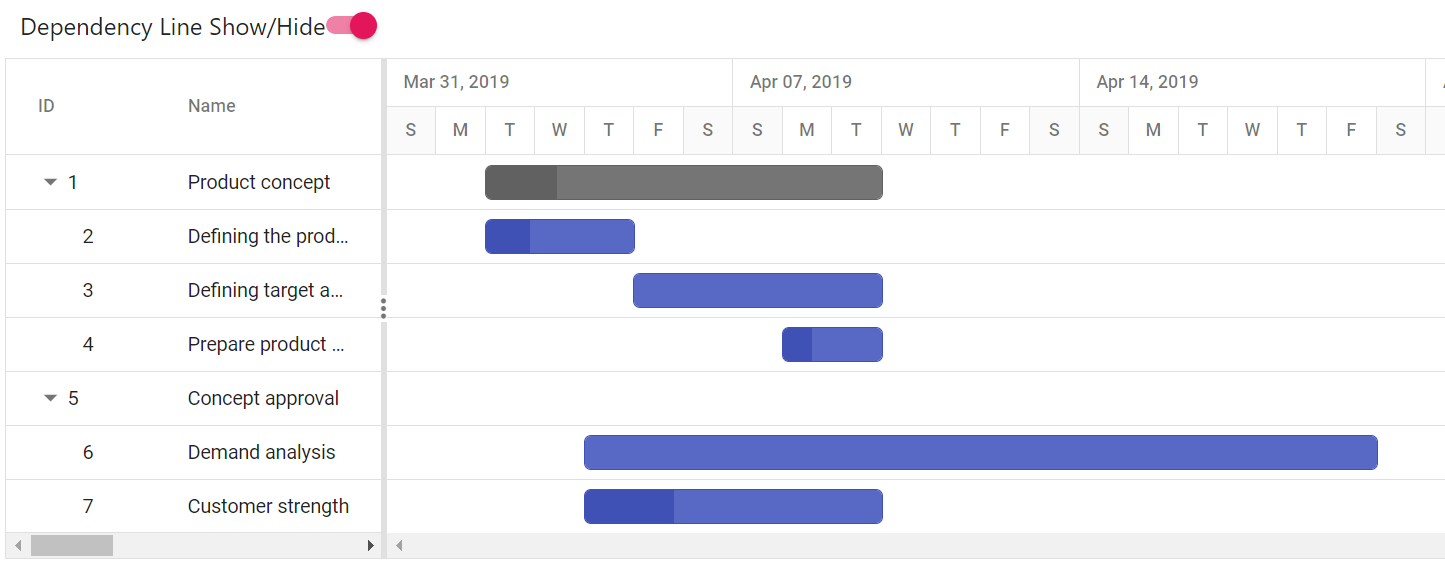Task dependencies in Gantt
3 Jan 202424 minutes to read
Task dependency or task relationship can be established between two tasks in Gantt. This dependency affects the project schedule. If you change the predecessor of a task, it will affect the successor task, which will affect the next task, and so on. Relationship can be established between parent-parent tasks, child-child tasks, parent-child and child-parent task.
In Gantt, you can enable or disable the parent predecessor using AllowParentDependency property.
By default, the AllowParentDependency property will be true.
Task relationship types
Task relationships are categorized into four types based on the start and finish dates of the task.
Start to Start (SS)
You cannot start a task until the dependent task also starts.
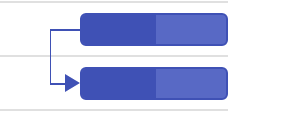
Start to Finish (SF)
You cannot finish a task until the dependent task is started.
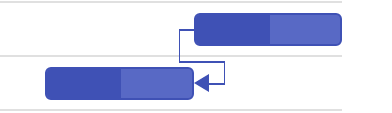
Finish to Start (FS)
You cannot start a task until the dependent task is completed.
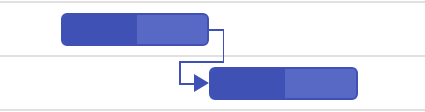
Finish to Finish (FF)
You cannot finish a task until the dependent task is completed.
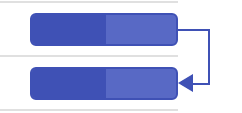
Define task relationship
Task relationship is defined in the data source as a string value, and this value is mapped to the Gantt control by using the TaskFields.Dependency property. The following code example demonstrates how to enable the predecessor in the Gantt control.
@{
.....
List<GanttDataSource> GanttDataSourceCollection = new List<GanttDataSource>();
GanttDataSource Record1 = new GanttDataSource()
{
TaskId = 1,
TaskName = "Project initiation",
StartDate = new DateTime(2019, 04, 02),
EndDate = new DateTime(2019, 04, 21),
SubTasks = new List<GanttDataSource>(),
};
GanttDataSource Child1 = new GanttDataSource()
{
TaskId = 2,
TaskName = "Identify site location",
StartDate = new DateTime(2019, 04, 02),
Duration = 4,
Progress = 70,
};
GanttDataSource Child2 = new GanttDataSource()
{
TaskId = 3,
TaskName = "Perform soil test",
StartDate = new DateTime(2019, 04, 02),
Duration = 4,
Progress = 50,
Predecessor = "2FS"
};
GanttDataSource Child3 = new GanttDataSource()
{
TaskId = 4,
TaskName = "Soil test approval",
StartDate = new DateTime(2019, 04, 02),
Duration = 4,
Progress = 50,
Predecessor="3FS"
};
Record1.SubTasks.Add(Child1);
Record1.SubTasks.Add(Child2);
Record1.SubTasks.Add(Child3);
GanttDataSource Record2 = new GanttDataSource()
{
TaskId = 5,
TaskName = "Project estimation",
StartDate = new DateTime(2019, 04, 02),
EndDate = new DateTime(2019, 04, 21),
SubTasks = new List<GanttDataSource>()
};
GanttDataSource Child4 = new GanttDataSource()
{
TaskId = 6,
TaskName = "Develop floor plan for estimation",
StartDate = new DateTime(2019, 04, 04),
Duration = 3,
Progress = 70
};
GanttDataSource Child5 = new GanttDataSource()
{
TaskId = 7,
TaskName = "List materials",
StartDate = new DateTime(2019, 04, 04),
Duration = 3,
Progress = 50,
Predecessor = "6SS"
};
Record2.SubTasks.Add(Child4);
Record2.SubTasks.Add(Child5);
GanttDataSourceCollection.Add(Record1);
GanttDataSourceCollection.Add(Record2);
}
<ejs-gantt id="Gantt" dataSource="GanttDataSourceCollection">
<e-gantt-taskfields id="TaskId" name="TaskName" startDate="StartDate" endDate="EndDate" duration="Duration" progress="Progress" dependency="Predecessor" child="SubTasks">
</e-gantt-taskfields>
</ejs-gantt>public IActionResult Index()
{
ViewBag.DataSource = ganttData();
return View();
}
public static List<GanttDataSource> ganttData()
{
List<GanttDataSource> GanttDataSourceCollection = new List<GanttDataSource>();
GanttDataSource Record1 = new GanttDataSource()
{
TaskId = 1,
TaskName = "Project initiation",
StartDate = new DateTime(2019, 04, 02),
EndDate = new DateTime(2019, 04, 21),
SubTasks = new List<GanttDataSource>(),
};
GanttDataSource Child1 = new GanttDataSource()
{
TaskId = 2,
TaskName = "Identify site location",
StartDate = new DateTime(2019, 04, 02),
Duration = 4,
Progress = 70,
};
GanttDataSource Child2 = new GanttDataSource()
{
TaskId = 3,
TaskName = "Perform soil test",
StartDate = new DateTime(2019, 04, 02),
Duration = 4,
Progress = 50,
Predecessor = "2FS"
};
GanttDataSource Child3 = new GanttDataSource()
{
TaskId = 4,
TaskName = "Soil test approval",
StartDate = new DateTime(2019, 04, 02),
Duration = 4,
Progress = 50,
Predecessor="3FS"
};
Record1.SubTasks.Add(Child1);
Record1.SubTasks.Add(Child2);
Record1.SubTasks.Add(Child3);
GanttDataSource Record2 = new GanttDataSource()
{
TaskId = 5,
TaskName = "Project estimation",
StartDate = new DateTime(2019, 04, 02),
EndDate = new DateTime(2019, 04, 21),
SubTasks = new List<GanttDataSource>()
};
GanttDataSource Child4 = new GanttDataSource()
{
TaskId = 6,
TaskName = "Develop floor plan for estimation",
StartDate = new DateTime(2019, 04, 04),
Duration = 3,
Progress = 70
};
GanttDataSource Child5 = new GanttDataSource()
{
TaskId = 7,
TaskName = "List materials",
StartDate = new DateTime(2019, 04, 04),
Duration = 3,
Progress = 50,
Predecessor = "6SS"
};
Record2.SubTasks.Add(Child4);
Record2.SubTasks.Add(Child5);
GanttDataSourceCollection.Add(Record1);
GanttDataSourceCollection.Add(Record2);
return GanttDataSourceCollection;
}
public class GanttDataSource
{
public int TaskId { get; set; }
public string TaskName { get; set; }
public string Predecessor { get; set; }
public DateTime StartDate { get; set; }
public DateTime EndDate { get; set; }
public int? Duration { get; set; }
public int Progress { get; set; }
public List<GanttDataSource> SubTasks { get; set; }
}The following screenshot displays the output of the above code.
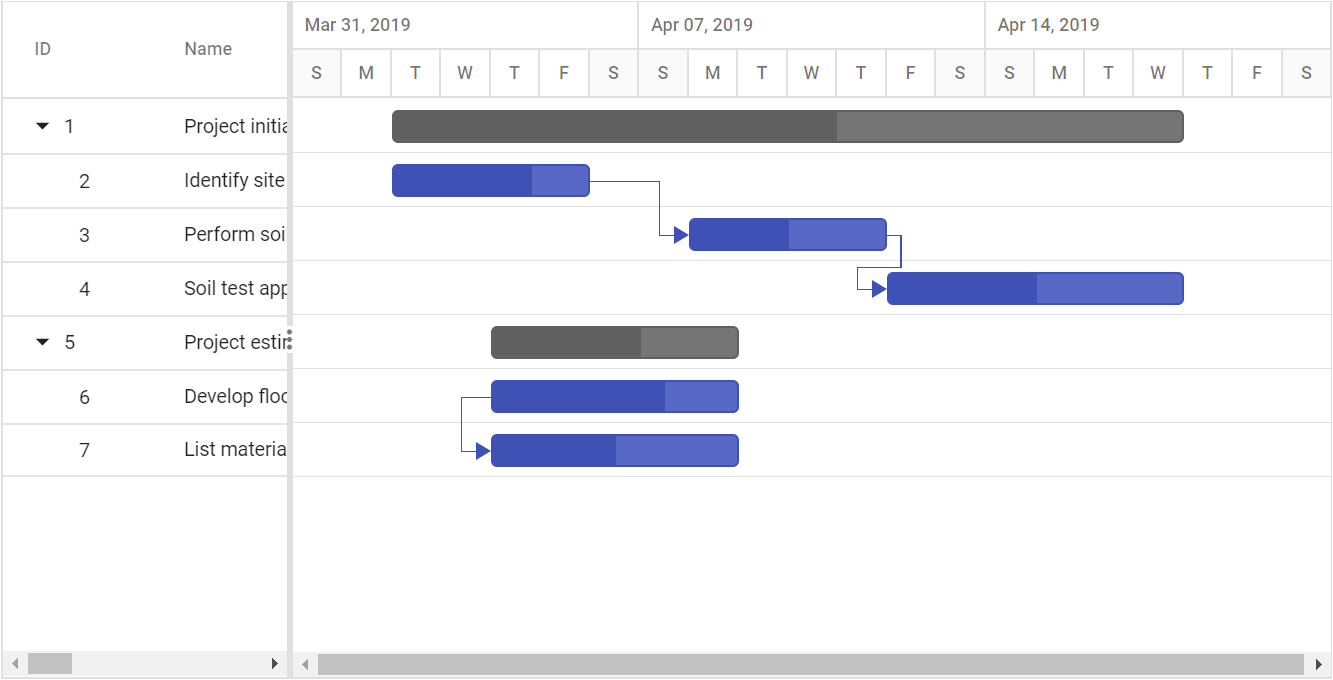
Predecessor offset with duration units
In the Gantt control, the predecessor offset can be defined with the following duration units:
- Day
- Hour
- Minute
You can define an offset with various offset duration units for predecessors by using the following code example.
<ejs-gantt id="Gantt" dataSource="ViewBag.DataSource">
<e-gantt-taskfields id="TaskId" name="TaskName" startDate="StartDate" endDate="EndDate" duration="Duration" progress="Progress"
dependency="Predecessor" child="SubTasks">
</e-gantt-taskfields>
</ejs-gantt>public IActionResult Index()
{
ViewBag.DataSource = ProjectNewData();
return View();
}
public static List<GanttDataSource> ProjectNewData()
{
List<GanttDataSource> GanttDataSourceCollection = new List<GanttDataSource>();
GanttDataSource Record1 = new GanttDataSource()
{
TaskId = 1,
TaskName = "Product concept",
StartDate = new DateTime(2019, 04, 02),
EndDate = new DateTime(2019, 04, 21),
SubTasks = new List<GanttDataSource>(),
};
GanttDataSource Child1 = new GanttDataSource()
{
TaskId = 2,
TaskName = "Defining the product and its usage",
StartDate = new DateTime(2019, 04, 02),
Progress = 30,
Duration = 3,
};
GanttDataSource Child2 = new GanttDataSource()
{
TaskId = 3,
TaskName = "Defining target audience",
StartDate = new DateTime(2019, 04, 02),
Duration = 3,
Predecessor = "2FS+2d"
};
GanttDataSource Child3 = new GanttDataSource()
{
TaskId = 4,
TaskName = "Prepare product sketch and notes",
StartDate = new DateTime(2019, 04, 02),
Progress = 30,
Duration = 2,
Predecessor = "3FF+960m"
};
Record1.SubTasks.Add(Child1);
Record1.SubTasks.Add(Child2);
Record1.SubTasks.Add(Child3);
GanttDataSource Record2 = new GanttDataSource()
{
TaskId = 5,
TaskName = "Concept approval",
StartDate = new DateTime(2019, 04, 02),
Duration = 0,
SubTasks = new List<GanttDataSource>(),
};
GanttDataSource Child4 = new GanttDataSource()
{
TaskId = 6,
TaskName = "Demand analysis",
StartDate = new DateTime(2019, 04, 04),
EndDate = new DateTime(2019, 04, 21),
SubTasks = new List<GanttDataSource>(),
};
GanttDataSource Child5 = new GanttDataSource()
{
TaskId = 7,
TaskName = "Customer strength",
StartDate = new DateTime(2019, 04, 04),
Duration = 4,
Progress = 30,
Predecessor = "6SS+16h"
};
Record2.SubTasks.Add(Child4);
Record2.SubTasks.Add(Child5);
GanttDataSourceCollection.Add(Record1);
GanttDataSourceCollection.Add(Record2);
return GanttDataSourceCollection;
}
public class GanttDataSource
{
public int TaskId { get; set; }
public string TaskName { get; set; }
public DateTime StartDate { get; set; }
public DateTime EndDate { get; set; }
public int? Duration { get; set; }
public int Progress { get; set; }
public string Predecessor { get; set; }
public List<GanttDataSource> SubTasks { get; set; }
}The following screen shot depicts the duration unit support in the predecessor offset.
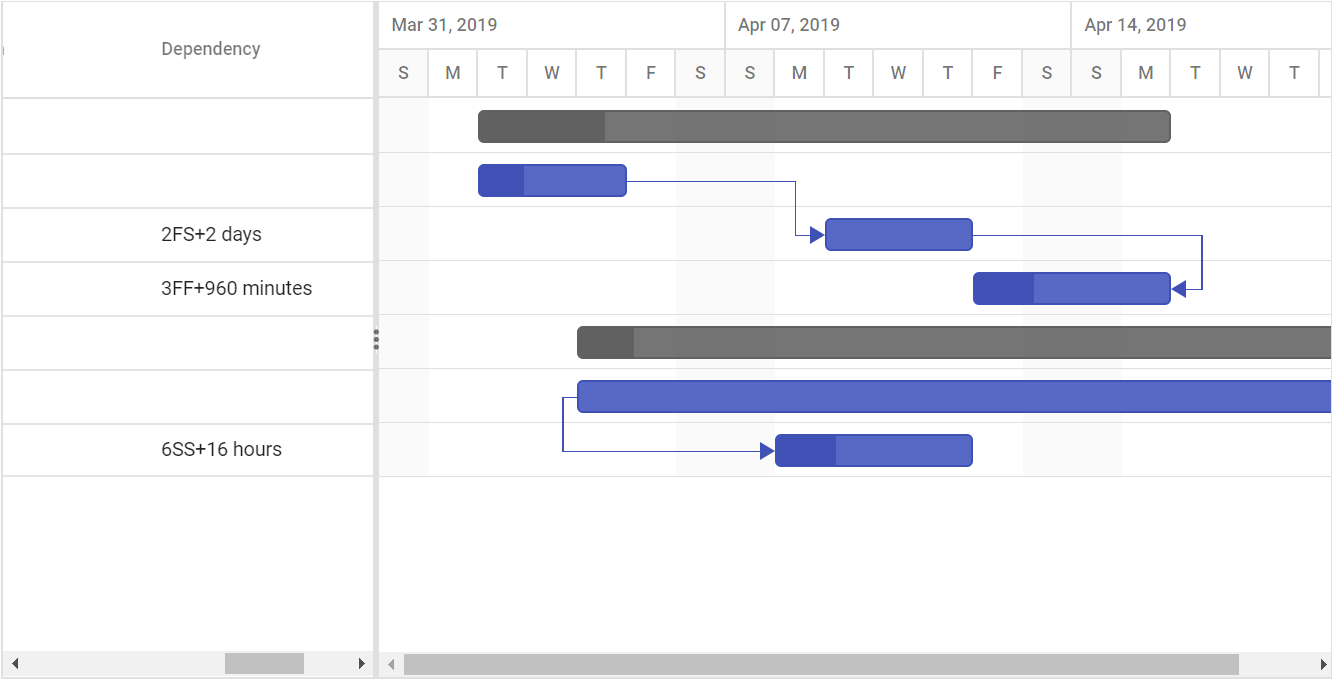
Disabling automatic dependency offset updates
By default, the dependency offsets are automatically updated in the Gantt chart whenever a task’s start or end date is changed. However, if you want to disable this feature, you can do so by disabling the updateOffsetOnTaskbarEdit property. Once this property is disabled, you can only update the offset value by editing the predecessor column cell or the offset column in the dependency tab of the edit dialog.
<ejs-gantt id="Gantt" dataSource="ViewBag.DataSource">
<e-gantt-taskfields id="TaskId" name="TaskName" startDate="StartDate" endDate="EndDate" duration="Duration" progress="Progress"
updateOffsetOnTaskbarEdit="false" dependency="Predecessor" toolbar="@(new List<string>() { "Add", "Edit", "Update", "Delete", "Cancel", "ExpandAll", "CollapseAll", "Indent", "Outdent" })"> child="SubTasks">
</e-gantt-taskfields>
<e-gantt-editsettings allowAdding="true" allowEditing="true" allowDeleting="true"
allowTaskbarEditing="true" showDeleteConfirmDialog="true"></e-gantt-editsettings>
</ejs-gantt>public IActionResult Index()
{
ViewBag.DataSource = ProjectNewData();
return View();
}
public static List<GanttDataSource> ProjectNewData()
{
List<GanttDataSource> GanttDataSourceCollection = new List<GanttDataSource>();
GanttDataSource Record1 = new GanttDataSource()
{
TaskId = 1,
TaskName = "Product concept",
StartDate = new DateTime(2019, 04, 02),
EndDate = new DateTime(2019, 04, 21),
SubTasks = new List<GanttDataSource>(),
};
GanttDataSource Child1 = new GanttDataSource()
{
TaskId = 2,
TaskName = "Defining the product and its usage",
StartDate = new DateTime(2019, 04, 02),
Progress = 30,
Duration = 3,
};
GanttDataSource Child2 = new GanttDataSource()
{
TaskId = 3,
TaskName = "Defining target audience",
StartDate = new DateTime(2019, 04, 02),
Duration = 3,
Predecessor = "2FS+2d"
};
GanttDataSource Child3 = new GanttDataSource()
{
TaskId = 4,
TaskName = "Prepare product sketch and notes",
StartDate = new DateTime(2019, 04, 02),
Progress = 30,
Duration = 2,
Predecessor = "3FF+960m"
};
Record1.SubTasks.Add(Child1);
Record1.SubTasks.Add(Child2);
Record1.SubTasks.Add(Child3);
GanttDataSource Record2 = new GanttDataSource()
{
TaskId = 5,
TaskName = "Concept approval",
StartDate = new DateTime(2019, 04, 02),
Duration = 0,
SubTasks = new List<GanttDataSource>(),
};
GanttDataSource Child4 = new GanttDataSource()
{
TaskId = 6,
TaskName = "Demand analysis",
StartDate = new DateTime(2019, 04, 04),
EndDate = new DateTime(2019, 04, 21),
SubTasks = new List<GanttDataSource>(),
};
GanttDataSource Child5 = new GanttDataSource()
{
TaskId = 7,
TaskName = "Customer strength",
StartDate = new DateTime(2019, 04, 04),
Duration = 4,
Progress = 30,
Predecessor = "6SS+16h"
};
Record2.SubTasks.Add(Child4);
Record2.SubTasks.Add(Child5);
GanttDataSourceCollection.Add(Record1);
GanttDataSourceCollection.Add(Record2);
return GanttDataSourceCollection;
}
public class GanttDataSource
{
public int TaskId { get; set; }
public string TaskName { get; set; }
public DateTime StartDate { get; set; }
public DateTime EndDate { get; set; }
public int? Duration { get; set; }
public int Progress { get; set; }
public string Predecessor { get; set; }
public List<GanttDataSource> SubTasks { get; set; }
}Validate predecessor links on editing
In Gantt, task relationship link can be broken by editing the start date, end date and duration value of task. When the task relationship broken on any edit action. This can be handled in Gantt in two ways.
- Using actionBegin event
- Using predecessor validation dialog
Using actionBegin event
When the task relationship link is broken on any edit action, then the ActionBegin event will be triggered with requestType argument as validateLinkedTask. You can validate the editing action within the actionBegin event using the validateMode event argument. The validateMode event argument has the following properties:
| Argument | Default value | Description |
|---|---|---|
| args.validateMode.respectLink | false | In this validation mode, the predecessor links get high priority. With this mode enabled, when the successor task is moved before the predecessor task’s end date, the editing will be reverted, and dates will be validated based on the dependency links. |
| args.validateMode.removeLink | false | In this validation mode, the taskbar editing gets high priority. For inappropriate task dates, the dependency links will be removed and tasks will be moved to the edited date. |
| args.validateMode.preserveLinkWithEditing | true | In this validation mode, the taskbar editing will be considered along with the dependency links. This relationship will be maintained by updating the offset value of predecessors. |
By default, the preserveLinkWithEditing validation mode will be enabled, so the predecessors are updated with offset values.
The following sample explains enabling the respectLink validation mode while editing the linked tasks in the ActionBegin event.
<ejs-gantt id='Gantt' dataSource="ViewBag.dataSource" height="450px" actionBegin="actionBegin">
<e-gantt-taskfields id="TaskId" name="TaskName" startDate="StartDate"
endDate="EndDate" duration="Duration" progress="Progress" dependency="Predecessor" child="SubTasks">
</e-gantt-taskfields>
<e-gantt-editsettings allowTaskbarEditing="true" ></e-gantt-editsettings>
</ejs-gantt>
<script>
function actionBegin(args) {
if (args.requestType == "validateLinkedTask") {
args.validateMode.respectLink = true;
}
}
</script>public IActionResult Index()
{
ViewBag.DataSource = GanttData.ProjectNewData();
return View();
}Using validation dialog
When disabling all the validation modes in the ActionBegin event, a validation pop-up will be displayed prompting users to select the validation mode to validate taskbar editing.
This validation pop-up will display different options based on the successor task’s start date after editing.
If you move the successor task that starts after the predecessor task’s end date, then a dialog will be rendered with the following options:
- Cancel, Keep the existing link.
- Remove the link and move the task to start on edited date.
- Move the task to start on edited date and keep the link.
If you move the successor task that starts before the predecessor task’s end date, then a dialog will be rendered with the following options:
- Cancel, Keep the existing link.
- Remove the link and move the task to start on edited date.
The following code example shows how to enable the predecessor validation dialog in Gantt.
<ejs-gantt id='Gantt' dataSource="ViewBag.dataSource" height="450px" actionBegin="actionBegin">
<e-gantt-taskfields id="TaskId" name="TaskName" startDate="StartDate"
endDate="EndDate" duration="Duration" progress="Progress" dependency="Predecessor" child="SubTasks">
</e-gantt-taskfields>
<e-gantt-editsettings allowTaskbarEditing="true" ></e-gantt-editsettings>
</ejs-gantt>
<script>
function actionBegin(args) {
if (args.requestType == "validateLinkedTask") {
args.validateMode.preserveLinkWithEditing = false;
}
}
</script>public IActionResult Index()
{
ViewBag.DataSource = GanttData.ProjectNewData();
return View();
}In this case, if the user dragging action violated the predecessor type then the following dialog will be rendered to perform operation.
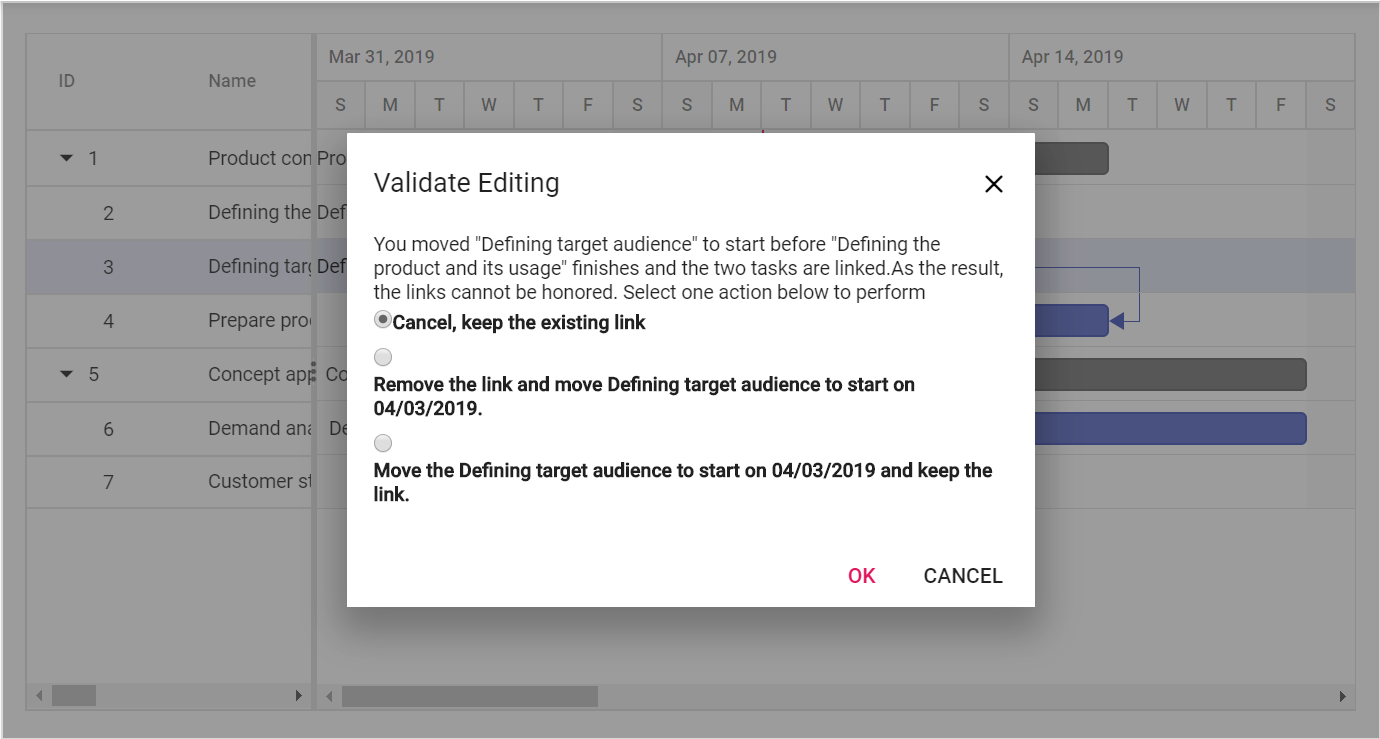
Dynamically show/hide the dependency line
By default, mapping the dependency field in taskFields displays dependency lines in the Gantt chart. To hide the dependency line upon button click, set visibility style to hidden for the CSS class name .e-gantt-dependency-view-container.
@{
.....
List<GanttDataSource> GanttDataSourceCollection = new List<GanttDataSource>();
GanttDataSource Record1 = new GanttDataSource()
{
TaskId = 1,
TaskName = "Product concept",
StartDate = new DateTime(2019, 04, 02),
EndDate = new DateTime(2019, 04, 21),
SubTasks = new List<GanttDataSource>(),
};
GanttDataSource Child1 = new GanttDataSource()
{
TaskId = 2,
TaskName = "Defining the product and its usage",
StartDate = new DateTime(2019, 04, 02),
Progress = 30,
Duration = 3,
};
GanttDataSource Child2 = new GanttDataSource()
{
TaskId = 3,
TaskName = "Defining target audience",
StartDate = new DateTime(2019, 04, 02),
Duration = 3,
Predecessor = "2FS"
};
GanttDataSource Child3 = new GanttDataSource()
{
TaskId = 4,
TaskName = "Prepare product sketch and notes",
StartDate = new DateTime(2019, 04, 02),
Progress = 30,
Duration = 2,
Predecessor = "3FF"
};
Record1.SubTasks.Add(Child1);
Record1.SubTasks.Add(Child2);
Record1.SubTasks.Add(Child3);
GanttDataSource Record2 = new GanttDataSource()
{
TaskId = 5,
TaskName = "Concept approval",
StartDate = new DateTime(2019, 04, 02),
Duration = 0,
SubTasks = new List<GanttDataSource>(),
};
GanttDataSource Child4 = new GanttDataSource()
{
TaskId = 6,
TaskName = "Demand analysis",
StartDate = new DateTime(2019, 04, 04),
EndDate = new DateTime(2019, 04, 21),
SubTasks = new List<GanttDataSource>(),
};
GanttDataSource Child5 = new GanttDataSource()
{
TaskId = 7,
TaskName = "Customer strength",
StartDate = new DateTime(2019, 04, 04),
Duration = 4,
Progress = 30,
Predecessor = "6SS"
};
Record2.SubTasks.Add(Child4);
Record2.SubTasks.Add(Child5);
GanttDataSourceCollection.Add(Record1);
GanttDataSourceCollection.Add(Record2);
}
<div class="switch-container">
<label for="switch" class="switch">Dependency Line Show/Hide</label>
<ejs-switch id="switch" checked="false" change="onChange"></ejs-switch>
</div>
<ejs-gantt id='Gantt' dataSource="GanttDataSourceCollection" height="450px">
<e-gantt-taskfields id="TaskId" name="TaskName" startDate="StartDate" endDate="EndDate" duration="Duration" progress="Progress" dependency="Predecessor" child="SubTasks">
</e-gantt-taskfields>
</ejs-gantt>
<script type="text/javascript">
function onChange(args)
{
var ganttDependencyViewContainer = document.querySelector('.e-gantt-dependency-view-container');
if (args.checked) {
ganttDependencyViewContainer.style.visibility = 'hidden';
}
else {
ganttDependencyViewContainer.style.visibility = 'visible';
}
}
</script>
<style>
.switch-container {
display: flex;
align-items: center;
padding: 10px 0px 10px 0px;
}
.switch {
margin-left: 10px;
}
</style>public IActionResult Index()
{
ViewBag.DataSource = ProjectNewData();
return View();
}
public static List<GanttDataSource> ProjectNewData()
{
List<GanttDataSource> GanttDataSourceCollection = new List<GanttDataSource>();
GanttDataSource Record1 = new GanttDataSource()
{
TaskId = 1,
TaskName = "Product concept",
StartDate = new DateTime(2019, 04, 02),
EndDate = new DateTime(2019, 04, 21),
SubTasks = new List<GanttDataSource>(),
};
GanttDataSource Child1 = new GanttDataSource()
{
TaskId = 2,
TaskName = "Defining the product and its usage",
StartDate = new DateTime(2019, 04, 02),
Progress = 30,
Duration = 3,
};
GanttDataSource Child2 = new GanttDataSource()
{
TaskId = 3,
TaskName = "Defining target audience",
StartDate = new DateTime(2019, 04, 02),
Duration = 3,
Predecessor = "2FS"
};
GanttDataSource Child3 = new GanttDataSource()
{
TaskId = 4,
TaskName = "Prepare product sketch and notes",
StartDate = new DateTime(2019, 04, 02),
Progress = 30,
Duration = 2,
Predecessor = "3FF"
};
Record1.SubTasks.Add(Child1);
Record1.SubTasks.Add(Child2);
Record1.SubTasks.Add(Child3);
GanttDataSource Record2 = new GanttDataSource()
{
TaskId = 5,
TaskName = "Concept approval",
StartDate = new DateTime(2019, 04, 02),
Duration = 0,
SubTasks = new List<GanttDataSource>(),
};
GanttDataSource Child4 = new GanttDataSource()
{
TaskId = 6,
TaskName = "Demand analysis",
StartDate = new DateTime(2019, 04, 04),
EndDate = new DateTime(2019, 04, 21),
SubTasks = new List<GanttDataSource>(),
};
GanttDataSource Child5 = new GanttDataSource()
{
TaskId = 7,
TaskName = "Customer strength",
StartDate = new DateTime(2019, 04, 04),
Duration = 4,
Progress = 30,
Predecessor = "6SS"
};
Record2.SubTasks.Add(Child4);
Record2.SubTasks.Add(Child5);
GanttDataSourceCollection.Add(Record1);
GanttDataSourceCollection.Add(Record2);
return GanttDataSourceCollection;
}
public class GanttDataSource
{
public int TaskId { get; set; }
public string TaskName { get; set; }
public DateTime StartDate { get; set; }
public DateTime EndDate { get; set; }
public int? Duration { get; set; }
public int Progress { get; set; }
public string Predecessor { get; set; }
public List<GanttDataSource> SubTasks { get; set; }
}The following screen shot dependencyline hide using dynamic button.