Download and Installation
19 Aug 20252 minutes to read
Syncfusion® publishes its Visual Studio extension in the Visual Studio Marketplace. You can install the extension directly within Visual Studio or download and install it from the marketplace using the appropriate link:
Prerequisites
Ensure that the following prerequisites are installed for using the Syncfusion® ASP.NET Core extension—this includes creating projects, adding snippets, conversion, or upgrading Syncfusion® ASP.NET Core applications:
Install via Visual Studio Manage Extensions
Follow these steps to install the Syncfusion® ASP.NET Core extensions from Visual Studio Manage Extensions:
-
Open Visual Studio.
-
Navigate to Extension ->Manage Extensions and open the Manage Extensions.
NOTE
In Visual Studio 2017, go to Tools -> Extensions and Updates.
-
On the left, click the Online tab and type “Syncfusion EJ2” in the search box.
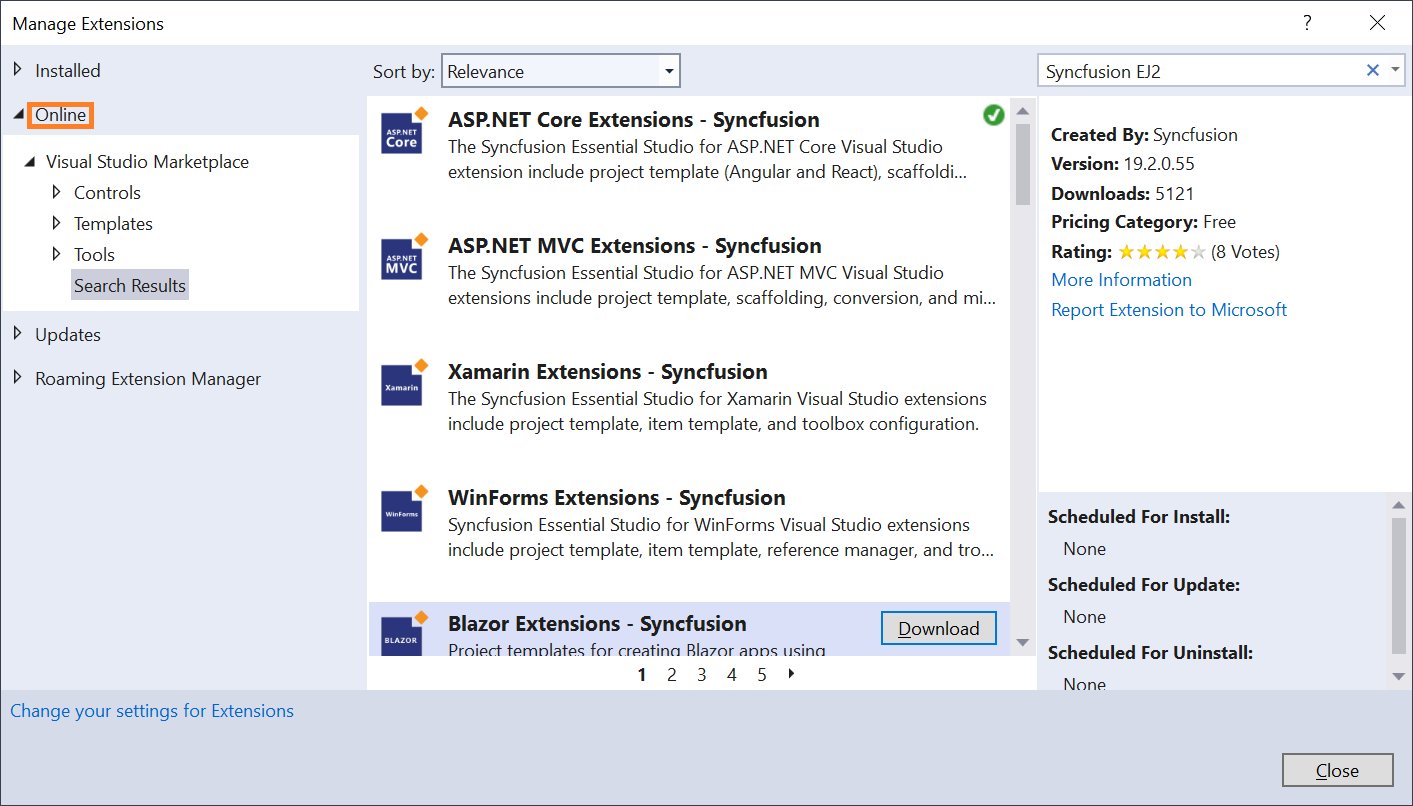
-
Click the Download button in the “ASP.NET Core Extension - Syncfusion”.
-
Close all Visual Studio instances after downloading the extensions to begin the installation process. You will see the following VSIX installation prompt.
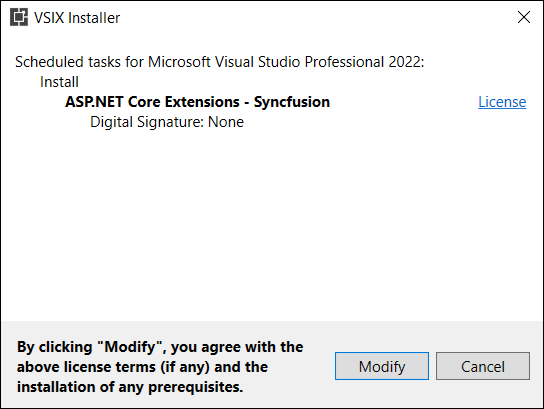
-
Click the Modify button.
-
Once installation is finished, launch Visual Studio.
-
Now, under the menu Extensions, you can use the Syncfusion® extensions from the Visual Studio.

NOTE
In Visual Studio 2017, the Syncfusion® menu appears directly in the Visual Studio menu.
Install from the Visual Studio Marketplace
The steps below illustrate how to download and install the Syncfusion® ASP.NET Core extension from the Visual Studio Marketplace.
-
Download the relevant Syncfusion® ASP.NET Core extension from:
-
Close all Visual Studio instances running, if any.
-
Double-click the downloaded VSIX file to launch the installation wizard. The VSIX installer displays a prompt for selecting the Visual Studio version(s) to install the extension.
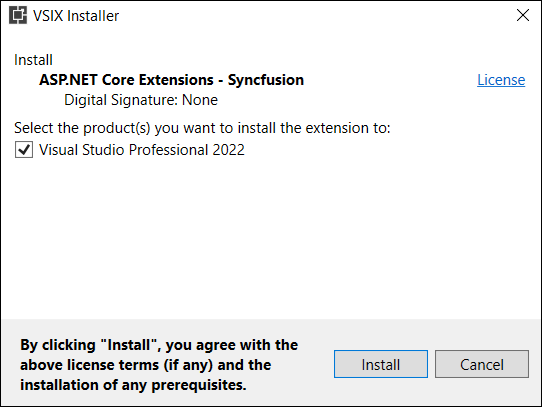
-
Click Modify to proceed.
-
After installation, launch Visual Studio. The Syncfusion® extensions will be accessible from the Extensions menu.

NOTE
In Visual Studio 2017, you can see the Syncfusion® menu directly in the Visual Studio menu