Data binding in Angular Schedule component
1 Oct 202524 minutes to read
The Scheduler utilizes the DataManager, which supports both RESTful data service binding and JavaScript object array binding. The dataSource property of Scheduler can be assigned either an instance of DataManager or a JavaScript object array collection. Scheduler supports the following data binding methods:
- Local data
- Remote data
Binding local data
To bind local JSON data to the Scheduler, assign a JavaScript object array to the dataSource option of the Scheduler within the eventSettings property. The JSON object dataSource can also be provided as an instance of DataManager and assigned to the Scheduler dataSource property.
import { NgModule } from '@angular/core'
import { BrowserModule } from '@angular/platform-browser'
import { ScheduleModule } from '@syncfusion/ej2-angular-schedule'
import { ButtonModule } from '@syncfusion/ej2-angular-buttons'
import { Component } from '@angular/core';
import { EventSettingsModel, DayService, WeekService, WorkWeekService, MonthService, AgendaService, MonthAgendaService } from '@syncfusion/ej2-angular-schedule';
@Component({
imports: [ScheduleModule, ButtonModule],
standalone: true,
selector: 'app-root',
providers: [DayService, WeekService, WorkWeekService, MonthService, AgendaService, MonthAgendaService],
// specifies the template string for the Schedule component
template: `<ejs-schedule width='100%' height='550px' [selectedDate]='selectedDate' [eventSettings]='eventSettings'></ejs-schedule>`
})
export class AppComponent {
public selectedDate: Date = new Date(2018, 1, 15);
public eventSettings: EventSettingsModel = {
dataSource: [
{
Id: 1,
Subject: 'Explosion of Betelgeuse Star',
StartTime: new Date(2018, 1, 15, 9, 30),
EndTime: new Date(2018, 1, 15, 11, 0)
}, {
Id: 2,
Subject: 'Thule Air Crash Report',
StartTime: new Date(2018, 1, 12, 12, 0),
EndTime: new Date(2018, 1, 12, 14, 0)
}, {
Id: 3,
Subject: 'Blue Moon Eclipse',
StartTime: new Date(2018, 1, 13, 9, 30),
EndTime: new Date(2018, 1, 13, 11, 0)
}, {
Id: 4,
Subject: 'Meteor Showers in 2018',
StartTime: new Date(2018, 1, 14, 13, 0),
EndTime: new Date(2018, 1, 14, 14, 30)
}]
};
}import { bootstrapApplication } from '@angular/platform-browser';
import { AppComponent } from './app.component';
import 'zone.js';
bootstrapApplication(AppComponent).catch((err) => console.error(err));By default,
DataManageruses theJsonAdaptorfor binding local data.
You can also map different field names to the default event fields, as well as include additional
custom fieldsin the event object collection. For details, refer to event fields.
Binding remote data
The Scheduler supports binding to various remote data services. To configure this, create an instance of DataManager, supply the remote service URL to the url option, and assign it to the dataSource property within eventSettings.
Using ODataV4Adaptor
ODataV4 is a standardized protocol for creating and consuming data. The following example demonstrates how to retrieve data from an ODataV4 service using DataManager. To connect with ODataV4 service endpoints, utilize the ODataV4Adaptor within DataManager.
import { NgModule } from '@angular/core'
import { BrowserModule } from '@angular/platform-browser'
import { ScheduleModule } from '@syncfusion/ej2-angular-schedule'
import { ButtonModule } from '@syncfusion/ej2-angular-buttons'
import { Component } from '@angular/core';
import { EventSettingsModel, DayService, WeekService, WorkWeekService, MonthService, AgendaService, MonthAgendaService } from '@syncfusion/ej2-angular-schedule';
import { DataManager, ODataV4Adaptor, Query } from '@syncfusion/ej2-data';
@Component({
imports: [
ScheduleModule,
ButtonModule
],
standalone: true,
selector: 'app-root',
providers: [DayService, WeekService, WorkWeekService, MonthService, AgendaService,MonthAgendaService ],
// specifies the template string for the Schedule component
template: `<ejs-schedule width='100%' height='550px' [readonly]="readonly" [selectedDate]="selectedDate" [eventSettings]="eventSettings"></ejs-schedule>`
})
export class AppComponent {
public readonly: boolean = true;
public selectedDate: Date = new Date(2020, 9, 20);
private dataManager: DataManager = new DataManager({
url: 'https://services.syncfusion.com/angular/production/api/Schedule',
adaptor: new ODataV4Adaptor,
crossDomain: true
});
public eventSettings: EventSettingsModel = { dataSource: this.dataManager };
}import { bootstrapApplication } from '@angular/platform-browser';
import { AppComponent } from './app.component';
import 'zone.js';
bootstrapApplication(AppComponent).catch((err) => console.error(err));Filter events using the in-built query
To enable server-side filtering operations based on specific conditions, set the includeFiltersInQuery API to true. This allows the filter query to include the start date, end date, and recurrence rule, enabling the request to retrieve only the relevant data from the server.
This method greatly improves the component’s performance by reducing the data that needs to be transferred to the client side. As a result, the component’s efficiency and responsiveness are significantly enhanced, resulting in a better user experience. However, it is important to consider the possibility of longer query strings, which may cause issues with the maximum URL length or server limitations on query string length.
import { NgModule } from '@angular/core'
import { BrowserModule } from '@angular/platform-browser'
import { ScheduleModule } from '@syncfusion/ej2-angular-schedule'
import { ButtonModule } from '@syncfusion/ej2-angular-buttons'
import { Component } from '@angular/core';
import { EventSettingsModel, DayService, WeekService, WorkWeekService, MonthService, AgendaService, MonthAgendaService } from '@syncfusion/ej2-angular-schedule';
import { DataManager, ODataV4Adaptor, Query } from '@syncfusion/ej2-data';
@Component({
imports: [
ScheduleModule,
ButtonModule
],
standalone: true,
selector: 'app-root',
providers: [DayService, WeekService, WorkWeekService, MonthService, AgendaService, MonthAgendaService],
// specifies the template string for the Schedule component
template: `<ejs-schedule width='100%' height='550px' [readonly]="readonly" [selectedDate]="selectedDate" [eventSettings]="eventSettings"></ejs-schedule>`
})
export class AppComponent {
public readonly: boolean = true;
public selectedDate: Date = new Date(1996, 6, 9);
private dataManager: DataManager = new DataManager({
url: 'https://services.odata.org/V4/Northwind/Northwind.svc/Orders/',
adaptor: new ODataV4Adaptor,
crossDomain: true
});
public eventSettings: EventSettingsModel = {
includeFiltersInQuery: true, dataSource: this.dataManager, fields: {
id: 'Id',
subject: { name: 'ShipName' },
location: { name: 'ShipCountry' },
description: { name: 'ShipAddress' },
startTime: { name: 'OrderDate' },
endTime: { name: 'RequiredDate' },
recurrenceRule: { name: 'ShipRegion' }
}
};
}import { bootstrapApplication } from '@angular/platform-browser';
import { AppComponent } from './app.component';
import 'zone.js';
bootstrapApplication(AppComponent).catch((err) => console.error(err));The image below illustrates how parameters are passed using an ODataV4 filter for remote data binding.
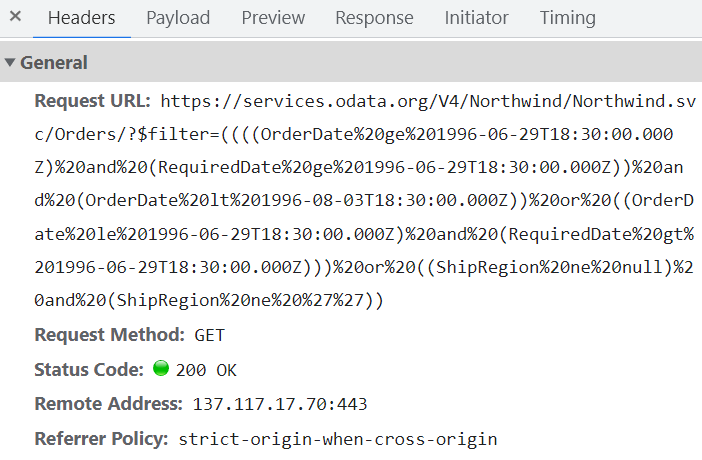
Using custom adaptor
You can create a custom adaptor by extending one of the built-in adaptors. The following example demonstrates how to use a custom adaptor and add a custom field, such as EventID, to the appointments by overriding the response processing using the processResponse method of the ODataV4Adaptor.
import { NgModule } from '@angular/core'
import { BrowserModule } from '@angular/platform-browser'
import { ScheduleModule } from '@syncfusion/ej2-angular-schedule'
import { ButtonModule } from '@syncfusion/ej2-angular-buttons'
import { Component } from '@angular/core';
import { EventSettingsModel, DayService, WeekService, WorkWeekService, MonthService, AgendaService, MonthAgendaService } from '@syncfusion/ej2-angular-schedule';
import { DataManager, ODataV4Adaptor, Query } from '@syncfusion/ej2-data';
class CustomAdaptor extends ODataV4Adaptor {
override processResponse(): Object {
let i: number = 0;
// calling base class processResponse function
let original: any = super.processResponse.apply(this, arguments as any);
// adding employee id
original.forEach((item: any) => item['EventID'] = ++i);
return original;
}
}
@Component({
imports: [
ScheduleModule,
ButtonModule
],
standalone: true,
selector: 'app-root',
providers: [DayService, WeekService, WorkWeekService, MonthService, AgendaService, MonthAgendaService],
// specifies the template string for the Schedule component
template: `<ejs-schedule width='100%' height='550px' [readonly]="readonly" [selectedDate]="selectedDate" [eventSettings]="eventSettings"></ejs-schedule>`
})
export class AppComponent {
public readonly: boolean = true;
public selectedDate: Date = new Date(1996, 6, 9);
private dataManager: DataManager = new DataManager({
url: 'https://services.odata.org/V4/Northwind/Northwind.svc/Orders/',
adaptor: new CustomAdaptor
});
public eventSettings: EventSettingsModel = {
dataSource: this.dataManager, fields: {
id: 'Id',
subject: { name: 'ShipName' },
location: { name: 'ShipCountry' },
description: { name: 'ShipAddress' },
startTime: { name: 'OrderDate' },
endTime: { name: 'RequiredDate' },
recurrenceRule: { name: 'ShipRegion' }
}
};
}import { bootstrapApplication } from '@angular/platform-browser';
import { AppComponent } from './app.component';
import 'zone.js';
bootstrapApplication(AppComponent).catch((err) => console.error(err));Loading data via AJAX post
You can bind the event data through external ajax request and assign it to the [dataSource]dataSourceproperty of Scheduler. In the following code example, we have retrieved the data from server with the help of ajax request and assigned the resultant data to the dataSource property of Scheduler within the onSuccess event of Ajax.
[src/app/app.ts]
import { Component, OnInit, ViewChild } from "@angular/core";
import { Ajax } from "@syncfusion/ej2-base";
import { DataManager, UrlAdaptor, Query } from "@syncfusion/ej2-data";
import { EventSettingsModel, View, EventRenderedArgs, DayService, WeekService, WorkWeekService, MonthService AgendaService, ResizeService, DragAndDropService, ScheduleComponent } from "@syncfusion/ej2-angular-schedule";
@Component({
selector: "app-root",
templateUrl: "app/app.component.html",
providers: [ DayService, WeekService, WorkWeekService, MonthService, AgendaService, ResizeService,
DragAndDropService ]
})
export class AppComponent implements OnInit {
@ViewChild("scheduleObj") public scheduleObj: ScheduleComponent;
ngOnInit(): void {}
public currentDate: Date = new Date(2017, 5, 5);
onCreate() {
const scheduleObj = this.scheduleObj; // Schedule instance
const ajax = new Ajax(
"https://services.syncfusion.com/angular/production/api/Schedule",
"GET"
);
ajax.send();
ajax.onSuccess = (data: string) => {
scheduleObj.eventSettings.dataSource = JSON.parse(data);
};
}
}Definition for the controller method
GetDatacan be referred here.
Passing additional parameters to the server
To send additional custom parameters in the server-side request, use the addParams method of Query. Assign this Query object with the custom parameters to the query property of Scheduler.
import { NgModule } from '@angular/core'
import { BrowserModule } from '@angular/platform-browser'
import { ScheduleModule } from '@syncfusion/ej2-angular-schedule'
import { ButtonModule } from '@syncfusion/ej2-angular-buttons'
import { Component } from '@angular/core';
import { EventSettingsModel, DayService, WeekService, WorkWeekService, MonthService, AgendaService, MonthAgendaService } from '@syncfusion/ej2-angular-schedule';
import { DataManager, ODataV4Adaptor, Query } from '@syncfusion/ej2-data';
@Component({
imports: [
ScheduleModule,
ButtonModule
],
standalone: true,
selector: 'app-root',
providers: [DayService, WeekService, WorkWeekService, MonthService, AgendaService, MonthAgendaService],
// specifies the template string for the Schedule component
template: `<ejs-schedule width='100%' height='550px' [readonly]="readonly" [selectedDate]="selectedDate" [eventSettings]="eventSettings"></ejs-schedule>`
})
export class AppComponent {
public readonly: boolean = true;
public selectedDate: Date = new Date(2017, 5, 11);
private dataManager: DataManager = new DataManager({
url: 'https://js.syncfusion.com/demos/ejservices/api/Schedule/LoadData',
adaptor: new ODataV4Adaptor
});
private dataQuery: Query = new Query().from("Events").addParams('readOnly', 'true');
public eventSettings: EventSettingsModel = { dataSource: this.dataManager, query: this.dataQuery };
}import { bootstrapApplication } from '@angular/platform-browser';
import { AppComponent } from './app.component';
import 'zone.js';
bootstrapApplication(AppComponent).catch((err) => console.error(err));Parameters added using the
queryproperty are sent with the data request to the server on every Scheduler action.
Handling failure actions
When Scheduler interacts with the server, server-side exceptions may occur. These error messages or exception details can be accessed client-side using the actionFailure event of Scheduler.
The argument passed to the actionFailure event contains all error details returned from the server.
import { NgModule } from '@angular/core'
import { BrowserModule } from '@angular/platform-browser'
import { ScheduleModule } from '@syncfusion/ej2-angular-schedule'
import { ButtonModule } from '@syncfusion/ej2-angular-buttons'
import { Component, ViewChild } from '@angular/core';
import { EventSettingsModel, DayService, WeekService, WorkWeekService, MonthService, AgendaService, ScheduleComponent, MonthAgendaService } from '@syncfusion/ej2-angular-schedule';
import { DataManager } from '@syncfusion/ej2-data';
@Component({
imports: [
ScheduleModule,
ButtonModule
],
standalone: true,
selector: 'app-root',
providers: [DayService, WeekService, WorkWeekService, MonthService, AgendaService, MonthAgendaService],
// specifies the template string for the Schedule component
template: `<span style="color: #FF0000"></span><ejs-schedule #scheduleObj width='100%' height='530px' [readonly]="readonly" [selectedDate]="selectedDate" [eventSettings]="eventSettings" (actionFailure)="onActionFailure($event)"></ejs-schedule>`
})
export class AppComponent {
@ViewChild('scheduleObj')
public scheduleObj?: ScheduleComponent;
public selectedDate: Date = new Date(2017, 5, 11);
public err: string = '';
private dataManager: DataManager = new DataManager({
url: 'http://some.com/invalidUrl'
});
public eventSettings: EventSettingsModel = { dataSource: this.dataManager };
readonly: any;
onActionFailure(eventData: any): void {
this.err = 'Server exception: 404 Not found';
}
}import { bootstrapApplication } from '@angular/platform-browser';
import { AppComponent } from './app.component';
import 'zone.js';
bootstrapApplication(AppComponent).catch((err) => console.error(err));The
actionFailureevent is triggered not only when the server returns errors, but also when an exception occurs during Scheduler CRUD operations.
Scheduler CRUD actions
The CRUD (Create, Read, Update, and Delete) actions can be performed on Scheduler appointments using the adaptors available within the DataManager. Typically, the UrlAdaptor is used for CRUD operations on scheduler appointments.
import { Component } from '@angular/core';
import { EventSettingsModel, DayService, WeekService, WorkWeekService, MonthService, AgendaService } from '@syncfusion/ej2-angular-schedule';
import { DataManager, UrlAdaptor } from '@syncfusion/ej2-data';
@Component({
selector: 'app-root',
providers: [DayService, WeekService, WorkWeekService, MonthService, AgendaService],
// specifies the template string for the Schedule component
template: `<ejs-schedule width='100%' height='550px' [readonly]="readonly" [selectedDate]="selectedDate" [eventSettings]="eventSettings"></ejs-schedule>`
})
export class AppComponent {
public selectedDate: Date = new Date(2017, 5, 11);
private dataManager: DataManager = new DataManager({
url: 'Home/GetData', // 'controller/actions'
crudUrl: 'Home/UpdateData',
adaptor: new UrlAdaptor
});
public eventSettings: EventSettingsModel = { dataSource: this.dataManager };
}The server-side controller code to handle the CRUD operations are as follows.
using System;
using System.Collections.Generic;
using System.Linq;
using System.Web;
using System.Web.Mvc;
using ScheduleSample.Models;
namespace ScheduleSample.Controllers
{
public class HomeController : Controller
{
ScheduleDataDataContext db = new ScheduleDataDataContext();
public ActionResult Index()
{
return View();
}
public JsonResult LoadData() // Here we get the Start and End Date and based on that can filter the data and return to Scheduler
{
var data = db.ScheduleEventDatas.ToList();
return Json(data, JsonRequestBehavior.AllowGet);
}
[HttpPost]
public JsonResult UpdateData(EditParams param)
{
if (param.action == "insert" || (param.action == "batch" && param.added != null)) // this block of code will execute while inserting the appointments
{
var value = (param.action == "insert") ? param.value : param.added[0];
int intMax = db.ScheduleEventDatas.ToList().Count > 0 ? db.ScheduleEventDatas.ToList().Max(p => p.Id) : 1;
DateTime startTime = Convert.ToDateTime(value.StartTime);
DateTime endTime = Convert.ToDateTime(value.EndTime);
ScheduleEventData appointment = new ScheduleEventData()
{
Id = intMax + 1,
StartTime = startTime.ToLocalTime(),
EndTime = endTime.ToLocalTime(),
Subject = value.Subject,
IsAllDay = value.IsAllDay,
StartTimezone = value.StartTimezone,
EndTimezone = value.EndTimezone,
RecurrenceRule = value.RecurrenceRule,
RecurrenceID = value.RecurrenceID,
RecurrenceException = value.RecurrenceException
};
db.ScheduleEventDatas.InsertOnSubmit(appointment);
db.SubmitChanges();
}
if (param.action == "update" || (param.action == "batch" && param.changed != null)) // this block of code will execute while updating the appointment
{
var value = (param.action == "update") ? param.value : param.changed[0];
var filterData = db.ScheduleEventDatas.Where(c => c.Id == Convert.ToInt32(value.Id));
if (filterData.Count() > 0)
{
DateTime startTime = Convert.ToDateTime(value.StartTime);
DateTime endTime = Convert.ToDateTime(value.EndTime);
ScheduleEventData appointment = db.ScheduleEventDatas.Single(A => A.Id == Convert.ToInt32(value.Id));
appointment.StartTime = startTime.ToLocalTime();
appointment.EndTime = endTime.ToLocalTime();
appointment.StartTimezone = value.StartTimezone;
appointment.EndTimezone = value.EndTimezone;
appointment.Subject = value.Subject;
appointment.IsAllDay = value.IsAllDay;
appointment.RecurrenceRule = value.RecurrenceRule;
appointment.RecurrenceID = value.RecurrenceID;
appointment.RecurrenceException = value.RecurrenceException;
}
db.SubmitChanges();
}
if (param.action == "remove" || (param.action == "batch" && param.deleted != null)) // this block of code will execute while removing the appointment
{
if (param.action == "remove")
{
int key = Convert.ToInt32(param.key);
ScheduleEventData appointment = db.ScheduleEventDatas.Where(c => c.Id == key).FirstOrDefault();
if (appointment != null) db.ScheduleEventDatas.DeleteOnSubmit(appointment);
}
else
{
foreach (var apps in param.deleted)
{
ScheduleEventData appointment = db.ScheduleEventDatas.Where(c => c.Id == apps.Id).FirstOrDefault();
if (appointment != null) db.ScheduleEventDatas.DeleteOnSubmit(appointment);
}
}
db.SubmitChanges();
}
var data = db.ScheduleEventDatas.ToList();
return Json(data, JsonRequestBehavior.AllowGet);
}
public class EditParams
{
public string key { get; set; }
public string action { get; set; }
public List<ScheduleEventData> added { get; set; }
public List<ScheduleEventData> changed { get; set; }
public List<ScheduleEventData> deleted { get; set; }
public ScheduleEventData value { get; set; }
}
}
}Configuring Scheduler with Google API service
We have assigned our custom created Google Calendar url to the DataManager and assigned the same to the Scheduler dataSource. Since the events data retrieved from the Google Calendar will be in its own object format, therefore it needs to be resolved manually within the Scheduler’s dataBinding event. Within this event, the event fields needs to be mapped properly and then assigned to the result.
import { NgModule } from '@angular/core'
import { BrowserModule } from '@angular/platform-browser'
import { ScheduleModule } from '@syncfusion/ej2-angular-schedule'
import { ButtonModule } from '@syncfusion/ej2-angular-buttons'
import { Component } from '@angular/core';
import { EventSettingsModel, View, DayService, WeekService, WorkWeekService, MonthService, AgendaService, MonthAgendaService }
from '@syncfusion/ej2-angular-schedule';
import { DataManager, WebApiAdaptor } from '@syncfusion/ej2-data';
@Component({
imports: [
ScheduleModule,
ButtonModule
],
standalone: true,
selector: 'app-root',
providers: [DayService, WeekService, WorkWeekService, MonthService, AgendaService, MonthAgendaService],
// specifies the template string for the Schedule component
template: `<ejs-schedule #scheduleObj width='100%' height='550px' [selectedDate]="selectedDate" [eventSettings]="eventSettings" (dataBinding)="onDataBinding($event)" [readonly]="readonly"></ejs-schedule>`
})
export class AppComponent {
public selectedDate: Date = new Date(2018, 10, 14);
public readonly: boolean = true;
private calendarId: string = '[email protected]';
private publicKey: string = 'AIzaSyD76zjMDsL_jkenM5AAnNsORypS1Icuqxg';
private dataManger: DataManager = new DataManager({
url: 'https://www.googleapis.com/calendar/v3/calendars/' + this.calendarId + '/events?key=' + this.publicKey,
adaptor: new WebApiAdaptor,
crossDomain: true
});
public eventSettings: EventSettingsModel = { dataSource: this.dataManger };
onDataBinding(e: { [key: string]: Object }): void {
let items: { [key: string]: Object }[] = (e['result'] as { [key: string]: Object; })['items'] as { [key: string]: Object }[];
let scheduleData: Object[] = [];
if (items.length > 0) {
for (let i: number = 0; i < items.length; i++) {
let event: { [key: string]: Object } = items[i];
let when: string = (event['start'] as { [key: string]: Object; })['dateTime'] as string;
let start: string = (event['start'] as { [key: string]: Object; })['dateTime'] as string;
let end: string = (event['end'] as { [key: string]: Object; })['dateTime'] as string;
if (!when) {
when = (event['start'] as { [key: string]: Object; })['date'] as string;
start = (event['start'] as { [key: string]: Object; })['date'] as string;
end = (event['end'] as { [key: string]: Object; })['date'] as string;
}
scheduleData.push({
Id: event['id'],
Subject: event['summary'],
StartTime: new Date(start),
EndTime: new Date(end),
IsAllDay: !(event['start'] as { [key: string]: Object; })['dateTime']
});
}
}
e['result'] = scheduleData;
}
}import { bootstrapApplication } from '@angular/platform-browser';
import { AppComponent } from './app.component';
import 'zone.js';
bootstrapApplication(AppComponent).catch((err) => console.error(err));You can refer to our Angular Scheduler feature tour page for its groundbreaking feature representations. You can also explore our Angular Scheduler example to knows how to present and manipulate data.