- Toolbar page navigation option
- Bookmark navigation
- Thumbnail navigation
- Hyperlink navigation
- Table of content navigation
- Keyboard navigation with Tab and Shift+Tab keys
- See also
Contact Support
Navigation in Angular PDF Viewer component
7 May 202522 minutes to read
The ASP.NET Core PDF Viewer supports different internal and external navigations.
Toolbar page navigation option
The default toolbar of PDF Viewer contains the following navigation options
- Go to page:- Navigates to the specific page of a PDF document.
- Show next page:- Navigates to the next page of PDF a document.
- Show previous page:- Navigates to the previous page of a PDF document.
- Show first page:- Navigates to the first page of a PDF document.
- Show last page:- Navigates to the last page of a PDF document.
You can enable/disable page navigation option in PDF Viewer using the following code snippet.,
import { Component, OnInit } from '@angular/core';
import { LinkAnnotationService, BookmarkViewService, MagnificationService,
ThumbnailViewService, ToolbarService, NavigationService,
TextSearchService, AnnotationService, TextSelectionService,
PrintService
} from '@syncfusion/ej2-angular-pdfviewer';
@Component({
selector: 'app-container',
// specifies the template string for the PDF Viewer component
template: `<div class="content-wrapper">
<ejs-pdfviewer id="pdfViewer"
[documentPath]='document'
[enableNavigation]='true'
style="height:640px;display:block">
</ejs-pdfviewer>
</div>`,
providers: [ LinkAnnotationService, BookmarkViewService, MagnificationService,
ThumbnailViewService, ToolbarService, NavigationService,
AnnotationService, TextSearchService, TextSelectionService,
PrintService]
})
export class AppComponent implements OnInit {
public document = 'https://cdn.syncfusion.com/content/pdf/pdf-succinctly.pdf';
}import { Component, OnInit } from '@angular/core';
import { LinkAnnotationService, BookmarkViewService, MagnificationService,
ThumbnailViewService, ToolbarService, NavigationService,
TextSearchService, AnnotationService, TextSelectionService,
PrintService
} from '@syncfusion/ej2-angular-pdfviewer';
@Component({
selector: 'app-container',
// specifies the template string for the PDF Viewer component
template: `<div class="content-wrapper">
<ejs-pdfviewer id="pdfViewer"
[serviceUrl]='service'
[documentPath]='document'
[enableNavigation]='true'
style="height:640px;display:block">
</ejs-pdfviewer>
</div>`,
providers: [ LinkAnnotationService, BookmarkViewService, MagnificationService,
ThumbnailViewService, ToolbarService, NavigationService,
AnnotationService, TextSearchService, TextSelectionService,
PrintService]
})
export class AppComponent implements OnInit {
public service = 'https://services.syncfusion.com/angular/production/api/pdfviewer';
public document = 'https://cdn.syncfusion.com/content/pdf/pdf-succinctly.pdf';
}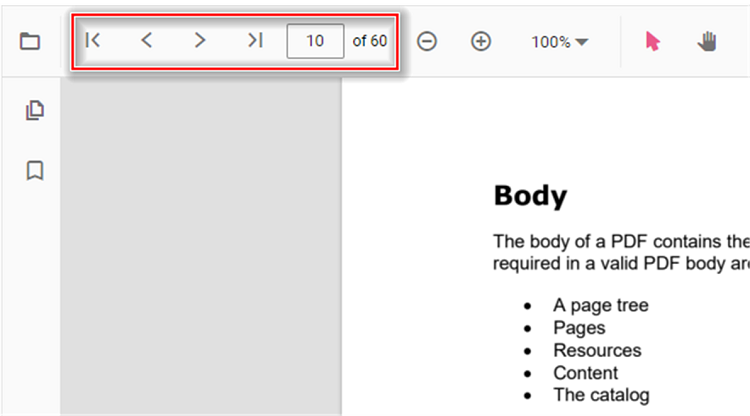
Bookmark navigation
The Bookmarks saved in PDF files are loaded and made ready for easy navigation.
You can enable/disable bookmark navigation by using the following code snippet.,
import { Component, OnInit } from '@angular/core';
import { LinkAnnotationService, BookmarkViewService, MagnificationService,
ThumbnailViewService,ToolbarService, NavigationService,
TextSearchService, AnnotationService, TextSelectionService,
PrintService
} from '@syncfusion/ej2-angular-pdfviewer';
@Component({
selector: 'app-container',
// specifies the template string for the PDF Viewer component
template: `<div class="content-wrapper">
<ejs-pdfviewer id="pdfViewer"
[documentPath]='document'
[enableBookmark]='true'
style="height:640px;display:block">
</ejs-pdfviewer>
</div>`,
providers: [ LinkAnnotationService, BookmarkViewService, MagnificationService,
ThumbnailViewService, ToolbarService, NavigationService,
AnnotationService, TextSearchService, TextSelectionService,
PrintService]
})
export class AppComponent implements OnInit {
public document = 'https://cdn.syncfusion.com/content/pdf/pdf-succinctly.pdf';
}import { Component, OnInit } from '@angular/core';
import { LinkAnnotationService, BookmarkViewService, MagnificationService,
ThumbnailViewService,ToolbarService, NavigationService,
TextSearchService, AnnotationService, TextSelectionService,
PrintService
} from '@syncfusion/ej2-angular-pdfviewer';
@Component({
selector: 'app-container',
// specifies the template string for the PDF Viewer component
template: `<div class="content-wrapper">
<ejs-pdfviewer id="pdfViewer"
[serviceUrl]='service'
[documentPath]='document'
[enableBookmark]='true'
style="height:640px;display:block">
</ejs-pdfviewer>
</div>`,
providers: [ LinkAnnotationService, BookmarkViewService, MagnificationService,
ThumbnailViewService, ToolbarService, NavigationService,
AnnotationService, TextSearchService, TextSelectionService,
PrintService]
})
export class AppComponent implements OnInit {
public service = 'https://services.syncfusion.com/angular/production/api/pdfviewer';
public document = 'https://cdn.syncfusion.com/content/pdf/pdf-succinctly.pdf';
}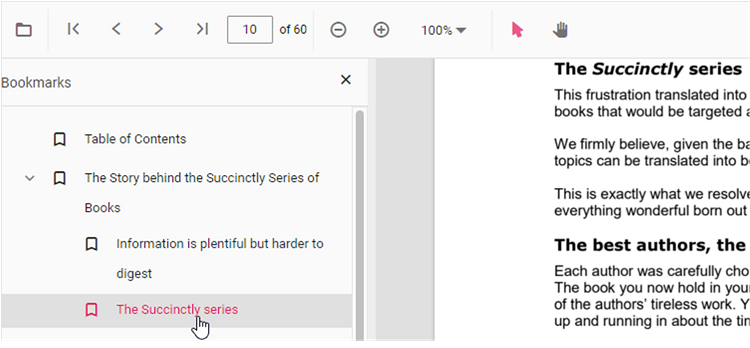
Thumbnail navigation
Thumbnails is the miniature representation of actual pages in PDF files. This feature displays thumbnails of the pages and allows navigation.
You can enable/disable thumbnail navigation by using the following code snippet.,
import { Component, OnInit } from '@angular/core';
import { LinkAnnotationService, BookmarkViewService, MagnificationService,
ThumbnailViewService, ToolbarService, NavigationService,
TextSearchService, AnnotationService, TextSelectionService,
PrintService
} from '@syncfusion/ej2-angular-pdfviewer';
@Component({
selector: 'app-container',
// specifies the template string for the PDF Viewer component
template: `<div class="content-wrapper">
<ejs-pdfviewer id="pdfViewer"
[documentPath]='document'
[enableThumbnail]='true'
style="height:640px;display:block">
</ejs-pdfviewer>
</div>`,
providers: [ LinkAnnotationService, BookmarkViewService, MagnificationService,
ThumbnailViewService, ToolbarService, NavigationService,
AnnotationService,TextSearchService,TextSelectionService,
PrintService]
})
export class AppComponent implements OnInit {
public document = 'https://cdn.syncfusion.com/content/pdf/pdf-succinctly.pdf';
}import { Component, OnInit } from '@angular/core';
import { LinkAnnotationService, BookmarkViewService, MagnificationService,
ThumbnailViewService, ToolbarService, NavigationService,
TextSearchService, AnnotationService, TextSelectionService,
PrintService
} from '@syncfusion/ej2-angular-pdfviewer';
@Component({
selector: 'app-container',
// specifies the template string for the PDF Viewer component
template: `<div class="content-wrapper">
<ejs-pdfviewer id="pdfViewer"
[serviceUrl]='service'
[documentPath]='document'
[enableThumbnail]='true'
style="height:640px;display:block">
</ejs-pdfviewer>
</div>`,
providers: [ LinkAnnotationService, BookmarkViewService, MagnificationService,
ThumbnailViewService, ToolbarService, NavigationService,
AnnotationService,TextSearchService,TextSelectionService,
PrintService]
})
export class AppComponent implements OnInit {
public service = 'https://services.syncfusion.com/angular/production/api/pdfviewer';
public document = 'https://cdn.syncfusion.com/content/pdf/pdf-succinctly.pdf';
}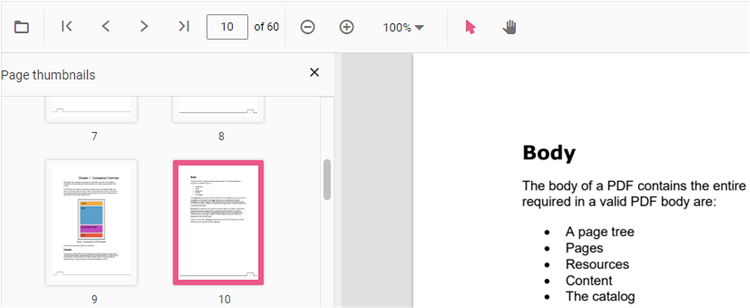
Hyperlink navigation
Hyperlink navigation features enables navigation to the URLs (website links) in a PDF file.
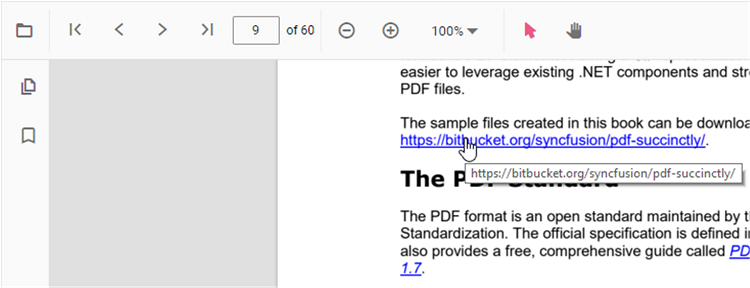
Table of content navigation
Table of contents navigation allows users to navigate to different parts of a PDF file that are listed in the table of contents section.
You can enable/disable link navigation by using the following code snippet.,
import { Component, OnInit } from '@angular/core';
import { LinkAnnotationService,BookmarkViewService, MagnificationService,
ThumbnailViewService, ToolbarService, NavigationService,
TextSearchService, AnnotationService, TextSelectionService,
PrintService
} from '@syncfusion/ej2-angular-pdfviewer';
@Component({
selector: 'app-container',
// specifies the template string for the PDF Viewer component
template: `<div class="content-wrapper">
<ejs-pdfviewer id="pdfViewer"
[documentPath]='document'
[enableHyperlink]='true'
style="height:640px;display:block">
</ejs-pdfviewer>
</div>`,
providers: [ LinkAnnotationService, BookmarkViewService, MagnificationService,
ThumbnailViewService, ToolbarService, NavigationService,
AnnotationService, TextSearchService, TextSelectionService,
PrintService]
})
export class AppComponent implements OnInit {
public document = 'https://cdn.syncfusion.com/content/pdf/pdf-succinctly.pdf';
}import { Component, OnInit } from '@angular/core';
import { LinkAnnotationService,BookmarkViewService, MagnificationService,
ThumbnailViewService, ToolbarService, NavigationService,
TextSearchService, AnnotationService, TextSelectionService,
PrintService
} from '@syncfusion/ej2-angular-pdfviewer';
@Component({
selector: 'app-container',
// specifies the template string for the PDF Viewer component
template: `<div class="content-wrapper">
<ejs-pdfviewer id="pdfViewer"
[serviceUrl]='service'
[documentPath]='document'
[enableHyperlink]='true'
style="height:640px;display:block">
</ejs-pdfviewer>
</div>`,
providers: [ LinkAnnotationService, BookmarkViewService, MagnificationService,
ThumbnailViewService, ToolbarService, NavigationService,
AnnotationService, TextSearchService, TextSelectionService,
PrintService]
})
export class AppComponent implements OnInit {
public service = 'https://services.syncfusion.com/angular/production/api/pdfviewer';
public document = 'https://cdn.syncfusion.com/content/pdf/pdf-succinctly.pdf';
}You can change the open state of the hyperlink in the PDF Viewer by using the following code snippet,
import { Component, OnInit } from '@angular/core';
import { LinkAnnotationService, BookmarkViewService, MagnificationService,
ThumbnailViewService, ToolbarService, NavigationService,
TextSearchService, AnnotationService, TextSelectionService,
PrintService
} from '@syncfusion/ej2-angular-pdfviewer';
@Component({
selector: 'app-container',
// specifies the template string for the PDF Viewer component
template: `<div class="content-wrapper">
<ejs-pdfviewer id="pdfViewer"
[documentPath]='document'
[hyperlinkOpenState]='linkOpenState'
style="height:640px;display:block">
</ejs-pdfviewer>
</div>`,
providers: [ LinkAnnotationService, BookmarkViewService, MagnificationService,
ThumbnailViewService, ToolbarService, NavigationService,
AnnotationService, TextSearchService, TextSelectionService,
PrintService]
})
export class AppComponent implements OnInit {
public document = 'https://cdn.syncfusion.com/content/pdf/pdf-succinctly.pdf';
public linkOpenState = 'NewTab';
}import { Component, OnInit } from '@angular/core';
import { LinkAnnotationService, BookmarkViewService, MagnificationService,
ThumbnailViewService, ToolbarService, NavigationService,
TextSearchService, AnnotationService, TextSelectionService,
PrintService
} from '@syncfusion/ej2-angular-pdfviewer';
@Component({
selector: 'app-container',
// specifies the template string for the PDF Viewer component
template: `<div class="content-wrapper">
<ejs-pdfviewer id="pdfViewer"
[serviceUrl]='service'
[documentPath]='document'
[hyperlinkOpenState]='linkOpenState'
style="height:640px;display:block">
</ejs-pdfviewer>
</div>`,
providers: [ LinkAnnotationService, BookmarkViewService, MagnificationService,
ThumbnailViewService, ToolbarService, NavigationService,
AnnotationService, TextSearchService, TextSelectionService,
PrintService]
})
export class AppComponent implements OnInit {
public service = 'https://services.syncfusion.com/angular/production/api/pdfviewer';
public document = 'https://cdn.syncfusion.com/content/pdf/pdf-succinctly.pdf';
public linkOpenState = 'NewTab';
}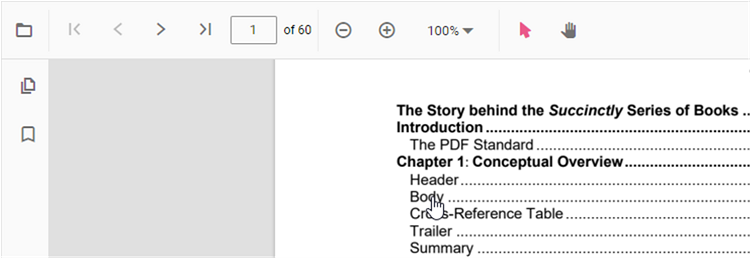
Keyboard navigation with Tab and Shift+Tab keys
The Syncfusion® PDF Viewer component supports keyboard navigation for the form fields in a PDF document using the Tab and Shift+Tab keys. This allows users to easily navigate through the form fields in a PDF document, making it easier for them to fill out forms.
Here’s how it works:
Pressing the Tab key will move the focus to the next formfield in the document.
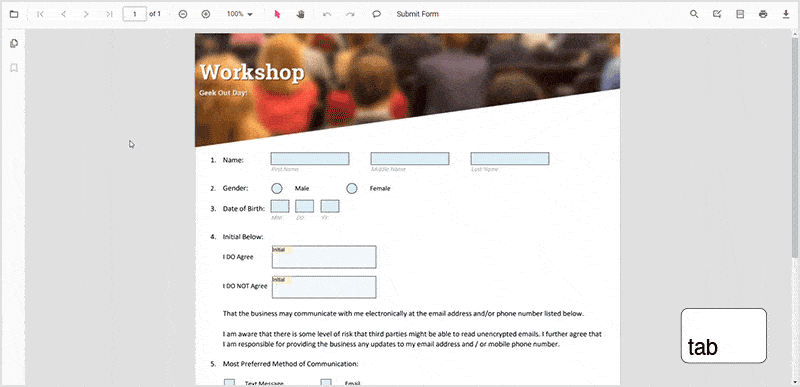
Pressing Shift+Tab will move the focus to the previous formfield in the document.
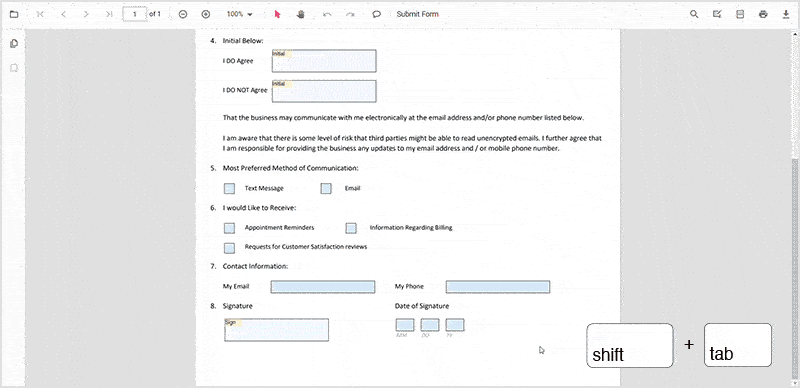
NOTE
The order of the form fields is determined by the order in which they appear in a PDF document.