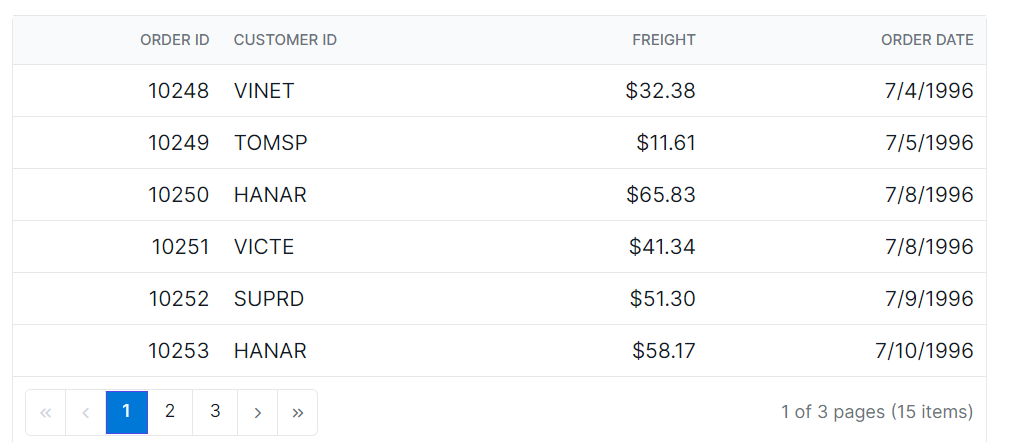Paging in Angular Grid component
13 Sep 20252 minutes to read
Customize the appearance of paging elements in the Syncfusion Angular Grid component using CSS. The sections below describe how to style the pager root, container, navigation elements, page numeric links, and the current page indicator.
Customize the Grid Pager Root
Apply custom font and background color to the pager root element with the following CSS:
.e-grid .e-gridpager {
font-family: cursive;
background-color: #deecf9;
}The .e-gridpager selector styles the pager root, changing its font and background.

Customize the Grid Pager Container
Change the border and font family of the pager container using:
.e-grid .e-pagercontainer {
border: 2px solid #00b5ff;
font-family: cursive;
}The .e-pagercontainer selector targets the pager container, enabling various layout and style modifications.
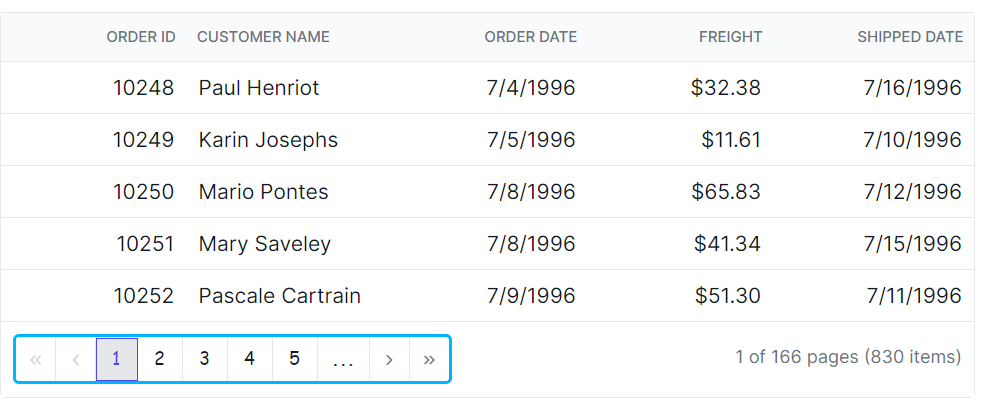
Customize the Grid Pager Navigation Elements
Style the pager navigation buttons with this CSS:
.e-grid .e-gridpager .e-prevpagedisabled,
.e-grid .e-gridpager .e-prevpage,
.e-grid .e-gridpager .e-nextpage,
.e-grid .e-gridpager .e-nextpagedisabled,
.e-grid .e-gridpager .e-lastpagedisabled,
.e-grid .e-gridpager .e-lastpage,
.e-grid .e-gridpager .e-firstpage,
.e-grid .e-gridpager .e-firstpagedisabled {
background-color: #deecf9;
}These selectors target all pager navigation elements, applying the specified background color.
In this example, the classes .e-prevpagedisabled, .e-prevpage, .e-nextpage, .e-nextpagedisabled, .e-lastpagedisabled, .e-lastpage, .e-firstpage, and .e-firstpagedisabled target the various pager navigation elements. You can modify the background-color property to change the background color of these elements.
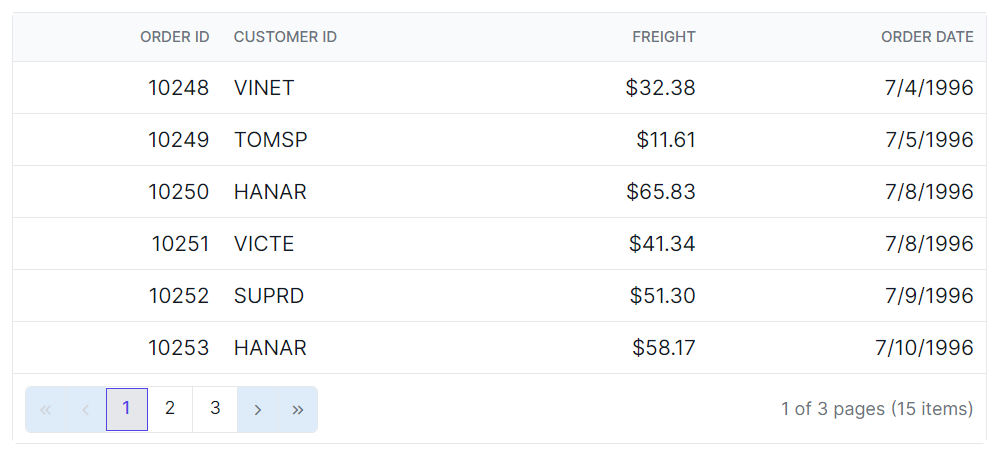
Customizing the grid pager page numeric link elements
To customize the appearance of the grid pager current page numeric link elements, you can use the following CSS code:
.e-grid .e-gridpager .e-numericitem {
background-color: #5290cb;
color: #ffffff;
cursor: pointer;
}
.e-grid .e-gridpager .e-numericitem:hover {
background-color: white;
color: #007bff;
}In this example, the .e-numericitem class targets the page numeric link elements. You can modify the background-color, color properties to change the background color and text color of these elements.
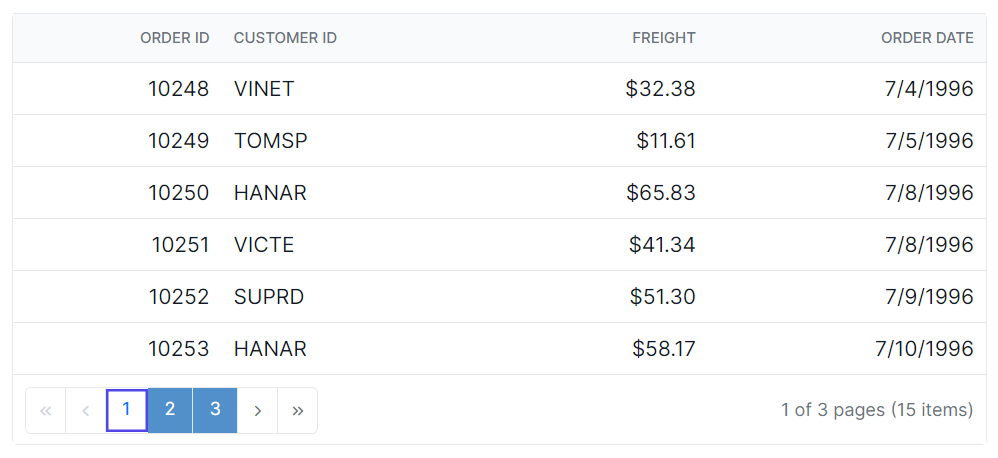
Customizing the grid pager current page numeric element
To customize the appearance of the grid pager current page numeric element, you can use the following CSS code:
.e-grid .e-gridpager .e-currentitem {
background-color: #0078d7;
color: #fff;
}Here, .e-currentitem targets the current page indicator, setting the background and text colors.