ODataV4Adaptor in Syncfusion® Vue Grid Component
7 May 202524 minutes to read
The ODataV4Adaptor in the Syncfusion® Vue Grid Component allows seamless integration of the Vue Grid with ODataV4 v4 services, enabling efficient data fetching and manipulation. This guide provides detailed instructions on binding data and performing CRUD (Create, Read, Update, Delete) actions using the ODataV4Adaptor in your Syncfusion® Vue Grid Component.
Creating an ODataV4 service
To configure a server with Syncfusion® Vue Grid, you need to follow the below steps:
1. Project Creation:
Open Visual Studio and create an Vue and ASP.NET Core project named ODataV4Adaptor. To create an Vue and ASP.NET Core application, follow the documentation link for detailed steps.
2. Install NuGet Packages
Using the NuGet package manager in Visual Studio (Tools → NuGet Package Manager → Manage NuGet Packages for Solution), install the Microsoft.AspNetCore.OData NuGet package.
3. Model Class Creation:
Create a model class named OrdersDetails.cs in the server-side Models folder to represent the order data.
using System.ComponentModel.DataAnnotations;
namespace ODataV4Adaptor.Server.Models
{
public class OrdersDetails
{
public static List<OrdersDetails> order = new List<OrdersDetails>();
public OrdersDetails()
{
}
public OrdersDetails(
int OrderID, string CustomerId, int EmployeeId, string ShipCountry)
{
this.OrderID = OrderID;
this.CustomerID = CustomerId;
this.EmployeeID = EmployeeId;
this.ShipCountry = ShipCountry;
}
public static List<OrdersDetails> GetAllRecords()
{
if (order.Count() == 0)
{
int code = 10000;
for (int i = 1; i < 10; i++)
{
order.Add(new OrdersDetails(code + 1, "ALFKI", i + 0, "Denmark"));
order.Add(new OrdersDetails(code + 2, "ANATR", i + 2, "Brazil"));
order.Add(new OrdersDetails(code + 3, "ANTON", i + 1, "Germany"));
order.Add(new OrdersDetails(code + 4, "BLONP", i + 3, "Austria"));
order.Add(new OrdersDetails(code + 5, "BOLID", i + 4, "Switzerland"));
code += 5;
}
}
return order;
}
[Key]
public int? OrderID { get; set; }
public string? CustomerID { get; set; }
public int? EmployeeID { get; set; }
public string? ShipCountry { get; set; }
}
}4. Build the Entity Data Model
To construct the Entity Data Model for your ODataV4 service, utilize the ODataConventionModelBuilder to define the model’s structure. Start by creating an instance of the ODataConventionModelBuilder, then register the entity set Orders using the EntitySet<T> method, where OrdersDetails represents the CLR type containing order details.
// Create an ODataConventionModelBuilder to build the ODataV4 model
var modelBuilder = new ODataConventionModelBuilder();
// Register the "Orders" entity set with the ODataV4 model builder
modelBuilder.EntitySet<OrdersDetails>("Orders");5. Register the ODataV4 Services
Once the Entity Data Model is built, you need to register the ODataV4 services in your ASP.NET Core application. Here’s how:
// Add controllers with ODataV4 support to the service collection
builder.Services.AddControllers().AddOData(
options => options
.Count()
.AddRouteComponents("odata", modelBuilder.GetEdmModel()));6. Add controllers
Finally, add controllers to expose the ODataV4 endpoints. Here’s an example:
using Microsoft.AspNetCore.Mvc;
using Microsoft.AspNetCore.OData.Query;
using ODataV4Adaptor.Server.Models;
namespace ODataV4Adaptor.Server.Controllers
{
[Route("[controller]")]
[ApiController]
public class OrdersController : ControllerBase
{
/// <summary>
/// Retrieves all orders.
/// </summary>
/// <returns>The collection of orders.</returns>
[HttpGet]
[EnableQuery]
public IActionResult Get()
{
var data = OrdersDetails.GetAllRecords().AsQueryable();
return Ok(data);
}
}
}4. Run the Application:
Run the application in Visual Studio. It will be accessible on a URL like https://localhost:xxxx.
After running the application, you can verify that the server-side API controller is successfully returning the order data in the URL(https://localhost:xxxx/odata/Orders). Here xxxx denotes the port number.
Connecting Syncfusion® Vue Grid to an ODataV4 service
To integrate the Syncfusion® Grid component into your Vue and ASP.NET Core project using Visual Studio, follow the steps below:
Step 1: Install Syncfusion® Package
Open your terminal in the project’s client folder and install the required Syncfusion® packages using npm:
npm install @syncfusion/ej2-vue-grids --save
npm install @syncfusion/ej2-data --saveStep 2: Clean Up App.vue and main.css
Remove unnecessary default codes in App.vue and main.css.
Step 3: Adding CSS Reference
Include the necessary CSS files in your App.Vue file to style the Syncfusion® Vue component:
@import '../node_modules/@syncfusion/ej2-base/styles/tailwind.css';
@import '../node_modules/@syncfusion/ej2-buttons/styles/tailwind.css';
@import '../node_modules/@syncfusion/ej2-calendars/styles/tailwind.css';
@import '../node_modules/@syncfusion/ej2-dropdowns/styles/tailwind.css';
@import '../node_modules/@syncfusion/ej2-inputs/styles/tailwind.css';
@import '../node_modules/@syncfusion/ej2-navigations/styles/tailwind.css';
@import '../node_modules/@syncfusion/ej2-popups/styles/tailwind.css';
@import '../node_modules/@syncfusion/ej2-splitbuttons/styles/tailwind.css';
@import '../node_modules/@syncfusion/ej2-vue-grids/styles/tailwind.css';Step 4: Adding Syncfusion® Vue Grid Component
To add the Vue Grid component using Composition API or Options API, follow these steps:
In your App.vue, import DataManager and ODataV4Adaptor from @syncfusion/ej2-data. Create a DataManager instance specifying the URL of your API endpoint(https:localhost:xxxx/odata/Orders) using the url property and set the adaptor ODataV4Adaptor.
The following example demonstrates how to bind remote data to the grid component using DataManager.
<template>
<div id="app">
<ejs-grid :dataSource='data'>
<e-columns>
<e-column field='OrderID' headerText='Order ID' width='120' textAlign='Right' isPrimaryKey="true"></e-column>
<e-column field='CustomerID' headerText='Customer ID' width='160'></e-column>
<e-column field='ShipCity' headerText='Ship City' width='150'></e-column>
<e-column field='ShipCountry' headerText='Ship Country' width='150'></e-column>
</e-columns>
</ejs-grid>
</div>
</template>
<script setup>
import { provide } from "vue";
import { GridComponent as EjsGrid, ColumnDirective as EColumn, ColumnsDirective as EColumns } from "@syncfusion/ej2-vue-grids";
import { DataManager, ODataV4Adaptor } from "@syncfusion/ej2-data";
const data = new DataManager({
url: 'https://localhost:xxxx/odata/Orders',
adaptor: new ODataV4Adaptor(),
});
</script>
<style>
@import "../node_modules/@syncfusion/ej2-base/styles/tailwind.css";
@import "../node_modules/@syncfusion/ej2-buttons/styles/tailwind.css";
@import "../node_modules/@syncfusion/ej2-calendars/styles/tailwind.css";
@import "../node_modules/@syncfusion/ej2-dropdowns/styles/tailwind.css";
@import "../node_modules/@syncfusion/ej2-inputs/styles/tailwind.css";
@import "../node_modules/@syncfusion/ej2-navigations/styles/tailwind.css";
@import "../node_modules/@syncfusion/ej2-popups/styles/tailwind.css";
@import "../node_modules/@syncfusion/ej2-splitbuttons/styles/tailwind.css";
@import "../node_modules/@syncfusion/ej2-vue-grids/styles/tailwind.css";
</style><template>
<ejs-grid :dataSource='data'>
<e-columns>
<e-column field='OrderID' headerText='Order ID' width='120' textAlign='Right' isPrimaryKey="true"></e-column>
<e-column field='CustomerID' headerText='Customer ID' width='160'></e-column>
<e-column field='ShipCity' headerText='Ship City' width='150'></e-column>
<e-column field='ShipCountry' headerText='Ship Country' width='150'></e-column>
</e-columns>
</ejs-grid>
</template>
<script>
import { GridComponent, ColumnsDirective, ColumnDirective } from '@syncfusion/ej2-vue-grids';
import { DataManager, ODataV4Adaptor } from '@syncfusion/ej2-data';
export default {
name: "App",
components: {
'ejs-grid': GridComponent,
'e-columns': ColumnsDirective,
'e-column': ColumnDirective
},
data() {
return {
data: new DataManager({
url: 'https://localhost:xxxx/odata/Orders',
adaptor: new ODataV4Adaptor(),
}),
};
},
};
</script>
<style>
@import "../node_modules/@syncfusion/ej2-base/styles/tailwind.css";
@import "../node_modules/@syncfusion/ej2-buttons/styles/tailwind.css";
@import "../node_modules/@syncfusion/ej2-calendars/styles/tailwind.css";
@import "../node_modules/@syncfusion/ej2-dropdowns/styles/tailwind.css";
@import "../node_modules/@syncfusion/ej2-inputs/styles/tailwind.css";
@import "../node_modules/@syncfusion/ej2-navigations/styles/tailwind.css";
@import "../node_modules/@syncfusion/ej2-popups/styles/tailwind.css";
@import "../node_modules/@syncfusion/ej2-splitbuttons/styles/tailwind.css";
@import "../node_modules/@syncfusion/ej2-vue-grids/styles/tailwind.css";
</style>Replace https://localhost:xxxx/odata/Orders with the actual URL of your API endpoint that provides the data in a consumable format (e.g., JSON).
Run the application in Visual Studio. It will be accessible on a URL like https://localhost:xxxx.
Ensure your API service is configured to handle CORS (Cross-Origin Resource Sharing) if necessary.
[program.cs] builder.Services.AddCors(options => { options.AddDefaultPolicy(builder => { builder.AllowAnyOrigin().AllowAnyMethod().AllowAnyHeader(); }); }); var app = builder.Build(); app.UseCors();
You can find the complete sample of ODataV4Adaptor in the GitHub link.
Handling searching operation
To enable search operations in your web application using ODataV4, you first need to configure the ODataV4 support in your service collection. This involves adding the Filter method within the ODataV4 setup, allowing you to filter data based on specified criteria. Once enabled, clients can utilize the $filter query option in their requests to search for specific data entries.
// Create a new instance of the web application builder
var builder = WebApplication.CreateBuilder(args);
// Create an ODataConventionModelBuilder to build the ODataV4 model
var modelBuilder = new ODataConventionModelBuilder();
// Register the "Orders" entity set with the ODataV4 model builder
modelBuilder.EntitySet<OrdersDetails>("Orders");
// Add services to the container.
// Add controllers with ODataV4 support to the service collection
builder.Services.AddControllers().AddOData(
options => options
.Count()
.Filter() //searching
.AddRouteComponents("odata", modelBuilder.GetEdmModel()));<template>
<div id="app">
<ejs-grid :dataSource='data' :toolbar="toolbar">
<e-columns>
<e-column field='OrderID' headerText='Order ID' width='120' textAlign='Right' isPrimaryKey="true"></e-column>
<e-column field='CustomerID' headerText='Customer ID' width='160'></e-column>
<e-column field='ShipCity' headerText='Ship City' width='150'></e-column>
<e-column field='ShipCountry' headerText='Ship Country' width='150'></e-column>
</e-columns>
</ejs-grid>
</div>
</template>
<script setup>
import { provide } from "vue";
import { GridComponent as EjsGrid, ColumnDirective as EColumn, ColumnsDirective as EColumns, Toolbar } from "@syncfusion/ej2-vue-grids";
import { DataManager, ODataV4Adaptor } from "@syncfusion/ej2-data";
const data = new DataManager({
url: 'https://localhost:xxxx/odata/Orders',
adaptor: new ODataV4Adaptor(),
});
const toolbar = ['Search'];
provide('grid', [Toolbar]);
</script>
<style>
@import "../node_modules/@syncfusion/ej2-base/styles/tailwind.css";
@import "../node_modules/@syncfusion/ej2-buttons/styles/tailwind.css";
@import "../node_modules/@syncfusion/ej2-calendars/styles/tailwind.css";
@import "../node_modules/@syncfusion/ej2-dropdowns/styles/tailwind.css";
@import "../node_modules/@syncfusion/ej2-inputs/styles/tailwind.css";
@import "../node_modules/@syncfusion/ej2-navigations/styles/tailwind.css";
@import "../node_modules/@syncfusion/ej2-popups/styles/tailwind.css";
@import "../node_modules/@syncfusion/ej2-splitbuttons/styles/tailwind.css";
@import "../node_modules/@syncfusion/ej2-vue-grids/styles/tailwind.css";
</style><template>
<ejs-grid :dataSource='data' :toolbar="toolbar">
<e-columns>
<e-column field='OrderID' headerText='Order ID' width='120' textAlign='Right' isPrimaryKey="true"></e-column>
<e-column field='CustomerID' headerText='Customer ID' width='160'></e-column>
<e-column field='ShipCity' headerText='Ship City' width='150'></e-column>
<e-column field='ShipCountry' headerText='Ship Country' width='150'></e-column>
</e-columns>
</ejs-grid>
</template>
<script>
import { GridComponent, ColumnsDirective, ColumnDirective, Toolbar } from '@syncfusion/ej2-vue-grids';
import { DataManager, ODataV4Adaptor } from '@syncfusion/ej2-data';
export default {
name: "App",
components: {
'ejs-grid': GridComponent,
'e-columns': ColumnsDirective,
'e-column': ColumnDirective
},
data() {
return {
data: new DataManager({
url: 'https://localhost:xxxx/odata/Orders',
adaptor: new ODataV4Adaptor(),
}),
toolbar: ['Search'],
};
},
provide: {
grid: [Toolbar]
}
};
</script>
<style>
@import "../node_modules/@syncfusion/ej2-base/styles/tailwind.css";
@import "../node_modules/@syncfusion/ej2-buttons/styles/tailwind.css";
@import "../node_modules/@syncfusion/ej2-calendars/styles/tailwind.css";
@import "../node_modules/@syncfusion/ej2-dropdowns/styles/tailwind.css";
@import "../node_modules/@syncfusion/ej2-inputs/styles/tailwind.css";
@import "../node_modules/@syncfusion/ej2-navigations/styles/tailwind.css";
@import "../node_modules/@syncfusion/ej2-popups/styles/tailwind.css";
@import "../node_modules/@syncfusion/ej2-splitbuttons/styles/tailwind.css";
@import "../node_modules/@syncfusion/ej2-vue-grids/styles/tailwind.css";
</style>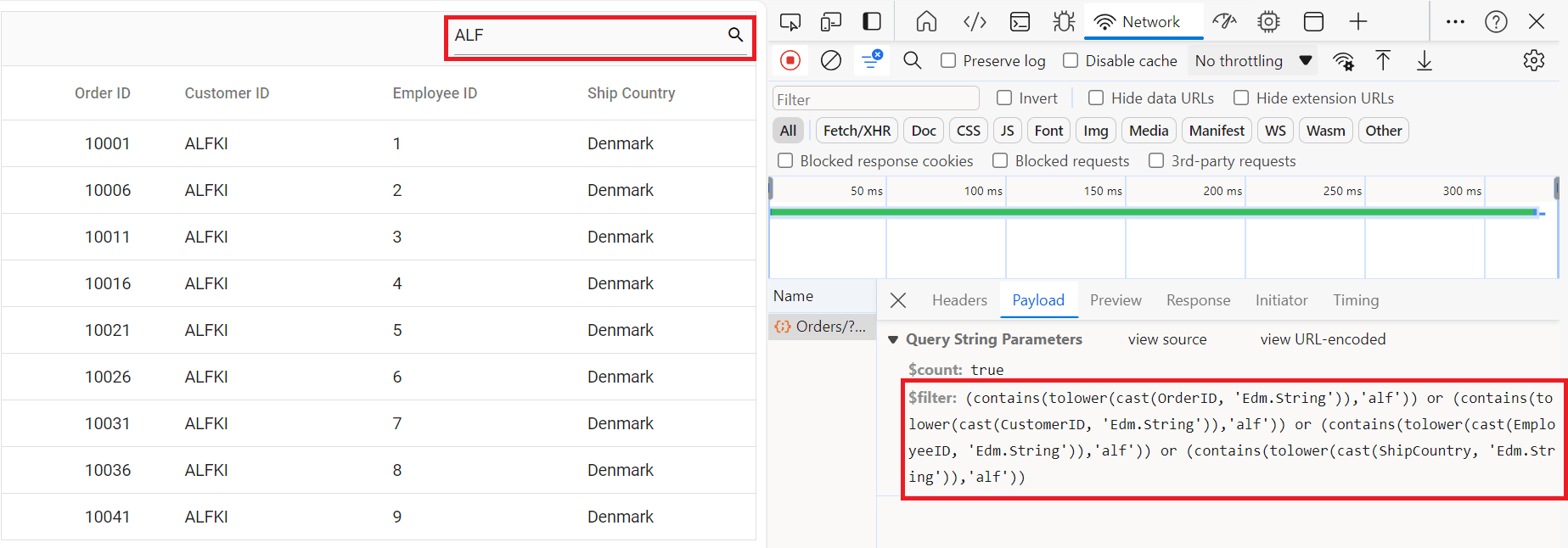
Handling filtering operation
To enable filter operations in your web application using ODataV4, you first need to configure the ODataV4 support in your service collection. This involves adding the Filter method within the ODataV4 setup, allowing you to filter data based on specified criteria. Once enabled, clients can utilize the $filter query option in your requests to filter for specific data entries.
// Create a new instance of the web application builder
var builder = WebApplication.CreateBuilder(args);
// Create an ODataConventionModelBuilder to build the ODataV4 model
var modelBuilder = new ODataConventionModelBuilder();
// Register the "Orders" entity set with the ODataV4 model builder
modelBuilder.EntitySet<OrdersDetails>("Orders");
// Add services to the container.
// Add controllers with ODataV4 support to the service collection
builder.Services.AddControllers().AddOData(
options => options
.Count()
.Filter() // filtering
.AddRouteComponents("odata", modelBuilder.GetEdmModel()));<template>
<div id="app">
<ejs-grid :dataSource='data' :allowFiltering="true">
<e-columns>
<e-column field='OrderID' headerText='Order ID' width='120' textAlign='Right' isPrimaryKey="true"></e-column>
<e-column field='CustomerID' headerText='Customer ID' width='160'></e-column>
<e-column field='ShipCity' headerText='Ship City' width='150'></e-column>
<e-column field='ShipCountry' headerText='Ship Country' width='150'></e-column>
</e-columns>
</ejs-grid>
</div>
</template>
<script setup>
import { provide } from "vue";
import { GridComponent as EjsGrid, ColumnDirective as EColumn, ColumnsDirective as EColumns, Filter } from "@syncfusion/ej2-vue-grids";
import { DataManager, ODataV4Adaptor } from "@syncfusion/ej2-data";
const data = new DataManager({
url: 'https://localhost:xxxx/odata/Orders',
adaptor: new ODataV4Adaptor(),
});
provide('grid', [Filter]);
</script>
<style>
@import "../node_modules/@syncfusion/ej2-base/styles/tailwind.css";
@import "../node_modules/@syncfusion/ej2-buttons/styles/tailwind.css";
@import "../node_modules/@syncfusion/ej2-calendars/styles/tailwind.css";
@import "../node_modules/@syncfusion/ej2-dropdowns/styles/tailwind.css";
@import "../node_modules/@syncfusion/ej2-inputs/styles/tailwind.css";
@import "../node_modules/@syncfusion/ej2-navigations/styles/tailwind.css";
@import "../node_modules/@syncfusion/ej2-popups/styles/tailwind.css";
@import "../node_modules/@syncfusion/ej2-splitbuttons/styles/tailwind.css";
@import "../node_modules/@syncfusion/ej2-vue-grids/styles/tailwind.css";
</style><template>
<ejs-grid :dataSource='data' :allowFiltering="true">
<e-columns>
<e-column field='OrderID' headerText='Order ID' width='120' textAlign='Right' isPrimaryKey="true"></e-column>
<e-column field='CustomerID' headerText='Customer ID' width='160'></e-column>
<e-column field='ShipCity' headerText='Ship City' width='150'></e-column>
<e-column field='ShipCountry' headerText='Ship Country' width='150'></e-column>
</e-columns>
</ejs-grid>
</template>
<script>
import { GridComponent, ColumnsDirective, ColumnDirective, Filter } from '@syncfusion/ej2-vue-grids';
import { DataManager, ODataV4Adaptor } from '@syncfusion/ej2-data';
export default {
name: "App",
components: {
'ejs-grid': GridComponent,
'e-columns': ColumnsDirective,
'e-column': ColumnDirective
},
data() {
return {
data: new DataManager({
url: 'https://localhost:xxxx/odata/Orders',
adaptor: new ODataV4Adaptor(),
}),
};
},
provide: {
grid: [Filter]
}
};
</script>
<style>
@import "../node_modules/@syncfusion/ej2-base/styles/tailwind.css";
@import "../node_modules/@syncfusion/ej2-buttons/styles/tailwind.css";
@import "../node_modules/@syncfusion/ej2-calendars/styles/tailwind.css";
@import "../node_modules/@syncfusion/ej2-dropdowns/styles/tailwind.css";
@import "../node_modules/@syncfusion/ej2-inputs/styles/tailwind.css";
@import "../node_modules/@syncfusion/ej2-navigations/styles/tailwind.css";
@import "../node_modules/@syncfusion/ej2-popups/styles/tailwind.css";
@import "../node_modules/@syncfusion/ej2-splitbuttons/styles/tailwind.css";
@import "../node_modules/@syncfusion/ej2-vue-grids/styles/tailwind.css";
</style>Single column filtering
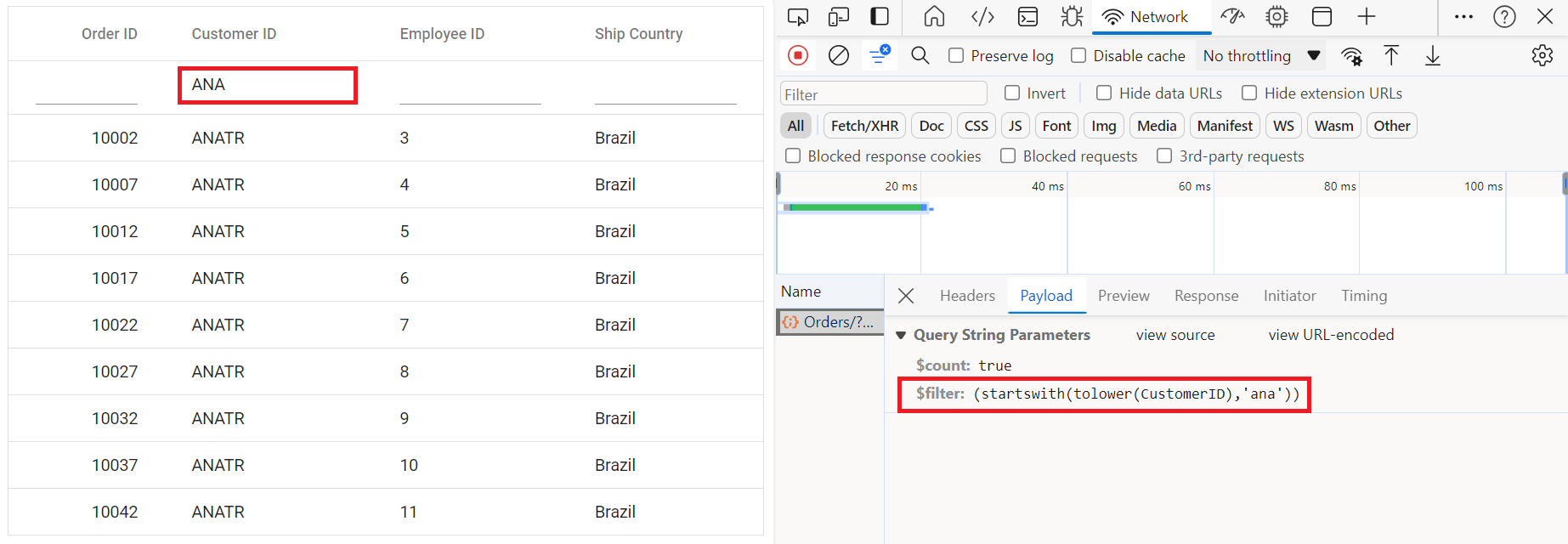
Multi column filtering
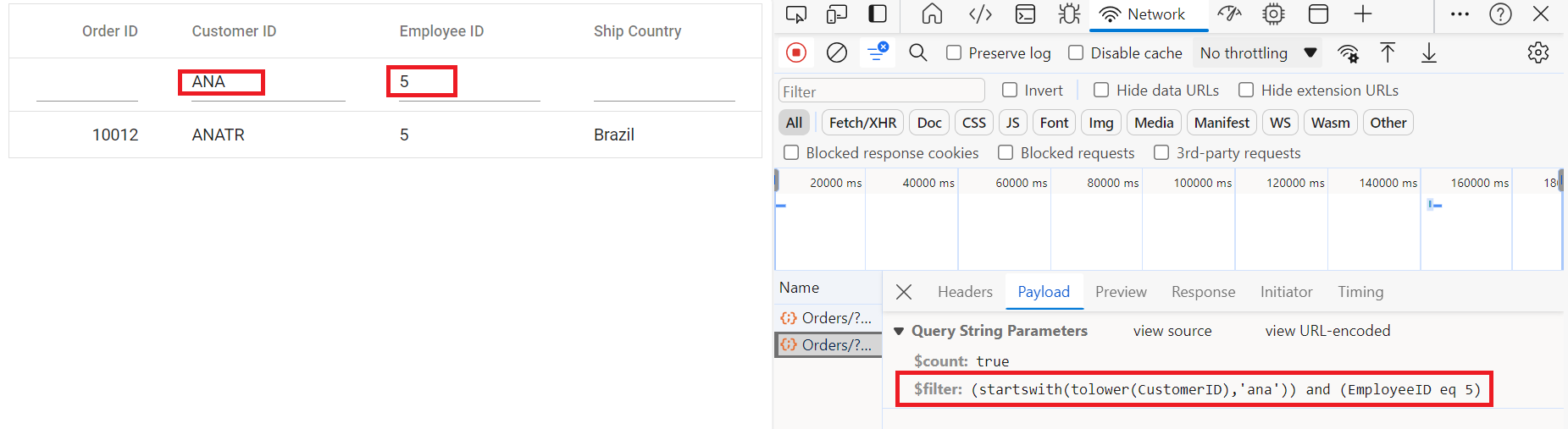
Handling sorting operation
To enable sorting operations in your web application using ODataV4, you first need to configure the ODataV4 support in your service collection. This involves adding the OrderBy method within the ODataV4 setup, allowing you to sort data based on specified criteria. Once enabled, clients can utilize the $orderby query option in their requests to sort data entries according to desired attributes.
// Create a new instance of the web application builder
var builder = WebApplication.CreateBuilder(args);
// Create an ODataConventionModelBuilder to build the ODataV4 model
var modelBuilder = new ODataConventionModelBuilder();
// Register the "Orders" entity set with the ODataV4 model builder
modelBuilder.EntitySet<OrdersDetails>("Orders");
// Add services to the container.
// Add controllers with ODataV4 support to the service collection
builder.Services.AddControllers().AddOData(
options => options
.Count()
.OrderBy() // sorting
.AddRouteComponents("odata", modelBuilder.GetEdmModel()));<template>
<div id="app">
<ejs-grid :dataSource='data' :allowSorting="true">
<e-columns>
<e-column field='OrderID' headerText='Order ID' width='120' textAlign='Right' isPrimaryKey="true"></e-column>
<e-column field='CustomerID' headerText='Customer ID' width='160'></e-column>
<e-column field='ShipCity' headerText='Ship City' width='150'></e-column>
<e-column field='ShipCountry' headerText='Ship Country' width='150'></e-column>
</e-columns>
</ejs-grid>
</div>
</template>
<script setup>
import { provide } from "vue";
import { GridComponent as EjsGrid, ColumnDirective as EColumn, ColumnsDirective as EColumns, Sort } from "@syncfusion/ej2-vue-grids";
import { DataManager, ODataV4Adaptor } from "@syncfusion/ej2-data";
const data = new DataManager({
url: 'https://localhost:xxxx/odata/Orders',
adaptor: new ODataV4Adaptor(),
});
provide('grid', [Sort]);
</script>
<style>
@import "../node_modules/@syncfusion/ej2-base/styles/tailwind.css";
@import "../node_modules/@syncfusion/ej2-buttons/styles/tailwind.css";
@import "../node_modules/@syncfusion/ej2-calendars/styles/tailwind.css";
@import "../node_modules/@syncfusion/ej2-dropdowns/styles/tailwind.css";
@import "../node_modules/@syncfusion/ej2-inputs/styles/tailwind.css";
@import "../node_modules/@syncfusion/ej2-navigations/styles/tailwind.css";
@import "../node_modules/@syncfusion/ej2-popups/styles/tailwind.css";
@import "../node_modules/@syncfusion/ej2-splitbuttons/styles/tailwind.css";
@import "../node_modules/@syncfusion/ej2-vue-grids/styles/tailwind.css";
</style><template>
<ejs-grid :dataSource='data' :allowSorting="true">
<e-columns>
<e-column field='OrderID' headerText='Order ID' width='120' textAlign='Right' isPrimaryKey="true"></e-column>
<e-column field='CustomerID' headerText='Customer ID' width='160'></e-column>
<e-column field='ShipCity' headerText='Ship City' width='150'></e-column>
<e-column field='ShipCountry' headerText='Ship Country' width='150'></e-column>
</e-columns>
</ejs-grid>
</template>
<script>
import { GridComponent, ColumnsDirective, ColumnDirective, Sort } from '@syncfusion/ej2-vue-grids';
import { DataManager, ODataV4Adaptor } from '@syncfusion/ej2-data';
export default {
name: "App",
components: {
'ejs-grid': GridComponent,
'e-columns': ColumnsDirective,
'e-column': ColumnDirective
},
data() {
return {
data: new DataManager({
url: 'https://localhost:xxxx/odata/Orders',
adaptor: new ODataV4Adaptor(),
}),
};
},
provide: {
grid: [Sort]
}
};
</script>
<style>
@import "../node_modules/@syncfusion/ej2-base/styles/tailwind.css";
@import "../node_modules/@syncfusion/ej2-buttons/styles/tailwind.css";
@import "../node_modules/@syncfusion/ej2-calendars/styles/tailwind.css";
@import "../node_modules/@syncfusion/ej2-dropdowns/styles/tailwind.css";
@import "../node_modules/@syncfusion/ej2-inputs/styles/tailwind.css";
@import "../node_modules/@syncfusion/ej2-navigations/styles/tailwind.css";
@import "../node_modules/@syncfusion/ej2-popups/styles/tailwind.css";
@import "../node_modules/@syncfusion/ej2-splitbuttons/styles/tailwind.css";
@import "../node_modules/@syncfusion/ej2-vue-grids/styles/tailwind.css";
</style>Single column sorting
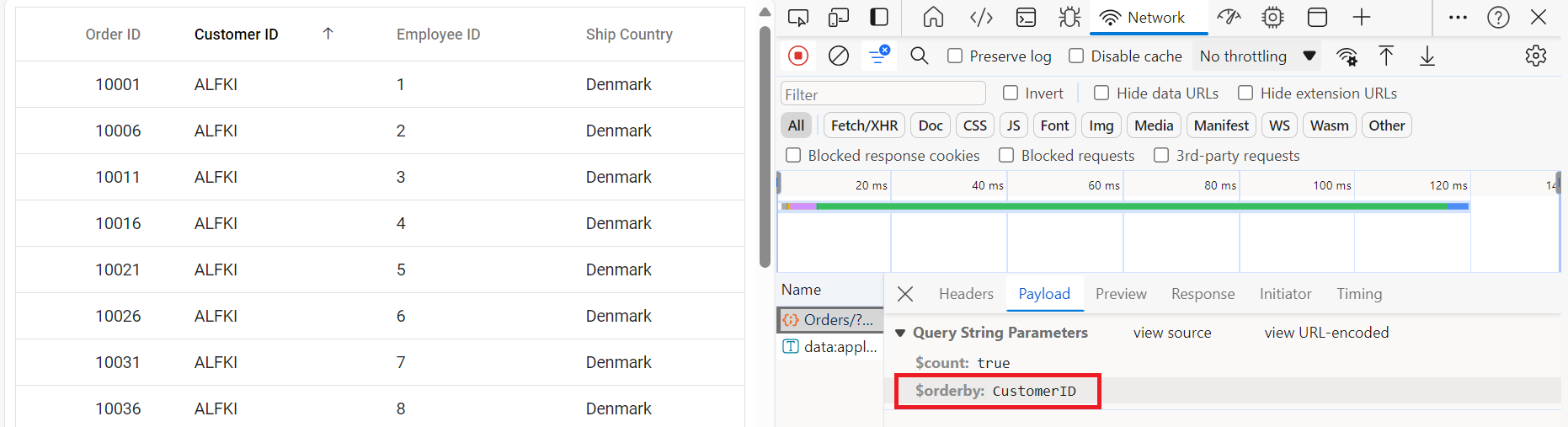
Multi column sorting
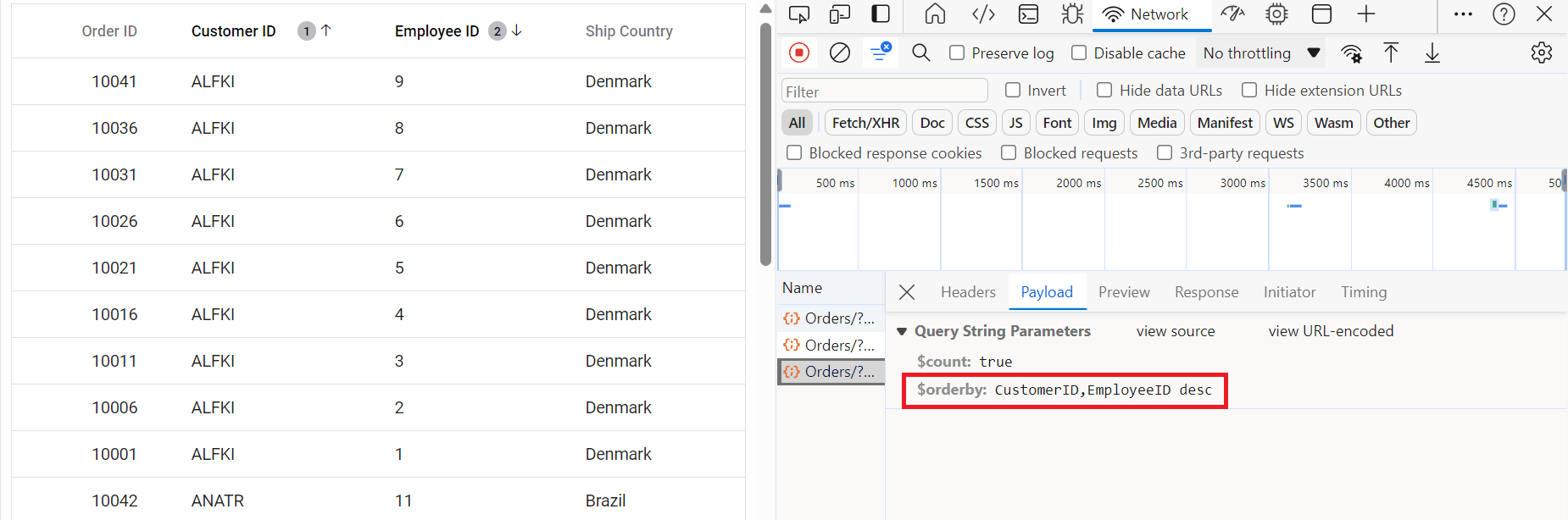
Handling paging operation
To implement paging operations in your web application using ODataV4, you can utilize the SetMaxTop method within your ODataV4 setup to limit the maximum number of records that can be returned per request. While you configure the maximum limit, clients can utilize the $skip and $top query options in their requests to specify the number of records to skip and the number of records to take, respectively.
// Create a new instance of the web application builder
var builder = WebApplication.CreateBuilder(args);
// Create an ODataConventionModelBuilder to build the ODataV4 model
var modelBuilder = new ODataConventionModelBuilder();
// Register the "Orders" entity set with the ODataV4 model builder
modelBuilder.EntitySet<OrdersDetails>("Orders");
// Add services to the container.
// Add controllers with ODataV4 support to the service collection
var recordCount= OrdersDetails.GetAllRecords().Count;
builder.Services.AddControllers().AddOData(
options => options
.Count()
.SetMaxTop(recordCount)
.AddRouteComponents(
"odata",
modelBuilder.GetEdmModel()));<template>
<div id="app">
<ejs-grid :dataSource='data' :allowPaging="true">
<e-columns>
<e-column field='OrderID' headerText='Order ID' width='120' textAlign='Right' isPrimaryKey="true"></e-column>
<e-column field='CustomerID' headerText='Customer ID' width='160'></e-column>
<e-column field='ShipCity' headerText='Ship City' width='150'></e-column>
<e-column field='ShipCountry' headerText='Ship Country' width='150'></e-column>
</e-columns>
</ejs-grid>
</div>
</template>
<script setup>
import { provide } from "vue";
import { GridComponent as EjsGrid, ColumnDirective as EColumn, ColumnsDirective as EColumns, Page } from "@syncfusion/ej2-vue-grids";
import { DataManager, ODataV4Adaptor } from "@syncfusion/ej2-data";
const data = new DataManager({
url: 'https://localhost:xxxx/odata/Orders',
adaptor: new ODataV4Adaptor(),
});
provide('grid', [Page]);
</script>
<style>
@import "../node_modules/@syncfusion/ej2-base/styles/tailwind.css";
@import "../node_modules/@syncfusion/ej2-buttons/styles/tailwind.css";
@import "../node_modules/@syncfusion/ej2-calendars/styles/tailwind.css";
@import "../node_modules/@syncfusion/ej2-dropdowns/styles/tailwind.css";
@import "../node_modules/@syncfusion/ej2-inputs/styles/tailwind.css";
@import "../node_modules/@syncfusion/ej2-navigations/styles/tailwind.css";
@import "../node_modules/@syncfusion/ej2-popups/styles/tailwind.css";
@import "../node_modules/@syncfusion/ej2-splitbuttons/styles/tailwind.css";
@import "../node_modules/@syncfusion/ej2-vue-grids/styles/tailwind.css";
</style><template>
<ejs-grid :dataSource='data' :allowPaging="true">
<e-columns>
<e-column field='OrderID' headerText='Order ID' width='120' textAlign='Right' isPrimaryKey="true"></e-column>
<e-column field='CustomerID' headerText='Customer ID' width='160'></e-column>
<e-column field='ShipCity' headerText='Ship City' width='150'></e-column>
<e-column field='ShipCountry' headerText='Ship Country' width='150'></e-column>
</e-columns>
</ejs-grid>
</template>
<script>
import { GridComponent, ColumnsDirective, ColumnDirective, Page } from '@syncfusion/ej2-vue-grids';
import { DataManager, ODataV4Adaptor } from '@syncfusion/ej2-data';
export default {
name: "App",
components: {
'ejs-grid': GridComponent,
'e-columns': ColumnsDirective,
'e-column': ColumnDirective
},
data() {
return {
data: new DataManager({
url: 'https://localhost:xxxx/odata/Orders',
adaptor: new ODataV4Adaptor(),
}),
};
},
provide: {
grid: [Page]
}
};
</script>
<style>
@import "../node_modules/@syncfusion/ej2-base/styles/tailwind.css";
@import "../node_modules/@syncfusion/ej2-buttons/styles/tailwind.css";
@import "../node_modules/@syncfusion/ej2-calendars/styles/tailwind.css";
@import "../node_modules/@syncfusion/ej2-dropdowns/styles/tailwind.css";
@import "../node_modules/@syncfusion/ej2-inputs/styles/tailwind.css";
@import "../node_modules/@syncfusion/ej2-navigations/styles/tailwind.css";
@import "../node_modules/@syncfusion/ej2-popups/styles/tailwind.css";
@import "../node_modules/@syncfusion/ej2-splitbuttons/styles/tailwind.css";
@import "../node_modules/@syncfusion/ej2-vue-grids/styles/tailwind.css";
</style>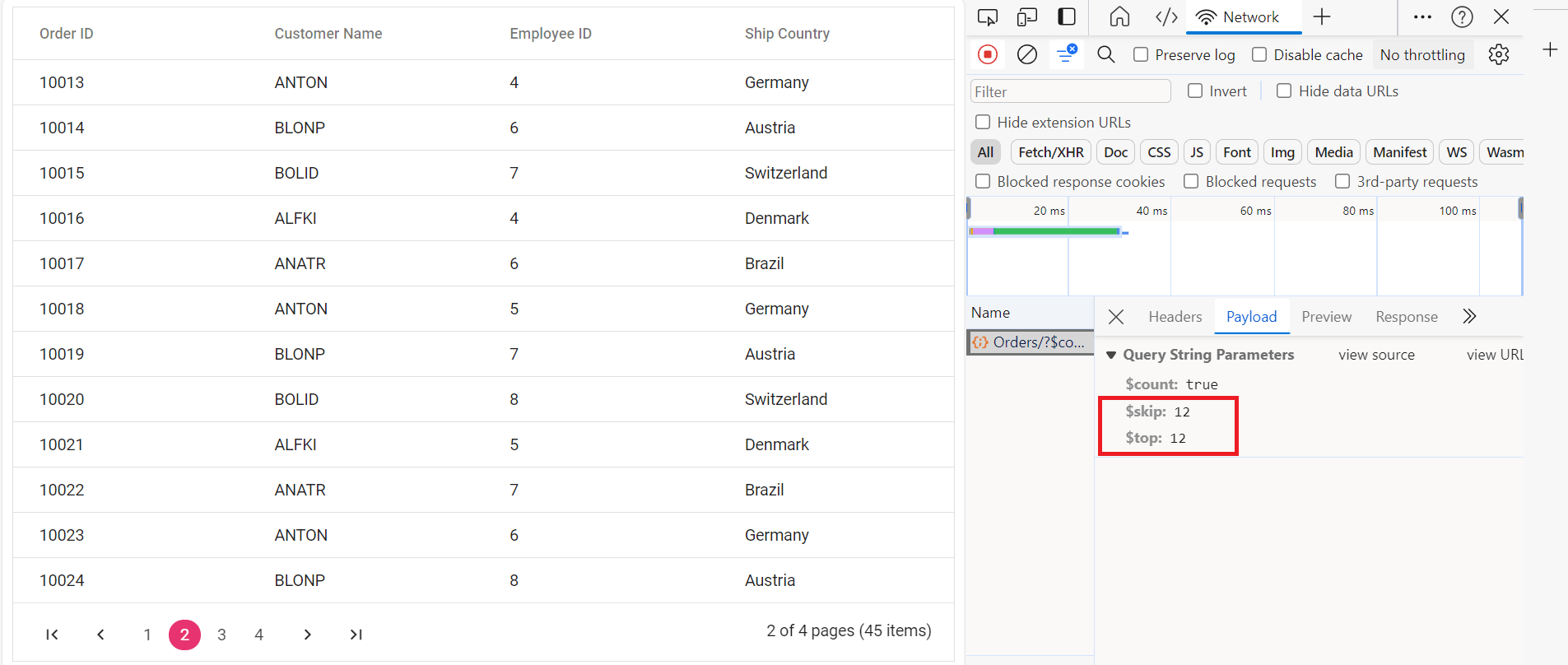
Handling CRUD operations
To manage CRUD (Create, Read, Update, Delete) operations using the ODataV4Adaptor, follow the provided guide for configuring the Syncfusion® Grid for editing and utilize the sample implementation of the OrdersController in your server application. This controller handles HTTP requests for CRUD operations such as GET, POST, PATCH, and DELETE.
To enable CRUD operations in the Syncfusion® Grid component within an Vue application, follow the below steps:
<template>
<div id="app">
<ejs-grid :dataSource='data' :toolbar="toolbar" :editSettings="editSettings">
<e-columns>
<e-column field='OrderID' headerText='Order ID' width='120' textAlign='Right' isPrimaryKey="true"></e-column>
<e-column field='CustomerID' headerText='Customer ID' width='160'></e-column>
<e-column field='ShipCity' headerText='Ship City' width='150'></e-column>
<e-column field='ShipCountry' headerText='Ship Country' width='150'></e-column>
</e-columns>
</ejs-grid>
</div>
</template>
<script setup>
import { provide } from "vue";
import { GridComponent as EjsGrid, ColumnDirective as EColumn, ColumnsDirective as EColumns, Edit, Toolbar } from "@syncfusion/ej2-vue-grids";
import { DataManager, WebApiAdaptor } from "@syncfusion/ej2-data";
const data = new DataManager({
url: 'https://localhost:xxxx/odata/Orders',
adaptor: new WebApiAdaptor(),
});
const editSettings = { allowEditing: true, allowAdding: true, allowDeleting: true };
const toolbar = ['Add', 'Update', 'Delete', 'Cancel', 'Search'];
provide('grid', [Edit, Toolbar]);
</script>
<style>
@import "../node_modules/@syncfusion/ej2-base/styles/tailwind.css";
@import "../node_modules/@syncfusion/ej2-buttons/styles/tailwind.css";
@import "../node_modules/@syncfusion/ej2-calendars/styles/tailwind.css";
@import "../node_modules/@syncfusion/ej2-dropdowns/styles/tailwind.css";
@import "../node_modules/@syncfusion/ej2-inputs/styles/tailwind.css";
@import "../node_modules/@syncfusion/ej2-navigations/styles/tailwind.css";
@import "../node_modules/@syncfusion/ej2-popups/styles/tailwind.css";
@import "../node_modules/@syncfusion/ej2-splitbuttons/styles/tailwind.css";
@import "../node_modules/@syncfusion/ej2-vue-grids/styles/tailwind.css";
</style><template>
<ejs-grid :dataSource='data' :toolbar="toolbar" :editSettings="editSettings">
<e-columns>
<e-column field='OrderID' headerText='Order ID' width='120' textAlign='Right' isPrimaryKey="true"></e-column>
<e-column field='CustomerID' headerText='Customer ID' width='160'></e-column>
<e-column field='ShipCity' headerText='Ship City' width='150'></e-column>
<e-column field='ShipCountry' headerText='Ship Country' width='150'></e-column>
</e-columns>
</ejs-grid>
</template>
<script>
import { GridComponent, ColumnsDirective, ColumnDirective, Toolbar, Edit, Sort, Page, Filter } from '@syncfusion/ej2-vue-grids';
import { DataManager, WebApiAdaptor } from '@syncfusion/ej2-data';
export default {
name: "App",
components: {
'ejs-grid': GridComponent,
'e-columns': ColumnsDirective,
'e-column': ColumnDirective
},
data() {
return {
data: new DataManager({
url: 'https://localhost:xxxx/odata/Orders',
adaptor: new WebApiAdaptor(),
}),
toolbar: ['Add', 'Update', 'Delete', 'Cancel', 'Search'],
editSettings: { allowAdding: true, allowDeleting: true, allowEditing: true },
};
},
provide: {
grid: [Toolbar, Edit]
}
};
</script>
<style>
@import "../node_modules/@syncfusion/ej2-base/styles/tailwind.css";
@import "../node_modules/@syncfusion/ej2-buttons/styles/tailwind.css";
@import "../node_modules/@syncfusion/ej2-calendars/styles/tailwind.css";
@import "../node_modules/@syncfusion/ej2-dropdowns/styles/tailwind.css";
@import "../node_modules/@syncfusion/ej2-inputs/styles/tailwind.css";
@import "../node_modules/@syncfusion/ej2-navigations/styles/tailwind.css";
@import "../node_modules/@syncfusion/ej2-popups/styles/tailwind.css";
@import "../node_modules/@syncfusion/ej2-splitbuttons/styles/tailwind.css";
@import "../node_modules/@syncfusion/ej2-vue-grids/styles/tailwind.css";
</style>Normal/Inline editing is the default edit mode for the Grid component. To enable CRUD operations, ensure that the isPrimaryKey property is set to true for a specific Grid column, ensuring that its value is unique.
Insert Record
To insert a new record into your Syncfusion® Grid, you can utilize the HttpPost method in your server application. Below is a sample implementation of inserting a record using the OrdersController:
/// <summary>
/// Inserts a new order to the collection.
/// </summary>
/// <param name="addRecord">The order to be inserted.</param>
/// <returns>It returns the newly inserted record detail.</returns>
[HttpPost]
[EnableQuery]
public IActionResult Post([FromBody] OrdersDetails addRecord)
{
if (addRecord == null)
{
return BadRequest("Null order");
}
OrdersDetails.GetAllRecords().Insert(0, addRecord);
return Json(addRecord);
}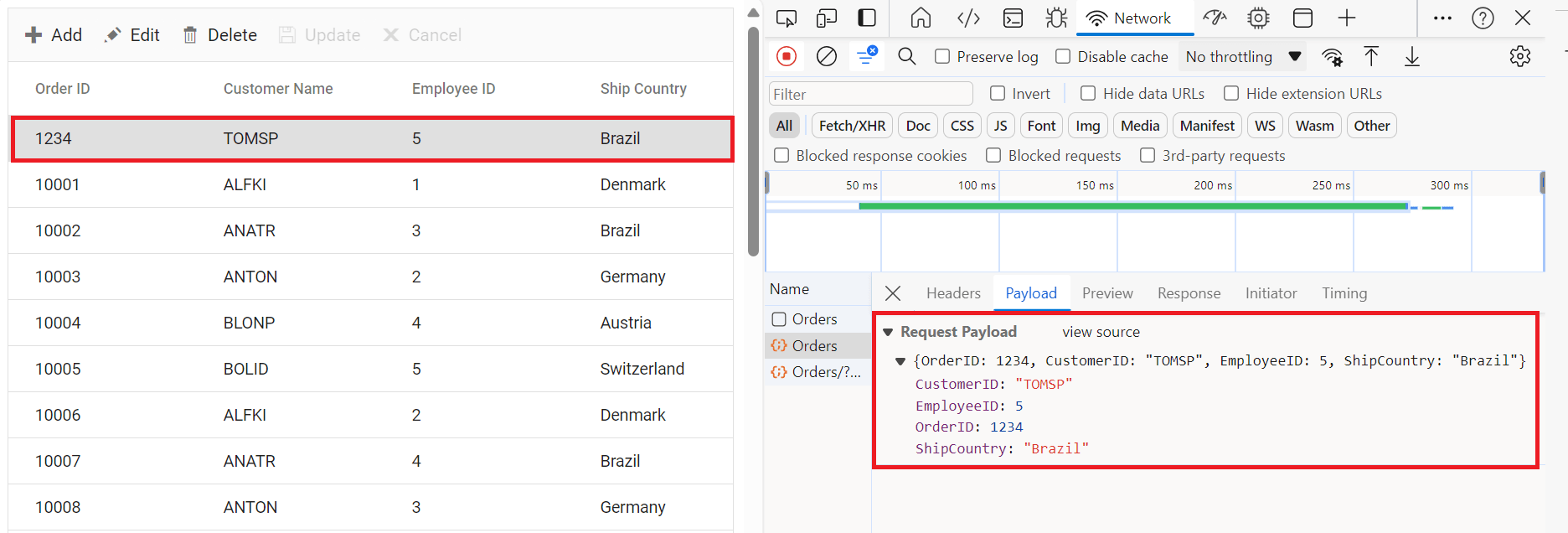
Update Record
Updating a record in the Syncfusion® Grid can be achieved by utilizing the HttpPatch method in your controller. Here’s a sample implementation of updating a record:
/// <summary>
/// Updates an existing order.
/// </summary>
/// <param name="key">The ID of the order to update.</param>
/// <param name="updateRecord">The updated order details.</param>
/// <returns>It returns the updated order details.</returns>
[HttpPatch("{key}")]
public IActionResult Patch(int key, [FromBody] OrdersDetails updateRecord)
{
if (updateRecord == null)
{
return BadRequest("No records");
}
var existingOrder = OrdersDetails.GetAllRecords().FirstOrDefault(order => order.OrderID == key);
if (existingOrder != null)
{
// If the order exists, update its properties
existingOrder.CustomerID = updateRecord.CustomerID ?? existingOrder.CustomerID;
existingOrder.EmployeeID = updateRecord.EmployeeID ?? existingOrder.EmployeeID;
existingOrder.ShipCountry = updateRecord.ShipCountry ?? existingOrder.ShipCountry;
}
return Json(updateRecord);
}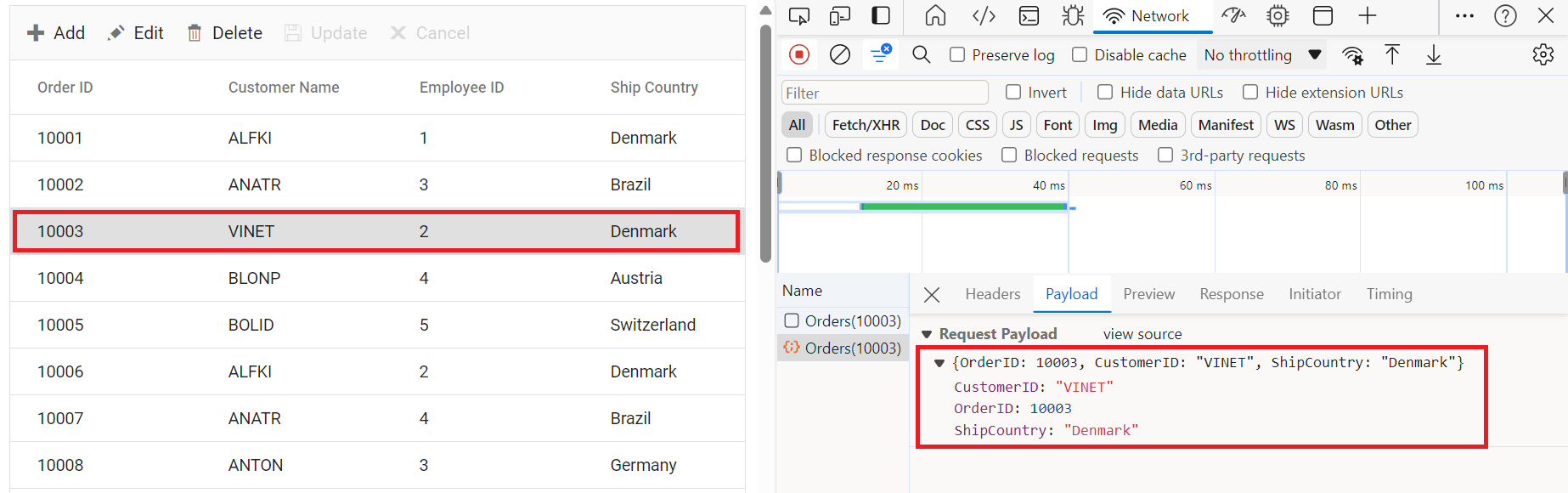
Delete Record
To delete a record from your Syncfusion® Grid, you can utilize the HttpDelete method in your controller. Below is a sample implementation:
/// <summary>
/// Deletes an order.
/// </summary>
/// <param name="key">The ID of the order to delete.</param>
/// <returns>It returns the deleted record detail</returns>
[HttpDelete("{key}")]
public IActionResult Delete(int key)
{
var deleteRecord = OrdersDetails.GetAllRecords().FirstOrDefault(order => order.OrderID == key);
if (deleteRecord != null)
{
OrdersDetails.GetAllRecords().Remove(deleteRecord);
}
return Json(deleteRecord);
}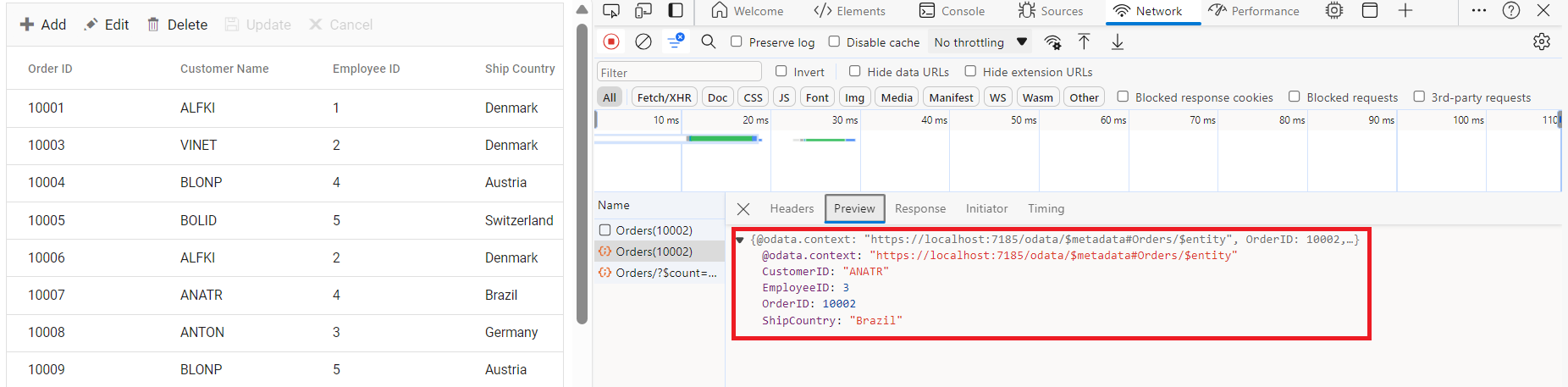
You can find the complete sample for the ODataV4Adaptor in GitHub link.
Odata with custom url
The Syncfusion® ODataV4 adaptor extends support for calling customized URLs to accommodate data retrieval and CRUD actions as per your application’s requirements. However, when utilizing a custom URL with the ODataV4 adaptor, it’s Essential® to modify the routing configurations in your application’s route configuration file to align with your custom URL. You can invoke the custom URL by the following methods in the Datamanager
Configuring Custom URLs
To work with custom URLs for CRUD operations in the Syncfusion® Grid, you can use the following properties:
- insertUrl: Specifies the custom URL for inserting new records.
- removeUrl: Specifies the custom URL for deleting records.
- updateUrl: Specifies the custom URL for updating records.
- batchUrl: Specifies the custom URL for batch editing operations.
Ensure that the routing configurations on the server-side are properly updated to handle these custom URLs.
The following code example describes the above behavior.
<template>
<div id="app">
<ejs-grid :dataSource='data' :toolbar="toolbar" :editSettings="editSettings">
<e-columns>
<e-column field='OrderID' headerText='Order ID' width='120' textAlign='Right' isPrimaryKey="true"></e-column>
<e-column field='CustomerID' headerText='Customer ID' width='160'></e-column>
<e-column field='ShipCity' headerText='Ship City' width='150'></e-column>
<e-column field='ShipCountry' headerText='Ship Country' width='150'></e-column>
</e-columns>
</ejs-grid>
</div>
</template>
<script setup>
import { provide } from "vue";
import { GridComponent as EjsGrid, ColumnDirective as EColumn, ColumnsDirective as EColumns, Edit, Toolbar } from "@syncfusion/ej2-vue-grids";
import { DataManager, ODataV4Adaptor } from "@syncfusion/ej2-data";
const data = new DataManager({
url: 'https://localhost:xxxx/odata/Orders', // replace with hosted server link
insertUrl: 'https://localhost:xxxx/odata/OrdersInsert', // custom url to insert record
updateUrl: 'https://localhost:xxxx/odata/OrdersUpdate', // custom url to update record
removeUrl: 'https://localhost:xxxx/odata/OrdersRemove', // custom url to remove record
adaptor: new ODataV4Adaptor(),
});
const editSettings = { allowEditing: true, allowAdding: true, allowDeleting: true };
const toolbar = ['Add', 'Update', 'Delete', 'Cancel', 'Search'];
provide('grid', [Edit, Toolbar]);
</script>
<style>
@import "../node_modules/@syncfusion/ej2-base/styles/tailwind.css";
@import "../node_modules/@syncfusion/ej2-buttons/styles/tailwind.css";
@import "../node_modules/@syncfusion/ej2-calendars/styles/tailwind.css";
@import "../node_modules/@syncfusion/ej2-dropdowns/styles/tailwind.css";
@import "../node_modules/@syncfusion/ej2-inputs/styles/tailwind.css";
@import "../node_modules/@syncfusion/ej2-navigations/styles/tailwind.css";
@import "../node_modules/@syncfusion/ej2-popups/styles/tailwind.css";
@import "../node_modules/@syncfusion/ej2-splitbuttons/styles/tailwind.css";
@import "../node_modules/@syncfusion/ej2-vue-grids/styles/tailwind.css";
</style><template>
<ejs-grid :dataSource='data' :toolbar="toolbar" :editSettings="editSettings">
<e-columns>
<e-column field='OrderID' headerText='Order ID' width='120' textAlign='Right' isPrimaryKey="true"></e-column>
<e-column field='CustomerID' headerText='Customer ID' width='160'></e-column>
<e-column field='ShipCity' headerText='Ship City' width='150'></e-column>
<e-column field='ShipCountry' headerText='Ship Country' width='150'></e-column>
</e-columns>
</ejs-grid>
</template>
<script>
import { GridComponent, ColumnsDirective, ColumnDirective, Toolbar, Edit, Sort, Page, Filter } from '@syncfusion/ej2-vue-grids';
import { DataManager, ODataV4Adaptor } from '@syncfusion/ej2-data';
export default {
name: "App",
components: {
'ejs-grid': GridComponent,
'e-columns': ColumnsDirective,
'e-column': ColumnDirective
},
data() {
return {
data: new DataManager({
url: 'https://localhost:xxxx/odata/Orders', // replace with hosted server link
insertUrl: 'https://localhost:xxxx/odata/OrdersInsert', // custom url to insert record
updateUrl: 'https://localhost:xxxx/odata/OrdersUpdate', // custom url to update record
removeUrl: 'https://localhost:xxxx/odata/OrdersRemove', // custom url to remove record
adaptor: new ODataV4Adaptor(),
}),
toolbar: ['Add', 'Update', 'Delete', 'Cancel', 'Search'],
editSettings: { allowAdding: true, allowDeleting: true, allowEditing: true },
};
},
provide: {
grid: [Toolbar, Edit]
}
};
</script>
<style>
@import "../node_modules/@syncfusion/ej2-base/styles/tailwind.css";
@import "../node_modules/@syncfusion/ej2-buttons/styles/tailwind.css";
@import "../node_modules/@syncfusion/ej2-calendars/styles/tailwind.css";
@import "../node_modules/@syncfusion/ej2-dropdowns/styles/tailwind.css";
@import "../node_modules/@syncfusion/ej2-inputs/styles/tailwind.css";
@import "../node_modules/@syncfusion/ej2-navigations/styles/tailwind.css";
@import "../node_modules/@syncfusion/ej2-popups/styles/tailwind.css";
@import "../node_modules/@syncfusion/ej2-splitbuttons/styles/tailwind.css";
@import "../node_modules/@syncfusion/ej2-vue-grids/styles/tailwind.css";
</style>For batch editing, you can specify a custom batch URL as follows:
<template>
<div id="app">
<ejs-grid :dataSource='data' :toolbar="toolbar" :editSettings="editSettings">
<e-columns>
<e-column field='OrderID' headerText='Order ID' width='120' textAlign='Right' isPrimaryKey="true"></e-column>
<e-column field='CustomerID' headerText='Customer ID' width='160'></e-column>
<e-column field='ShipCity' headerText='Ship City' width='150'></e-column>
<e-column field='ShipCountry' headerText='Ship Country' width='150'></e-column>
</e-columns>
</ejs-grid>
</div>
</template>
<script setup>
import { provide } from "vue";
import { GridComponent as EjsGrid, ColumnDirective as EColumn, ColumnsDirective as EColumns, Edit, Toolbar } from "@syncfusion/ej2-vue-grids";
import { DataManager, ODataV4Adaptor } from "@syncfusion/ej2-data";
const data = new DataManager({
url: 'https://localhost:xxxx/odata/Orders', // xxxx represents port number
batchUrl: 'https://localhost:xxxx/odata/OrdersBatchUpdate', // custom url for batch update
adaptor: new ODataV4Adaptor(),
});
const editSettings = { allowEditing: true, allowAdding: true, allowDeleting: true };
const toolbar = ['Add', 'Update', 'Delete', 'Cancel', 'Search'];
provide('grid', [Edit, Toolbar]);
</script>
<style>
@import "../node_modules/@syncfusion/ej2-base/styles/tailwind.css";
@import "../node_modules/@syncfusion/ej2-buttons/styles/tailwind.css";
@import "../node_modules/@syncfusion/ej2-calendars/styles/tailwind.css";
@import "../node_modules/@syncfusion/ej2-dropdowns/styles/tailwind.css";
@import "../node_modules/@syncfusion/ej2-inputs/styles/tailwind.css";
@import "../node_modules/@syncfusion/ej2-navigations/styles/tailwind.css";
@import "../node_modules/@syncfusion/ej2-popups/styles/tailwind.css";
@import "../node_modules/@syncfusion/ej2-splitbuttons/styles/tailwind.css";
@import "../node_modules/@syncfusion/ej2-vue-grids/styles/tailwind.css";
</style><template>
<ejs-grid :dataSource='data' :toolbar="toolbar" :editSettings="editSettings">
<e-columns>
<e-column field='OrderID' headerText='Order ID' width='120' textAlign='Right' isPrimaryKey="true"></e-column>
<e-column field='CustomerID' headerText='Customer ID' width='160'></e-column>
<e-column field='ShipCity' headerText='Ship City' width='150'></e-column>
<e-column field='ShipCountry' headerText='Ship Country' width='150'></e-column>
</e-columns>
</ejs-grid>
</template>
<script>
import { GridComponent, ColumnsDirective, ColumnDirective, Toolbar, Edit, Sort, Page, Filter } from '@syncfusion/ej2-vue-grids';
import { DataManager, ODataV4Adaptor } from '@syncfusion/ej2-data';
export default {
name: "App",
components: {
'ejs-grid': GridComponent,
'e-columns': ColumnsDirective,
'e-column': ColumnDirective
},
data() {
return {
data: new DataManager({
url: 'https://localhost:xxxx/odata/Orders', // xxxx represents port number
batchUrl: 'https://localhost:xxxx/odata/OrdersBatchUpdate', // custom url for batch update
adaptor: new ODataV4Adaptor(),
}),
toolbar: ['Add', 'Update', 'Delete', 'Cancel', 'Search'],
editSettings: { allowAdding: true, allowDeleting: true, allowEditing: true },
};
},
provide: {
grid: [Toolbar, Edit]
}
};
</script>
<style>
@import "../node_modules/@syncfusion/ej2-base/styles/tailwind.css";
@import "../node_modules/@syncfusion/ej2-buttons/styles/tailwind.css";
@import "../node_modules/@syncfusion/ej2-calendars/styles/tailwind.css";
@import "../node_modules/@syncfusion/ej2-dropdowns/styles/tailwind.css";
@import "../node_modules/@syncfusion/ej2-inputs/styles/tailwind.css";
@import "../node_modules/@syncfusion/ej2-navigations/styles/tailwind.css";
@import "../node_modules/@syncfusion/ej2-popups/styles/tailwind.css";
@import "../node_modules/@syncfusion/ej2-splitbuttons/styles/tailwind.css";
@import "../node_modules/@syncfusion/ej2-vue-grids/styles/tailwind.css";
</style>