Contact Support
How to deploy documenteditor java web api in azure in Vue Document editor component
16 Mar 20231 minute to read
Prerequisites
Have Azure account and Azure CLI setup in your environment.
You can get the example web service project from GitHub and then perform the following steps to create the packages and host in azure app service.
Step 1 Clean the package using following command.
mvn clean packageStep 2 Run the application locally using following command.
mvn spring-boot:runStep 3 Build the package using following command.
mvn packageAbove package generation command creates the **tomcat-0.0.1-SNAPSHOT.war** in the below location in the sample folder.
target/tomcat-0.0.1-SNAPSHOT.war
Step 4: Create a Azure app service with Java & Tomcat. For example, create the app services name as documenteditorjava.
Step 5: After creating app service, navigate to Advanced Tools options under Development Tools.
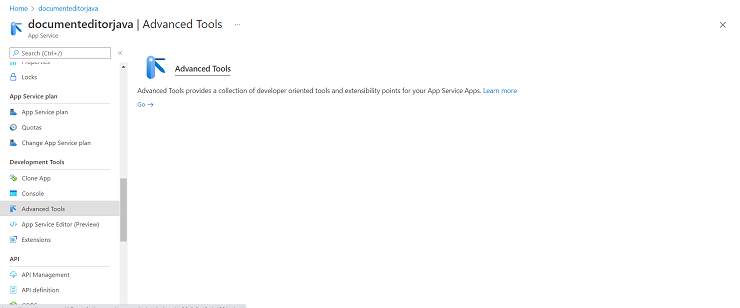
Then, click Go and select the CMD options under Debug console.
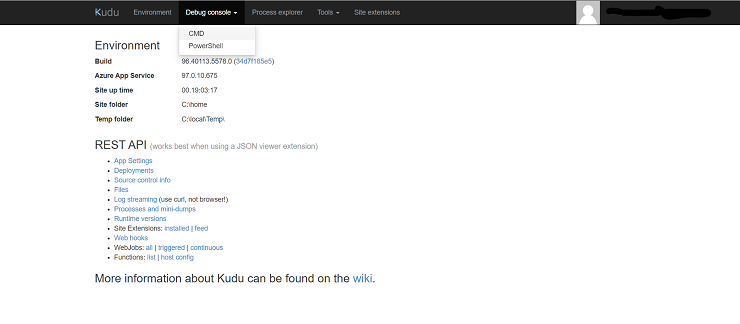
Step 6: Once the file manager is opened, please navigate to
site -> wwwroot -> webapps
Step 7: Now, upload the generated war file tomcat-0.0.1-SNAPSHOT.war. Uploaded war file gets extracted automatically, it will uploaded like below:
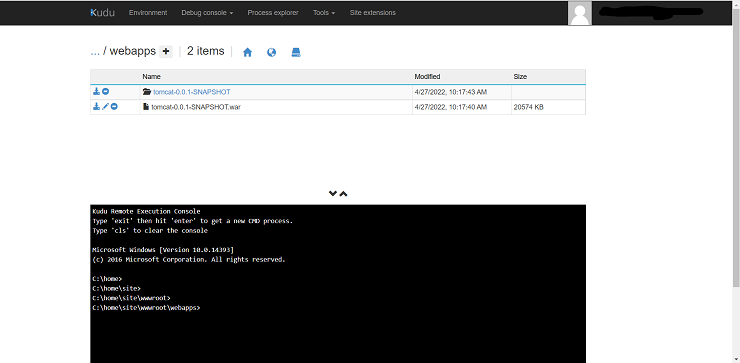
Step 8: Browse to the app.
Browse to the deployed app at http://<app_name>.azurewebsites.net, i.e. http://documenteditorjava.azurewebsites.net. Browse this link and it navigate to the Document Editor Web API control http://documenteditorjava.azurewebsites.net/tomcat-0.0.1-SNAPSHOT. It returns the default get method response.
Append the app service running the URL http://documenteditorjava.azurewebsites.net/tomcat-0.0.1-SNAPSHOT to the service URL in the client-side Document Editor control. For more information about the Document Editor control, refer to this getting started page.