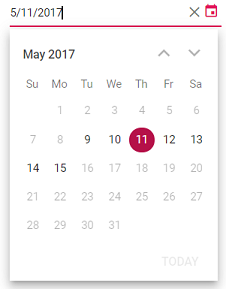Getting Started
28 Feb 20234 minutes to read
This section explains how to use Syncfusion Vue DatePicker components in Vue 3 application.
To get start quickly with Vue DatePicker, you can check on this video:
Prerequisites
System requirements for Syncfusion Vue UI components
Creating Vue application using Vue CLI
The easiest way to create a Vue application is to use the Vue CLI. Vue CLI versions above 4.5.0 are mandatory for creating applications using Vue 3. Use the following command to uninstall older versions of the Vue CLI.
npm uninstall vue-cli -gUse the following commands to install the latest version of Vue CLI.
npm install -g @vue/cli
npm install -g @vue/cli-initCreate a new project using the command below.
vue create quickstartInitiating a new project prompts us to choose the type of project to be used for the current application. Select the option Default (Vue 3) from the menu.
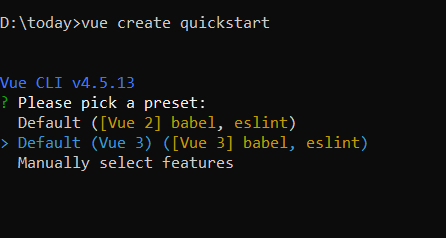
Adding Syncfusion DatePicker package in the application
Syncfusion Vue packages are maintained in the npmjs.com registry. The DatePicker component will be used in this example. To install it use the following command.
npm install @syncfusion/ej2-vue-calendars --saveAdding CSS reference for Syncfusion Vue DatePicker component
Import the needed css styles for the DatePicker component along with dependency styles in the <style> section of the src/App.vue file as follows.
<style>
@import '../node_modules/@syncfusion/ej2-base/styles/material.css';
@import '../node_modules/@syncfusion/ej2-buttons/styles/material.css';
@import '../node_modules/@syncfusion/ej2-inputs/styles/material.css';
@import '../node_modules/@syncfusion/ej2-popups/styles/material.css';
@import "../node_modules/@syncfusion/ej2-vue-calendars/styles/material.css";
</style>
Adding Syncfusion Vue DatePicker component in the application
You have completed all the necessary configurations needed for rendering the Syncfusion Vue component. Now, you are going to add the DatePicker component using following steps.
Import the DatePicker component in the <script> section of the src/App.vue file.
<script>
import { DatePickerComponent } from "@syncfusion/ej2-vue-calendars";
</script>
Register the DatePicker component.
import { DatePickerComponent } from "@syncfusion/ej2-vue-calendars";
//Component registeration
export default {
name: "App",
components: {
'ejs-datepicker' : DatePickerComponent,
}
}Add the component definition in template section.
<template>
<div class="control_wrapper">
<ejs-datepicker></ejs-datepicker>
</div>
</template>
Summarizing the above steps, update the src/App.vue file with following code.
<template>
<div class="control_wrapper">
<ejs-datepicker></ejs-datepicker>
</div>
</template>
<script>
import { DatePickerComponent } from "@syncfusion/ej2-vue-calendars";
//Component registeration
export default {
name: 'App',
components: {
"ejs-datepicker": DatePickerComponent
},
}
</script>
<style>
@import '../node_modules/@syncfusion/ej2-base/styles/material.css';
@import '../node_modules/@syncfusion/ej2-buttons/styles/material.css';
@import '../node_modules/@syncfusion/ej2-inputs/styles/material.css';
@import '../node_modules/@syncfusion/ej2-popups/styles/material.css';
@import "../node_modules/@syncfusion/ej2-vue-calendars/styles/material.css";
.control_wrapper {
max-width: 250px;
margin: 0 auto;
}
</style>
Running the application
Run the application using the following command.
npm run serveOutput be like the below.
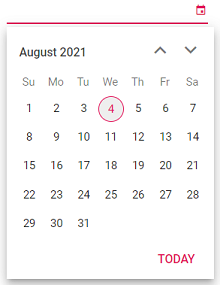
Setting the value, min and max dates
The following example demonstrates how to set the value, min and max dates on initializing the DatePicker. Here you can able to select a date within a range from 9th to 15th in a month of May 2017. To know more about range restriction in DatePicker, please refer this page.
<template>
<div id="app">
<div class='wrapper'>
<ejs-datepicker :min="minDate" :max="maxDate" :value="dateVal" ></ejs-datepicker>
</div>
</div>
</template>
<script>
import { DatePickerComponent } from "@syncfusion/ej2-vue-calendars";
//Component registeration
export default {
name: 'App',
components: {
"ejs-datepicker": DatePickerComponent
},
data () {
return {
minDate : new Date("05/09/2017"),
maxDate : new Date("05/15/2017"),
dateVal : new Date("05/11/2017")
}
}
}
</script>
<style>
@import '../node_modules/@syncfusion/ej2-base/styles/material.css';
@import '../node_modules/@syncfusion/ej2-buttons/styles/material.css';
@import '../node_modules/@syncfusion/ej2-inputs/styles/material.css';
@import '../node_modules/@syncfusion/ej2-popups/styles/material.css';
@import "../node_modules/@syncfusion/ej2-vue-calendars/styles/material.css";
.wrapper {
max-width: 250px;
margin: 0 auto;
}
</style>
Output be like the below.