About CSS variables in themes
27 Jun 202524 minutes to read
CSS variables, also known as custom properties, are entities defined by CSS authors that contain specific values that can be reused throughout a CSS file. They are identified by their name, which must begin with two hyphens (–) followed by an identifier. These variables can be assigned any valid CSS value, such as colors, lengths, or fonts. To retrieve the value of a CSS variable, the var() function is used.
Syncfusion® currently offers two modern and highly customizable themes using CSS variables. These themes are designed to provide a consistent and visually appealing look and feel across all Syncfusion® components. The themes available are:
- Material 3 Theme
- Fluent 2 Theme
- Bootstrap 5.3 Theme
- Tailwind 3.4 Theme
CSS themes - Syncfusion® Vue components
Material 3, Fluent 2, Bootstrap 5.3 and Tailwind 3.4 themes have been introduced across all EJ2 Controls, featuring both light and dark variants. This themes utilizes CSS variables to allow easy customization of control colors in CSS format. With this implementation, users can seamlessly switch between light and dark color schemes, providing a flexible solution to meet their preferences and application needs.
Kindly note that in the Material 3 theme, CSS variables with rgb() values are used for color variables. The use of hex values in this context may lead to improper functionality. For example, in previous versions of the Material theme or other themes, the primary color variable was defined as follows: $primary: #6200ee;. However, in the Material 3 theme, the primary color variable is defined as follows: –color-sf-primary: 98, 0, 238;.
Utilization of CSS variables in modern themes
Modern themes make it easy to change the colors of controls using CSS variables. Each theme has its own way of setting these variables, so it’s important to follow the specific instructions for each theme. Doing this helps keep the styling consistent and efficient across different parts of your application.
Below are examples of how CSS variables can be defined for these themes:
/* rgb() values of material3 theme */
:root {
--color-sf-black: 0, 0, 0;
--color-sf-white: 255, 255, 255;
--color-sf-primary: 103, 80, 164;
--color-sf-primary-container: 234, 221, 255;
--color-sf-secondary: 98, 91, 113;
--color-sf-secondary-container: 232, 222, 248;
--color-sf-tertiary: 125, 82, 96;
--color-sf-tertiary-container: 255, 216, 228;
--color-sf-surface: 255, 255, 255;
--color-sf-surface-variant: 231, 224, 236;
--color-sf-background: var(--color-sf-surface);
--color-sf-on-primary: 255, 255, 255;
--color-sf-on-primary-container: 33, 0, 94;
--color-sf-on-secondary: 255, 255, 255;
--color-sf-on-secondary-container: 30, 25, 43;
--color-sf-on-tertiary: 255, 255, 255;
}/* Hex values of fluent 2 theme */
:root {
--color-sf-black: #000;
--color-sf-white: #fff;
--color-sf-primary: #0f6cbd;
--color-sf-primary-text-color: #fff;
--color-sf-primary-light: #b4d6fa;
--color-sf-primary-lighter: #ebf3fc;
--color-sf-primary-dark: #0f548c;
--color-sf-primary-darker: #0c3b5e;
--color-sf-success: #0e700e;
--color-sf-info: #008aa9;
--color-sf-warning: #bc4b09;
--color-sf-danger: #d13438;
--color-sf-success-light: #54b054;
--color-sf-info-light: #56bfd7;
--color-sf-warning-light: #fee5d7;
--color-sf-danger-light: #eeacb2;
--color-sf-success-dark: #54b054;
--color-sf-info-dark: #56bfd7;
--color-sf-warning-dark: #8a3707;
--color-sf-danger-dark: #6e0811;
}:root {
--color-sf-black: 0, 0, 0;
--color-sf-white: 255, 255, 255;
--color-sf-content-bg-color: #fff;
--color-sf-content-bg-color-alt1: #f8f9fa;
--color-sf-content-bg-color-alt2: #e9ecef;
--color-sf-content-bg-color-alt3: #dee2e6;
--color-sf-content-bg-color-alt4: #ced4da;
--color-sf-content-bg-color-alt5: #adb5bd;
--color-sf-content-bg-color-hover: #f8f9fa;
--color-sf-content-bg-color-pressed: #e9ecef;
--color-sf-content-bg-color-focus: #e9ecef;
--color-sf-content-bg-color-selected: #0d6efd;
--color-sf-content-bg-color-dragged: #ced4da;
--color-sf-content-bg-color-disabled: #e9ecef;
--color-sf-flyout-bg-color: #fff;
--color-sf-flyout-bg-color-hover: #f8f9fa;
--color-sf-flyout-bg-color-pressed: #0d6efd;
--color-sf-flyout-bg-color-focus: #f8f9fa;
--color-sf-overlay-bg-color: 0, 0, 0;
--color-sf-table-bg-color-hover: rgba(0, 0, 0, .07);
}:root{
--color-sf-content-bg-color: rgba(255, 255, 255);
--color-sf-content-bg-color-alt1: #f9fafb;
--color-sf-content-bg-color-alt2: #f3f4f6;
--color-sf-content-bg-color-alt3: #e5e7eb;
--color-sf-content-bg-color-alt4: #9ca3af;
--color-sf-content-bg-color-alt5: #6b7280;
--color-sf-content-bg-color-hover: #f9fafb;
--color-sf-content-bg-color-pressed: #f3f4f6;
--color-sf-content-bg-color-focus: #f9fafb;
--color-sf-content-bg-color-selected: #e5e7eb;
--color-sf-content-bg-color-dragged: #f3f4f6;
--color-sf-content-bg-color-disabled: #ffffff;
--color-sf-flyout-bg-color: #ffffff;
--color-sf-flyout-bg-color-hover: #f3f4f6;
--color-sf-flyout-bg-color-pressed: #e5e7eb;
--color-sf-flyout-bg-color-focus: #f3f4f6;
--color-sf-flyout-bg-color-selected: #e5e7eb;
--color-sf-flyout-bg-color-disabled: #fff;
--color-sf-overlay-bg-color: rgba(107, 114, 128, 74.9);
--color-sf-table-bg-color-hover: #f9fafb;
--color-sf-table-bg-color-pressed: #f3f4f6;
--color-sf-table-bg-color-selected: #e5e7eb;
--color-sf-text-input-bg-color: #ffffff;
--color-sf-treeview-item-active-hover-bg: #e5e7eb;
}How to get these themes?
To access themes provided by Syncfusion®, you have two primary options,
- Package
- CDN links
Color Customization in themes
CSS variables allows you to dynamically change color values in real-time using JavaScript. This flexibility enables you to create interactive experiences where colors can adjust based on user interactions or other dynamic factors.
Customization using CSS
Here you can find the example for Material 3 customization using CSS class.
<template>
<div>
<ejs-button cssClass='e-primary'>Button</ejs-button>
</div>
</template>
<script>
import { ButtonComponent } from '@syncfusion/ej2-vue-buttons';
import { enableRipple } from '@syncfusion/ej2-base';
enableRipple(true);
export default {
name: "App",
components: {
"ejs-button": ButtonComponent
},
}
</script>
<style>
@import '../node_modules/@syncfusion/ej2-base/styles/material3.css';
@import '../node_modules/@syncfusion/ej2-buttons/styles/material3.css';
button {
margin: 25px 5px 20px 20px;
}
:root {
--color-sf-primary: 104, 134, 164;
}
</style>Default primary value
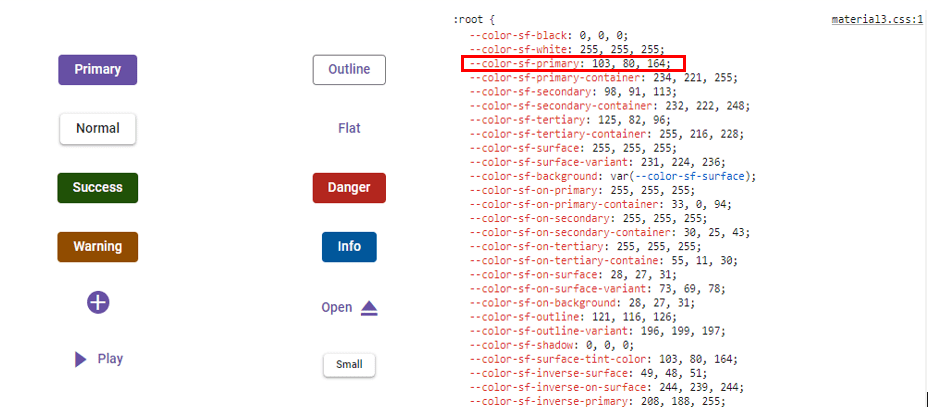
Customized primary value

Example for Fluent 2 customization using CSS class.
<template>
<div>
<ejs-button cssClass='e-primary'>Button</ejs-button>
</div>
</template>
<script>
import Vue from 'vue';
import { ButtonComponent } from '@syncfusion/ej2-vue-buttons';
import { enableRipple } from '@syncfusion/ej2-base';
enableRipple(true);
export default {
name: "App",
components: {
"ejs-button": ButtonComponent,
},
}
</script>
<style>
@import '../node_modules/@syncfusion/ej2-base/styles/fluent2.css';
@import '../node_modules/@syncfusion/ej2-buttons/styles/fluent2.css';
button {
margin: 25px 5px 20px 20px;
}
:root {
--color-sf-primary: #6886a4;
}
</style>Default primary value
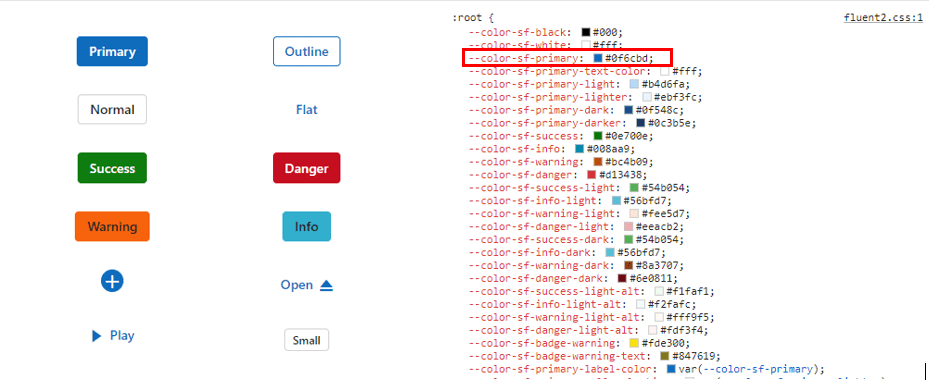
Customized primary value
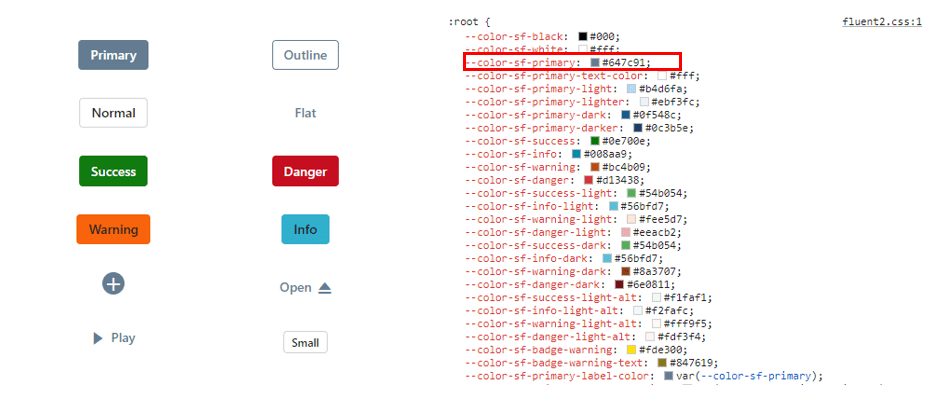
Example for Bootstrap 5.3 customization using CSS class.
<template>
<div>
<ejs-button cssClass='e-primary'>Button</ejs-button>
</div>
</template>
<script>
import { ButtonComponent } from '@syncfusion/ej2-vue-buttons';
import { enableRipple } from '@syncfusion/ej2-base';
enableRipple(true);
export default {
name: 'App',
components: {
'ejs-button': ButtonComponent
}
}
</script>
<style>
@import '../node_modules/@syncfusion/ej2-base/styles/bootstrap5.3.css';
@import '../node_modules/@syncfusion/ej2-buttons/styles/bootstrap5.3.css';
button {
margin: 25px 5px 20px 20px;
}
:root {
--color-sf-primary: rgba(104, 134, 164, 1);
}
</style>Default primary value
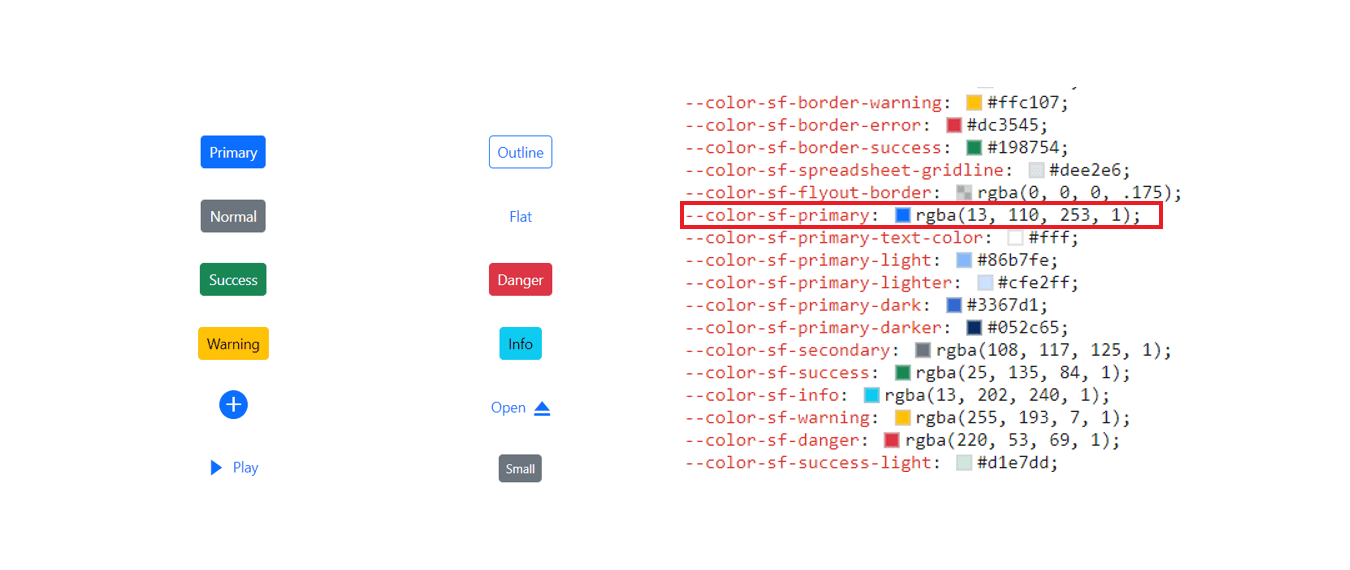
Customized primary value
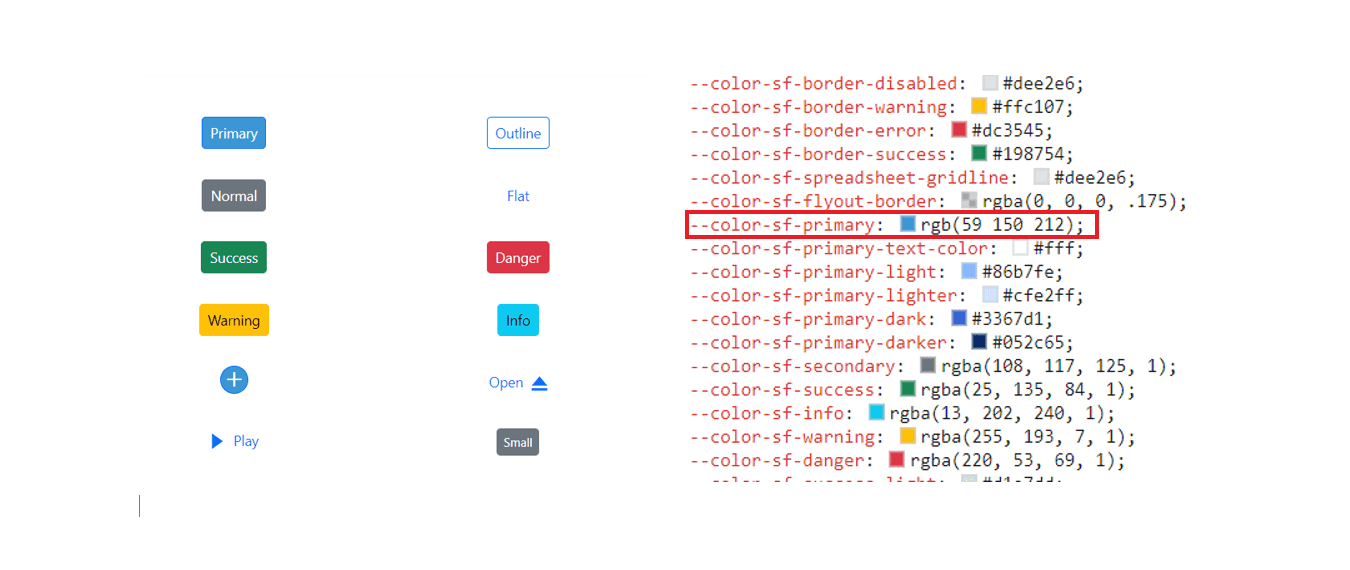
Example for Tailwind 3.4 customization using CSS class.
<template>
<div>
<ejs-button cssClass='e-primary'>Button</ejs-button>
</div>
</template>
<script>
import Vue from 'vue';
import { ButtonComponent } from '@syncfusion/ej2-vue-buttons';
import { enableRipple } from '@syncfusion/ej2-base';
enableRipple(true);
export default {
name: 'App',
components: {
'ejs-button': ButtonComponent
}
}
</script>
<style>
@import '../node_modules/@syncfusion/ej2-base/styles/tailwind3.css';
@import '../node_modules/@syncfusion/ej2-buttons/styles/tailwind3.css';
button {
margin: 25px 5px 20px 20px;
}
:root {
--color-sf-primary-bg-color: #a5b4fc;
}
</style>Default primary value
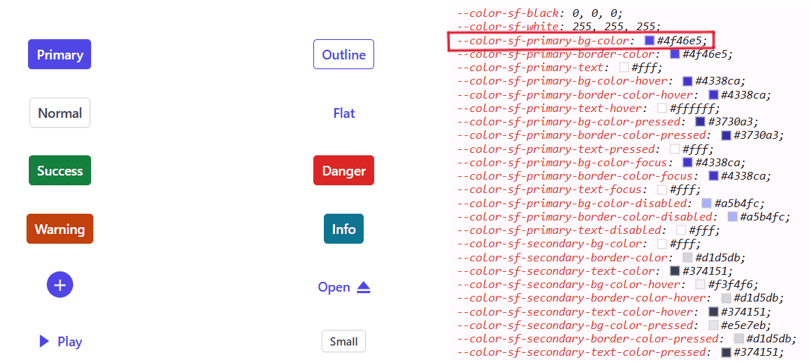
Customized primary value
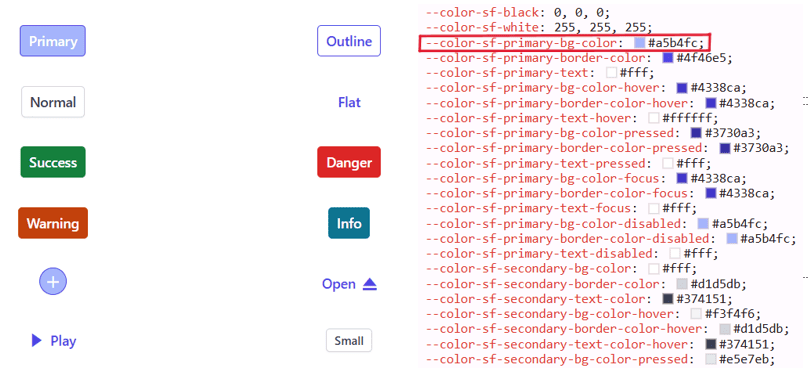
With this CSS variable support, you can effortlessly customize the color variable values for Syncfusion® Vue Components.
Switching Light and Dark mode with CSS variables
Switching between modes has become easier with the updated modern themes, which offer Light and Dark variants. In all themes, there are distinct class variables for light and dark modes in a single file, providing flexibility for seamless switching between the two modes within your application.
<template>
<div>
<ejs-checkbox label='Default'></ejs-checkbox>
<ejs-button cssClass='e-primary'>Button</ejs-button>
<ejs-button cssClass='e-success'>Button</ejs-button>
<ejs-button cssClass='e-info'>Button</ejs-button>
<ejs-button cssClass='e-warning'>Button</ejs-button>
<ejs-button cssClass='e-danger'>Button</ejs-button>
</div>
</template>
<script>
import { ButtonComponent, CheckBoxComponent } from '@syncfusion/ej2-vue-buttons';
import { enableRipple } from '@syncfusion/ej2-base';
enableRipple(true);
export default {
name: "App",
components: {
"ejs-checkbox":CheckBoxComponent,
"ejs-button":ButtonComponent
},
}
</script>
<style>
@import '../node_modules/@syncfusion/ej2-base/styles/material3.css';
@import '../node_modules/@syncfusion/ej2-buttons/styles/material3.css';
.e-checkbox-wrapper {
margin-top: 18px;
}
button {
margin: 25px 5px 20px 20px;
}
.dark
{
background-color:black;
}
</style>Mode switching in Fluent 2 theme
Similar to Material 3, we offer both Light and Dark variants with Fluent 2. In the Fluent 2 theme, there are distinct class variables for light and dark modes, as shown in the preview below.
<template>
<div>
<ejs-checkbox label='Default'></ejs-checkbox>
<ejs-button cssClass='e-primary'>Button</ejs-button>
<ejs-button cssClass='e-success'>Button</ejs-button>
<ejs-button cssClass='e-info'>Button</ejs-button>
<ejs-button cssClass='e-warning'>Button</ejs-button>
<ejs-button cssClass='e-danger'>Button</ejs-button>
</div>
</template>
<script>
import Vue from 'vue';
import { ButtonComponent, CheckBoxComponent } from '@syncfusion/ej2-vue-buttons';
import { enableRipple } from '@syncfusion/ej2-base';
enableRipple(true);
export default {
name: "App",
components: {
"ejs-button": ButtonComponent,
"ejs-checkbox": CheckBoxComponent
},
}
</script>
<style>
@import '../node_modules/@syncfusion/ej2-base/styles/fluent2.css';
@import '../node_modules/@syncfusion/ej2-buttons/styles/fluent2.css';
.e-checkbox-wrapper {
margin-top: 18px;
}
button {
margin: 25px 5px 20px 20px;
}
.dark
{
background-color:black;
}
</style>Mode switching in Bootstrap 5.3 theme
Similar to Fluent 2, we offer both Light and Dark variants with Bootstrap 5.3. In the Bootstrap 5.3 theme, there are distinct class variables for light and dark modes, as shown in the preview below.
<template>
<div>
<div>
<ejs-checkbox
label="Default"
v-model="isCheckboxChecked"
@change="toggleBodyClass"
></ejs-checkbox
><br />
<ejs-button cssClass="e-primary">Button</ejs-button>
<ejs-button cssClass="e-success">Button</ejs-button>
<ejs-button cssClass="e-info">Button</ejs-button>
<ejs-button cssClass="e-warning">Button</ejs-button>
<ejs-button cssClass="e-danger">Button</ejs-button>
</div>
</div>
</template>
<script>
import Vue from 'vue';
import {
ButtonComponent,
CheckBoxComponent,
} from '@syncfusion/ej2-vue-buttons';
import { enableRipple } from '@syncfusion/ej2-base';
enableRipple(true);
export default {
name: 'App',
components: {
'ejs-button': ButtonComponent,
'ejs-checkbox': CheckBoxComponent,
},
data() {
return {
isCheckboxChecked: false,
};
},
methods: {
toggleBodyClass() {
if (this.isCheckboxChecked) {
document.body.classList.add('e-dark-mode', 'dark'); // Add your desired classes here
} else {
document.body.classList.remove('e-dark-mode', 'dark'); // Remove your desired classes here
}
},
},
};
</script>
<style>
.e-checkbox-wrapper {
margin-top: 18px;
}
button {
margin: 25px 5px 20px 20px;
}
.dark {
background-color: black;
}
</style>Mode switching in Tailwind 3.4 theme
Similar to Fluent 2, we offer both Light and Dark variants with Tailwind 3.4. In the Tailwind 3.4 theme, there are distinct class variables for light and dark modes, as shown in the preview below.
<template>
<div>
<div>
<ejs-checkbox label='Default' v-model="isCheckboxChecked" @change="toggleBodyClass"></ejs-checkbox><br/>
<ejs-button cssClass='e-primary'>Button</ejs-button>
<ejs-button cssClass='e-success'>Button</ejs-button>
<ejs-button cssClass='e-info'>Button</ejs-button>
<ejs-button cssClass='e-warning'>Button</ejs-button>
<ejs-button cssClass='e-danger'>Button</ejs-button>
</div>
</div>
</template>
<script>
import Vue from 'vue';
import {
ButtonComponent,
CheckBoxComponent,
} from '@syncfusion/ej2-vue-buttons';
import { enableRipple } from '@syncfusion/ej2-base';
enableRipple(true);
export default {
name: 'App',
components: {
'ejs-button': ButtonComponent,
'ejs-checkbox': CheckBoxComponent,
},
data() {
return {
isCheckboxChecked: false,
};
},
methods: {
toggleBodyClass() {
if (this.isCheckboxChecked) {
document.body.classList.add('e-dark-mode', 'dark'); // Add your desired classes here
} else {
document.body.classList.remove('e-dark-mode', 'dark'); // Remove your desired classes here
}
},
},
}
</script>
<style>
@import '../node_modules/@syncfusion/ej2-base/styles/tailwind3.css';
@import '../node_modules/@syncfusion/ej2-buttons/styles/tailwind3.css';
.e-checkbox-wrapper {
margin-top: 18px;
}
button {
margin: 25px 5px 20px 20px;
}
.dark
{
background-color:black;
}
</style>How to switch dark mode?
To activate dark mode, just append the e-dark-mode class to the body section of your application for both Material 3, Fluent 2, Bootstrap 5.3 and Tailwind 3.4 themes. Once applied, the theme seamlessly switches to dark mode. Please refer to the example image below for visual guidance.
Material 3 dark mode
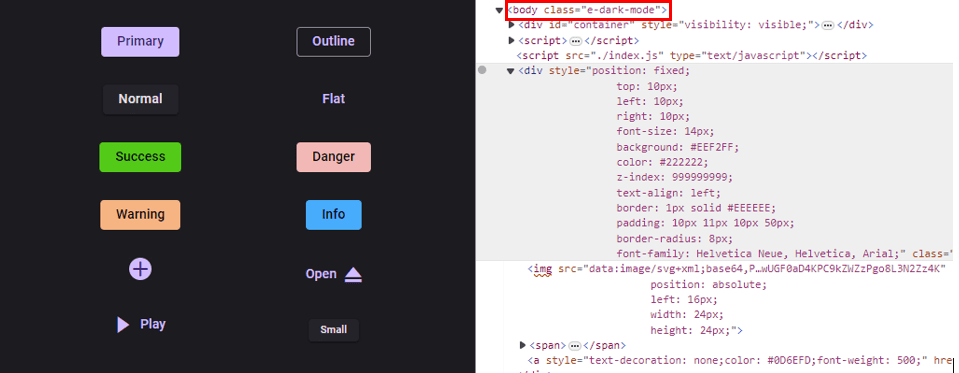
Fluent 2 dark mode
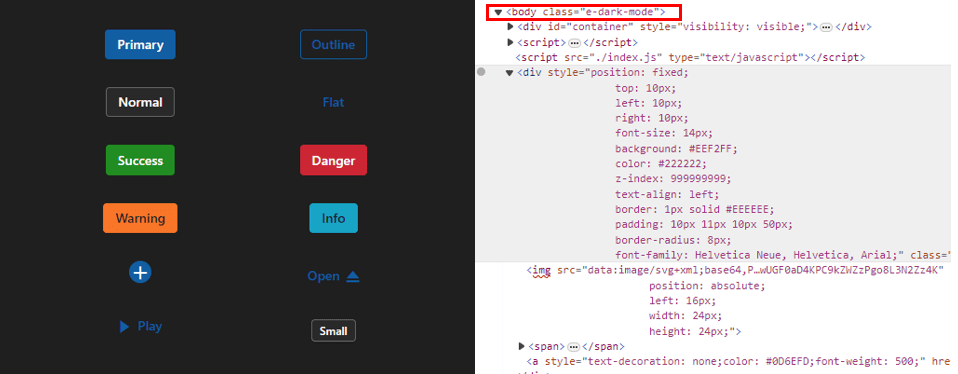
Bootstrap 5.3 dark mode

Tailwind 3.4 dark mode
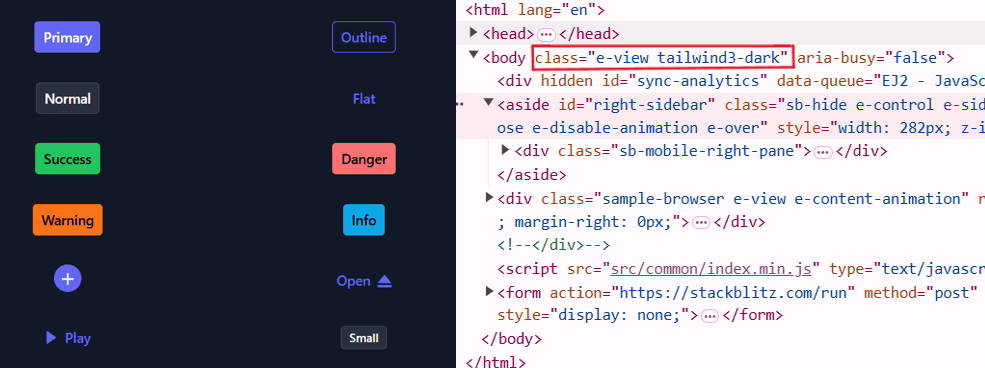
ThemeStudio Application
The ThemeStudio application now includes seamless integration with the Material 3, Fluent 2 and Bootstrap 5.3 themes, offering a comprehensive solution for customization requirements. This enhancement enables users to effortlessly customize and personalize their themes.
Access the Syncfusion® ThemeStudio application, featuring our themes, via the following link: Link to Syncfusion® ThemeStudio