Microsoft SQL Server in EJ2 React Pivot Table Component
16 Sep 20259 minutes to read
This section describes how to retrieve data from SQL Server database using Microsoft SqlClient and bind it to the Pivot Table via a Web API controller.
Steps to Connect the SQL Server Database via Web API Application
Step 1: Download the Sample Application
Download the ASP.NET Core Web Application from this GitHub repository.
Step 2: Understand the Application Structure
The application named PivotController (server-side) that is downloaded from the above GitHub repository includes the following files:
- PivotController.cs file under Controllers folder – This helps to do data communication with Pivot Table.
- Database1.mdf file under App_Data folder – This MDF (Master Database File) file contains example data.
Step 3: Connect to SQL Server and Retrieve Data
In the PivotController.cs file, the Microsoft SqlClient library is used to connect to a Microsoft SQL Server database and retrieve data for the Pivot Table.
- Establish Connection: Use SqlConnection with a valid connection string to connect to the SQL Server database (e.g., Database1.mdf).
-
Query and Fetch Data: Execute a SQL query (e.g.,
SELECT * FROM table1) using SqlCommand to retrieve data for the Pivot Table. - Structure the Data: Use the Fill method of SqlDataAdapter to populate query results into a DataTable for JSON serialization.
using Microsoft.AspNetCore.Mvc;
using System.Data;
using System.Data.SqlClient;
namespace PivotController.Controllers
{
[ApiController]
[Route("[controller]")]
public class PivotController : ControllerBase
{
private static DataTable FetchSQLResult()
{
string conSTR = @"<Enter your valid connection string here>";
string xquery = "SELECT * FROM table1";
SqlConnection sqlConnection = new(conSTR);
sqlConnection.Open();
SqlCommand cmd = new(xquery, sqlConnection);
SqlDataAdapter dataAdapter = new(cmd);
DataTable dataTable = new();
dataAdapter.Fill(dataTable);
return dataTable;
}
}
}Replace
<Enter your valid connection string here>with the actual connection string for your SQL Server database.
Step 4: Serialize Data to JSON
In the PivotController.cs file, define a Get method that calls FetchSQLResult to retrieve data from the SQL Server database as a DataTable. Then, use JsonConvert.SerializeObject from the Newtonsoft.Json library to convert the DataTable into JSON format. This JSON data will be consumed by the Pivot Table component.
Ensure the Newtonsoft.Json NuGet package is installed in your project to use JsonConvert.
using Microsoft.AspNetCore.Mvc;
using Newtonsoft.Json;
using System.Data;
using System.Data.SqlClient;
namespace PivotController.Controllers
{
[ApiController]
[Route("[controller]")]
public class PivotController : ControllerBase
{
[HttpGet(Name = "GetSQLResult")]
public object Get()
{
return JsonConvert.SerializeObject(FetchSQLResult());
}
private static DataTable FetchSQLResult()
{
string conSTR = @"<Enter your valid connection string here>";
string xquery = "SELECT * FROM table1";
SqlConnection sqlConnection = new(conSTR);
sqlConnection.Open();
SqlCommand cmd = new(xquery, sqlConnection);
SqlDataAdapter dataAdapter = new(cmd);
DataTable dataTable = new();
dataAdapter.Fill(dataTable);
return dataTable;
}
}
}Step 5: Run the Web API Application
- Build and run the PivotController application.
- The application will be hosted at
https://localhost:7139/(the port number may vary depending on your configuration).
Step 6: Access the JSON Data
- Access the Web API endpoint at
https://localhost:7139/pivotto view the JSON data retrieved from the SQL Server database. - The browser will display the JSON data, as shown below, ready to be used by the Pivot Table.
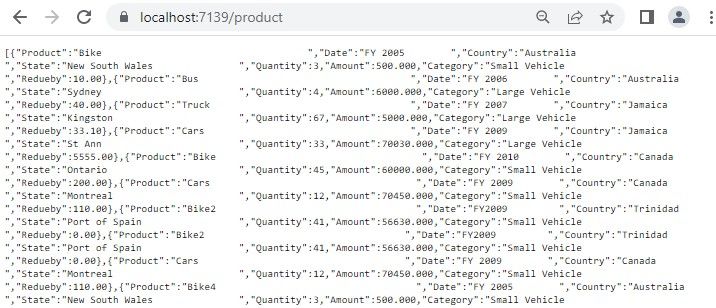
Connecting the Pivot Table to the Hosted Web API URL
This section explains how to connect the Pivot Table component to a Microsoft SQL Server database by retrieving data from the Web API service created in the previous section.
Step 1: Set Up the React Pivot Table
- Download the React Pivot Table sample from the GitHub repository.
- Ensure your React project is configured with the necessary EJ2 Pivot Table dependencies by following the Getting Started documentation.
Step 2: Configure the Web API URL in the Pivot Table
- In the App.tsx or App.jsx file, configure the Pivot Table to use the hosted Web API URL (
https://localhost:7139/pivot) by setting the url property within the dataSourceSettings object. - Below is the sample code to configure the Pivot Table to fetch data from the Web API:
import { PivotViewComponent, FieldList, Inject } from '@syncfusion/ej2-react-pivotview';
import * as React from 'react';
import './App.css';
function App() {
let dataSourceSettings = {
url: 'https://localhost:7139/pivot'
//Other codes here...
};
return (<PivotViewComponent id='PivotView' height={350} dataSourceSettings={dataSourceSettings} showFieldList={true}>
<Inject services={[FieldList]}/></PivotViewComponent>);
};
export default App;Step 3: Define the Pivot Table Report
- Configure the Pivot Table report in the App.tsx or App.jsx file to structure the data retrieved from the SQL Server database.
- Add fields to the rows, columns, values, and filters properties of dataSourceSettings to define how data fields are organized and aggregated in the Pivot Table.
- Enable the field list by setting the showFieldList property to true and including the
FieldListmodule in the services section. This allows users to dynamically add or rearrange fields across the columns, rows, and values axes using an interactive user interface.
Here’s the updated sample code for App.jsx with the report configuration and field list support:
import { PivotViewComponent, FieldList, Inject } from '@syncfusion/ej2-react-pivotview';
import * as React from 'react';
import './App.css';
function App() {
let dataSourceSettings = {
url: 'https://localhost:7139/pivot',
enableSorting: true,
expandAll: false,
columns: [{ name: 'Product' }],
values: [{ name: 'Quantity' }, { name: 'Amount', caption: 'Sold Amount' }],
rows: [{ name: 'Country' }, { name: 'State' }],
formatSettings: [{ name: 'Amount', format: 'C0' }],
filters: []
};
return (<PivotViewComponent id='PivotView' height={350} dataSourceSettings={dataSourceSettings} showFieldList={true}>
<Inject services={[FieldList]}/></PivotViewComponent>);
};
export default App;Step 4: Run and Verify the Pivot Table
- Run the React application.
- The Pivot Table will display the data fetched from the SQL Server database via the Web API, structured according to the defined report.
- The resulting Pivot Table will look like this:
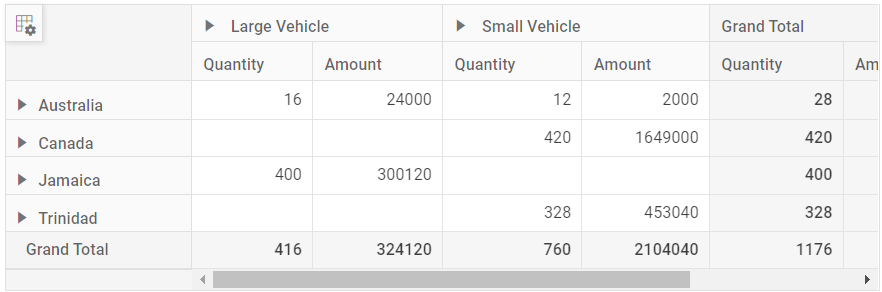
Additional Resources
Explore a complete example of the React Pivot Table integrated with an ASP.NET Core Web Application to fetch data from a SQL Server database in the GitHub repository.