Ink annotation in React Pdfviewer component
17 Mar 202522 minutes to read
The PDF Viewer control provides the options to add, edit, and delete the ink annotations.
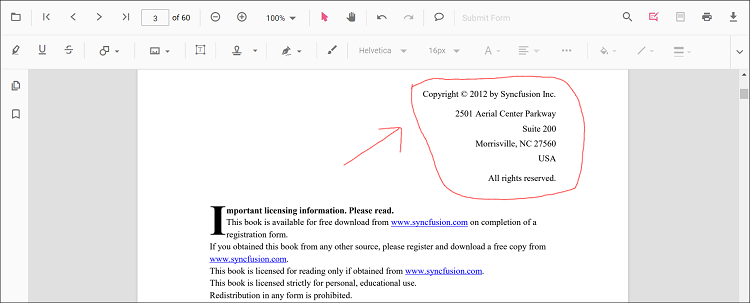
Adding an ink annotation to the PDF document
The ink annotations can be added to the PDF document using the annotation toolbar.
- Click the Edit Annotation button in the PDF Viewer toolbar. A toolbar appears below it.
- Select the Draw Ink button in the annotation toolbar. It enables the ink annotation mode.
-
You can draw anything over the pages of the PDF document.
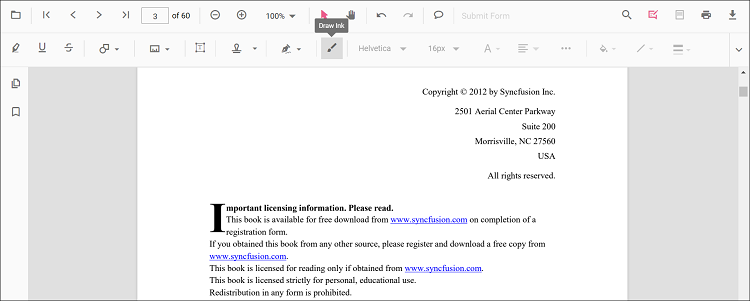
Refer to the following code sample to switch to the ink annotation mode.
import * as ReactDOM from 'react-dom';
import * as React from 'react';
import { PdfViewerComponent, Toolbar, Magnification, Navigation, LinkAnnotation,
BookmarkView, ThumbnailView, Print, TextSelection, TextSearch, Annotation,
FormFields, FormDesigner, PageOrganizer, Inject } from '@syncfusion/ej2-react-pdfviewer';
let pdfviewer;
function App() {
function inkMode() {
var viewer = document.getElementById('container').ej2_instances[0];
viewer.annotation.setAnnotationMode('Ink');
}
return (<div>
<button onClick={inkMode}>Draw Ink</button>
<div className='control-section'>
<PdfViewerComponent
ref={(scope) => { pdfviewer = scope; }}
id="container"
documentPath="https://cdn.syncfusion.com/content/pdf/pdf-succinctly.pdf"
resourceUrl="https://cdn.syncfusion.com/ej2/24.1.41/dist/ej2-pdfviewer-lib"
style={{ 'height': '640px' }}>
<Inject services={[ Toolbar, Annotation, Magnification, Navigation, LinkAnnotation, BookmarkView, ThumbnailView,
Print, TextSelection, TextSearch, FormFields, FormDesigner, PageOrganizer]} />
</PdfViewerComponent>
</div>
</div>);
}
const root = ReactDOM.createRoot(document.getElementById('sample'));
root.render(<App />);import * as ReactDOM from 'react-dom';
import * as React from 'react';
import { PdfViewerComponent, Toolbar, Magnification, Navigation, LinkAnnotation,
BookmarkView, ThumbnailView, Print, TextSelection, TextSearch, Annotation,
FormFields, FormDesigner, PageOrganizer, Inject } from '@syncfusion/ej2-react-pdfviewer';
let pdfviewer;
function App() {
function inkMode() {
var viewer = document.getElementById('container').ej2_instances[0];
viewer.annotation.setAnnotationMode('Ink');
}
return (<div>
<button onClick={inkMode}>Draw Ink</button>
<div className='control-section'>
<PdfViewerComponent
ref={(scope) => { pdfviewer = scope; }}
id="container"
documentPath="https://cdn.syncfusion.com/content/pdf/pdf-succinctly.pdf"
serviceUrl="https://services.syncfusion.com/react/production/api/pdfviewer"
style={{ 'height': '640px' }}>
<Inject services={[ Toolbar, Annotation, Magnification, Navigation, LinkAnnotation, BookmarkView, ThumbnailView,
Print, TextSelection, TextSearch, FormFields, FormDesigner, PageOrganizer]} />
</PdfViewerComponent>
</div>
</div>);
}
const root = ReactDOM.createRoot(document.getElementById('sample'));
root.render(<App />);Adding a Ink annotation to the PDF document Programmatically
With the PDF Viewer library, you can add a Ink annotation to the PDF Viewer control programmatically using the addAnnotation() method.
Here’s a example of how you can utilize the addAnnotation() method to include a Ink annotation programmatically
import * as ReactDOM from 'react-dom';
import * as React from 'react';
import './index.css';
import { PdfViewerComponent, Toolbar, Magnification, Navigation, LinkAnnotation, BookmarkView, ThumbnailView,
Print, TextSelection, TextSearch, Annotation, FormFields, FormDesigner, PageOrganizer, Inject } from '@syncfusion/ej2-react-pdfviewer';
let pdfviewer;
function App() {
function addAnnotation() {
var viewer = document.getElementById('container').ej2_instances[0];
viewer.annotation.addAnnotation("Ink", {
offset: { x: 150, y: 100 },
pageNumber: 1,
width: 200,
height: 60,
path: '[{\"command\":\"M\",\"x\":244.83334350585938,\"y\":982.0000305175781},{\"command\":\"L\",\"x\":244.83334350585938,\"y\":982.0000305175781},{\"command\":\"L\",\"x\":250.83334350585938,\"y\":953.3333435058594},{\"command\":\"L\",\"x\":252.83334350585938,\"y\":946.0000305175781},{\"command\":\"L\",\"x\":254.16668701171875,\"y\":940.6667175292969},{\"command\":\"L\",\"x\":256.8333435058594,\"y\":931.3333435058594},{\"command\":\"L\",\"x\":257.5,\"y\":929.3333435058594},{\"command\":\"L\",\"x\":258.8333435058594,\"y\":926.6667175292969},{\"command\":\"L\",\"x\":259.5,\"y\":924.0000305175781},{\"command\":\"L\",\"x\":259.5,\"y\":922.6667175292969},{\"command\":\"L\",\"x\":258.8333435058594,\"y\":922.0000305175781},{\"command\":\"L\",\"x\":258.16668701171875,\"y\":922.0000305175781},{\"command\":\"L\",\"x\":256.8333435058594,\"y\":922.0000305175781},{\"command\":\"L\",\"x\":256.16668701171875,\"y\":922.6667175292969},{\"command\":\"L\",\"x\":254.83334350585938,\"y\":923.3333435058594},{\"command\":\"L\",\"x\":254.16668701171875,\"y\":923.3333435058594},{\"command\":\"L\",\"x\":253.5,\"y\":923.3333435058594},{\"command\":\"L\",\"x\":252.83334350585938,\"y\":925.3333435058594},{\"command\":\"L\",\"x\":252.83334350585938,\"y\":927.3333435058594},{\"command\":\"L\",\"x\":252.83334350585938,\"y\":936.0000305175781},{\"command\":\"L\",\"x\":253.5,\"y\":940.6667175292969},{\"command\":\"L\",\"x\":254.83334350585938,\"y\":944.6667175292969},{\"command\":\"L\",\"x\":260.16668701171875,\"y\":952.0000305175781},{\"command\":\"L\",\"x\":264.16668701171875,\"y\":954.0000305175781},{\"command\":\"L\",\"x\":274.16668701171875,\"y\":958.6667175292969},{\"command\":\"L\",\"x\":278.16668701171875,\"y\":960.0000305175781},{\"command\":\"L\",\"x\":281.5,\"y\":961.3333435058594},{\"command\":\"L\",\"x\":285.5,\"y\":964.6667175292969},{\"command\":\"L\",\"x\":286.8333740234375,\"y\":967.3333435058594},{\"command\":\"L\",\"x\":286.8333740234375,\"y\":970.0000305175781},{\"command\":\"L\",\"x\":282.8333740234375,\"y\":978.6667175292969},{\"command\":\"L\",\"x\":278.16668701171875,\"y\":983.3333435058594},{\"command\":\"L\",\"x\":266.16668701171875,\"y\":991.3333435058594},{\"command\":\"L\",\"x\":259.5,\"y\":993.3333435058594},{\"command\":\"L\",\"x\":252.16668701171875,\"y\":994.0000305175781},{\"command\":\"L\",\"x\":240.83334350585938,\"y\":991.3333435058594},{\"command\":\"L\",\"x\":236.16668701171875,\"y\":988.6667175292969},{\"command\":\"L\",\"x\":230.16668701171875,\"y\":982.6667175292969},{\"command\":\"L\",\"x\":228.83334350585938,\"y\":980.6667175292969},{\"command\":\"L\",\"x\":228.16668701171875,\"y\":978.6667175292969},{\"command\":\"L\",\"x\":228.83334350585938,\"y\":974.6667175292969},{\"command\":\"L\",\"x\":230.16668701171875,\"y\":973.3333435058594},{\"command\":\"L\",\"x\":236.16668701171875,\"y\":971.3333435058594},{\"command\":\"L\",\"x\":240.83334350585938,\"y\":971.3333435058594},{\"command\":\"L\",\"x\":246.16668701171875,\"y\":972.0000305175781},{\"command\":\"L\",\"x\":257.5,\"y\":974.6667175292969},{\"command\":\"L\",\"x\":262.8333435058594,\"y\":976.0000305175781},{\"command\":\"L\",\"x\":269.5,\"y\":977.3333435058594},{\"command\":\"L\",\"x\":276.16668701171875,\"y\":978.6667175292969},{\"command\":\"L\",\"x\":279.5,\"y\":978.0000305175781},{\"command\":\"L\",\"x\":285.5,\"y\":976.6667175292969},{\"command\":\"L\",\"x\":288.16668701171875,\"y\":974.6667175292969},{\"command\":\"L\",\"x\":292.8333740234375,\"y\":969.3333435058594},{\"command\":\"L\",\"x\":293.5,\"y\":966.6667175292969},{\"command\":\"L\",\"x\":294.16668701171875,\"y\":964.0000305175781},{\"command\":\"L\",\"x\":293.5,\"y\":960.0000305175781},{\"command\":\"L\",\"x\":293.5,\"y\":958.0000305175781},{\"command\":\"L\",\"x\":292.8333740234375,\"y\":956.6667175292969},{\"command\":\"L\",\"x\":291.5,\"y\":954.6667175292969},{\"command\":\"L\",\"x\":291.5,\"y\":954.0000305175781},{\"command\":\"L\",\"x\":291.5,\"y\":953.3333435058594},{\"command\":\"L\",\"x\":291.5,\"y\":954.0000305175781},{\"command\":\"L\",\"x\":292.16668701171875,\"y\":954.6667175292969},{\"command\":\"L\",\"x\":292.8333740234375,\"y\":956.0000305175781},{\"command\":\"L\",\"x\":294.16668701171875,\"y\":961.3333435058594},{\"command\":\"L\",\"x\":295.5,\"y\":964.6667175292969},{\"command\":\"L\",\"x\":297.5,\"y\":969.3333435058594},{\"command\":\"L\",\"x\":298.8333740234375,\"y\":970.6667175292969},{\"command\":\"L\",\"x\":301.5,\"y\":970.0000305175781},{\"command\":\"L\",\"x\":304.16668701171875,\"y\":968.6667175292969},{\"command\":\"L\",\"x\":305.5,\"y\":966.0000305175781},{\"command\":\"L\",\"x\":308.8333740234375,\"y\":960.0000305175781},{\"command\":\"L\",\"x\":310.16668701171875,\"y\":957.3333435058594},{\"command\":\"L\",\"x\":310.8333740234375,\"y\":956.0000305175781},{\"command\":\"L\",\"x\":310.8333740234375,\"y\":954.6667175292969},{\"command\":\"L\",\"x\":310.8333740234375,\"y\":954.0000305175781},{\"command\":\"L\",\"x\":311.5,\"y\":956.0000305175781},{\"command\":\"L\",\"x\":312.8333740234375,\"y\":959.3333435058594},{\"command\":\"L\",\"x\":316.16668701171875,\"y\":968.0000305175781},{\"command\":\"L\",\"x\":317.5,\"y\":972.6667175292969},{\"command\":\"L\",\"x\":318.16668701171875,\"y\":977.3333435058594},{\"command\":\"L\",\"x\":319.5,\"y\":983.3333435058594},{\"command\":\"L\",\"x\":319.5,\"y\":986.0000305175781},{\"command\":\"L\",\"x\":319.5,\"y\":988.0000305175781},{\"command\":\"L\",\"x\":318.8333740234375,\"y\":988.0000305175781},{\"command\":\"L\",\"x\":318.16668701171875,\"y\":988.6667175292969},{\"command\":\"L\",\"x\":316.16668701171875,\"y\":987.3333435058594},{\"command\":\"L\",\"x\":314.8333740234375,\"y\":985.3333435058594},{\"command\":\"L\",\"x\":314.16668701171875,\"y\":980.6667175292969},{\"command\":\"L\",\"x\":314.8333740234375,\"y\":974.6667175292969},{\"command\":\"L\",\"x\":316.16668701171875,\"y\":969.3333435058594},{\"command\":\"L\",\"x\":319.5,\"y\":960.6667175292969},{\"command\":\"L\",\"x\":320.16668701171875,\"y\":957.3333435058594},{\"command\":\"L\",\"x\":321.5,\"y\":955.3333435058594},{\"command\":\"L\",\"x\":322.16668701171875,\"y\":953.3333435058594},{\"command\":\"L\",\"x\":322.8333740234375,\"y\":952.6667175292969},{\"command\":\"L\",\"x\":324.16668701171875,\"y\":952.6667175292969},{\"command\":\"L\",\"x\":324.8333740234375,\"y\":953.3333435058594},{\"command\":\"L\",\"x\":326.8333740234375,\"y\":956.0000305175781},{\"command\":\"L\",\"x\":328.16668701171875,\"y\":958.0000305175781},{\"command\":\"L\",\"x\":328.8333740234375,\"y\":960.0000305175781},{\"command\":\"L\",\"x\":329.5,\"y\":962.0000305175781},{\"command\":\"L\",\"x\":330.16668701171875,\"y\":962.0000305175781},{\"command\":\"L\",\"x\":330.16668701171875,\"y\":962.6667175292969},{\"command\":\"L\",\"x\":330.16668701171875,\"y\":962.0000305175781},{\"command\":\"L\",\"x\":330.8333740234375,\"y\":960.0000305175781},{\"command\":\"L\",\"x\":331.5,\"y\":956.0000305175781},{\"command\":\"L\",\"x\":332.8333740234375,\"y\":952.0000305175781},{\"command\":\"L\",\"x\":333.5,\"y\":950.0000305175781},{\"command\":\"L\",\"x\":334.8333740234375,\"y\":948.6667175292969},{\"command\":\"L\",\"x\":335.5,\"y\":948.6667175292969},{\"command\":\"L\",\"x\":336.16668701171875,\"y\":948.6667175292969},{\"command\":\"L\",\"x\":337.5,\"y\":950.6667175292969},{\"command\":\"L\",\"x\":338.8333740234375,\"y\":952.0000305175781},{\"command\":\"L\",\"x\":340.8333740234375,\"y\":954.0000305175781},{\"command\":\"L\",\"x\":341.5,\"y\":954.0000305175781},{\"command\":\"L\",\"x\":342.8333740234375,\"y\":954.6667175292969},{\"command\":\"L\",\"x\":344.8333740234375,\"y\":954.0000305175781},{\"command\":\"L\",\"x\":346.8333740234375,\"y\":952.6667175292969},{\"command\":\"L\",\"x\":349.5,\"y\":949.3333435058594},{\"command\":\"L\",\"x\":350.8333740234375,\"y\":948.0000305175781},{\"command\":\"L\",\"x\":351.5,\"y\":946.6667175292969},{\"command\":\"L\",\"x\":352.8333740234375,\"y\":944.0000305175781},{\"command\":\"L\",\"x\":352.8333740234375,\"y\":943.3333435058594},{\"command\":\"L\",\"x\":354.16668701171875,\"y\":942.0000305175781},{\"command\":\"L\",\"x\":354.8333740234375,\"y\":942.0000305175781},{\"command\":\"L\",\"x\":354.8333740234375,\"y\":942.6667175292969},{\"command\":\"L\",\"x\":354.16668701171875,\"y\":943.3333435058594},{\"command\":\"L\",\"x\":354.16668701171875,\"y\":946.6667175292969},{\"command\":\"L\",\"x\":354.16668701171875,\"y\":950.0000305175781},{\"command\":\"L\",\"x\":355.5,\"y\":956.0000305175781},{\"command\":\"L\",\"x\":356.16668701171875,\"y\":957.3333435058594},{\"command\":\"L\",\"x\":358.16668701171875,\"y\":959.3333435058594},{\"command\":\"L\",\"x\":360.16668701171875,\"y\":958.0000305175781},{\"command\":\"L\",\"x\":364.16668701171875,\"y\":956.0000305175781},{\"command\":\"L\",\"x\":370.8333740234375,\"y\":948.6667175292969},{\"command\":\"L\",\"x\":373.5,\"y\":943.3333435058594},{\"command\":\"L\",\"x\":375.5,\"y\":937.3333435058594},{\"command\":\"L\",\"x\":376.16668701171875,\"y\":933.3333435058594},{\"command\":\"L\",\"x\":376.8333740234375,\"y\":931.3333435058594},{\"command\":\"L\",\"x\":376.8333740234375,\"y\":930.0000305175781},{\"command\":\"L\",\"x\":376.8333740234375,\"y\":929.3333435058594},{\"command\":\"L\",\"x\":376.16668701171875,\"y\":930.0000305175781},{\"command\":\"L\",\"x\":375.5,\"y\":932.0000305175781},{\"command\":\"L\",\"x\":375.5,\"y\":937.3333435058594},{\"command\":\"L\",\"x\":374.8333740234375,\"y\":953.3333435058594},{\"command\":\"L\",\"x\":374.8333740234375,\"y\":960.6667175292969},{\"command\":\"L\",\"x\":375.5,\"y\":966.0000305175781},{\"command\":\"L\",\"x\":377.5,\"y\":974.6667175292969},{\"command\":\"L\",\"x\":378.16668701171875,\"y\":977.3333435058594},{\"command\":\"L\",\"x\":380.8333740234375,\"y\":981.3333435058594},{\"command\":\"L\",\"x\":382.16668701171875,\"y\":982.6667175292969},{\"command\":\"L\",\"x\":383.5,\"y\":982.6667175292969},{\"command\":\"L\",\"x\":387.5,\"y\":982.6667175292969},{\"command\":\"L\",\"x\":389.5,\"y\":980.6667175292969},{\"command\":\"L\",\"x\":392.16668701171875,\"y\":976.6667175292969},{\"command\":\"L\",\"x\":392.8333740234375,\"y\":973.3333435058594},{\"command\":\"L\",\"x\":392.16668701171875,\"y\":970.0000305175781},{\"command\":\"L\",\"x\":388.8333740234375,\"y\":965.3333435058594},{\"command\":\"L\",\"x\":385.5,\"y\":964.0000305175781},{\"command\":\"L\",\"x\":382.8333740234375,\"y\":964.0000305175781},{\"command\":\"L\",\"x\":377.5,\"y\":964.0000305175781},{\"command\":\"L\",\"x\":375.5,\"y\":964.6667175292969},{\"command\":\"L\",\"x\":373.5,\"y\":965.3333435058594},{\"command\":\"L\",\"x\":374.8333740234375,\"y\":963.3333435058594},{\"command\":\"L\",\"x\":376.8333740234375,\"y\":961.3333435058594},{\"command\":\"L\",\"x\":382.16668701171875,\"y\":956.0000305175781},{\"command\":\"L\",\"x\":384.16668701171875,\"y\":953.3333435058594},{\"command\":\"L\",\"x\":387.5,\"y\":950.6667175292969},{\"command\":\"L\",\"x\":388.16668701171875,\"y\":952.0000305175781},{\"command\":\"L\",\"x\":388.16668701171875,\"y\":952.6667175292969},{\"command\":\"L\",\"x\":388.8333740234375,\"y\":954.0000305175781},{\"command\":\"L\",\"x\":388.8333740234375,\"y\":954.6667175292969},{\"command\":\"L\",\"x\":389.5,\"y\":959.3333435058594},{\"command\":\"L\",\"x\":389.5,\"y\":960.6667175292969},{\"command\":\"L\",\"x\":390.16668701171875,\"y\":961.3333435058594},{\"command\":\"L\",\"x\":390.8333740234375,\"y\":960.6667175292969},{\"command\":\"L\",\"x\":393.5,\"y\":958.0000305175781},{\"command\":\"L\",\"x\":396.8333740234375,\"y\":954.0000305175781},{\"command\":\"L\",\"x\":398.16668701171875,\"y\":952.0000305175781},{\"command\":\"L\",\"x\":400.16668701171875,\"y\":949.3333435058594},{\"command\":\"L\",\"x\":400.16668701171875,\"y\":948.6667175292969},{\"command\":\"L\",\"x\":400.8333740234375,\"y\":948.0000305175781},{\"command\":\"L\",\"x\":400.8333740234375,\"y\":947.3333435058594},{\"command\":\"L\",\"x\":401.5,\"y\":948.0000305175781},{\"command\":\"L\",\"x\":402.16668701171875,\"y\":949.3333435058594},{\"command\":\"L\",\"x\":403.5,\"y\":950.6667175292969},{\"command\":\"L\",\"x\":404.8333740234375,\"y\":953.3333435058594},{\"command\":\"L\",\"x\":406.16668701171875,\"y\":954.0000305175781},{\"command\":\"L\",\"x\":407.5,\"y\":954.0000305175781},{\"command\":\"L\",\"x\":410.16668701171875,\"y\":952.0000305175781},{\"command\":\"L\",\"x\":412.16668701171875,\"y\":949.3333435058594},{\"command\":\"L\",\"x\":414.16668701171875,\"y\":944.6667175292969},{\"command\":\"L\",\"x\":414.16668701171875,\"y\":942.0000305175781},{\"command\":\"L\",\"x\":414.16668701171875,\"y\":940.6667175292969},{\"command\":\"L\",\"x\":414.16668701171875,\"y\":938.6667175292969},{\"command\":\"L\",\"x\":414.16668701171875,\"y\":938.0000305175781},{\"command\":\"L\",\"x\":415.5,\"y\":939.3333435058594},{\"command\":\"L\",\"x\":418.8333740234375,\"y\":942.6667175292969},{\"command\":\"L\",\"x\":420.16668701171875,\"y\":945.3333435058594},{\"command\":\"L\",\"x\":421.5,\"y\":946.6667175292969},{\"command\":\"L\",\"x\":422.8333740234375,\"y\":950.0000305175781},{\"command\":\"L\",\"x\":423.5,\"y\":950.6667175292969},{\"command\":\"L\",\"x\":423.5,\"y\":953.3333435058594},{\"command\":\"L\",\"x\":422.8333740234375,\"y\":954.0000305175781},{\"command\":\"L\",\"x\":421.5,\"y\":955.3333435058594},{\"command\":\"L\",\"x\":421.5,\"y\":956.0000305175781},{\"command\":\"L\",\"x\":422.16668701171875,\"y\":954.6667175292969},{\"command\":\"L\",\"x\":422.8333740234375,\"y\":954.0000305175781},{\"command\":\"L\",\"x\":424.8333740234375,\"y\":950.6667175292969},{\"command\":\"L\",\"x\":425.5,\"y\":948.6667175292969},{\"command\":\"L\",\"x\":428.16668701171875,\"y\":945.3333435058594},{\"command\":\"L\",\"x\":428.8333740234375,\"y\":943.3333435058594},{\"command\":\"L\",\"x\":428.8333740234375,\"y\":942.6667175292969},{\"command\":\"L\",\"x\":428.8333740234375,\"y\":943.3333435058594},{\"command\":\"L\",\"x\":428.8333740234375,\"y\":945.3333435058594},{\"command\":\"L\",\"x\":428.8333740234375,\"y\":948.0000305175781},{\"command\":\"L\",\"x\":428.8333740234375,\"y\":950.0000305175781},{\"command\":\"L\",\"x\":429.5,\"y\":953.3333435058594},{\"command\":\"L\",\"x\":430.16668701171875,\"y\":953.3333435058594},{\"command\":\"L\",\"x\":432.8333740234375,\"y\":952.6667175292969},{\"command\":\"L\",\"x\":434.8333740234375,\"y\":950.6667175292969},{\"command\":\"L\",\"x\":437.5,\"y\":948.6667175292969},{\"command\":\"L\",\"x\":440.16668701171875,\"y\":944.6667175292969},{\"command\":\"L\",\"x\":441.5,\"y\":942.6667175292969},{\"command\":\"L\",\"x\":442.16668701171875,\"y\":942.0000305175781},{\"command\":\"L\",\"x\":442.8333740234375,\"y\":941.3333435058594},{\"command\":\"L\",\"x\":442.8333740234375,\"y\":942.0000305175781},{\"command\":\"L\",\"x\":442.8333740234375,\"y\":943.3333435058594},{\"command\":\"L\",\"x\":442.8333740234375,\"y\":944.6667175292969},{\"command\":\"L\",\"x\":442.8333740234375,\"y\":946.0000305175781},{\"command\":\"L\",\"x\":443.5,\"y\":949.3333435058594},{\"command\":\"L\",\"x\":444.16668701171875,\"y\":950.6667175292969},{\"command\":\"L\",\"x\":445.5,\"y\":950.6667175292969},{\"command\":\"L\",\"x\":447.5,\"y\":950.6667175292969},{\"command\":\"L\",\"x\":450.16668701171875,\"y\":948.6667175292969},{\"command\":\"L\",\"x\":452.16668701171875,\"y\":945.3333435058594},{\"command\":\"L\",\"x\":453.5,\"y\":942.6667175292969},{\"command\":\"L\",\"x\":452.8333740234375,\"y\":938.6667175292969},{\"command\":\"L\",\"x\":452.16668701171875,\"y\":937.3333435058594},{\"command\":\"L\",\"x\":450.8333740234375,\"y\":936.6667175292969},{\"command\":\"L\",\"x\":448.8333740234375,\"y\":936.0000305175781},{\"command\":\"L\",\"x\":447.5,\"y\":936.6667175292969},{\"command\":\"L\",\"x\":446.16668701171875,\"y\":937.3333435058594},{\"command\":\"L\",\"x\":445.5,\"y\":938.6667175292969},{\"command\":\"L\",\"x\":445.5,\"y\":939.3333435058594},{\"command\":\"L\",\"x\":446.16668701171875,\"y\":939.3333435058594},{\"command\":\"L\",\"x\":446.8333740234375,\"y\":939.3333435058594},{\"command\":\"L\",\"x\":452.16668701171875,\"y\":937.3333435058594},{\"command\":\"L\",\"x\":454.8333740234375,\"y\":936.6667175292969},{\"command\":\"L\",\"x\":456.8333740234375,\"y\":936.0000305175781},{\"command\":\"L\",\"x\":459.5,\"y\":936.6667175292969},{\"command\":\"L\",\"x\":460.8333740234375,\"y\":937.3333435058594},{\"command\":\"L\",\"x\":461.5,\"y\":938.6667175292969},{\"command\":\"L\",\"x\":462.16668701171875,\"y\":942.0000305175781},{\"command\":\"L\",\"x\":462.16668701171875,\"y\":942.6667175292969},{\"command\":\"L\",\"x\":462.16668701171875,\"y\":944.0000305175781},{\"command\":\"L\",\"x\":462.16668701171875,\"y\":943.3333435058594},{\"command\":\"L\",\"x\":462.16668701171875,\"y\":942.6667175292969},{\"command\":\"L\",\"x\":462.16668701171875,\"y\":941.3333435058594},{\"command\":\"L\",\"x\":462.8333740234375,\"y\":938.6667175292969},{\"command\":\"L\",\"x\":464.16668701171875,\"y\":935.3333435058594},{\"command\":\"L\",\"x\":465.5,\"y\":933.3333435058594},{\"command\":\"L\",\"x\":466.16668701171875,\"y\":932.6667175292969},{\"command\":\"L\",\"x\":467.5,\"y\":933.3333435058594},{\"command\":\"L\",\"x\":469.5,\"y\":935.3333435058594},{\"command\":\"L\",\"x\":470.16668701171875,\"y\":938.6667175292969},{\"command\":\"L\",\"x\":472.8333740234375,\"y\":943.3333435058594},{\"command\":\"L\",\"x\":472.8333740234375,\"y\":944.6667175292969},{\"command\":\"L\",\"x\":474.16668701171875,\"y\":944.6667175292969},{\"command\":\"L\",\"x\":475.5,\"y\":944.0000305175781},{\"command\":\"L\",\"x\":478.16668701171875,\"y\":941.3333435058594},{\"command\":\"L\",\"x\":481.5,\"y\":937.3333435058594},{\"command\":\"L\",\"x\":484.8333740234375,\"y\":934.0000305175781},{\"command\":\"L\",\"x\":488.8333740234375,\"y\":929.3333435058594},{\"command\":\"L\",\"x\":489.5,\"y\":928.0000305175781}]'
});
}
return (<div>
<button onClick={addAnnotation}>Add Annotation programatically</button>
<div className='control-section'>
<PdfViewerComponent
ref={(scope) => { pdfviewer = scope; }}
id="container"
documentPath="https://cdn.syncfusion.com/content/pdf/pdf-succinctly.pdf"
serviceUrl="https://services.syncfusion.com/react/production/api/pdfviewer"
style={{ 'height': '640px' }}>
<Inject services={[ Toolbar, Annotation, Magnification, Navigation, LinkAnnotation, BookmarkView, ThumbnailView,
Print, TextSelection, TextSearch, FormFields, FormDesigner, PageOrganizer]} />
</PdfViewerComponent>
</div>
</div>);
}
const root = ReactDOM.createRoot(document.getElementById('sample'));
root.render(<App />);Edit the existing Ink annotation programmatically
To modify existing Ink annotation in the Syncfusion® PDF viewer programmatically, you can use the editAnnotation() method.
Here is an example of how you can use the editAnnotation() method:
import * as ReactDOM from 'react-dom';
import * as React from 'react';
import './index.css';
import { PdfViewerComponent, Toolbar, Magnification, Navigation, LinkAnnotation, BookmarkView, ThumbnailView,
Print, TextSelection, TextSearch, Annotation, FormFields, FormDesigner, PageOrganizer, Inject } from '@syncfusion/ej2-react-pdfviewer';
let pdfviewer;
function App() {
function editAnnotation() {
var viewer = document.getElementById('container').ej2_instances[0];
for (let i = 0; i < viewer.annotationCollection.length; i++)
{
if (viewer.annotationCollection[i].shapeAnnotationType === "Ink") {
var width = viewer.annotationCollection[i].bounds.width;
var height = viewer.annotationCollection[i].bounds.height;
viewer.annotationCollection[i].bounds = {x : 100, y: 100, width: width, height: height };
viewer.annotationCollection[i].strokeColor = "#0000FF";
viewer.annotationCollection[i].thickness = 2 ;
viewer.annotationCollection[i].annotationSelectorSettings.resizerShape = "Circle"
viewer.annotation.editAnnotation(viewer.annotationCollection[i]);
}
}
}
return (<div>
<button onClick={editAnnotation}>Edit Annotation programatically</button>
<div className='control-section'>
<PdfViewerComponent
ref={(scope) => { pdfviewer = scope; }}
id="container"
documentPath="https://cdn.syncfusion.com/content/pdf/pdf-succinctly.pdf"
resourceUrl="https://cdn.syncfusion.com/ej2/25.1.35/dist/ej2-pdfviewer-lib"
style={{ 'height': '640px' }}>
<Inject services={[ Toolbar, Annotation, Magnification, Navigation, LinkAnnotation, BookmarkView, ThumbnailView,
Print, TextSelection, TextSearch, FormFields, FormDesigner, PageOrganizer]} />
</PdfViewerComponent>
</div>
</div>);
}
const root = ReactDOM.createRoot(document.getElementById('sample'));
root.render(<App />);import * as ReactDOM from 'react-dom';
import * as React from 'react';
import './index.css';
import { PdfViewerComponent, Toolbar, Magnification, Navigation, LinkAnnotation, BookmarkView, ThumbnailView,
Print, TextSelection, TextSearch, Annotation, FormFields, FormDesigner, PageOrganizer, Inject } from '@syncfusion/ej2-react-pdfviewer';
let pdfviewer;
function App() {
function editAnnotation() {
var viewer = document.getElementById('container').ej2_instances[0];
for (let i = 0; i < viewer.annotationCollection.length; i++)
{
if (viewer.annotationCollection[i].shapeAnnotationType === "Ink") {
var width = viewer.annotationCollection[i].bounds.width;
var height = viewer.annotationCollection[i].bounds.height;
viewer.annotationCollection[i].bounds = {x : 100, y: 100, width: width, height: height };
viewer.annotationCollection[i].strokeColor = "#0000FF";
viewer.annotationCollection[i].thickness = 2 ;
viewer.annotationCollection[i].annotationSelectorSettings.resizerShape = "Circle"
viewer.annotation.editAnnotation(viewer.annotationCollection[i]);
}
}
}
return (<div>
<button onClick={editAnnotation}>Edit Annotation programatically</button>
<div className='control-section'>
<PdfViewerComponent
ref={(scope) => { pdfviewer = scope; }}
id="container"
documentPath="https://cdn.syncfusion.com/content/pdf/pdf-succinctly.pdf"
serviceUrl="https://services.syncfusion.com/react/production/api/pdfviewer"
style={{ 'height': '640px' }}>
<Inject services={[ Toolbar, Annotation, Magnification, Navigation, LinkAnnotation, BookmarkView, ThumbnailView,
Print, TextSelection, TextSearch, FormFields, FormDesigner, PageOrganizer]} />
</PdfViewerComponent>
</div>
</div>);
}
const root = ReactDOM.createRoot(document.getElementById('sample'));
root.render(<App />);Editing the properties of the ink annotation
The stroke color, thickness, and opacity of the ink annotation can be edited using the Edit stroke color tool, Edit thickness tool, and Edit opacity tool in the annotation toolbar.
Editing stroke color
The stroke color of the annotation can be edited using the color palette provided in the Edit Stroke Color tool.
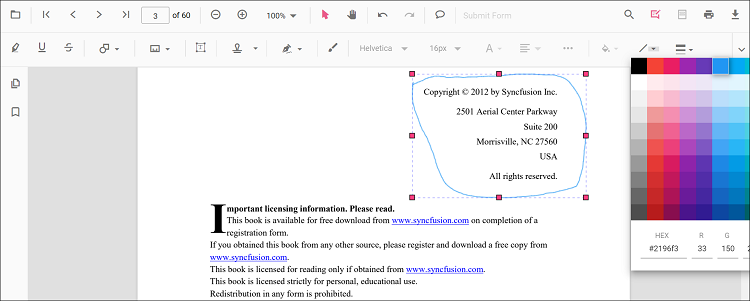
Editing thickness
The thickness of the border of the annotation can be edited using the range slider provided in the Edit Thickness tool.
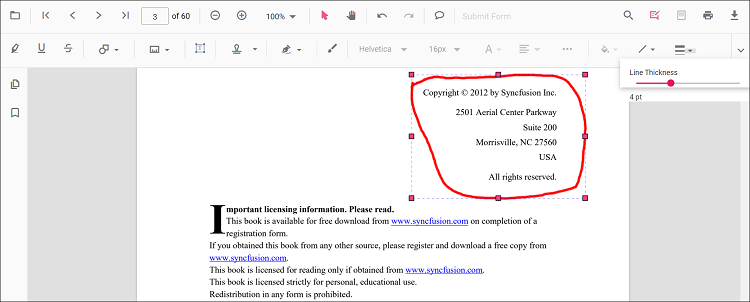
Editing opacity
The opacity of the annotation can be edited using the range slider provided in the Edit Opacity tool.

Setting default properties during the control initialization
The properties of the ink annotation can be set before creating the control using the InkAnnotationSettings.
After editing the default values, they will be changed to the selected values. Refer to the following code sample to set the default ink annotation settings.
import * as ReactDOM from 'react-dom';
import * as React from 'react';
import { PdfViewerComponent, Toolbar, Magnification, Navigation, LinkAnnotation,
BookmarkView, ThumbnailView, Print, TextSelection, TextSearch, Annotation,
FormFields, FormDesigner, PageOrganizer, Inject } from '@syncfusion/ej2-react-pdfviewer';
let pdfviewer;
function App() {
return (<div>
<div className='control-section'>
<PdfViewerComponent ref={(scope) => { pdfviewer = scope; }}
id="container"
documentPath="https://cdn.syncfusion.com/content/pdf/pdf-succinctly.pdf"
resourceUrl="https://cdn.syncfusion.com/ej2/24.1.41/dist/ej2-pdfviewer-lib"
inkAnnotationSettings={{author: 'Syncfusion', strokeColor: 'green', thickness: 3, opacity: 0.6}}
style={{ 'height': '640px' }}>
<Inject services={[ Toolbar, Annotation, Magnification, Navigation, LinkAnnotation, BookmarkView, ThumbnailView,
Print, TextSelection, TextSearch, FormFields, FormDesigner, PageOrganizer]} />
</PdfViewerComponent>
</div>
</div>);
}
const root = ReactDOM.createRoot(document.getElementById('sample'));
root.render(<App />);import * as ReactDOM from 'react-dom';
import * as React from 'react';
import { PdfViewerComponent, Toolbar, Magnification, Navigation, LinkAnnotation,
BookmarkView, ThumbnailView, Print, TextSelection, TextSearch, Annotation,
FormFields, FormDesigner, PageOrganizer, Inject } from '@syncfusion/ej2-react-pdfviewer';
let pdfviewer;
function App() {
return (<div>
<div className='control-section'>
<PdfViewerComponent ref={(scope) => { pdfviewer = scope; }}
id="container"
documentPath="https://cdn.syncfusion.com/content/pdf/pdf-succinctly.pdf"
serviceUrl="https://services.syncfusion.com/react/production/api/pdfviewer"
inkAnnotationSettings={{author: 'Syncfusion', strokeColor: 'green', thickness: 3, opacity: 0.6}}
style={{ 'height': '640px' }}>
<Inject services={[ Toolbar, Annotation, Magnification, Navigation, LinkAnnotation, BookmarkView, ThumbnailView,
Print, TextSelection, TextSearch, FormFields, FormDesigner, PageOrganizer]} />
</PdfViewerComponent>
</div>
</div>);
}
const root = ReactDOM.createRoot(document.getElementById('sample'));
root.render(<App />);