Licensing troubleshoot in React
27 Jun 20257 minutes to read
Is an internet connection required for license validation
No, Internet connection is not required for the Syncfusion® Essential Studio® license validation. The Syncfusion® license validation is done offline during application execution. Apps registered with a Syncfusion® license key can be deployed on any system that does not have an internet connection.
Upgrade from the trial version after purchasing a license
To upgrade from the trial version, there are two possible solutions:
-
Uninstall the trial version and install the fully licensed build from the License & Downloads section of the Syncfusion® website.
-
If you are using Syncfusion® controls from the npm, replace the currently used trial license key with a paid license key that can be generated from the License & Downloads section of Syncfusion® website. Refer to this topic for more information regarding registering the license in the application.
The license registration is not required if you reference Syncfusion® scripts from the Licensed installer. These licensing changes apply to all evaluators who refer to the Syncfusion® scripts from the evaluation installer and those who use the npm packages form npm
Where can I get a License key
License keys can be generated from the License & Downloads or the Trial & Downloads section of the Syncfusion® website.
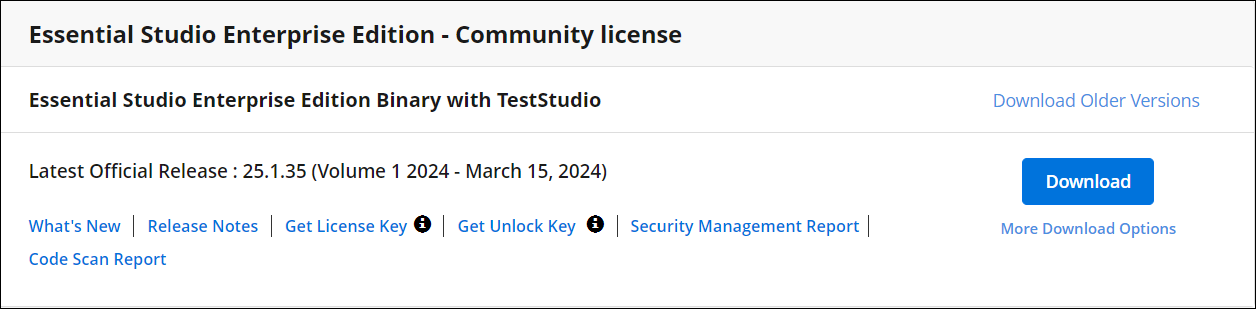
The Syncfusion® license keys are the version and platform-specific, refer to the KB to generate the license key for the required version and platform. Also, refer to this KB to know which version of the Syncfusion® license key should be used in the application.
While using the ASP.NET Core controls with the Javascript(ES5) components, you need to register the license key in both the Javascript(ES5) and the ASP.NET core. Since the license is validated at the client side for Javascript(ES5) components and server-side for the ASP.NET core components.
Will the registered license key expire
No, the Syncfusion® license keys won’t expire for a particular version and you can continue to use it. So, you won’t face any problems on the live site. If you have used the trial key, it will expire in 30 days and we don’t recommend using it in production.
If you upgrade to newer versions of the Syncfusion® packages, you have to generate new license keys and use them.
When to generate new license key while upgrading
You don’t need to generate and change license keys for minor version upgrades. However, when upgrading from one major version to another major version, you must generate a new license key and update it in your application.
For example,
-
If you are using a version like
25.1.X, it is important to use the same version for all Syncfusion® components in your application. The license key generated for version25.X.XXcan be used. This key can be used across all minor versions within that major version,v25. This means you can upgrade all packages to25.2.Xwhile still using the same license key. -
However, if you upgrade from one major version to another—such as from
25.1.Xto26.1.X—you will need to generate a new license key for the latest version and update it in your application.
Note: The above-mentioned guidelines are not applicable to our packages on version
20.X.XX, where20.1denotes one major version and20.2another major version. However, starting with our release version 21, we have adjusted the pattern. So if you are using20.1.X, when you upgrade to20.2.X, you have to generate new license keys for20.2.Xand change in the application. Therefore, these guidelines apply to versions21and later.
License registration for multiple developers on your project
Syncfusion® license key is a version based and it’s not based on the developer. You don’t have to register different keys for each developer. Just register one valid license key when developing and publishing the software.
Can I use the same key for all the web apps under the project
Yes, you can use the same license key for all the web apps.
Does the license registration access any resources or data
No, the license registration doesn’t access any data or resources.
License & Downloads shows the “Essential Studio® Enterprise Edition Binary with Test Studio” and the “Project License”. Which license to use
Use any licenses shown on the accounts & downloads page. It shows two licenses because if you are part of your company’s enterprise portal Global license and an individual license is also assigned to your account, on your account & downloads page, the individual license and your enterprise portal Global license are shown.
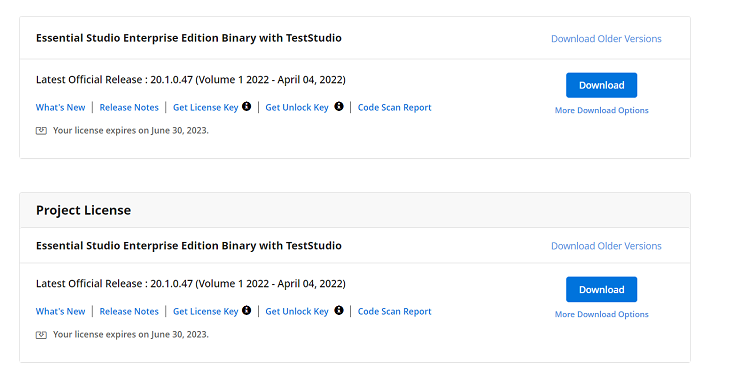
Refer to the KB article which explains the Licenses offered by Syncfusion.
If I registered the license key in both the application and the license text file
The application registered license key is set priority and used for license validation.
Reactivating license once after updating the package version while using npx
It is essential® to reactivate the license key when upgrading the Syncfusion® packages while the license has been registered through the npx command.
Potential causes of licensing errors in applications.
Below are the possible reasons that could lead to a license error within the application:
-
The application may have a license issue due to duplicate Syncfusion® packages.
-
An invalid license issue may occur because of Syncfusion® packages being referred with multiple versions.
-
Registering the license key of a different version than the referred Syncfusion® package version in the application can also cause licensing errors.
-
Inclusion of non-React packages in the dependencies may lead to licensing errors due to the presence of duplicate instances of our packages.
License issue due to duplicate Syncfusion® packages in the application
One of the possible cases on experiencing license issues in your application is due to duplicate packages exists after upgrading packages to next or latest version. To remove the duplicate packages follow the below steps.
-
Delete the
@Syncfusionfolder fromnode_modulesandpackage-lock.jsonfile from approot folder. -
Clear the npm
.cacheby running the commandnpm cache clean –forceor you can directly delete the file present in the application. -
It is recommended to update all Syncfusion® components in the package.json file to the
same major version. This ensures consistency and compatibility across the project. For instance, if the updated version being utilized isv20.4.XX, it is advised to upgrade all components to thesame version. -
Run
npm installCommand.
Note: If you are using React with Next JS, ensure to remove the
.cachecreated inside the.nextfolder.
Invalid license issue because of Syncfusion® packages referred with multiple version
It is essential® to ensure that all the components used in a project are compatible and work seamlessly together. One common issue that arises in such scenarios is version mismatch. Version mismatch occurs when different components have different major versions, leading to compatibility issues and difficulties in license registration.
For example, consider a situation where one component in the project has a version of v20.1.XX, while another component has a version of v20.2.XX. When such components are used together, a version mismatch occurs, leading to license errors. To avoid version mismatch and ensure smooth functioning of the project, it is crucial to use the same major version for all the Syncfusion® components. This will ensure compatibility and prevent any licensing issues that may arise due to version incompatibility.
Registering the license key of a different version than the referred Syncfusion® package version in the application
When developing an application with Syncfusion® packages, it is important to register the appropriate license key that matches the version of the package installed. Failure to do so may result in license errors within the application.
For instance, if you are using a component version labeled as (v20.4.XX), it is essential® to register the license key generated specifically for that version. By doing so, it ensures the smooth functioning of the controls and provides access to all features and functionality without encountering any license validation errors.
License issue due to including non-React packages in the dependencies
When integrating Syncfusion® with your React project, it’s essential® to include only our React component packages in the dependencies, as shown in the image below.
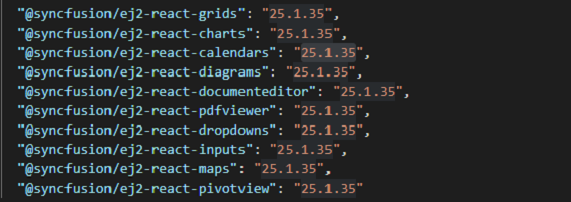
Avoid including our TypeScript packages separately.
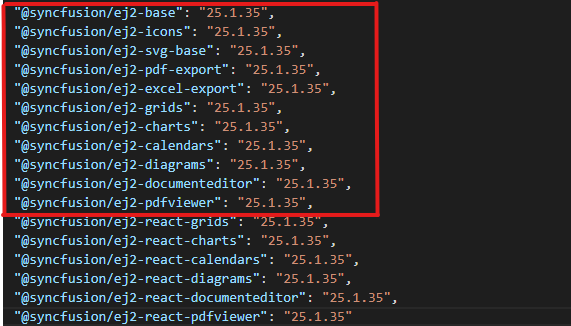
These are sub-dependencies of our React component packages and are automatically installed along with them. Including them separately may sometimes result in duplicate instances of packages, which can lead to issues with license validation. Therefore, to ensure proper license validation and avoid conflicts, stick to including our React component packages alone in your project dependencies.