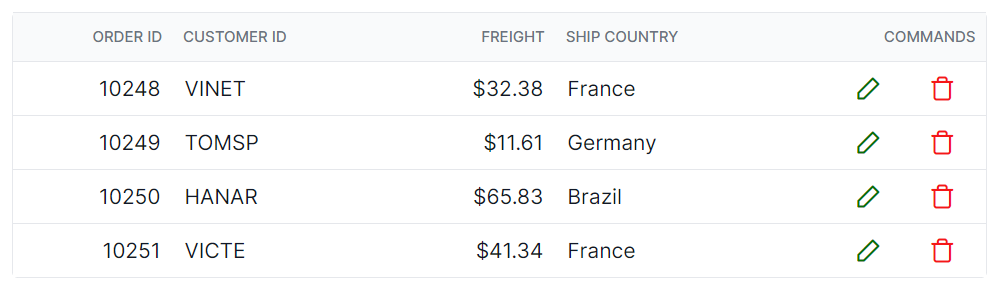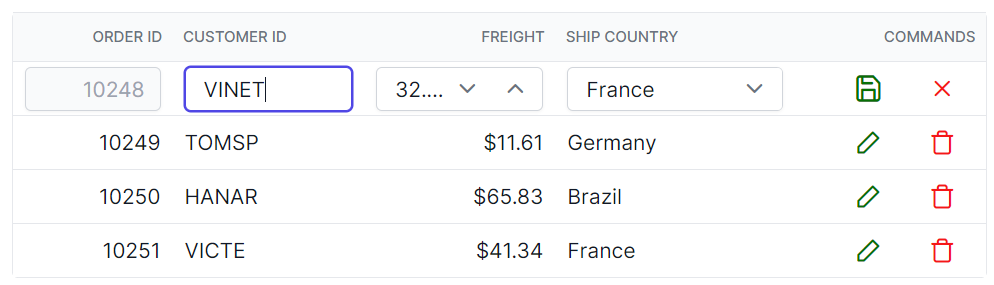Editing in React Grid component
17 Mar 20252 minutes to read
You can customize the appearance of editing-related elements in the Syncfusion® React Grid component using CSS. Below are examples of how to customize various editing-related elements.
Customizing the edited and added row element
To customize the appearance of edited and added row table elements in the grid, you can use the following CSS code:
.e-grid .e-editedrow table, .e-grid .e-addedrow table {
background-color: #62b2eb;
}In this example, the .e-editedrow class represents the edited row element, and the .e-addedrow class represents the added row element. You can modify the background-color property to change the color of these row table elements.
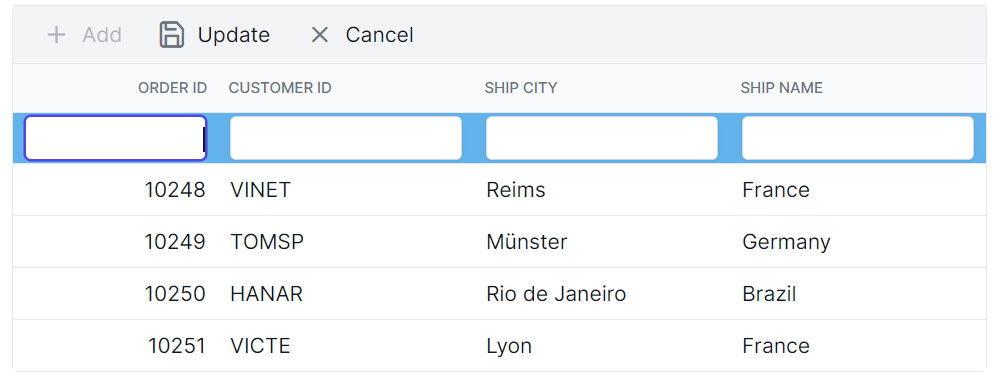
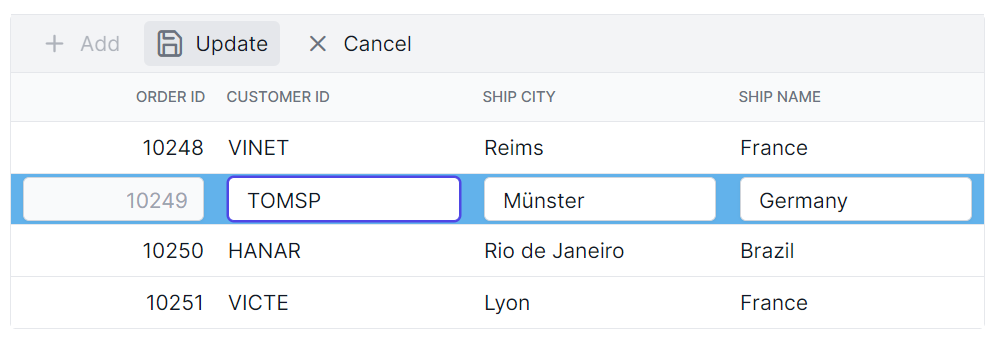
Customizing the edited row input element
To customize the appearance of edited row input elements in the grid, you can use the following CSS code:
.e-grid .e-gridform .e-rowcell .e-input-group .e-input.e-field {
font-family: cursive;
color:rgb(214, 33, 123)
}In this example, the .e-gridform class represents the editing form, and the .e-input class represents the input elements within the form. You can modify the font-family property to change the font and color property to change text color of the input elements.
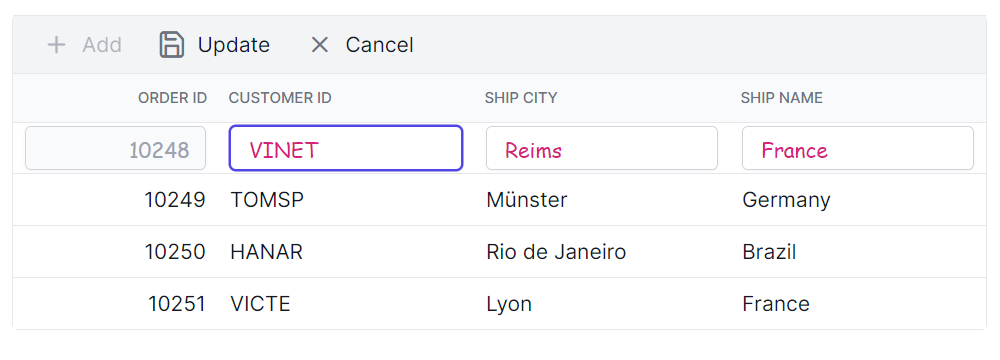
Customizing the edit dialog header element
To customize the appearance of the edit dialog header element in the grid, you can use the following CSS code:
.e-grid .e-edit-dialog .e-dlg-header-content {
background-color: #deecf9;
}In this example, the .e-edit-dialog class represents the edit dialog, and the .e-dlg-header-content class targets the header content within the dialog. You can modify the background-color property to change the color of the header element.
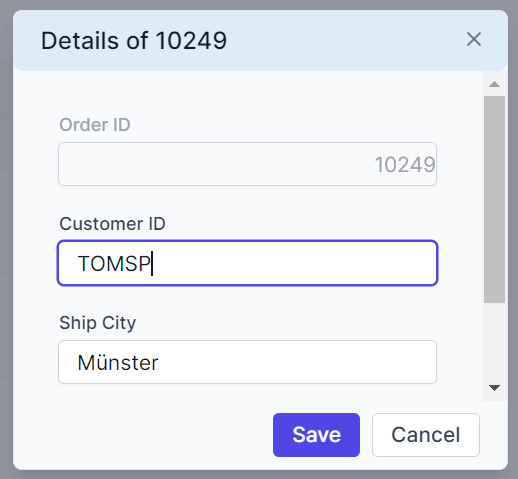
Customizing the edited row input element in dialog edit mode
To customize the appearance of edited row input elements in dialog edit mode, you can use the following CSS code:
.e-grid .e-gridform .e-rowcell .e-float-input .e-field {
font-family: cursive;
}In this example, the .e-gridform class represents the editing form, and the .e-float-input class targets the floating input elements within the form. You can modify the font-family property to change the font of the input elements.
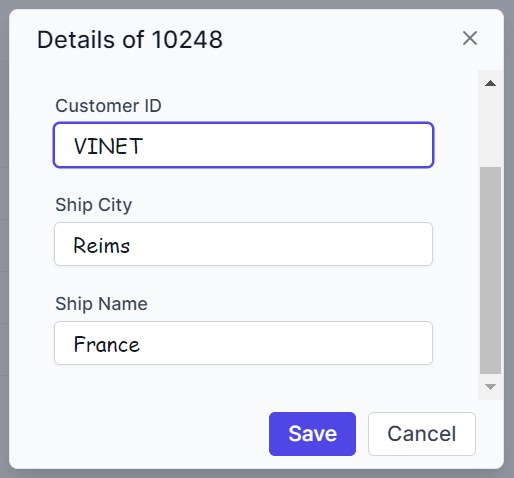
Customizing the command column buttons
To customize the appearance of command column buttons such as edit, delete, update, and cancel, you can use the following CSS code:
.e-grid .e-delete::before ,.e-grid .e-cancel-icon::before{
color: #f51717;
}
.e-grid .e-edit::before, .e-grid .e-update::before {
color: #077005;
}In this example, the .e-edit, .e-delete, .e-update, and .e-cancel-icon classes represent the respective command column buttons. You can modify the color property to change the color of these buttons.