Node Interaction in React Diagram Component
21 Oct 202524 minutes to read
The React Diagram component provides comprehensive support for interactive node operations, enabling users to select, drag, resize, rotate, and flip nodes through both mouse interactions and programmatic methods. These interactions form the foundation of dynamic diagram editing capabilities.
Select
Node selection is fundamental to diagram interaction. Users can select nodes by clicking on them and deselect by clicking on the diagram canvas.

Programmatic Node Selection
Nodes can be selected at runtime by using the select method and the selection can be cleared in the diagram by using the clearSelection or unSelect method to remove specific objects from selection.
The following code explains how to select and clear selection in the diagram.
import * as React from 'react';
import * as ReactDOM from 'react-dom';
import { DiagramComponent } from '@syncfusion/ej2-react-diagrams';
let diagramInstance;
let node = [
{
// Position of the node
offsetX: 250,
offsetY: 250,
// Size of the node
width: 100,
height: 100,
// Text(label) added to the node
},
];
// initialize Diagram component
function App() {
const select = () => {
diagramInstance.select([diagramInstance.nodes[0]]);
};
const unSelect = () => {
diagramInstance.clearSelection();
};
return (
<div>
<button onClick={select}>
Select
</button>
<button onClick={unSelect}>
Un Select
</button>
<DiagramComponent
id="container"
ref={(diagram) => (diagramInstance = diagram)}
width={'100%'}
height={'600px'}
nodes={node}
/>
</div>
);
}
const root = ReactDOM.createRoot(document.getElementById('diagram'));
root.render(<App />);import * as React from 'react';
import * as ReactDOM from 'react-dom';
import { DiagramComponent, NodeModel } from '@syncfusion/ej2-react-diagrams';
let diagramInstance: DiagramComponent;
let node: NodeModel[] = [
{
// Position of the node
offsetX: 250,
offsetY: 250,
// Size of the node
width: 100,
height: 100,
// Text(label) added to the node
},
];
// initialize Diagram component
function App() {
const select = () => {
diagramInstance.select([diagramInstance.nodes[0]]);
};
const unSelect = () => {
diagramInstance.clearSelection();
};
return (
<div>
<button onClick={select}>
Select
</button>
<button onClick={unSelect}>
Un Select
</button>
<DiagramComponent
id="container"
ref={(diagram) => (diagramInstance = diagram)}
width={'100%'}
height={'600px'}
nodes={node}
/>
</div>
);
}
const root = ReactDOM.createRoot(document.getElementById('diagram'));
root.render(<App />);Selection Methods Reference
| Method | Parameter | Description |
|---|---|---|
unSelect |
NodeModel/ConnectorModel | The object to remove from the selection. |
clearSelection |
- | Clears all the selection in the diagram. |
Drag
Node dragging allows users to reposition nodes within the diagram canvas. Users can click and hold a node, then drag it to any location on the canvas.
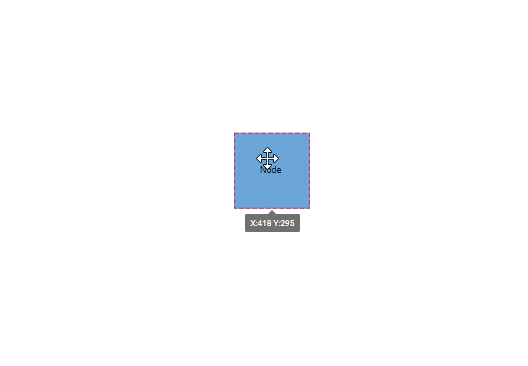
Programmatic Node Dragging
Nodes can be moved programmatically using the drag method, which accepts the target object and new position coordinates.
import * as React from 'react';
import * as ReactDOM from 'react-dom';
import { DiagramComponent } from '@syncfusion/ej2-react-diagrams';
let diagramInstance;
let node = [
{
// Position of the node
offsetX: 250,
offsetY: 250,
// Size of the node
width: 100,
height: 100,
// Text(label) added to the node
},
];
// initialize Diagram component
function App() {
const drag = () => {
diagramInstance.drag(diagramInstance.nodes[0], 20, 20);
};
return (
<div>
<button onClick={drag}>Drag</button>
<DiagramComponent
id="container"
ref={(diagram) => (diagramInstance = diagram)}
width={'100%'}
height={'600px'}
nodes={node}
/>
</div>
);
}
const root = ReactDOM.createRoot(document.getElementById('diagram'));
root.render(<App />);import * as React from 'react';
import * as ReactDOM from 'react-dom';
import { DiagramComponent, NodeModel } from '@syncfusion/ej2-react-diagrams';
let diagramInstance: DiagramComponent;
let node: NodeModel[] = [
{
// Position of the node
offsetX: 250,
offsetY: 250,
// Size of the node
width: 100,
height: 100,
// Text(label) added to the node
},
];
// initialize Diagram component
function App() {
const drag = () => {
diagramInstance.drag(diagramInstance.nodes[0], 20, 20);
};
return (
<div>
<button onClick={drag}>
Drag
</button>
<DiagramComponent
id="container"
ref={(diagram) => (diagramInstance = diagram)}
width={'100%'}
height={'600px'}
nodes={node}
/>
</div>
);
}
const root = ReactDOM.createRoot(document.getElementById('diagram'));
root.render(<App />);Resize
When a node is selected, resize handles appear on all sides, allowing users to modify the node’s dimensions by clicking and dragging these handles.

Programmatic Node Resizing
Node dimensions can be modified at runtime using the scale method, which applies scaling factors to adjust the node size proportionally.
import * as React from 'react';
import * as ReactDOM from 'react-dom';
import { DiagramComponent } from '@syncfusion/ej2-react-diagrams';
let diagramInstance;
let node = [
{
// Position of the node
offsetX: 250,
offsetY: 250,
// Size of the node
width: 100,
height: 100,
// Text(label) added to the node
},
];
// initialize Diagram component
function App() {
const reSize = () => {
diagramInstance.scale(diagramInstance.nodes[0], 0.5, 0.5, { x: 0.5, y: 0.5 });
};
return (
<div>
<button onClick={reSize}>Resize</button>
<DiagramComponent
id="container"
ref={(diagram) => (diagramInstance = diagram)}
width={'100%'}
height={'600px'}
nodes={node}
/>
</div>
);
}
const root = ReactDOM.createRoot(document.getElementById('diagram'));
root.render(<App />);import * as React from 'react';
import * as ReactDOM from 'react-dom';
import { DiagramComponent, NodeModel } from '@syncfusion/ej2-react-diagrams';
let diagramInstance: DiagramComponent;
let node: NodeModel[] = [
{
// Position of the node
offsetX: 250,
offsetY: 250,
// Size of the node
width: 100,
height: 100,
// Text(label) added to the node
},
];
// initialize Diagram component
function App() {
const reSize = () => {
diagramInstance.scale(diagramInstance.nodes[0], 0.5, 0.5, { x: 0.5, y: 0.5 });
};
return (
<div>
<button onClick={reSize}>Resize</button>
<DiagramComponent
id="container"
ref={(diagram) => (diagramInstance = diagram)}
width={'100%'}
height={'600px'}
nodes={node}
/>
</div>
);
}
const root = ReactDOM.createRoot(document.getElementById('diagram'));
root.render(<App />);Rotate
Node rotation is performed interactively by clicking and dragging the rotate handle that appears when a node is selected.
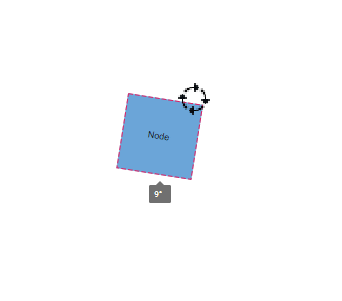
Programmatic Node Rotation
Nodes can be rotated at runtime using the rotate method, which accepts the target object and rotation angle in degrees.
import * as React from 'react';
import * as ReactDOM from 'react-dom';
import { DiagramComponent } from '@syncfusion/ej2-react-diagrams';
let diagramInstance;
let node = [
{
// Position of the node
offsetX: 250,
offsetY: 250,
// Size of the node
width: 100,
height: 100,
// Text(label) added to the node
},
];
// initialize Diagram component
function App() {
const rotate = () => {
diagramInstance.rotate(diagramInstance.nodes[0], diagramInstance.nodes[0].rotateAngle + 15);
};
return (
<div>
<button onClick={rotate}>Rotate</button>
<DiagramComponent
id="container"
ref={(diagram) => (diagramInstance = diagram)}
width={'100%'}
height={'600px'}
nodes={node}
/>
</div>
);
}
const root = ReactDOM.createRoot(document.getElementById('diagram'));
root.render(<App />);import * as React from 'react';
import * as ReactDOM from 'react-dom';
import { DiagramComponent, NodeModel } from '@syncfusion/ej2-react-diagrams';
let diagramInstance: DiagramComponent;
let node: NodeModel[] = [
{
// Position of the node
offsetX: 250,
offsetY: 250,
// Size of the node
width: 100,
height: 100,
// Text(label) added to the node
},
];
// initialize Diagram component
function App() {
const rotate = () => {
diagramInstance.rotate(diagramInstance.nodes[0], diagramInstance.nodes[0].rotateAngle + 15);
};
return (
<div>
<button onClick={rotate}>Rotate</button>
<DiagramComponent
id="container"
ref={(diagram) => (diagramInstance = diagram)}
width={'100%'}
height={'600px'}
nodes={node}
/>
</div>
);
}
const root = ReactDOM.createRoot(document.getElementById('diagram'));
root.render(<App />);Flip
The diagram component supports node flipping operations to create mirrored images of nodes. The flip property controls the flip direction and behavior.
Flip Directions
give the mirrored image of the original element.
The flip types are as follows:
-
HorizontalFlip
Horizontalis used to change the element in horizontal direction. -
VerticalFlip
Verticalis used to change the element in vertical direction -
Both
Bothwhich involves both vertical and horizontal changes of the element.
The following example demonstrates how to apply flip transformations to nodes:
import * as React from "react";
import * as ReactDOM from "react-dom";
import { DiagramComponent, FlipDirection } from "@syncfusion/ej2-react-diagrams";
// A node is created and stored in nodes array.
let node = [{
// Position of the node
offsetX: 250,
offsetY: 250,
// Size of the node
width: 100,
height: 100,
// Flip the node in Horizontal Direction
flip: FlipDirection.Horizontal,
shape: {
type: 'Basic',
shape: 'RightTriangle',
},
style: {
fill: '#6BA5D7',
strokeColor: 'white'
}
// Text(label) added to the node
}];
let diagramInstance;
function App() {
return (<DiagramComponent id="container" ref={(diagram) => (diagramInstance = diagram)} width={'100%'} height={'600px'} nodes={node} created={() => {
diagramInstance.select([diagramInstance.nodes[0]]);
}}/>);
}
const root = ReactDOM.createRoot(document.getElementById('diagram'));
root.render(<App />);import * as React from "react";
import * as ReactDOM from "react-dom";
import {
Diagram,
DiagramComponent,
NodeModel,
BasicShapeModel,
FlipDirection
} from "@syncfusion/ej2-react-diagrams";
// A node is created and stored in nodes array.
let node: NodeModel[] = [{
// Position of the node
offsetX: 250,
offsetY: 250,
// Size of the node
width: 100,
height: 100,
// Flip the node in Horizontal Direction
flip: FlipDirection.Horizontal,
shape: {
type: 'Basic',
shape: 'RightTriangle',
},
style: {
fill: '#6BA5D7',
strokeColor: 'white'
}
// Text(label) added to the node
}];
let diagramInstance: DiagramComponent;
function App() {
return (
<DiagramComponent
id="container"
ref={(diagram) => (diagramInstance = diagram)}
width={'100%'}
height={'600px'}
nodes={node}
created={() => {
diagramInstance.select([diagramInstance.nodes[0]]);
}}
// render initialized Diagram
/>
);
}
const root = ReactDOM.createRoot(document.getElementById('diagram'));
root.render(<App />);Note: The flip is also applicable for group and BPMN shapes.
Runtime Flip Updates
Node flip properties can be updated dynamically at runtime using the ^ operator, which allows toggling flip states by applying the same flip direction multiple times.
The following example demonstrates how to update the flip for a node dynamically:
import * as React from "react";
import * as ReactDOM from "react-dom";
import { DiagramComponent, FlipDirection } from "@syncfusion/ej2-react-diagrams";
// A node is created and stored in nodes array.
let node = [{
// Position of the node
offsetX: 250,
offsetY: 250,
// Size of the node
width: 100,
height: 100,
// Flip the node in Horizontal Direction
flip: FlipDirection.Horizontal,
shape: {
type: 'Basic',
shape: 'RightTriangle',
},
style: {
fill: '#6BA5D7',
strokeColor: 'white'
}
// Text(label) added to the node
}];
let diagramInstance;
function App() {
const flipHorizontal = () => {
diagramInstance.nodes[0].flip ^= FlipDirection.Horizontal;
diagramInstance.dataBind();
};
const flipVertical = () => {
diagramInstance.nodes[0].flip ^= FlipDirection.Vertical;
diagramInstance.dataBind();
};
const flipBoth = () => {
diagramInstance.nodes[0].flip ^= FlipDirection.Both;
diagramInstance.dataBind();
};
const flipNone = () => {
diagramInstance.nodes[0].flip = FlipDirection.None;
diagramInstance.dataBind();
};
return (
<div>
<button onClick={flipHorizontal}>flipHorizontal</button>
<button onClick={flipVertical}>flipVertical</button>
<button onClick={flipBoth}>flipBoth</button>
<button onClick={flipNone}>flipNone</button>
<DiagramComponent id="container" ref={(diagram) => (diagramInstance = diagram)} width={'100%'} height={'600px'} nodes={node} />
</div>);
}
const root = ReactDOM.createRoot(document.getElementById('diagram'));
root.render(<App />);import * as React from "react";
import * as ReactDOM from "react-dom";
import {
Diagram,
DiagramComponent,
NodeModel,
BasicShapeModel,
FlipDirection
} from "@syncfusion/ej2-react-diagrams";
// A node is created and stored in nodes array.
let node: NodeModel[] = [{
// Position of the node
offsetX: 250,
offsetY: 250,
// Size of the node
width: 100,
height: 100,
// Flip the node in Horizontal Direction
flip:FlipDirection.Horizontal,
shape: {
type: 'Basic',
shape: 'RightTriangle',
},
style: {
fill: '#6BA5D7',
strokeColor: 'white'
}
// Text(label) added to the node
}];
let diagramInstance: DiagramComponent;
function App() {
const flipHorizontal = () => {
diagramInstance.nodes[0].flip ^= FlipDirection.Horizontal;
diagramInstance.dataBind();
};
const flipVertical = () => {
diagramInstance.nodes[0].flip ^= FlipDirection.Vertical;
diagramInstance.dataBind();
};
const flipBoth = () => {
diagramInstance.nodes[0].flip ^= FlipDirection.Both;
diagramInstance.dataBind();
};
const flipNone = () => {
diagramInstance.nodes[0].flip = FlipDirection.None;
diagramInstance.dataBind();
};
return (
<div>
<button onClick={flipHorizontal}>flipHorizontal</button>
<button onClick={flipVertical}>flipVertical</button>
<button onClick={flipBoth}>flipBoth</button>
<button onClick={flipNone}>flipNone</button>
<DiagramComponent
id="container"
ref={(diagram) => (diagramInstance = diagram)}
width={'100%'}
height={'600px'}
nodes={node}
// render initialized Diagram
/>
</div>
);
}
const root = ReactDOM.createRoot(document.getElementById('diagram'));
root.render(<App />);Flip Modes
The flipMode property controls which elements are affected during flip operations, determining whether ports, labels, and label text are flipped along with the node.
| FlipMode | Description |
|---|---|
| Label | It flips the label along with the object while keeping the text readable. |
| Port | It flips the port along with the object. |
| All | It flips the port, label, and label text along with the object. |
| None | It flips only the object. |
| LabelText | It flips the object and inverts the label without changing its position. |
| PortAndLabel | It flips the port and label along with the object while keeping the text readable. |
| PortAndLabelText | It flips the port and label text along with the object. |
| LabelAndLabelText | It flips the label and label text along with the Object. |
Flip Mode Visual Examples
The following table demonstrates how different flip modes affect node appearance across various flip directions:
| Flip Direction | Flip Mode | Default Node | Flipped Node |
|---|---|---|---|
| Horizontal | All |  |
 |
| Horizontal | Label |  |
 |
| Horizontal | LabelText |  |
 |
| Horizontal | Port |  |
 |
| Horizontal | None |  |
 |
| Horizontal | PortAndLabel |  |
 |
| Horizontal | PortAndLabelText |  |
 |
| Horizontal | LabelAndLabelText |  |
 |
| Vertical | All |  |
 |
| Vertical | Label |  |
 |
| Vertical | LabelText |  |
 |
| Vertical | Port |  |
 |
| Vertical | None |  |
 |
| Vertical | PortAndLabel |  |
 |
| Vertical | PortAndLabelText |  |
 |
| Vertical | LabelAndLabelText |  |
 |
| Both | All |  |
 |
| Both | Label |  |
 |
| Both | LabelText |  |
 |
| Both | Port |  |
 |
| Both | None |  |
 |
| Both | PortAndLabel |  |
 |
| Both | PortAndLabelText |  |
 |
| Both | LabelAndLabelText |  |
 |
import * as React from 'react';
import { createRoot } from 'react-dom/client';
import {
DiagramComponent,
PortVisibility,
FlipDirection,
} from '@syncfusion/ej2-react-diagrams';
// A node is created and stored in nodes array.
var nodes = [
{
id: 'node1',
// Position of the node
offsetX: 100,
offsetY: 100,
// Size of the node
width: 100,
height: 100,
ports: [
{
id: 'left',
offset: { x: 0, y: 0.5 },
visibility: PortVisibility.Visible,
},
],
annotations: [{ content: 'FlipMode as Label', offset: { x: 0, y: 0.8 } }],
// Flip the node in Horizontal Direction
flip: FlipDirection.Horizontal,
//FlipMode as Label
flipMode: 'Label',
shape: {
type: 'Basic',
shape: 'RightTriangle',
},
style: {
fill: '#6BA5D7',
},
},
{
id: 'node2',
// Position of the node
offsetX: 400,
offsetY: 100,
// Size of the node
width: 100,
height: 100,
annotations: [{ content: 'FlipMode as Port', offset: { x: 0, y: 0.8 } }],
// Flip the node in Horizontal Direction
flip: FlipDirection.Horizontal,
ports: [
{
id: 'left',
offset: { x: 0, y: 0.5 },
visibility: PortVisibility.Visible,
},
],
//FlipMode as Port
flipMode: 'Port',
shape: {
type: 'Basic',
shape: 'RightTriangle',
},
style: {
fill: '#6BA5D7',
},
},
{
id: 'node3',
// Position of the node
offsetX: 100,
offsetY: 300,
// Size of the node
width: 100,
height: 100,
annotations: [{ content: 'FlipMode as All', offset: { x: 0, y: 0.8 } }],
// Flip the node in Horizontal Direction
flip: FlipDirection.Horizontal,
ports: [
{
id: 'left',
offset: { x: 0, y: 0.5 },
visibility: PortVisibility.Visible,
},
],
//FlipMode as All
flipMode: 'All',
shape: {
type: 'Basic',
shape: 'RightTriangle',
},
style: {
fill: '#6BA5D7',
},
},
{
id: 'node4',
// Position of the node
offsetX: 400,
offsetY: 300,
// Size of the node
width: 100,
height: 100,
annotations: [{ content: 'FlipMode as None', offset: { x: 0, y: 0.8 } }],
// Flip the node in Horizontal Direction
flip: FlipDirection.Horizontal,
ports: [
{
id: 'left',
offset: { x: 0, y: 0.5 },
visibility: PortVisibility.Visible,
},
],
//FlipMode as None
flipMode: 'None',
shape: {
type: 'Basic',
shape: 'RightTriangle',
},
style: {
fill: '#6BA5D7',
},
},
];
let diagramInstance;
function App() {
return (
<DiagramComponent
id="container"
ref={(diagram) => (diagramInstance = diagram)}
width={'100%'}
height={'600px'}
nodes={nodes}
created={() => {
diagramInstance.select([diagramInstance.nodes[0]]);
}}
/>
);
}
export default App;
const root = createRoot(document.getElementById('diagram'));
root.render(<App />);import * as React from 'react';
import { createRoot } from 'react-dom/client';
import {
DiagramComponent,
PortVisibility,
FlipDirection,
NodeModel
} from '@syncfusion/ej2-react-diagrams';
// A node is created and stored in nodes array.
var nodes : NodeModel[] = [
{
id: 'node1',
// Position of the node
offsetX: 100,
offsetY: 100,
// Size of the node
width: 100,
height: 100,
ports: [
{
id: 'left',
offset: { x: 0, y: 0.5 },
visibility: PortVisibility.Visible,
},
],
annotations: [{ content: 'FlipMode as Label', offset: { x: 0, y: 0.8 } }],
// Flip the node in Horizontal Direction
flip: FlipDirection.Horizontal,
//FlipMode as Label
flipMode: 'Label',
shape: {
type: 'Basic',
shape: 'RightTriangle',
},
style: {
fill: '#6BA5D7',
},
},
{
id: 'node2',
// Position of the node
offsetX: 400,
offsetY: 100,
// Size of the node
width: 100,
height: 100,
annotations: [{ content: 'FlipMode as Port', offset: { x: 0, y: 0.8 } }],
// Flip the node in Horizontal Direction
flip: FlipDirection.Horizontal,
ports: [
{
id: 'left',
offset: { x: 0, y: 0.5 },
visibility: PortVisibility.Visible,
},
],
//FlipMode as Port
flipMode: 'Port',
shape: {
type: 'Basic',
shape: 'RightTriangle',
},
style: {
fill: '#6BA5D7',
},
},
{
id: 'node3',
// Position of the node
offsetX: 100,
offsetY: 300,
// Size of the node
width: 100,
height: 100,
annotations: [{ content: 'FlipMode as All', offset: { x: 0, y: 0.8 } }],
// Flip the node in Horizontal Direction
flip: FlipDirection.Horizontal,
ports: [
{
id: 'left',
offset: { x: 0, y: 0.5 },
visibility: PortVisibility.Visible,
},
],
//FlipMode as All
flipMode: 'All',
shape: {
type: 'Basic',
shape: 'RightTriangle',
},
style: {
fill: '#6BA5D7',
},
},
{
id: 'node4',
// Position of the node
offsetX: 400,
offsetY: 300,
// Size of the node
width: 100,
height: 100,
annotations: [{ content: 'FlipMode as None', offset: { x: 0, y: 0.8 } }],
// Flip the node in Horizontal Direction
flip: FlipDirection.Horizontal,
ports: [
{
id: 'left',
offset: { x: 0, y: 0.5 },
visibility: PortVisibility.Visible,
},
],
//FlipMode as None
flipMode: 'None',
shape: {
type: 'Basic',
shape: 'RightTriangle',
},
style: {
fill: '#6BA5D7',
},
},
];
let diagramInstance: DiagramComponent;
function App() {
return (
<DiagramComponent
id="container"
ref={(diagram) => (diagramInstance = diagram)}
width={'100%'}
height={'600px'}
nodes={nodes}
created={() => {
diagramInstance.select([diagramInstance.nodes[0]]);
}}
/>
);
}
export default App;
const root = createRoot(document.getElementById('diagram'));
root.render(<App />);