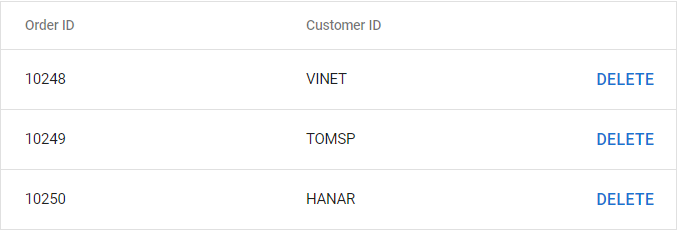Integration of Material-UI Components
20 Aug 20252 minutes to read
Material-UI is a widely used library for building user interfaces in React applications. Material-UI offers a comprehensive suite of pre-designed, customizable components that follow Material Design principles, including buttons, forms, navigation bars, modals, and cards. These components include built-in styles and responsive behaviors, supporting efficient and coherent UI development.
The Syncfusion® Material theme is designed to align with Material-UI guidelines, ensuring a consistent appearance for applications that use both Syncfusion® and Material-UI components. This approach enables seamless integration of Syncfusion® React components with existing Material-UI components to create a unified, visually consistent application.
This guide provides detailed steps for integrating Material-UI components within the Syncfusion® Grid component using the template property.
Set up the React project
1. Set up a new React project by referring to the Syncfusion® Grid component’s Getting Started documentation.
2. Install the necessary Material-UI dependencies using the command:
npm install @mui/material @emotion/react @emotion/styled --saveIntegrate Material-UI components
Integrate Material-UI components with React Grid component effortlessly using the template property. Define Material-UI components within the template function as shown in the code snippet below:
import * as React from 'react';
import { GridComponent, ColumnsDirective, ColumnDirective } from '@syncfusion/ej2-react-grids';
import { Button } from '@mui/material';
import '@syncfusion/ej2-react-grids/styles/material.css';
const dataSource = [
{
OrderID: 10248, CustomerID: 'VINET'
},
{
OrderID: 10249, CustomerID: 'TOMSP'
},
{
OrderID: 10250, CustomerID: 'HANAR'
}
];
function App() {
const [data, setData] = React.useState(dataSource);
function materialTemplate(props) {
return (
<div>
<Button id={props.OrderID} onClick={(e) => {
setData((prev) => prev.filter((obj) => {
return obj.OrderID.toString() !== e.target.id;
}));
}}>Delete</Button>
</div>
);
}
return (
<GridComponent dataSource={data} width='600px' allowKeyboard={false} >
<ColumnsDirective>
<ColumnDirective field='OrderID' headerText='Order ID' />
<ColumnDirective field='CustomerID' headerText='Customer ID' />
<ColumnDirective template={materialTemplate} width='100px' />
</ColumnsDirective>
</GridComponent>
);
}
export default App;Run the project
To run the project, use the following command:
npm startThe output will appear as follows: