About CSS variables in themes
20 Aug 202524 minutes to read
CSS variables, also known as custom properties, enable authors to define reusable values in CSS files. CSS variable names begin with two hyphens (--) followed by an identifier and can hold values such as colors, lengths, or fonts. Use the var() function to reference a variable’s value throughout your stylesheets.
Syncfusion® provides modern, highly customizable themes that utilize CSS variables. These themes ensure a consistent and visually appealing appearance across all Syncfusion® components. The currently available themes are:
- Material 3 Theme
- Fluent 2 Theme
- Bootstrap 5.3 Theme
- Tailwind 3.4 Theme
CSS themes - Syncfusion® React components
Material 3, Fluent 2, Bootstrap 5.3, and Tailwind 3.4 themes are supported across all EJ2 controls. Each of these themes includes both light and dark variants. They utilize CSS variables to simplify color customization directly in CSS. This approach enables easy switching between light and dark color schemes, enhancing flexibility for various user preferences and application requirements.
Note: The Material 3 theme uses CSS variables with
rgb()values for color. Using hex values here may cause unexpected results. In previous themes, the primary color variable was defined as$primary: #6200ee;. In Material 3, it is defined as--color-sf-primary: 98, 0, 238;.
Utilizing CSS variables in modern themes
Modern themes streamline color customization via CSS variables. Each theme specifies its own set of variables, so refer to the relevant theme’s documentation when making adjustments. This maintains consistent styling and efficient theme management across your application.
Below are examples showing how CSS variables are defined in each theme:
/* rgb() values of material3 theme */
:root {
--color-sf-black: 0, 0, 0;
--color-sf-white: 255, 255, 255;
--color-sf-primary: 103, 80, 164;
--color-sf-primary-container: 234, 221, 255;
--color-sf-secondary: 98, 91, 113;
--color-sf-secondary-container: 232, 222, 248;
--color-sf-tertiary: 125, 82, 96;
--color-sf-tertiary-container: 255, 216, 228;
--color-sf-surface: 255, 255, 255;
--color-sf-surface-variant: 231, 224, 236;
--color-sf-background: var(--color-sf-surface);
--color-sf-on-primary: 255, 255, 255;
--color-sf-on-primary-container: 33, 0, 94;
--color-sf-on-secondary: 255, 255, 255;
--color-sf-on-secondary-container: 30, 25, 43;
--color-sf-on-tertiary: 255, 255, 255;
}/* Hex values of fluent2 theme */
:root {
--color-sf-black: #000;
--color-sf-white: #fff;
--color-sf-primary: #0f6cbd;
--color-sf-primary-text-color: #fff;
--color-sf-primary-light: #b4d6fa;
--color-sf-primary-lighter: #ebf3fc;
--color-sf-primary-dark: #0f548c;
--color-sf-primary-darker: #0c3b5e;
--color-sf-success: #0e700e;
--color-sf-info: #008aa9;
--color-sf-warning: #bc4b09;
--color-sf-danger: #d13438;
--color-sf-success-light: #54b054;
--color-sf-info-light: #56bfd7;
--color-sf-warning-light: #fee5d7;
--color-sf-danger-light: #eeacb2;
--color-sf-success-dark: #54b054;
--color-sf-info-dark: #56bfd7;
--color-sf-warning-dark: #8a3707;
--color-sf-danger-dark: #6e0811;
}:root {
--color-sf-black: 0, 0, 0;
--color-sf-white: 255, 255, 255;
--color-sf-content-bg-color: #fff;
--color-sf-content-bg-color-alt1: #f8f9fa;
--color-sf-content-bg-color-alt2: #e9ecef;
--color-sf-content-bg-color-alt3: #dee2e6;
--color-sf-content-bg-color-alt4: #ced4da;
--color-sf-content-bg-color-alt5: #adb5bd;
--color-sf-content-bg-color-hover: #f8f9fa;
--color-sf-content-bg-color-pressed: #e9ecef;
--color-sf-content-bg-color-focus: #e9ecef;
--color-sf-content-bg-color-selected: #0d6efd;
--color-sf-content-bg-color-dragged: #ced4da;
--color-sf-content-bg-color-disabled: #e9ecef;
--color-sf-flyout-bg-color: #fff;
--color-sf-flyout-bg-color-hover: #f8f9fa;
--color-sf-flyout-bg-color-pressed: #0d6efd;
--color-sf-flyout-bg-color-focus: #f8f9fa;
--color-sf-overlay-bg-color: 0, 0, 0;
--color-sf-table-bg-color-hover: rgba(0, 0, 0, .07);
}:root{
--color-sf-content-bg-color: rgba(255, 255, 255);
--color-sf-content-bg-color-alt1: #f9fafb;
--color-sf-content-bg-color-alt2: #f3f4f6;
--color-sf-content-bg-color-alt3: #e5e7eb;
--color-sf-content-bg-color-alt4: #9ca3af;
--color-sf-content-bg-color-alt5: #6b7280;
--color-sf-content-bg-color-hover: #f9fafb;
--color-sf-content-bg-color-pressed: #f3f4f6;
--color-sf-content-bg-color-focus: #f9fafb;
--color-sf-content-bg-color-selected: #e5e7eb;
--color-sf-content-bg-color-dragged: #f3f4f6;
--color-sf-content-bg-color-disabled: #ffffff;
--color-sf-flyout-bg-color: #ffffff;
--color-sf-flyout-bg-color-hover: #f3f4f6;
--color-sf-flyout-bg-color-pressed: #e5e7eb;
--color-sf-flyout-bg-color-focus: #f3f4f6;
--color-sf-flyout-bg-color-selected: #e5e7eb;
--color-sf-flyout-bg-color-disabled: #fff;
--color-sf-overlay-bg-color: rgba(107, 114, 128, 74.9);
--color-sf-table-bg-color-hover: #f9fafb;
--color-sf-table-bg-color-pressed: #f3f4f6;
--color-sf-table-bg-color-selected: #e5e7eb;
--color-sf-text-input-bg-color: #ffffff;
--color-sf-treeview-item-active-hover-bg: #e5e7eb;
}How to get these themes?
To access themes provided by Syncfusion, you have two primary options,
- Package
- CDN links
Color customization in themes
CSS variables let you dynamically change color values, including at runtime via JavaScript. This allows for interactive or adaptive color adjustments based on user actions or application state.
Customization using CSS
Here you can find the example for Material 3 customization using CSS class.
import * as React from 'react';
import * as ReactDom from 'react-dom';
import { ButtonComponent } from '@syncfusion/ej2-react-buttons';
import { enableRipple } from '@syncfusion/ej2-base';
enableRipple(true);
function App() {
return (<div>
{/* Primary Button - Used to represent a primary action. */}
<ButtonComponent cssClass='e-primary'>button</ButtonComponent>
</div>);
}
export default App;
ReactDom.render(<App />, document.getElementById('button'));import {ButtonComponent} from '@syncfusion/ej2-react-buttons';
import { enableRipple } from '@syncfusion/ej2-base';
import * as React from 'react';
import * as ReactDom from 'react-dom';
enableRipple(true);
function App() {
return (
<div>
{ /* Primary Button - Used to represent a primary action. */ }
<ButtonComponent cssClass='e-primary'>Button</ButtonComponent>
</div>
);
}
export default App;
ReactDom.render(<App />,document.getElementById('button'));:root {
--color-sf-primary: 104, 134, 164;
}
button {
margin: 25px 5px 20px 20px;
}
#loader {
color: #008cff;
height: 40px;
left: 45%;
position: absolute;
top: 45%;
width: 30%;
}Default Material 3 primary value
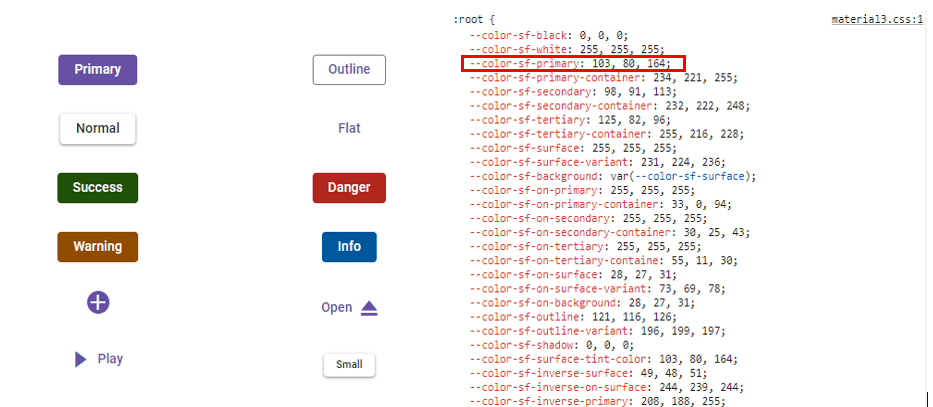
Customized Material 3 primary value
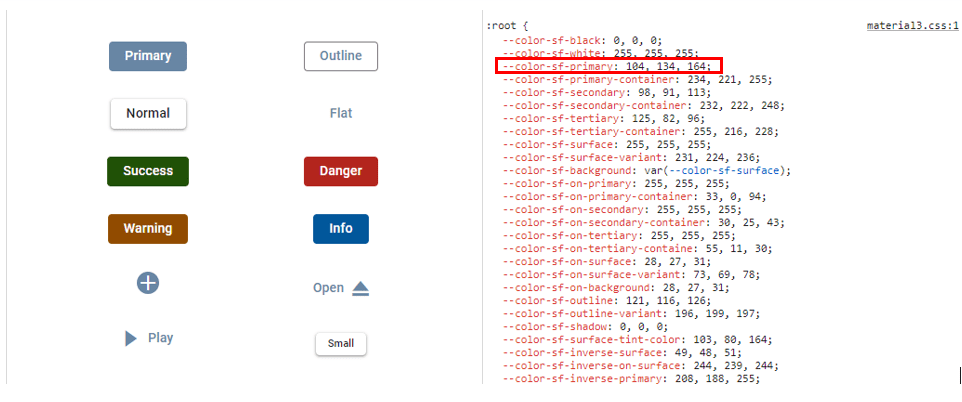
Example for Fluent 2 customization using CSS class.
import * as React from 'react';
import * as ReactDom from 'react-dom';
import { ButtonComponent } from '@syncfusion/ej2-react-buttons';
import { enableRipple } from '@syncfusion/ej2-base';
enableRipple(true);
function App() {
return (<div>
{/* Primary Button - Used to represent a primary action. */}
<ButtonComponent cssClass='e-primary'>button</ButtonComponent>
</div>);
}
export default App;
ReactDom.render(<App />, document.getElementById('button'));import {ButtonComponent} from '@syncfusion/ej2-react-buttons';
import { enableRipple } from '@syncfusion/ej2-base';
import * as React from 'react';
import * as ReactDom from 'react-dom';
enableRipple(true);
function App() {
return (
<div>
{ /* Primary Button - Used to represent a primary action. */ }
<ButtonComponent cssClass='e-primary'>Button</ButtonComponent>
</div>
);
}
export default App;
ReactDom.render(<App />,document.getElementById('button'));:root {
--color-sf-primary: #6886a4;
}
button {
margin: 25px 5px 20px 20px;
}
#loader {
color: #008cff;
height: 40px;
left: 45%;
position: absolute;
top: 45%;
width: 30%;
}Default fluent2 primary value
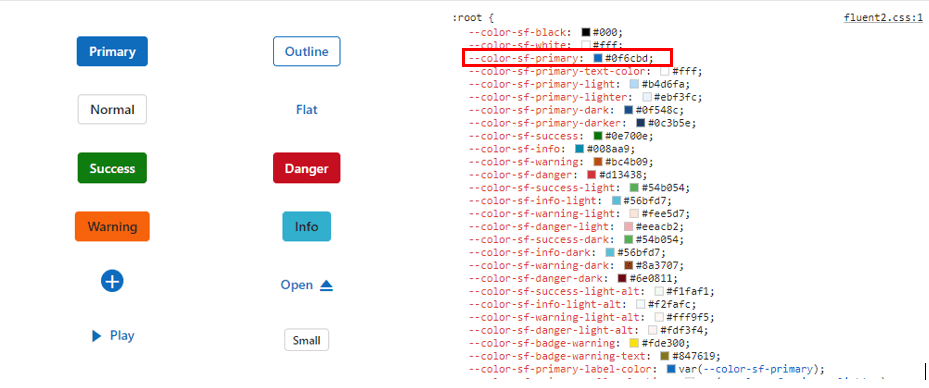
Customized fluent 2 primary value
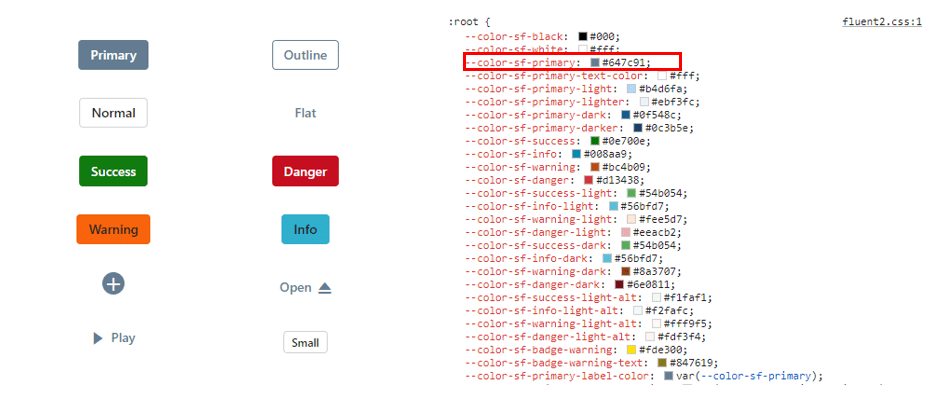
Example for Bootstrap 5.3 customization using CSS class.
import * as React from 'react';
import * as ReactDom from 'react-dom';
import { ButtonComponent } from '@syncfusion/ej2-react-buttons';
import { enableRipple } from '@syncfusion/ej2-base';
enableRipple(true);
function App() {
return (<div>
{/* Primary Button - Used to represent a primary action. */}
<ButtonComponent cssClass='e-primary'>button</ButtonComponent>
</div>);
}
export default App;
ReactDom.render(<App />, document.getElementById('button'));import {ButtonComponent} from '@syncfusion/ej2-react-buttons';
import { enableRipple } from '@syncfusion/ej2-base';
import * as React from 'react';
import * as ReactDom from 'react-dom';
enableRipple(true);
function App() {
return (
<div>
{ /* Primary Button - Used to represent a primary action. */ }
<ButtonComponent cssClass='e-primary'>Button</ButtonComponent>
</div>
);
}
export default App;
ReactDom.render(<App />,document.getElementById('button'));:root {
--color-sf-primary: #6886a4;
}
button {
margin: 25px 5px 20px 20px;
}
#loader {
color: #008cff;
height: 40px;
left: 45%;
position: absolute;
top: 45%;
width: 30%;
}Default Bootstrap 5.3 primary value

Customized Bootstrap 5.3 primary value
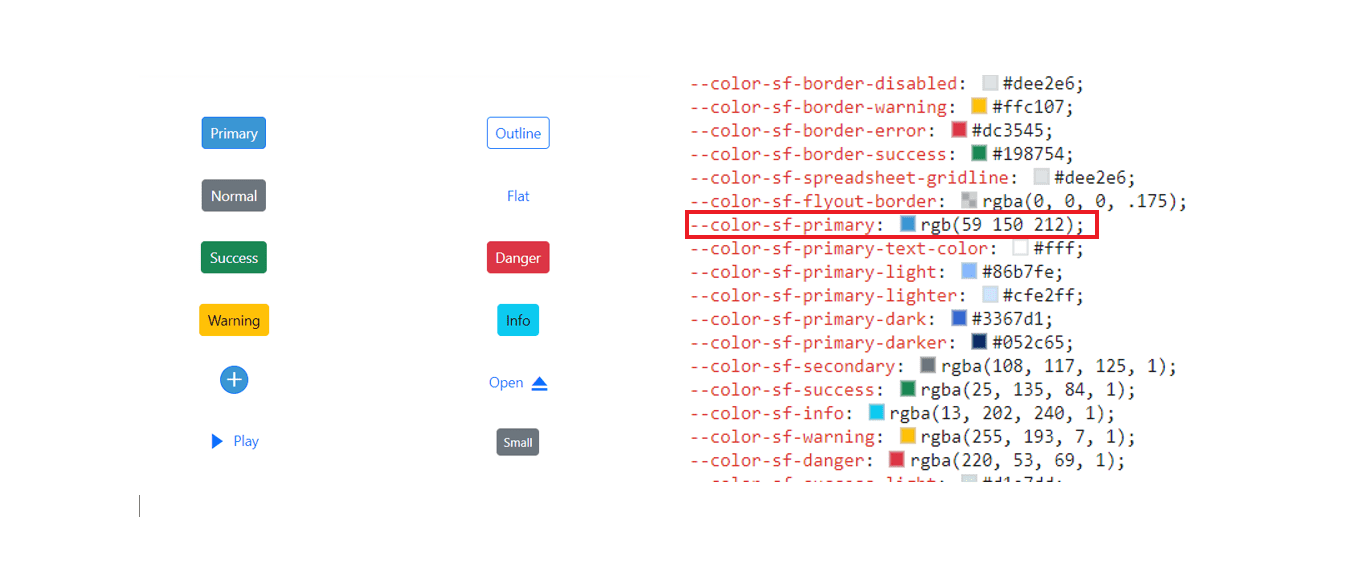
Example for Tailwind 3.4 customization using CSS class.
import * as React from 'react';
import * as ReactDom from 'react-dom';
import { ButtonComponent } from '@syncfusion/ej2-react-buttons';
import { enableRipple } from '@syncfusion/ej2-base';
enableRipple(true);
function App() {
return (<div>
{/* Primary Button - Used to represent a primary action. */}
<ButtonComponent cssClass='e-primary'>button</ButtonComponent>
</div>);
}
export default App;
ReactDom.render(<App />, document.getElementById('button'));import {ButtonComponent} from '@syncfusion/ej2-react-buttons';
import { enableRipple } from '@syncfusion/ej2-base';
import * as React from 'react';
import * as ReactDom from 'react-dom';
enableRipple(true);
function App() {
return (
<div>
{ /* Primary Button - Used to represent a primary action. */ }
<ButtonComponent cssClass='e-primary'>Button</ButtonComponent>
</div>
);
}
export default App;
ReactDom.render(<App />,document.getElementById('button'));:root {
--color-sf-primary-bg-color: '#a5b4fc';
}
button {
margin: 25px 5px 20px 20px;
}
#loader {
color: #008cff;
height: 40px;
left: 45%;
position: absolute;
top: 45%;
width: 30%;
}Default Tailwind 3.4 primary value
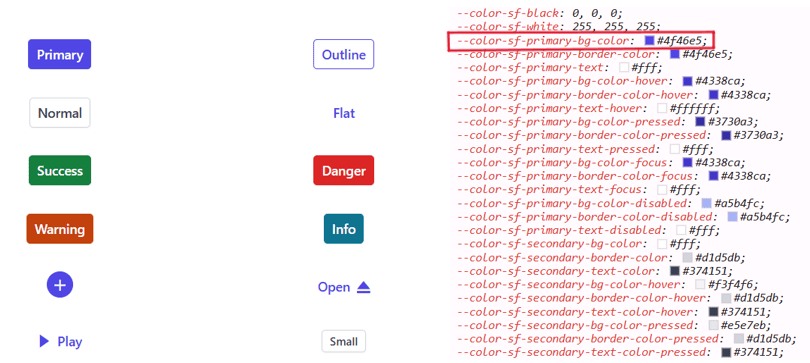
Customized Tailwind 3.4 primary value
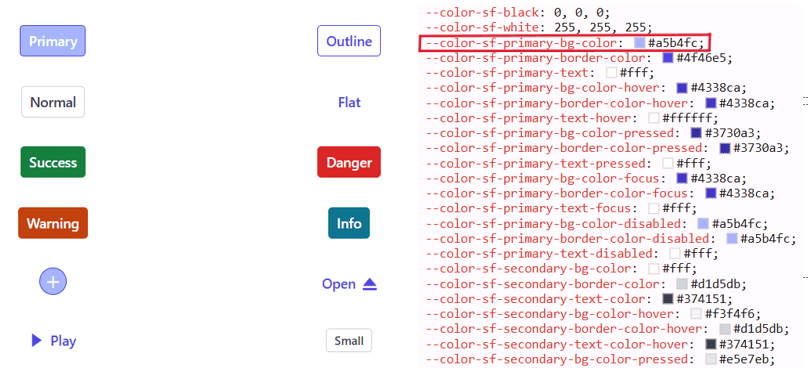
With this CSS variable support, you can effortlessly customize the color variable values for Syncfusion® React Components.
Switching Light and Dark mode with CSS variables
Modern themes make it simple to toggle between light and dark modes by adjusting a single CSS class. Each theme’s CSS file contains separate class selectors for light and dark modes, enabling seamless switching as needed within your application.
import * as React from 'react';
import * as ReactDom from 'react-dom';
import { useState } from 'react';
import { ButtonComponent, CheckBoxComponent } from '@syncfusion/ej2-react-buttons';
import { enableRipple } from '@syncfusion/ej2-base';
enableRipple(true);
function App() {
const [isChecked, setIsChecked] = useState(false);
const handleCheckboxChange = (event) => {
setIsChecked(event.checked);
// Add or remove the classes on the body element based on the checkbox state
const body = document.body;
if (event.checked) {
body.classList.add('dark');
body.classList.add('e-dark-mode');
} else {
body.classList.remove('dark');
body.classList.remove('e-dark-mode');
}
};
return (<div>
{/* Primary Button - Used to represent a primary action. */}
<CheckBoxComponent label="Enable Darkmode" checked={isChecked} change={handleCheckboxChange}/><br/>
<ButtonComponent cssClass='e-primary'>button</ButtonComponent>
{/* Success Button - Used to represent a positive action. */}
<ButtonComponent cssClass='e-success'>button</ButtonComponent>
{/* Info Button - Used to represent an informative action. */}
<ButtonComponent cssClass='e-info'>button</ButtonComponent>
{/* Warning Button - Used to represent an action with caution.*/}
<ButtonComponent cssClass='e-warning'>button</ButtonComponent>
{/* Danger Button - Used to represent a negative action.*/}
<ButtonComponent cssClass='e-danger'>button</ButtonComponent>
</div>);
}
export default App;
ReactDom.render(<App />, document.getElementById('button'));import {ButtonComponent, CheckBoxComponent} from '@syncfusion/ej2-react-buttons';
import { enableRipple } from '@syncfusion/ej2-base';
import { ChangeEventArgs } from '@syncfusion/ej2-buttons';
import * as React from 'react';
import * as ReactDom from 'react-dom';
import { useState } from 'react';
enableRipple(true);
function App() {
const [isChecked, setIsChecked] = useState(false);
const handleCheckboxChange = (event: ChangeEventArgs) => {
const checked = event.checked ?? false;
setIsChecked(checked);
// Add or remove the class on the body element based on the checkbox state
if (checked) {
document.body.classList.add('dark');
document.body.classList.add('e-dark-mode');
} else {
document.body.classList.remove('dark');
document.body.classList.remove('e-dark-mode');
}
};
return (
<div>
{ /* checkbox - Used to represent checkbox. */ }
<CheckBoxComponent label="Enable Darkmode" checked={isChecked} change={handleCheckboxChange}/><br/>
{ /* Primary Button - Used to represent a primary action. */ }
<ButtonComponent cssClass='e-primary'>Button</ButtonComponent>
{ /* Success Button - Used to represent a positive action. */ }
<ButtonComponent cssClass='e-success'>Button</ButtonComponent>
{ /* Info Button - Used to represent an informative action. */ }
<ButtonComponent cssClass='e-info'>Button</ButtonComponent>
{ /* Warning Button - Used to represent an action with caution.*/ }
<ButtonComponent cssClass='e-warning'>Button</ButtonComponent>
{ /* Danger Button - Used to represent a negative action.*/ }
<ButtonComponent cssClass='e-danger'>Button</ButtonComponent>
</div>
);
}
export default App;
ReactDom.render(<App />,document.getElementById('button'));Mode switching in Fluent 2 theme
Fluent 2 also supports both light and dark variants. The theme’s CSS contains class selectors for switching between these modes, as demonstrated in the preview below.
import * as React from 'react';
import * as ReactDom from 'react-dom';
import { useState } from 'react';
import { ButtonComponent, CheckBoxComponent } from '@syncfusion/ej2-react-buttons';
import { enableRipple } from '@syncfusion/ej2-base';
enableRipple(true);
function App() {
const [isChecked, setIsChecked] = useState(false);
const handleCheckboxChange = (event) => {
setIsChecked(event.target.checked);
// Add or remove the classes on the body element based on the checkbox state
const body = document.body;
if (event.target.checked) {
body.classList.add('dark');
body.classList.add('e-dark-mode');
} else {
body.classList.remove('dark');
body.classList.remove('e-dark-mode');
}
};
return (<div>
{/* Primary Button - Used to represent a primary action. */}
<CheckBoxComponent label="Enable Darkmode" checked={isChecked} onChange={handleCheckboxChange}/><br/>
<ButtonComponent cssClass='e-primary'>button</ButtonComponent>
{/* Success Button - Used to represent a positive action. */}
<ButtonComponent cssClass='e-success'>button</ButtonComponent>
{/* Info Button - Used to represent an informative action. */}
<ButtonComponent cssClass='e-info'>button</ButtonComponent>
{/* Warning Button - Used to represent an action with caution.*/}
<ButtonComponent cssClass='e-warning'>button</ButtonComponent>
{/* Danger Button - Used to represent a negative action.*/}
<ButtonComponent cssClass='e-danger'>button</ButtonComponent>
</div>);
}
export default App;
ReactDom.render(<App />, document.getElementById('button'));import {ButtonComponent, CheckBoxComponent} from '@syncfusion/ej2-react-buttons';
import { enableRipple } from '@syncfusion/ej2-base';
import * as React from 'react';
import * as ReactDom from 'react-dom';
import { useState } from 'react';
enableRipple(true);
function App() {
const [isChecked, setIsChecked] = useState(false);
const handleCheckboxChange = (event: React.ChangeEvent<HTMLInputElement>) => {
setIsChecked(event.target.checked);
// Add or remove the class on the body element based on the checkbox state
if (event.target.checked) {
document.body.classList.add('dark');
document.body.classList.add('e-dark-mode');
} else {
document.body.classList.remove('dark');
document.body.classList.remove('e-dark-mode');
}
};
return (
<div>
{ /* checkbox - Used to represent checkbox. */ }
<CheckBoxComponent label="Enable Darkmode" checked={isChecked} onChange={handleCheckboxChange}/><br/>
{ /* Primary Button - Used to represent a primary action. */ }
<ButtonComponent cssClass='e-primary'>Button</ButtonComponent>
{ /* Success Button - Used to represent a positive action. */ }
<ButtonComponent cssClass='e-success'>Button</ButtonComponent>
{ /* Info Button - Used to represent an informative action. */ }
<ButtonComponent cssClass='e-info'>Button</ButtonComponent>
{ /* Warning Button - Used to represent an action with caution.*/ }
<ButtonComponent cssClass='e-warning'>Button</ButtonComponent>
{ /* Danger Button - Used to represent a negative action.*/ }
<ButtonComponent cssClass='e-danger'>Button</ButtonComponent>
</div>
);
}
export default App;
ReactDom.render(<App />,document.getElementById('button'));Mode switching in Bootstrap 5.3 theme
Bootstrap 5.3 themes also offer separate class selectors for its light and dark variants, which can be switched at runtime.
import * as React from 'react';
import * as ReactDom from 'react-dom';
import { useState } from 'react';
import { ButtonComponent, CheckBoxComponent } from '@syncfusion/ej2-react-buttons';
import { enableRipple } from '@syncfusion/ej2-base';
enableRipple(true);
function App() {
const [isChecked, setIsChecked] = useState(false);
const handleCheckboxChange = (event) => {
setIsChecked(event.target.checked);
// Add or remove the classes on the body element based on the checkbox state
const body = document.body;
if (event.target.checked) {
body.classList.add('dark');
body.classList.add('dark');
} else {
body.classList.remove('e-dark-mode');
body.classList.remove('e-dark-mode');
}
};
return (<div>
{/* Primary Button - Used to represent a primary action. */}
<CheckBoxComponent label="Enable Darkmode" checked={isChecked} onChange={handleCheckboxChange}/><br/>
<ButtonComponent cssClass='e-primary'>button</ButtonComponent>
{/* Success Button - Used to represent a positive action. */}
<ButtonComponent cssClass='e-success'>button</ButtonComponent>
{/* Info Button - Used to represent an informative action. */}
<ButtonComponent cssClass='e-info'>button</ButtonComponent>
{/* Warning Button - Used to represent an action with caution.*/}
<ButtonComponent cssClass='e-warning'>button</ButtonComponent>
{/* Danger Button - Used to represent a negative action.*/}
<ButtonComponent cssClass='e-danger'>button</ButtonComponent>
</div>);
}
export default App;
ReactDom.render(<App />, document.getElementById('button'));import {ButtonComponent, CheckBoxComponent} from '@syncfusion/ej2-react-buttons';
import { enableRipple } from '@syncfusion/ej2-base';
import * as React from 'react';
import * as ReactDom from 'react-dom';
import { useState } from 'react';
enableRipple(true);
function App() {
const [isChecked, setIsChecked] = useState(false);
const handleCheckboxChange = (event: React.ChangeEvent<HTMLInputElement>) => {
setIsChecked(event.target.checked);
// Add or remove the class on the body element based on the checkbox state
if (event.target.checked) {
document.body.classList.add('dark');
document.body.classList.add('e-dark-mode');
} else {
document.body.classList.remove('dark');
document.body.classList.remove('e-dark-mode');
}
};
return (
<div>
{ /* checkbox - Used to represent checkbox. */ }
<CheckBoxComponent label="Enable Darkmode" checked={isChecked} onChange={handleCheckboxChange}/><br/>
{ /* Primary Button - Used to represent a primary action. */ }
<ButtonComponent cssClass='e-primary'>Button</ButtonComponent>
{ /* Success Button - Used to represent a positive action. */ }
<ButtonComponent cssClass='e-success'>Button</ButtonComponent>
{ /* Info Button - Used to represent an informative action. */ }
<ButtonComponent cssClass='e-info'>Button</ButtonComponent>
{ /* Warning Button - Used to represent an action with caution.*/ }
<ButtonComponent cssClass='e-warning'>Button</ButtonComponent>
{ /* Danger Button - Used to represent a negative action.*/ }
<ButtonComponent cssClass='e-danger'>Button</ButtonComponent>
</div>
);
}
export default App;
ReactDom.render(<App />,document.getElementById('button'));Mode switching in Tailwind 3.4 theme
Tailwind 3.4 provides class selectors for both light and dark modes. Switch between them as shown in the following preview.
import * as React from 'react';
import * as ReactDom from 'react-dom';
import { useState } from 'react';
import { ButtonComponent, CheckBoxComponent } from '@syncfusion/ej2-react-buttons';
import { enableRipple } from '@syncfusion/ej2-base';
enableRipple(true);
function App() {
const [isChecked, setIsChecked] = useState(false);
const handleCheckboxChange = (event) => {
setIsChecked(event.target.checked);
// Add or remove the classes on the body element based on the checkbox state
const body = document.body;
if (event.target.checked) {
body.classList.add('dark');
body.classList.add('dark');
} else {
body.classList.remove('e-dark-mode');
body.classList.remove('e-dark-mode');
}
};
return (<div>
{/* Primary Button - Used to represent a primary action. */}
<CheckBoxComponent label="Enable Darkmode" checked={isChecked} onChange={handleCheckboxChange}/><br/>
<ButtonComponent cssClass='e-primary'>button</ButtonComponent>
{/* Success Button - Used to represent a positive action. */}
<ButtonComponent cssClass='e-success'>button</ButtonComponent>
{/* Info Button - Used to represent an informative action. */}
<ButtonComponent cssClass='e-info'>button</ButtonComponent>
{/* Warning Button - Used to represent an action with caution.*/}
<ButtonComponent cssClass='e-warning'>button</ButtonComponent>
{/* Danger Button - Used to represent a negative action.*/}
<ButtonComponent cssClass='e-danger'>button</ButtonComponent>
</div>);
}
export default App;
ReactDom.render(<App />, document.getElementById('button'));import {ButtonComponent, CheckBoxComponent} from '@syncfusion/ej2-react-buttons';
import { enableRipple } from '@syncfusion/ej2-base';
import * as React from 'react';
import * as ReactDom from 'react-dom';
import { useState } from 'react';
enableRipple(true);
function App() {
const [isChecked, setIsChecked] = useState(false);
const handleCheckboxChange = (event: React.ChangeEvent<HTMLInputElement>) => {
setIsChecked(event.target.checked);
// Add or remove the class on the body element based on the checkbox state
if (event.target.checked) {
document.body.classList.add('dark');
document.body.classList.add('e-dark-mode');
} else {
document.body.classList.remove('dark');
document.body.classList.remove('e-dark-mode');
}
};
return (
<div>
{ /* checkbox - Used to represent checkbox. */ }
<CheckBoxComponent label="Enable Darkmode" checked={isChecked} onChange={handleCheckboxChange}/><br/>
{ /* Primary Button - Used to represent a primary action. */ }
<ButtonComponent cssClass='e-primary'>Button</ButtonComponent>
{ /* Success Button - Used to represent a positive action. */ }
<ButtonComponent cssClass='e-success'>Button</ButtonComponent>
{ /* Info Button - Used to represent an informative action. */ }
<ButtonComponent cssClass='e-info'>Button</ButtonComponent>
{ /* Warning Button - Used to represent an action with caution.*/ }
<ButtonComponent cssClass='e-warning'>Button</ButtonComponent>
{ /* Danger Button - Used to represent a negative action.*/ }
<ButtonComponent cssClass='e-danger'>Button</ButtonComponent>
</div>
);
}
export default App;
ReactDom.render(<App />,document.getElementById('button'));How to switch dark mode?
To activate dark mode, just append the e-dark-mode class to the body section of your application for both Material 3, Fluent 2, Bootstrap 5.3 and Tailwind 3.4 themes. Once applied, the theme seamlessly switches to dark mode. Please refer to the example image below for visual guidance.
Material 3 dark mode
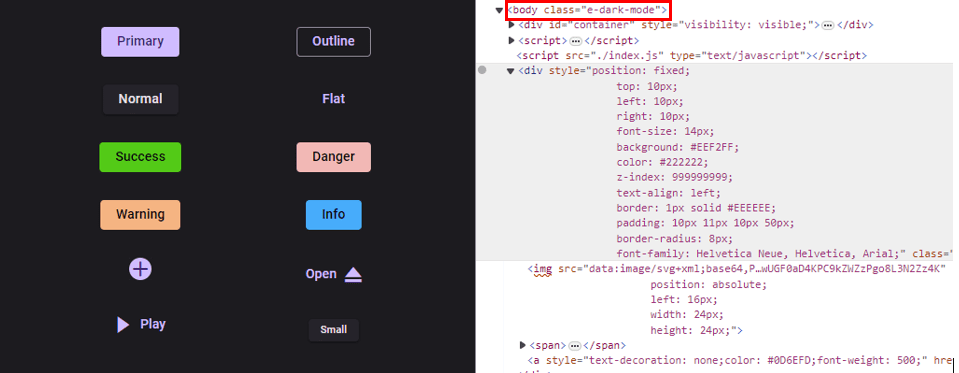
Fluent 2 dark mode
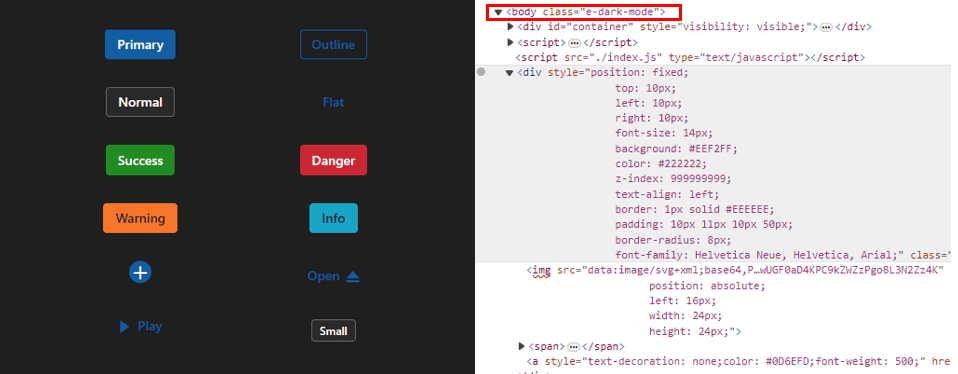
Bootstrap 5.3 dark mode
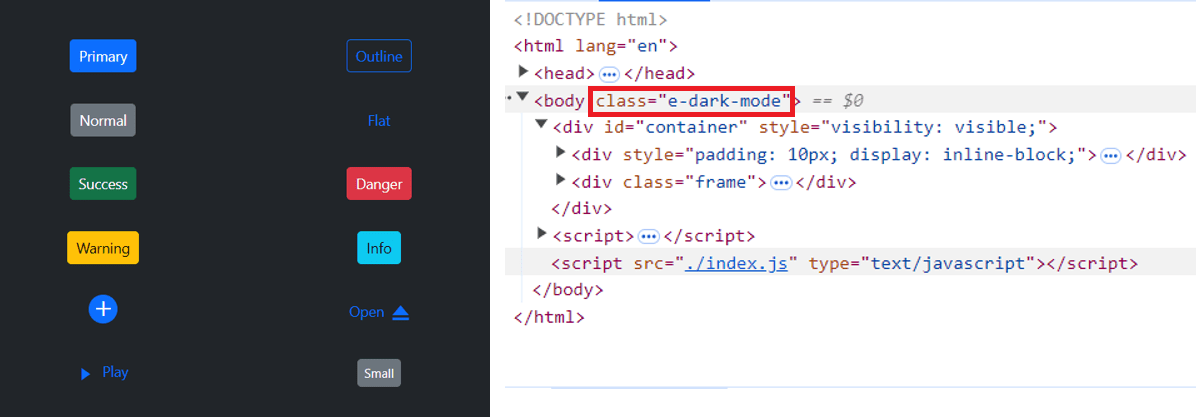
Tailwind 3.4 dark mode
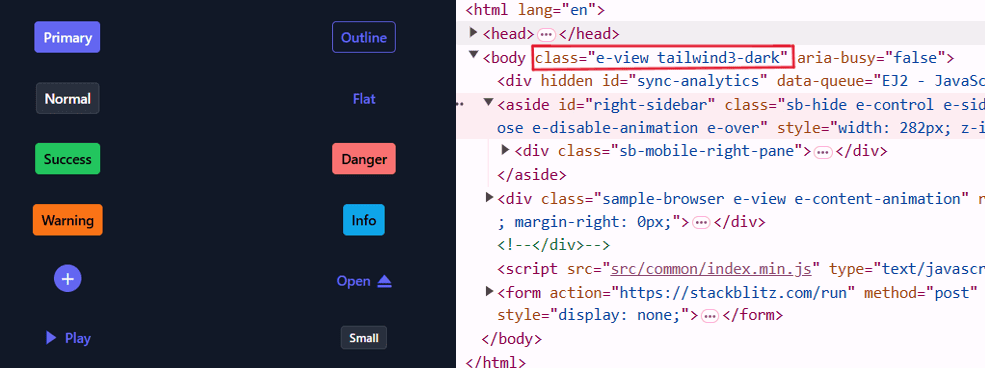
ThemeStudio Application
The ThemeStudio application now includes seamless integration with the Material 3 and Fluent 2 themes, offering a comprehensive solution for customization requirements. This enhancement enables users to effortlessly customize and personalize their themes.
Access the Syncfusion® ThemeStudio application, featuring our themes, via the following link: Link to Syncfusion® ThemeStudio