PostgreSQL in EJ2 JavaScript Pivotview control
6 Jul 20237 minutes to read
This section describes how to consume data from PostgreSQL database using Microsoft Npgsql and bind it to the Pivot Table via a Web API controller.
Create a Web API service to fetch PostgreSQL data
1. Open Visual Studio and create an ASP.NET Core Web App project type, naming it MyWebService. To create an ASP.NET Core Web application, follow the document link.
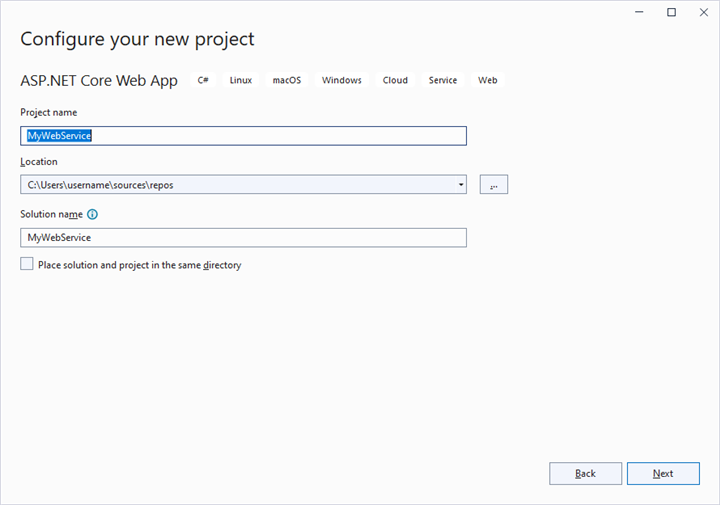
2. To connect a PostgreSQL Server using the Npgsql in our application, we need to install the Npgsql.EntityFrameworkCore.PostgreSQL NuGet package. To do so, open the NuGet package manager of the project solution, search for the package Npgsql.EntityFrameworkCore.PostgreSQL and install it.
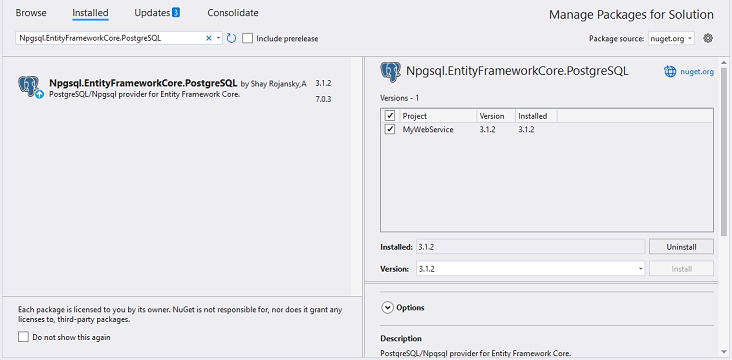
3. Create a Web API controller (aka, PivotController.cs) file under Controllers folder that helps to establish data communication with the Pivot Table.
4. In the Web API controller (aka, PivotController), NpgsqlConnection helps to connect the PostgreSQL database. Next, using NpgsqlCommand and NpgsqlDataAdapter you can process the desired PostgreSQL query string and retrieve data from the database. The Fill method of the NpgsqlDataAdapter is used to populate the retrieved data into a DataTable as shown in the following code snippet.
using Microsoft.AspNetCore.Mvc;
using Newtonsoft.Json;
using System.Data;
using Npgsql;
namespace MyWebService.Controllers
{
[ApiController]
[Route("[controller]")]
public class PivotController : ControllerBase
{
public dynamic GetPostgreSQLResult()
{
// Replace with your own connection string.
NpgsqlConnection connection = new NpgsqlConnection("<Enter your valid connection string here>");
connection.Open();
NpgsqlCommand cmd = new NpgsqlCommand("SELECT * FROM tablename", connection);
NpgsqlDataAdapter da = new NpgsqlDataAdapter(cmd);
DataTable dt = new DataTable();
da.Fill(dt);
connection.Close();
return dt;
}
}
}5. In the Get() method of the PivotController.cs file, the GetPostgreSQLResult method is used to retrieve the PostgreSQL data as a DataTable, which is then serialized into JSON using JsonConvert.SerializeObject().
using Microsoft.AspNetCore.Mvc;
using Newtonsoft.Json;
using System.Data;
using Npgsql;
namespace MyWebService.Controllers
{
[ApiController]
[Route("[controller]")]
public class PivotController : ControllerBase
{
[HttpGet(Name = "GetPostgreSQLResult")]
public object Get()
{
return JsonConvert.SerializeObject(GetPostgreSQLResult());
}
public dynamic GetPostgreSQLResult()
{
// Replace with your own connection string.
NpgsqlConnection connection = new NpgsqlConnection("<Enter your valid connection string here>");
connection.Open();
NpgsqlCommand cmd = new NpgsqlCommand("SELECT * FROM tablename", connection);
NpgsqlDataAdapter da = new NpgsqlDataAdapter(cmd);
DataTable dt = new DataTable();
da.Fill(dt);
connection.Close();
return dt;
}
}
}6. Run the web application and it will be hosted within the URL https://localhost:44378/.
7. Finally, the retrieved data from PostgreSQL database which is in the form of JSON can be found in the Web API controller available in the URL link https://localhost:44378/Pivot, as shown in the browser page below.
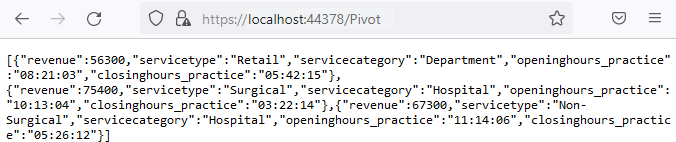
Connecting the Pivot Table to a PostgreSQL database using the Web API service
1. Create a simple Javascript Pivot Table by following the “Getting Started” documentation link.
2. Map the hosted Web API’s URL link https://localhost:44378/Pivot to the Pivot Table component in index.js by using the url property under dataSourceSettings.
import { PivotView, FieldList } from '@syncfusion/ej2-pivotview';
PivotView.Inject(FieldList);
let pivotObj: PivotView = new PivotView({
dataSourceSettings: {
url: 'https://localhost:44378/Pivot',
//Other codes here...
}
});
pivotObj.appendTo('#PivotView');3. Frame and set the report based on the data retrieved from the PostgreSQL database.
import { PivotView, FieldList } from '@syncfusion/ej2-pivotview';
PivotView.Inject(FieldList);
let pivotObj: PivotView = new PivotView({
dataSourceSettings: {
url: 'https://localhost:44378/Pivot',
enableSorting: true,
columns: [{ name: 'openinghours_practice' }, { name: 'closinghours_practice' }],
values: [{ name: 'revenue' }],
rows: [{ name: 'servicetype' }, { name: 'servicecategory' }]
},
showFieldList: true,
width: '100%',
height: 350,
});
pivotObj.appendTo('#PivotView');When you run the sample, the resulting pivot table will look like this:
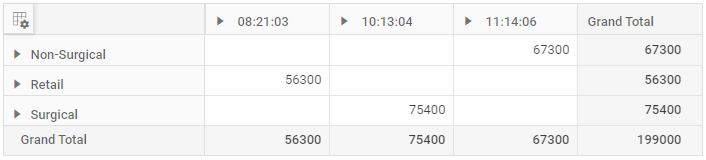
Explore our Javascript Pivot Table sample and ASP.NET Core Web Application to extract data from a PostgreSQL database and bind to the Pivot Table in this GitHub repository.