Elasticsearch in EJ2 JavaScript Pivotview control
23 Jun 20235 minutes to read
This section describes how to retrieve data from Elasticsearch database using Nest and bind it to the Pivot Table via a Web API controller.
Create a Web API service to fetch Elasticsearch data
1. Open Visual Studio and create an ASP.NET Core Web App project type, naming it MyWebService. To create an ASP.NET Core Web application, follow the document link.
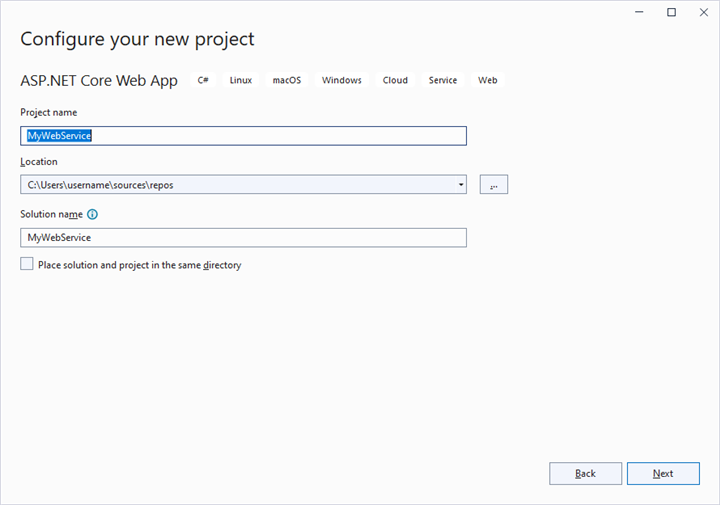
2. To connect a Elasticsearch Server using the NEST in our application, we need to install the NEST NuGet package. To do so, open the NuGet package manager of the project solution, search for the package NEST and install it.
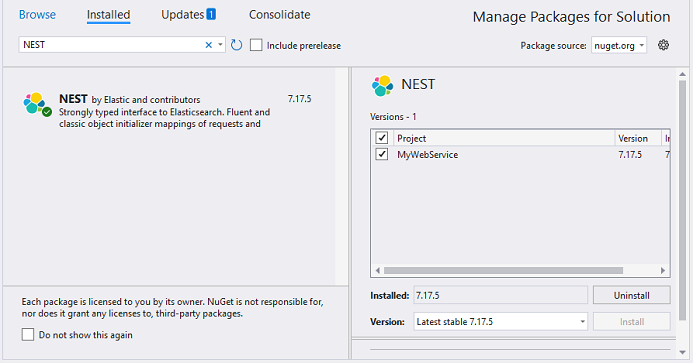
3. Create a Web API controller (aka, PivotController.cs) file under Controllers folder that helps to establish data communication with the Pivot Table.
4. In the Web API controller (aka, PivotController), ElasticClient helps to connect the Elasticsearch database. Next, using Search method you can query your Elasticsearch index and retrieve results from the database.
5. In the Get() method of the PivotController.cs file, the FetchElasticsearchData method is used to retrieve the Elasticsearch data, which is then serialized into JSON using JsonConvert.SerializeObject().
using Microsoft.AspNetCore.Mvc;
using Nest;
using Newtonsoft.Json;
namespace MyWebService.Controllers
{
[ApiController]
[Route("[controller]")]
public class PivotController : ControllerBase
{
[HttpGet(Name = "GetElasticSearchData")]
public object Get()
{
return JsonConvert.SerializeObject(FetchElasticsearchData());
}
private static object FetchElasticsearchData()
{
// Replace with your own connection string.
var connectionString = "<Enter your valid connection string here>";
var uri = new Uri(connectionString);
var connectionSettings = new ConnectionSettings(uri);
var client = new ElasticClient(connectionSettings);
var searchResponse = client.Search<object>(s => s
.Index("product")
.Size(1000)
);
return searchResponse.Documents;
}
}
}6. Run the web application and it will be hosted within the URL https://localhost:44323.
7. Finally, the retrieved data from Elasticsearch database which is in the form of JSON can be found in the Web API controller available in the URL link https://localhost:44323/Pivot, as shown in the browser page below.
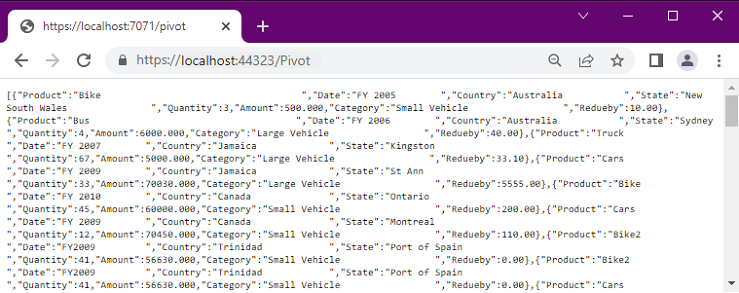
Connecting the Pivot Table to a Elasticsearch database using the Web API service
1. Create a simple Javascript Pivot Table by following the “Getting Started” documentation link.
2. Map the hosted Web API’s URL link https://localhost:44323/Pivot to the Pivot Table in index.js by using the url property under dataSourceSettings.
var pivotObj = new ej.pivotview.PivotView({
dataSourceSettings: {
url: 'https://localhost:44323/Pivot',
//Other codes here...
}
});
pivotObj.appendTo('#PivotView');3. Frame and set the report based on the data retrieved from the Elasticsearch database.
var pivotObj = new ej.pivotview.PivotView({
dataSourceSettings: {
url: 'https://localhost:44323/Pivot',
expandAll: false,
enableSorting: true,
columns: [{ name: 'Product' }],
values: [{ name: 'Quantity' }, { name: 'Amount', caption: 'Sold Amount' }],
rows: [{ name: 'Country' }, { name: 'State' }],
formatSettings: [{ name: 'Amount', format: 'C0' }],
filters: []
},
showFieldList: true,
width: '100%'
});
pivotObj.appendTo('#PivotView');When you run the sample, the resulting pivot table will look like this:
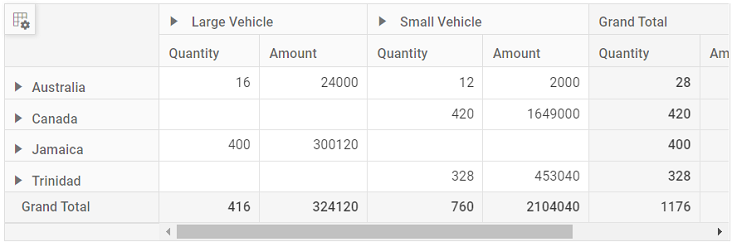
Explore our Javascript Pivot Table sample and ASP.NET Core Web Application to extract data from a Elasticsearch database and bind to the Pivot Table in this GitHub repository.