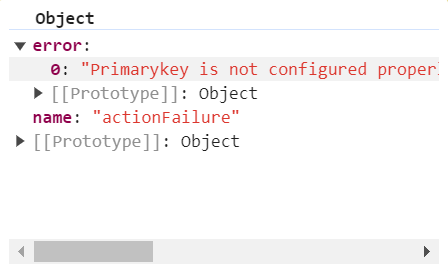Es5 getting started in EJ2 JavaScript Gantt control
29 Oct 202524 minutes to read
This section explains you the steps required to create a simple Essential® JS 2 Gantt chart in a JavaScript application and demonstrates its basic features.
Ready to streamline your Syncfusion® JavaScript development? Discover the full potential of Syncfusion® JavaScript controls with Syncfusion® AI Coding Assistant. Effortlessly integrate, configure, and enhance your projects with intelligent, context-aware code suggestions, streamlined setups, and real-time insights—all seamlessly integrated into your preferred AI-powered IDEs like VS Code, Cursor, Syncfusion® CodeStudio and more. Explore Syncfusion® AI Coding Assistant
Dependencies
Following is the list of dependencies to use the Gantt with all features:
|-- @syncfusion/ej2-gantt
|-- @syncfusion/ej2-base
|-- @syncfusion/ej2-data
|-- @syncfusion/ej2-buttons
|-- @syncfusion/ej2-popups
|-- @syncfusion/ej2-navigations
|-- @syncfusion/ej2-lists
|-- @syncfusion/ej2-dropdowns
|-- @syncfusion/ej2-inputs
|-- @syncfusion/ej2-calendars
|-- @syncfusion/ej2-layouts
|-- @syncfusion/ej2-richtexteditor
|-- @syncfusion/ej2-grids
|-- @syncfusion/ej2-treegrid
|-- @syncfusion/ej2-excel-export
|-- @syncfusion/ej2-file-utils
|-- @syncfusion/ej2-compression
|-- @syncfusion/ej2-pdf-export
|-- @syncfusion/ej2-splitbuttonsSetup for local environment
Refer to the following steps to setup your local environment:
Step 1: Create a root folder myapp for your application.
Step 2: Create myapp/resources folder to store local scripts and styles files.
Step 3: Create myapp/index.js and myapp/index.html files for initializing Essential® JS 2 Gantt control.
Adding Syncfusion® resources
The Essential® JS 2 Gantt control can be initialized by using either of the following ways:
- Using local script and style.
- Using CDN link for script and style.
Using local script and style
You can get the global scripts and styles from the Essential Studio® JavaScript (Essential® JS 2) build installed location.
After installing the Essential® JS 2 product build, you can copy the Gantt and its dependencies scripts and style file into the resources/scripts and resources/styles folder.
Refer to the following code to find the location of Gantt script and style file.
Syntax:
Script:
**(installed location)**/Syncfusion/Essential Studio/{RELEASE_VERSION}/Essential JS 2/{PACKAGE_NAME}/dist/global/{PACKAGE_NAME}.min.jsStyles:
**(installed location)**/Syncfusion/Essential Studio/{RELEASE_VERSION}/Essential JS 2/{PACKAGE_NAME}/styles/material.css
Example:
Script:
C:/Program Files (x86)/Syncfusion/Essential Studio/26.1.35/Essential JS 2/ej2-gantt/dist/global/ej2-gantt.min.jsStyles:
C:/Program Files (x86)/Syncfusion/Essential Studio/26.1.35/Essential JS 2/ej2-gantt/styles/material.css
After copying the files, then you can refer the gantt’s scripts and styles into the index.html file.
The below html code example shows the minimal dependency for Gantt.
<!DOCTYPE html>
<html xmlns="http://www.w3.org/1999/xhtml">
<head>
<title>Essential JS 2 Gantt</title>
<!-- Essential JS 2 gantt's dependent material theme -->
<link href="resources/base/styles/material.css" rel="stylesheet" type="text/css"/>
<link href="resources/buttons/styles/material.css" rel="stylesheet" type="text/css"/>
<link href="resources/popups/styles/material.css" rel="stylesheet" type="text/css"/>
<link href="resources/navigations/styles/material.css" rel="stylesheet" type="text/css"/>
<link href="resources/notifications/styles/material.css" rel="stylesheet" type="text/css"/>
<link href="resources/lists/styles/material.css" rel="stylesheet" type="text/css"/>
<link href="resources/dropdowns/styles/material.css" rel="stylesheet" type="text/css"/>
<link href="resources/inputs/styles/material.css" rel="stylesheet" type="text/css"/>
<link href="resources/calendars/styles/material.css" rel="stylesheet" type="text/css"/>
<link href="resources/layouts/styles/material.css" rel="stylesheet" type="text/css"/>
<link href="resources/richtexteditor/styles/material.css" rel="stylesheet" type="text/css"/>
<link href="resources/grids/styles/material.css" rel="stylesheet" type="text/css"/>
<link href="resources/treegrid/styles/material.css" rel="stylesheet" type="text/css"/>
<!-- Essential JS 2 material theme -->
<link href="resources/gantt/styles/material.css" rel="stylesheet" type="text/css"/>
<!-- Essential JS 2 Gantt's dependent scripts -->
<script src="resources/scripts/ej2-base.min.js" type="text/javascript"></script>
<script src="resources/scripts/ej2-data.min.js" type="text/javascript"></script>
<script src="resources/scripts/ej2-buttons.min.js" type="text/javascript"></script>
<script src="resources/scripts/ej2-popups.min.js" type="text/javascript"></script>
<script src="resources/scripts/ej2-navigations.min.js" type="text/javascript"></script>
<script src="resources/scripts/ej2-notifications.min.js" type="text/javascript"></script>
<script src="resources/scripts/ej2-lists.min.js" type="text/javascript"></script>
<script src="resources/scripts/ej2-dropdowns.min.js" type="text/javascript"></script>
<script src="resources/scripts/ej2-inputs.min.js" type="text/javascript"></script>
<script src="resources/scripts/ej2-calendars.min.js" type="text/javascript"></script>
<script src="resources/scripts/ej2-layouts.min.js" type="text/javascript"></script>
<script src="resources/scripts/ej2-richtexteditor.min.js" type="text/javascript"></script>
<script src="resources/scripts/ej2-grids.min.js" type="text/javascript"></script>
<script src="resources/scripts/ej2-treegrid.min.js" type="text/javascript"></script>
<script src="resources/scripts/ej2-excel-export.min.js" type="text/javascript"></script>
<script src="resources/scripts/ej2-file-utils.min.js" type="text/javascript"></script>
<script src="resources/scripts/ej2-compression.min.js" type="text/javascript"></script>
<script src="resources/scripts/ej2-pdf-export.min.js" type="text/javascript"></script>
<script src="resources/scripts/ej2-splitbuttons.min.js" type="text/javascript"></script>
<!-- Essential JS 2 Gantt's global script -->
<script src="resources/scripts/ej2-gantt.min.js" type="text/javascript"></script>
</head>
<body>
<!-- Add the HTML <div> element for Gantt -->
<div id="Gantt"></div>
<script src="index.js" type="text/javascript"></script>
</body>
</html>Using CDN link for script and style
Using CDN link, you can directly refer to the Gantt control’s script and style in the index.html.
Refer to the Gantt’s CDN links as follows.
Syntax:
Script:
http://cdn.syncfusion.com/ej2/{RELEASE_VERSION}/{PACKAGE_NAME}/dist/global/{PACKAGE_NAME}.min.jsStyles:
http://cdn.syncfusion.com/ej2/{RELEASE_VERSION}/{PACKAGE_NAME}/styles/material.css
Example:
Script:
http://cdn.syncfusion.com/ej2/26.1.35/ej2-gantt/dist/global/ej2-gantt.min.jsStyles:
http://cdn.syncfusion.com/ej2/26.1.35/ej2-gantt/styles/material.css
The below html code example shows the dependency of gantt.
<!DOCTYPE html>
<html xmlns="http://www.w3.org/1999/xhtml">
<head>
<title>Essential JS 2 Gantt</title>
<!-- Essential JS 2 gantt's dependent material theme -->
<link href="http://cdn.syncfusion.com/ej2/26.1.35/ej2-base/styles/material.css" rel="stylesheet" type="text/css"/>
<link href="http://cdn.syncfusion.com/ej2/26.1.35/ej2-buttons/styles/material.css" rel="stylesheet" type="text/css"/>
<link href="http://cdn.syncfusion.com/ej2/26.1.35/ej2-popups/styles/material.css" rel="stylesheet" type="text/css"/>
<link href="http://cdn.syncfusion.com/ej2/26.1.35/ej2-navigations/styles/material.css" rel="stylesheet" type="text/css"/>
<link href="http://cdn.syncfusion.com/ej2/26.1.35/ej2-notifications/styles/material.css" rel="stylesheet" type="text/css"/>
<link href="http://cdn.syncfusion.com/ej2/26.1.35/ej2-lists/styles/material.css" rel="stylesheet" type="text/css"/>
<link href="http://cdn.syncfusion.com/ej2/26.1.35/ej2-dropdowns/styles/material.css" rel="stylesheet" type="text/css"/>
<link href="http://cdn.syncfusion.com/ej2/26.1.35/ej2-inputs/styles/material.css" rel="stylesheet" type="text/css"/>
<link href="http://cdn.syncfusion.com/ej2/26.1.35/ej2-calendars/styles/material.css" rel="stylesheet" type="text/css"/>
<link href="http://cdn.syncfusion.com/ej2/26.1.35/ej2-layouts/styles/material.css" rel="stylesheet" type="text/css"/>
<link href="http://cdn.syncfusion.com/ej2/26.1.35/ej2-richtexteditor/styles/material.css" rel="stylesheet" type="text/css"/>
<link href="http://cdn.syncfusion.com/ej2/26.1.35/ej2-grids/styles/material.css" rel="stylesheet" type="text/css"/>
<link href="http://cdn.syncfusion.com/ej2/26.1.35/ej2-treegrid/styles/material.css" rel="stylesheet" type="text/css"/>
<!-- Essential JS 2 material theme -->
<link href="http://cdn.syncfusion.com/ej2/26.1.35/ej2-gantt/styles/material.css" rel="stylesheet" type="text/css"/>
<!-- Essential JS 2 Gantt's dependent scripts -->
<script src="http://cdn.syncfusion.com/ej2/26.1.35/ej2-base/dist/global/ej2-base.min.js" type="text/javascript"></script>
<script src="http://cdn.syncfusion.com/ej2/26.1.35/ej2-data/dist/global/ej2-data.min.js" type="text/javascript"></script>
<script src="http://cdn.syncfusion.com/ej2/26.1.35/ej2-buttons/dist/global/ej2-buttons.min.js" type="text/javascript"></script>
<script src="http://cdn.syncfusion.com/ej2/26.1.35/ej2-popups/dist/global/ej2-popups.min.js" type="text/javascript"></script>
<script src="http://cdn.syncfusion.com/ej2/26.1.35/ej2-navigations/dist/global/ej2-navigations.min.js" type="text/javascript"></script>
<script src="http://cdn.syncfusion.com/ej2/26.1.35/ej2-notifications/dist/global/ej2-notifications.min.js" type="text/javascript"></script>
<script src="http://cdn.syncfusion.com/ej2/26.1.35/ej2-lists/dist/global/ej2-lists.min.js" type="text/javascript"></script>
<script src="http://cdn.syncfusion.com/ej2/26.1.35/ej2-dropdowns/dist/global/ej2-dropdowns.min.js" type="text/javascript"></script>
<script src="http://cdn.syncfusion.com/ej2/26.1.35/ej2-inputs/dist/global/ej2-inputs.min.js" type="text/javascript"></script>
<script src="http://cdn.syncfusion.com/ej2/26.1.35/ej2-calendars/dist/global/ej2-calendars.min.js" type="text/javascript"></script>
<script src="http://cdn.syncfusion.com/ej2/26.1.35/ej2-layouts/dist/global/ej2-layouts.min.js" type="text/javascript"></script>
<script src="http://cdn.syncfusion.com/ej2/26.1.35/ej2-richtexteditor/dist/global/ej2-richtexteditor.min.js" type="text/javascript"></script>
<script src="http://cdn.syncfusion.com/ej2/26.1.35/ej2-grids/dist/global/ej2-grids.min.js" type="text/javascript"></script>
<script src="http://cdn.syncfusion.com/ej2/26.1.35/ej2-treegrid/dist/global/ej2-treegrid.min.js" type="text/javascript"></script>
<script src="https://cdn.syncfusion.com/ej2/26.1.35/ej2-splitbuttons/dist/global/ej2-splitbuttons.min.js" type="text/javascript"></script>
<script src="http://cdn.syncfusion.com/ej2/26.1.35/ej2-excel-export/dist/global/ej2-excel-export.min.js" type="text/javascript"></script>
<script src="http://cdn.syncfusion.com/ej2/26.1.35/ej2-file-utils/dist/global/ej2-file-utils.min.js" type="text/javascript"></script>
<script src="http://cdn.syncfusion.com/ej2/26.1.35/ej2-compression/dist/global/ej2-compression.min.js" type="text/javascript"></script>
<script src="http://cdn.syncfusion.com/ej2/26.1.35/ej2-pdf-export/dist/global/ej2-pdf-export.min.js" type="text/javascript"></script>
<!-- Essential JS 2 Gantt's global script -->
<script src="http://cdn.syncfusion.com/ej2/26.1.35/ej2-gantt/dist/global/ej2-gantt.min.js" type="text/javascript"></script>
</head>
<body>
<!-- Add the HTML <div> element for Gantt -->
<div id="Gantt"></div>
<script src="index.js" type="text/javascript"></script>
</body>
</html>The following located script and style file contains all the Syncfusion® JavaScript (ES5) UI control resources in a single file.
Scripts: (installed location)\Syncfusion\Essential Studio\JavaScript - EJ2{RELEASE_VERSION}\Web (Essential JS 2)\JavaScript\ej2\dist\ej2.min.js
Styles: (installed location)\Syncfusion\Essential Studio\JavaScript - EJ2{RELEASE_VERSION}\Web (Essential JS 2)\JavaScript\ej2\material.css
Adding Gantt control
Now, you can add the Gantt control to the application. For getting started, add a div element to the Gantt control in index.html. Then, refer to the index.js file in the index.html file.
In this document context, ej2.min.js and material.css which includes all the Essential® JS 2 components and its dependent scripts and theme files are used.
<!DOCTYPE html>
<html xmlns="http://www.w3.org/1999/xhtml">
<head>
<title>Essential JS 2 Gantt</title>
<!-- Essential JS 2 all material theme -->
<link href="https://cdn.syncfusion.com/ej2/26.1.35/material.css" rel="stylesheet" type="text/css"/>
<!-- Essential JS 2 all script -->
<script src="http://cdn.syncfusion.com/ej2/dist/ej2.min.js" type="text/javascript"></script>
</head>
<body>
<!-- Add the HTML <div> element for Gantt -->
<div id="Gantt"></div>
<script src="index.js" type="text/javascript"></script>
</body>
</html>Place the following code in the index.js.
var ganttChart = new ej.gantt.Gantt({
dataSource: [
{
TaskID: 1,
TaskName: 'Project Initiation',
StartDate: new Date('04/02/2019'),
EndDate: new Date('04/21/2019'),
subtasks: [
{ TaskID: 2, TaskName: 'Identify Site location', StartDate: new Date('04/02/2019'), Duration: 4, Progress: 50 },
{ TaskID: 3, TaskName: 'Perform Soil test', StartDate: new Date('04/02/2019'), Duration: 4, Progress: 50 },
{ TaskID: 4, TaskName: 'Soil test approval', StartDate: new Date('04/02/2019'), Duration: 4, Progress: 50 },
]
},
{
TaskID: 5,
TaskName: 'Project Estimation',
StartDate: new Date('04/02/2019'),
EndDate: new Date('04/21/2019'),
subtasks: [
{ TaskID: 6, TaskName: 'Develop floor plan for estimation', StartDate: new Date('04/04/2019'), Duration: 3, Progress: 50 },
{ TaskID: 7, TaskName: 'List materials', StartDate: new Date('04/04/2019'), Duration: 3, Progress: 50 },
{ TaskID: 8, TaskName: 'Estimation approval', StartDate: new Date('04/04/2019'), Duration: 3, Progress: 50 }
]
},
],
height: '450px',
taskFields: {
id: 'TaskID',
name: 'TaskName',
startDate: 'StartDate',
duration: 'Duration',
progress: 'Progress',
dependency: 'Predecessor',
child: 'subtasks',
}
});
ganttChart.appendTo('#Gantt');Binding Gantt with data
Bind data with the Gantt control by using the dataSource property. It accepts an array of JavaScript object or the DataManager instance.
<!DOCTYPE html>
<html xmlns="http://www.w3.org/1999/xhtml">
<head>
<title>Essential JS 2 Gantt</title>
<!-- Essential JS 2 all material theme -->
<link href="https://cdn.syncfusion.com/ej2/26.1.35/material.css" rel="stylesheet" type="text/css"/>
<!-- Essential JS 2 all script -->
<script src="http://cdn.syncfusion.com/ej2/dist/ej2.min.js" type="text/javascript"></script>
</head>
<body>
<!-- Add the HTML <div> element for gantt -->
<div id="Gantt"></div>
<script src="index.js" type="text/javascript"></script>
</body>
</html>Place the following code in the index.js.
var ganttData = [
{
TaskID: 1,
TaskName: 'Project Initiation',
StartDate: new Date('04/02/2019'),
EndDate: new Date('04/21/2019'),
subtasks: [
{ TaskID: 2, TaskName: 'Identify Site location', StartDate: new Date('04/02/2019'), Duration: 4, Progress: 50 },
{ TaskID: 3, TaskName: 'Perform Soil test', StartDate: new Date('04/02/2019'), Duration: 4, Progress: 50 },
{ TaskID: 4, TaskName: 'Soil test approval', StartDate: new Date('04/02/2019'), Duration: 4, Progress: 50 },
]
},
{
TaskID: 5,
TaskName: 'Project Estimation',
StartDate: new Date('04/02/2019'),
EndDate: new Date('04/21/2019'),
subtasks: [
{ TaskID: 6, TaskName: 'Develop floor plan for estimation', StartDate: new Date('04/04/2019'), Duration: 3, Progress: 50 },
{ TaskID: 7, TaskName: 'List materials', StartDate: new Date('04/04/2019'), Duration: 3, Progress: 50 },
{ TaskID: 8, TaskName: 'Estimation approval', StartDate: new Date('04/04/2019'), Duration: 3, Progress: 50 }
]
},
];
var ganttChart = new ej.gantt.Gantt({dataSource: ganttData});
ganttChart.appendTo('#Gantt');Mapping task fields
The data source fields that are required to render the tasks are mapped to the Gantt control using the taskFields property.
var ganttChart = new ej.gantt.Gantt({
dataSource: ganttData,
height: '450px',
taskFields: {
id: 'TaskID',
name: 'TaskName',
startDate: 'StartDate',
duration: 'Duration',
progress: 'Progress',
dependency: 'Predecessor',
child: 'subtasks',
}
});
ganttChart.appendTo('#GanttChart');Defining columns
Gantt has an option to define columns as an array. You can customize the Gantt columns using the following properties:
-
field: Maps the data source fields to the columns. -
headerText: Changes the title of columns. -
textAlign: Changes the alignment of columns. By default, columns will be left aligned. To change the columns to right align, settextAlignto right. -
format: Formats the number and date values to standard or custom formats. Here, it is defined for the conversion of numeric values to currency.
var ganttChart = new ej.gantt.Gantt({
dataSource: ganttData,
columns: [
{ field: 'TaskID', headerText: 'Task ID', textAlign: 'Right', width: '250' },
{ field: 'TaskName', headerText: 'Task Name', width: '250' },
{ field: 'StartDate', headerText: 'Start Date', width: '250' },
{ field: 'Duration', headerText: 'Duration', width: '250' },
{ field: 'Progress', headerText: 'Progress', width: '250', format: 'C' },
],
});
ganttChart.appendTo('#Gantt');Module injection
To create a Gantt with additional features, inject the required modules. The following modules are used to extend the Gantt’s basic functionality:
-
Edit: Inject this module to use the editing feature. -
Filter: Inject this module to use the filtering feature. -
Sort: Inject this module to use the sorting feature.
These modules should be injected into the Gantt using the ej.gantt.Gantt.Inject method.
Enable editing
The editing feature enables you to edit the tasks in the Gantt control. It can be enabled by using the editSettings.allowEditing and editSettings.allowTaskbarEditing properties.
The following editing options are available to update the tasks in Gantt:
- Cell
- Dialog
- Taskbar
- Connector line
Cell editing
Modify the task details through cell editing by setting the edit mode to Auto. Inject the Edit module as follows. If the Edit module is not injected, you cannot edit the cell when a grid cell is clicked.
ej.gantt.Gantt.Inject(ej.gantt.Edit);
var ganttChart = new ej.gantt.Gantt({
dataSource: GanttData,
height:'450px',
taskFields: {
id: 'TaskID',
name: 'TaskName',
startDate: 'StartDate',
duration: 'Duration',
progress: 'Progress',
child: 'subtasks'
},
editSettings: {
allowEditing: true,
mode:'Auto'
}
});
ganttChart.appendTo('#Gantt');<!DOCTYPE html><html lang="en"><head>
<title>EJ2 Gantt</title>
<meta charset="utf-8">
<meta name="viewport" content="width=device-width, initial-scale=1.0">
<meta name="description" content="Typescript Gantt Controls">
<meta name="author" content="Syncfusion">
<link href="index.css" rel="stylesheet">
<link href="https://cdn.syncfusion.com/ej2/32.1.19/material.css" rel="stylesheet" type="text/css">
<script src="https://cdn.syncfusion.com/ej2/32.1.19/dist/ej2.min.js" type="text/javascript"></script>
<script src="es5-datasource.js" type="text/javascript"></script>
<script src="https://cdn.syncfusion.com/ej2/syncfusion-helper.js" type ="text/javascript"></script>
</head>
<body>
<div id="container">
<div id="Gantt"></div>
</div>
<script>
var ele = document.getElementById('container');
if(ele) {
ele.style.visibility = "visible";
}
</script>
<script src="index.js" type="text/javascript"></script>
</body></html>Note: When the edit mode is set to Auto, you can change the cells to editable mode by double-clicking anywhere at the TreeGrid and edit the task details in the edit dialog by double-clicking anywhere at the chart.
Dialog editing
Modify the task details through dialog by setting the edit mode to Dialog. Inject the Edit module as follows. If the Edit module is not injected, you cannot edit the task details through the edit dialog.
ej.gantt.Gantt.Inject(ej.gantt.Edit);
var ganttChart = new ej.gantt.Gantt({
dataSource: GanttData,
height:'450px',
taskFields: {
id: 'TaskID',
name: 'TaskName',
startDate: 'StartDate',
duration: 'Duration',
progress: 'Progress',
child: 'subtasks'
},
editSettings: {
allowEditing: true,
mode:'Dialog'
}
});
ganttChart.appendTo('#Gantt');<!DOCTYPE html><html lang="en"><head>
<title>EJ2 Gantt</title>
<meta charset="utf-8">
<meta name="viewport" content="width=device-width, initial-scale=1.0">
<meta name="description" content="Typescript Gantt Controls">
<meta name="author" content="Syncfusion">
<link href="index.css" rel="stylesheet">
<link href="https://cdn.syncfusion.com/ej2/32.1.19/material.css" rel="stylesheet" type="text/css">
<script src="https://cdn.syncfusion.com/ej2/32.1.19/dist/ej2.min.js" type="text/javascript"></script>
<script src="es5-datasource.js" type="text/javascript"></script>
<script src="https://cdn.syncfusion.com/ej2/syncfusion-helper.js" type ="text/javascript"></script>
</head>
<body>
<div id="container">
<div id="Gantt"></div>
</div>
<script>
var ele = document.getElementById('container');
if(ele) {
ele.style.visibility = "visible";
}
</script>
<script src="index.js" type="text/javascript"></script>
</body></html>Note: In dialog editing mode, the edit dialog will appear while performing double-click action in both TreeGrid and chart sides.
Taskbar editing
Modify the task details through user interaction such as resizing and dragging the taskbar by enabling the allowTaskbarEditing property. Inject the Edit module as follows. If the Edit module is not injected, you cannot edit the task details while dragging the taskbar.
ej.gantt.Gantt.Inject(ej.gantt.Edit);
var ganttChart = new ej.gantt.Gantt({
dataSource: GanttData,
height:'450px',
taskFields: {
id: 'TaskID',
name: 'TaskName',
startDate: 'StartDate',
duration: 'Duration',
progress: 'Progress',
child: 'subtasks'
},
editSettings: {
allowTaskbarEditing:true
}
});
ganttChart.appendTo('#Gantt');<!DOCTYPE html><html lang="en"><head>
<title>EJ2 Gantt</title>
<meta charset="utf-8">
<meta name="viewport" content="width=device-width, initial-scale=1.0">
<meta name="description" content="Typescript Gantt Controls">
<meta name="author" content="Syncfusion">
<link href="index.css" rel="stylesheet">
<link href="https://cdn.syncfusion.com/ej2/32.1.19/material.css" rel="stylesheet" type="text/css">
<script src="https://cdn.syncfusion.com/ej2/32.1.19/dist/ej2.min.js" type="text/javascript"></script>
<script src="es5-datasource.js" type="text/javascript"></script>
<script src="https://cdn.syncfusion.com/ej2/syncfusion-helper.js" type ="text/javascript"></script>
</head>
<body>
<div id="container">
<div id="Gantt"></div>
</div>
<script>
var ele = document.getElementById('container');
if(ele) {
ele.style.visibility = "visible";
}
</script>
<script src="index.js" type="text/javascript"></script>
</body></html>Dependency editing
Modify the task dependencies using mouse interactions by enabling the allowTaskbarEditing property along with mapping the task dependency data source field to the dependency property.
ej.gantt.Gantt.Inject(ej.gantt.Edit);
var ganttData = [
{
TaskID: 1,
TaskName: 'Project Initiation',
StartDate: new Date('04/02/2019'),
EndDate: new Date('04/21/2019'),
subtasks: [
{ TaskID: 2, TaskName: 'Identify Site location', StartDate: new Date('04/02/2019'), Duration: 0, Progress: 50 },
{ TaskID: 3, TaskName: 'Perform Soil test', StartDate: new Date('04/02/2019'), Duration: 4, Progress: 50 },
{ TaskID: 4, TaskName: 'Soil test approval', StartDate: new Date('04/02/2019'), Duration: 4,Predecessor:"2FS", Progress: 50 },
]
},
{
TaskID: 5,
TaskName: 'Project Estimation',
StartDate: new Date('04/02/2019'),
EndDate: new Date('04/21/2019'),
subtasks: [
{ TaskID: 6, TaskName: 'Develop floor plan for estimation', StartDate: new Date('04/04/2019'), Duration: 3, Progress: 50 },
{ TaskID: 7, TaskName: 'List materials', StartDate: new Date('04/04/2019'), Duration: 3, Progress: 50 },
{ TaskID: 8, TaskName: 'Estimation approval', StartDate: new Date('04/04/2019'), Duration: 0,Predecessor:"6SS", Progress: 50 }
]
},
];
var ganttChart = new ej.gantt.Gantt({
dataSource: ganttData,
height:'450px',
taskFields: {
id: 'TaskID',
name: 'TaskName',
startDate: 'StartDate',
duration: 'Duration',
progress: 'Progress',
dependency: 'Predecessor',
child: 'subtasks'
},
editSettings: {
allowTaskbarEditing:true
}
});
ganttChart.appendTo('#Gantt');<!DOCTYPE html><html lang="en"><head>
<title>EJ2 Gantt</title>
<meta charset="utf-8">
<meta name="viewport" content="width=device-width, initial-scale=1.0">
<meta name="description" content="Typescript Gantt Controls">
<meta name="author" content="Syncfusion">
<link href="index.css" rel="stylesheet">
<link href="https://cdn.syncfusion.com/ej2/32.1.19/material.css" rel="stylesheet" type="text/css">
<script src="https://cdn.syncfusion.com/ej2/32.1.19/dist/ej2.min.js" type="text/javascript"></script>
<script src="es5-datasource.js" type="text/javascript"></script>
<script src="https://cdn.syncfusion.com/ej2/syncfusion-helper.js" type ="text/javascript"></script>
</head>
<body>
<div id="container">
<div id="Gantt"></div>
</div>
<script>
var ele = document.getElementById('container');
if(ele) {
ele.style.visibility = "visible";
}
</script>
<script src="index.js" type="text/javascript"></script>
</body></html>Enable filtering
The filtering feature enables you to view the reduced amount of records based on filter criteria. Gantt provides the menu filtering support for each column. It can be enabled by setting the allowFiltering property to true along with injecting the Filter module as shown in the following code example. Filtering feature can also be customized using the filterSettings property.
ej.gantt.Gantt.Inject(ej.gantt.Filter);
var ganttData = [
{
TaskID: 1,
TaskName: 'Project Initiation',
StartDate: new Date('04/02/2019'),
EndDate: new Date('04/21/2019'),
subtasks: [
{ TaskID: 2, TaskName: 'Identify Site location', StartDate: new Date('04/02/2019'), Duration: 4, Progress: 50 },
{ TaskID: 3, TaskName: 'Perform Soil test', StartDate: new Date('04/02/2019'), Duration: 4, Progress: 50 },
{ TaskID: 4, TaskName: 'Soil test approval', StartDate: new Date('04/02/2019'), Duration: 4, Progress: 50 },
]
},
{
TaskID: 5,
TaskName: 'Project Estimation',
StartDate: new Date('04/02/2019'),
EndDate: new Date('04/21/2019'),
subtasks: [
{ TaskID: 6, TaskName: 'Develop floor plan for estimation', StartDate: new Date('04/04/2019'), Duration: 3, Progress: 50 },
{ TaskID: 7, TaskName: 'List materials', StartDate: new Date('04/04/2019'), Duration: 3, Progress: 50 },
{ TaskID: 8, TaskName: 'Estimation approval', StartDate: new Date('04/04/2019'), Duration: 3, Progress: 50 }
]
},
];
var ganttChart = new ej.gantt.Gantt({
dataSource: ganttData,
height:'450px',
columns: [
{ field: 'TaskID', headerText: 'Task ID', textAlign: 'Left', width: '100' },
{ field: 'TaskName', headerText: 'Task Name', width: '250' },
{ field: 'StartDate', headerText: 'Start Date', width: '150' },
{ field: 'Duration', headerText: 'Duration', width: '150' },
{ field: 'Progress', headerText: 'Progress', width: '150' },
],
taskFields: {
id: 'TaskID',
name: 'TaskName',
startDate: 'StartDate',
duration: 'Duration',
progress: 'Progress',
child: 'subtasks'
},
allowFiltering: true
});
ganttChart.appendTo('#Gantt');<!DOCTYPE html><html lang="en"><head>
<title>EJ2 Gantt</title>
<meta charset="utf-8">
<meta name="viewport" content="width=device-width, initial-scale=1.0">
<meta name="description" content="Typescript Gantt Controls">
<meta name="author" content="Syncfusion">
<link href="index.css" rel="stylesheet">
<link href="https://cdn.syncfusion.com/ej2/32.1.19/material.css" rel="stylesheet" type="text/css">
<script src="https://cdn.syncfusion.com/ej2/32.1.19/dist/ej2.min.js" type="text/javascript"></script>
<script src="es5-datasource.js" type="text/javascript"></script>
<script src="https://cdn.syncfusion.com/ej2/syncfusion-helper.js" type ="text/javascript"></script>
</head>
<body>
<div id="container">
<div id="Gantt"></div>
</div>
<script>
var ele = document.getElementById('container');
if(ele) {
ele.style.visibility = "visible";
}
</script>
<script src="index.js" type="text/javascript"></script>
</body></html>Enable sorting
The sorting feature enables you to order the records. It can be enabled by setting the allowSorting property to true. Inject the Sort module as follows. If the Sort module is not injected, you cannot sort the records when a header is clicked. The sorting feature can be customized using the sortSettings property.
ej.gantt.Gantt.Inject(ej.gantt.Sort);
var editingData = [
{
TaskID: 1,
TaskName: 'Project Initiation',
StartDate: new Date('04/02/2019'),
EndDate: new Date('04/21/2019'),
subtasks: [
{ TaskID: 2, TaskName: 'Identify Site location', StartDate: new Date('04/02/2019'), Duration: 4, Progress: 50 },
{ TaskID: 3, TaskName: 'Perform Soil test', StartDate: new Date('04/02/2019'), Duration: 4, Progress: 50 },
{ TaskID: 4, TaskName: 'Soil test approval', StartDate: new Date('04/02/2019'), Duration: 4, Progress: 50 },
]
},
{
TaskID: 5,
TaskName: 'Project Estimation',
StartDate: new Date('04/02/2019'),
EndDate: new Date('04/21/2019'),
subtasks: [
{ TaskID: 6, TaskName: 'Develop floor plan for estimation', StartDate: new Date('04/04/2019'), Duration: 3, Progress: 50 },
{ TaskID: 7, TaskName: 'List materials', StartDate: new Date('04/04/2019'), Duration: 3, Progress: 50 },
{ TaskID: 8, TaskName: 'Estimation approval', StartDate: new Date('04/04/2019'), Duration: 3, Progress: 50 }
]
},
];
var ganttChart = new ej.gantt.Gantt({
dataSource: editingData,
height:'450px',
columns: [
{ field: 'TaskID', headerText: 'Task ID', textAlign: 'Left', width: '100' },
{ field: 'TaskName', headerText: 'Task Name', width: '250' },
{ field: 'StartDate', headerText: 'Start Date', width: '150' },
{ field: 'Duration', headerText: 'Duration', width: '150' },
{ field: 'Progress', headerText: 'Progress', width: '150' },
],
allowSorting: true,
taskFields: {
id: 'TaskID',
name: 'TaskName',
startDate: 'StartDate',
duration: 'Duration',
progress: 'Progress',
child: 'subtasks'
}
});
ganttChart.appendTo('#Gantt');<!DOCTYPE html><html lang="en"><head>
<title>EJ2 Gantt</title>
<meta charset="utf-8">
<meta name="viewport" content="width=device-width, initial-scale=1.0">
<meta name="description" content="Typescript Gantt Controls">
<meta name="author" content="Syncfusion">
<link href="index.css" rel="stylesheet">
<link href="https://cdn.syncfusion.com/ej2/32.1.19/material.css" rel="stylesheet" type="text/css">
<script src="https://cdn.syncfusion.com/ej2/32.1.19/dist/ej2.min.js" type="text/javascript"></script>
<script src="es5-datasource.js" type="text/javascript"></script>
<script src="https://cdn.syncfusion.com/ej2/syncfusion-helper.js" type ="text/javascript"></script>
</head>
<body>
<div id="container">
<div id="Gantt"></div>
</div>
<script>
var ele = document.getElementById('container');
if(ele) {
ele.style.visibility = "visible";
}
</script>
<script src="index.js" type="text/javascript"></script>
</body></html>Enabling predecessors or task relationships
Predecessor or task dependency in the Gantt control is used to depict the relationship between the tasks.
- Start to Start (SS): You cannot start a task until the dependent task starts.
- Start to Finish (SF): You cannot finish a task until the dependent task finishes.
- Finish to Start (FS): You cannot start a task until the dependent task completes.
- Finish to Finish (FF): You cannot finish a task until the dependent task completes.
You can show the relationship in tasks by using thedependencyproperty as shown in the following code example.
var ganttData = [
{
TaskID: 1,
TaskName: 'Project Initiation',
StartDate: new Date('04/02/2019'),
EndDate: new Date('04/21/2019'),
subtasks: [
{ TaskID: 2, TaskName: 'Identify Site location', StartDate: new Date('04/02/2019'), Duration: 0, Progress: 50 },
{ TaskID: 3, TaskName: 'Perform Soil test', StartDate: new Date('04/02/2019'), Duration: 4, Progress: 50 },
{ TaskID: 4, TaskName: 'Soil test approval', StartDate: new Date('04/02/2019'), Duration: 4,Predecessor:"2FS", Progress: 50 },
]
},
{
TaskID: 5,
TaskName: 'Project Estimation',
StartDate: new Date('04/02/2019'),
EndDate: new Date('04/21/2019'),
subtasks: [
{ TaskID: 6, TaskName: 'Develop floor plan for estimation', StartDate: new Date('04/04/2019'), Duration: 3, Progress: 50 },
{ TaskID: 7, TaskName: 'List materials', StartDate: new Date('04/04/2019'), Duration: 3, Progress: 50 },
{ TaskID: 8, TaskName: 'Estimation approval', StartDate: new Date('04/04/2019'), Duration: 0,Predecessor:"6SS", Progress: 50 }
]
},
];
var ganttChart = new ej.gantt.Gantt({
dataSource: ganttData,
height:'450px',
taskFields: {
id: 'TaskID',
name: 'TaskName',
startDate: 'StartDate',
dependency:'Predecessor',
duration: 'Duration',
progress: 'Progress',
child: 'subtasks',
}
});
ganttChart.appendTo('#Gantt');<!DOCTYPE html><html lang="en"><head>
<title>EJ2 Gantt</title>
<meta charset="utf-8">
<meta name="viewport" content="width=device-width, initial-scale=1.0">
<meta name="description" content="Typescript Gantt Controls">
<meta name="author" content="Syncfusion">
<link href="index.css" rel="stylesheet">
<link href="https://cdn.syncfusion.com/ej2/32.1.19/material.css" rel="stylesheet" type="text/css">
<script src="https://cdn.syncfusion.com/ej2/32.1.19/dist/ej2.min.js" type="text/javascript"></script>
<script src="es5-datasource.js" type="text/javascript"></script>
<script src="https://cdn.syncfusion.com/ej2/syncfusion-helper.js" type ="text/javascript"></script>
</head>
<body>
<div id="container">
<div id="Gantt"></div>
</div>
<script>
var ele = document.getElementById('container');
if(ele) {
ele.style.visibility = "visible";
}
</script>
<script src="index.js" type="text/javascript"></script>
</body></html>Assigning resources
You can display and assign the resource for each task in the Gantt control. Create a collection of JSON object, which contains id, name, unit and group of the resources and assign it to the resources property. Map these fields to the Gantt control using the resourceFields property.
var ProjectResources= [
{ resourceId: 1, resourceName: 'Martin Tamer' },
{ resourceId: 2, resourceName: 'Rose Fuller' },
{ resourceId: 3, resourceName: 'Margaret Buchanan' },
{ resourceId: 4, resourceName: 'Fuller King' },
{ resourceId: 5, resourceName: 'Davolio Fuller' },
{ resourceId: 6, resourceName: 'Van Jack' },
{ resourceId: 7, resourceName: 'Fuller Buchanan' },
{ resourceId: 8, resourceName: 'Jack Davolio' },
{ resourceId: 9, resourceName: 'Tamer Vinet' },
{ resourceId: 10, resourceName: 'Vinet Fuller' },
{ resourceId: 11, resourceName: 'Bergs Anton' },
{ resourceId: 12, resourceName: 'Construction Supervisor' }
];
var GanttData = [
{
TaskID: 1,
TaskName: 'Project initiation',
StartDate: new Date('04/02/2019'),
EndDate: new Date('04/21/2019'),
subtasks: [
{TaskID: 2, TaskName: 'Identify site location', StartDate: new Date('04/02/2019'), Duration: 4,Progress: 50, resources: [1]},
{TaskID: 3, TaskName: 'Perform soil test', StartDate: new Date('04/02/2019'), Duration: 4,Progress: 50, resources: [2, 3, 5]},
{TaskID: 4, TaskName: 'Soil test approval', StartDate: new Date('04/02/2019'), Duration: 4, Progress: 50 },
]
},
{
TaskID: 5,
TaskName: 'Project estimation',
StartDate: new Date('04/02/2019'),
EndDate: new Date('04/21/2019'),
subtasks: [
{TaskID: 6, TaskName: 'Develop floor plan for estimation', StartDate: new Date('04/04/2019'),Duration: 3, Progress: 50, resources: [4]},
{TaskID: 7, TaskName: 'List materials', StartDate: new Date('04/04/2019'),Duration: 3, resources: [4, 8],Progress: 50},
{TaskID: 8, TaskName: 'Estimation approval', StartDate: new Date('04/04/2019'),Duration: 3, resources: [12, 5]
}
]
}]
var ganttChart = new ej.gantt.Gantt({
dataSource: GanttData,
taskFields: {
id: 'TaskID',
name: 'TaskName',
resourceInfo: 'resources',
startDate: 'StartDate',
duration: 'Duration',
progress: 'Progress',
child: 'subtasks',
},
height:'450px',
columns: [
{ field: 'TaskID', headerText: 'Task ID', textAlign: 'Left', width: '100' },
{ field: 'resources', headerText: 'Resources', width: '250' },
{ field: 'TaskName', headerText: 'Task Name', width: '250' },
{ field: 'StartDate', headerText: 'Start Date', width: '150' },
{ field: 'Duration', headerText: 'Duration', width: '150' },
{ field: 'Progress', headerText: 'Progress', width: '150' }
],
resourceFields: {
id: 'resourceId',
name: 'resourceName',
},
resources: ProjectResources
});
ganttChart.appendTo('#Gantt');<!DOCTYPE html><html lang="en"><head>
<title>EJ2 Gantt</title>
<meta charset="utf-8">
<meta name="viewport" content="width=device-width, initial-scale=1.0">
<meta name="description" content="Typescript Gantt Controls">
<meta name="author" content="Syncfusion">
<link href="index.css" rel="stylesheet">
<link href="https://cdn.syncfusion.com/ej2/32.1.19/material.css" rel="stylesheet" type="text/css">
<script src="https://cdn.syncfusion.com/ej2/32.1.19/dist/ej2.min.js" type="text/javascript"></script>
<script src="es5-datasource.js" type="text/javascript"></script>
<script src="https://cdn.syncfusion.com/ej2/syncfusion-helper.js" type ="text/javascript"></script>
</head>
<body>
<div id="container">
<div id="Gantt"></div>
</div>
<script>
var ele = document.getElementById('container');
if(ele) {
ele.style.visibility = "visible";
}
</script>
<script src="index.js" type="text/javascript"></script>
</body></html>Run the application
Now, run the index.html in the web browser, it will render the Essential® JS 2 Gantt control
Output will be displayed as follows.
ej.gantt.Gantt.Inject(ej.gantt.Edit, ej.gantt.Sort, ej.gantt.Filter);
var projectResources= [
{ resourceId: 1, resourceName: 'Martin Tamer' },
{ resourceId: 2, resourceName: 'Rose Fuller' },
{ resourceId: 3, resourceName: 'Margaret Buchanan' },
{ resourceId: 4, resourceName: 'Fuller King' },
{ resourceId: 5, resourceName: 'Davolio Fuller' },
{ resourceId: 6, resourceName: 'Van Jack' },
{ resourceId: 7, resourceName: 'Fuller Buchanan' },
{ resourceId: 8, resourceName: 'Jack Davolio' },
{ resourceId: 9, resourceName: 'Tamer Vinet' },
{ resourceId: 10, resourceName: 'Vinet Fuller' },
{ resourceId: 11, resourceName: 'Bergs Anton' },
{ resourceId: 12, resourceName: 'Construction Supervisor' }
];
var ganttData = [
{
TaskID: 1,
TaskName: 'Project Initiation',
StartDate: new Date('04/02/2019'),
EndDate: new Date('04/21/2019'),
subtasks: [
{ TaskID: 2, TaskName: 'Identify Site location', StartDate: new Date('04/02/2019'), Duration: 0, Progress: 50 },
{ TaskID: 3, TaskName: 'Perform Soil test', StartDate: new Date('04/02/2019'), Duration: 4, Progress: 50, resources: [2, 3, 5] },
{ TaskID: 4, TaskName: 'Soil test approval', StartDate: new Date('04/02/2019'), Duration: 4,Predecessor:"2FS", Progress: 50 },
]
},
{
TaskID: 5,
TaskName: 'Project Estimation',
StartDate: new Date('04/02/2019'),
EndDate: new Date('04/21/2019'),
subtasks: [
{ TaskID: 6, TaskName: 'Develop floor plan for estimation', StartDate: new Date('04/04/2019'), Duration: 3, Progress: 50, resources: [4] },
{ TaskID: 7, TaskName: 'List materials', StartDate: new Date('04/04/2019'), Duration: 3, Progress: 50, resources: [4, 8], },
{ TaskID: 8, TaskName: 'Estimation approval', StartDate: new Date('04/04/2019'), Duration: 0,Predecessor:"6SS", Progress: 50, resources: [12, 5] }
]
},
];
var ganttChart = new ej.gantt.Gantt({
dataSource: ganttData,
height:'450px',
taskFields: {
id: 'TaskID',
name: 'TaskName',
startDate: 'StartDate',
resourceInfo: 'resources',
duration: 'Duration',
progress: 'Progress',
dependency: 'Predecessor',
child: 'subtasks'
},
columns: [
{ field: 'TaskID', headerText: 'Task ID', width: '100' },
{ field: 'TaskName', headerText: 'Task Name', width: '250' },
{ field: 'StartDate', headerText: 'Start Date', width: '150' },
{ field: 'resources', headerText: 'Resources', width: '200' },
{ field: 'Duration', headerText: 'Duration', width: '150' },
{ field: 'Progress', headerText: 'Progress', width: '150' },
],
resourceFields: {
id: 'resourceId',
name: 'resourceName',
},
resources: projectResources,
allowSorting: true,
editSettings: {
allowEditing:true,
allowTaskbarEditing:true
},
allowFiltering: true
});
ganttChart.appendTo('#Gantt');<!DOCTYPE html><html lang="en"><head>
<title>EJ2 Gantt</title>
<meta charset="utf-8">
<meta name="viewport" content="width=device-width, initial-scale=1.0">
<meta name="description" content="Typescript Gantt Controls">
<meta name="author" content="Syncfusion">
<link href="index.css" rel="stylesheet">
<link href="https://cdn.syncfusion.com/ej2/32.1.19/material.css" rel="stylesheet" type="text/css">
<script src="https://cdn.syncfusion.com/ej2/32.1.19/dist/ej2.min.js" type="text/javascript"></script>
<script src="es5-datasource.js" type="text/javascript"></script>
<script src="https://cdn.syncfusion.com/ej2/syncfusion-helper.js" type ="text/javascript"></script>
</head>
<body>
<div id="container">
<div id="Gantt"></div>
</div>
<script>
var ele = document.getElementById('container');
if(ele) {
ele.style.visibility = "visible";
}
</script>
<script src="index.js" type="text/javascript"></script>
</body></html>Deploy the application
The Essential® JS 2 Gantt control features are segregated into individual feature-wise modules. The Essential Studio® JavaScript (Essential® JS 2) build and CDN scripts contains code for all features used in Gantt and hence you should avoid to use them in production. You are strongly recommend to generate script files to use in production using the Syncfusion® Custom Resource Generator(CRG) for Essential® JS 2. CRG will allow you generate the bundled script for the currently enabled features in Gantt.
Error handling
Error handling is used to identify errors, display them and develop recovery strategies to handle errors from gantt. In Gantt, error handling is done by using the actionFailure event. Some of the scenarios that this event handles are:
- Invalid duration : The duration field accepts only numerical values with an optional decimal point. Entering non-numerical values triggers the
actionFailureevent and displays issue information in the event argument. - Invalid dependency: The dependency field accepts only a number followed by a predecessor type (FS, FF, SS, SF). Entering invalid values, such as special characters or incorrect predecessor types, triggers the
actionFailureevent and displays issue information in the event argument. - Invalid offset : The offset accepts only numerical values or their word equivalents followed by a unit. Entering invalid values, such as special characters triggers
actionFailureevent and displays issue information in the event argument. - Failure to map task fields : The data source fields necessary for rendering tasks should be mapped to the Gantt control using the taskFields property. Failure to map
taskFieldsin the sample triggersactionFailureevent and displays issue information in the event argument. - Failure to map resource fields : To assign resources to a task, resource fields should be mapped to the Gantt control using the resourceFields. Failure to map
resourceFieldsin the sample triggersactionFailureevent and displays issue information in the event argument. - Failure to map
isPrimaryKey: isPrimaryKey field is crucial for CRUD operations. Failure to map id column in gantt column collection or isPrimaryKey field in one of the columns will triggeractionFailureevent and display issue information in the event argument. - Invalid date format : format property under
topTierandbottomTierdetermines how the timelines are displayed in the top tier and bottom tier of the Gantt chart timeline. If theformatdoes not contain a valid standard date format, it triggers theactionFailureevent, displaying issue information in the event argument. - Failure to map
hasChildMapping: hasChildMapping property should configured for load-on-demand. Ensure it properly configured in the taskFields. Failure to maphasChildMappingin theload-on-demandsample triggersactionFailureevent and displays issue information in the event argument. - Invalid day in event markers : day should configured in eventMarkers to render striplines in a particular day. Failure to configure the
dayineventMarkerstriggersactionFailureevent and displays issue information in the event argument.
Additionally, TreeGrid side error handling information is also displayed from the Gantt
actionFailureevent. For more details on TreeGrid side error handling, refer here.
The following code example shows how to use the actionFailure event in the Gantt control to display an exception when isPrimaryKey is not configured properly in the Gantt Chart column.
var ganttChart = new ej.gantt.Gantt({
dataSource: GanttData,
taskFields: {
id: 'TaskID',
name: 'TaskName',
startDate: 'StartDate',
duration: 'Duration',
progress: 'Progress',
child: 'subtasks',
},
columns: [
{ field: 'TaskName', width: '150' },
{ field: 'StartDate', width: '150' },
{ field: 'Duration', width: '150' },
{ field: 'Progress', width: '150' }
],
height:'450px',
splitterSettings:{
position: '50%'
},
actionFailure: (args) => {
let span = document.createElement('span');
((ganttChart.element).parentNode).insertBefore(span,(ganttChart).element);
span.style.color = '#FF0000'
span.innerHTML = args.error[0];
}
});
ganttChart.appendTo('#Gantt');<!DOCTYPE html><html lang="en"><head>
<title>EJ2 Gantt</title>
<meta charset="utf-8">
<meta name="viewport" content="width=device-width, initial-scale=1.0">
<meta name="description" content="Typescript Gantt Controls">
<meta name="author" content="Syncfusion">
<link href="index.css" rel="stylesheet">
<link href="https://cdn.syncfusion.com/ej2/32.1.19/material.css" rel="stylesheet" type="text/css">
<script src="https://cdn.syncfusion.com/ej2/32.1.19/dist/ej2.min.js" type="text/javascript"></script>
<script src="es5-datasource.js" type="text/javascript"></script>
<script src="https://cdn.syncfusion.com/ej2/syncfusion-helper.js" type ="text/javascript"></script>
</head>
<body>
<div id="container">
<div id="Gantt"></div>
</div>
<script>
var ele = document.getElementById('container');
if(ele) {
ele.style.visibility = "visible";
}
</script>
<script src="index.js" type="text/javascript"></script>
</body></html>The following screenshot represents the Gantt Exception handling in actionFailure event.