Bpmn shapes in EJ2 JavaScript Diagram control
4 Dec 20244 minutes to read
BPMN shapes are used to represent the internal business procedure in a graphical notation and enable you to communicate the procedures in a standard manner. To create a BPMN shape, in the node property shape, type should be set as “bpmn” and its shape should be set as any one of the built-in shapes. The following code example illustrates how to create a simple business process.
NOTE
If you want to use BPMN shapes in diagram, you need to inject BpmnDiagrams in the diagram.
var node = {
// Position of the node
offsetX: 250,
offsetY: 250,
// Size of the node
width: 100,
height: 100,
shape: {
type: 'Bpmn', shape: 'Event',
event: { event: 'End' }
},
};
// initialize Diagram component
var diagram = new ej.diagrams.Diagram({
width: '100%', height: '600px'
}, '#element');
diagram.add(node);<!DOCTYPE html><html lang="en"><head>
<title>EJ2 Diagram</title>
<meta charset="utf-8">
<meta name="viewport" content="width=device-width, initial-scale=1.0">
<meta name="description" content="Typescript UI Controls">
<meta name="author" content="Syncfusion">
<link href="index.css" rel="stylesheet">
<link href="https://cdn.syncfusion.com/ej2/28.1.33/ej2-base/styles/material.css" rel="stylesheet">
<link href="https://cdn.syncfusion.com/ej2/28.1.33/ej2-buttons/styles/material.css" rel="stylesheet">
<link href="https://cdn.syncfusion.com/ej2/28.1.33/ej2-popups/styles/material.css" rel="stylesheet">
<link href="https://cdn.syncfusion.com/ej2/28.1.33/ej2-splitbuttons/styles/material.css" rel="stylesheet">
<link href="https://cdn.syncfusion.com/ej2/28.1.33/ej2-diagrams/styles/material.css" rel="stylesheet">
<link href="https://cdn.syncfusion.com/ej2/28.1.33/ej2-navigations/styles/fabric.css" rel="stylesheet">
<script src="https://cdn.syncfusion.com/ej2/28.1.33/dist/ej2.min.js" type="text/javascript"></script>
<script src="https://cdn.syncfusion.com/ej2/syncfusion-helper.js" type ="text/javascript"></script>
</head>
<body>
<div id="container">
<div id="element"></div>
</div>
<script>
var ele = document.getElementById('container');
if(ele) {
ele.style.visibility = "visible";
}
</script>
<script src="index.js" type="text/javascript"></script>
</body></html>Note : The default value for the property
shapeis “event”.
The list of BPMN shapes are as follows:
| Shape | Image |
|---|---|
| Event |  |
| Gateway |  |
| Task |  |
| Message |  |
| DataSource |  |
| DataObject |  |
| Group | 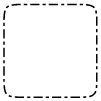 |
The BPMN shapes and its types are explained as follows.