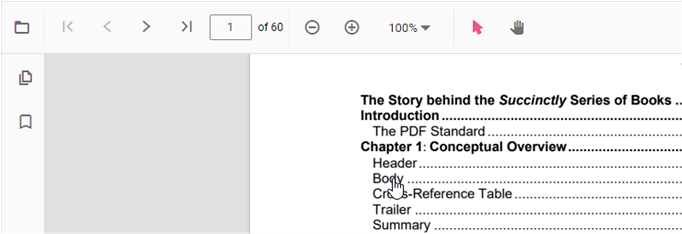Navigation in EJ2 TypeScript Pdfviewer control
13 Oct 202313 minutes to read
The ASP.NET Core PDF Viewer supports different internal and external navigations.
Toolbar page navigation option
The default toolbar of PDF Viewer contains the following navigation options
- Go to page:- Navigates to the specific page of a PDF document.
- Show next page:- Navigates to the next page of PDF a document.
- Show previous page:- Navigates to the previous page of a PDF document.
- Show first page:- Navigates to the first page of a PDF document.
- Show last page:- Navigates to the last page of a PDF document.
<!DOCTYPE html>
<html lang="en">
<head>
<title>Essential JS 2</title>
<meta charset="utf-8" />
<meta name="viewport" content="width=device-width, initial-scale=1.0, user-scalable=no" />
<meta name="description" content="Essential JS 2" />
<meta name="author" content="Syncfusion" />
<link rel="shortcut icon" href="resources/favicon.ico" />
<link href="https://maxcdn.bootstrapcdn.com/bootstrap/3.3.7/css/bootstrap.min.css" rel="stylesheet" />
<!--style reference from app-->
<link href="/styles/styles.css" rel="stylesheet" />
<!--system js reference and configuration-->
<script src="node_modules/systemjs/dist/system.src.js" type="text/javascript"></script>
<script src="system.config.js" type="text/javascript"></script>
</head>
<body>
<!--Element which will render as PdfViewer -->
<div id="PdfViewer"></div>
</body>
</html>You can enable/disable page navigation option in PDF Viewer using the following code snippet.,
import { PdfViewer, Toolbar, Magnification, Navigation, LinkAnnotation,ThumbnailView,BookmarkView, TextSelection} from '@syncfusion/ej2-pdfviewer';
PdfViewer.Inject(Toolbar,Magnification,Navigation, LinkAnnotation,ThumbnailView,BookmarkView, TextSelection);
let pdfviewer: PdfViewer = new PdfViewer({enableNavigation: true, documentPath:'https://cdn.syncfusion.com/content/pdf/pdf-succinctly.pdf'});
pdfviewer.appendTo('#PdfViewer');import { PdfViewer, Toolbar, Magnification, Navigation, LinkAnnotation,ThumbnailView,BookmarkView, TextSelection} from '@syncfusion/ej2-pdfviewer';
PdfViewer.Inject(Toolbar,Magnification,Navigation, LinkAnnotation,ThumbnailView,BookmarkView, TextSelection);
let pdfviewer: PdfViewer = new PdfViewer({enableNavigation: true, documentPath:'https://cdn.syncfusion.com/content/pdf/pdf-succinctly.pdf'});
pdfviewer.serviceUrl = 'https://services.syncfusion.com/js/production/api/pdfviewer';
pdfviewer.appendTo('#PdfViewer');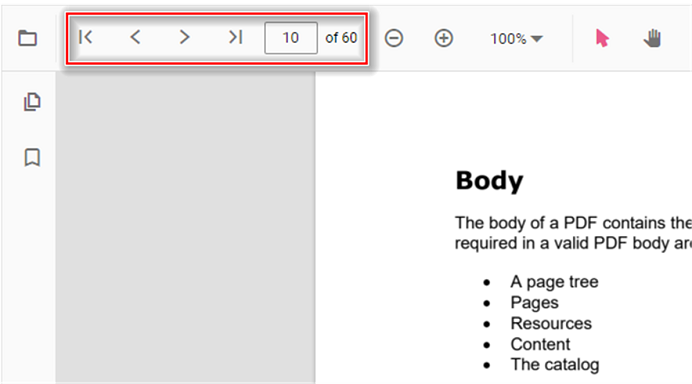
Also, you can programmatically perform page navigation options as follows.
<!DOCTYPE html>
<html lang="en">
<head>
<title>Essential JS 2</title>
<meta charset="utf-8" />
<meta name="viewport" content="width=device-width, initial-scale=1.0, user-scalable=no" />
<meta name="description" content="Essential JS 2" />
<meta name="author" content="Syncfusion" />
<link rel="shortcut icon" href="resources/favicon.ico" />
<link href="https://maxcdn.bootstrapcdn.com/bootstrap/3.3.7/css/bootstrap.min.css" rel="stylesheet" />
<!--style reference from app-->
<link href="/styles/styles.css" rel="stylesheet" />
<!--system js reference and configuration-->
<script src="node_modules/systemjs/dist/system.src.js" type="text/javascript"></script>
<script src="system.config.js" type="text/javascript"></script>
</head>
<body>
<!--Element which will render as PdfViewer -->
<button id="goToFirstPage">Go To First Page</button>
<button id="goToLastPage">Go To last Page</button>
<button id="goToNextPage">Go To Next Page</button>
<button id="goToPage">Go To Page</button>
<button id="goToPreviousPage">Go To Previous Page</button>
<div id="PdfViewer"></div>
</body>
</html>import {PdfViewer, Toolbar, Magnification, Navigation, LinkAnnotation, BookmarkView, ThumbnailView, Print TextSelection, TextSearch, Annotation, FormFields } from '@syncfusion/ej2-pdfviewer';
PdfViewer.Inject(Toolbar,Magnification,Navigation, LinkAnnotation,ThumbnailView,BookmarkView, TextSelection, TextSearch, Annotation, FormFields );
let viewer: PdfViewer = new PdfViewer();
viewer.appendTo('#pdfViewer');
viewer.load('https://cdn.syncfusion.com/content/pdf/pdf-succinctly.pdf', null);
// Go To First Page
document.getElementById('goToFirstPage').addEventListener('click', () => {
viewer.navigation.goToFirstPage();
});
// Go To Last Page
document.getElementById('goToLastPage').addEventListener('click', () => {
viewer.navigation.goToLastPage();
});
// Go To Next Page
document.getElementById('goToNextPage').addEventListener('click', () => {
viewer.navigation.goToNextPage();
});
// Go To Page
document.getElementById('goToPage').addEventListener('click', () => {
viewer.navigation.goToPage(4);
});
// Go To Previous Page
document.getElementById('goToPreviousPage').addEventListener('click', () => {
viewer.navigation.goToPreviousPage();
});import {PdfViewer, Toolbar, Magnification, Navigation, LinkAnnotation, BookmarkView, ThumbnailView, Print TextSelection, TextSearch, Annotation, FormFields } from '@syncfusion/ej2-pdfviewer';
PdfViewer.Inject(Toolbar,Magnification,Navigation, LinkAnnotation,ThumbnailView,BookmarkView, TextSelection, TextSearch, Annotation, FormFields );
let viewer: PdfViewer = new PdfViewer();
viewer.serviceUrl =
'https://services.syncfusion.com/js/production/api/pdfviewer';
viewer.appendTo('#pdfViewer');
viewer.load('https://cdn.syncfusion.com/content/pdf/pdf-succinctly.pdf', null);
// Go To First Page
document.getElementById('goToFirstPage').addEventListener('click', () => {
viewer.navigation.goToFirstPage();
});
// Go To Last Page
document.getElementById('goToLastPage').addEventListener('click', () => {
viewer.navigation.goToLastPage();
});
// Go To Next Page
document.getElementById('goToNextPage').addEventListener('click', () => {
viewer.navigation.goToNextPage();
});
// Go To Page
document.getElementById('goToPage').addEventListener('click', () => {
viewer.navigation.goToPage(4);
});
// Go To Previous Page
document.getElementById('goToPreviousPage').addEventListener('click', () => {
viewer.navigation.goToPreviousPage();
});Find the here to perform the page navigation options programmatically.
Bookmark navigation
The Bookmarks saved in PDF files are loaded and made ready for easy navigation.
You can enable/disable bookmark navigation by using the following code snippet.,
import { PdfViewer, Toolbar, Magnification, Navigation, LinkAnnotation, Annotation, ThumbnailView,BookmarkView, TextSelection} from '@syncfusion/ej2-pdfviewer';
PdfViewer.Inject(Toolbar,Magnification,Navigation, Annotation, LinkAnnotation,ThumbnailView,BookmarkView, TextSelection);
let pdfviewer: PdfViewer = new PdfViewer({enableBookmark: true, documentPath:'https://cdn.syncfusion.com/content/pdf/pdf-succinctly.pdf'});
pdfviewer.appendTo('#PdfViewer');import { PdfViewer, Toolbar, Magnification, Navigation, LinkAnnotation, Annotation, ThumbnailView,BookmarkView, TextSelection} from '@syncfusion/ej2-pdfviewer';
PdfViewer.Inject(Toolbar,Magnification,Navigation, Annotation, LinkAnnotation,ThumbnailView,BookmarkView, TextSelection);
let pdfviewer: PdfViewer = new PdfViewer({enableBookmark: true, documentPath:'https://cdn.syncfusion.com/content/pdf/pdf-succinctly.pdf'});
pdfviewer.serviceUrl = 'https://services.syncfusion.com/js/production/api/pdfviewer';
pdfviewer.appendTo('#PdfViewer');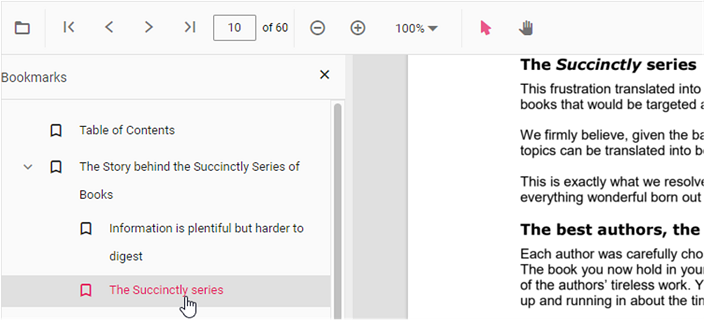
To perform bookmark navigation, you can use the goToBookmark method. It’s important to note that the goToBookmark method will throw an error if the specified bookmark does not exist in the PDF document.
Here is an example of how to use the goToBookmark method:
<button id="gotobookmark">Specfic Page</button>
document.getElementById('gotobookmark').addEventListener('click', () => {
viewer.bookmark.goToBookmark(x, y);
});x - Specifies the pageIndex for Navigate.
y - Specifies the Y coordinates value of the Page.
Also, you can use the getBookmarks method to retrieve a list of all the bookmarks in a PDF document. This method returns a List of Bookmark objects, which contain information about each bookmark.
Here is an example of how to use the getBookmarks method:
<button id="getBookmarks">retrieve bookmark</button>
document.getElementById('getBookmarks').addEventListener('click', () => {
var getBookmarks = viewer.bookmark.getBookmarks();
console.log(getBookmarks)
});Thumbnail navigation
Thumbnails is the miniature representation of actual pages in PDF files. This feature displays thumbnails of the pages and allows navigation.
You can enable/disable thumbnail navigation by using the following code snippet.,
import { PdfViewer, Toolbar, Magnification, Navigation, Annotation, LinkAnnotation,ThumbnailView,BookmarkView, TextSelection} from '@syncfusion/ej2-pdfviewer';
PdfViewer.Inject(Toolbar,Magnification,Navigation, Annotation, LinkAnnotation,ThumbnailView,BookmarkView, TextSelection);
let pdfviewer: PdfViewer = new PdfViewer({enableThumbnail: true, documentPath:'https://cdn.syncfusion.com/content/pdf/pdf-succinctly.pdf'});
pdfviewer.appendTo('#PdfViewer');import { PdfViewer, Toolbar, Magnification, Navigation, Annotation, LinkAnnotation,ThumbnailView,BookmarkView, TextSelection} from '@syncfusion/ej2-pdfviewer';
PdfViewer.Inject(Toolbar,Magnification,Navigation, Annotation, LinkAnnotation,ThumbnailView,BookmarkView, TextSelection);
let pdfviewer: PdfViewer = new PdfViewer({enableThumbnail: true, documentPath:'https://cdn.syncfusion.com/content/pdf/pdf-succinctly.pdf'});
pdfviewer.serviceUrl = 'https://services.syncfusion.com/js/production/api/pdfviewer';
pdfviewer.appendTo('#PdfViewer');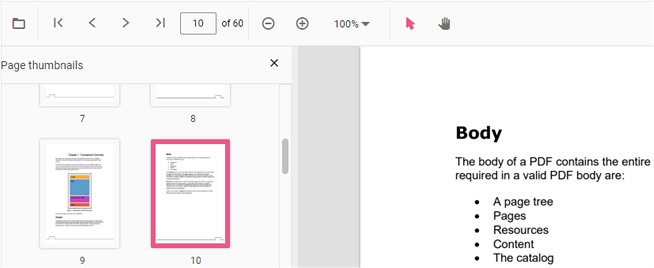
Hyperlink navigation
Hyperlink navigation features enables navigation to the URLs (website links) in a PDF file.
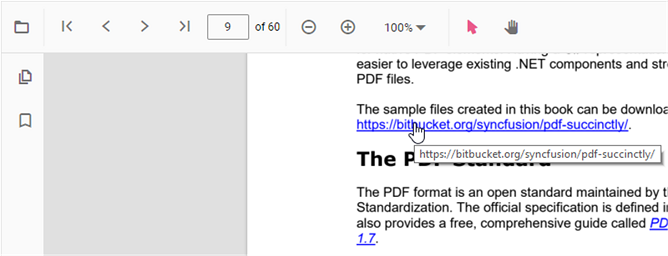
Table of content navigation
Table of contents navigation allows users to navigate to different parts of a PDF file that are listed in the table of contents section.
You can enable/disable link navigation by using the following code snippet.,
import { PdfViewer, Toolbar, Magnification, Navigation, Annotation, LinkAnnotation,ThumbnailView,BookmarkView, TextSelection} from '@syncfusion/ej2-pdfviewer';
PdfViewer.Inject(Toolbar,Magnification,Navigation, Annotation, LinkAnnotation,ThumbnailView,BookmarkView, TextSelection);
let pdfviewer: PdfViewer = new PdfViewer({enableHyperlink: true, documentPath:'https://cdn.syncfusion.com/content/pdf/pdf-succinctly.pdf'});
pdfviewer.appendTo('#PdfViewer');import { PdfViewer, Toolbar, Magnification, Navigation, Annotation, LinkAnnotation,ThumbnailView,BookmarkView, TextSelection} from '@syncfusion/ej2-pdfviewer';
PdfViewer.Inject(Toolbar,Magnification,Navigation, Annotation, LinkAnnotation,ThumbnailView,BookmarkView, TextSelection);
let pdfviewer: PdfViewer = new PdfViewer({enableHyperlink: true, documentPath:'https://cdn.syncfusion.com/content/pdf/pdf-succinctly.pdf'});
pdfviewer.serviceUrl = 'https://services.syncfusion.com/js/production/api/pdfviewer';
pdfviewer.appendTo('#PdfViewer');You can change the open state of the hyperlink in the PDF Viewer by using the following code snippet,
import { PdfViewer, Toolbar, Magnification, Navigation, Annotation, LinkAnnotation,ThumbnailView,BookmarkView, TextSelection} from '@syncfusion/ej2-pdfviewer';
PdfViewer.Inject(Toolbar,Magnification,Navigation, Annotation, LinkAnnotation,ThumbnailView,BookmarkView, TextSelection);
let pdfviewer: PdfViewer = new PdfViewer({enableHyperlink: true, documentPath:'https://cdn.syncfusion.com/content/pdf/pdf-succinctly.pdf', hyperlinkOpenState:'NewTab'});
pdfviewer.appendTo('#PdfViewer');import { PdfViewer, Toolbar, Magnification, Navigation, Annotation, LinkAnnotation,ThumbnailView,BookmarkView, TextSelection} from '@syncfusion/ej2-pdfviewer';
PdfViewer.Inject(Toolbar,Magnification,Navigation, Annotation, LinkAnnotation,ThumbnailView,BookmarkView, TextSelection);
let pdfviewer: PdfViewer = new PdfViewer({enableHyperlink: true, documentPath:'https://cdn.syncfusion.com/content/pdf/pdf-succinctly.pdf', hyperlinkOpenState:'NewTab'});
pdfviewer.serviceUrl = 'https://services.syncfusion.com/js/production/api/pdfviewer';
pdfviewer.appendTo('#PdfViewer');