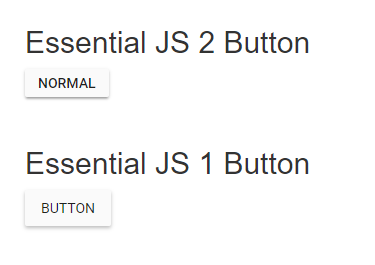Compatibility with Syncfusion® JavaScript (Essential® JS 1)
7 May 20253 minutes to read
This article provides a step-by-step introduction to configure the Essential® JS 1 and Essential® JS 2 JavaScript controls in a same web page.
Prerequisites
To work with the Essential® JS 1 and the Essential® JS 2 controls compatibility in JavaScript, the below mentioned System requirements are necessary,
Creating JavaScript application with Essential® JS 2 control
1.You can create a JavaScript application with the help of the given Essential® JS2 getting started documentation.
2.Now the Essential® JS 2 Button control rendered successfully in the web page.
Adding Essential® JS 1 control in the JavaScript application
1.Install the Essential® JS 1 npm package with required dependent typing package in the JavaScript quick start application.
npm install syncfusion-javascript @types/ej.web.all @types/jquery
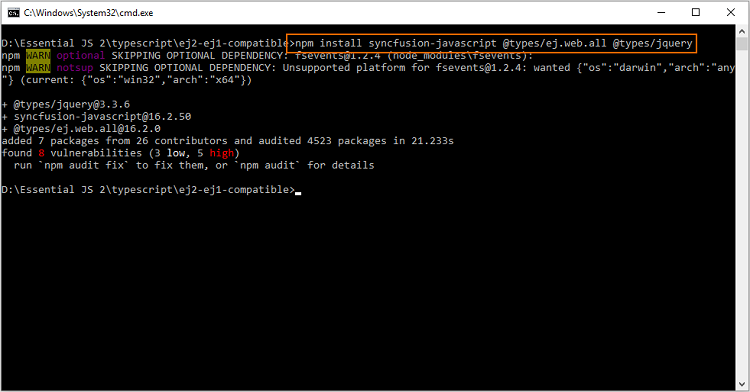
2.Add the necessary Essential® JS 1 scripts in the <head> element and add the HTML Button element inside <body> element in the ~/src/index.html for rendering Essential® JS 1 Button control.
<head>
....
....
<script src="../node_modules/jquery/dist/jquery.min.js" type="text/javascript"></script>
<script src="../node_modules/syncfusion-javascript/Scripts/ej/web/ej.web.all.min.js" type="text/javascript"></script>
</head>
<body>
....
....
<div style="margin: 50px;">
<h2>Essential JS 1 Button</h2>
<!--Essential JS 1 button-->
<button id="button">Button</button>
</div>
</body>
> Refer to this [documentation](https://help.syncfusion.com/js/dependencies) to know more about Essential<sup style="font-size:70%">®</sup> JS 1 dependencies.
3.After adding the HTML Button element, Add the Essential® JS 1 compatibility style references in the styles.css file.
> The compatibility styles of Essential<sup style="font-size:70%">®</sup> JS 1 and Essential<sup style="font-size:70%">®</sup> JS 2 must be added in the application to prevent the UI conflicts between the Essential<sup style="font-size:70%">®</sup> JS 1 and Essential<sup style="font-size:70%">®</sup> JS 2 controls.
Replace the `style.css` file content with the below style references.
@import '../../node_modules/@syncfusion/ej2/styles/compatibility/material.css';
@import '../../node_modules/syncfusion-javascript/Content/ej/web/material/ej.web.all.compatibility.min';
4.Add the Essential® JS 1 type reference to the types compiler options in ~/tsconfig.json file.
{
"compilerOptions": {
"types": ["ej.web.all"]
}
}
5.Now, add the Essential® JS 1 Definitely Typed references and create the Essential® JS 1 Button control in the ~/src/app/app.ts file.
/**
* Essential JS 1 Button
*/
/// <reference path="jquery.d.ts">
/// <reference path="ej.web.all.d.ts">
module ButtonComponent {
$(function () {
var sample = new ej.Button($("#button"));
});
}6.Finally, run the below command line and it will open the web application in the web browser.
npm start
The Essential<sup style="font-size:70%">®</sup> JS 1 and Essential<sup style="font-size:70%">®</sup> JS 2 Button control will be rendered in the same web page.