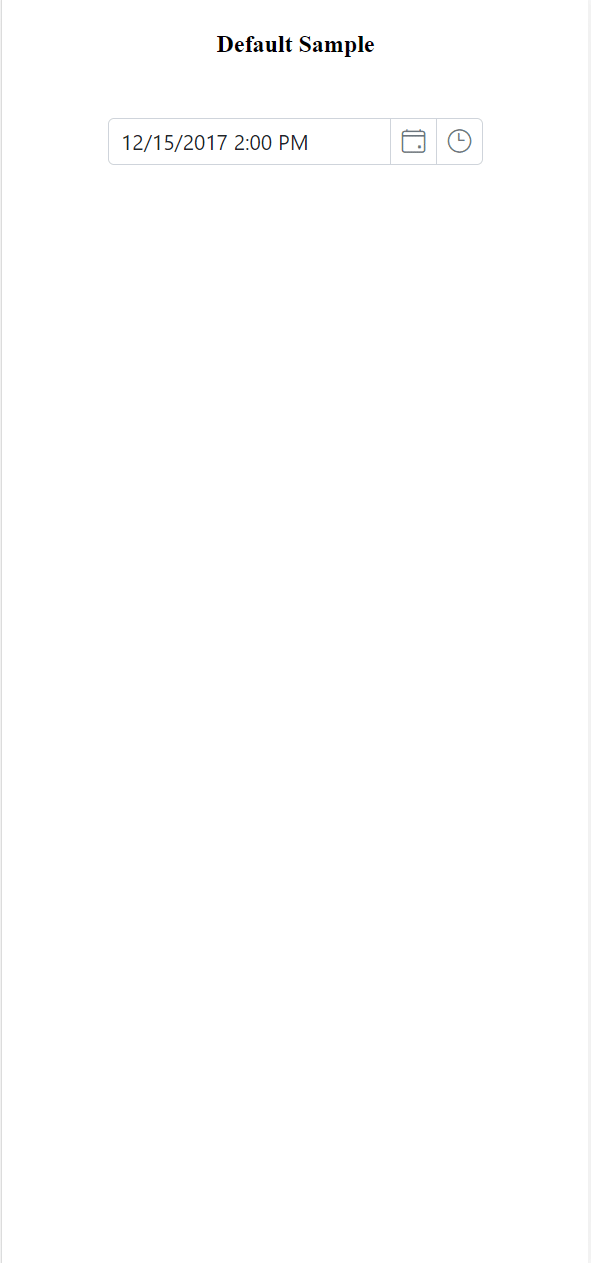Style appearance in EJ2 TypeScript Datetimepicker control
14 Jul 20231 minute to read
The following content provides the exact CSS structure that can be used to modify the control’s appearance based on the user preference.
Customizing the appearance of DateTimePicker wrapper element
Use the following CSS to customize the appearance of wrapper element.
/* To specify height and font size */
.e-input-group input.e-input, .e-input-group.e-control-wrapper input.e-input {
font-size: 20px;
height: 40px;
}
Customizing the DateTimePicker icons element
Use the following CSS to customize the DateTimePicker icons element
/* To specify background color and font size */
.e-datetime-wrapper .e-input-group-icon.e-date-icon, .e-datetime-wrapper .e-input-group-icon.e-time-icon {
font-size: 16px;
background-color: blanchedalmond;
}
Customizing the time picker popup in the DateTimePicker
Use the following CSS to customize the time picker popup in the DateTimePicker
/* To specify height */
.e-datetimepicker.e-popup {
height: 100px;
}
Customizing the Calendar popup of the DateTimePicker
Please check the below section, to customize the style and appearance of the Calendar component in the DateTimePicker
Customizing Calendar’s style and appearance
Full screen mode support in mobiles and tablets
The DateTimePicker component’s full-screen mode feature enables users to view the component popup element in full-screen mode on mobile devices with improved visibility and a better user experience. It is important to mention that this feature is exclusively available for mobile and tablet devices in both landscape and portrait orientations. To activate the full screen mode within the DateTimePicker component, simply set the fullScreenMode API value to true. This action will extend the calendar and time popup element to occupy the entire screen on mobile devices.
import { DateTimePicker } from '@syncfusion/ej2-calendars';
// creates a datetimepicker with fullScreenMode property
let datetimepickerObject: DateTimePicker = new DateTimePicker({
// Enable Full Screen Mode
fullScreenMode: true,
});
datetimepickerObject.appendTo('#element');