Asynchronous upload in Uploader
21 Oct 202419 minutes to read
The uploader control allows you to upload the files asynchronously.
The upload process requires save and remove action URL to manage the upload process in the server.
* The save action is necessary to handle the upload operation.
* The remove action is optional, one can handle the removed files from server.
The File can be uploaded automatically or manually. For more information, you can refer to the Auto Upload section from the documentation.
Multiple file upload
By Default, the uploader control allows you to select and upload multiple files simultaneously.
The selected files are organized in a list for every file selection until you clear it by clicking clear button that is shown in footer. You can add the multiple attributes to original input element of file by enabling the multiple file selection.
The following example explains about multiple file upload settings.
@Html.EJS().Uploader("UploadFiles").AutoUpload(false).AsyncSettings(new Syncfusion.EJ2.Inputs.UploaderAsyncSettings { SaveUrl = "https://services.syncfusion.com/aspnet/production/api/FileUploader/Save", RemoveUrl = "https://services.syncfusion.com/aspnet/production/api/FileUploader/Remove" }).Render()using System;
using System.Collections.Generic;
using System.Linq;
using System.Threading.Tasks;
using Microsoft.AspNetCore.Mvc;
namespace EJ2CoreSampleBrowser.Controllers.TextBoxes
{
public partial class UploaderController : Controller
{
public ActionResult DefaultFunctionalities()
{
return View();
}
}
}Single file upload
You can select and upload a single file by disabling the multiple file selection property.
The file list item is removed for every selection and it always maintain a single file to upload.
You can remove the multiple attributes form the original input element of file by enabling the single file upload property.
The following example explains about single file upload settings.
@Html.EJS().Uploader("UploadFiles").AutoUpload(false).Multiple(false).AsyncSettings(new Syncfusion.EJ2.Inputs.UploaderAsyncSettings { SaveUrl = "https://services.syncfusion.com/aspnet/production/api/FileUploader/Save", RemoveUrl = "https://services.syncfusion.com/aspnet/production/api/FileUploader/Remove" }).Render()using System;
using System.Collections.Generic;
using System.Linq;
using System.Threading.Tasks;
using Microsoft.AspNetCore.Mvc;
namespace EJ2CoreSampleBrowser.Controllers.TextBoxes
{
public partial class UploaderController : Controller
{
public ActionResult DefaultFunctionalities()
{
return View();
}
}
}Save action
The save action handler upload the files that needs to be specified in the saveUrl property.
The save handler receives the submitted files and manages the save process in server.
After uploading the files to server location, the color of the selected file name changes to green and the remove icon is changed as bin icon.
- When the file is uploaded successfully, the event success triggers to handle the operation after upload.
- When the file is failed to upload, the event failure triggers with information, which cause this failure.
You can cancel the upload process by setting the upload event argument eventargs.cancel to true.
@Html.EJS().Uploader("UploadFiles").AutoUpload(false).AsyncSettings(new Syncfusion.EJ2.Inputs.UploaderAsyncSettings { SaveUrl = "https://services.syncfusion.com/aspnet/production/api/FileUploader/Save"}).Render()using System;
using System.Collections.Generic;
using System.Linq;
using System.Threading.Tasks;
using Microsoft.AspNetCore.Mvc;
namespace EJ2CoreSampleBrowser.Controllers.TextBoxes
{
public partial class UploaderController : Controller
{
public ActionResult DefaultFunctionalities()
{
return View();
}
}
}Server-side configuration for save action
This section explains how to handle the server-side action for saving the file from server.
public string uploads = ".\\Uploaded Files"; // replace with your directory path
public async Task<IActionResult> Save(IFormFile UploadFiles)
{
if (UploadFiles.Length > 0)
{
if (!Directory.Exists(uploads)) // Create the directory if not exists
{
Directory.CreateDirectory(uploads);
}
var filePath = Path.Combine(uploads, UploadFiles.FileName); // Get the file path
using (var fileStream = new FileStream(filePath, FileMode.Create)) // Create the file
{
await UploadFiles.CopyToAsync(fileStream); // Save the file
}
}
return Ok();
}Server-side configuration for saving and returning responses
The following example demonstrates the server-side action for saving files on the server and returning responses in JSON, String, and File formats.
[AcceptVerbs("Post")]
public ActionResult Save()
{
// for JSON Data
try
{
// Process uploaded data
var responseData = new
{
Success = true,
Message = "Files uploaded successfully",
// Additional data can be added here
};
return Json(responseData);
}
catch (Exception e)
{
var errorResponse = new
{
Success = false,
Message = "File upload failed: " + e.Message
};
return Json(errorResponse);
}
// for String Data
try
{
// Process string data
var data = "success";
// Return the string data
return Content(data);
}
catch (Exception)
{
var data = "failed";
return Content(data);
}
// for File Data
try
{
// Example: Retrieve file path for stream.txt
var filePath = "/stream.txt"; // Example file path
// Return the file
return File(filePath, "text/plain");
}
catch (Exception e)
{
return Content("Failed to retrieve file response: " + e.Message, "text/plain");
}
}Client-side configuration for saving and returning responses
The following example demonstrates the client-side action for saving files on the server and returning responses in JSON, String, and File formats.
@Html.EJS().Uploader("UploadFiles").Success("OnSuccessHandler").AsyncSettings(new Syncfusion.EJ2.Inputs.UploaderAsyncSettings { SaveUrl = "api/Uploader/Save" }).Render()
<script>
function OnSuccessHandler(args) {
if (args.e !== null) // Check if the event argument is not null
{
var responseText = args.e.target.responseText;
if (responseText.trim() !== "") {
// for JSON and File Datas
var jsonResponse = JSON.parse(responseText);
if (jsonResponse !== null && jsonResponse.hasOwnProperty("success"))
{
var isSuccess = jsonResponse["success"];
if (isSuccess) {
// File upload success
var message = jsonResponse.hasOwnProperty("message") ? jsonResponse["message"] : "File uploaded successfully";
// Additional processing as needed
}
}
// for string Data
var message = responseText;
// Additional processing as needed
}
}
}
</script>Remove action
The remove action is optional. Specify the URL to handle remove process from server.
The remove handler receives the posted files and handle the remove operation in server.
- When the files are removed successfully from the server, the success event triggers to denote the process has completed.
- When remove action fails, the event failure triggers with information, which cause failure in remove process.
NOTE
You can differentiate the file operation whether the success event triggers from save or remove action in its arguments eventArgs.operation.
You can remove the files which is not uploaded locally by clicking the remove icon. In this case, the success or failure events will not be triggered.
@Html.EJS().Uploader("UploadFiles").AutoUpload(false).AsyncSettings(new Syncfusion.EJ2.Inputs.UploaderAsyncSettings { SaveUrl = "https://services.syncfusion.com/aspnet/production/api/FileUploader/Save", RemoveUrl = "https://services.syncfusion.com/aspnet/production/api/FileUploader/Remove" }).Render()using System;
using System.Collections.Generic;
using System.Linq;
using System.Threading.Tasks;
using Microsoft.AspNetCore.Mvc;
namespace EJ2CoreSampleBrowser.Controllers.TextBoxes
{
public partial class UploaderController : Controller
{
public ActionResult DefaultFunctionalities()
{
return View();
}
}
}Server-side configuration for remove action
To remove an uploaded file from the server, it is sufficient to send only the file name. You can achieve this by setting the postRawFile property of the RemovingEventArgs to false during the removing event. This ensures that only the file name is sent to the server in the Remove action.
Here is an example:
@Html.EJS().Uploader("UploadFiles").AutoUpload(false).Removing("onFileRemove").AsyncSettings(new Syncfusion.EJ2.Inputs.UploaderAsyncSettings { SaveUrl = "https://services.syncfusion.com/aspnet/production/api/FileUploader/Save", RemoveUrl = "https://services.syncfusion.com/aspnet/production/api/FileUploader/Remove" }).Render()function onFileRemove(args) {
args.postRawFile = false;
}Here’s how to handle the server-side action for removing the file from server.
public void Remove(string UploadFiles)
{
if (UploadFiles != null)
{
var filePath = Path.Combine(uploads, UploadFiles);
if (System.IO.File.Exists(filePath))
{
System.IO.File.Delete(filePath); // Delete the file
}
}
}When postRawFile is enabled, the complete file data will be sent to the server-side Remove action. The postRawFile option is enabled by default.
Here is an example:
@Html.EJS().Uploader("UploadFiles").AutoUpload(false).Removing("onFileRemove").AsyncSettings(new Syncfusion.EJ2.Inputs.UploaderAsyncSettings { SaveUrl = "https://services.syncfusion.com/aspnet/production/api/FileUploader/Save", RemoveUrl = "https://services.syncfusion.com/aspnet/production/api/FileUploader/Remove" }).Render()function onFileRemove(args) {
// The `postRawFile` option is enabled by default.
}Here’s how to receive the file data in the server-side Remove action:
public void Remove(IFormFile UploadFiles)
{
// Your file removal logic goes here!
}Auto upload
By default, the uploader processes the files to upload once the files are selected and added in upload queue. To upload manually, disable the autoUpload property. When you disable this property, you can use the action buttons to call upload all or clear all actions manually. You can change those buttons text using the buttons property in Uploader control.
@Html.EJS().Uploader("UploadFiles").AutoUpload(false).Render()using System;
using System.Collections.Generic;
using System.Linq;
using System.Threading.Tasks;
using Microsoft.AspNetCore.Mvc;
namespace EJ2CoreSampleBrowser.Controllers.TextBoxes
{
public partial class UploaderController : Controller
{
public ActionResult DefaultFunctionalities()
{
return View();
}
}
}Auto upload output be like the below.
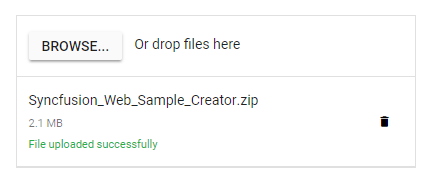
Auto upload false output be like the below.
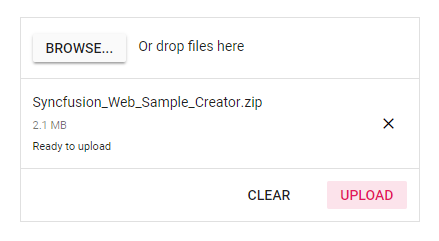
Sequential upload
By default, the uploader control process multiple files to upload simultaneously. When you enable the sequentialUpload property, the selected files will process sequentially (one after the other) to the server. If the file uploaded successfully or failed, the next file will upload automatically in this sequential upload. This feature helps to reduce the upload traffic and reduce the failure of file upload.
@Html.EJS().Uploader("UploadFiles").SequentialUpload(true).AsyncSettings(new Syncfusion.EJ2.Inputs.UploaderAsyncSettings { SaveUrl = "https://services.syncfusion.com/aspnet/production/api/FileUploader/Save", RemoveUrl = "https://services.syncfusion.com/aspnet/production/api/FileUploader/Remove"}).AutoUpload(false).Render()using System;
using System.Collections.Generic;
using System.Linq;
using System.Threading.Tasks;
using Microsoft.AspNetCore.Mvc;
namespace EJ2CoreSampleBrowser.Controllers.TextBoxes
{
public partial class UploaderController : Controller
{
public ActionResult SequentialUpload()
{
return View();
}
}
}Preloaded files
The uploader control allows you to preloaded the list of files that are uploaded in the server. The preloaded files are useful to view and remove the files from server that can be achieved by the files property. By default, the files are configured with uploaded successfully state on rendering file list. The following properties are mandatory to configure the preloaded files:
* Name
* Size
* Type
@Html.EJS().Uploader("UploadFiles").AutoUpload(false).AsyncSettings(new Syncfusion.EJ2.Inputs.UploaderAsyncSettings { SaveUrl = "https://services.syncfusion.com/aspnet/production/api/FileUploader/Save", RemoveUrl = "https://services.syncfusion.com/aspnet/production/api/FileUploader/Remove" }).Files(@ViewBag.datasource).Render()using System;
using System.Collections.Generic;
using System.Linq;
using System.Threading.Tasks;
using Microsoft.AspNetCore.Mvc;
namespace EJ2CoreSampleBrowser.Controllers.TextBoxes
{
public partial class UploaderController : Controller
{
List<UploaderUploadedFiles> list = new List<UploaderUploadedFiles>();
public ActionResult DefaultFunctionalities()
{
list.Add(new UploaderUploadedFiles { Name = "Books", Size = 500000, Type = ".png" });
list.Add(new UploaderUploadedFiles { Name = "Movies", Size = 12000, Type = ".pdf" });
list.Add(new UploaderUploadedFiles { Name = "Study materials", Size = 500000, Type = ".docx" });
ViewBag.datasource = list;
return View();
}
}
}Output be like the below.
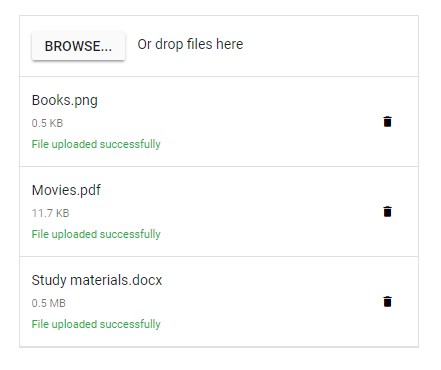
Adding additional HTTP headers with upload action
The Uploader control allows you to add the additional headers with save and remove action requests using the uploading and removing events, which helps to send validation token on file upload. Access the current request and set the request header within these events.
The following code block shows how to add the additional headers with save and remove action request.
@Html.EJS().Uploader("UploadFiles").DropArea(".control-fluid").Uploading("addHeaders").Removing("addHeaders").AsyncSettings(new Syncfusion.EJ2.Inputs.UploaderAsyncSettings { SaveUrl = "https://services.syncfusion.com/aspnet/production/api/FileUploader/Save", RemoveUrl = "https://services.syncfusion.com/aspnet/production/api/FileUploader/Remove" }).Render() function addHeaders(args) {
args.currentRequest.setRequestHeader('custom-header', 'Syncfusion');
}NOTE
You can also explore ASP.NET MVC File Upload feature tour page for its groundbreaking features. You can also explore our ASP.NET MVC File Upload example to understand how to browse the files which you want to upload to the server.