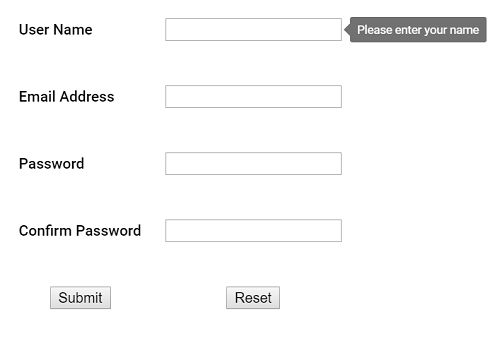Accessibility
21 Dec 20226 minutes to read
The Tooltip component has been designed, keeping in mind the WAI-ARIA specifications, and applies the WAI-ARIA roles, states, and properties along with keyboard support. This makes it easy for people who use assistive technologies (AT) or who completely rely on keyboard navigation. As per the accessibility standard, the Tooltip opens on target elements to which it is attached as and when those target elements receive either keyboard focus or when the mouse hovers over it. When esc key is pressed, the Tooltip closes.
The Tooltip is made available to screen readers using the aria-describedby property. To be accurate, it must be used with an ARIA compliant browser along with the screen reader running from backend.
ARIA attributes
Tooltip element is assigned with the role of Tooltip.
| Attributes | Description |
|---|---|
| role=”tooltip” | This attribute added to the Tooltip element describes the actual role of the element. |
| aria-describedby | This attribute is added to the target element on which the Tooltip gets opened, when focusing or hovering over it. It usually holds the randomly generated Id value of the Tooltip element. In case, the target element already holds an aria-describedby attribute with Id value of some other component, then the Tooltip Id value can be additionally appended to the existing aria-describedby attribute separated by a space as shown in the example below.For example: aria-describedby = “my-text my-tooltip” my-text is the Id of some other component. my-tooltip is the id of Tooltip component. When the Tooltip is closed, the aria-describedby attribute is removed from the target. |
| aria-hidden | This attribute is assigned to the Tooltip element whose default value is true. When true, it denotes that the Tooltip element is in a hidden or a closed state. When the Tooltip appears on the screen, it’s value changes to false. |
Keyboard interaction
The following are the standard keys that work on Tooltip.
| Keys | Description |
|---|---|
| Tab | A form control receiving focus (say through tab key), opens the Tooltip, and on focus out closes it. |
| Escape | Closes or dismisses the Tooltip. |
NOTE
- When the Tooltip is being displayed on the target element, focus continues to stay on it.
2. If the Tooltip opens on mouse entering into the target element space, then it should be dismissed only when the mouse leaves that target.
3. If the Tooltip opens on the target element that receives focus, then it should be closed only when the focus moves out of that target element.
Likewise, if the Tooltip opens on a click, then it should be closed only on another click action.
In the following preview sample, focusing the input element through tab key opens the Tooltip and pressing the esc key closes it.
@using Syncfusion.EJ2
@using Syncfusion.EJ2.Popups
@Html.EJS().Tooltip("details").Target(".e-info").Position(Syncfusion.EJ2.Popups.Position.RightCenter).ContentTemplate(@<div>
<form id="details" role="form">
<table>
<tr>
<td class="info"> User Name:</td>
<td> <input type="text" class="e-info" name="firstname" title="Please enter your name"> </td>
</tr>
<tr>
<td class="info"> Email Address:</td>
<td> <input type="text" class="e-info" name="email" title="Enter a valid email address"></td>
</tr>
<tr>
<td class="info"> Password:</td>
<td> <input type="password" class="e-info" name="password" title="Be at least 8 characters length"></td>
</tr>
<tr>
<td class="info"> Confirm Password:</td>
<td> <input type="password" class="e-info" name="Cpwd" title="Re-enter your password"></td>
</tr>
</table>
<input id="sample" type="submit" value="Submit">
<input id="clear" type="reset" value="Reset">
</form>
</div>).Render()public ActionResult Accessibility()
{
return View();
}Output be like the below.