- Adding a shape annotation to the PDF document
- Adding a shape annotation to the PDF document Programmatically
- Edit the existing shape annotation programmatically
- Editing the properties of the shape annotation
- Setting default properties during the control initialization
Contact Support
Shape Annotation in the ASP.NET MVC PDF Viewer component
6 Dec 202424 minutes to read
The PDF Viewer control provides the options to add, edit, and delete the shape annotations. The shape annotation types supported in the PDF Viewer control are:
- Line
- Arrow
- Rectangle
- Circle
- Polygon
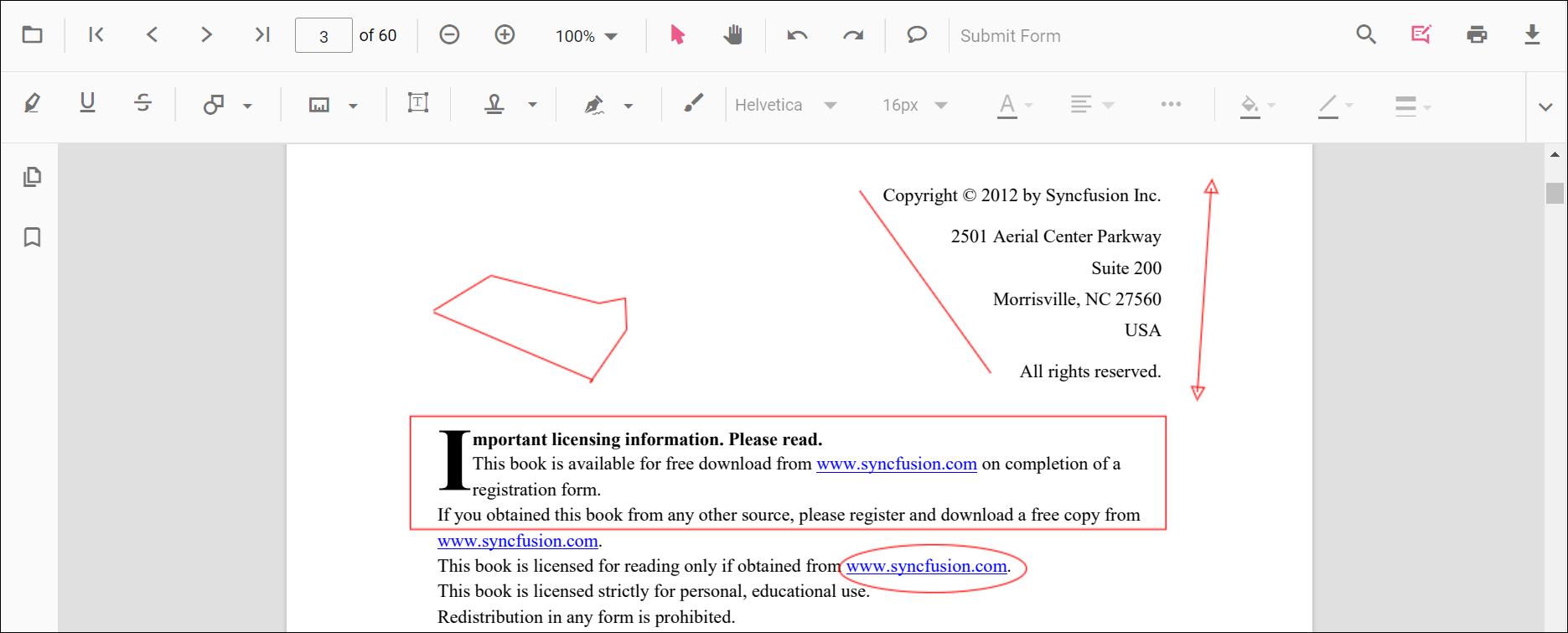
Adding a shape annotation to the PDF document
Shape annotations can be added to the PDF document using the annotation toolbar.
- Click the Edit Annotation button in the PDF Viewer toolbar. A toolbar appears below it.
- Click the Shape Annotation drop-down button. A drop-down pop-up will appear and shows the shape annotations to be added.
- Select the shape types to be added to the page in the drop-down pop-up. It enables the selected shape annotation mode.
- You can add the shapes over the pages of the PDF document.
In the pan mode, if the shape annotation mode is entered, the PDF Viewer control will switch to text select mode.
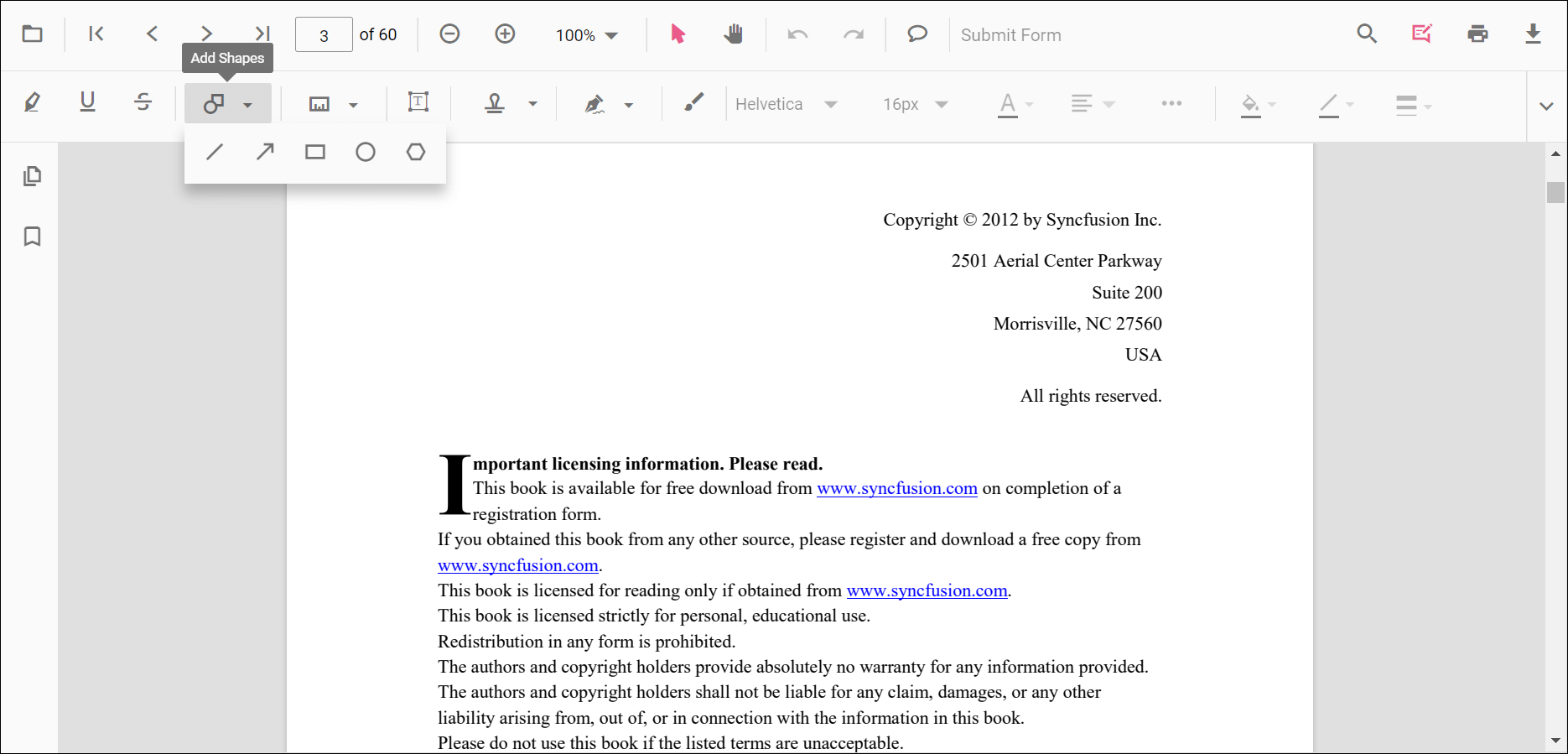
Refer to the following code sample to switch to the circle annotation mode.
<!--Element to set shape annotation mode-->
<button id="set" onclick="addAnnot()">Circle</button>
<div style="width:100%;height:600px">
@Html.EJS().PdfViewer("pdfviewer").DocumentPath("https://cdn.syncfusion.com/content/pdf/pdf-succinctly.pdf").Render()
</div>
<script>
function addAnnot() {
var pdfViewer = document.getElementById('pdfviewer').ej2_instances[0];
pdfViewer.annotation.setAnnotationMode('Circle');
}
</script><!--Element to set shape annotation mode-->
<button id="set" onclick="addAnnot()">Circle</button>
<div style="width:100%;height:600px">
@Html.EJS().PdfViewer("pdfviewer").ServiceUrl(VirtualPathUtility.ToAbsolute("~/PdfViewer/")).DocumentPath("https://cdn.syncfusion.com/content/pdf/pdf-succinctly.pdf").Render()
</div>
<script>
function addAnnot() {
var pdfViewer = document.getElementById('pdfviewer').ej2_instances[0];
pdfViewer.annotation.setAnnotationMode('Circle');
}
</script>Adding a shape annotation to the PDF document Programmatically
With the PDF Viewer library, you can add a shape annotation to the PDF Viewer control programmatically using the addAnnotation() method.
Here’s a example of how you can utilize the addAnnotation() method to include a shape annotation programmatically:
<button onclick="addLineAnnotation()">add Line Annotation programatically</button>
<button onclick="addArrowAnnotation()">add Arrow Annotation programatically</button>
<button onclick="addRectangleAnnotation()">add Rectangle Annotation programatically</button>
<button onclick="addCircleAnnotation()">add Circle Annotation programatically</button>
<button onclick="addPolygonAnnotation()">add Polygon Annotation programatically</button>
<div style="width:100%;height:600px">
@Html.EJS().PdfViewer("pdfviewer").DocumentPath("https://cdn.syncfusion.com/content/pdf/pdf-succinctly.pdf").Render()
</div>
<script>
function addLineAnnotation() {
var pdfviewer = document.getElementById('pdfviewer').ej2_instances[0];
pdfviewer.annotation.addAnnotation("Line", {
offset: { x: 200, y: 230 },
pageNumber: 1,
vertexPoints: [{ x: 200, y: 230 }, { x: 350, y: 230 }]
});
}
function addArrowAnnotation() {
var pdfviewer = document.getElementById('pdfviewer').ej2_instances[0];
pdfviewer.annotation.addAnnotation("Arrow", {
offset: { x: 200, y: 370 },
pageNumber: 1,
vertexPoints: [{ x: 200, y: 370 }, { x: 350, y: 370 }]
});
}
function addRectangleAnnotation() {
var pdfviewer = document.getElementById('pdfviewer').ej2_instances[0];
pdfviewer.annotation.addAnnotation("Rectangle", {
offset: { x: 200, y: 500 },
pageNumber: 1,
vertexPoints: [{ x: 200, y: 500 }, { x: 288, y: 499 }, { x: 289, y: 553 }, { x: 200, y: 500 }]
});
}
function addCircleAnnotation() {
var pdfviewer = document.getElementById('pdfviewer').ej2_instances[0];
pdfviewer.annotation.addAnnotation("Circle", {
offset: { x: 200, y: 630 },
pageNumber: 1,
width: 90,
height: 90
});
}
function addPolygonAnnotation() {
var pdfviewer = document.getElementById('pdfviewer').ej2_instances[0];
pdfviewer.annotation.addAnnotation("Polygon", {
offset: { x: 200, y: 800 },
pageNumber: 1,
vertexPoints: [{ x: 200, y: 800 }, { x: 242, y: 771 }, { x: 289, y: 799 }, { x: 278, y: 842 }, { x: 211, y: 842 }, { x: 200, y: 800 }]
});
}
</script><button onclick="addLineAnnotation()">add Line Annotation programatically</button>
<button onclick="addArrowAnnotation()">add Arrow Annotation programatically</button>
<button onclick="addRectangleAnnotation()">add Rectangle Annotation programatically</button>
<button onclick="addCircleAnnotation()">add Circle Annotation programatically</button>
<button onclick="addPolygonAnnotation()">add Polygon Annotation programatically</button>
<div style="width:100%;height:600px">
@Html.EJS().PdfViewer("pdfviewer").ServiceUrl(VirtualPathUtility.ToAbsolute("~/PdfViewer/")).DocumentPath("https://cdn.syncfusion.com/content/pdf/pdf-succinctly.pdf").Render()
</div>
<script>
function addLineAnnotation() {
var pdfviewer = document.getElementById('pdfviewer').ej2_instances[0];
pdfviewer.annotation.addAnnotation("Line", {
offset: { x: 200, y: 230 },
pageNumber: 1,
vertexPoints: [{ x: 200, y: 230 }, { x: 350, y: 230 }]
});
}
function addArrowAnnotation() {
var pdfviewer = document.getElementById('pdfviewer').ej2_instances[0];
pdfviewer.annotation.addAnnotation("Arrow", {
offset: { x: 200, y: 370 },
pageNumber: 1,
vertexPoints: [{ x: 200, y: 370 }, { x: 350, y: 370 }]
});
}
function addRectangleAnnotation() {
var pdfviewer = document.getElementById('pdfviewer').ej2_instances[0];
pdfviewer.annotation.addAnnotation("Rectangle", {
offset: { x: 200, y: 500 },
pageNumber: 1,
vertexPoints: [{ x: 200, y: 500 }, { x: 288, y: 499 }, { x: 289, y: 553 }, { x: 200, y: 500 }]
});
}
function addCircleAnnotation() {
var pdfviewer = document.getElementById('pdfviewer').ej2_instances[0];
pdfviewer.annotation.addAnnotation("Circle", {
offset: { x: 200, y: 630 },
pageNumber: 1,
width: 90,
height: 90
});
}
function addPolygonAnnotation() {
var pdfviewer = document.getElementById('pdfviewer').ej2_instances[0];
pdfviewer.annotation.addAnnotation("Polygon", {
offset: { x: 200, y: 800 },
pageNumber: 1,
vertexPoints: [{ x: 200, y: 800 }, { x: 242, y: 771 }, { x: 289, y: 799 }, { x: 278, y: 842 }, { x: 211, y: 842 }, { x: 200, y: 800 }]
});
}
</script>Edit the existing shape annotation programmatically
To modify existing shape annotation in the Syncfusion® PDF viewer programmatically, you can use the editAnnotation() method.
Here is an example of how you can use the editAnnotation() method:
<button onclick="editLineAnnotation()">edit Line Annotation programatically</button>
<button onclick="editArrowAnnotation()">edit Arrow Annotation programatically</button>
<button onclick="editRectangleAnnotation()">edit Rectangle Annotation programatically</button>
<button onclick="editCircleAnnotation()">edit Circle Annotation programatically</button>
<button onclick="editPolygonAnnotation()">edit Polygon Annotation programatically</button>
<div style="width:100%;height:600px">
@Html.EJS().PdfViewer("pdfviewer").DocumentPath("https://cdn.syncfusion.com/content/pdf/pdf-succinctly.pdf").Render()
</div>
<script>
function editLineAnnotation() {
var pdfviewer = document.getElementById('pdfviewer').ej2_instances[0];
for (let i = 0; i < pdfviewer.annotationCollection.length; i++) {
if (pdfviewer.annotationCollection[i].subject === "Line") {
pdfviewer.annotationCollection[i].strokeColor = "#0000FF";
pdfviewer.annotationCollection[i].thickness = 2;
pdfviewer.annotationCollection[i].annotationSelectorSettings.resizerShape = "Circle"
pdfviewer.annotation.editAnnotation(pdfviewer.annotationCollection[i]);
}
}
}
function editArrowAnnotation() {
var pdfviewer = document.getElementById('pdfviewer').ej2_instances[0];
for (let i = 0; i < pdfviewer.annotationCollection.length; i++) {
if (pdfviewer.annotationCollection[i].subject === "Arrow") {
pdfviewer.annotationCollection[i].strokeColor = "#0000FF";
pdfviewer.annotationCollection[i].thickness = 2;
pdfviewer.annotationCollection[i].fillColor = "#FFFF00";
pdfviewer.annotationCollection[i].annotationSelectorSettings.resizerShape = "Circle"
pdfviewer.annotation.editAnnotation(pdfviewer.annotationCollection[i]);
}
}
}
function editRectangleAnnotation() {
var pdfviewer = document.getElementById('pdfviewer').ej2_instances[0];
for (let i = 0; i < pdfviewer.annotationCollection.length; i++) {
if (pdfviewer.annotationCollection[i].subject === "Rectangle") {
pdfviewer.annotationCollection[i].strokeColor = "#0000FF";
pdfviewer.annotationCollection[i].thickness = 2;
pdfviewer.annotationCollection[i].fillColor = "#FFFF00";
pdfviewer.annotationCollection[i].annotationSelectorSettings.resizerShape = "Circle"
pdfviewer.annotation.editAnnotation(pdfviewer.annotationCollection[i]);
}
}
}
function editCircleAnnotation() {
var pdfviewer = document.getElementById('pdfviewer').ej2_instances[0];
for (let i = 0; i < pdfviewer.annotationCollection.length; i++) {
if (pdfviewer.annotationCollection[i].subject === "Circle") {
pdfviewer.annotationCollection[i].strokeColor = "#0000FF";
pdfviewer.annotationCollection[i].thickness = 2;
pdfviewer.annotationCollection[i].fillColor = "#FFFF00";
pdfviewer.annotationCollection[i].annotationSelectorSettings.resizerShape = "Circle"
pdfviewer.annotation.editAnnotation(pdfviewer.annotationCollection[i]);
}
}
}
function editPolygonAnnotation() {
var pdfviewer = document.getElementById('pdfviewer').ej2_instances[0];
for (let i = 0; i < pdfviewer.annotationCollection.length; i++) {
if (pdfviewer.annotationCollection[i].subject === "Polygon") {
pdfviewer.annotationCollection[i].strokeColor = "#0000FF";
pdfviewer.annotationCollection[i].thickness = 2;
pdfviewer.annotationCollection[i].fillColor = "#FFFF00";
pdfviewer.annotationCollection[i].annotationSelectorSettings.resizerShape = "Circle"
pdfviewer.annotation.editAnnotation(pdfviewer.annotationCollection[i]);
}
}
}
</script><button onclick="editLineAnnotation()">edit Line Annotation programatically</button>
<button onclick="editArrowAnnotation()">edit Arrow Annotation programatically</button>
<button onclick="editRectangleAnnotation()">edit Rectangle Annotation programatically</button>
<button onclick="editCircleAnnotation()">edit Circle Annotation programatically</button>
<button onclick="editPolygonAnnotation()">edit Polygon Annotation programatically</button>
<div style="width:100%;height:600px">
@Html.EJS().PdfViewer("pdfviewer").ServiceUrl(VirtualPathUtility.ToAbsolute("~/PdfViewer/")).DocumentPath("https://cdn.syncfusion.com/content/pdf/pdf-succinctly.pdf").Render()
</div>
<script>
function editLineAnnotation() {
var pdfviewer = document.getElementById('pdfviewer').ej2_instances[0];
for (let i = 0; i < pdfviewer.annotationCollection.length; i++) {
if (pdfviewer.annotationCollection[i].subject === "Line") {
pdfviewer.annotationCollection[i].strokeColor = "#0000FF";
pdfviewer.annotationCollection[i].thickness = 2;
pdfviewer.annotationCollection[i].annotationSelectorSettings.resizerShape = "Circle"
pdfviewer.annotation.editAnnotation(pdfviewer.annotationCollection[i]);
}
}
}
function editArrowAnnotation() {
var pdfviewer = document.getElementById('pdfviewer').ej2_instances[0];
for (let i = 0; i < pdfviewer.annotationCollection.length; i++) {
if (pdfviewer.annotationCollection[i].subject === "Arrow") {
pdfviewer.annotationCollection[i].strokeColor = "#0000FF";
pdfviewer.annotationCollection[i].thickness = 2;
pdfviewer.annotationCollection[i].fillColor = "#FFFF00";
pdfviewer.annotationCollection[i].annotationSelectorSettings.resizerShape = "Circle"
pdfviewer.annotation.editAnnotation(pdfviewer.annotationCollection[i]);
}
}
}
function editRectangleAnnotation() {
var pdfviewer = document.getElementById('pdfviewer').ej2_instances[0];
for (let i = 0; i < pdfviewer.annotationCollection.length; i++) {
if (pdfviewer.annotationCollection[i].subject === "Rectangle") {
pdfviewer.annotationCollection[i].strokeColor = "#0000FF";
pdfviewer.annotationCollection[i].thickness = 2;
pdfviewer.annotationCollection[i].fillColor = "#FFFF00";
pdfviewer.annotationCollection[i].annotationSelectorSettings.resizerShape = "Circle"
pdfviewer.annotation.editAnnotation(pdfviewer.annotationCollection[i]);
}
}
}
function editCircleAnnotation() {
var pdfviewer = document.getElementById('pdfviewer').ej2_instances[0];
for (let i = 0; i < pdfviewer.annotationCollection.length; i++) {
if (pdfviewer.annotationCollection[i].subject === "Circle") {
pdfviewer.annotationCollection[i].strokeColor = "#0000FF";
pdfviewer.annotationCollection[i].thickness = 2;
pdfviewer.annotationCollection[i].fillColor = "#FFFF00";
pdfviewer.annotationCollection[i].annotationSelectorSettings.resizerShape = "Circle"
pdfviewer.annotation.editAnnotation(pdfviewer.annotationCollection[i]);
}
}
}
function editPolygonAnnotation() {
var pdfviewer = document.getElementById('pdfviewer').ej2_instances[0];
for (let i = 0; i < pdfviewer.annotationCollection.length; i++) {
if (pdfviewer.annotationCollection[i].subject === "Polygon") {
pdfviewer.annotationCollection[i].strokeColor = "#0000FF";
pdfviewer.annotationCollection[i].thickness = 2;
pdfviewer.annotationCollection[i].fillColor = "#FFFF00";
pdfviewer.annotationCollection[i].annotationSelectorSettings.resizerShape = "Circle"
pdfviewer.annotation.editAnnotation(pdfviewer.annotationCollection[i]);
}
}
}
</script>Editing the properties of the shape annotation
The fill color, stroke color, thickness, and opacity of the shape annotation can be edited using the Edit color tool, Edit stroke color tool, Edit thickness tool, and Edit opacity tool in the annotation toolbar.
Editing fill color
The fill color of the annotation can be edited using the color palette provided in the Edit Color tool.

Editing stroke color
The stroke color of the annotation can be edited using the color palette provided in the Edit Stroke Color tool.
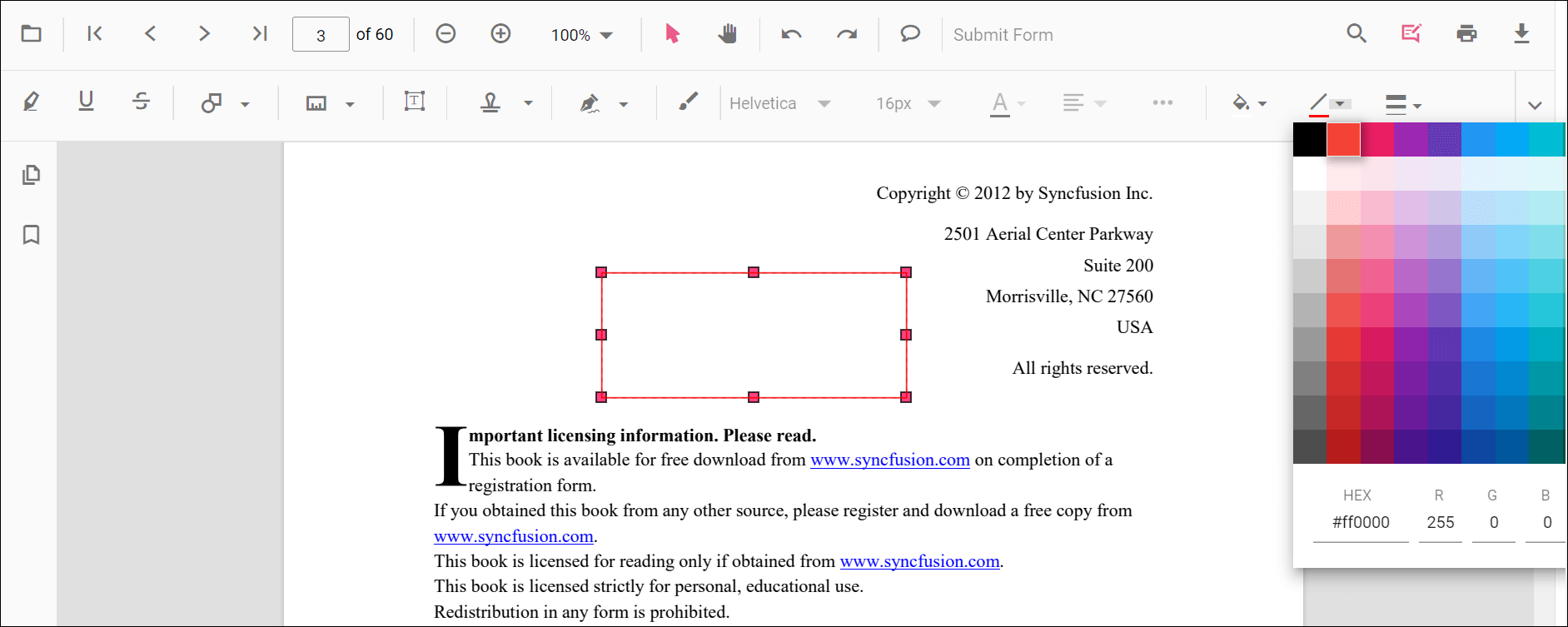
Editing thickness
The thickness of the border of the annotation can be edited using the range slider provided in the Edit Thickness tool.
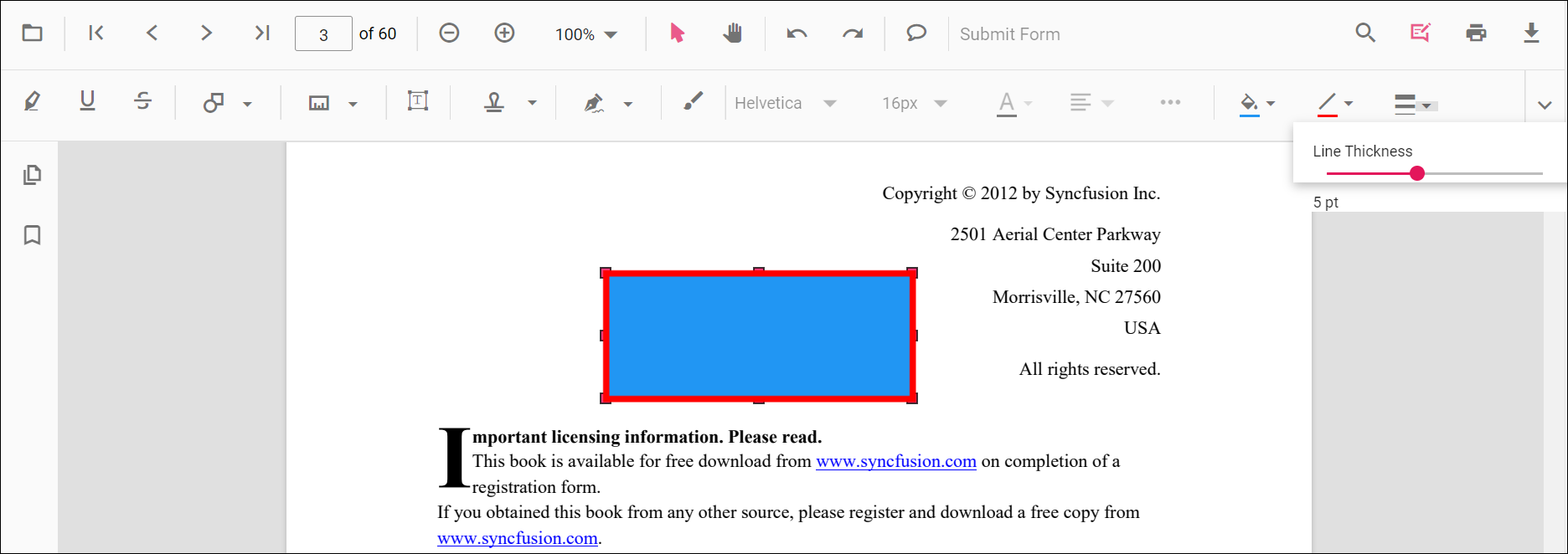
Editing opacity
The opacity of the annotation can be edited using the range slider provided in the Edit Opacity tool.
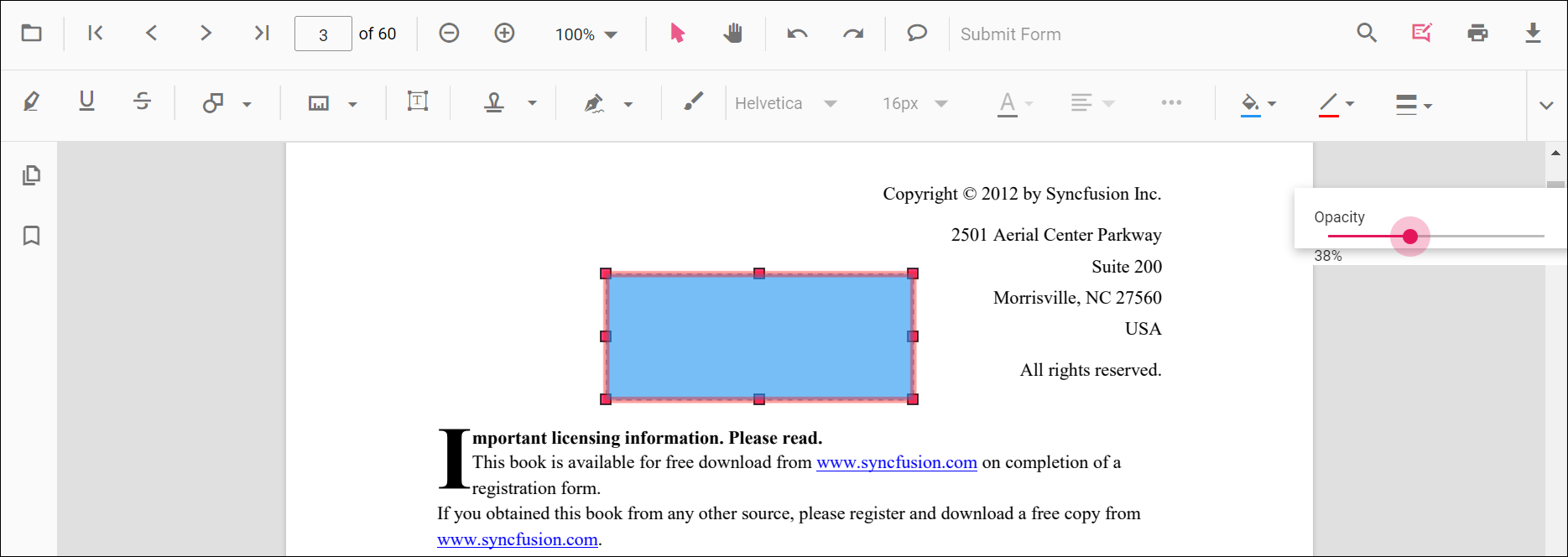
Editing the line properties
The properties of the line shapes such as line and arrow annotations can be edited using the Line Properties window. It can be opened by selecting the Properties option in the context menu that appears on right-clicking the line and arrow annotations.
Refer to the following code sample to set the default annotation settings.
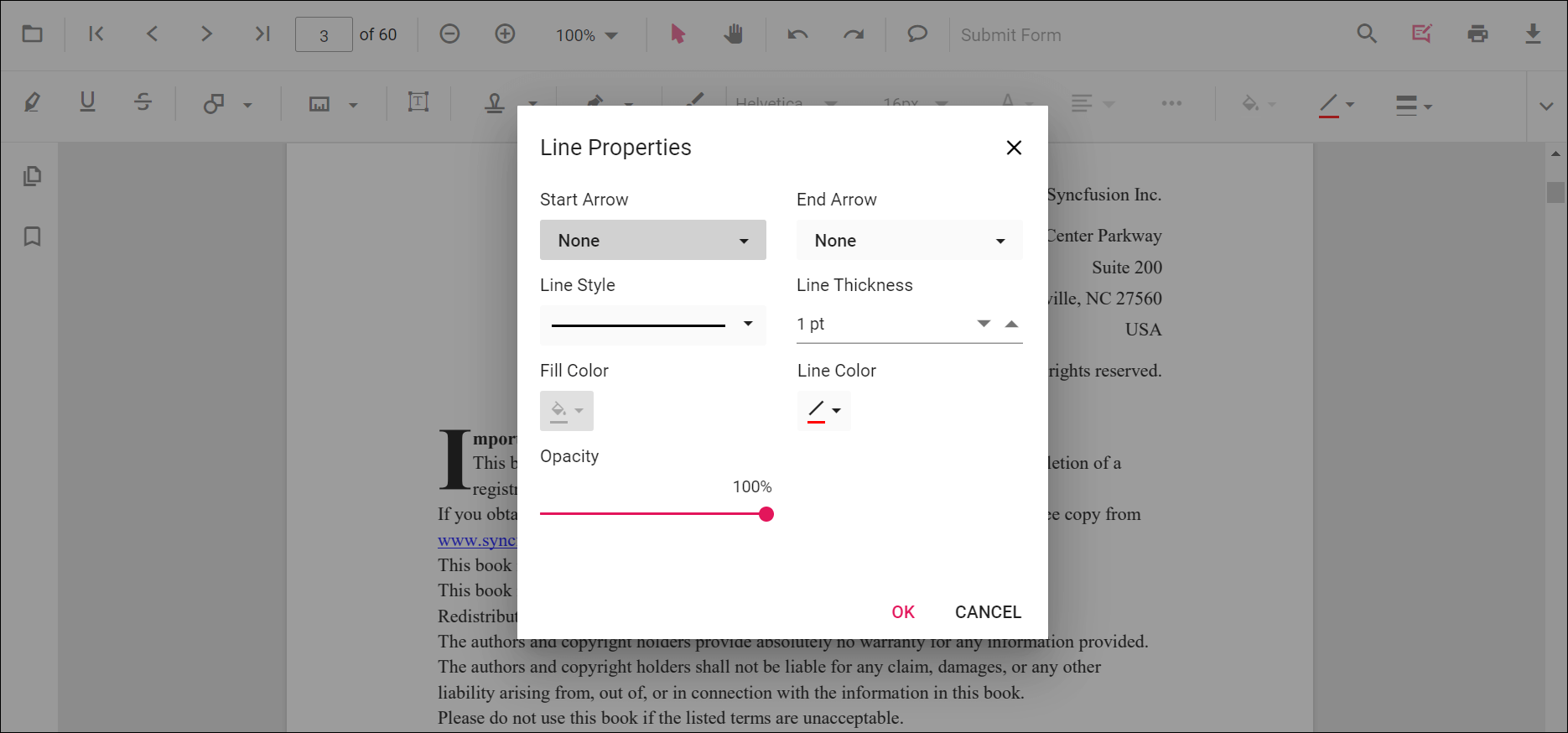
Setting default properties during the control initialization
The properties of the shape annotations can be set before creating the control using LineSettings, ArrowSettings, RectangleSettings, CircleSettings, and PolygonSettings.
<div style="width:100%;height:600px">
@Html.EJS().PdfViewer("pdfviewer").DocumentPath("https://cdn.syncfusion.com/content/pdf/pdf-succinctly.pdf").LineSettings(new Syncfusion.EJ2.PdfViewer.PdfViewerLineSettings { FillColor = "blue", Opacity = 0.6, StrokeColor = "green" }).ArrowSettings(new Syncfusion.EJ2.PdfViewer.PdfViewerArrowSettings { FillColor = "green", Opacity = 0.6, StrokeColor = "blue" }).RectangleSettings(new Syncfusion.EJ2.PdfViewer.PdfViewerRectangleSettings { FillColor = "yellow", Opacity = 0.6, StrokeColor = "orange" }).CircleSettings(new Syncfusion.EJ2.PdfViewer.PdfViewerCircleSettings { FillColor = "orange", Opacity = 0.6, StrokeColor = "pink" }).PolygonSettings(new Syncfusion.EJ2.PdfViewer.PdfViewerPolygonSettings { FillColor = "pink", Opacity = 0.6, StrokeColor = "yellow" }).Render()
</div><div style="width:100%;height:600px">
@Html.EJS().PdfViewer("pdfviewer").ServiceUrl(VirtualPathUtility.ToAbsolute("~/PdfViewer/")).DocumentPath("https://cdn.syncfusion.com/content/pdf/pdf-succinctly.pdf").LineSettings(new Syncfusion.EJ2.PdfViewer.PdfViewerLineSettings { FillColor = "blue", Opacity = 0.6, StrokeColor = "green" }).ArrowSettings(new Syncfusion.EJ2.PdfViewer.PdfViewerArrowSettings { FillColor = "green", Opacity = 0.6, StrokeColor = "blue" }).RectangleSettings(new Syncfusion.EJ2.PdfViewer.PdfViewerRectangleSettings { FillColor = "yellow", Opacity = 0.6, StrokeColor = "orange" }).CircleSettings(new Syncfusion.EJ2.PdfViewer.PdfViewerCircleSettings { FillColor = "orange", Opacity = 0.6, StrokeColor = "pink" }).PolygonSettings(new Syncfusion.EJ2.PdfViewer.PdfViewerPolygonSettings { FillColor = "pink", Opacity = 0.6, StrokeColor = "yellow" }).Render()
</div>