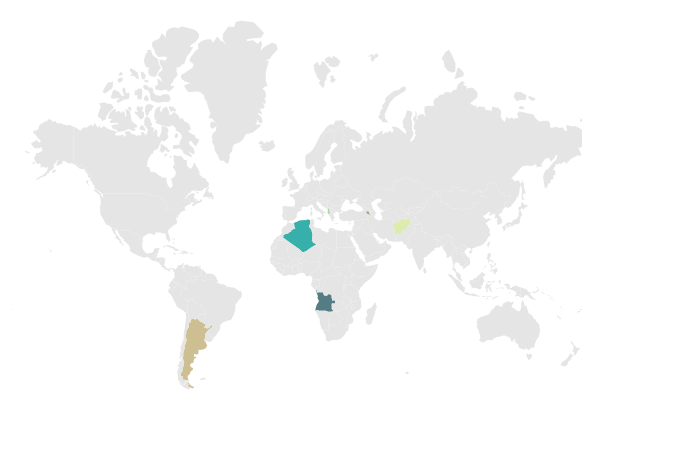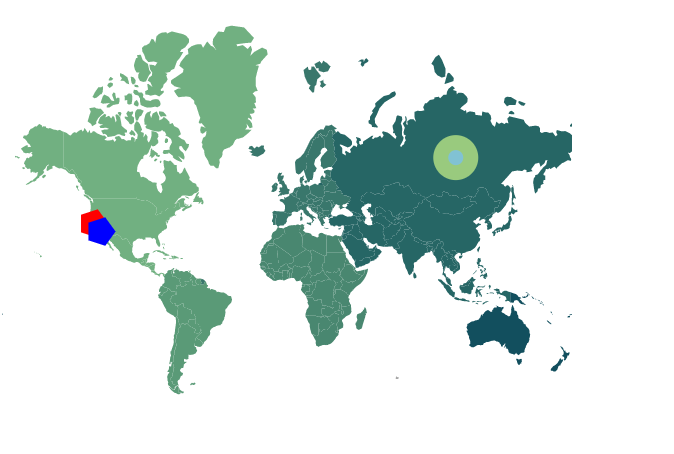Populate data
21 Dec 202210 minutes to read
Geometry types
GeoJSON data contains geometry objects with properties such as geometry types and coordinates. The geometry types are the values present in the geometry objects of the GeoJSON data that specify the type of shape to be rendered, as well as the coordinates that help to draw the shape’s boundary line. The supportive geometry types are:
| Shapes | Supported |
|---|---|
| Polygon | Yes |
| MultiPolygon | Yes |
| LineString | Yes |
| MultiLineString | Yes |
| Point | Yes |
| MultiPoint | Yes |
| GeometryCollection | Yes |
Shape data
The shape data collection describes geographical shape information that is available in GeoJSON format. The Map shapes are rendered with this data. The custom shapes such as seat selection in bus, seat selection in a cricket stadium and more useful information can be also added as ShapeData in the layer of the Maps.
Data source
The DataSource property is used to represent statistical data in the Maps component, and it accepts a collection of values as input. For example, a list of objects as input can be provided to the data source. This data source will be used to color the map, display data labels, and display tooltip, among other things.
The data source is populated with JSON data relative to shape data and stored as JSON object. In the below example, the below JSON object can be used as data source in Maps.
[
{
'code': 'AF',
'value': 53,
'name': 'Afghanistan',
'population': 29863010,
'density': 119
},
{
'code': 'AL',
'value': 117,
'name': 'Albania',
'population': 3195000,
'density': 111
},
{
'code': 'DZ',
'value': 15,
'name': 'Algeria',
'population': 34895000,
'density': 15
},
{
'code': 'AO',
'value': 15,
'name': 'Angola',
'population': 18498000,
'density': 15
},
{
'code': 'AR',
'value': 15,
'name': 'Argentina',
'population': 40091359,
'density': 14
},
{
'code': 'AM',
'value': 109,
'name': 'Armenia',
'population': 3230100,
'density': 108
}
]Data binding
The following properties in the Layers are used for binding data in the Maps component. Both the properties are related to each other.
- ShapePropertyPath
- ShapeDataPath
ShapePropertyPath
The ShapePropertyPath property is used to refer the field name in the ShapeData property of shape layers to identify the shape. When the values of ShapeDataPath property from the DataSource property and ShapePropertyPath property from the ShapeData property match, then the associated object from the data source is bound to the corresponding shape.
NOTE
world-map.jsonfile contains following data and its field name value is used to map the corresponding shape with the provided data source.
{
"type": "Feature",
"properties": {
"admin": "Afghanistan",
"name": "Afghanistan",
"continent": "Asia"
},
"geometry": { "type": "Polygon", "coordinates": [[[61.21081709172573, ... },
...
}ShapeDataPath
The ShapeDataPath property is similar to the ShapePropertyPath property, but it refers to the field name in the DataSource property. For example, populationData contains the code, value, name, population and density fields. Here, the name field is set to the shapeDataPath to map the corresponding value of field name in shape data.
In the below example, both name fields contain the same value as Afghanistan, this value is matched in both shape data and data source, so that the details associated with Afghanistan will be mapped to the corresponding shape and used to color the corresponding shape, display data labels, display tooltips, and more.
@using Syncfusion.EJ2;
@Html.EJS().Maps("maps").Height("450px").Width("650px").Layers(m =>
{
m.ShapeSettings(ss => ss.Fill("#E5E5E5").ColorValuePath("color")).ShapeData(ViewBag.worldMap).ShapeDataPath("name").ShapePropertyPath("name").DataSource(ViewBag.populationData).Add();
}).Render()using System;
using System.Collections.Generic;
using System.Diagnostics;
using System.Linq;
using System.Threading.Tasks;
using Microsoft.AspNetCore.Mvc;
using EJ2_Core_Application.Models;
using Newtonsoft.Json;
namespace EJ2_Core_Application.Controllers
{
public class HomeController : Controller
{
public IActionResult Index()
{
ViewBag.worldmap = GetWorldMap();
ViewBag.populationData = GetPopulationData();
return View();
}
public object GetWorldMap()
{
string allText = System.IO.File.ReadAllText("./wwwroot/scripts/MapsData/WorldMap.json");
return JsonConvert.DeserializeObject(allText);
}
public object GetPopulationData()
{
string text = System.IO.File.ReadAllText("./wwwroot/scripts/MapsData/populationdensity.js");
return JsonConvert.DeserializeObject(text);
}
}
}Binding complex data source
Data from data source can be bind to the Maps in two different ways.
-
Bind the field name directly to the properties as
ShapeDataPath,ColorValuePath,ValuePathandShapeValuePath. -
Bind the field name as
data.fieldto the properties asShapeDataPath,ColorValuePath,ValuePathandShapeValuePath.
Refer the data values for ViewBag.bubbleData, ViewBag.complexData and ViewBag.markerData here.
@using Syncfusion.EJ2;
@Html.EJS().Maps("maps").Height("450px").Width("650px").Layers(m =>
{
m.ShapeData(ViewBag.worldmap).ShapeDataPath("data.name").ShapePropertyPath("name").DataSource(ViewBag.populationData).Add();
}).Render()using System;
using System.Collections.Generic;
using System.Diagnostics;
using System.Linq;
using System.Threading.Tasks;
using Microsoft.AspNetCore.Mvc;
using EJ2_Core_Application.Models;
using Newtonsoft.Json;
namespace EJ2_Core_Application.Controllers
{
public class HomeController : Controller
{
public IActionResult Index()
{
ViewBag.worldmap = GetWorldMap();
ViewBag.bubbleData = GetBubbleData();
ViewBag.markerData = GetMarkerData();
ViewBag.complexData = GetComplexData();
return View();
}
public object GetWorldMap()
{
string allText = System.IO.File.ReadAllText("./wwwroot/scripts/MapsData/WorldMap.json");
return JsonConvert.DeserializeObject(allText);
}
public object GetComplexData()
{
string allText = System.IO.File.ReadAllText("./wwwroot/scripts/MapsData/ComplexData.json");
return JsonConvert.DeserializeObject(allText);
}
public object GetBubbleData()
{
string allText = System.IO.File.ReadAllText("./wwwroot/scripts/MapsData/BubbleData.json");
return JsonConvert.DeserializeObject(allText);
}
public object GetMarkerData()
{
string allText = System.IO.File.ReadAllText("./wwwroot/scripts/MapsData/MarkerData.json");
return JsonConvert.DeserializeObject(allText);
}
}
}