Getting Started
17 Feb 20222 minutes to read
You can explore some useful features in the Maps component using the following video.
Prerequisites
To get start with ASP.NET MVC application, need to ensure the following software to be installed on the machine.
- .Net Framework 4.5 and above.
- ASP.NET MVC 4 or ASP.NET MVC 5
- Visual Studio
Preparing ASP.NET MVC application
The following steps to create ASP.NET MVC Application.
Step 1: Create ASP.NET MVC Application with default template project in Visual Studio.
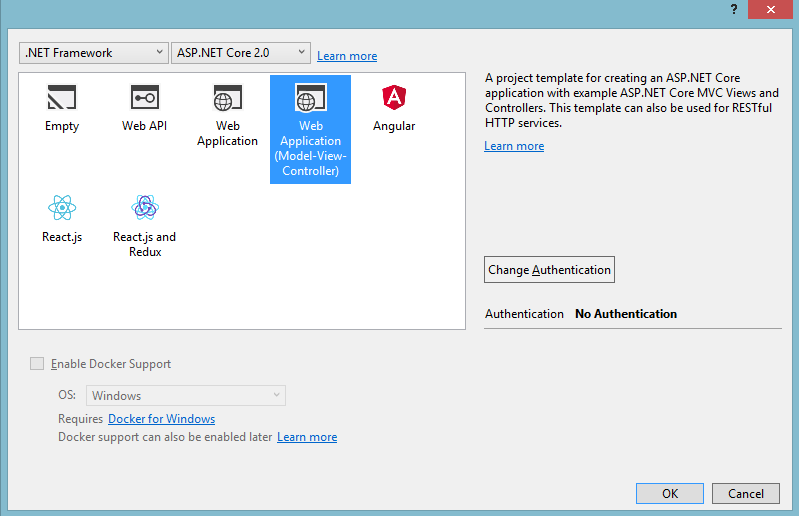
Step 2: Once your project created. We need to add Syncfusion EJ2 package into your application by using NuGet Package Manager.
Open the NuGet package manager.
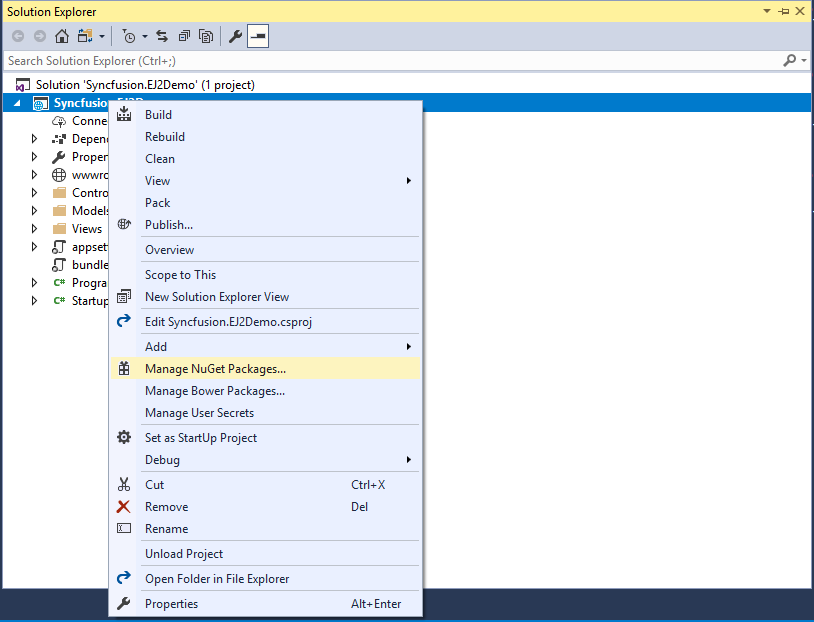
Install the Syncfusion.EJ2.MVC4 package to the application.
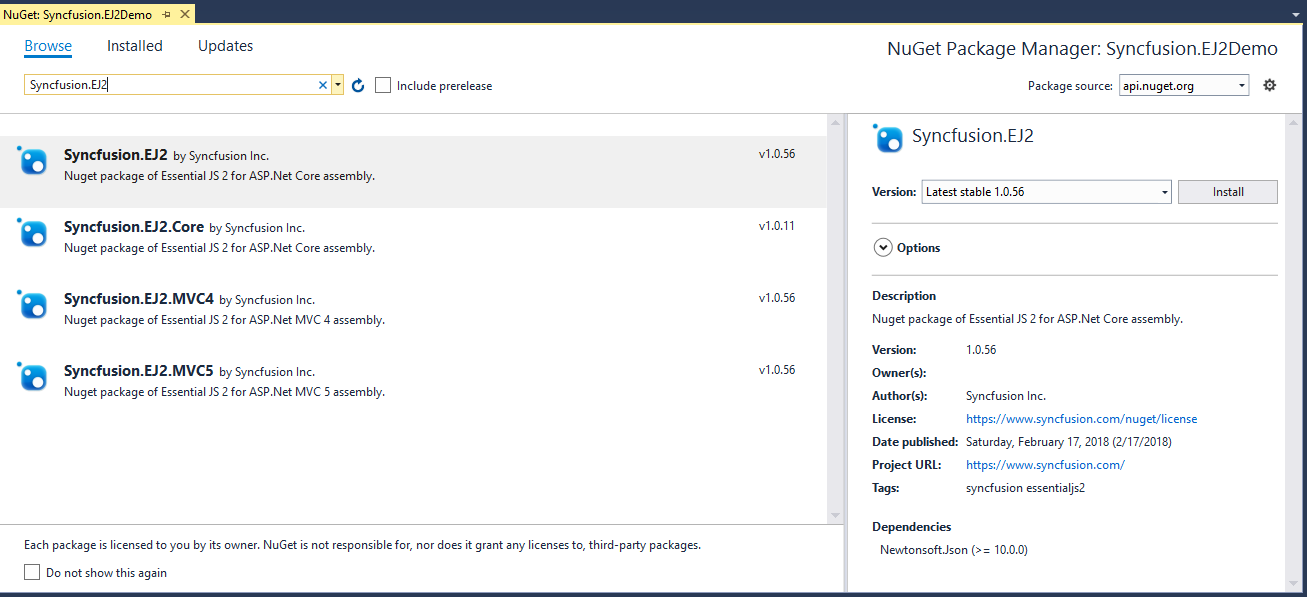
After installation complete, this will be included in the project. You can refer it from the Project Assembly Reference.
We need to install NewtonSoft.JSON as a dependency, since Syncfusion.EJ2 dependent to
NewtonSoft.JSONpackage.
Step 3: Add Syncfusion.EJ2 namespace reference in Web.Config.
<namespaces>
<add namespace="Syncfusion.EJ2"/>
</namespaces><system.web>
<compilation>
<assemblies>
<add assembly="Syncfusion.EJ2, Version=15.3400.0.27, Culture=neutral, PublicKeyToken=31BF3856AD364E35" />
</assemblies>
</compilation>
</system.web>Step 4: Add client side resources through CDN or local package in the layout page _Layout.cshtml.
@* Syncfusion Essential JS 2 Scripts *@
<script src="https://cdn.syncfusion.com/ej2/dist/ej2.min.js"></script>Step 5: Add Script Manager and namespace in layout page _Layout.cshtml.
@using Syncfusion.EJ2;
. . .
. . .
<body>
. . .
. . .
@Html.EJS().ScriptManager()
</body>Step 6: Now, we can add Syncfusion Essential JS 2 for ASP.Net Core components in any page you want.
We are going to render Maps component in Index.cshtml page.
<h2> Essential JS 2 for ASP.NET MVC Maps </h2>
@Html.EJS().Maps("container").Layers(layer => { layer.ShapeData(ViewBag.shapeData).Add(); }).Render();