Dimensions in ASP.NET MVC Linear Gauge
21 Dec 20222 minutes to read
Size for Linear Gauge
The height and width of the Linear Gauge can be set using the Height and Width properties in LinearGauge.
In Pixel
The size of the Linear Gauge can be set in pixel as demonstrated below.
@using Syncfusion.EJ2.LinearGauge;
@Html.EJS().LinearGauge("linear").Width("650px").Height("350px").Render()using System;
using System.Collections.Generic;
using System.Diagnostics;
using System.Linq;
using System.Threading.Tasks;
using Microsoft.AspNetCore.Mvc;
using EJ2_Core_Application.Models;
using Newtonsoft.Json;
using Syncfusion.EJ2.Charts;
using Syncfusion.EJ2.LinearGauge;
namespace EJ2_Core_Application.Controllers
{
public class HomeController : Controller
{
public IActionResult Index()
{
return View();
}
}
}![]()
In Percentage
By setting value in percentage, Linear Gauge receives its dimension matching to its parent. For example, when the height is set as 50%, Linear Gauge renders to half of the parent height. The Linear Gauge will be responsive when the width is set as 100%.
@using Syncfusion.EJ2.LinearGauge;
@Html.EJS().LinearGauge("linear").Width("100%").Height("50%").Render()using System;
using System.Collections.Generic;
using System.Diagnostics;
using System.Linq;
using System.Threading.Tasks;
using Microsoft.AspNetCore.Mvc;
using EJ2_Core_Application.Models;
using Newtonsoft.Json;
using Syncfusion.EJ2.Charts;
using Syncfusion.EJ2.LinearGauge;
namespace EJ2_Core_Application.Controllers
{
public class HomeController : Controller
{
public IActionResult Index()
{
return View();
}
}
}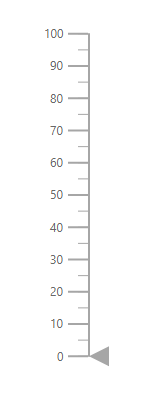
NOTE
When the component’s size is not specified, the height will be 450px and the width will be the same as the parent element’s width.