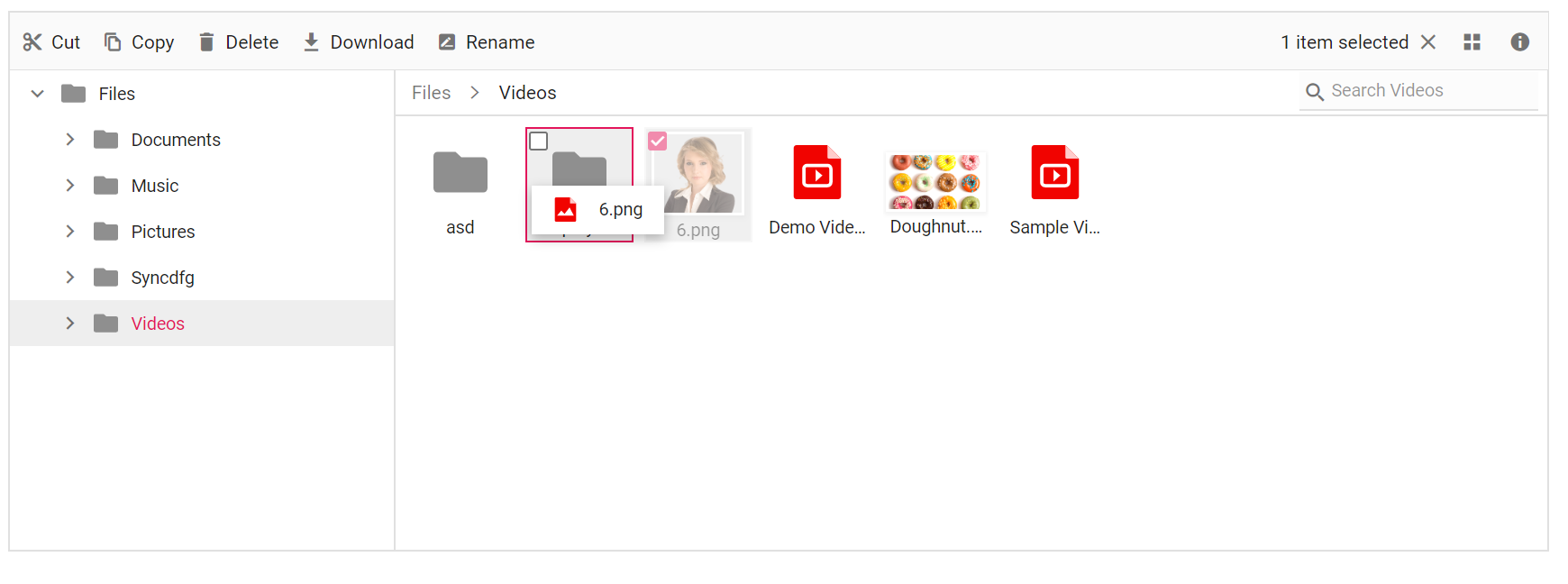Drag And Drop
3 Mar 202511 minutes to read
The File Manager allows moving files or folders between directories using the allowDragAndDrop property. It also supports uploading a file by dragging it from Windows Explorer to the File Manager control. You can enable or disable this support by using the allowDragAndDrop property of File Manager.
The events triggered in drag and drop support are:
-
fileDragStart- Triggers when the file/folder dragging is started. -
fileDragging- Triggers while dragging the file/folder. -
fileDragStop- Triggers when the file/folder is about to be dropped at the target. -
fileDropped- Triggers when the file/folder is dropped.
<div class="control-section">
<div class="sample-container">
<!-- Filemanager control declaration -->
@Html.EJS().FileManager("file").AjaxSettings(new Syncfusion.EJ2.FileManager.FileManagerAjaxSettings
{
Url = "/Home/FileOperations",
GetImageUrl = "/Home/GetImage",
UploadUrl = "/Home/Upload",
DownloadUrl = "/Home/Download"
}).AllowDragAndDrop(true).FileDragStart("onFileDragStart").FileDragStop("onFileDragStop").FileDragging("onFileDragging").FileDropped("onFileDropped").Render()
<!-- end of File Manager control -->
</div>
</div>
<script>
function onFileDragStart() {
console.log("Drag start");
}
function onFileDragStop() {
console.log("Drag stop");
}
function onFileDragging() {
console.log("File Dragging");
}
function onFileDropped() {
console.log("File Dropped");
}
</script>using System;
using System.Collections.Generic;
using System.Linq;
using System.Web.Mvc;
//File Manager's base functions are available in the below package
using Syncfusion.EJ2.FileManager.Base;
//File Manager's operations are available in the below package
using Syncfusion.EJ2.FileManager.PhysicalFileProvider;
using Newtonsoft.Json;
// Use the package for hosting
using System.Web.Hosting;
namespace WebApplication.Controllers
{
public class HomeController : Controller
{
// Accessing the File Operations from File Manager package
PhysicalFileProvider operation = new PhysicalFileProvider();
public HomeController()
{
// Map the path of the files to be accessed with the host
var path = HostingEnvironment.MapPath("~/Content/Files");
// Assign the mapped path as root folder
operation.RootFolder(path);
}
public ActionResult FileOperations(FileManagerDirectoryContent args)
{
// Processing the File Manager operations
switch (args.Action)
{
case "read":
// Path - Current path; ShowHiddenItems - Boolean value to show/hide hidden items
return Json(operation.ToCamelCase(operation.GetFiles(args.Path, args.ShowHiddenItems)));
case "delete":
// Path - Current path where of the folder to be deleted; Names - Name of the files to be deleted
return Json(operation.ToCamelCase(operation.Delete(args.Path, args.Names)));
case "copy":
// Path - Path from where the file was copied; TargetPath - Path where the file/folder is to be copied; RenameFiles - Files with same name in the copied location that is confirmed for renaming; TargetData - Data of the copied file
return Json(operation.ToCamelCase(operation.Copy(args.Path, args.TargetPath, args.Names, args.RenameFiles, args.TargetData)));
case "move":
// Path - Path from where the file was cut; TargetPath - Path where the file/folder is to be moved; RenameFiles - Files with same name in the moved location that is confirmed for renaming; TargetData - Data of the moved file
return Json(operation.ToCamelCase(operation.Move(args.Path, args.TargetPath, args.Names, args.RenameFiles, args.TargetData)));
case "details":
if (args.Names == null)
{
args.Names = new string[] { };
}
// Path - Current path where details of file/folder is requested; Name - Names of the requested folders
return Json(operation.ToCamelCase(operation.Details(args.Path, args.Names)));
case "create":
// Path - Current path where the folder is to be created; Name - Name of the new folder
return Json(operation.ToCamelCase(operation.Create(args.Path, args.Name)));
case "search":
// Path - Current path where the search is performed; SearchString - String typed in the searchbox; CaseSensitive - Boolean value which specifies whether the search must be casesensitive
return Json(operation.ToCamelCase(operation.Search(args.Path, args.SearchString, args.ShowHiddenItems, args.CaseSensitive)));
case "rename":
// Path - Current path of the renamed file; Name - Old file name; NewName - New file name
return Json(operation.ToCamelCase(operation.Rename(args.Path, args.Name, args.NewName)));
}
return null;
}
// Processing the Upload operation
public ActionResult Upload(string path, IList<System.Web.HttpPostedFileBase> uploadFiles, string action)
{
FileManagerResponse uploadResponse;
//Invoking upload operation with the required paramaters
// path - Current path where the file is to uploaded; uploadFiles - Files to be uploaded; action - name of the operation(upload)
uploadResponse = operation.Upload(path, uploadFiles, action, null);
return Content("");
}
// Processing the Download operation
public ActionResult Download(string downloadInput)
{
FileManagerDirectoryContent args = JsonConvert.DeserializeObject<FileManagerDirectoryContent>(downloadInput);
//Invoking download operation with the required paramaters
// path - Current path where the file is downloaded; Names - Files to be downloaded;
return operation.Download(args.Path, args.Names);
}
// Processing the GetImage operation
public ActionResult GetImage(FileManagerDirectoryContent args)
{
//Invoking GetImage operation with the required paramaters
// path - Current path of the image file; Id - Image file id;
return operation.GetImage(args.Path, args.Id, false, null, null);
}
public ActionResult Index()
{
return View();
}
}
}The output will look like the image below.