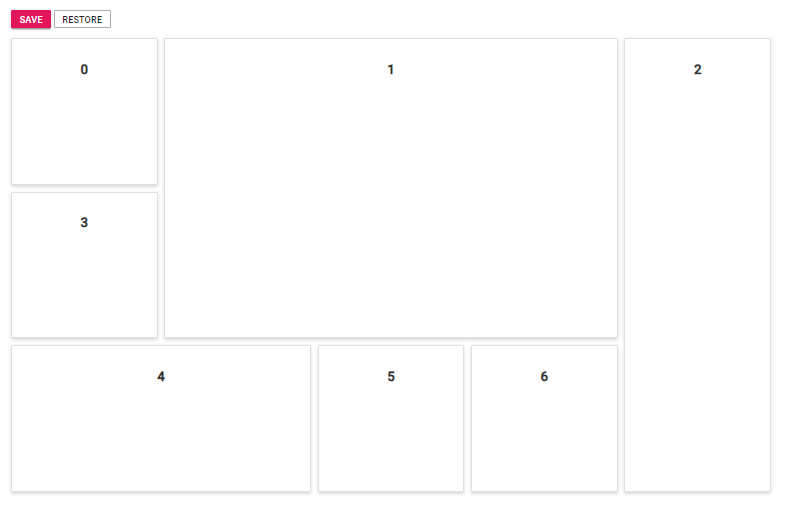Panel state maintenance
23 Jan 20255 minutes to read
The current layout structure of the Dashboard Layout control can be obtained and saved to construct another dashboard with same panel structure using the serialize public method of the control. This method returns the control’s current panel setting which can be used to construct a dashboard with the same layout settings.
The following sample demonstrates how to save and restore the state of the panels using the serialize method. Click Save to store the panel’s settings and click Restore to restore the previously saved panel settings.
@model WebApplication.Controllers.HomeController.spacingModel
<div>
<!-- Button element declaration -->
@Html.EJS().Button("save").Content("Save").CssClass("e-primary").Render()
@Html.EJS().Button("restore").Content("Restore").CssClass("e-flat e-outline").Render()
<!-- end of button element -->
</div>
<div class="control-section" style="padding-top: 15px;">
<div>
<!-- DashboardLayout element declaration -->
@Html.EJS().DashboardLayout("dashboard_default").Columns(5).CellSpacing(Model.cellSpacing).Panels(Panel =>
{
Panel.SizeX(1).SizeY(1).Row(0).Col(0).Content("<div class='content'>0</div>").Add();
Panel.SizeX(3).SizeY(2).Row(0).Col(1).Content("<div class='content'>1</div>").Add();
Panel.SizeX(1).SizeY(3).Row(0).Col(4).Content("<div class='content'>2</div>").Add();
Panel.SizeX(1).SizeY(1).Row(1).Col(0).Content("<div class='content'>3</div>").Add();
Panel.SizeX(2).SizeY(1).Row(2).Col(0).Content("<div class='content'>4</div>").Add();
Panel.SizeX(1).SizeY(1).Row(2).Col(2).Content("<div class='content'>5</div>").Add();
Panel.SizeX(1).SizeY(1).Row(2).Col(3).Content("<div class='content'>6</div>").Add();
}).Created("onCreated").Render()
<!-- end of dashboardlayout element -->
</div>
</div>
<script>
document.addEventListener('DOMContentLoaded', function () {
// Create instances for dashboardlayout element
var dashboard = document.getElementById('dashboard_default').ej2_instances[0];
// Save the current panels
document.getElementById('save').onclick = function (e) {
onCreated();
};
// Restore the initial panels
document.getElementById('restore').onclick = function (e) {
dashboard.panels = restoreModel;
};
});
function onCreated() {
var dashboard = document.getElementById('dashboard_default').ej2_instances[0];
restoreModel = dashboard.serialize();
restoreModel[0].content = '<div class="content">0</div>';
restoreModel[1].content = '<div class="content">1</div>';
restoreModel[2].content = '<div class="content">2</div>';
restoreModel[3].content = '<div class="content">3</div>';
restoreModel[4].content = '<div class="content">4</div>';
restoreModel[5].content = '<div class="content">5</div>';
restoreModel[6].content = '<div class="content">6</div>';
}
</script>
<style>
/* DashboardLayout element styles */
#dashboard_default .e-panel .e-panel-container .content {
vertical-align: middle;
font-weight: 600;
font-size: 20px;
text-align: center;
line-height: 90px;
}
</style>using System;
using System.Collections.Generic;
using System.Linq;
using System.Web;
using Microsoft.AspNetCore.Mvc;
namespace WebApplication.Controllers
{
public class HomeController : Controller
{
public class spacingModel
{
public double[] cellSpacing { get; set; }
}
public ActionResult Index()
{
spacingModel modelValue = new spacingModel();
modelValue.cellSpacing = new double[] { 20, 20 };
return View(modelValue);
}
}
}NOTE
You can refer to our ASP.NET Core Dashboard Layout feature tour page for its groundbreaking feature representations. You can also explore our ASP.NET Core Dashboard Layout example to know how to present and manipulate data.