Customize button with HTML element
21 Dec 20222 minutes to read
The uploader control allows you to customize the action buttons by using buttons property. Refer to the following example.
<div class="control_wrapper">
@Html.EJS().Uploader("UploadFiles").AutoUpload(false).AsyncSettings(new Syncfusion.EJ2.Inputs.UploaderAsyncSettings { SaveUrl = "https://services.syncfusion.com/aspnet/production/api/FileUploader/Save", RemoveUrl = "https://services.syncfusion.com/aspnet/production/api/FileUploader/Remove" }).Render()
</div>
<script>
var uploadEle = ej.base.createElement('span', { className: 'upload e-icons' });
uploadEle.innerHTML = 'Upload All';
var clearEle = ej.base.createElement('span', { className: 'remove e-icons' });
clearEle.innerHTML = 'Clear All';
window.onload = function (args) {
var uploaderObj = document.getElementById("UploadFiles").ej2_instances[0];
uploaderObj.setProperties({
buttons: {
browse: 'Choose file',
clear: clearEle,
upload: uploadEle
}
})
}
</script>.control_wrapper {
max-width: 400px;
margin: 0 auto;
}
.e-upload .e-upload-actions .e-file-clear-btn,
.e-upload .e-upload-actions .e-file-upload-btn {
-webkit-tap-highlight-color: transparent;
background-color: #ddd;
border-color: #c3c3c3;
color: #000000;
box-shadow: none;
width: 50%;
margin: 0;
text-transform: none;
padding: 8px 0;
}
.e-upload .e-upload-actions {
width: 100%;
}Output be like the below.
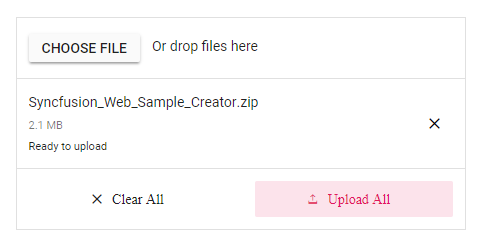
NOTE
You can also explore ASP.NET Core File Upload feature tour page for its groundbreaking features. You can also explore our ASP.NET Core File Upload example to understand how to browse the files which you want to upload to the server.