- Items count
- Disabled
- Visible
- Read only
- CssClass
- Changing icon using CssClass
Contact Support
Appearance in ASP.NET Core Rating Control
6 Dec 20245 minutes to read
You can also customize the appearance of rating control.
Items count
You can specify the number of rating items using the itemsCount property.
@using Syncfusion.EJ2.Inputs
<ejs-rating id="rating" value=3 itemsCount=8></ejs-rating>
Disabled
You can disable the Syncfusion® ASP.NET Core Rating control by using the disabled property. When the disabled property is set to true, the rating control will be disabled and the user will not be able to interact with it and a disabled rating control may have a different visual appearance than an enabled one.
@using Syncfusion.EJ2.Inputs
<ejs-rating id="rating" value=3 disabled=true></ejs-rating>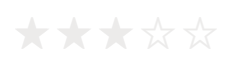
Visible
You can use the visible property of the ASP.NET Core Rating control to control the visibility of the control. When the visible property is set to true, the rating control will be visible on the page. When it is set to false, the control will be hidden.
@using Syncfusion.EJ2.Inputs
<ejs-rating id="rating" value=3 visible=true></ejs-rating>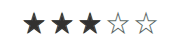
Read only
You can use the readOnly property of the ASP.NET Core Rating control to make the control non-interactive and prevent the user from changing the rating value.
@using Syncfusion.EJ2.Inputs
<ejs-rating id="rating" value=3 readOnly=true></ejs-rating>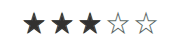
CssClass
You can customize the appearance of the rating control, such as by changing its colors, fonts, sizes, or other visual aspects by using the cssClass property.
Changing rating symbol border color
You can change the rating icon border color in ASP.NET Core Rating control, you can use the cssClass property and set the text-stroke CSS property of .e-rating-icon to your desired border color.
@using Syncfusion.EJ2.Inputs
<ejs-rating id="rating" value=3 cssClass="custom-font"></ejs-rating>
<style>
.e-rating-container.custom-font .e-rating-item-list:hover .e-rating-item-container .e-rating-icon,
.e-rating-container.custom-font .e-rating-item-container .e-rating-icon {
/* To change rating symbol border color */
-webkit-text-stroke: 2px #ae9e9d;
}
</style>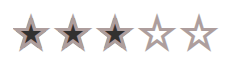
Changing rated/un-rated symbol fill color
You can customize the fill colors of rated and un-rated icons in the Rating control using the cssClass property and the linear-gradient color-stops in the background CSS property of .e-rating-icon. The first color-stop defines the rated fill color and the second defines the un-rated fill color.
@using Syncfusion.EJ2.Inputs
<ejs-rating id="rating" value=3 cssClass="custom-font"></ejs-rating>
<style>
.e-rating-container.custom-font .e-rating-item-list:hover .e-rating-item-container .e-rating-icon,
.e-rating-container.custom-font .e-rating-item-container .e-rating-icon {
/* To change rated symbol fill color and un-rated symbol fill color */
background: linear-gradient(to right, #ffe814 var(--rating-value), #d8d7d4 var(--rating-value));
background-clip: text;
-webkit-background-clip: text;
}
</style>This will customize the rated fill color to #ffe814 and un-rated fill color to #d8d7d4. --rating-value in the linear-gradient provides the current value of the rating item.
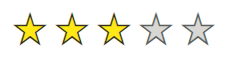
Changing the item spacing
You can change the space between the rating items in ASP.NET Core Rating control, by using the cssClass property and setting the margin / padding CSS property of .e-rating-item-container to your desired size.
@using Syncfusion.EJ2.Inputs
<ejs-rating id="rating" value=3 cssClass="custom-font"></ejs-rating>
<style>
.e-rating-container.custom-font .e-rating-item-container {
/* To change the size between items */
margin: 0px 7px;
}
</style>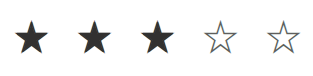
Changing icon using CssClass
You can change the rating item icon in ASP.NET Core Rating control, you can use the cssClass property and set the content CSS property of .e-icons.e-star-filled:before to your desired font icon.
@using Syncfusion.EJ2.Inputs
<ejs-rating id="rating" value=3 cssClass="custom-icon"></ejs-rating>
<style>
.custom-icon .e-icons.e-star-filled:before {
content: "\e702";
}
@@font-face {
font-family: 'custom-icon';
src: url(data:application/x-font-ttf;charset=utf-8;base64,AAEAAAAKAIAAAwAgT1MvMj1vSfQAAAEoAAAAVmNtYXDnEudXAAABiAAAADZnbHlmVIZrowAAAcgAAAEYaGVhZCK6KOUAAADQAAAANmhoZWEIUAQDAAAArAAAACRobXR4CAAAAAAAAYAAAAAIbG9jYQCMAAAAAAHAAAAABm1heHABDQCJAAABCAAAACBuYW1lv3dY+QAAAuAAAAJVcG9zdN12YnkAAAU4AAAALwABAAAEAAAAAFwEAAAAAAAD8wABAAAAAAAAAAAAAAAAAAAAAgABAAAAAQAAEGWKhV8PPPUACwQAAAAAAN/UcgcAAAAA39RyBwAAAAAD8wPaAAAACAACAAAAAAAAAAEAAAACAH0AAQAAAAAAAgAAAAoACgAAAP8AAAAAAAAAAQQAAZAABQAAAokCzAAAAI8CiQLMAAAB6wAyAQgAAAIABQMAAAAAAAAAAAAAAAAAAAAAAAAAAAAAUGZFZABA5wLnAgQAAAAAXAQAAAAAAAABAAAAAAAABAAAAAQAAAAAAAACAAAAAwAAABQAAwABAAAAFAAEACIAAAAEAAQAAQAA5wL//wAA5wL//wAAAAEABAAAAAEAAAAAAAAAjAAAAAEAAAAAA/MD2gB8AAATDxYVHw8/DjUvHiMPDC8PDwaoDAwMCwoKCgkICAgHBgYFBQQEAwICAQEBAQIDAwQFBQsVIyE5UmWI7FM5IR0WDQgFBAMDAgEBAQECAgMEBAUFBgYHCAgICQoKCgsMDAwMDAwNDAwNDBkYGBgXFRUUEhEICAYHCQsLDA0ODg8QEBARERESEQ4ODg4ODg0DwgYHBwgICQkKCgoLCwwLDA0MDQwNDQ4NDQ4NDQ4NDQ0NFSIwK0Rfbo/9XkUrJyMWFA0NDQ4NDQ4NDQ0ODA0NDA0LDAwLCgsKCgkICQgHBwYFBQQDAwIBAQIFBgkLDg8REwoKCwwRDw8NDQsLCggIBgUEAwIBAQECAgQEBQAAABIA3gABAAAAAAAAAAEAAAABAAAAAAABAAsAAQABAAAAAAACAAcADAABAAAAAAADAAsAEwABAAAAAAAEAAsAHgABAAAAAAAFAAsAKQABAAAAAAAGAAsANAABAAAAAAAKACwAPwABAAAAAAALABIAawADAAEECQAAAAIAfQADAAEECQABABYAfwADAAEECQACAA4AlQADAAEECQADABYAowADAAEECQAEABYAuQADAAEECQAFABYAzwADAAEECQAGABYA5QADAAEECQAKAFgA+wADAAEECQALACQBUyBjdXN0b20taWNvblJlZ3VsYXJjdXN0b20taWNvbmN1c3RvbS1pY29uVmVyc2lvbiAxLjBjdXN0b20taWNvbkZvbnQgZ2VuZXJhdGVkIHVzaW5nIFN5bmNmdXNpb24gTWV0cm8gU3R1ZGlvd3d3LnN5bmNmdXNpb24uY29tACAAYwB1AHMAdABvAG0ALQBpAGMAbwBuAFIAZQBnAHUAbABhAHIAYwB1AHMAdABvAG0ALQBpAGMAbwBuAGMAdQBzAHQAbwBtAC0AaQBjAG8AbgBWAGUAcgBzAGkAbwBuACAAMQAuADAAYwB1AHMAdABvAG0ALQBpAGMAbwBuAEYAbwBuAHQAIABnAGUAbgBlAHIAYQB0AGUAZAAgAHUAcwBpAG4AZwAgAFMAeQBuAGMAZgB1AHMAaQBvAG4AIABNAGUAdAByAG8AIABTAHQAdQBkAGkAbwB3AHcAdwAuAHMAeQBuAGMAZgB1AHMAaQBvAG4ALgBjAG8AbQAAAAACAAAAAAAAAAoAAAAAAAAAAAAAAAAAAAAAAAAAAAAAAAIBAgEDAAVoZWFydAAAAA==) format('truetype');
font-weight: normal;
font-style: normal;
}
.custom-icon .e-icons.e-star-filled {
font-family: 'custom-icon' !important;
speak: none;
font-style: normal;
font-weight: normal;
font-variant: normal;
text-transform: none;
line-height: 1;
-webkit-font-smoothing: antialiased;
-moz-osx-font-smoothing: grayscale;
}
</style>![]()