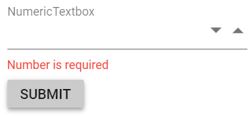Perform custom validation using FormValidator
7 Jun 20243 minutes to read
This section explains how to perform custom validation on the NumericTextBox using FormValidator. The NumericTextBox will be validated when the value changes or the user clicks the submit button. Validation can be performed by adding custom validation in the rules collection of the FormValidator.
<form id="form-element">
<ejs-numerictextbox id="numeric" name="numericRange" min="10" max="100" change="onChange" placeholder="NumericTextBox" strictMode="false" floatLabelType="Always"></ejs-numerictextbox>
<ejs-button type="button" id="submit_btn" content="submit" style="margin-top: 10px"></ejs-button>
</form>
<script>
function onChange(args) {
if (numeric.value != null) {
formObject.validate("numericRange");
}
}
var customFn = function (args) {
if (numeric.value >= 10 && numeric.value <= 100) {
return true;
}
else {
return false;
}
};
// sets required property in the FormValidator rules collection
var options = {
rules: {
'numericRange': { required: [true, "Number is required"] },
},
};
// defines FormValidator to validate the MaskedTextBox
var formObject = new ej.inputs.FormValidator('#form-element', options);
// places error label outside the MaskedTextBox using the customPlacement event of FormValidator
formObject.customPlacement = function (element, errorElement) {
element.parentNode.parentNode.appendChild(errorElement);
};
formObject.addRules('numericRange', { range: [customFn, "Please enter a number between 10 to 100"] });
document.getElementById("submit_btn").addEventListener('click', function () {
formObject.validate("numericRange");
var ele = document.getElementById('numeric');
// checks for incomplete value and alerts the formt submit
if (ele.value !== "" && ele.value >= 10 && ele.value <= 100) {
alert("Submitted");
}
});
</script>
<style>
.e-numeric.e-control-wrapper {
margin-bottom: 20px;
}
label.e-error {
margin-top: -50px;
}
</style>public ActionResult customValidation()
{
return View();
}Output be like the below.