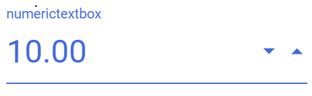Customize the UI appearance of the control
17 Feb 20221 minute to read
You can change the appearance of the NumericTextBox by adding custom cssClass to the control and enabling styles. Refer to the following example to change the appearance of the NumericTextBox.
<ejs-numerictextbox id="numeric" format="n2" value="10" Type="text" placeholder="numerictextbox" floatLabelType="Always" cssClass="e-style"></ejs-numerictextbox>
<style>
.e-numeric.e-style .e-control.e-numerictextbox {
color: royalblue;
font-size: xx-large;
border: 0px;
}
.e-input-group.e-control-wrapper:not(.e-success):not(.e-warning):not(.e-error):not(.e-float-icon-left), .e-float-input.e-control-wrapper:hover:not(.e-success):not(.e-warning):not(.e-error):not(.e-disabled):not(.e-float-icon-left) {
border-color: royalblue;
}
.e-control-wrapper.e-numeric.e-float-input.e-style .e-spin-down {
color: royalblue;
}
.e-control-wrapper.e-numeric.e-float-input.e-style .e-float-line::before {
background: royalblue;
}
.e-control-wrapper.e-numeric.e-float-input.e-style .e-float-line::after {
background: royalblue;
}
.e-control-wrapper.e-numeric.e-float-input.e-style .e-spin-up {
color: royalblue;
}
.e-control-wrapper.e-numeric.e-float-input.e-style.e-input-group .e-float-text.e-label-top {
color: royalblue;
font-size: medium;
}
</style>public ActionResult customCss()
{
return View();
}Output be like the below.