Install Syncfusion® ASP.NET Core JS2 NuGet packages
28 Apr 20256 minutes to read
Overview
NuGet is a Package management system for Visual Studio. It makes it easy to add, update and remove external libraries in our application. Syncfusion® publishing all ASP.NET Core JS2 NuGet packages in nuget.org. The Syncfusion® ASP.NET Core JS2 NuGet packages can be used without installing the Syncfusion® installation. You can simply exploit the Syncfusion® ASP.NET Core JS2 NuGet packages in ASP.NET Core application to develop with the Syncfusion® ASP.NET Core JS2 components.
NOTE
The Syncfusion.EJ2.AspNet.Core NuGet package, which contains all Syncfusion® ASP.NET Core JS2 components in a single package, is available beginning with v16.3.0.21 (Essential Studio® 2018 Volume 3).
Installation using Package Manager UI
The NuGet Package Manager UI allows to search, install, uninstall, and update Syncfusion® ASP.NET Core JS2 NuGet packages in your applications and solutions. You can find and install the Syncfusion® ASP.NET Core JS2 NuGet packages in your Visual Studio ASP.NET Core web application and this process is easy with the steps below:
-
To open the Manage NuGet packages UI, follow either one of the options below:
Option 1:
Right-click on the ASP.NET MVC web application or solution in the Solution Explorer, and choose Manage NuGet Packages…
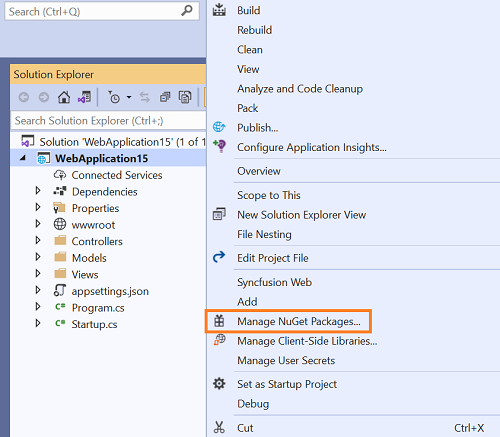
Option 2:
After opening the ASP.NET Core web application in Visual Studio, go to the Tools menu and after hovering NuGet Package Manager, select Manage NuGet Packages for Solution…
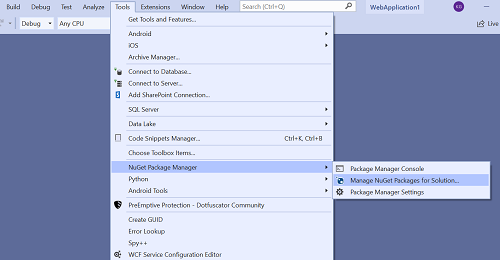
-
The Manage NuGet Packages window will open. Navigate to the Browse tab, then search for the Syncfusion® ASP.NET Core JS2 NuGet packages using a term like “Syncfusion.EJ2.AspNet.Core” and select the appropriate Syncfusion® ASP.NET Core NuGet package for your development.
NOTE
The nuget.org package source is selected by default in the Package source drop-down. If your Visual Studio does not have nuget.org configured, follow the instructions in the Microsoft documents to set up the nuget.org feed URL.
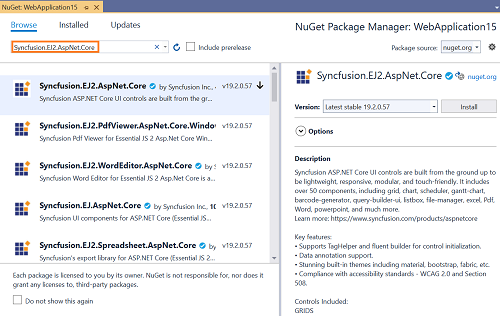
-
When you select a package, the right side panel will provide more information about it.
-
By default, the package selected with latest version. You can choose the required version and click the Install button and accept the license terms. The package will be added to your ASP.NET Core application.
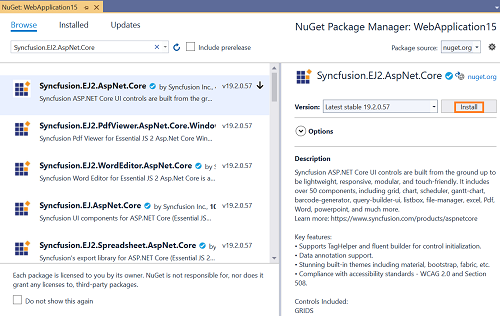
-
At this point, your application has all the required Syncfusion® assemblies, and you will be ready to start building high-performance, responsive app with Syncfusion® ASP.NET Core JS2 components. Also, you can refer to the ASP.NET Core JS2 help document for development.
Installation using Dotnet (.NET) CLI
The dotnet Command Line Interface (CLI), allows you to add, restore, pack, publish, and manage packages without making any changes to your application files. Dotnet add package adds a package reference to the application file, then runs dotnet restore to install the package.
Follow the below instructions to use the dotnet CLI command to install the Syncfusion® ASP.NET Core JS2 NuGet packages.
- Open a command prompt and navigate to the directory where your ASP.NET Core web application project file is located.
-
To install a NuGet package, run the following command.
dotnet add package <Package name>For Example:
dotnet add package Syncfusion.EJ2.AspNet.CoreNOTE
If you don’t provide a version flag, this command will be upgrading to the latest version by default. To specify a version, add the -v parameter: dotnet add package Syncfusion.EJ2.AspNet.Core -v 19.2.0.57
-
Examine the ASP.NET Core project file after the command has completed to ensure that the Syncfusion® ASP.NET Core JS2 package was installed. To see the added reference, open the .csproj file.
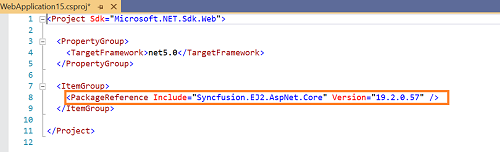
-
Then run dotnet restore command to restore all the packages listed in the application file.
NOTE
Restoring is done automatically with dotnet build and dotnet run in .NET Core 2.0 and later.
- At this point, your application has all the required Syncfusion® assemblies, and you will be ready to start building high-performance, responsive app with Syncfusion® ASP.NET Core JS2 components. Also, you can refer to the ASP.NET Core JS2 help document for development.
Installation using Package Manager Console
The Package Manager Console saves NuGet packages installation time since you don’t have to search for the Syncfusion.EJ2.AspNet.Core NuGet package which you want to install, and you can just type the installation command to install the appropriate Syncfusion® ASP.NET Core JS2 NuGet package. Follow the instructions below to use the Package Manager Console to refer the Syncfusion® ASP.NET Core JS2 component as NuGet packages in your ASP.NET Core web application.
-
To show the Package Manager Console, open your ASP.NET Core web application in Visual Studio and navigate to Tools -> NuGet Package Manager -> Package Manager Console.
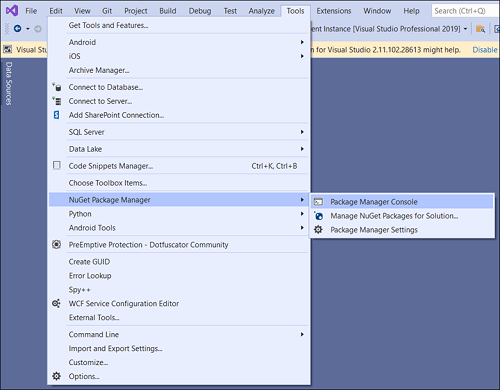
-
The Package Manager Console will be shown at the bottom of the screen. You can install the Syncfusion® ASP.NET Core JS2 NuGet packages by entering the following NuGet installation commands.
Install specified Syncfusion® ASP.NET Core JS2 NuGet package.
The below command will install the Syncfusion® ASP.NET Core NuGet package in the default ASP.NET Core application.
Install-Package <Package Name>For example: Install-Package Syncfusion.EJ2.AspNet.Core
NOTE
You can find the list of Syncfusion® ASP.NET Core NuGet packages which are published in nuget.org from here
Install specified Syncfusion® ASP.NET Core JS2 NuGet package in specified ASP.NET Core application
The below command will install the Syncfusion® ASP.NET Core JS2 NuGet package in the given ASP.NET Core application.
Install-Package <Package Name> -ProjectName <Project Name>For example: Install-Package Syncfusion.EJ2.AspNet.Core -ProjectName SyncfusionWebApplication
-
By default, the package will be installed with latest version. You can give the required version with the -Version term like below to install the Syncfusion® ASP.NET Core JS2 NuGet packages in the appropriate version.
Install-Package Syncfusion.EJ2.AspNet.Core -Version 19.2.0.57
-
The NuGet package manager console will install the Syncfusion® ASP.NET Core JS2 NuGet package as well as the dependencies it has. When the installation is complete, the console will show that your Syncfusion® ASP.NET Core JS2 package has been successfully added to the application.
-
At this point, your application has all the required Syncfusion® assemblies, and you will be ready to start building high-performance, responsive app with Syncfusion® ASP.NET Core JS2 components. Also, you can refer to the ASP.NET Core JS2 help document for development.