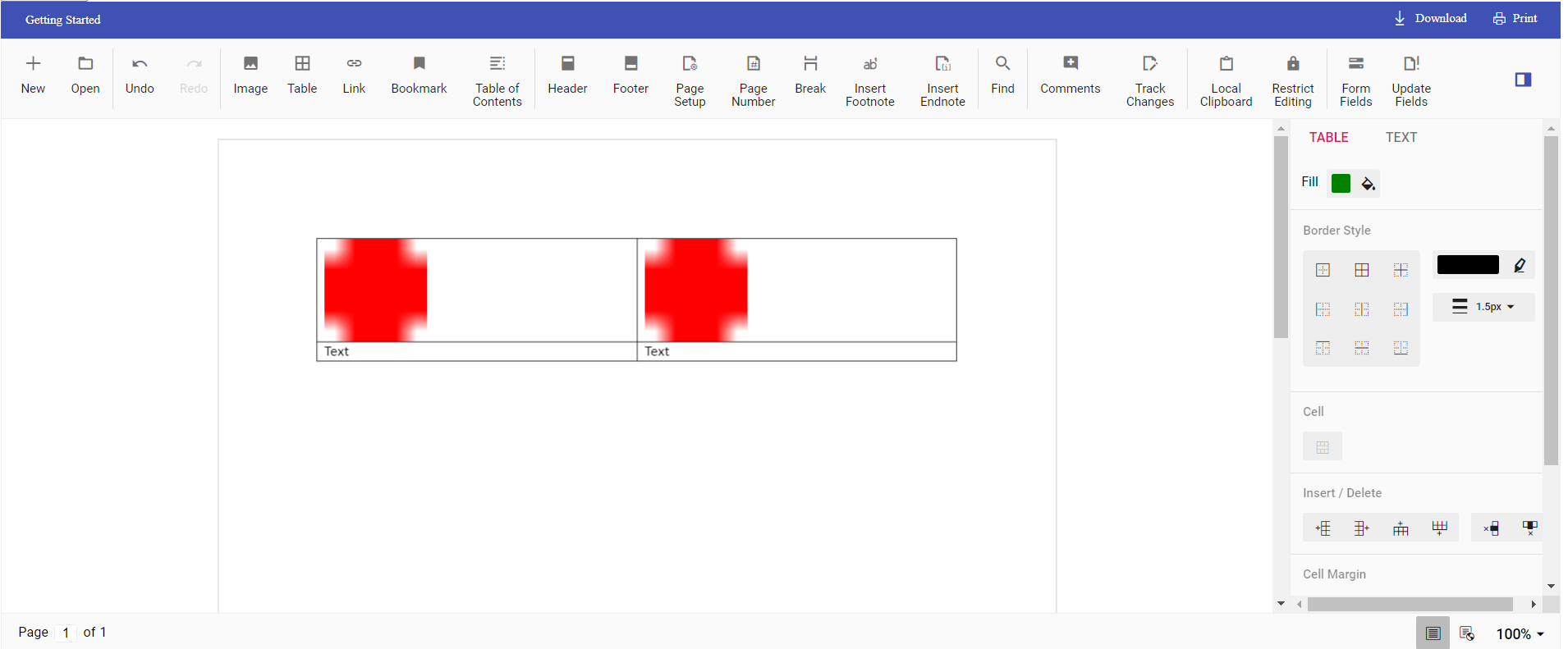Having trouble getting help?
Contact Support
Contact Support
How to insert text or image in table programmatically in Document Editor component
26 May 20223 minutes to read
Using Document editor API’s, you can insert [text] or [image] in [table] programmatically based on your requirement.
Use [selection] API’s to navigate between rows and cells.
The following example illustrates how to create 2*2 table and then add text and image programmatically.
<div class="control-section">
<ejs-documenteditorcontainer id="container" serviceUrl="/api/DocumentEditor/" enableToolbar=true created="onCreated" height="590px"></ejs-documenteditorcontainer>
</div>
<script>
var documenteditor;
var container;
function onCreated() {
var documenteditorElement = document.getElementById("container");
container = documenteditorElement.ej2_instances[0];
// To insert the table in cursor position
container.documentEditor.editor.insertTable(2, 2);
// To insert the image at table first cell
container.documentEditor.editor.insertImage("data:image/png;base64,iVBORw0KGgoAAAANSUhEUgAAAAUAAAAFCAYAAACNbyblAAAAHElEQVQI12P4 //8/w38GIAXDIBKE0DHxgljNBAAO9TXL0Y4OHwAAAABJRU5ErkJggg==");
// To move the cursor to next cell
moveCursorToNextCell();
// To insert the image at table second cell
container.documentEditor.editor.insertImage("data:image/png;base64,iVBORw0KGgoAAAANSUhEUgAAAAUAAAAFCAYAAACNbyblAAAAHElEQVQI12P4 //8/w38GIAXDIBKE0DHxgljNBAAO9TXL0Y4OHwAAAABJRU5ErkJggg==");
// To move the cursor to next row
moveCursorToNextRow();
// To insert text in cursor position
container.documentEditor.editor.insertText('Text');
// To move the cursor to next cell
moveCursorToNextCell();
// To insert text in cursor position
container.documentEditor.editor.insertText('Text');
}
function moveCursorToNextCell() {
// To get current selection start offset
var startOffset = container.documentEditor.selection.startOffset;
// Increasing cell index to consider next cell
var startOffsetArray = startOffset.split(';');
startOffsetArray[3] = parseInt(startOffsetArray[3]) + 1;
// Changing start offset
startOffset = startOffsetArray.join(';');
// Navigating selection using select method
container.documentEditor.selection.select(startOffset, startOffset);
}
function moveCursorToNextRow() {
// To get current selection start offset
var startOffset = container.documentEditor.selection.startOffset;
// Increasing row index to consider next row
var startOffsetArray = startOffset.split(';');
startOffsetArray[2] = parseInt(startOffsetArray[2]) + 1;
// Going back to first cell
startOffsetArray[3] = 0;
// Changing start offset
startOffset = startOffsetArray.join(';');
// Navigating selection using select method
container.documentEditor.selection.select(startOffset, startOffset);
}
</script>The output will be like below.