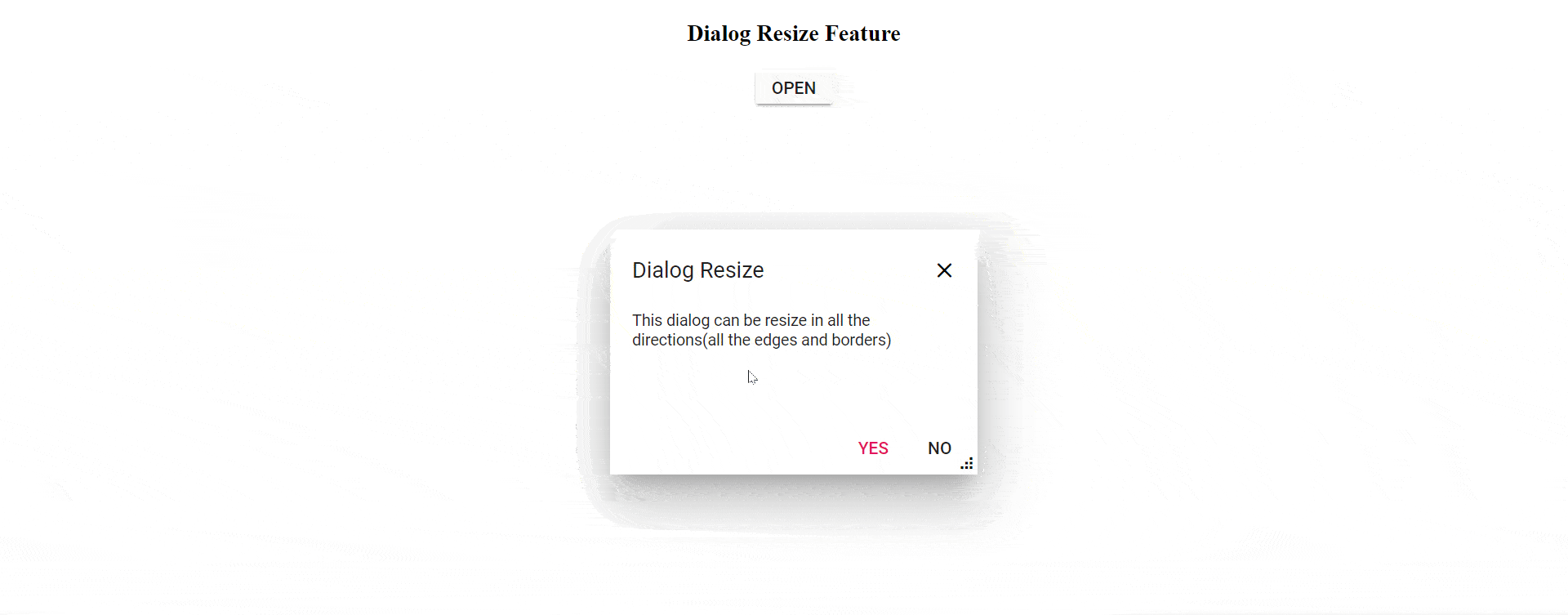Resizing
4 Apr 20223 minutes to read
The Dialog supports resizing feature. To resize the dialog, select and resize it by using its handle (grip) or hovering on any of the edges or borders of the dialog within the sample container.
The resizable dialog can be created by setting the EnableResize property to true, which is used to change the size of a dialog dynamically and view its content with expanded mode. The ResizeHandles property can also be configured for the directions in which the dialog should be resized. When you configure the target property along with the EnableResize property, the dialog can be resized within its specified target container.
@{
var resizeDirectionHandles = new List<string>() { "All" };
}
<div id='container' style="height:400px;">
<ejs-button id="targetButton" content="Open Dialog"></ejs-button>
<ejs-dialog id='dialog' header='Dialog' allowDragging="true" resizeHandles="resizeDirectionHandles" enableResize="true" content='This is a Dialog with resize enabled' width="250px">
<e-dialog-buttons>
<e-dialog-dialogbutton buttonModel="@ViewBag.DialogButtons1" click="dlgButtonClick"></e-dialog-dialogbutton>
<e-dialog-dialogbutton buttonModel="@ViewBag.DialogButtons2" click="dlgButtonClick"></e-dialog-dialogbutton>
</e-dialog-buttons>
</ejs-dialog>
</div>
<script>
window.onload = function () {
document.getElementById('targetButton').onclick = function () {
var dialog = document.getElementById("dialog").ej2_instances[0];
dialog.show();
}
}
function dlgButtonClick() {
var dialogObj = document.getElementById('dialog').ej2_instances[0];
dialogObj.hide();
}
</script>public class HomeController : Controller
{
public class ButtonModel
{
public string content { get; set; }
public string cssClass { get; set; }
}
public ActionResult Index()
{
ViewBag.DialogButtons1 = new ButtonModel() { cssClass = "e-flat", content = "OK" };
ViewBag.DialogButtons2 = new ButtonModel() { content = "Cancel", cssClass = "e-flat" };
return View();
}
}