Localization (Multi-Language) support in ASP.NET Core
4 Dec 202412 minutes to read
Localization (L10N) is the process of adapting application controls and content to the desired language with its corresponding region. This page shows, how to use the Localization feature in the ASP.NET Core application.
Localization of Syncfusion® ASP.NET Core Controls
Syncfusion® controls can be localized using the culture based JSON files. You can find the default and culture based localization files in the following GitHub repository.
NOTE
You can get default and culture based JSON files from GitHub.
Adding culture based JSON files
Syncfusion® locale data is also available as npm package. So, you can install it through the below command in the application root directory. Once the package is installed, you can find the culture specific JSON data under the location node_modules/@syncfusion/ej2-locale/src.
npm i @syncfusion/ej2-localeOnce the ej2-locale package has installed, create a folder locale inside the wwwroot folder. Then copy the specific culture files from node_modules/@syncfusion/ej2-locale/src location and paste it inside the wwwroot/locale folder like below. The culture file contains all Syncfusion® ASP.NET Core controls locale text.
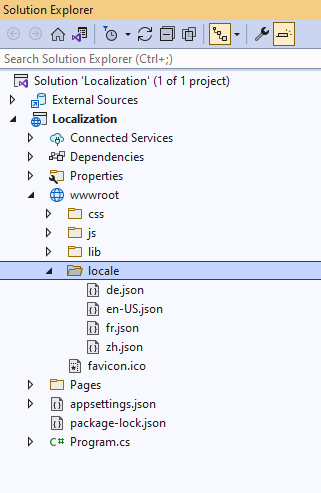
Statically set the culture
If you don’t want to change culture dynamically, you can specify the static culture using load function of L10n class in ~/Pages/Shared/_Layout.cshtml file as in the below code.
<body>
...
<script>
var ajax = new ej.base.Ajax(location.origin + '/../../locale/de.json', 'GET', false); //load the de json culture file
ajax.send().then((e) => {
var loader = JSON.parse(e);
ej.base.L10n.load(
loader
);
ej.base.setCulture('de'); //Set the culture for the ASP.NET Core controls
});
</script>
</body>Now, you can add the Syncfusion® ASP.NET Core control in ~/Pages/Index.cshtml page.
<ejs-grid id="Grid" allowPaging="true" allowGrouping="true">
<e-data-manager url="https://services.odata.org/V4/Northwind/Northwind.svc/Orders/" adaptor="ODataV4Adaptor" crossdomain="true"></e-data-manager>
<e-grid-pagesettings pageCount="6"></e-grid-pagesettings>
<e-grid-columns>
<e-grid-column field="OrderID" headerText="Order ID" isPrimaryKey="true" width="120"></e-grid-column>
<e-grid-column field="CustomerID" headerText="Customer Name" width="150"></e-grid-column>
<e-grid-column field="Freight" headerText="Freight" format="C2" width="120"></e-grid-column>
<e-grid-column field="ShipCity" headerText="Ship City" width="170"></e-grid-column>
<e-grid-column field="ShipCountry" headerText="Ship Country" width="150"></e-grid-column>
</e-grid-columns>
</ejs-grid>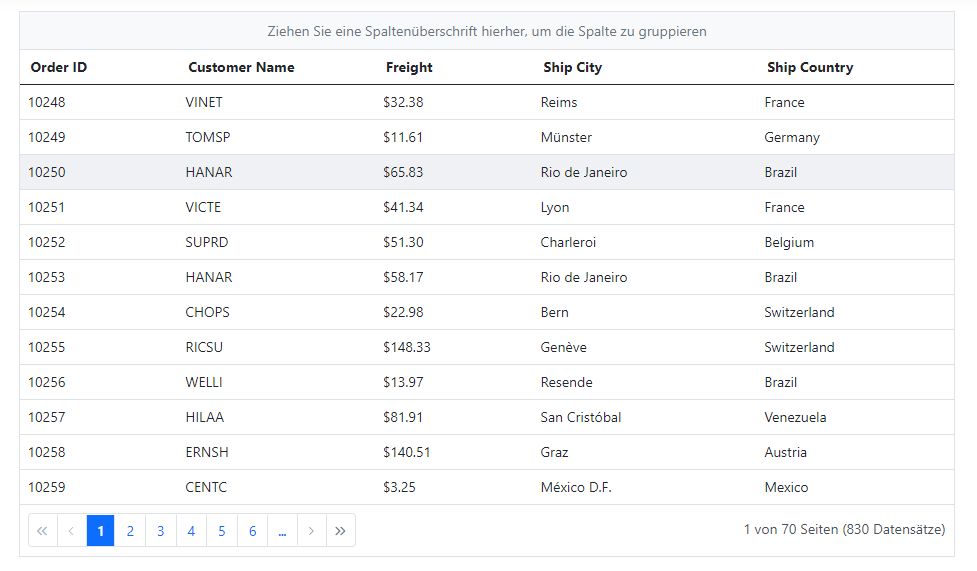
NOTE
Dynamically set the culture
The culture can be set dynamically based on user’s preference. The following example demonstrates how to dynamically change the culture in the ASP.NET Core application.
Modify the ~/Pages/Shared/_Layout.cshtml page with the below code to implement a culture change dynamically using the dropdown in the application.
@model IndexModel
<!DOCTYPE html>
<html lang="en">
<body>
<header>
...
<div>
<ejs-dropdownlist id="culture-swtich" dataSource="@Model.Cultures" index="0" change="onCultureChange" floatLabelType="Always">
<e-dropdownlist-fields text="Text" value="ID"></e-dropdownlist-fields>
</ejs-dropdownlist>
</div>
</header>
<script>
function onCultureChange(e) {
var culture = e.value;
var ajax = new ej.base.Ajax(location.origin + '/../../locale/' + culture + '.json' , 'GET', false); //load the json culture file
ajax.send().then((e) => {
var loader = JSON.parse(e);
ej.base.L10n.load(
loader
);
ej.base.setCulture(culture); //Set the culture for the ASP.NET Core controls
});
}
</script>
<body>
</html>Add the following code for dropdown data in the ~/Pages/Index.cshtml.cs model page.
public List<CultureDetails> Cultures = new List<CultureDetails>()
{
new CultureDetails(){ ID = "en-US", Text = "English" },
new CultureDetails(){ ID = "de", Text = "Germany" },
new CultureDetails(){ ID = "fr", Text = "French" },
new CultureDetails(){ ID = "zh", Text = "Chinese" }
};
public class CultureDetails
{
public string ID { get; set; }
public string Text { get; set; }
}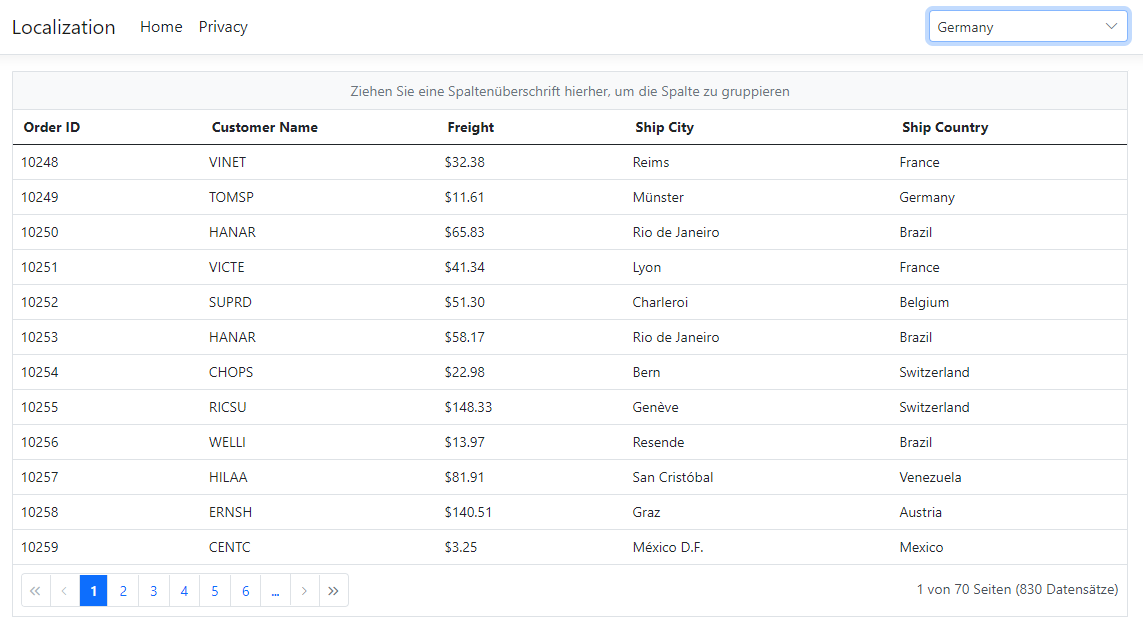
NOTE
Changing current locale
Current locale can be changed for all the Syncfusion® ASP.NET Core controls in the application by invoking setCulture function with the desired culture name and set locale property. You can change the different culture in Syncfusion® ASP.NET Core controls by setting locale property with culture codes.
The following example demonstrates the Grid in Deutsch culture.
<ejs-grid id="Grid" allowPaging="true" locale="de-DE" allowGrouping="true">
<e-data-manager url="https://services.odata.org/V4/Northwind/Northwind.svc/Orders/" adaptor="ODataV4Adaptor" crossdomain="true"></e-data-manager>
<e-grid-pagesettings pageCount="6"></e-grid-pagesettings>
<e-grid-columns>
<e-grid-column field="OrderID" headerText="Order ID" isPrimaryKey="true" width="120"></e-grid-column>
<e-grid-column field="CustomerID" headerText="Customer Name" width="150"></e-grid-column>
<e-grid-column field="Freight" headerText="Freight" format="C2" width="120"></e-grid-column>
<e-grid-column field="ShipCity" headerText="Ship City" width="170"></e-grid-column>
<e-grid-column field="ShipCountry" headerText="Ship Country" width="150"></e-grid-column>
</e-grid-columns>
</ejs-grid>
<script>
ej.base.L10n.load({
'de-DE': {
'grid': {
'EmptyRecord': 'Keine Aufzeichnungen angezeigt',
'GroupDropArea': 'Ziehen Sie einen Spaltenkopf hier, um die Gruppe ihre Spalte',
'UnGroup': 'Klicken Sie hier, um die Gruppierung aufheben',
'EmptyDataSourceError': 'DataSource darf bei der Erstauslastung nicht leer sein, da Spalten aus der dataSource im AutoGenerate Spaltenraster',
'Item': 'Artikel',
'Items': 'Artikel'
},
'pager': {
'currentPageInfo': '{0} von {1} Seiten',
'totalItemsInfo': '({0} Beiträge)',
'firstPageTooltip': 'Zur ersten Seite',
'lastPageTooltip': 'Zur letzten Seite',
'nextPageTooltip': 'Zur nächsten Seite',
'previousPageTooltip': 'Zurück zur letzten Seit',
'nextPagerTooltip': 'Gehen Sie zu den nächsten Pager-Elementen',
'previousPagerTooltip': 'Gehen Sie zu vorherigen Pager-Elementen'
}
}
});
ej.base.setCulture('de');
</script>NOTE
Before changing a culture globally, ensure that locale text for the concerned culture is loaded through
L10n.loadfunction.